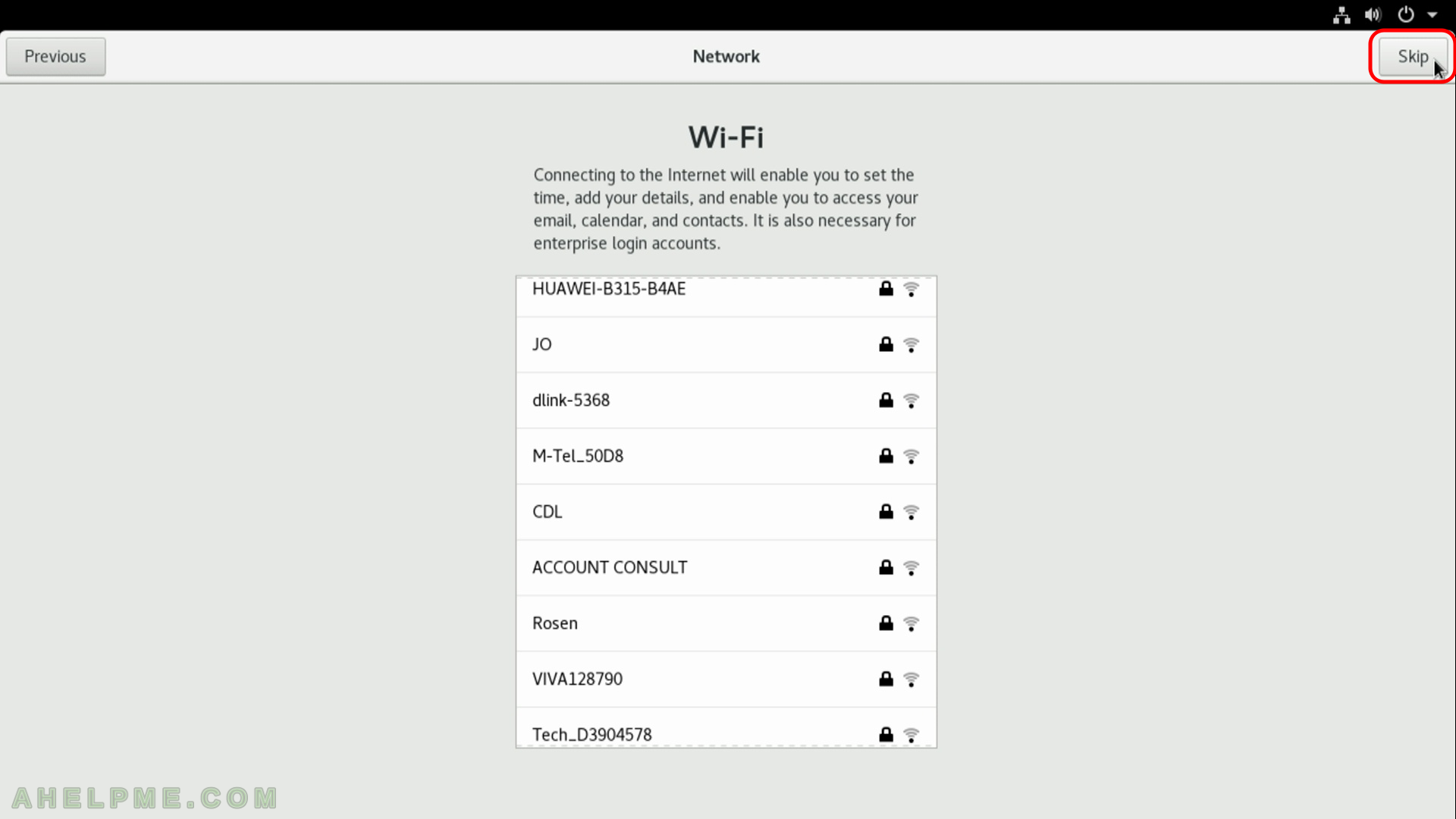STEP 11) Accept all changes with the layout of the installation disk by clicking “Reclaim space”
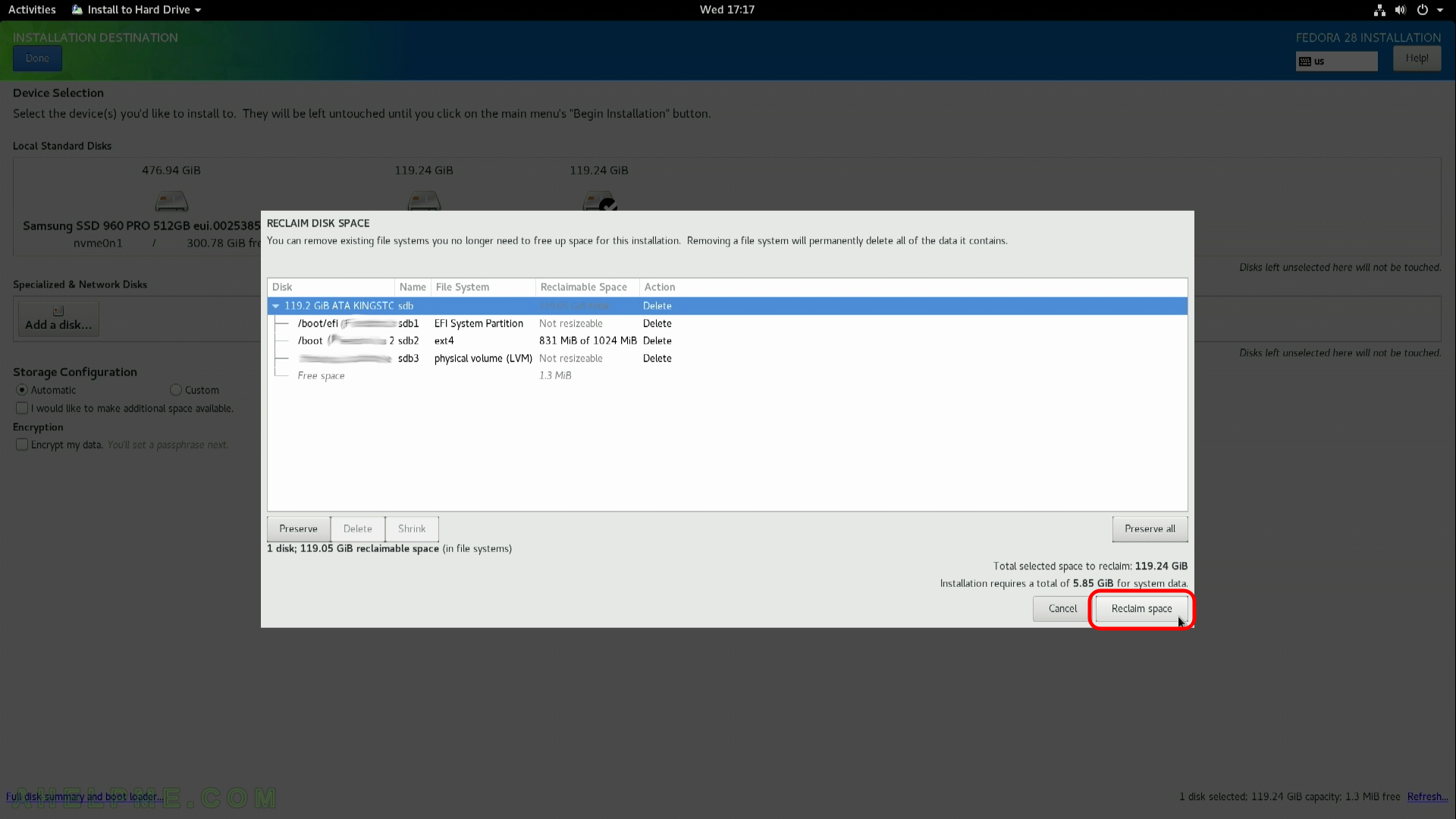
STEP 12) Now the installation setup is configured and by clicking on “Begin Installation” the actual installation on your selected hard drive begins.
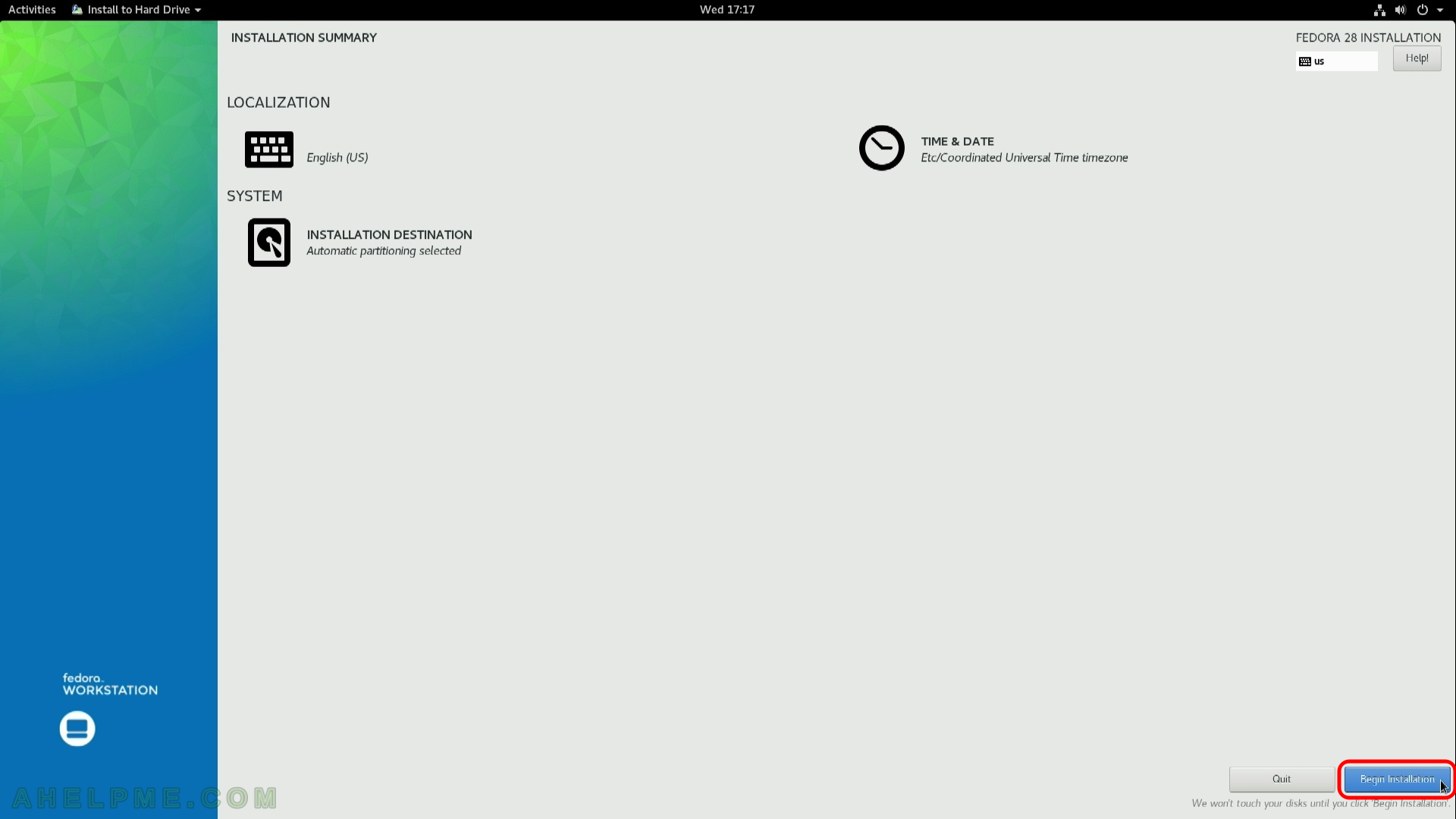
STEP 13) The setup is still working… Installation progress is at 53%.
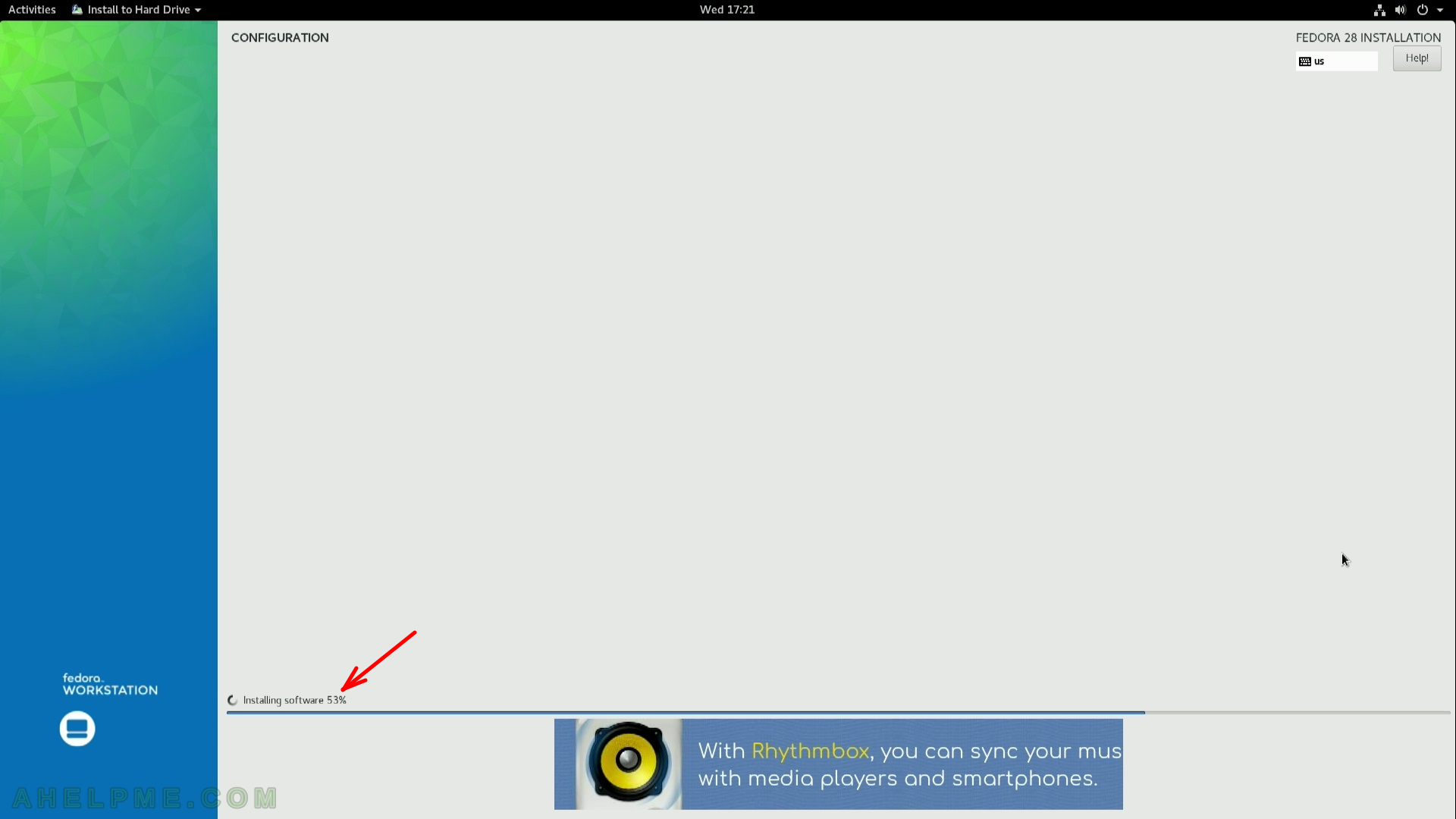
STEP 14) The installation has finished. You should quit the installation program.
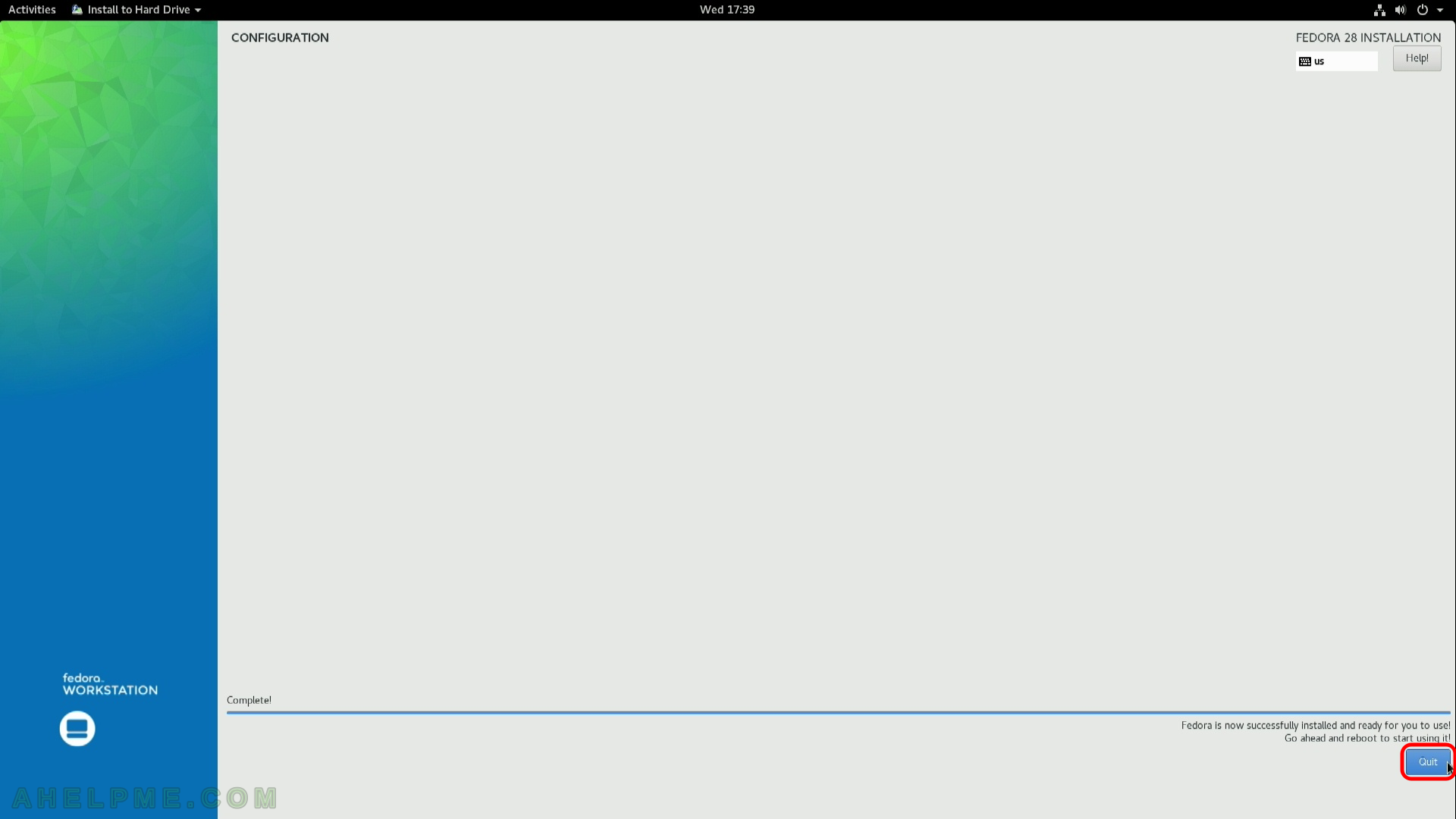
STEP 15) Click on the top right corner and then click on the power button.
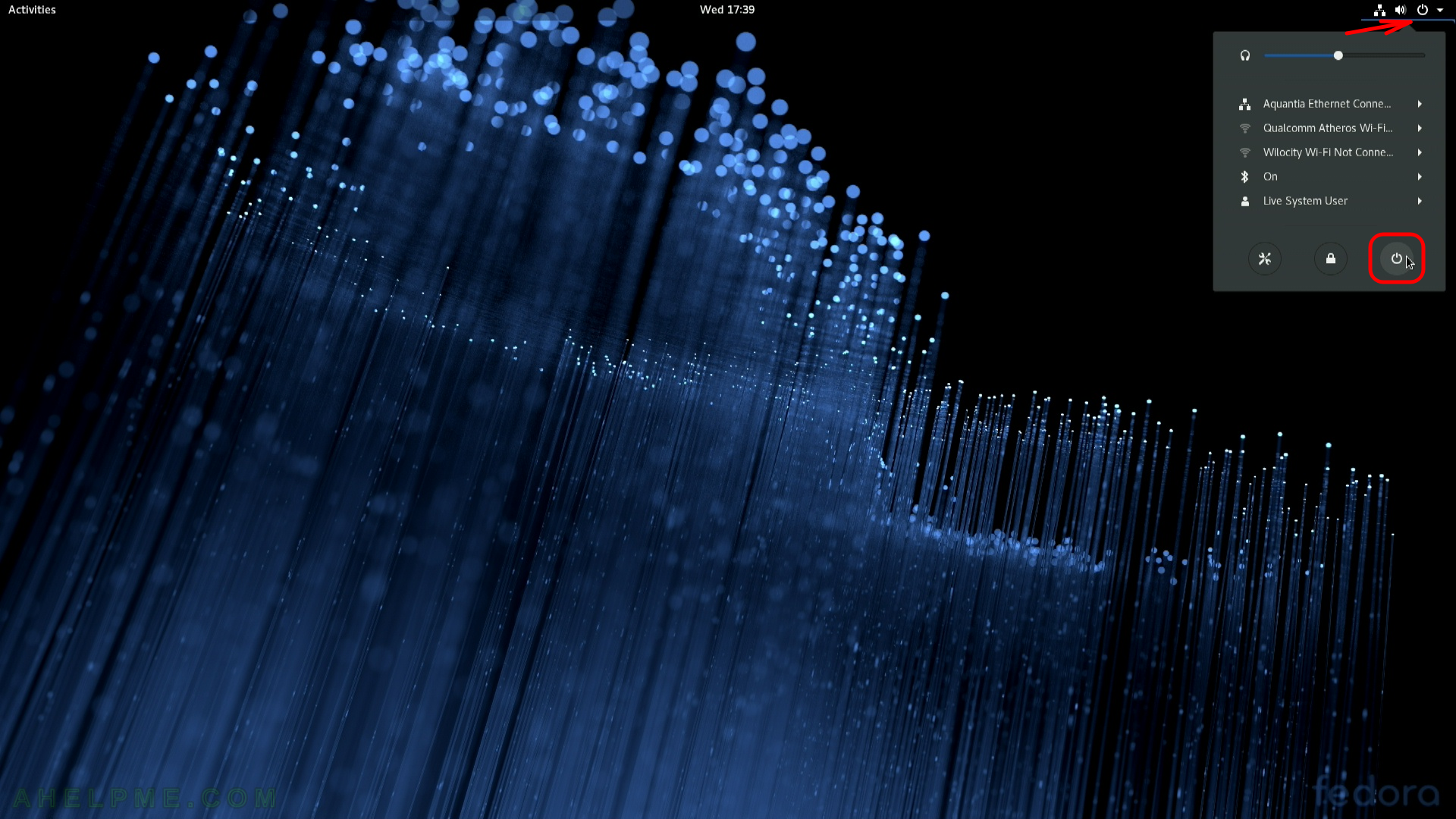
STEP 16) Confirm the restart of your machine and eject the installation media DVD or USB (unplug the USB flash drive)
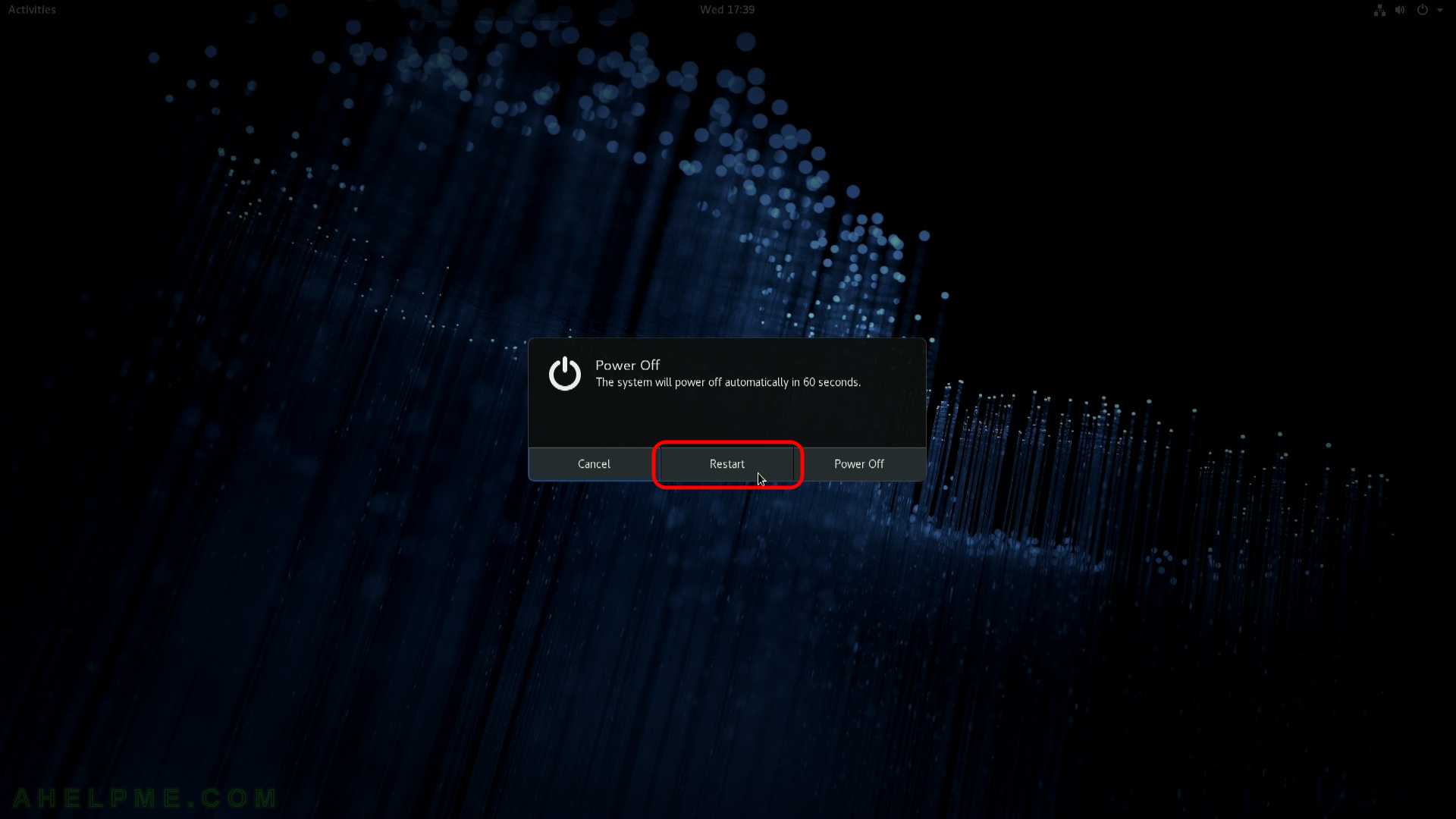
STEP 17) Your freshly installed Fedora Workstation 28 is the default boot option in the booting program (grub2).
As you can see we have two more Operating systems – Windows 10 and Ubuntu 16.04.4 LTS.
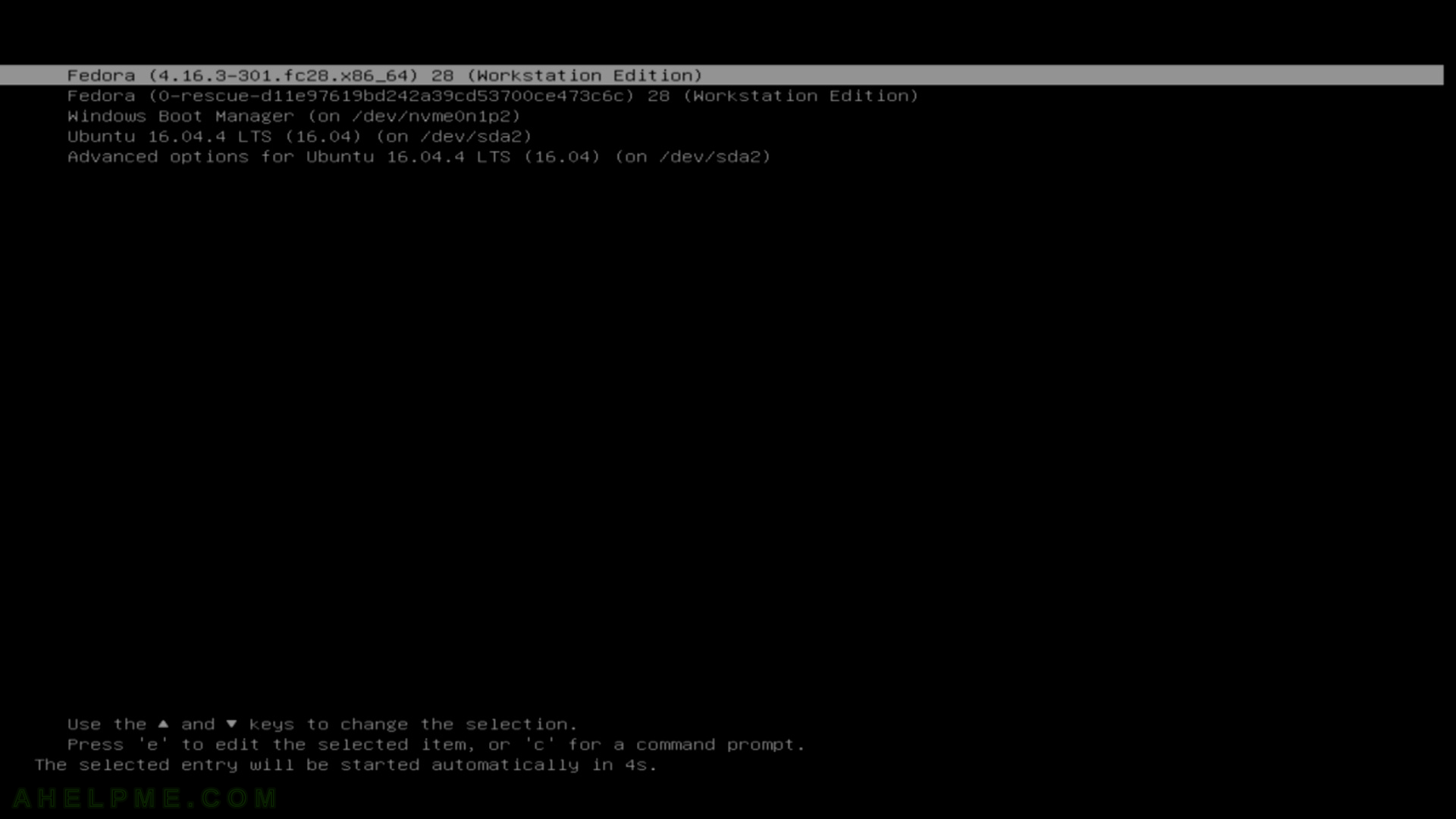
STEP 18) Fedora 28 is loading the kernel and the system.
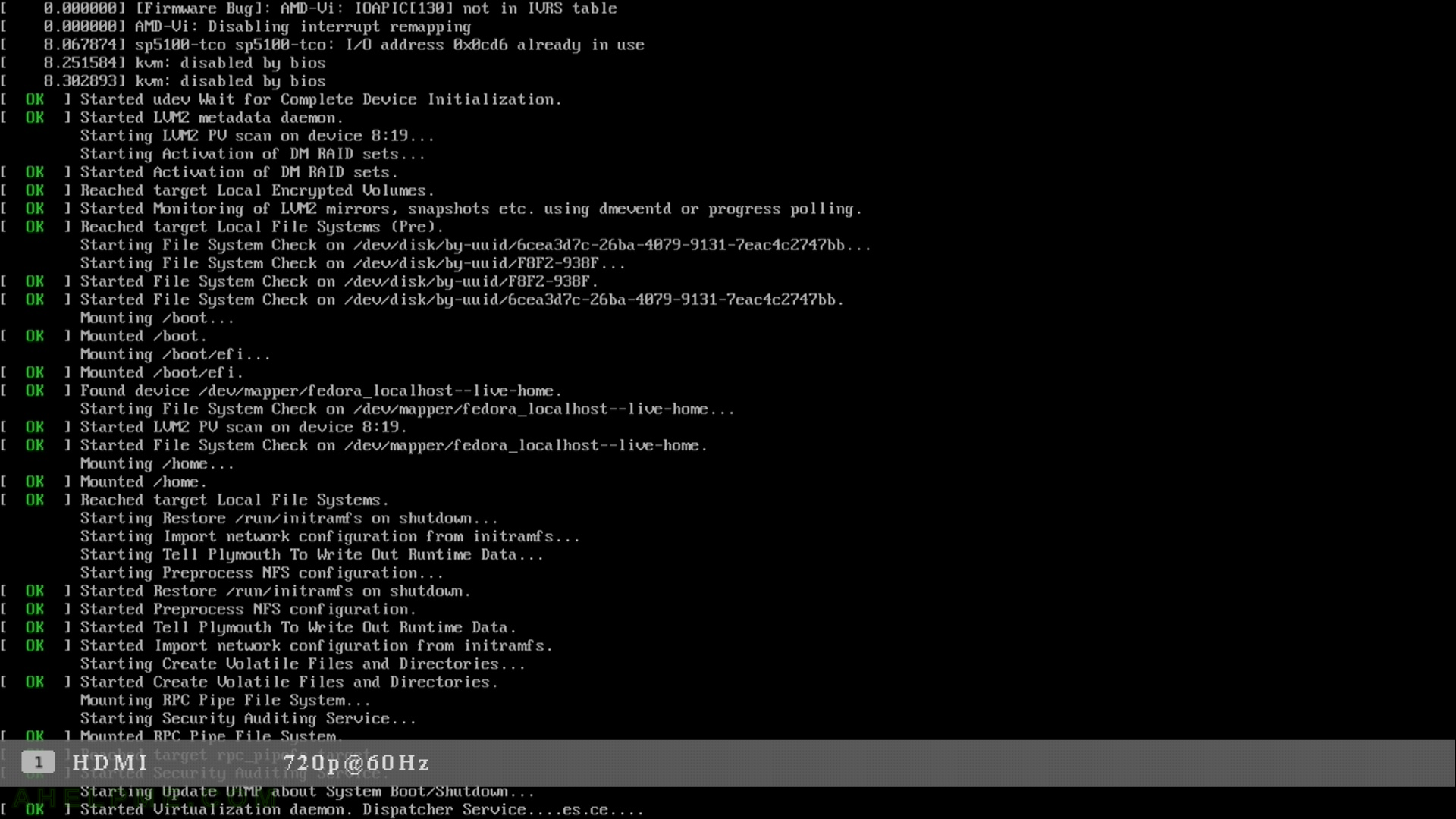
STEP 19) Loading Fedora Workstation 28 for the first time, the last step setting up your system “Welcome” screen.
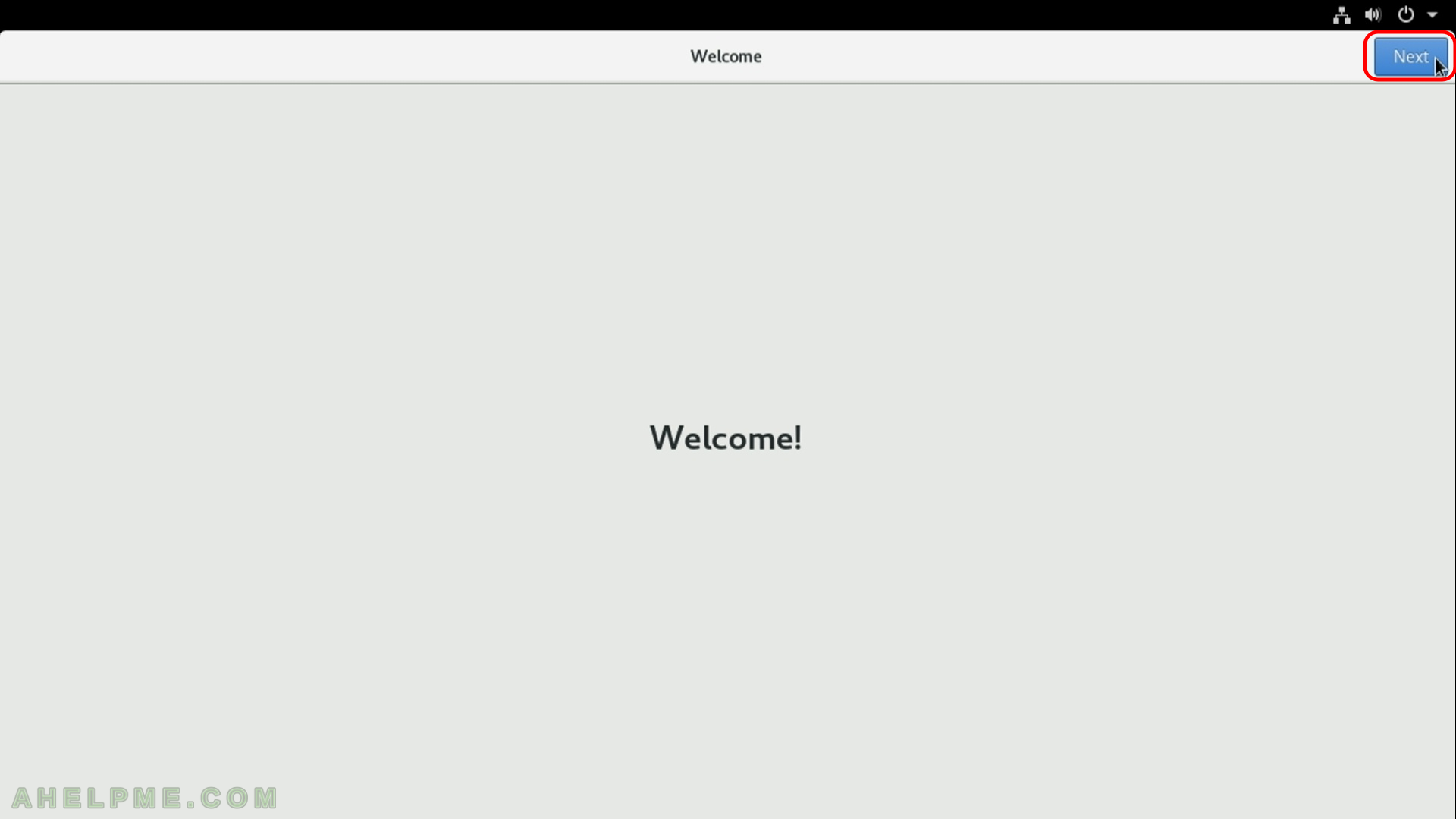
STEP 20) Choose your Wi-Fi spot or skip as we did, because you have wired network.