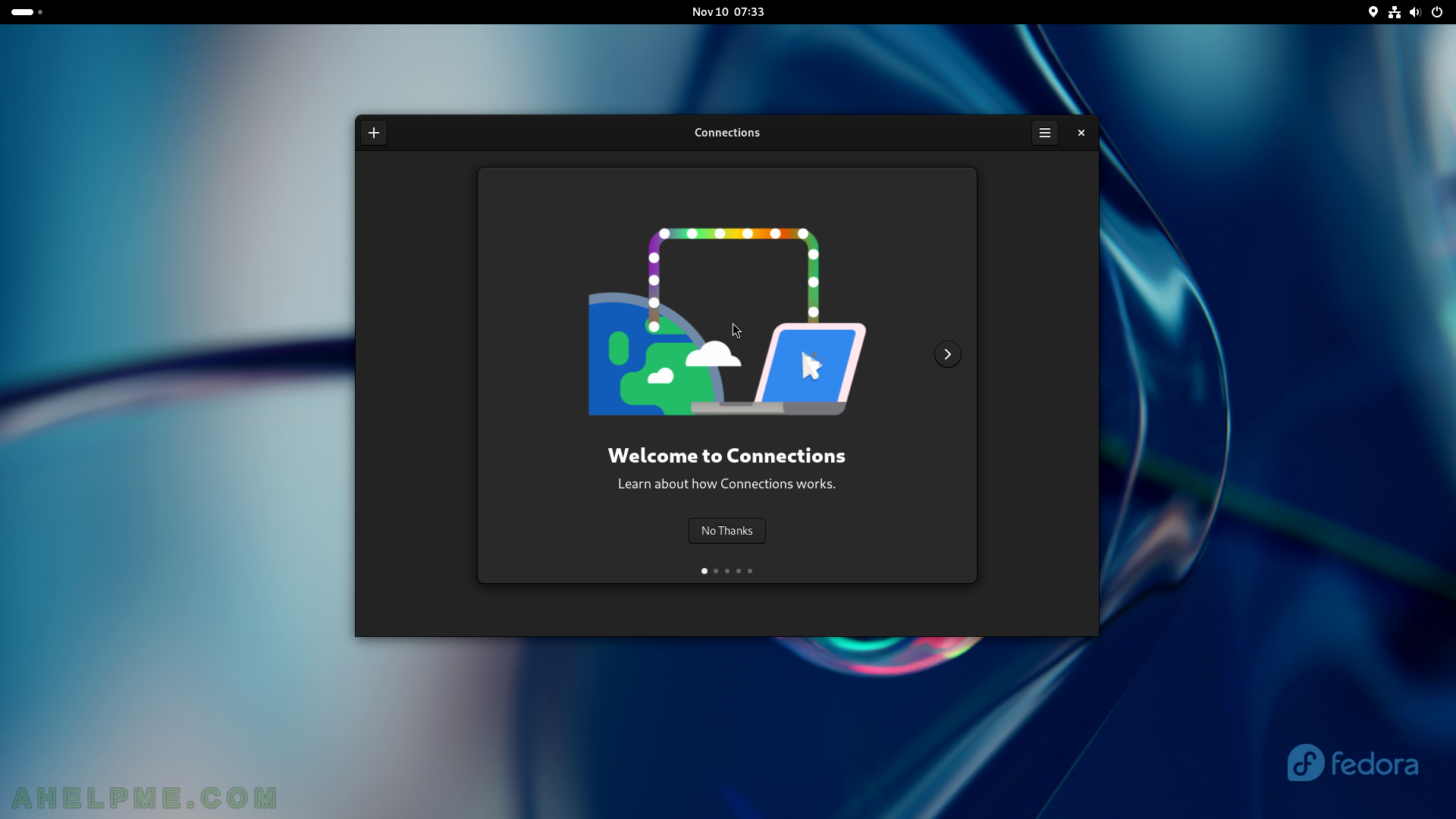SCREENSHOT 121) Weather 45.0
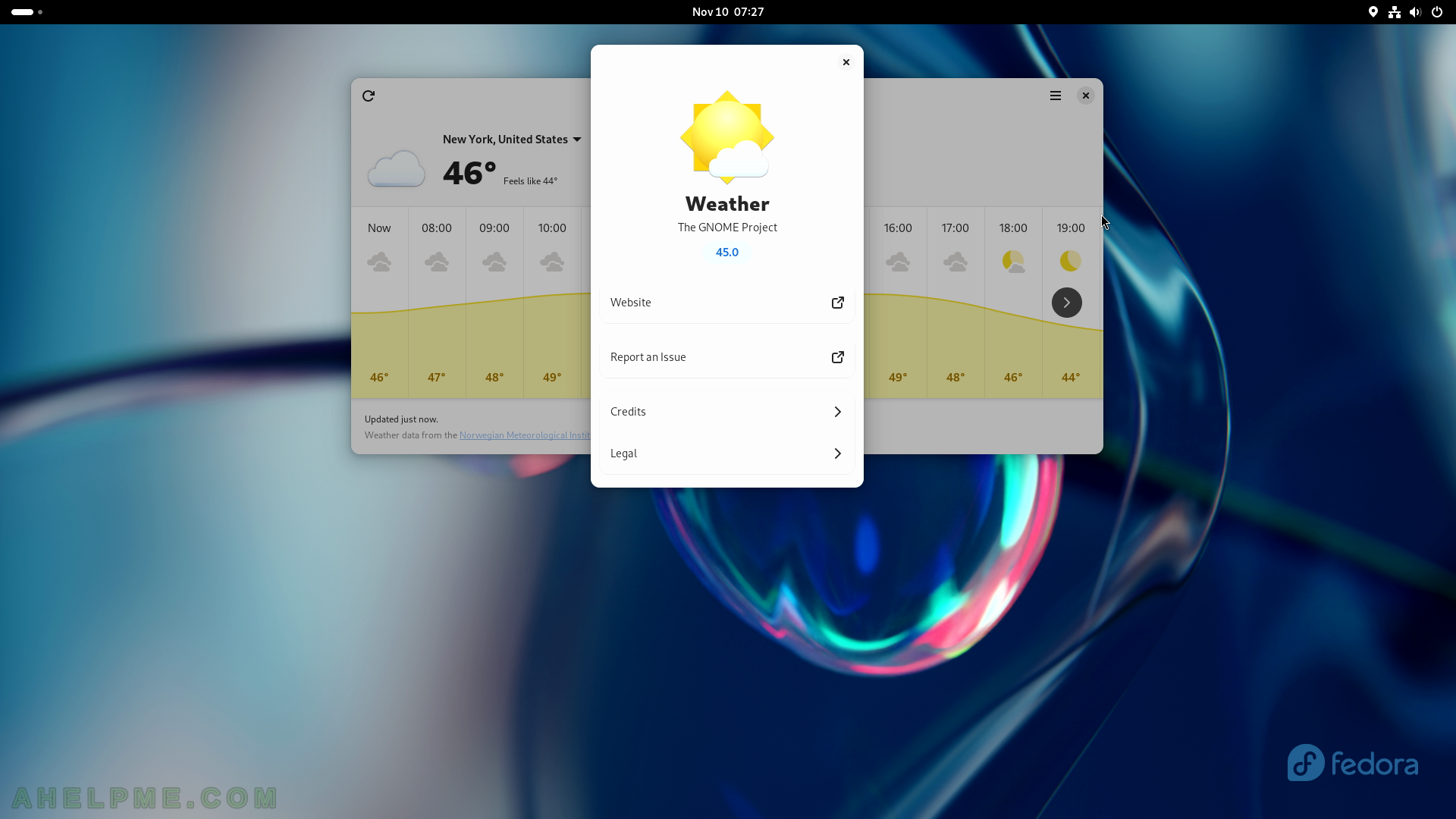
SCREENSHOT 122) Take a photo with the Cheese camera application.
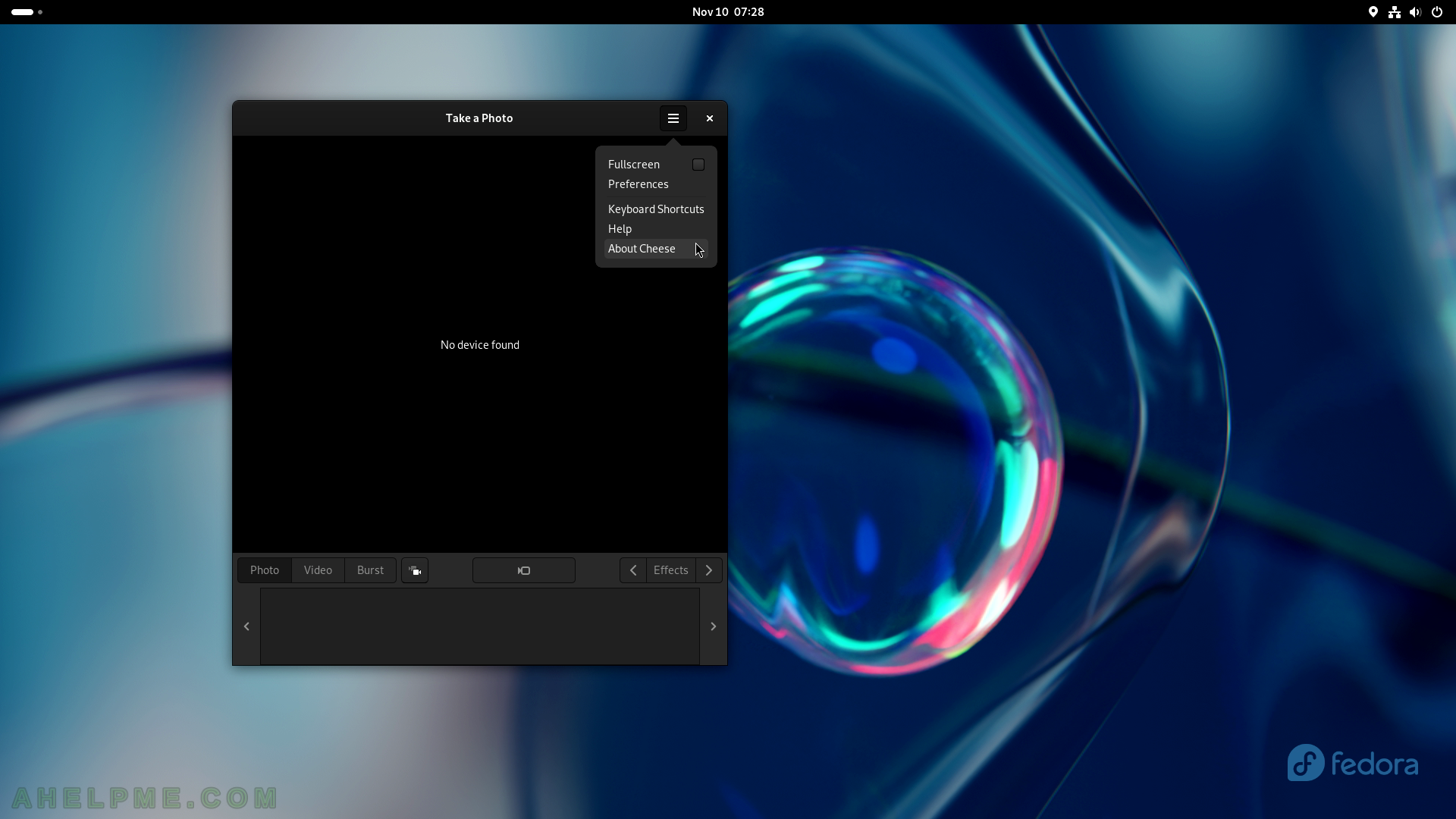
SCREENSHOT 123) Cheese 44.1
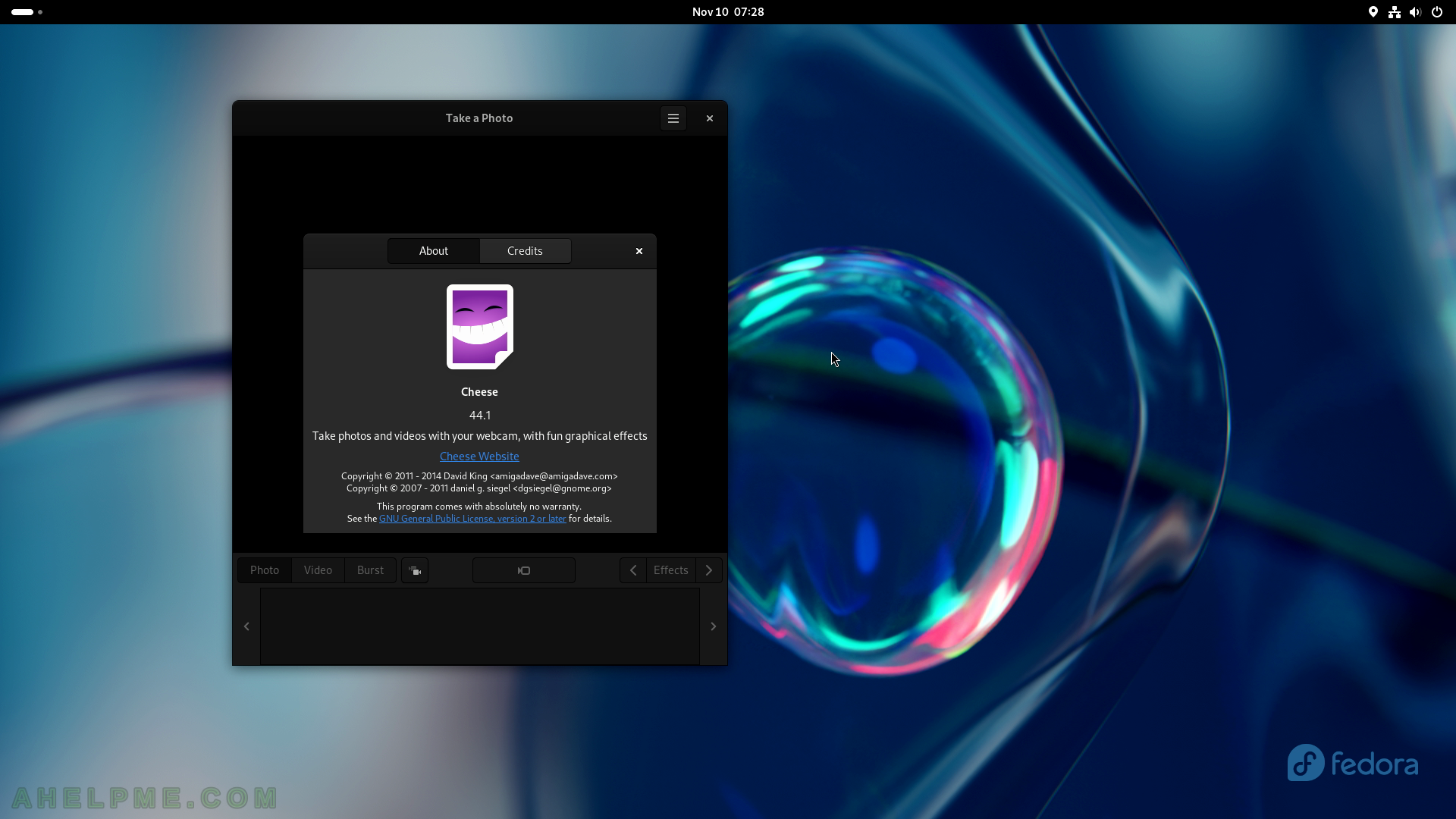
SCREENSHOT 124) Fedora Media Writer – write on USB or CD/DVD a Fedora Linux distribution.
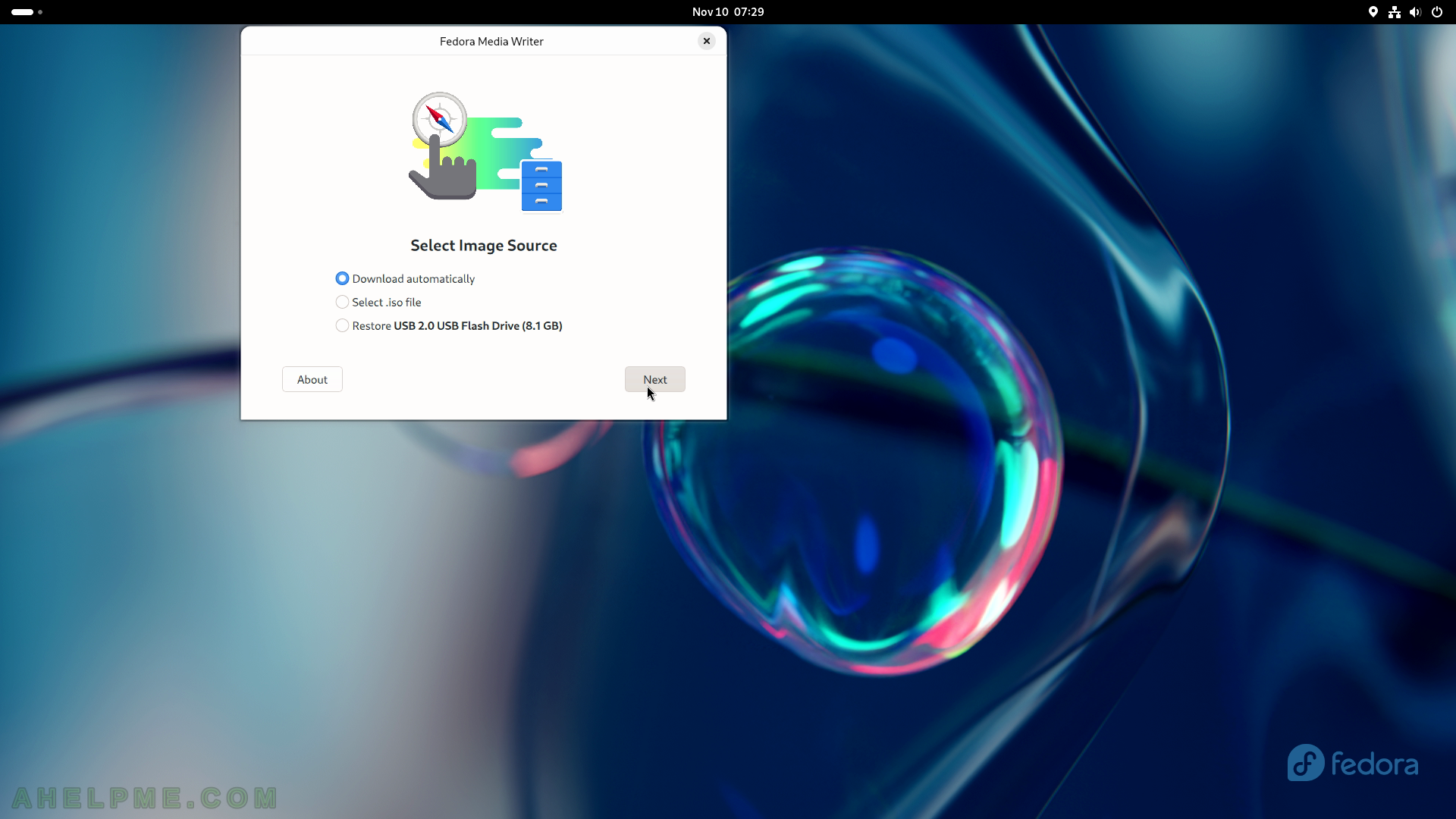
SCREENSHOT 125) Select a Fedora release to download
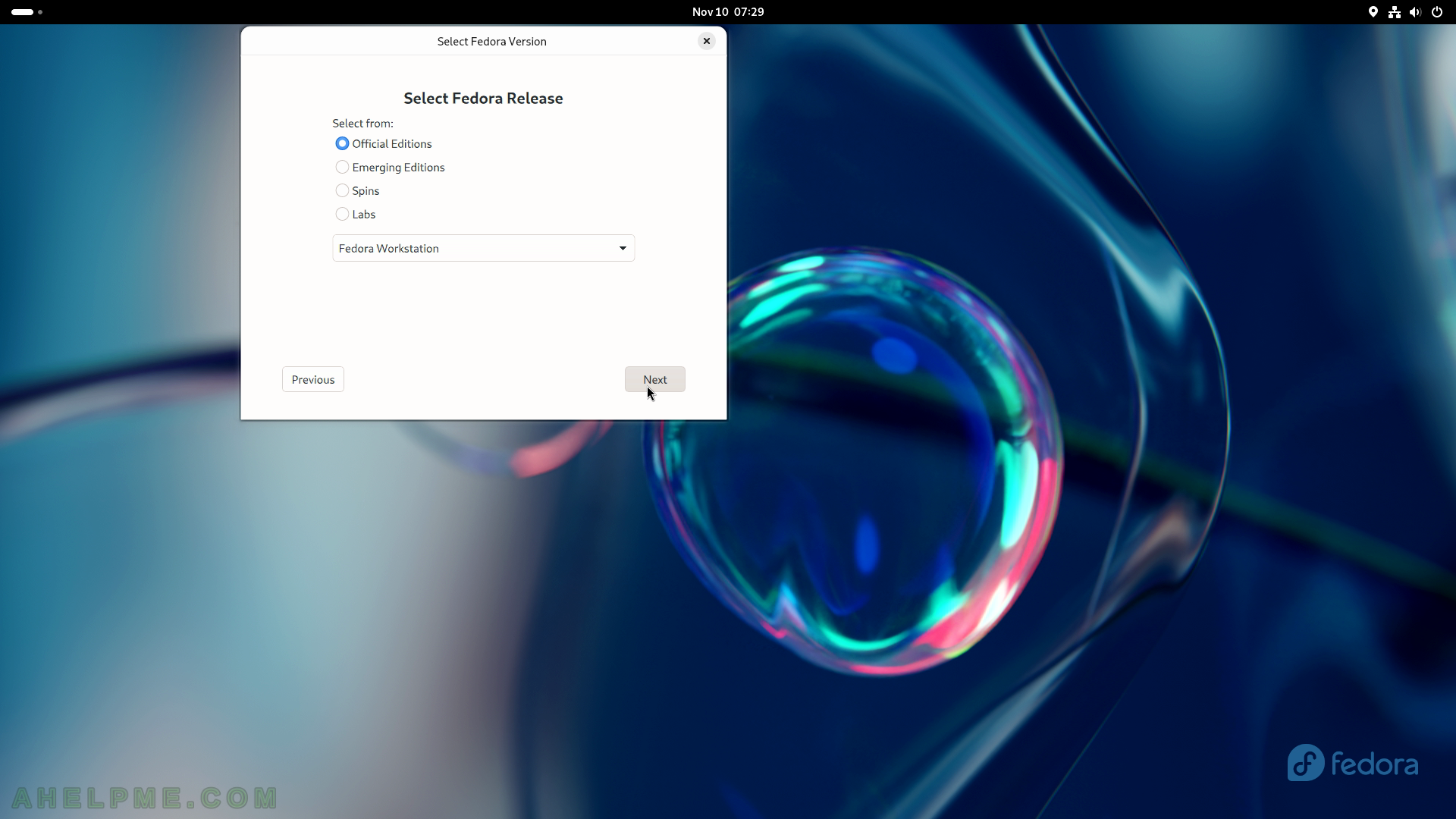
SCREENSHOT 126) Configure which exact version to be downloaded and written.
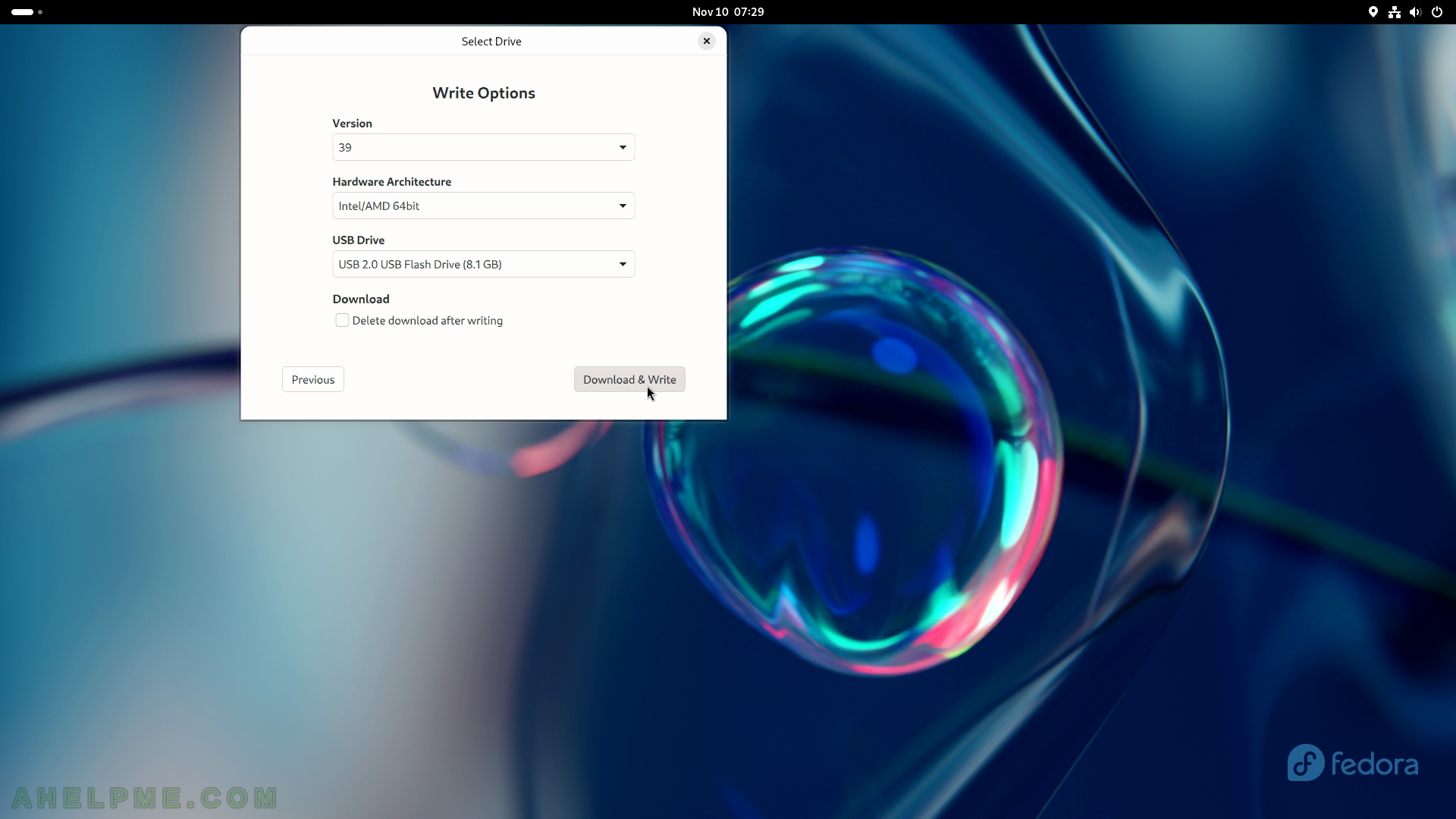
SCREENSHOT 127) Fedora Media Writer 5.0.8
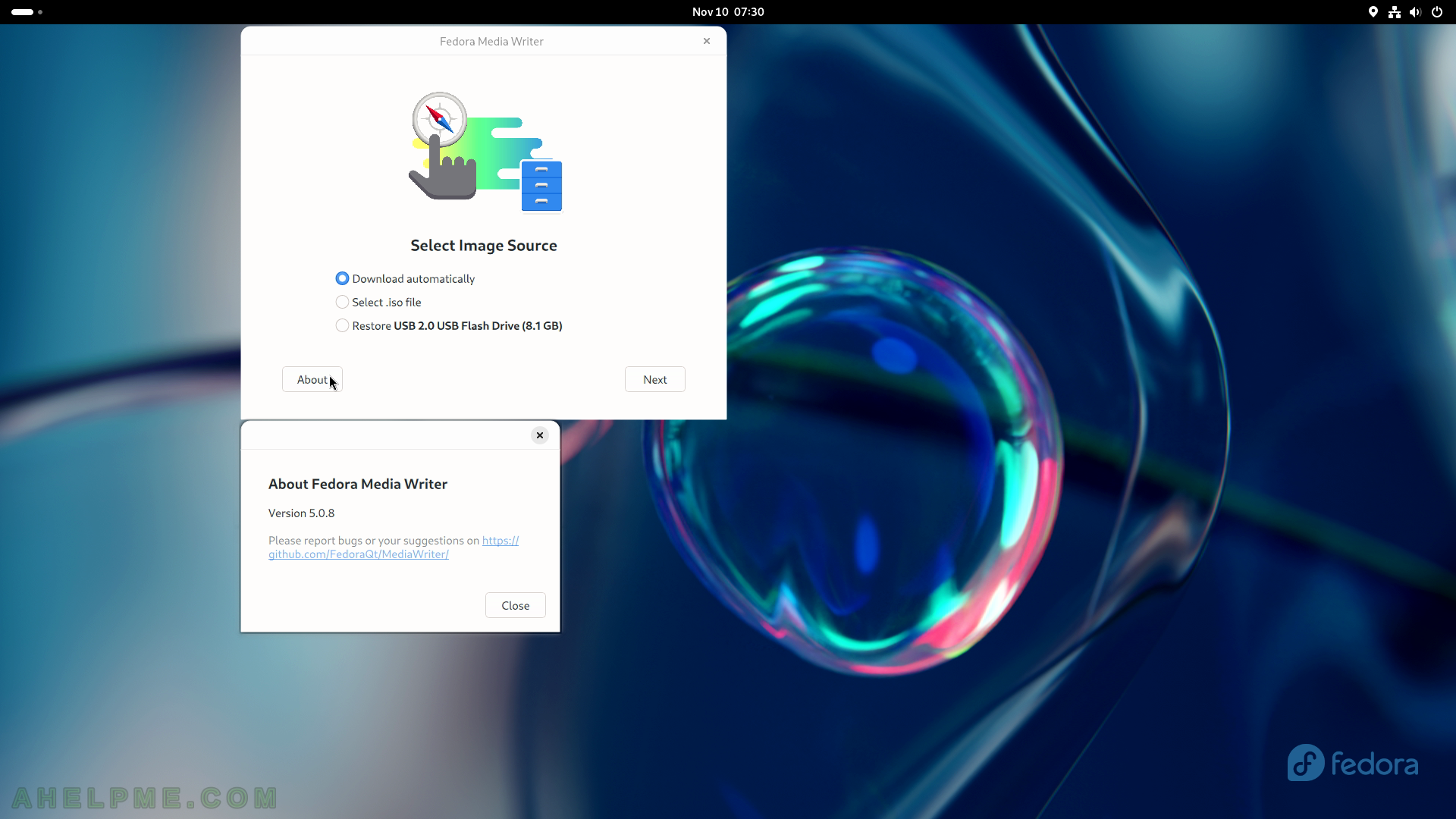
SCREENSHOT 128) The Utilities sub-menu of Applications.
It includes Disk Usage Analyzer, Connections, Disks, Image Viewer, Document Viewer, Characters, Problem reporting, Logs, and Fonts.
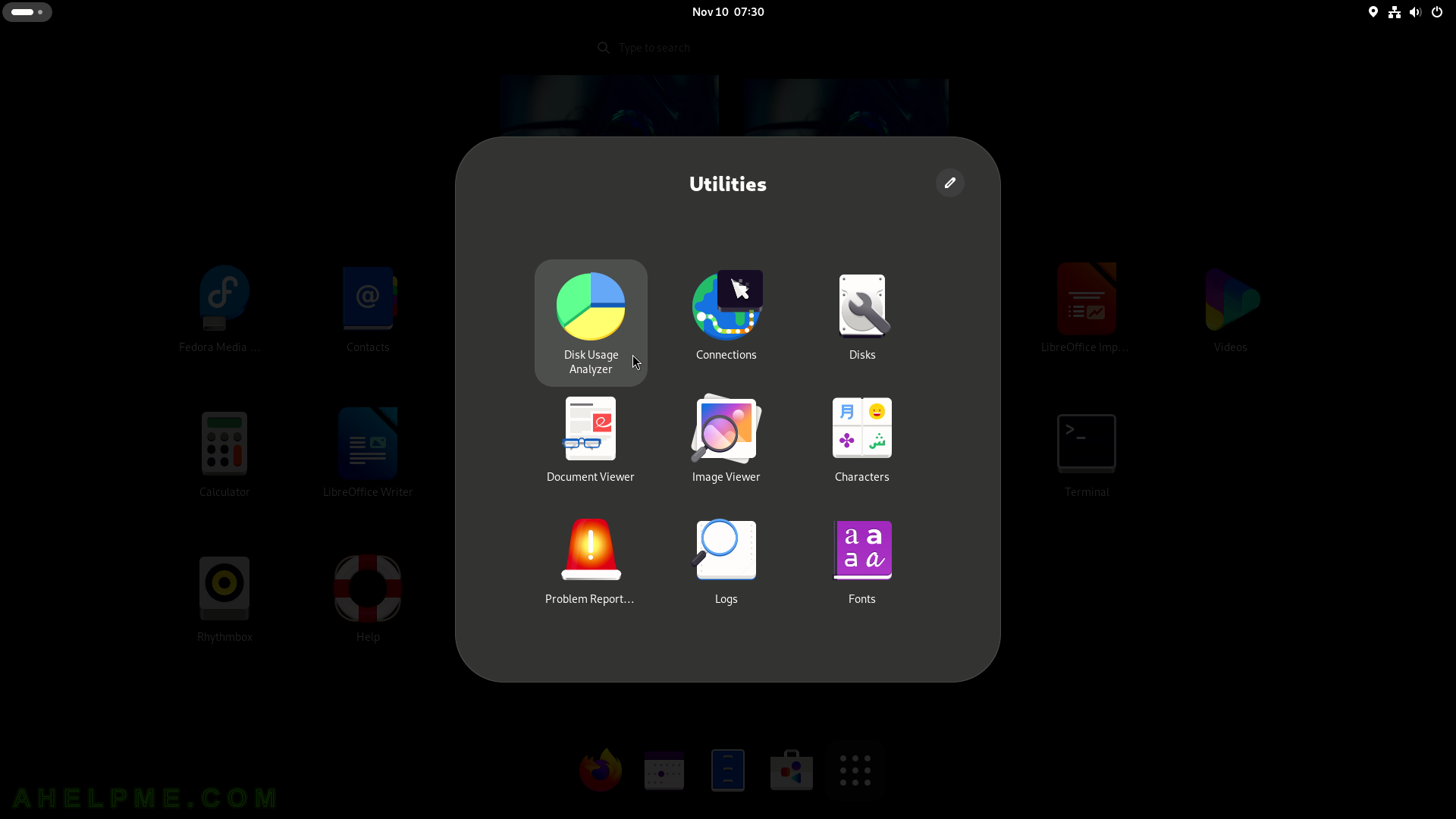
SCREENSHOT 129) Start the Disk Usage Analyzer by navigating to the “Show Apps” -> “Utilities” -> “Disk Usage Analyzer”.
This computer device. Clicking on it to get details.
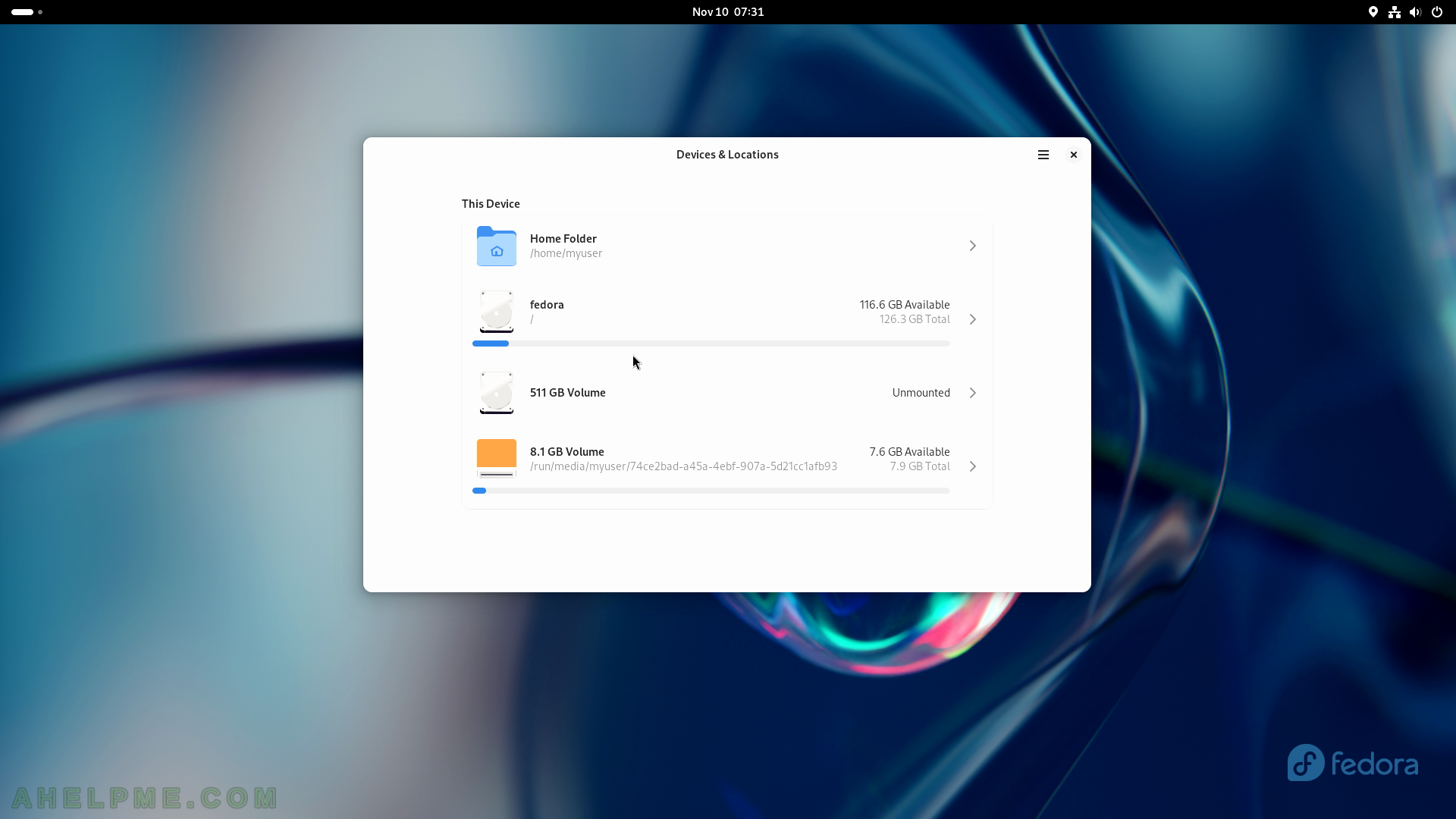
SCREENSHOT 130) Disk Usage Analyzer shows in a tree with a circular chart how much space is occupied by each directory.
The application is computing the space.
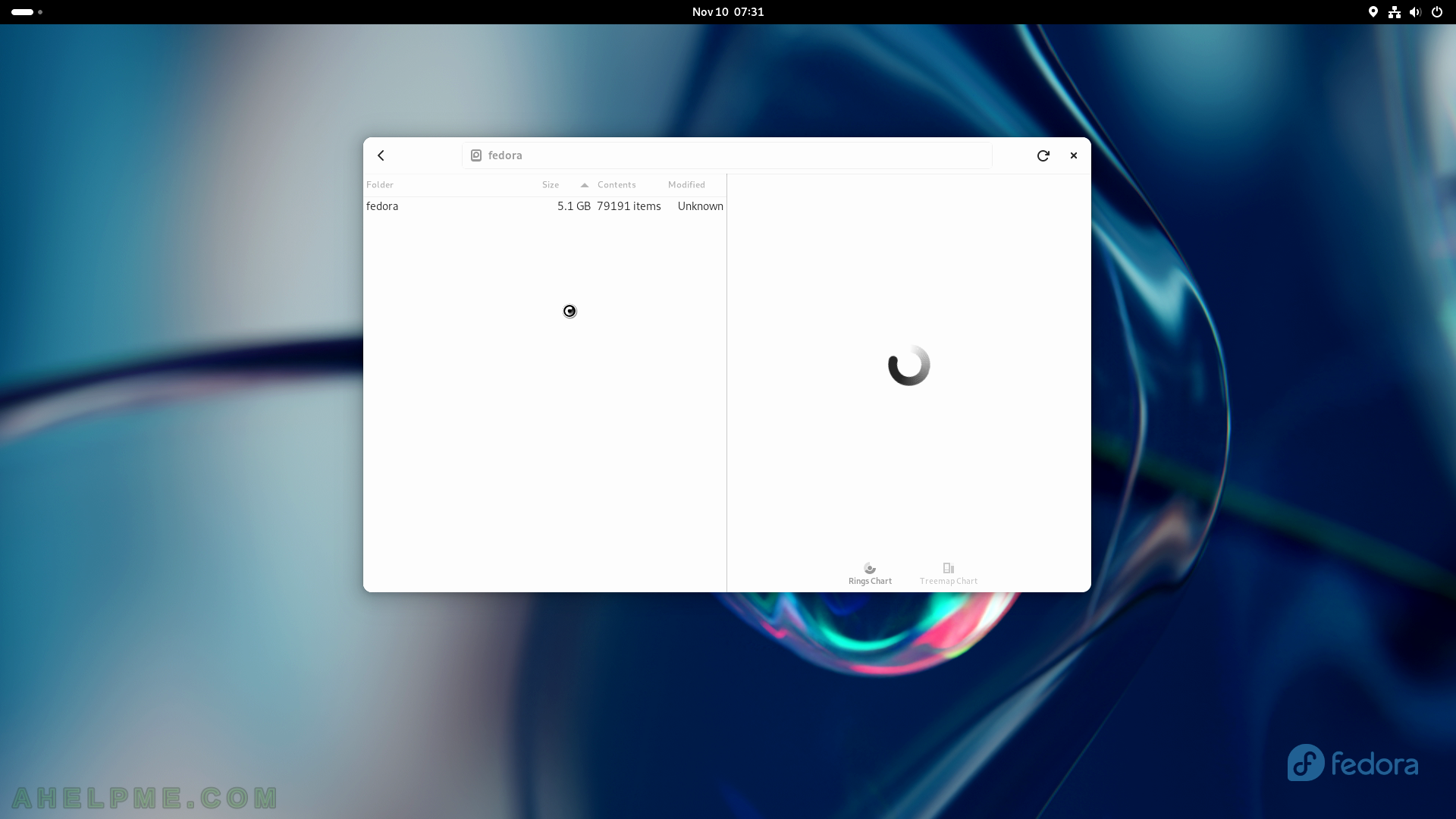
SCREENSHOT 131) How much space is occupied by the / folder and a chart on the right?
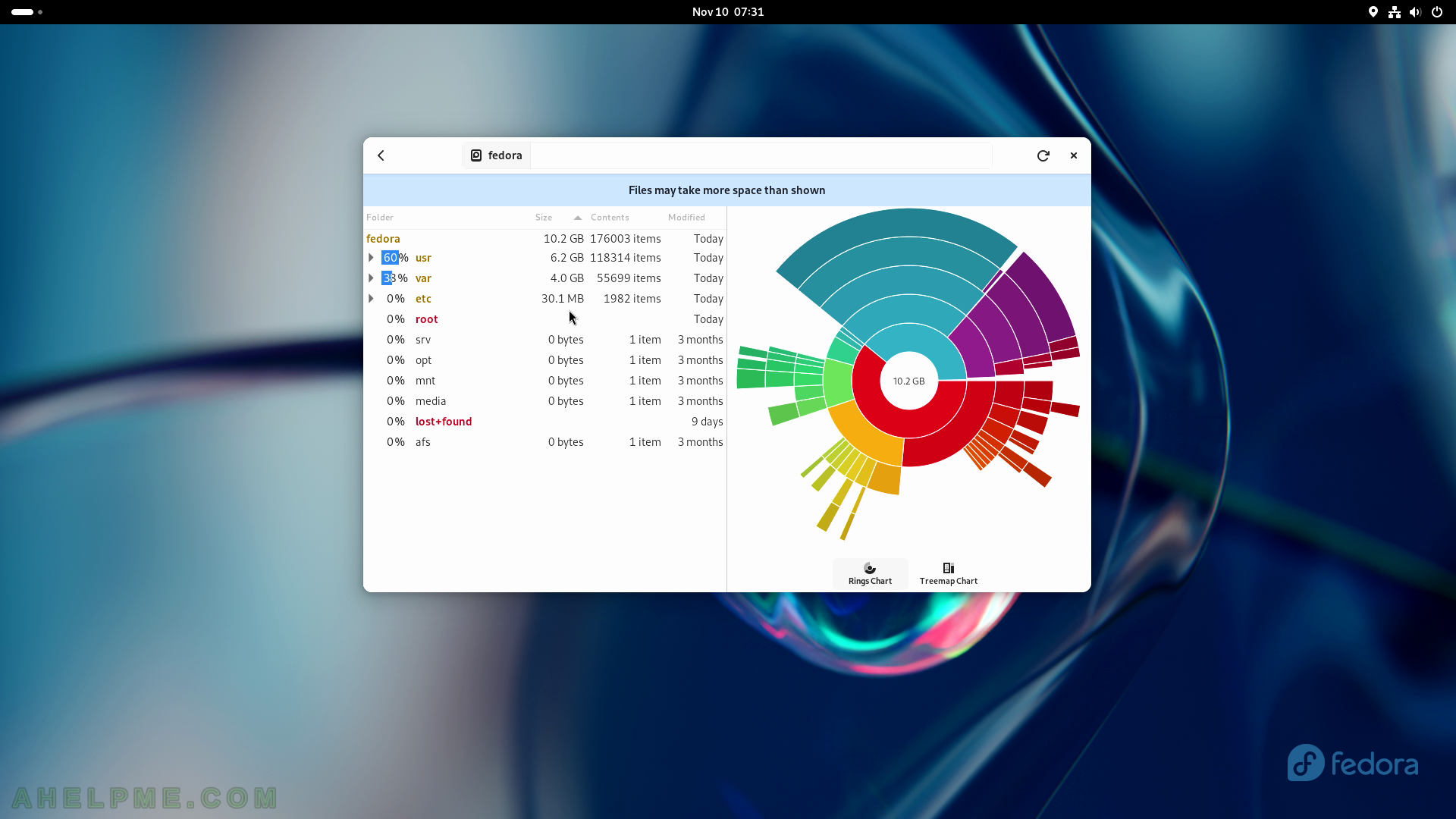
SCREENSHOT 132) How much space is occupied by the /var folder and a chart on the right?
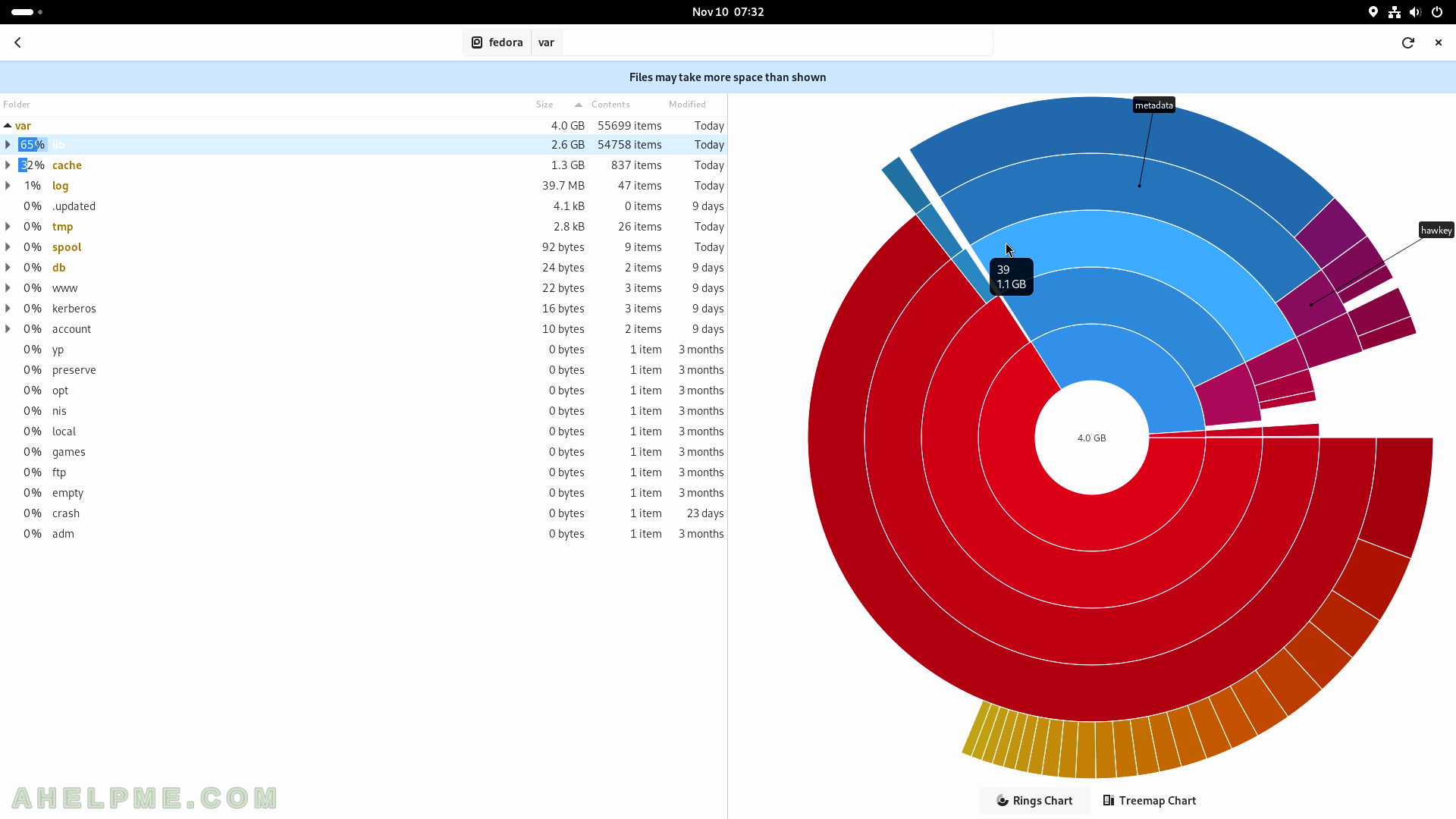
SCREENSHOT 133) A treemap charts of how much space is occupied by the var folder.
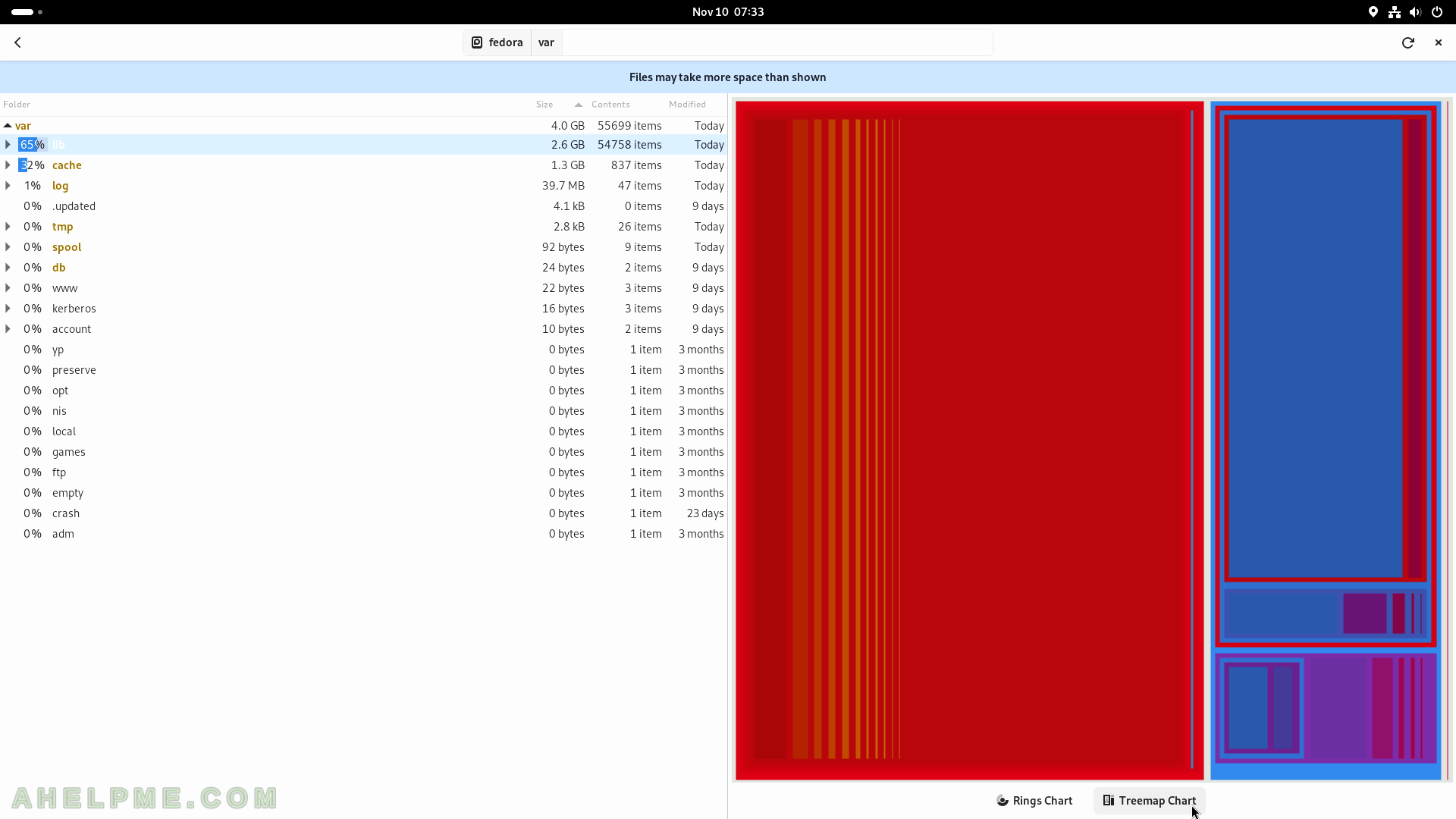
SCREENSHOT 134) Disk Usage Analyzer 45.0
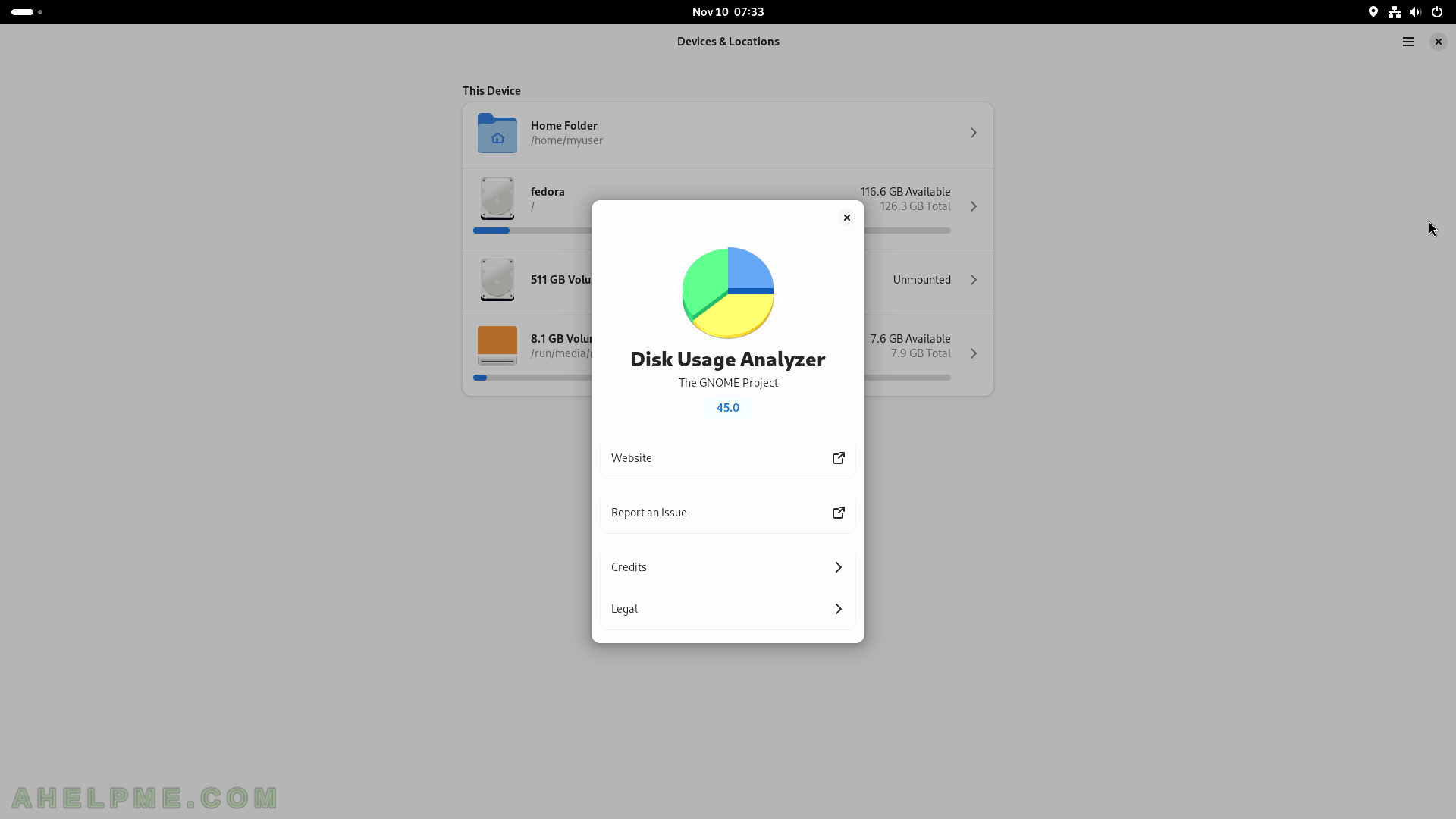
SCREENSHOT 135) Connections Welcome screen – learn about how Connections works.
Connections is an application for Remote Desktop connections – VNC and RDP connections.