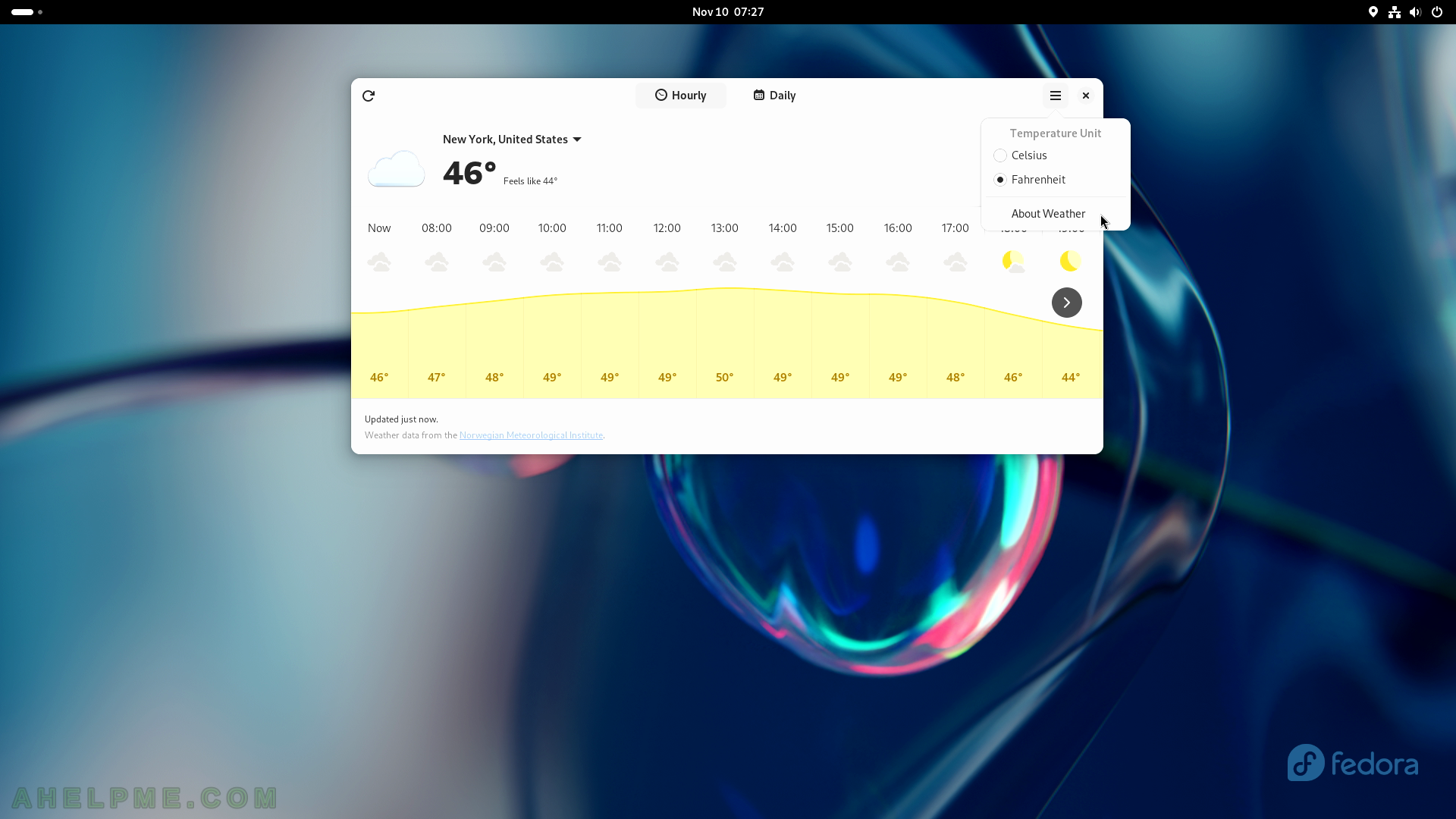SCREENSHOT 106) Boxes with loaded Fedora 38 in a virtual machine
Click on “Preferences” for more options.
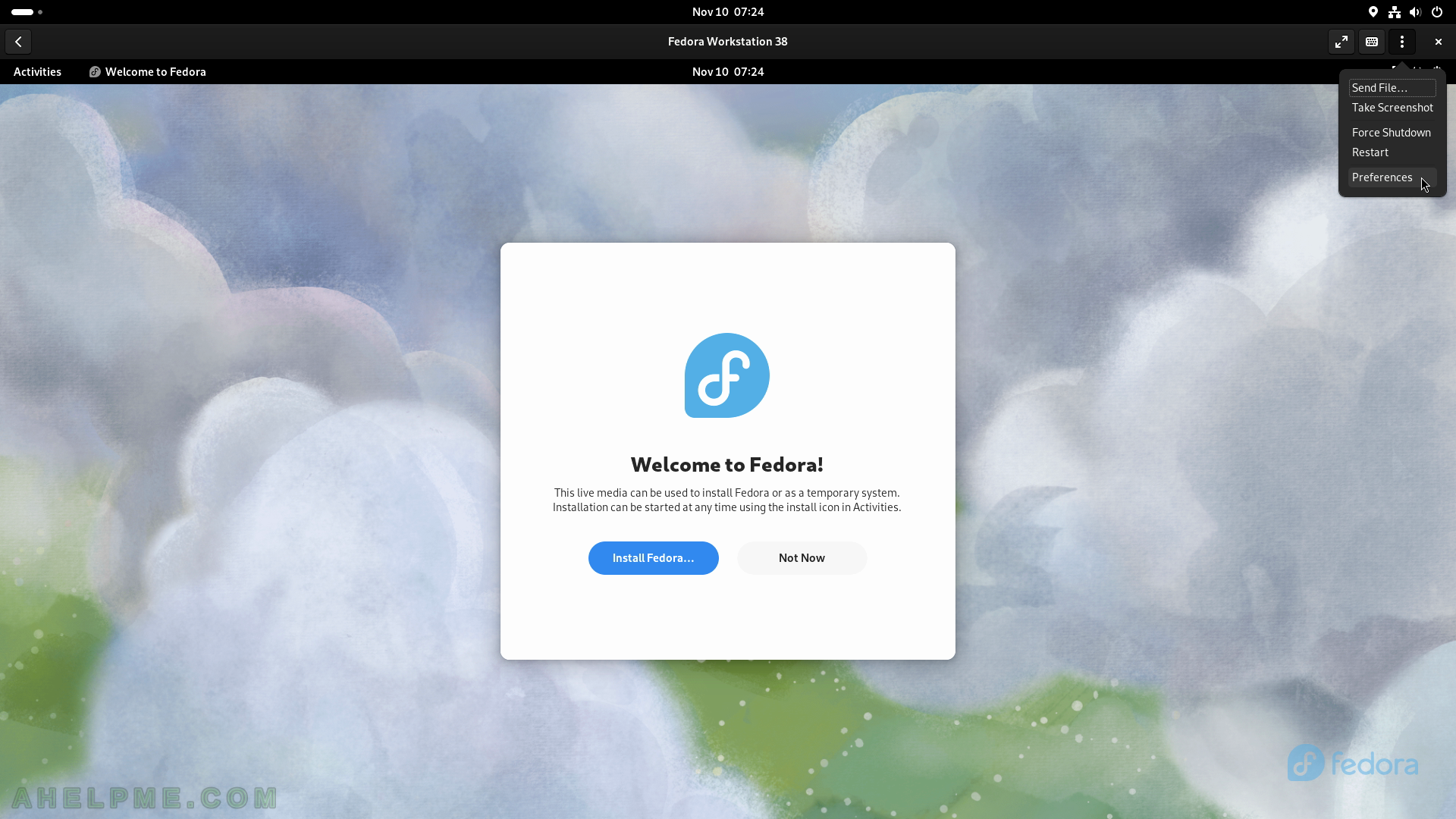
SCREENSHOT 107) Limiting virtual machine resources like CPU, Memory, Storage limit and more.
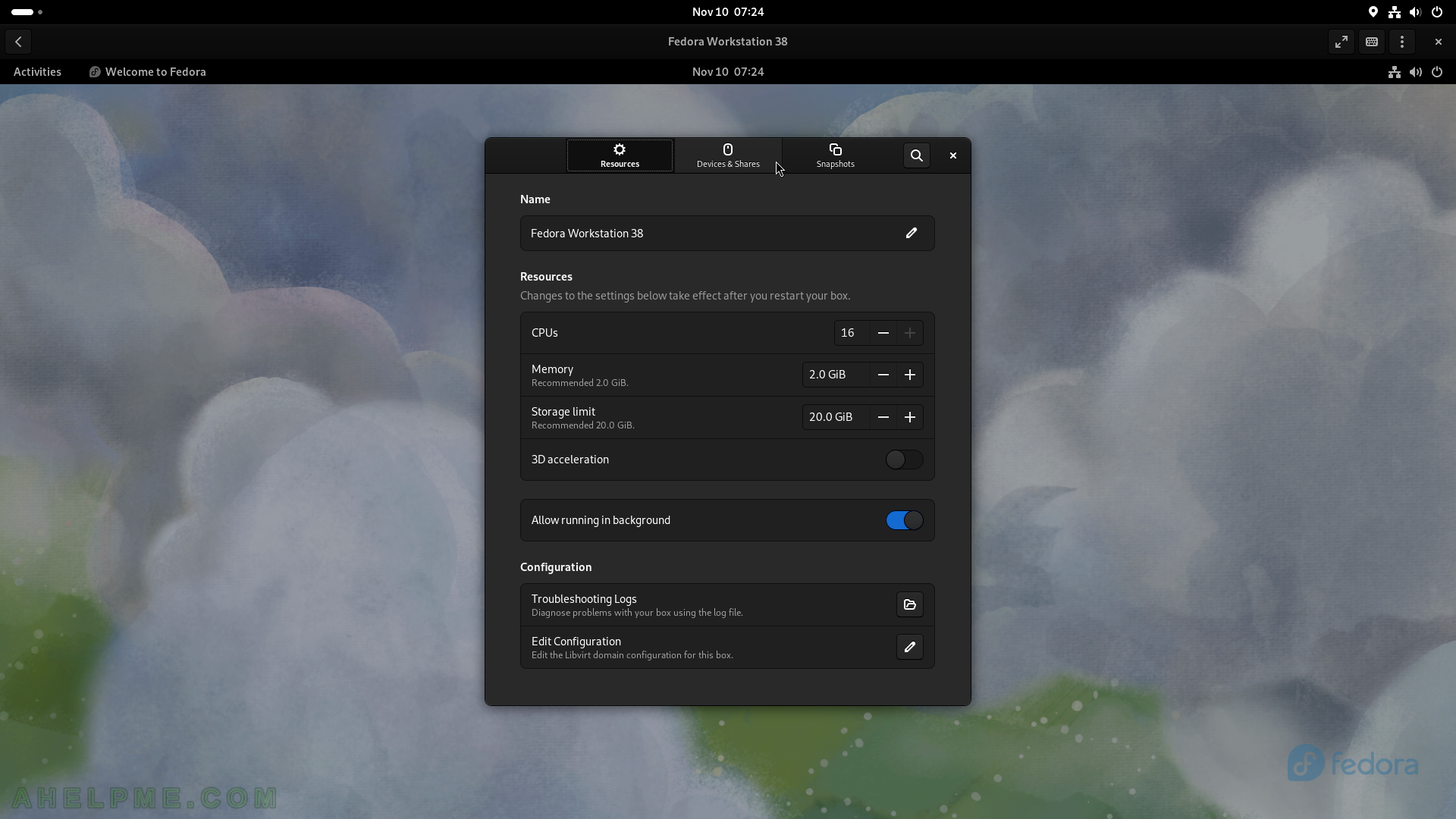
SCREENSHOT 108) In the Devices and shares tab a CD/DVD or USB device or a directory could be shared with the virtual machine.
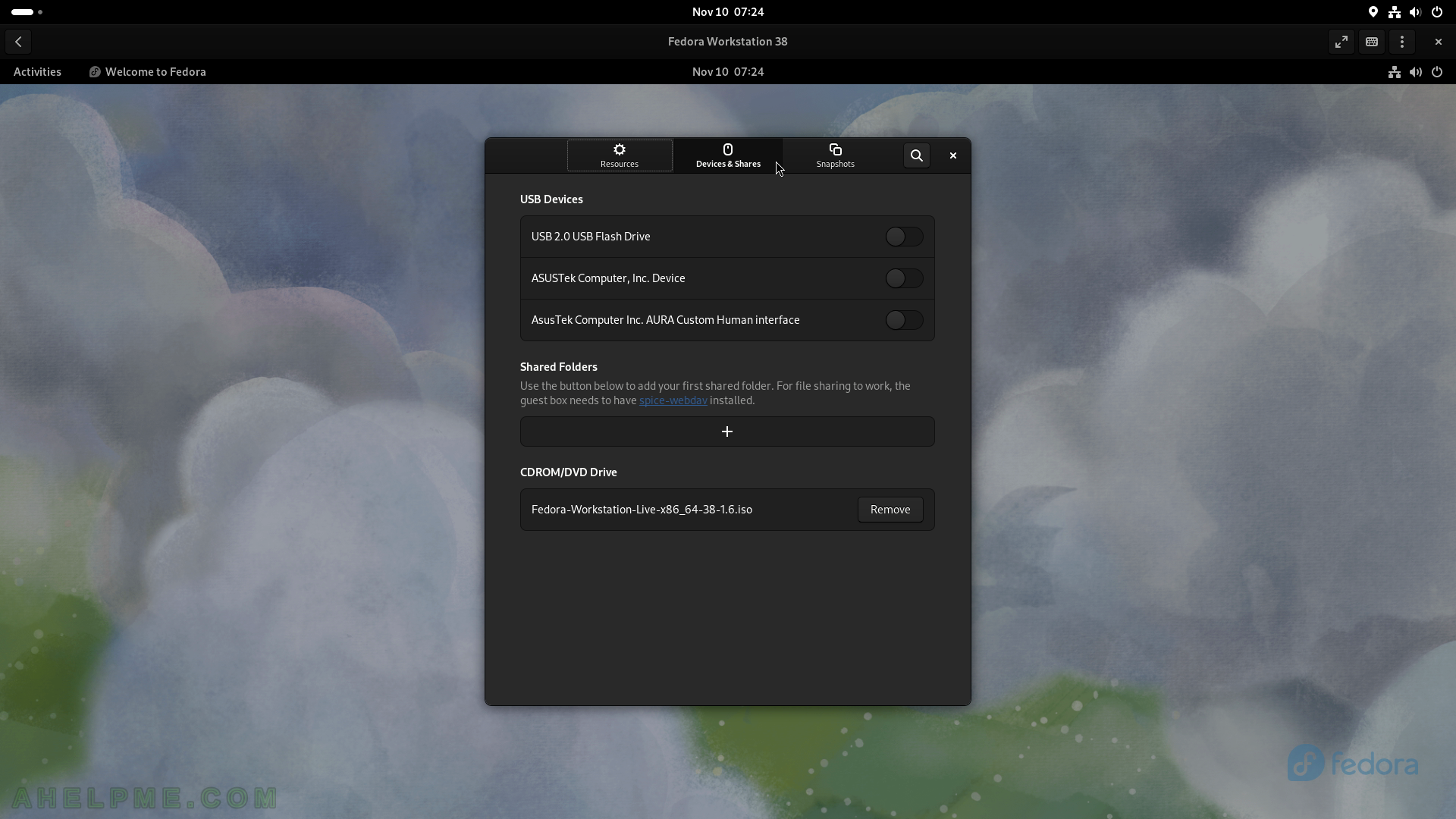
SCREENSHOT 109) Boxes can make snapshot of the virtual machine.
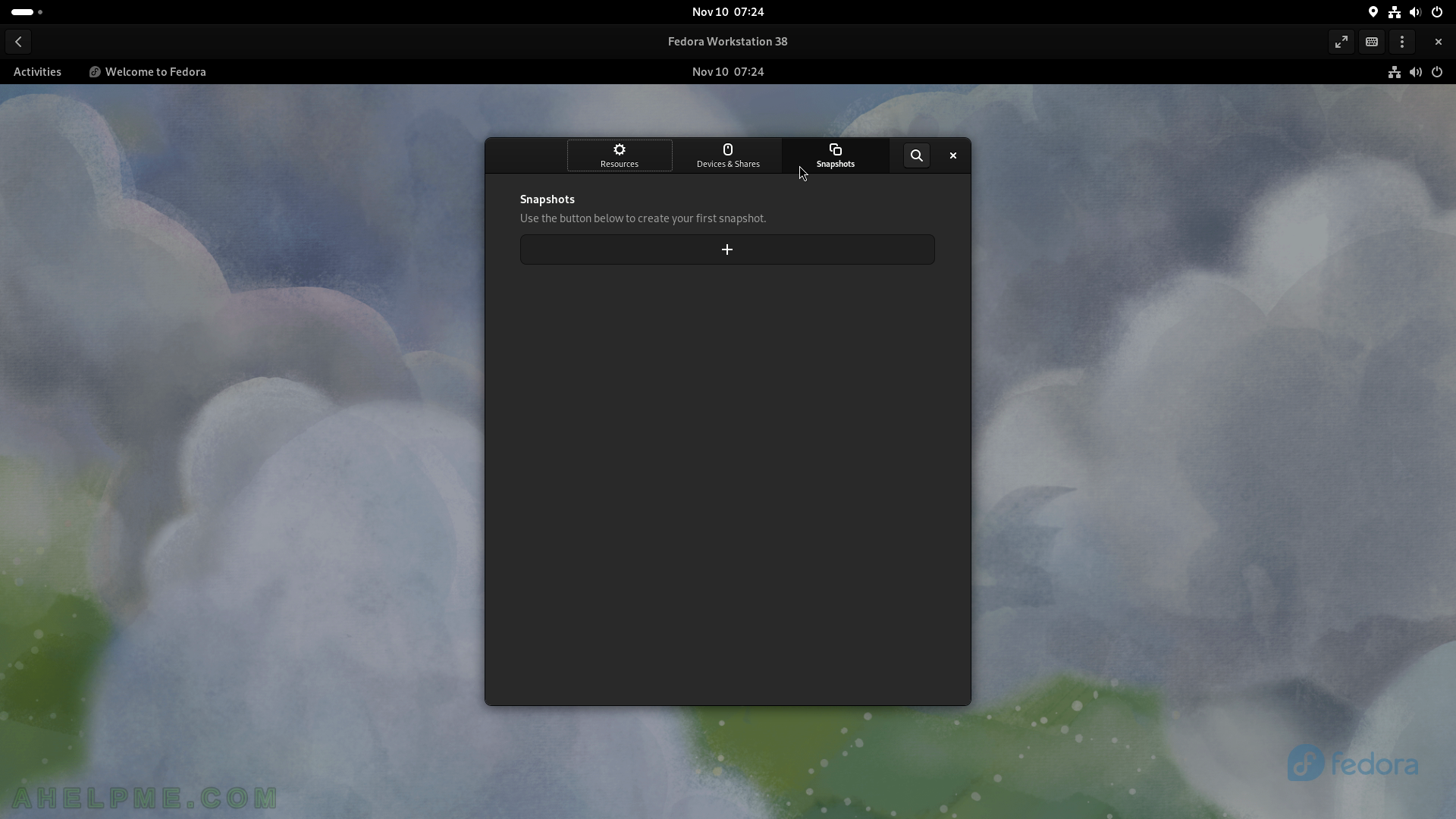
SCREENSHOT 110) The multiple virtual machines overview window.
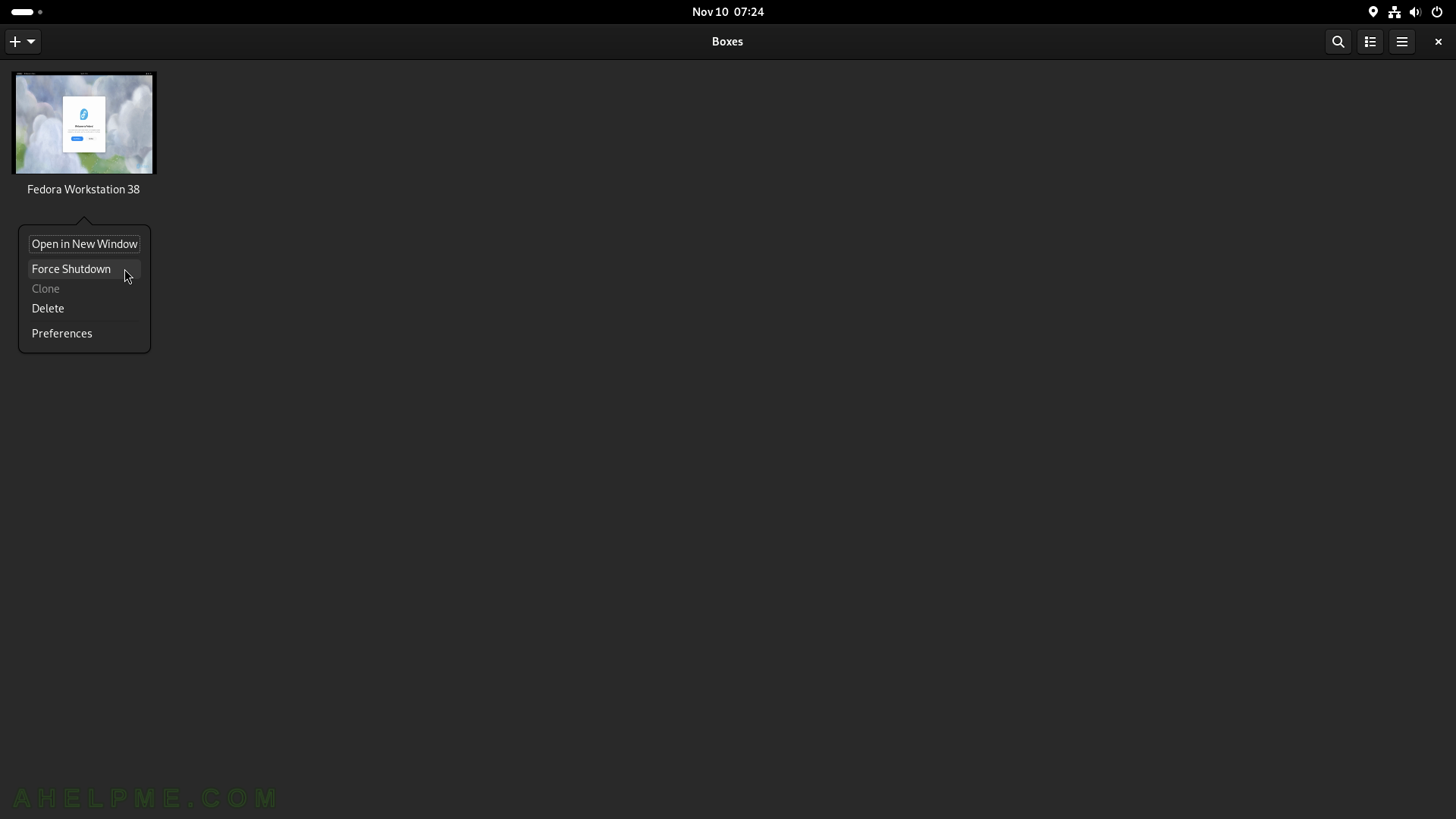
SCREENSHOT 111) The Clocks application offers tracking of the time on multiple regions, setting an alarms, stopwatch and a timer.
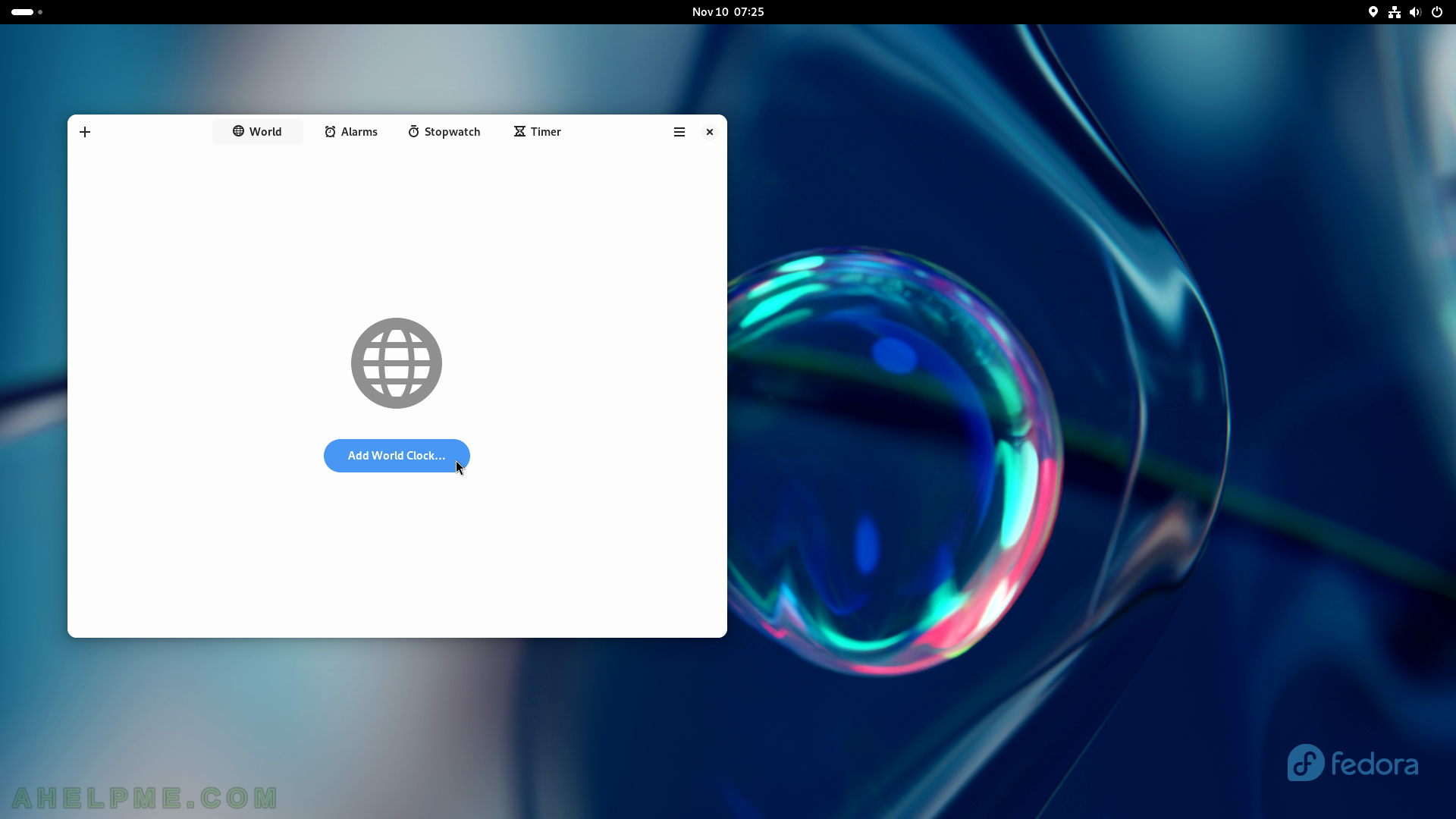
SCREENSHOT 112) Add the location, which time to track in the application.
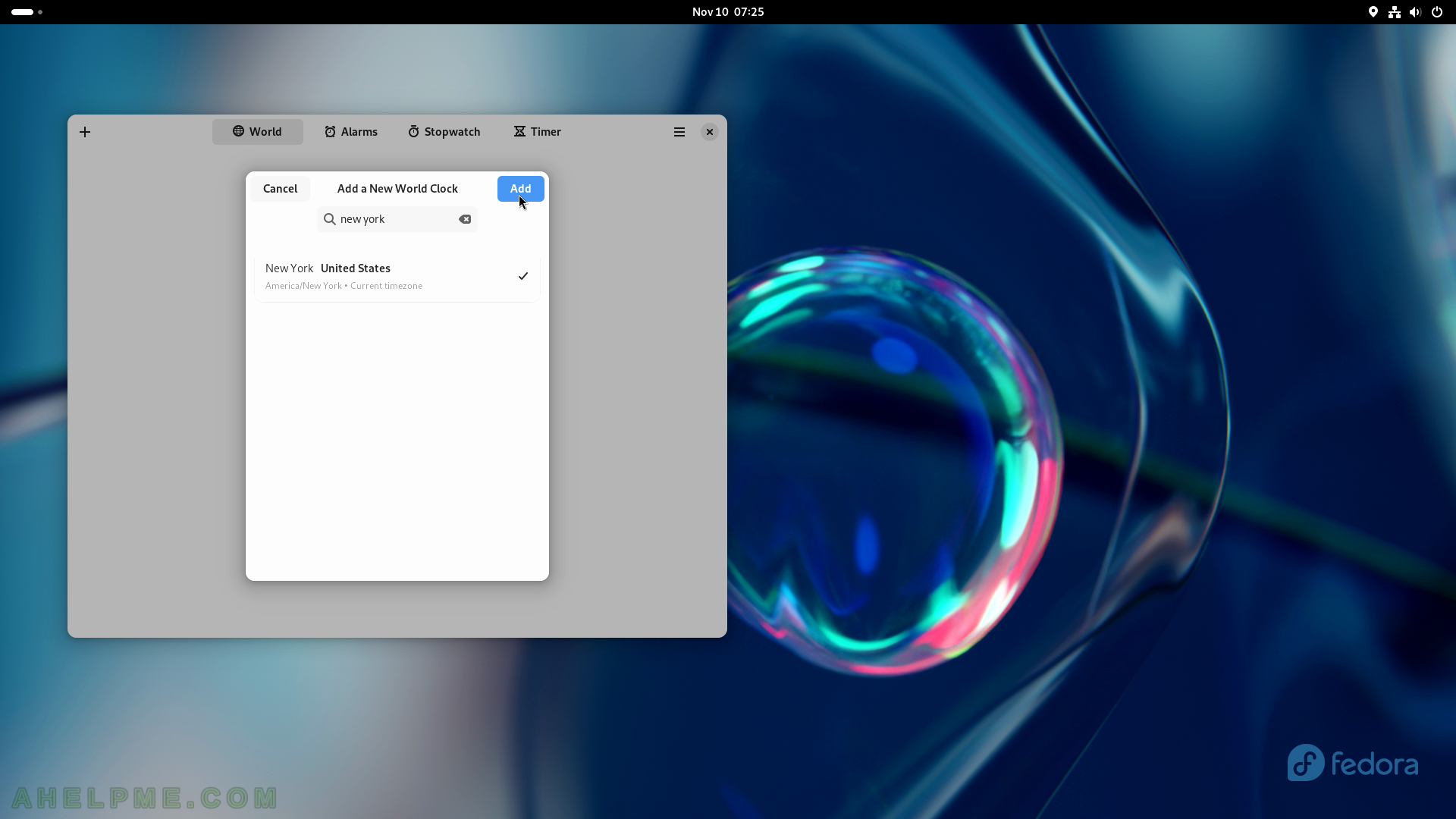
SCREENSHOT 113) Showing the New York current time.
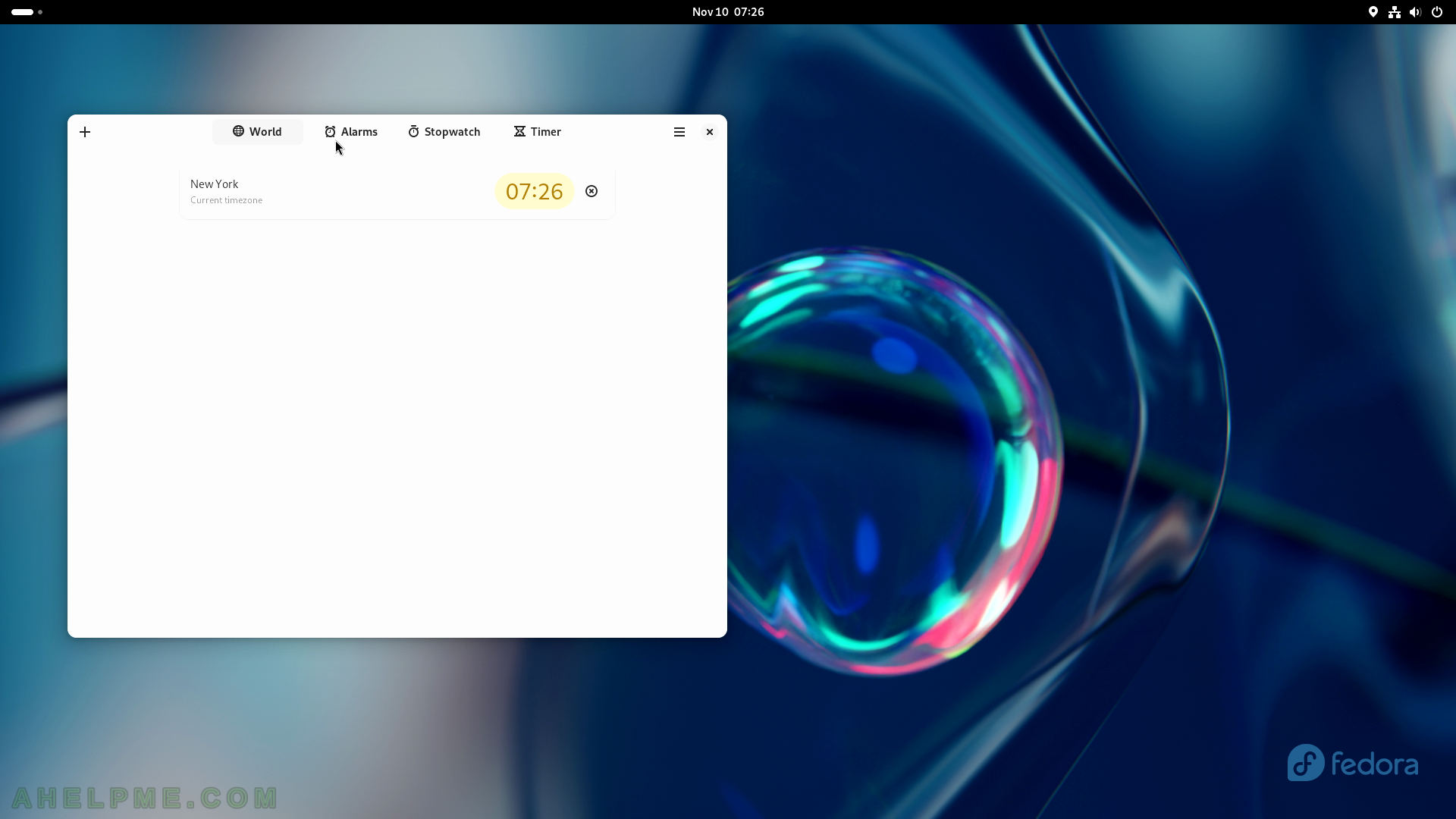
SCREENSHOT 114) Add an alarm in the “Clocks” application.
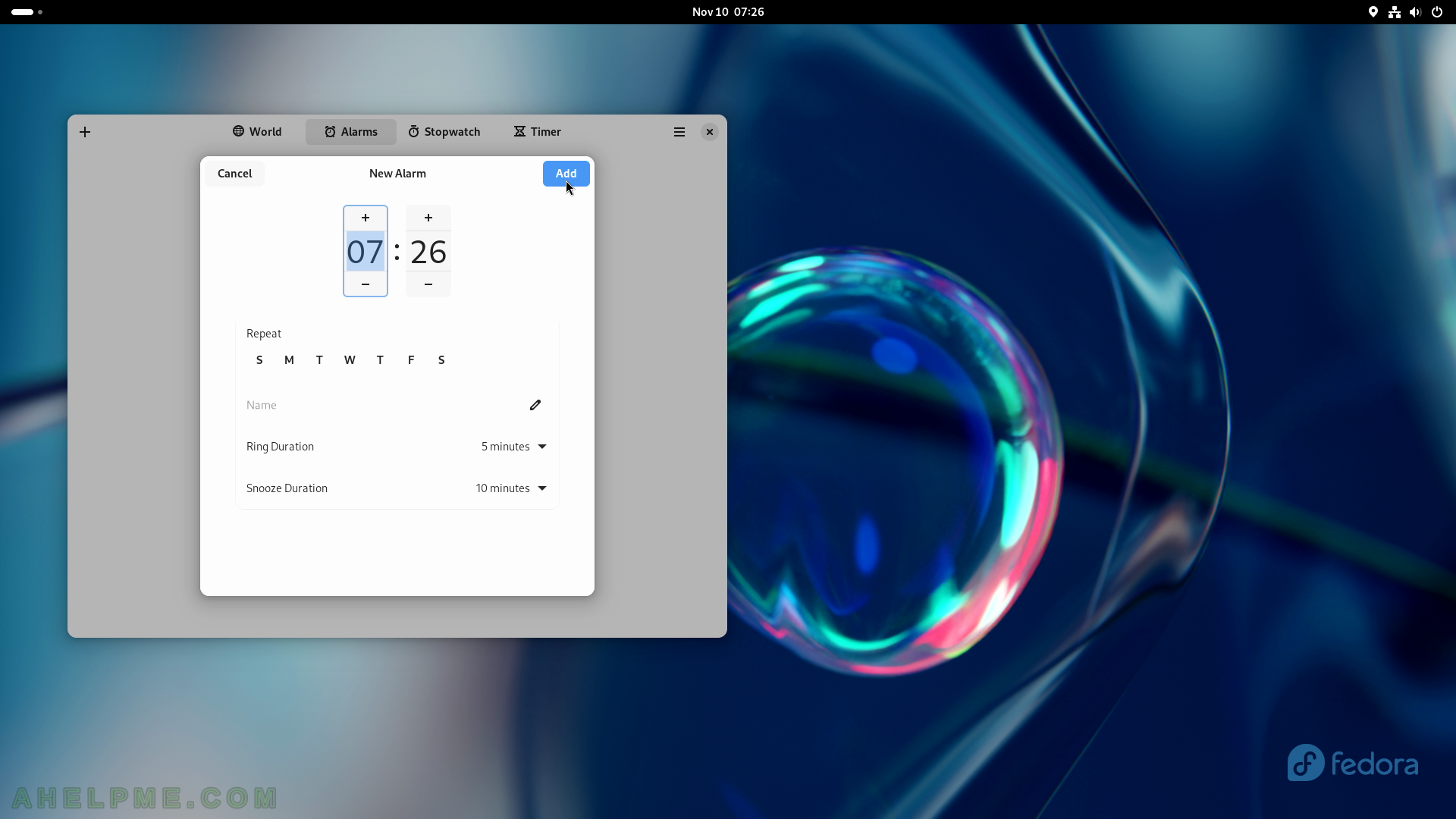
SCREENSHOT 115) The Clocks application offers a stopwatch functionality.
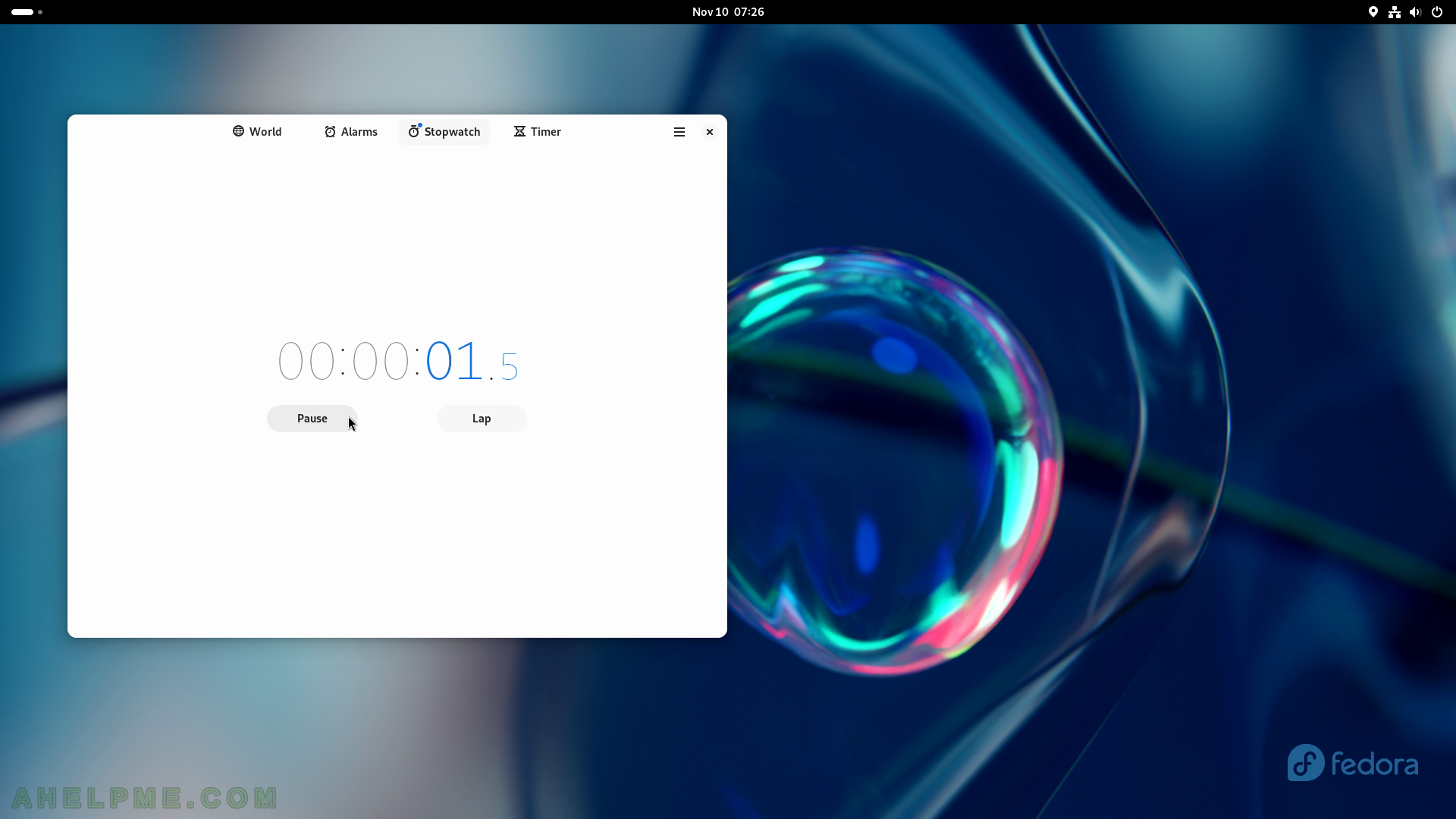
SCREENSHOT 116) Select the duration of the time and start the timer.
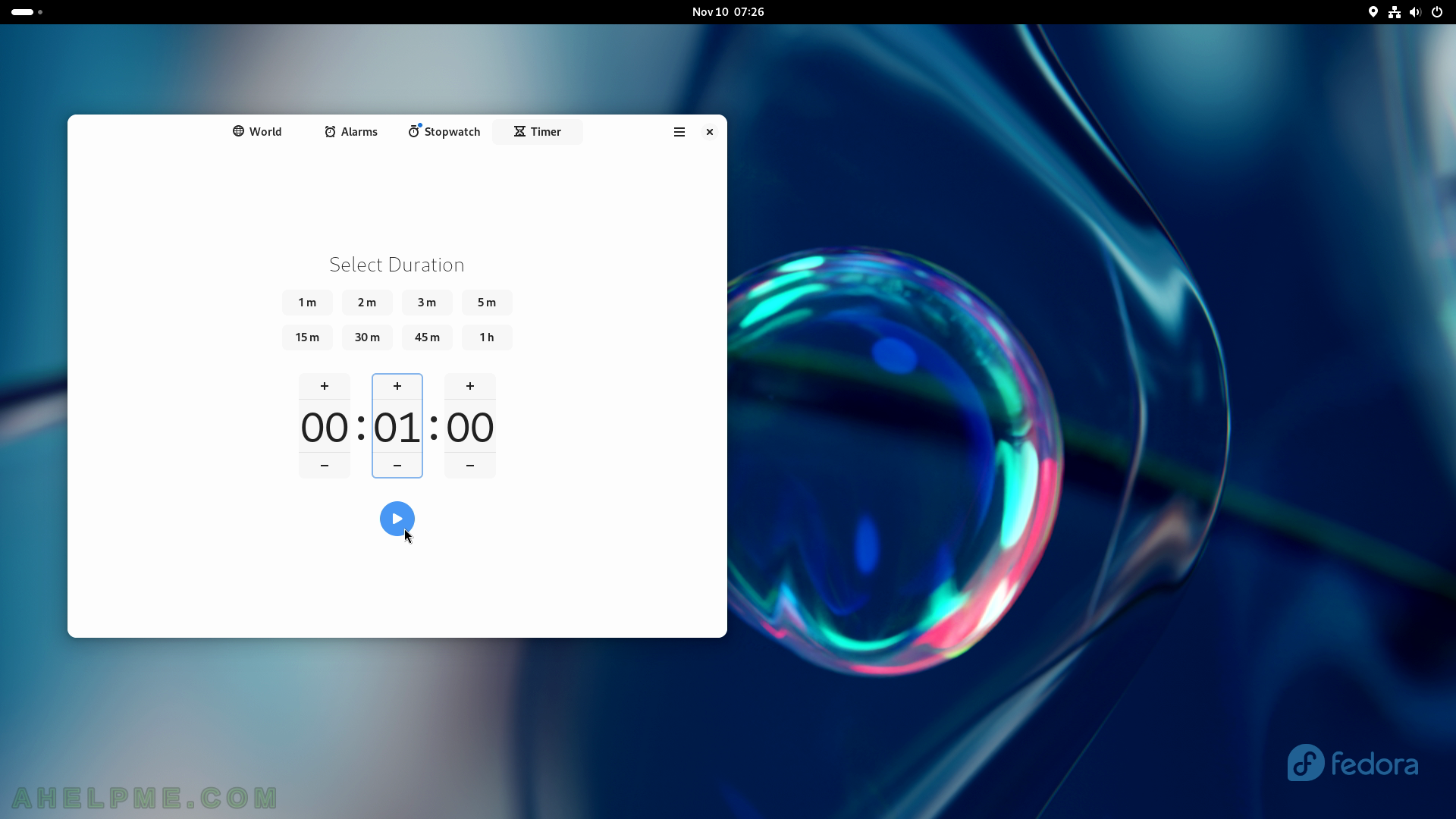
SCREENSHOT 117) The time is running
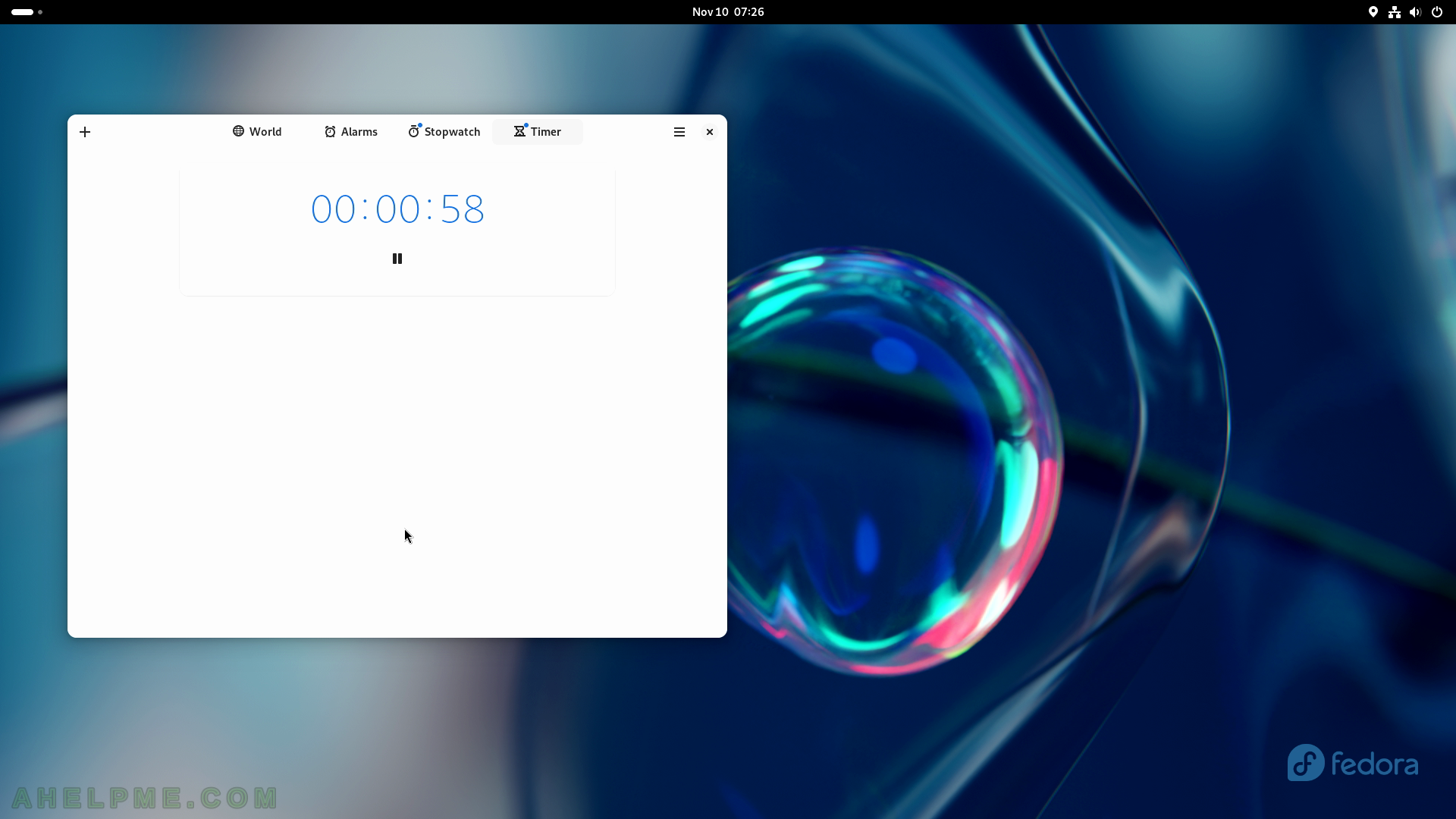
SCREENSHOT 118) Clocks 45.0
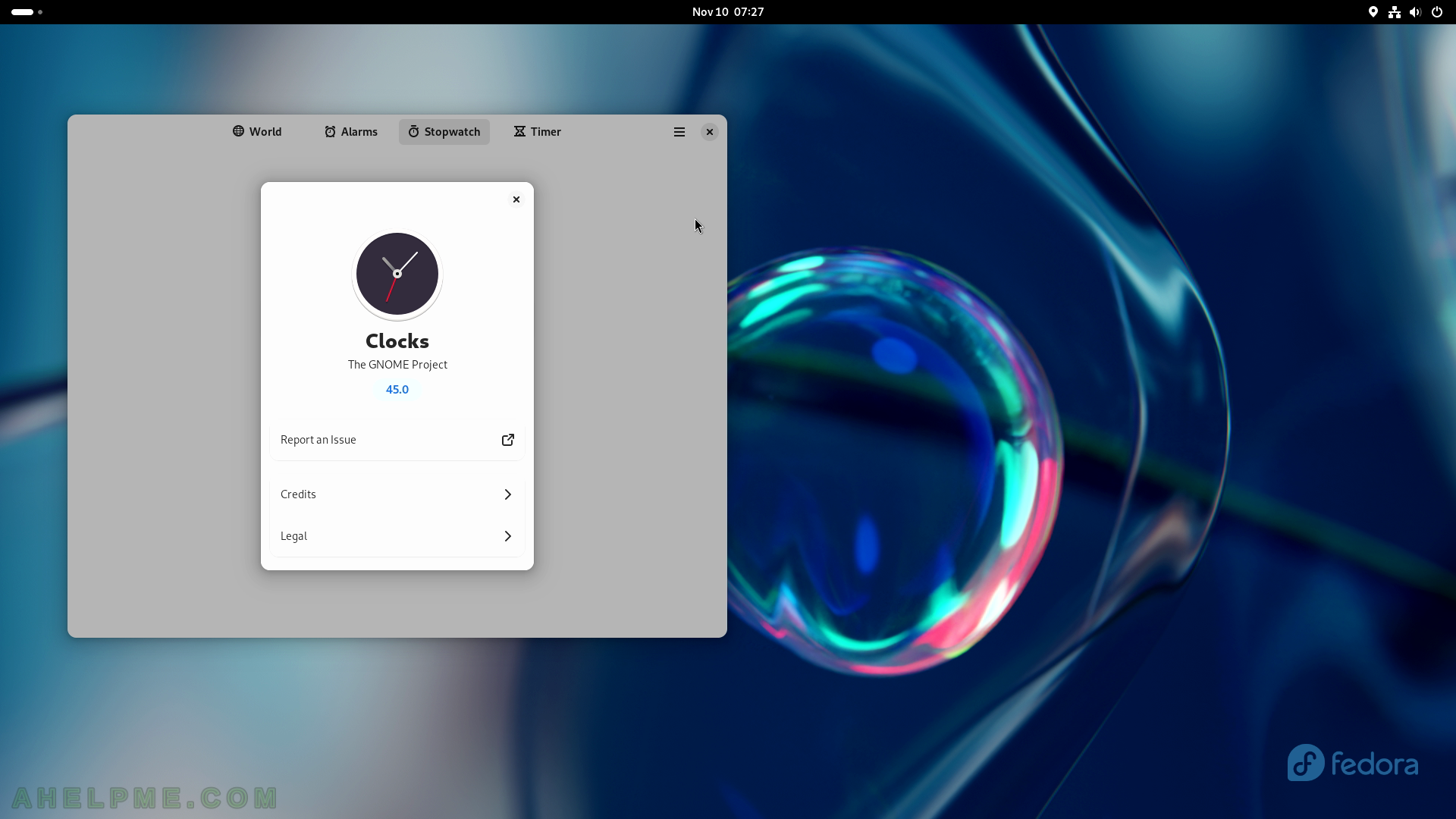
SCREENSHOT 119) Select a location to start the application and tracking the weather reports.
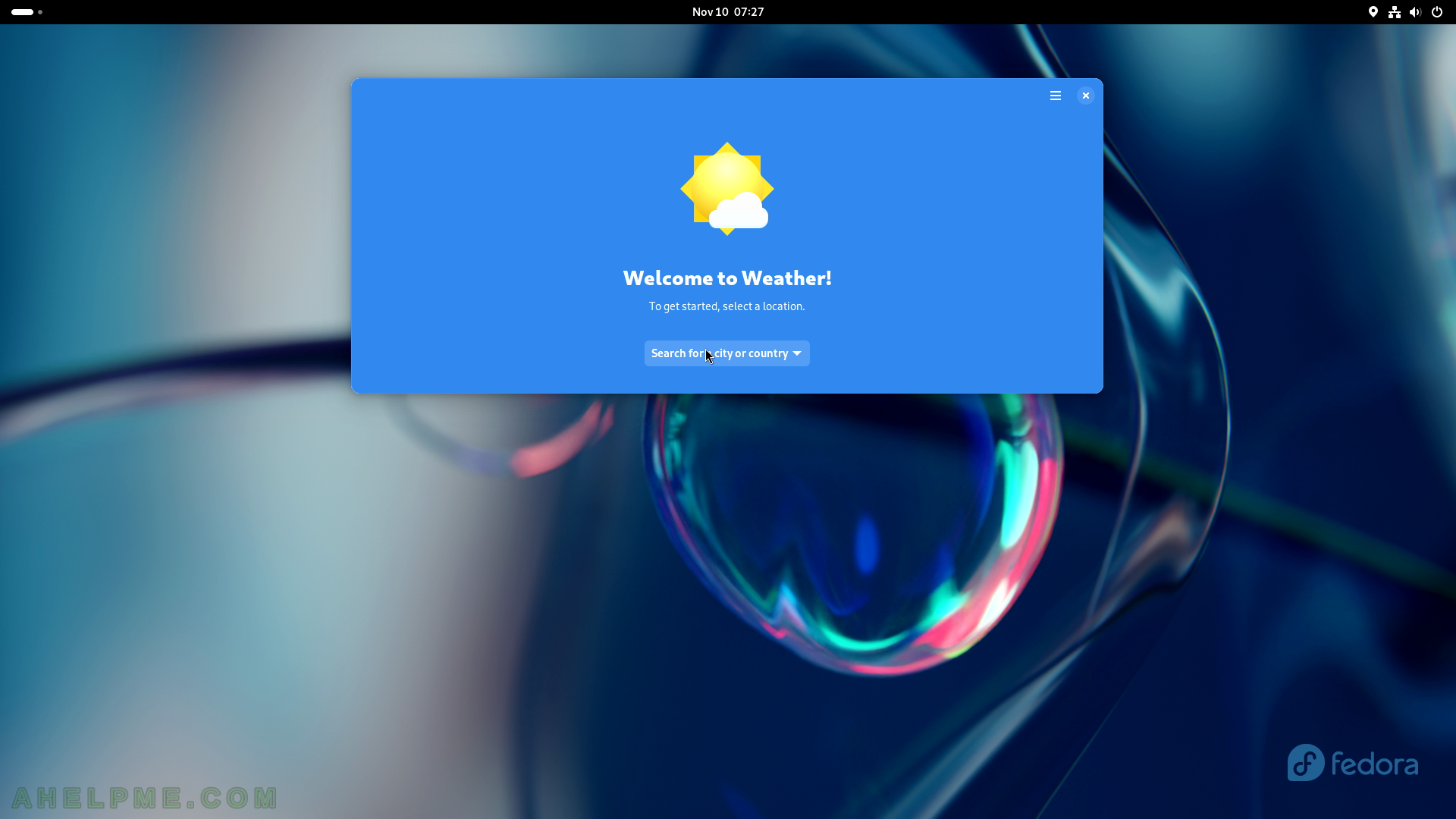
SCREENSHOT 120) Change between Celsius and Fahrenheit units.