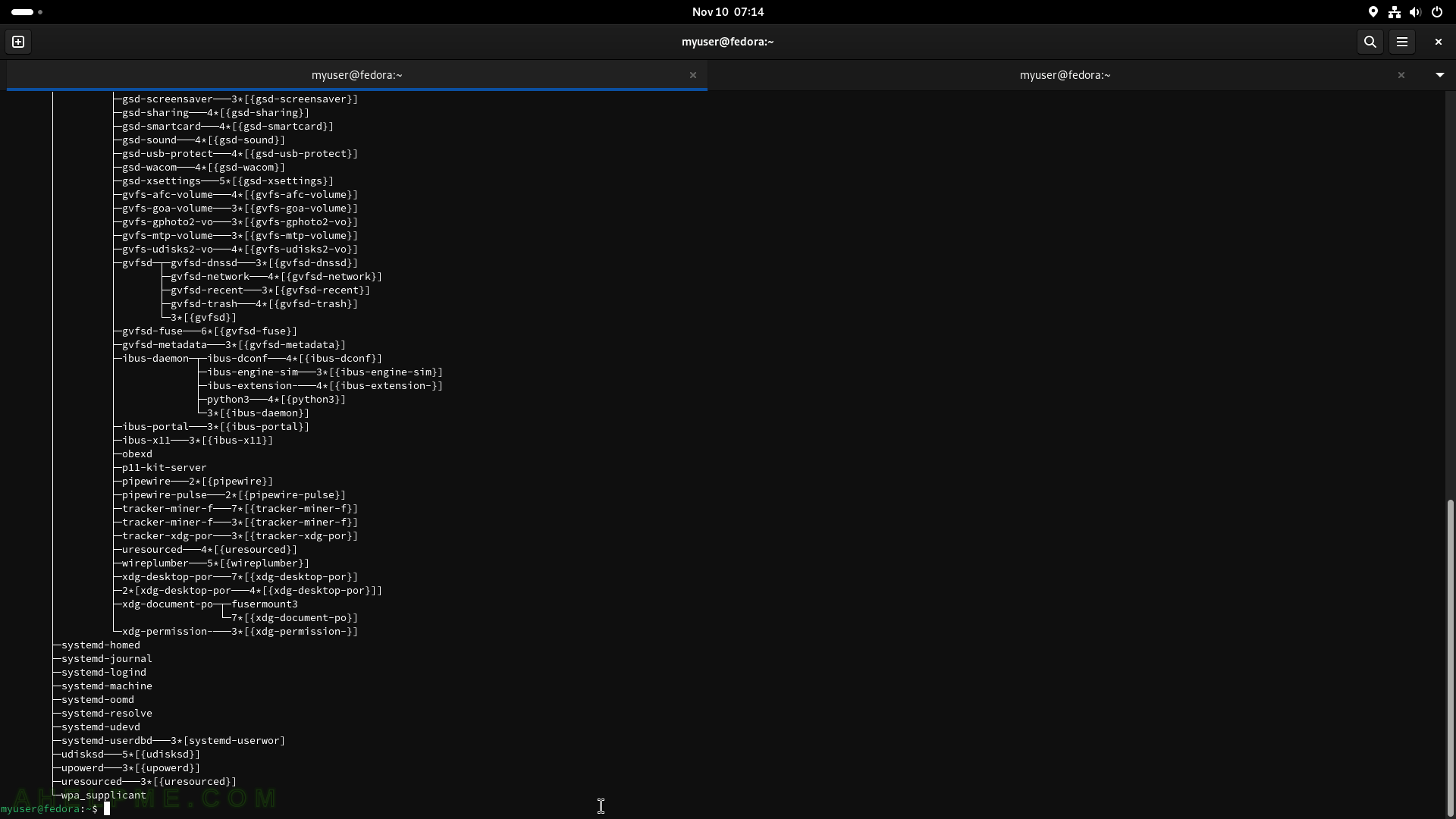SCREENSHOT 76) List of contacts and menu options.
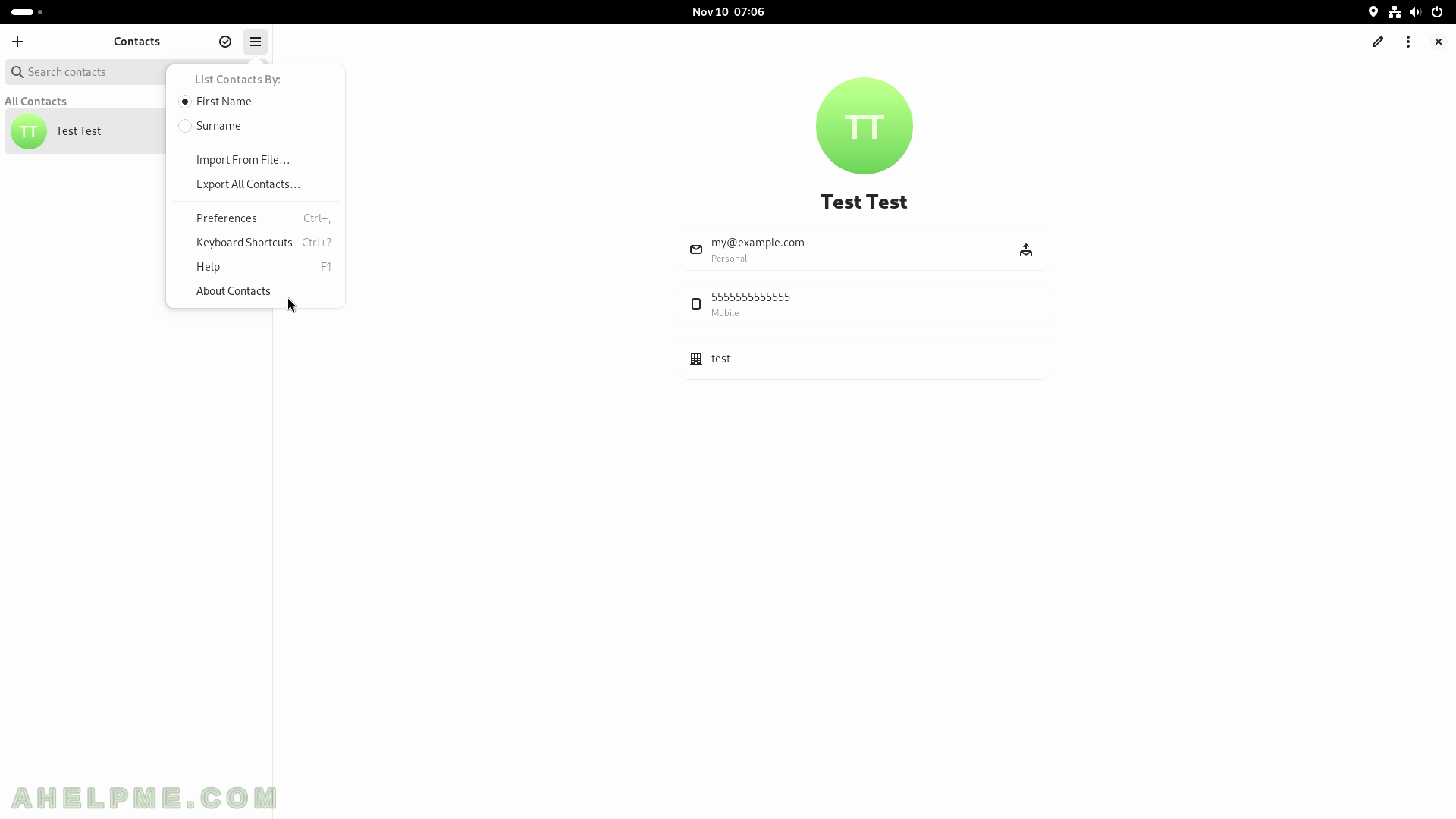
SCREENSHOT 77) Contacts 45.0 – a GNOME project.
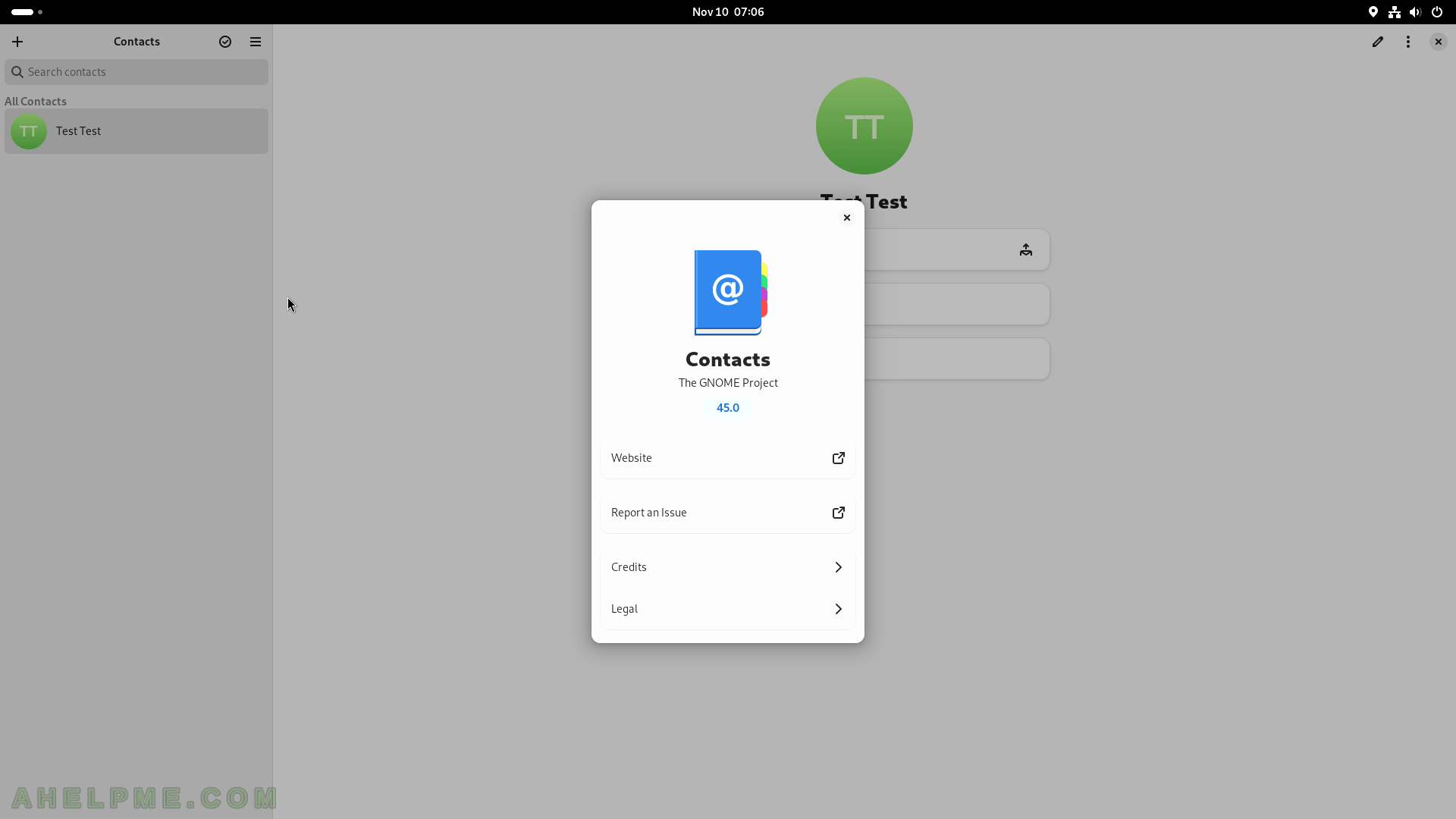
SCREENSHOT 78) A video player application is known as a Totem video player.
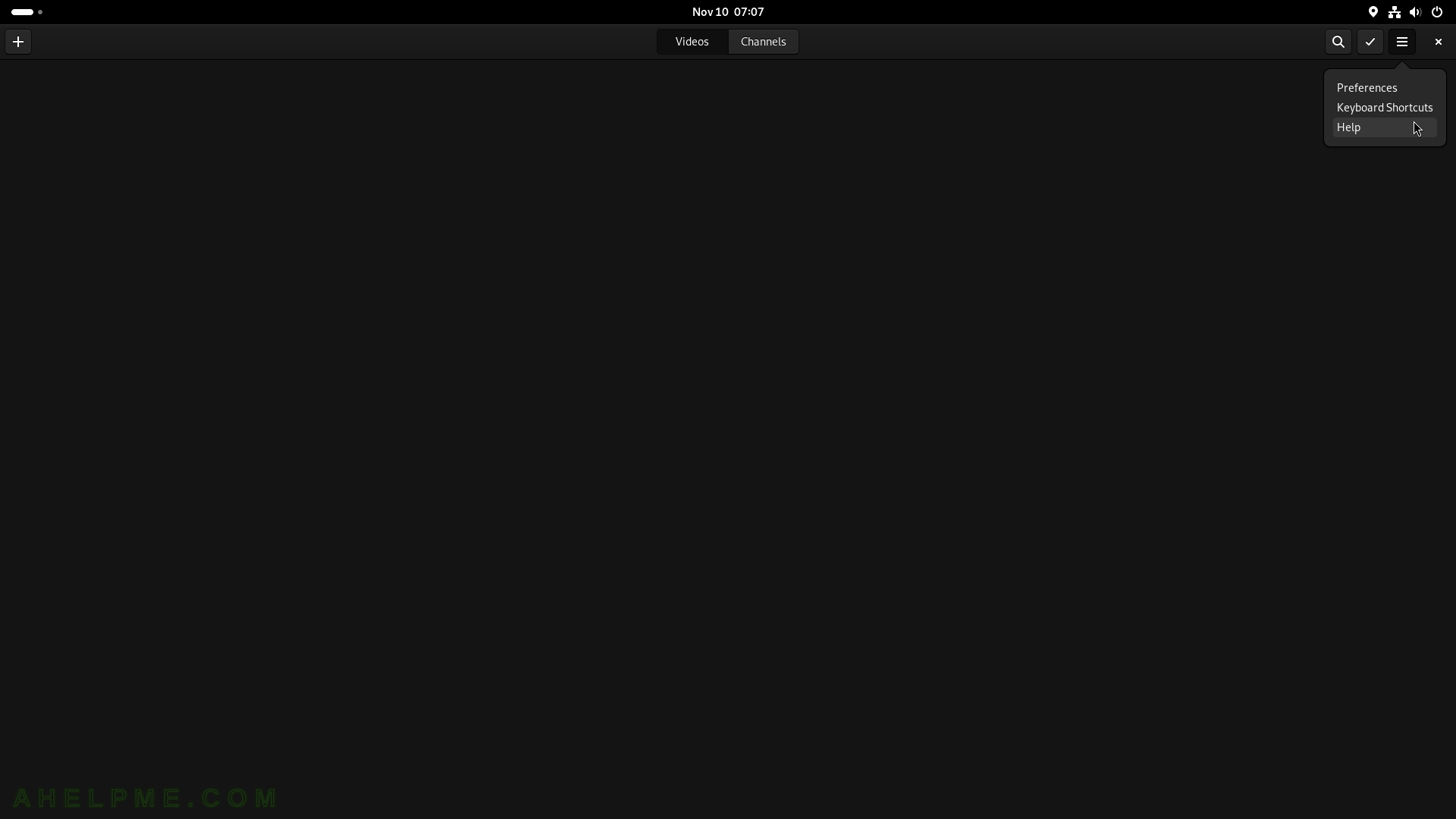
SCREENSHOT 79) What are the main functionality of the video player Videos.
Some of them are – Adjust speed, Adjust Volume, Change video size and aspect ratio, Channels, Navigation, Select language (for the movie), Subtitles, Watch a DVD or a VCD, create screenshots and more.
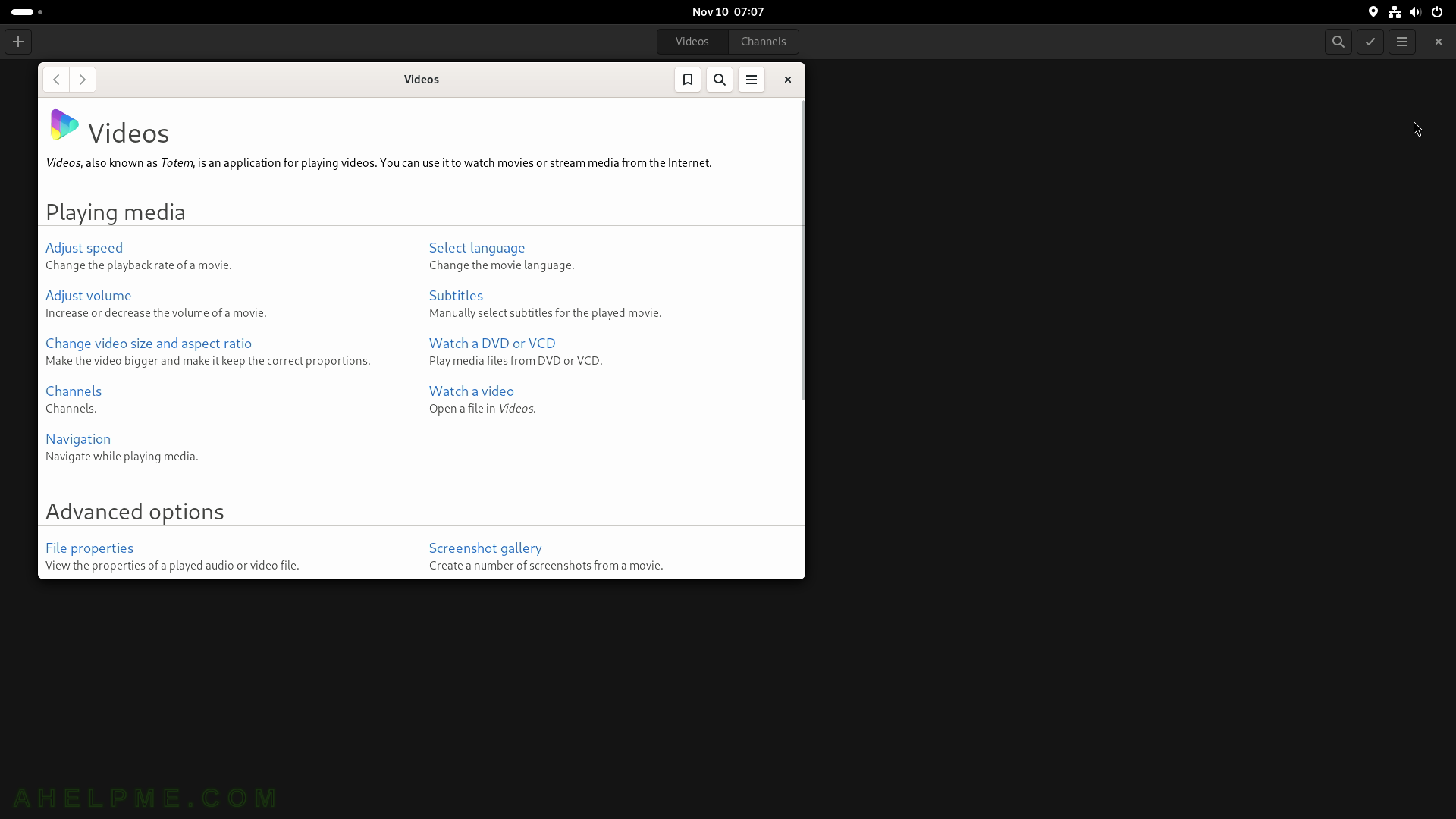
SCREENSHOT 80) The main menu of the Videos application. The Videos is playing a video file.
Multiple interesting features such as Make Available Offline, Take Screenshot, Create Screenshot Gallery, Aspect Ratio, Rotate, and more.

SCREENSHOT 81) Videos languages and subtitles menu.
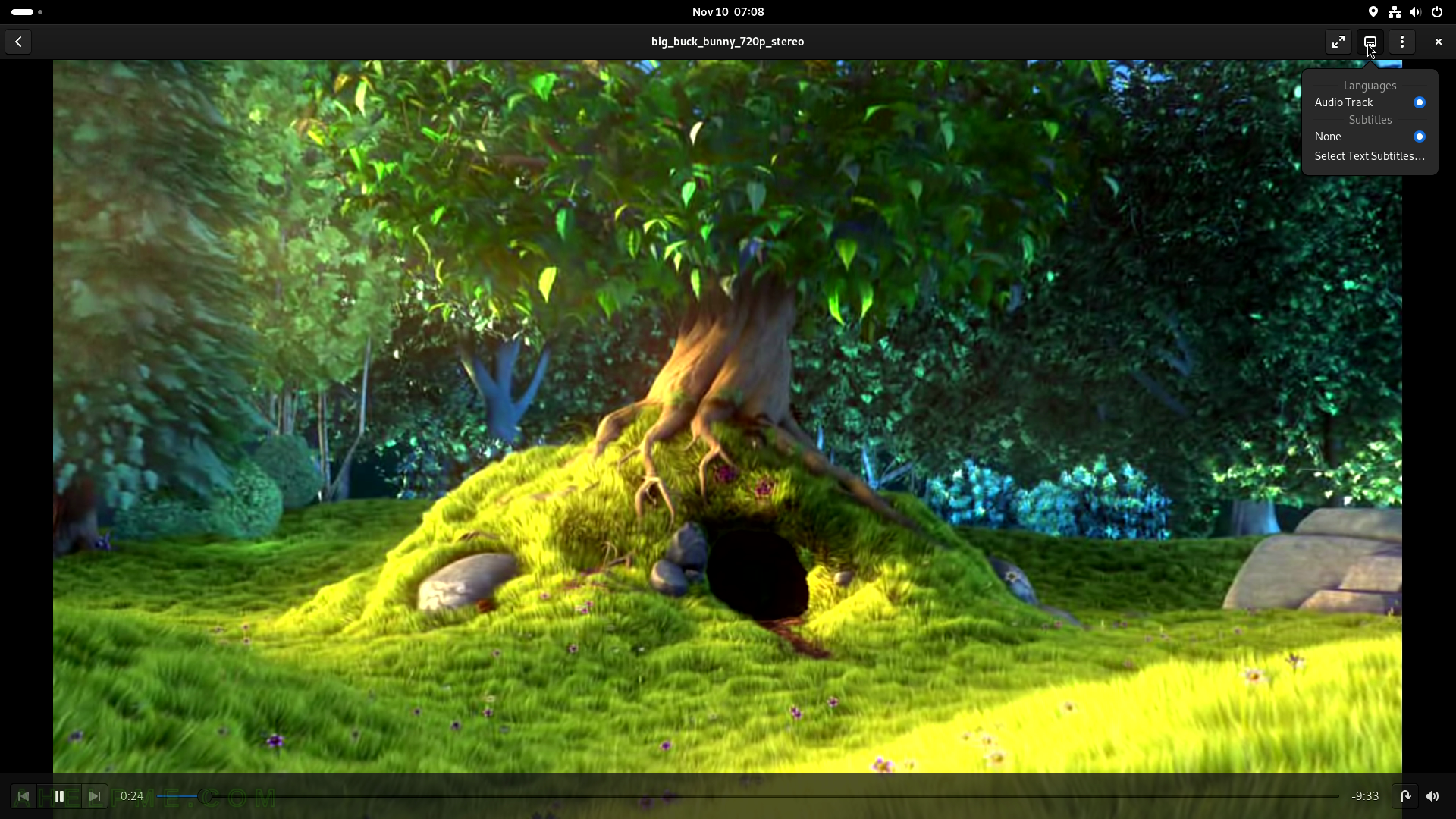
SCREENSHOT 82) Scan a document with the Document Scanner application.
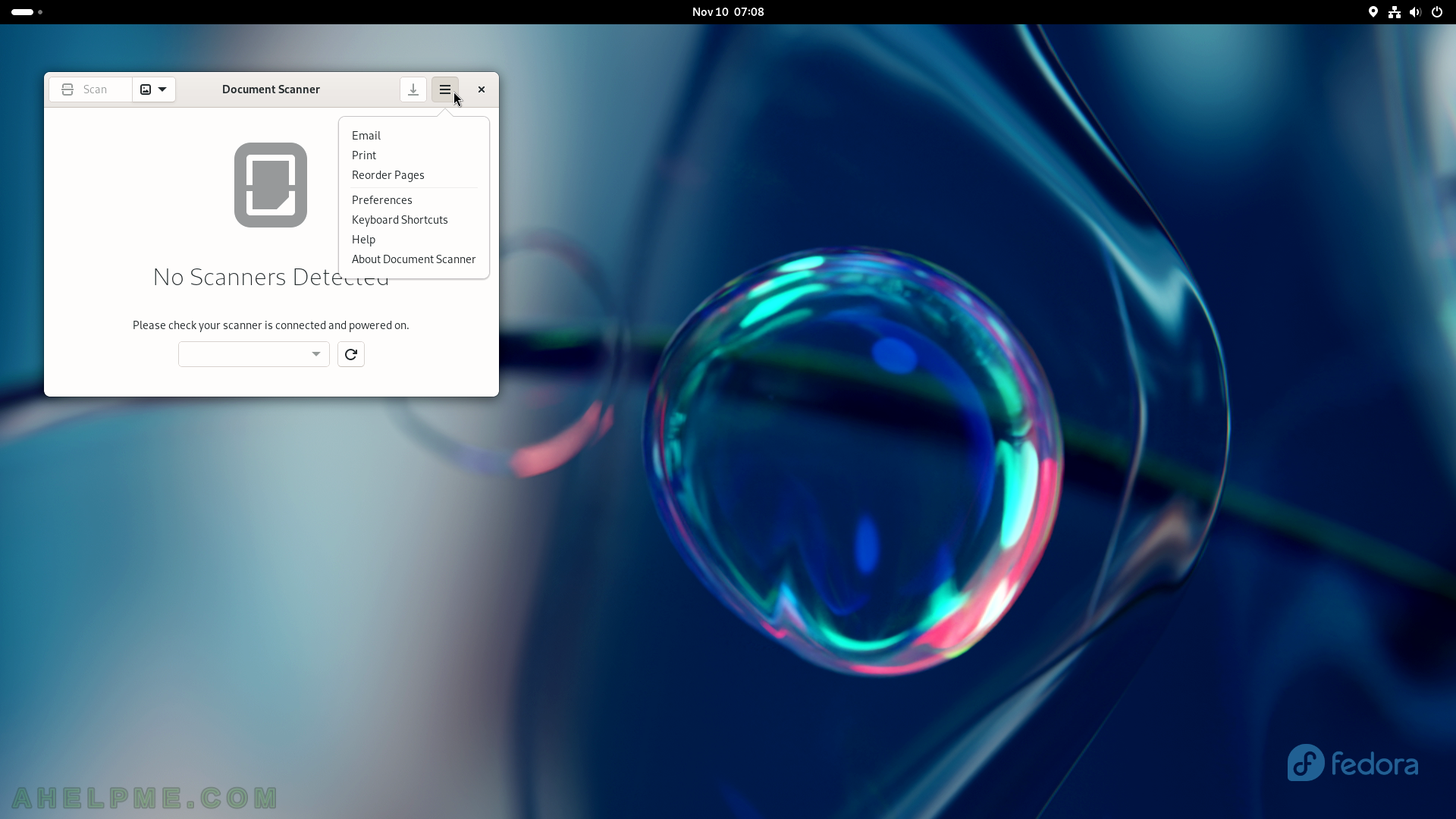
SCREENSHOT 83) Document Scanner 44.0.
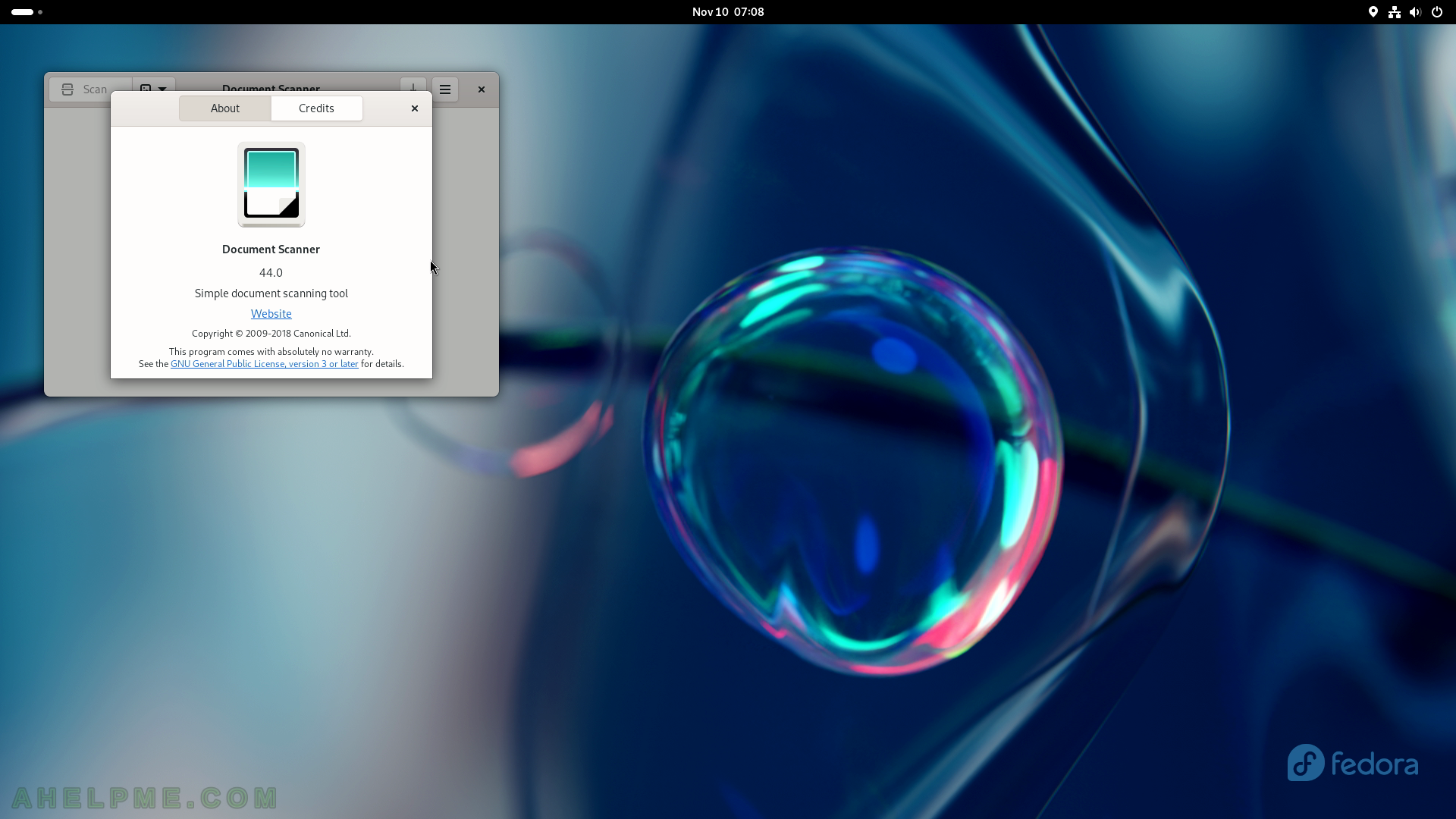
SCREENSHOT 84) System Monitor Processes section.
Processes information and metadata – User, % CPU, ID, Memory, Disk read total, Disk write total, Disk read, Disk write, Priority and etc. The context menu of a process offers Properties, Memory Map, Open Files, Change Priority (Very High, High, Normal, Low, Very Low, Custom), Set Affinity, Stop, Continue, End, Kill.
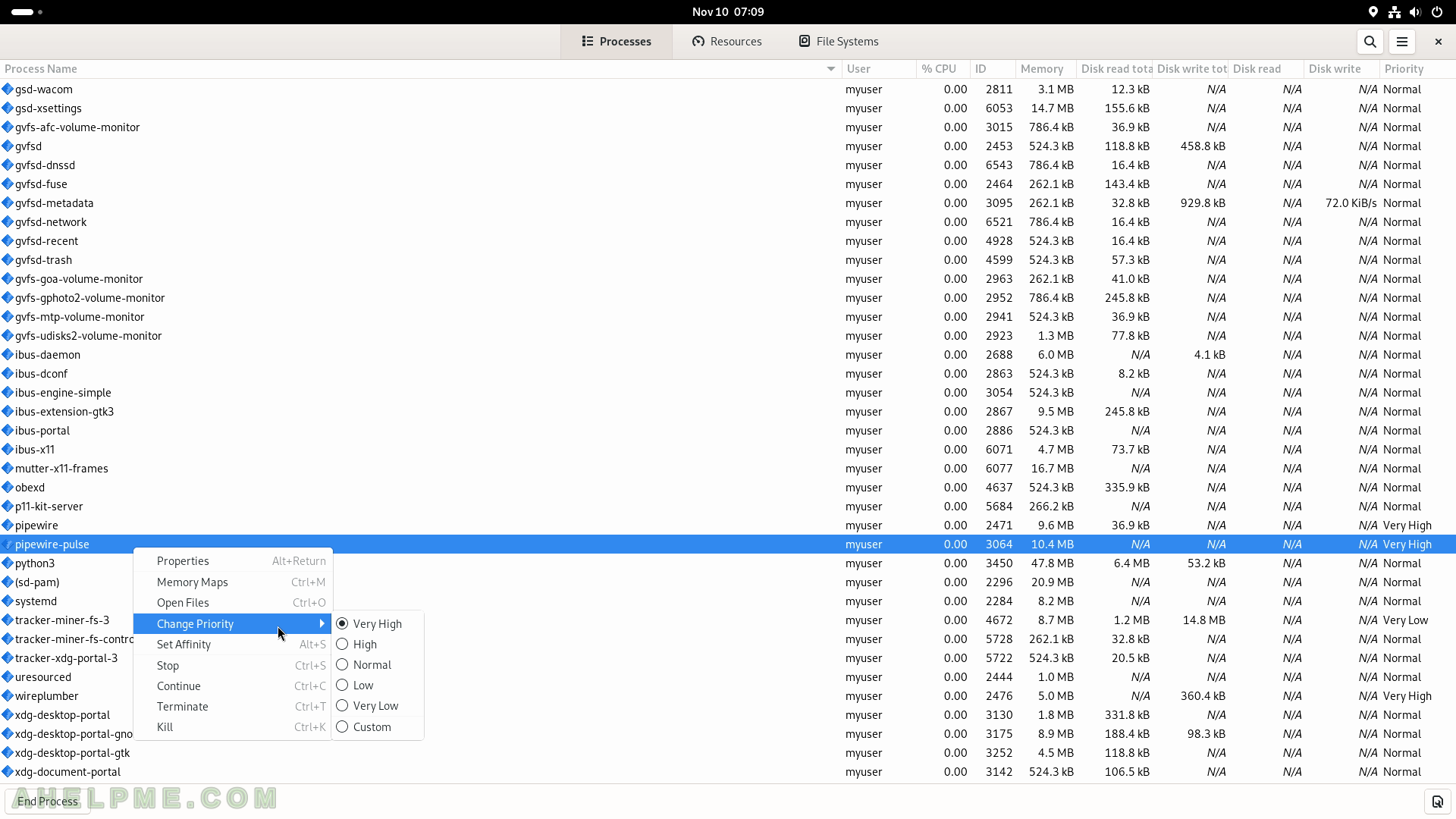
SCREENSHOT 85) The application shows – Process Name, User, Status, Memory, Virtual Memory, Resident Memory, Writable Memory, Shared Memory, CPU, CPU Time, Started, Nice, Priority, ID, Security Context, Command Line, Waiting Channel, and Control Group.
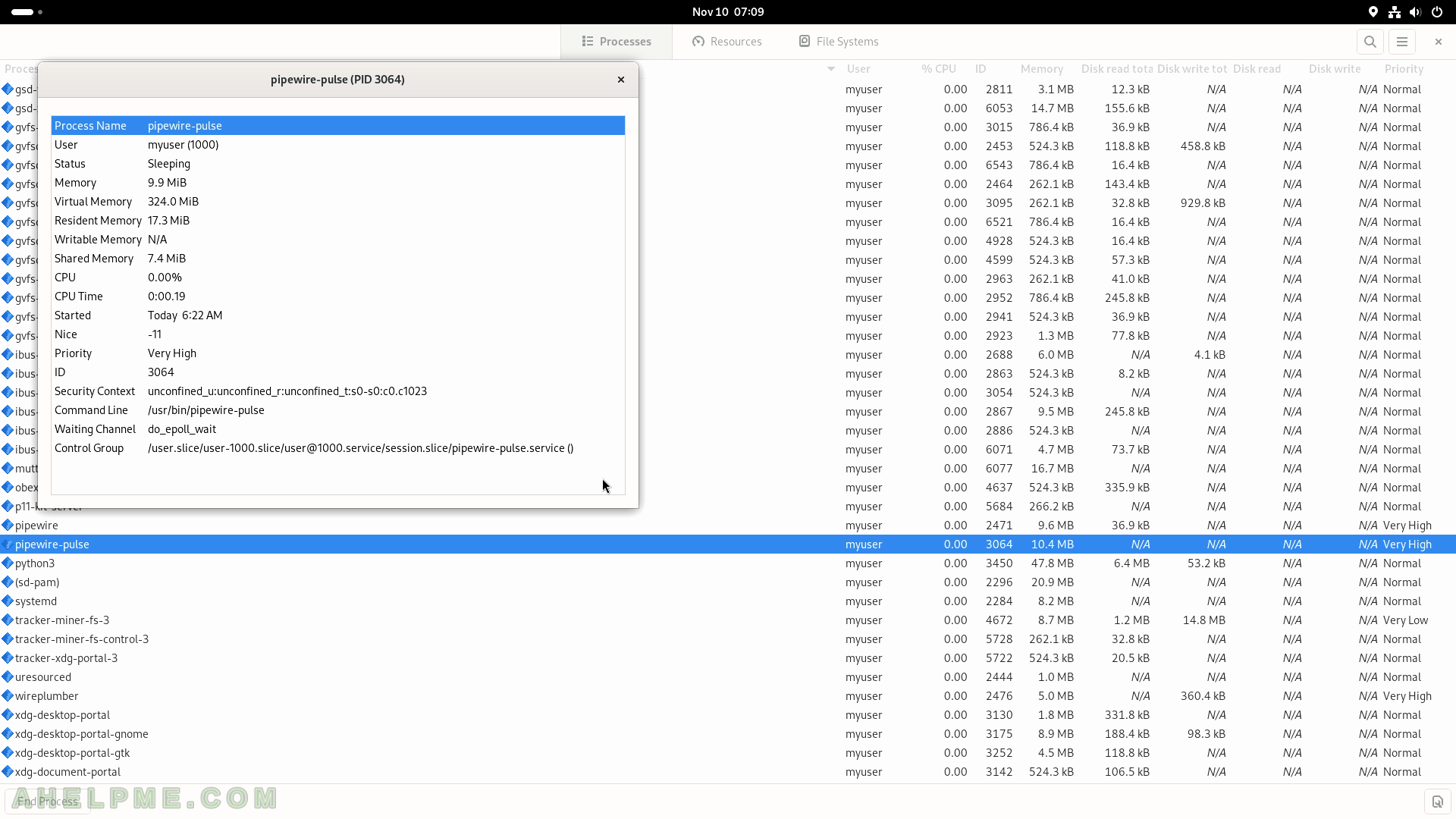
SCREENSHOT 86) Graphs of CPU History, Memory and Swap History, and Network History.
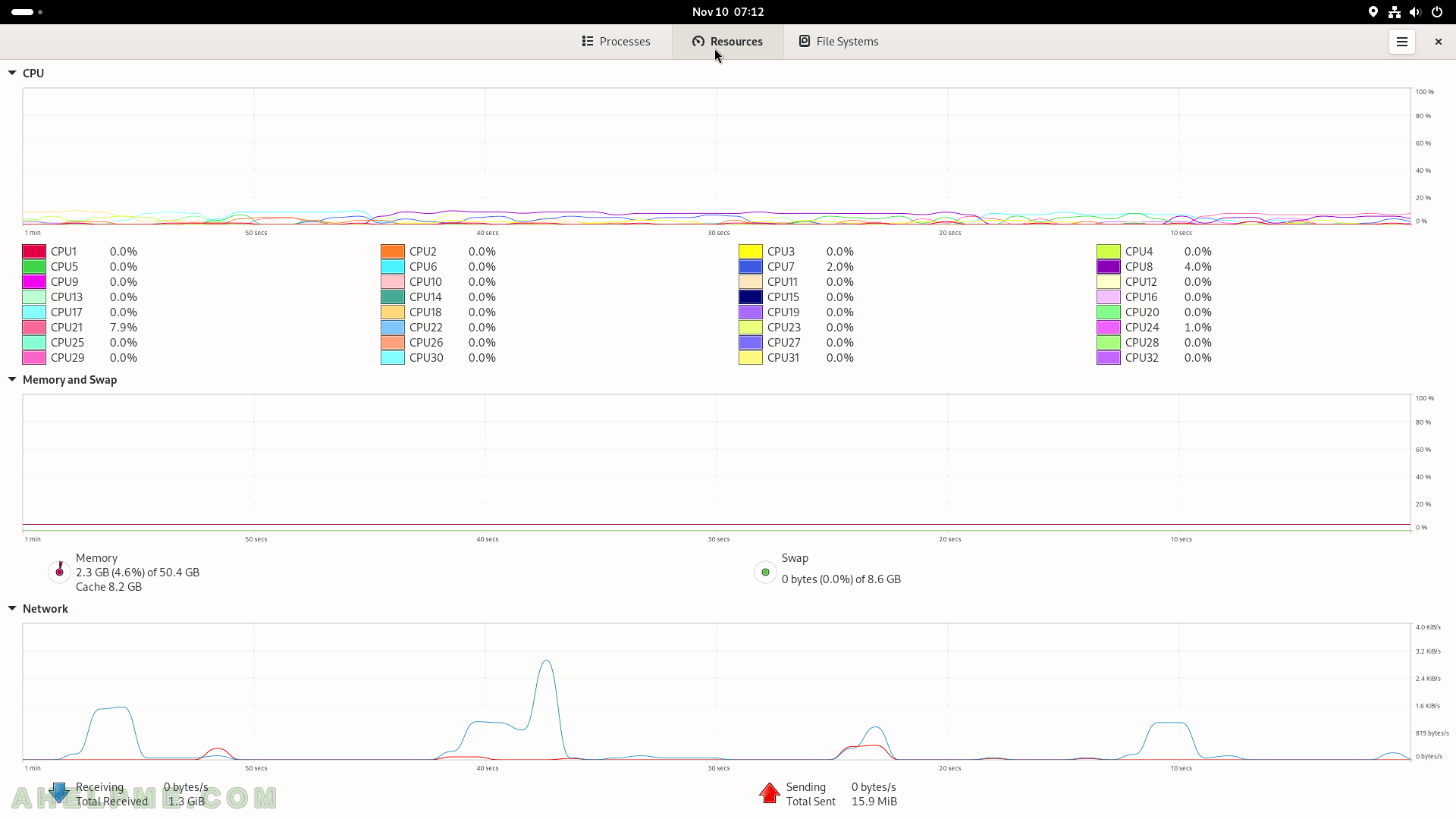
SCREENSHOT 87) System Monitor – File Systems
The current computer contains 5 file systems and the information is shown in the columns – Device, Directory (where is it mounted), Type, Total, Available, Used, and charts.
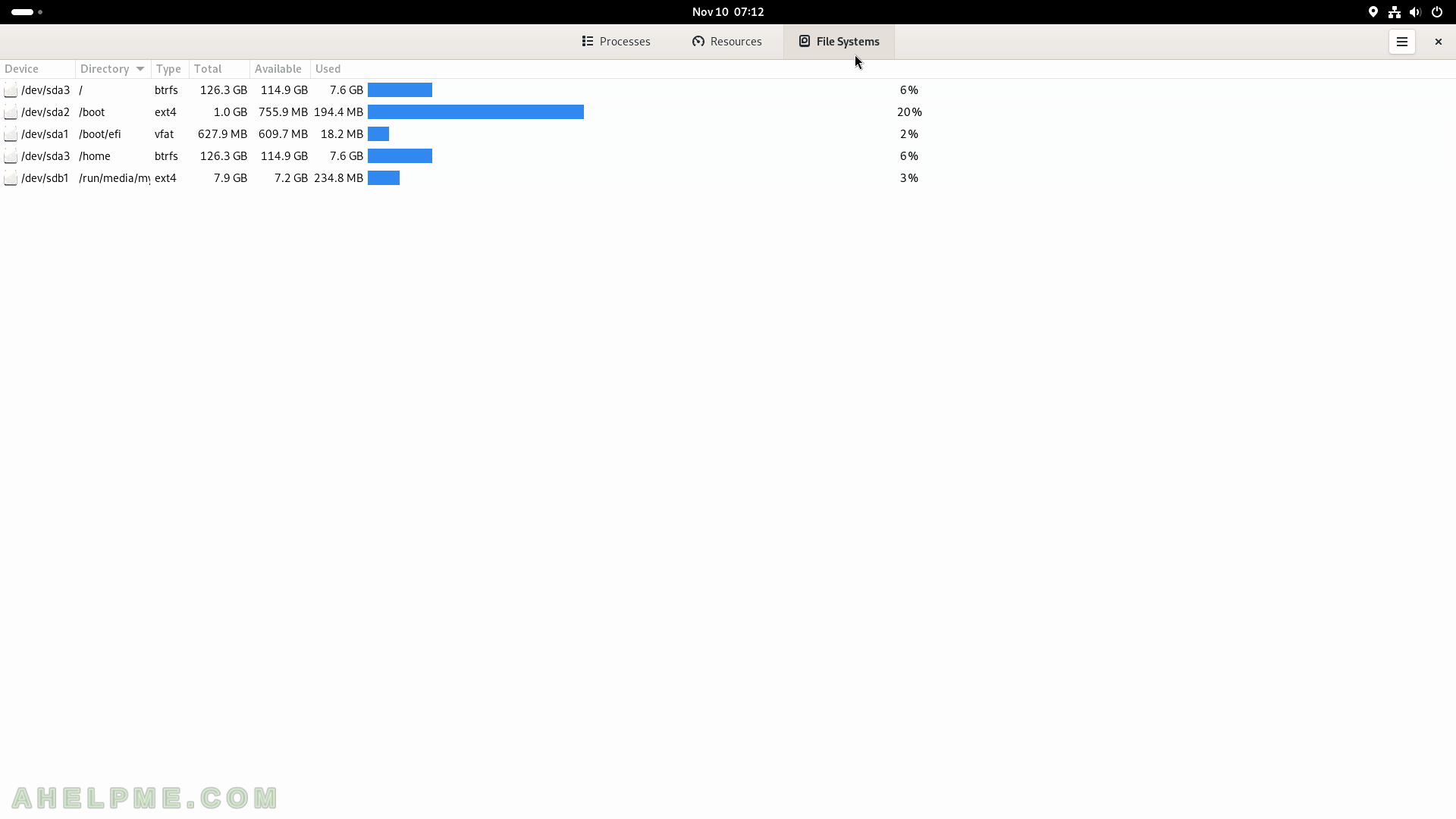
SCREENSHOT 88) System Monitor – File Systems – folder manager.
Clicking on one of the devices opens a folder manager to explore the file system.
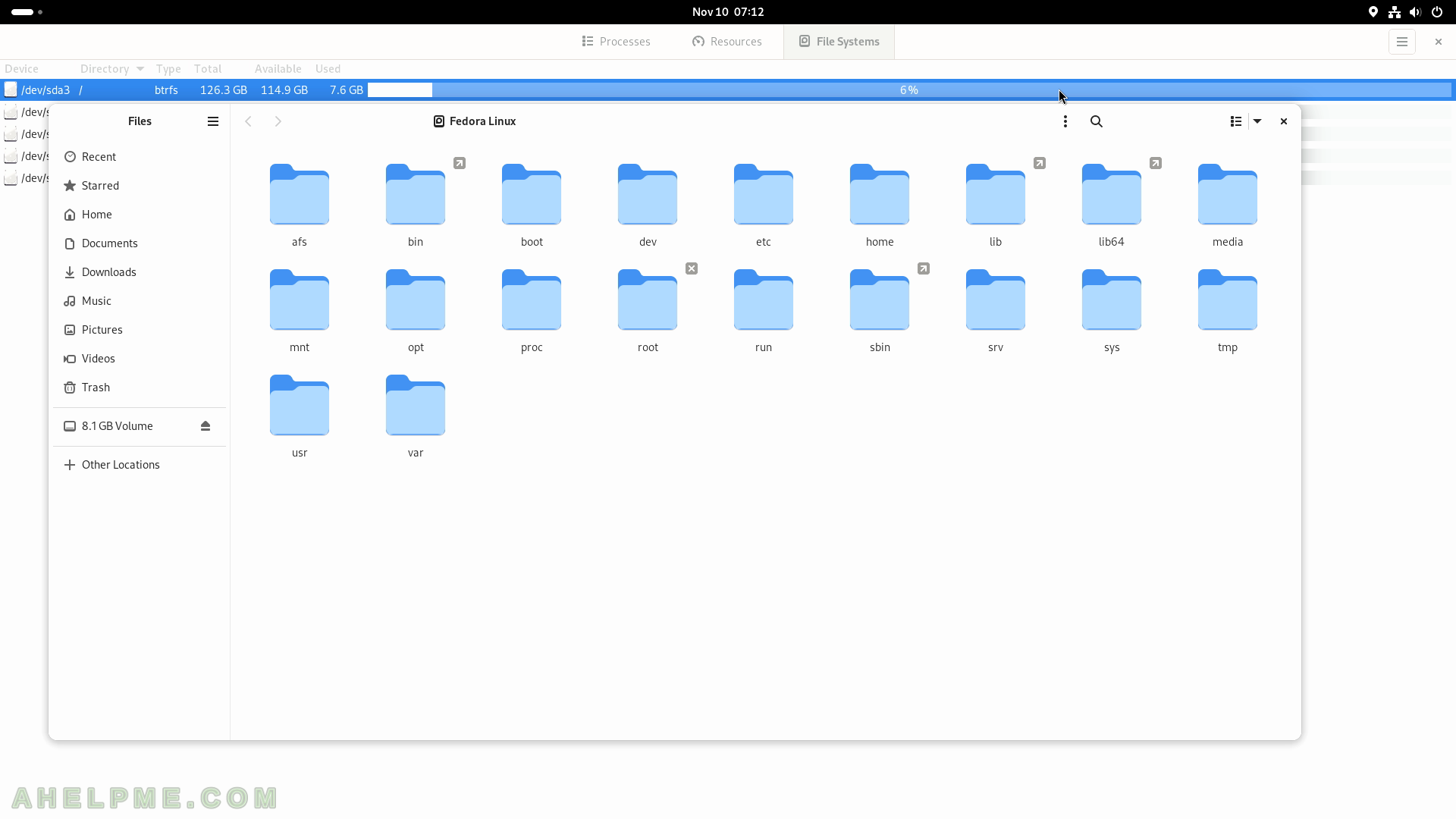
SCREENSHOT 89) System Monitor – 45.0.2
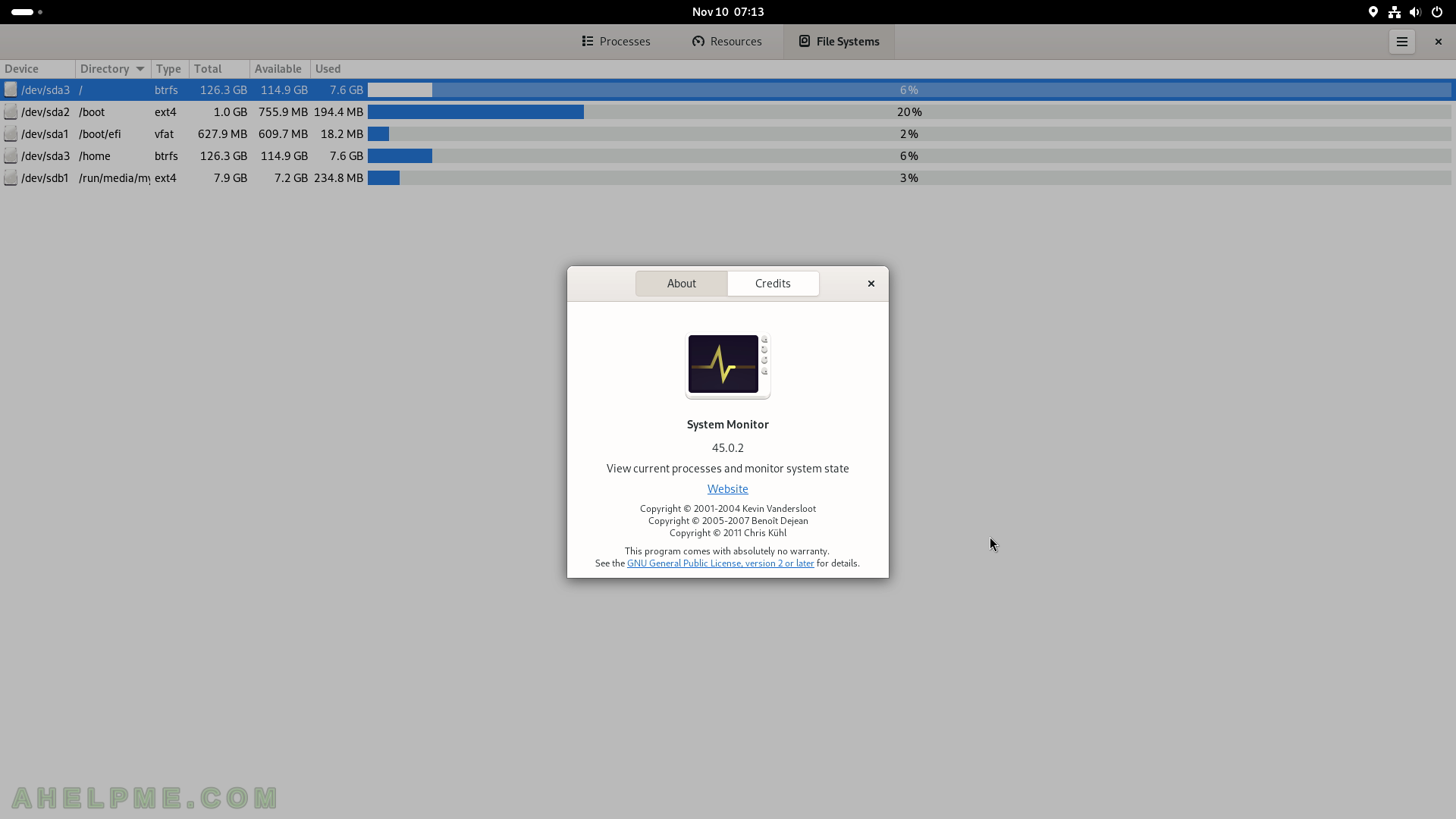
SCREENSHOT 90) Terminal – the console application for GNOME.
There are two tabs opened and a pstree command executed in the active one.