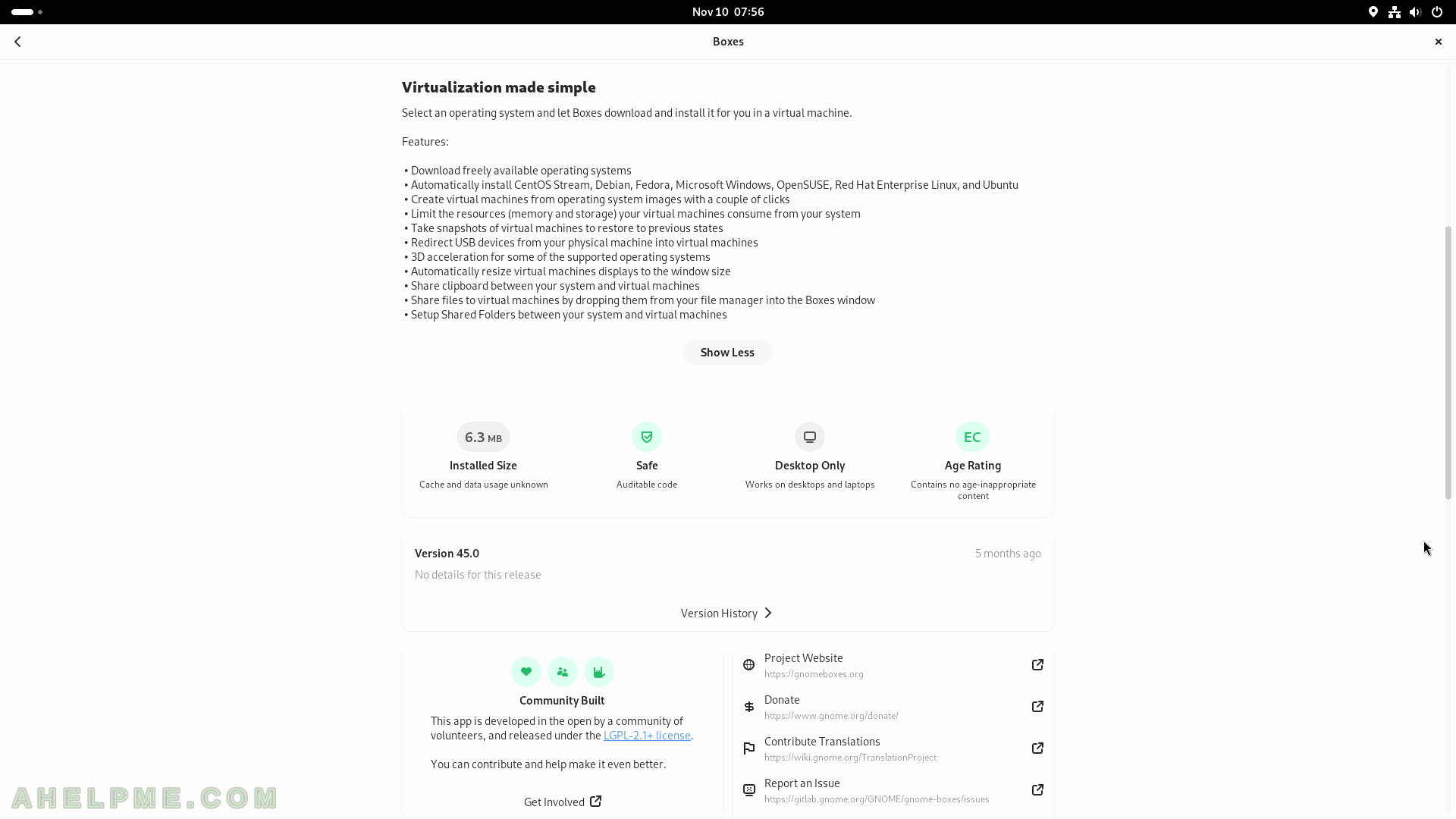SCREENSHOT 181) Two WiFi adapters – Qualcomm Atheros QCA6174 and Wilocity Wil6200
Multiple Wi-Fi networks found.
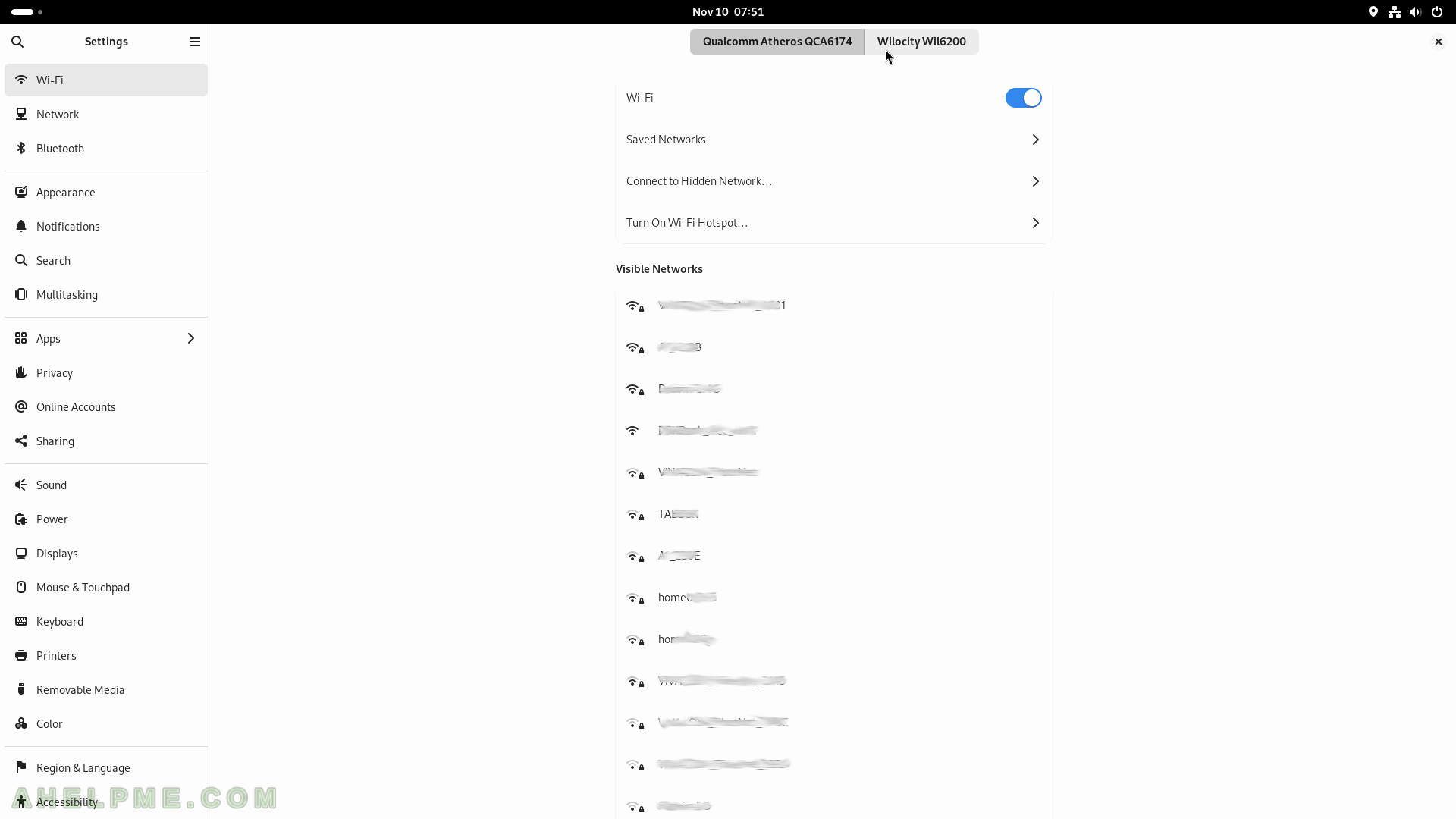
SCREENSHOT 182) The second WiFi adapter – is Wilocity Wil6200.
No networks found.
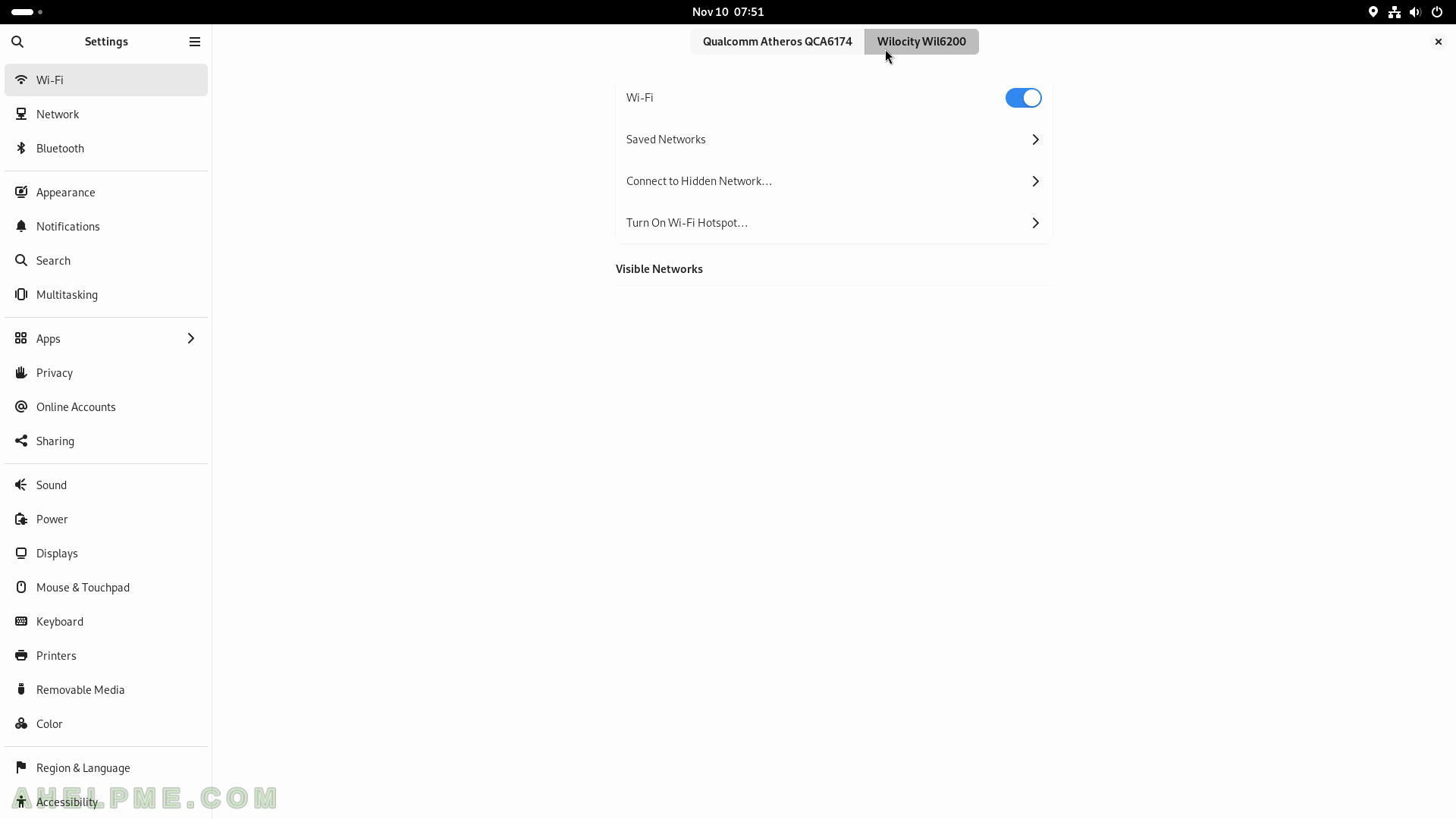
SCREENSHOT 183) Click on the “Turn on” button to share the computer’s Internet connection.
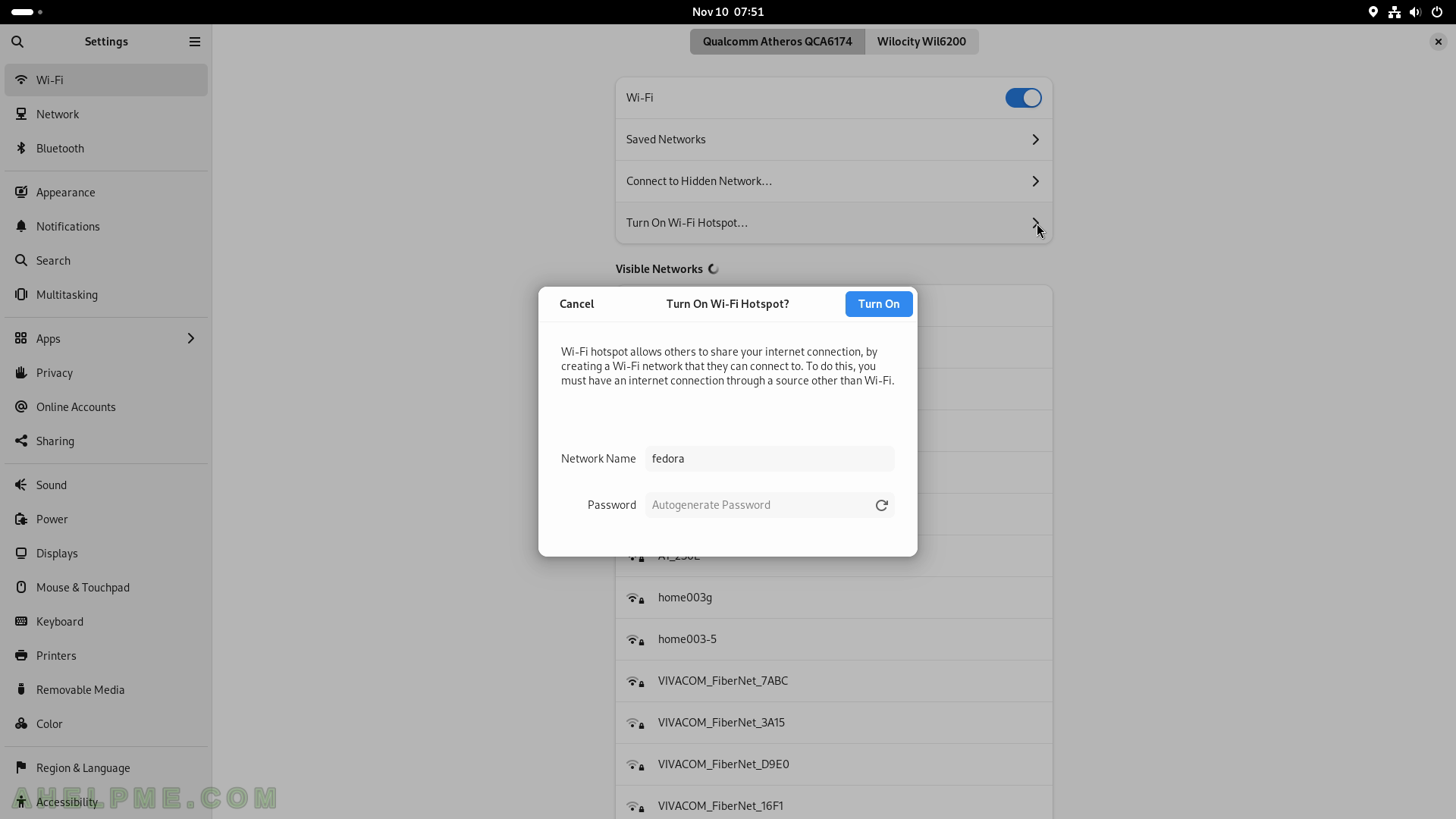
SCREENSHOT 184) The wired networks are shown here including the VPN networks.
Network Proxy confirmation.
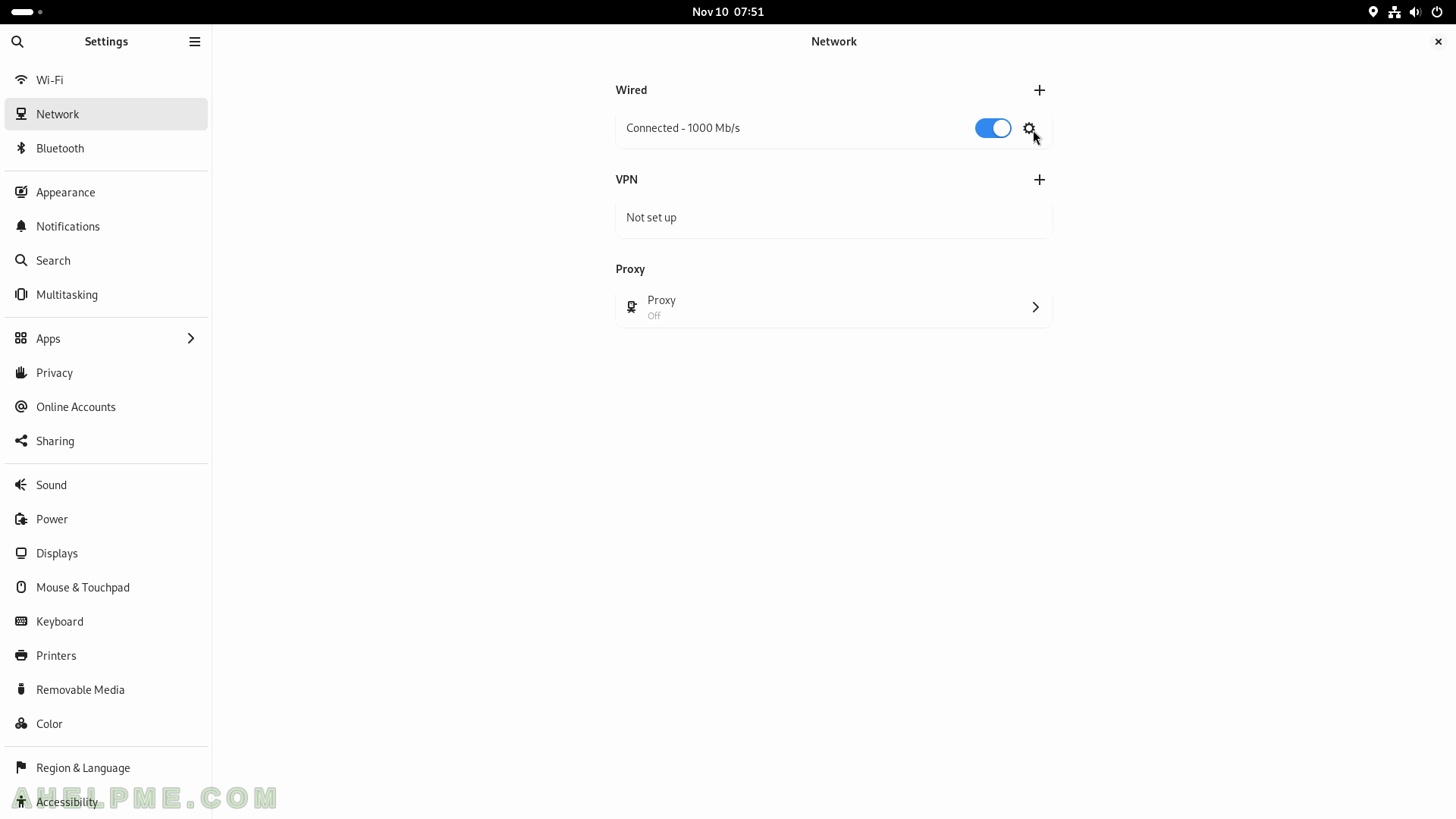
SCREENSHOT 185) The wired network settings configuration dialog.
To IPv4 change the settings the corresponding tab should be selected.
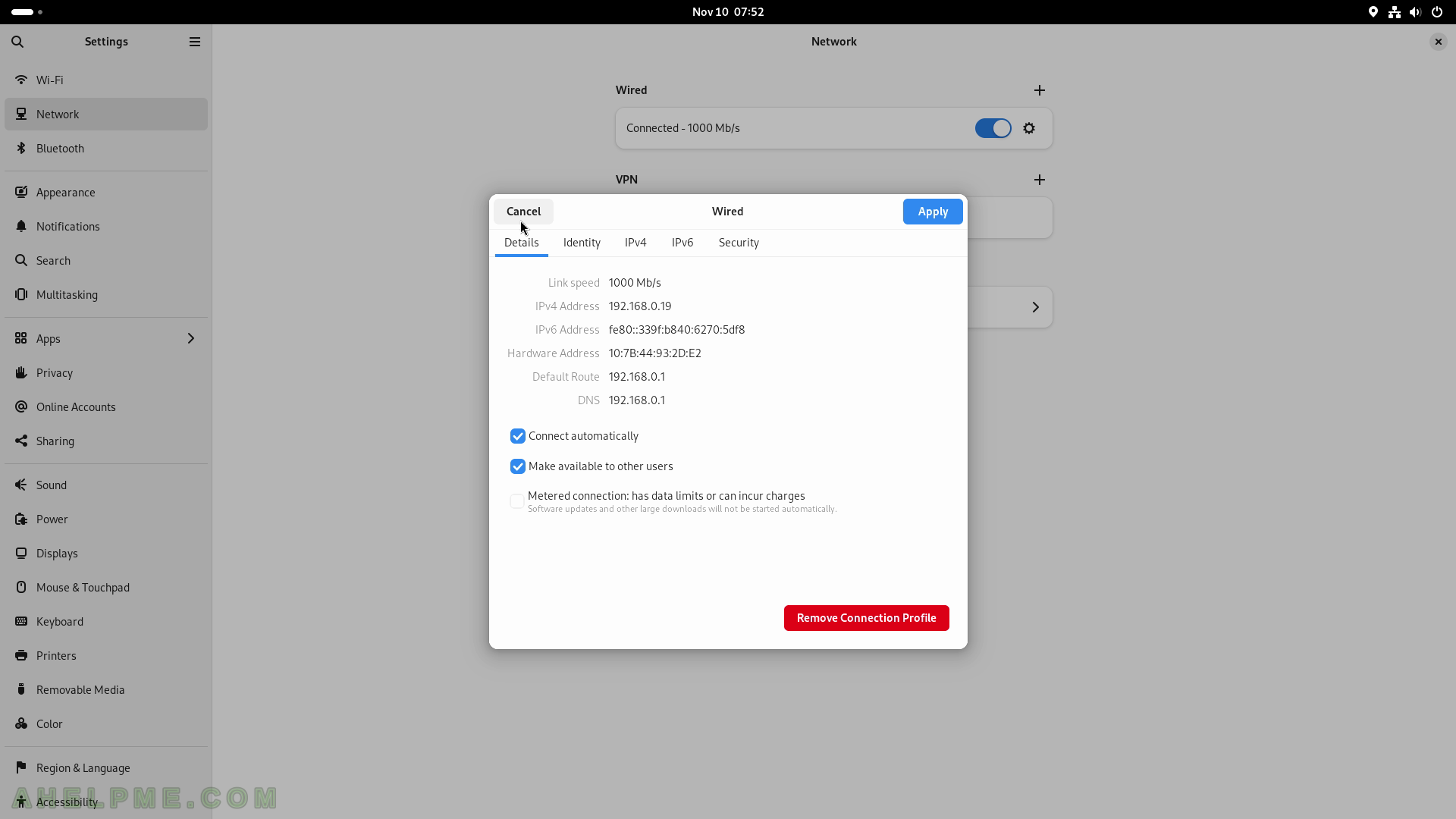
SCREENSHOT 186) Available Bluetooth devices.
Four Bluetooth devices found.
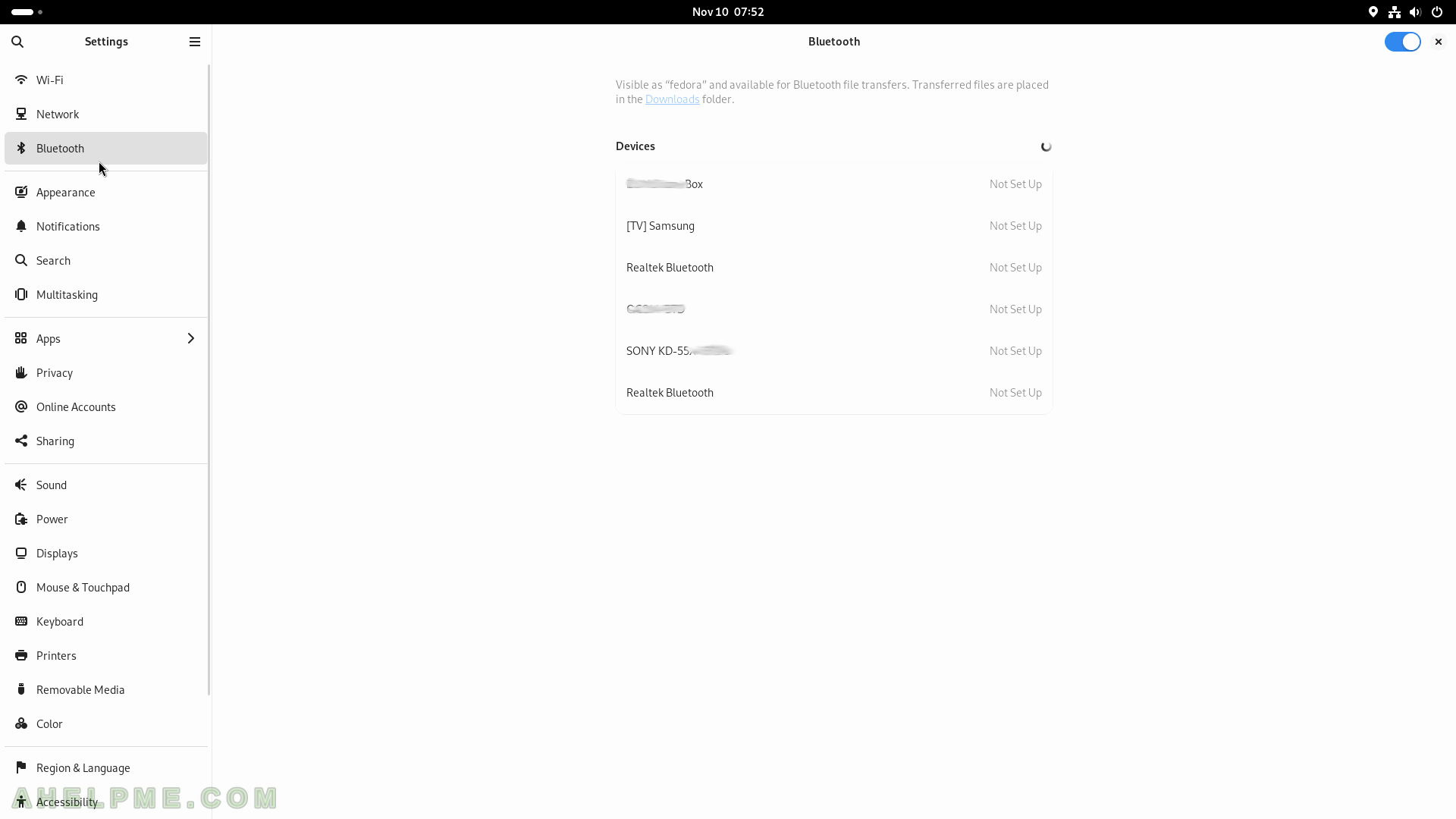
SCREENSHOT 187) Settings Background images
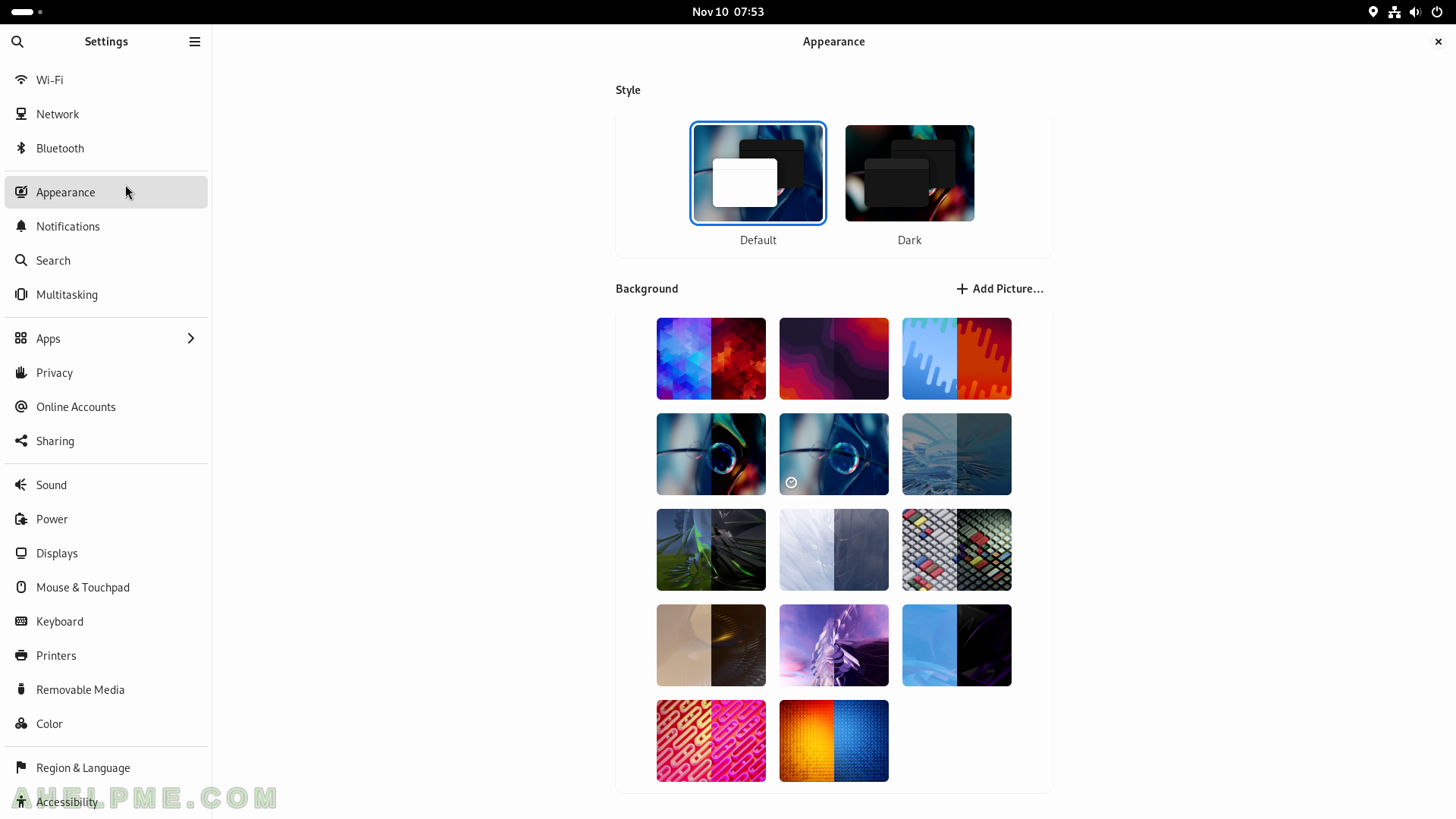
SCREENSHOT 188) Notifications of all applications.
Enable and disable the ability of an application to show notifications to the user.
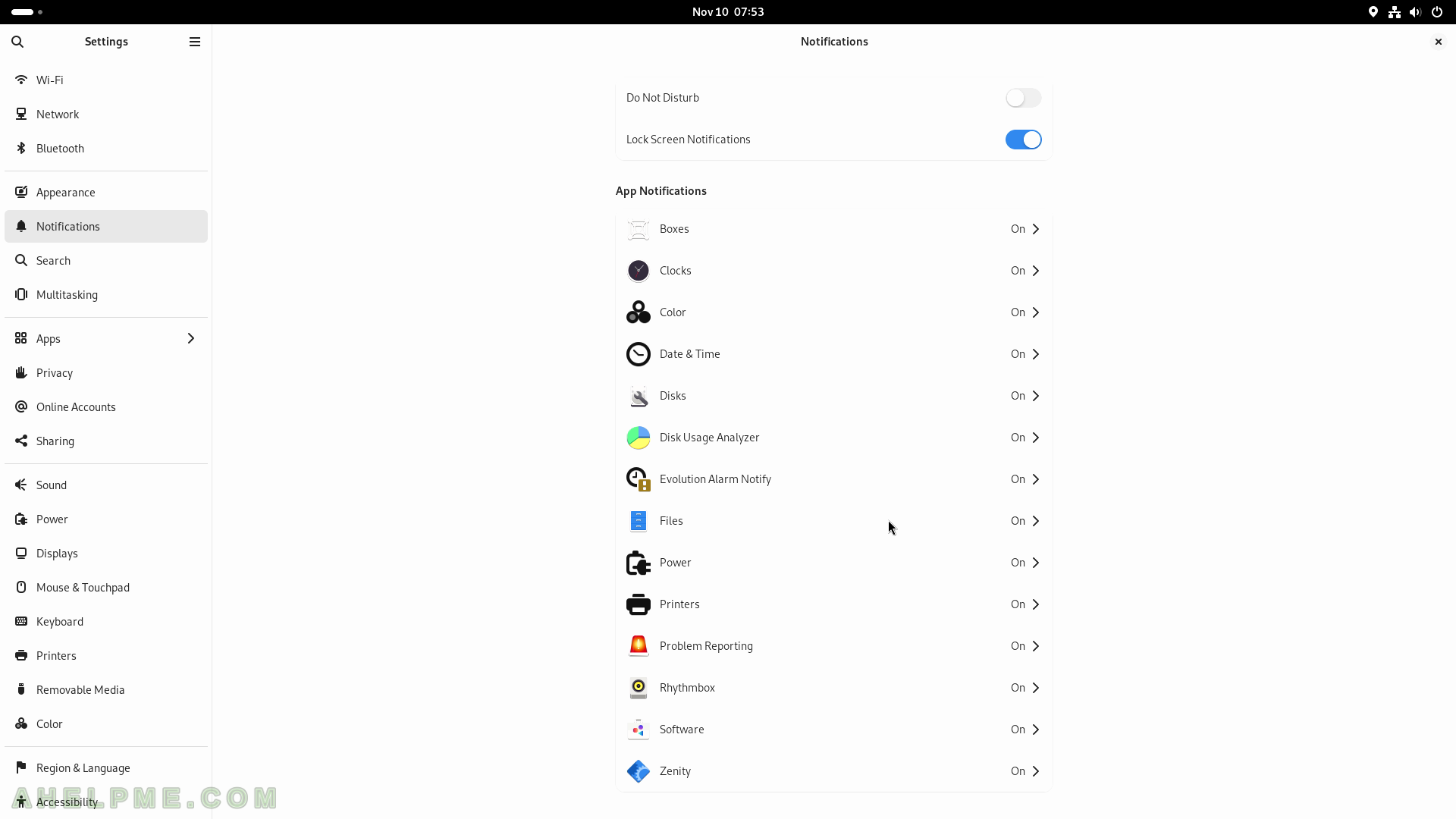
SCREENSHOT 189) The notification settings of the Files application.
Enable and disable notifications, Sound Alerts, Notification Popups, Show Messages Content in Popups, Lock Screen Notifications, and Show Message Content on Lock Screen for Files applications.
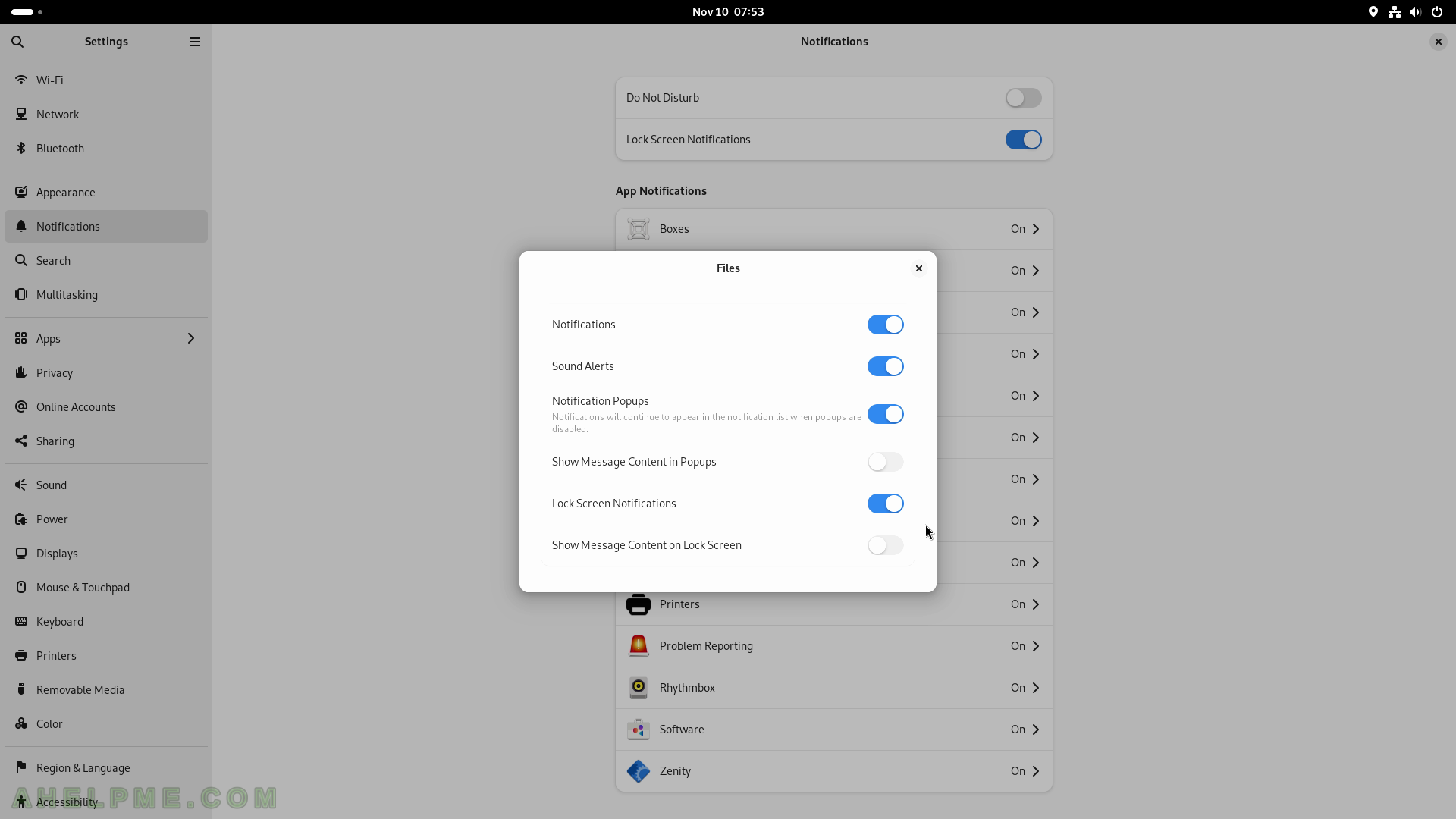
SCREENSHOT 190) Search results and their order of appearance are shown in the Activities Overview.
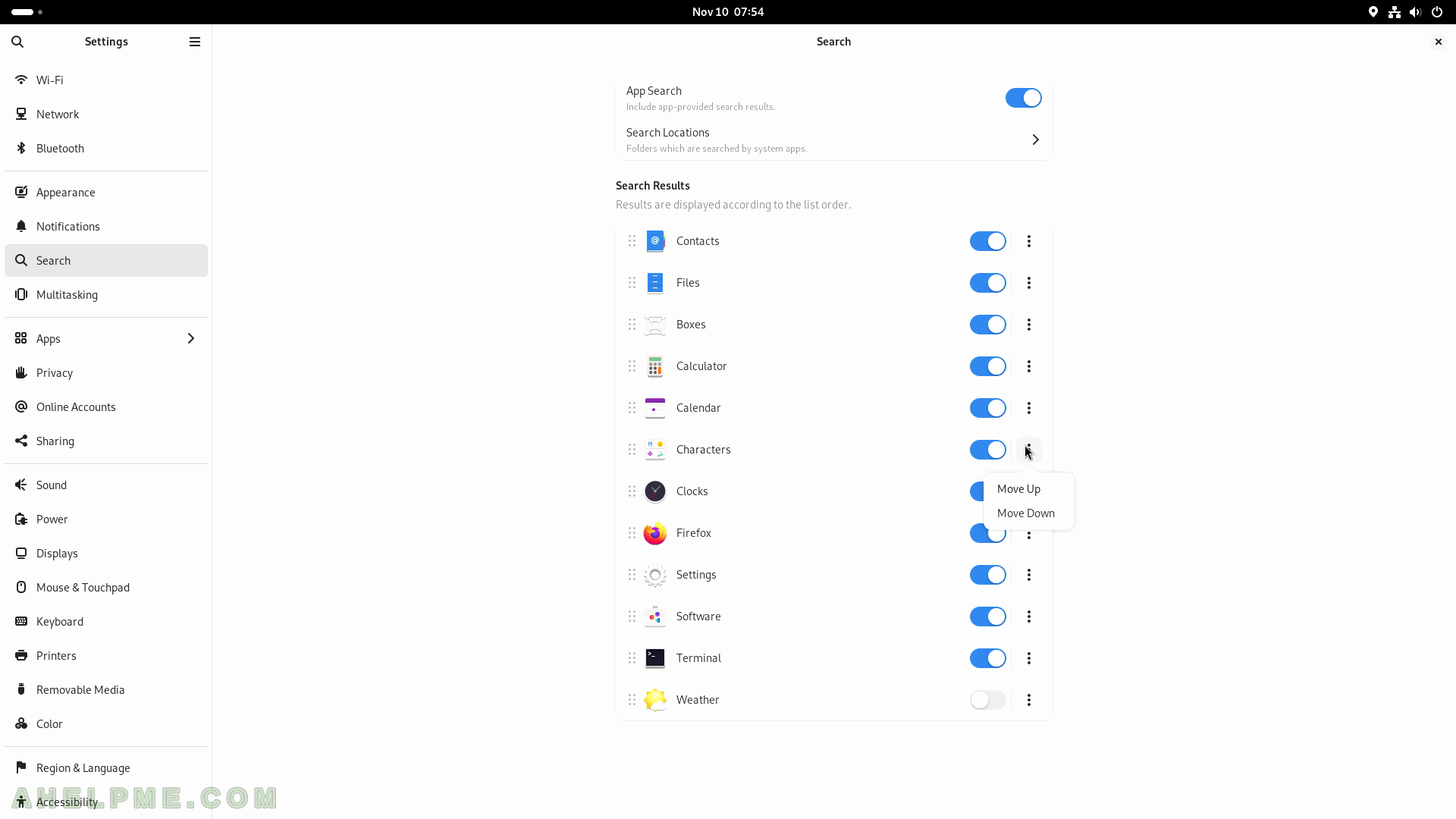
SCREENSHOT 191) The behavior of the Gnome Shell in terms of hidden functionality for different screens, workspaces, multiple monitors, and desktop activities.
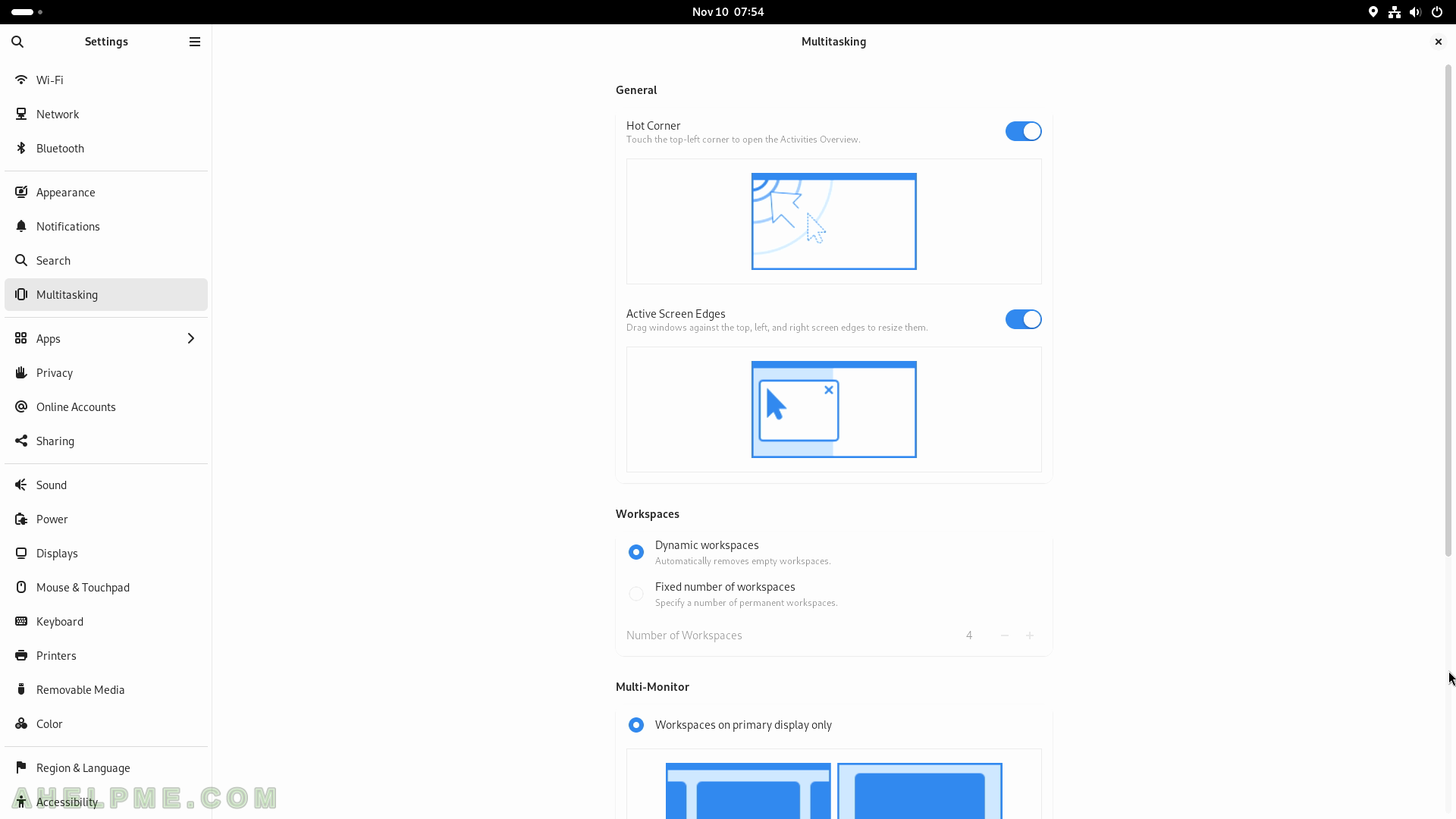
SCREENSHOT 192) More options are available to ease the multitasking workflow.
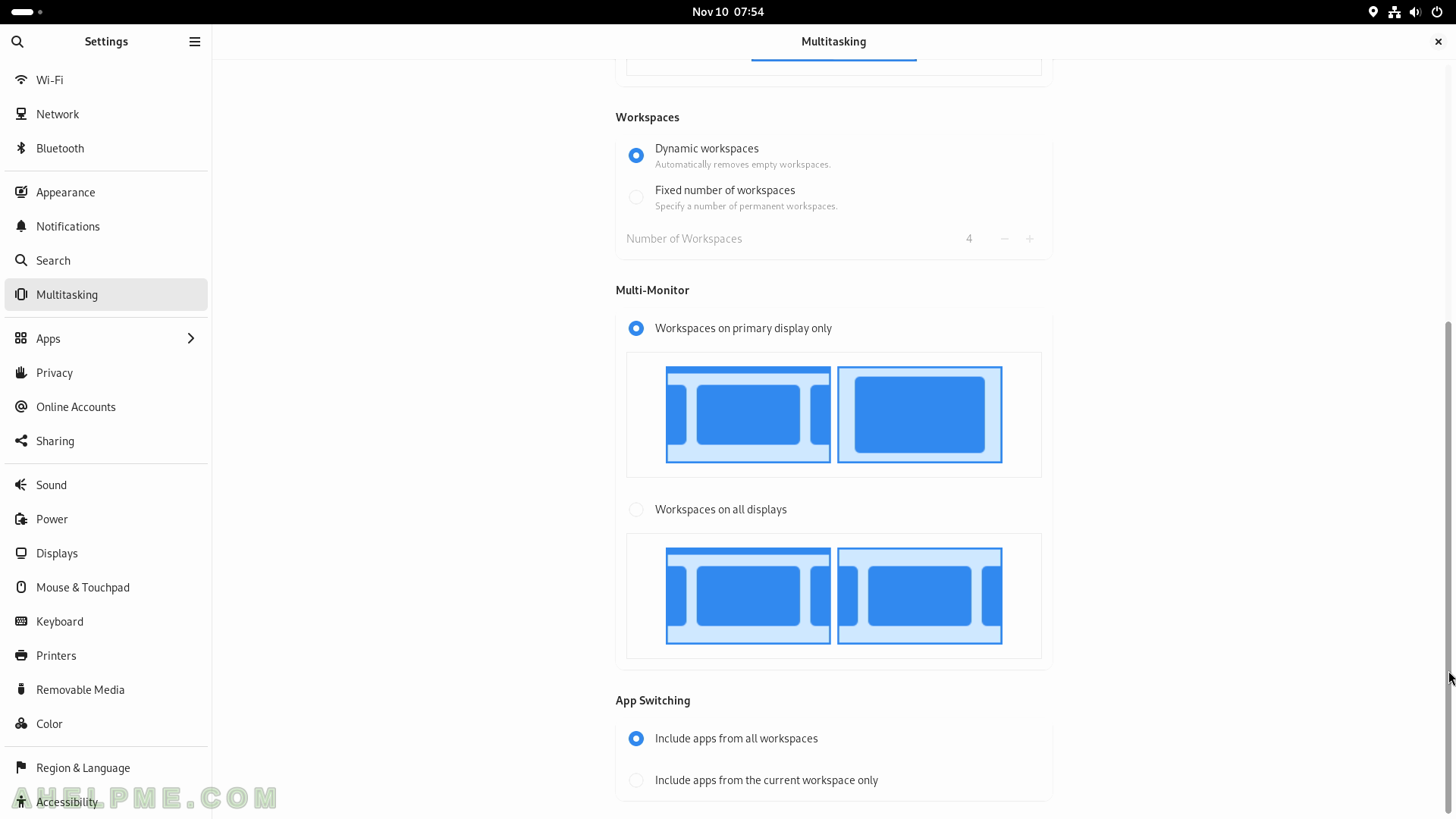
SCREENSHOT 193) System features used by the applications.
Each application is included with its integrated part in Gnome. For example, the notifications are shown here. Most of the application includes here only notifications, but some application may have additional options and settings to tune them like the search. The options for the Boxes – are notification and search. Click on “View Details” for more information about the Boxes application.
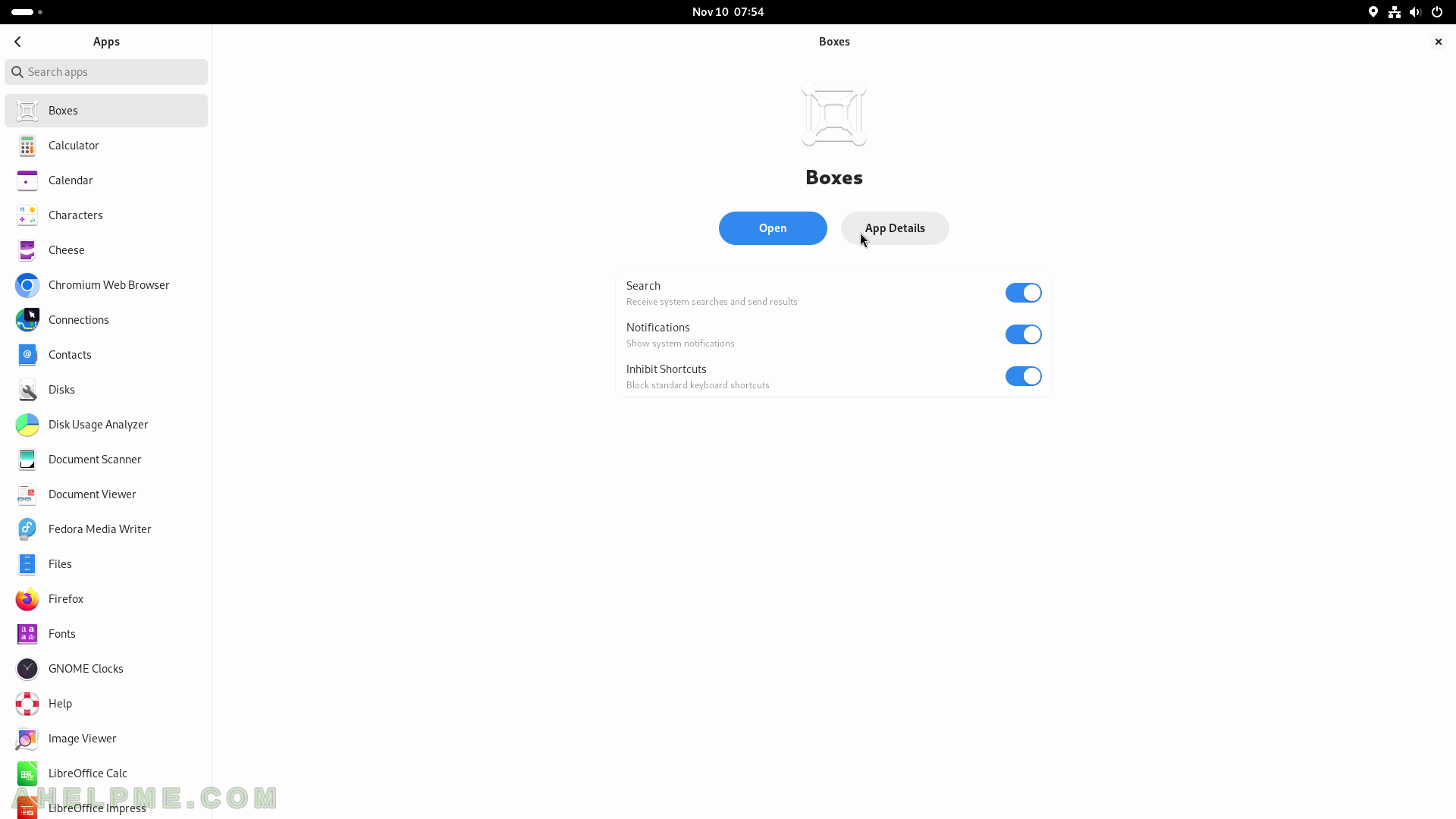
SCREENSHOT 194) The Details dialog resembles the Software application – screenshots, reviews, comments, ratings and etc.
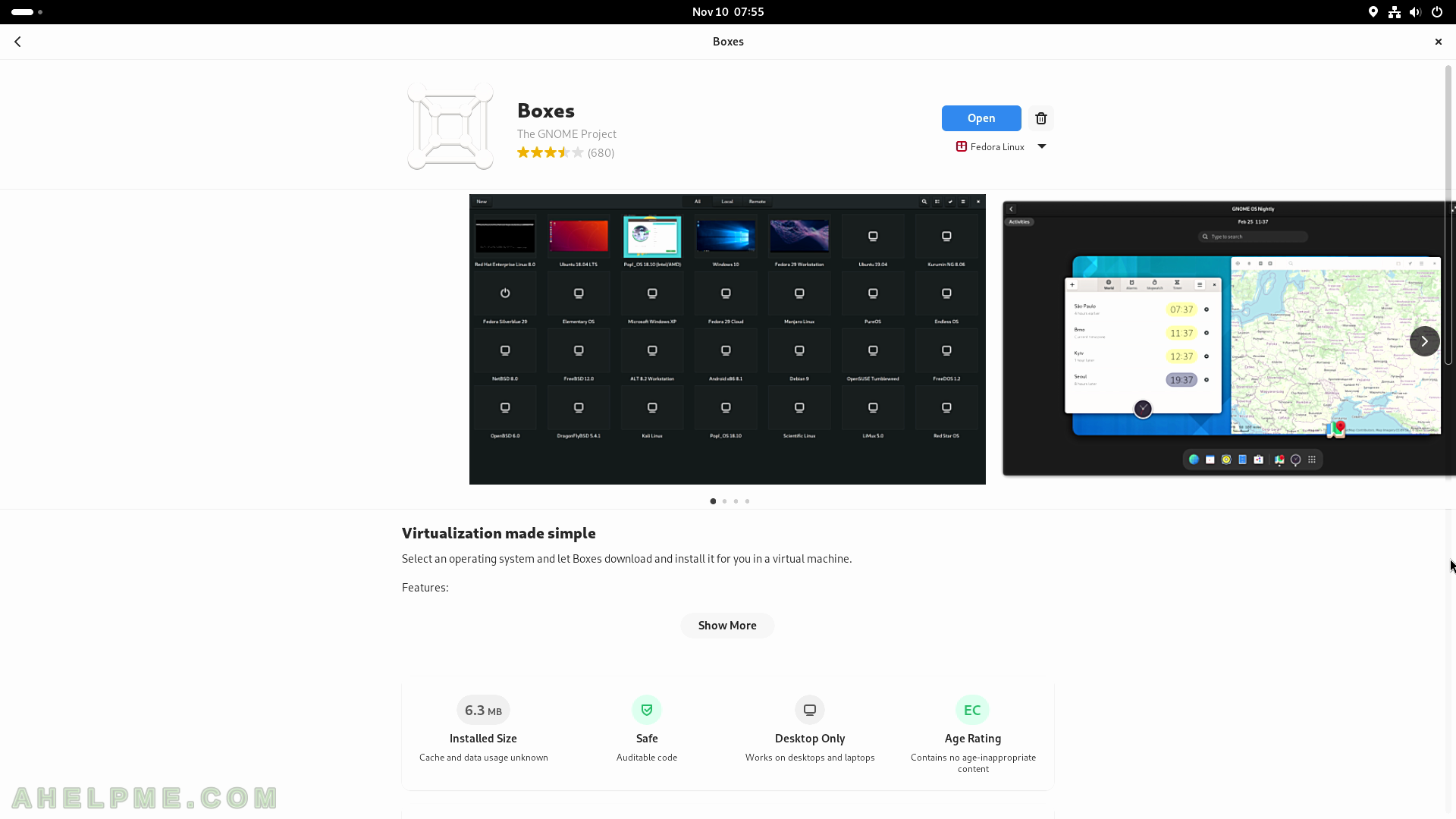
SCREENSHOT 195) “Show More” – reviews, comments, ratings and etc.