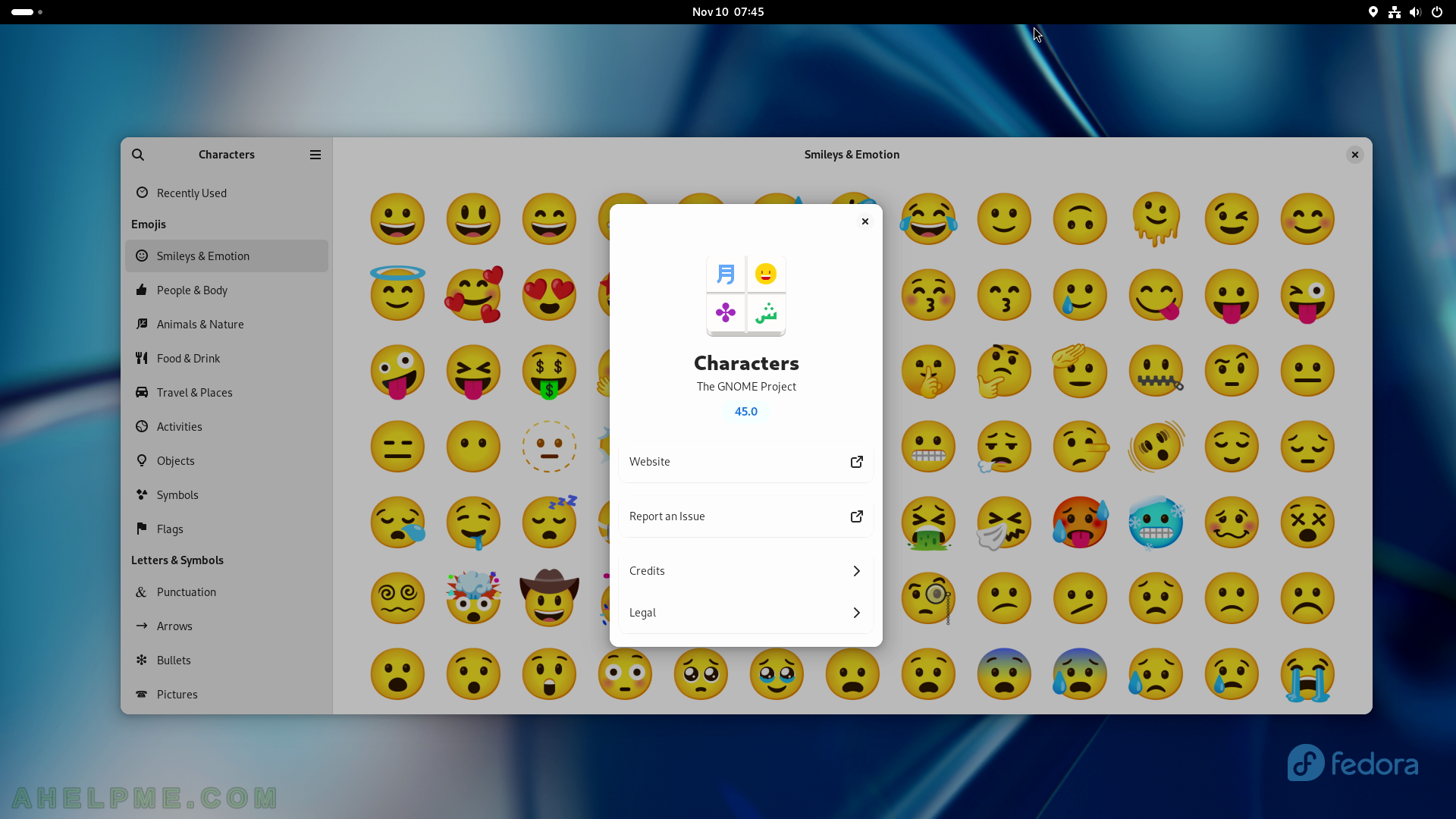SCREENSHOT 151) Authentication is required by an administrative user to run a benchmark test.
Fill in the administrative credentials to continue.
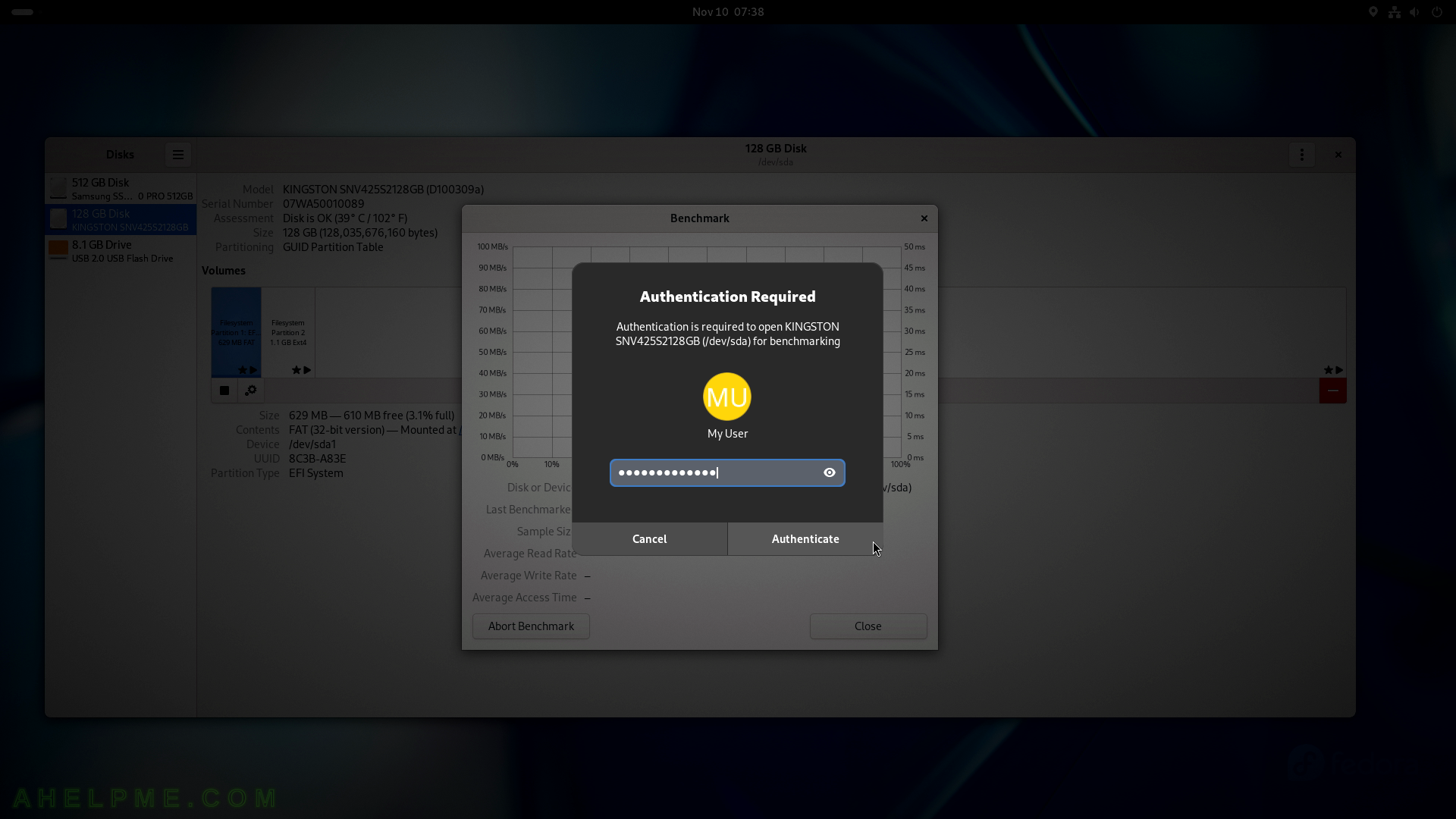
SCREENSHOT 152) The tests are ongoing and the last one is “Measuring transfer rate”.
Useful information is displayed as Samples, Average Read Rate, and so on.
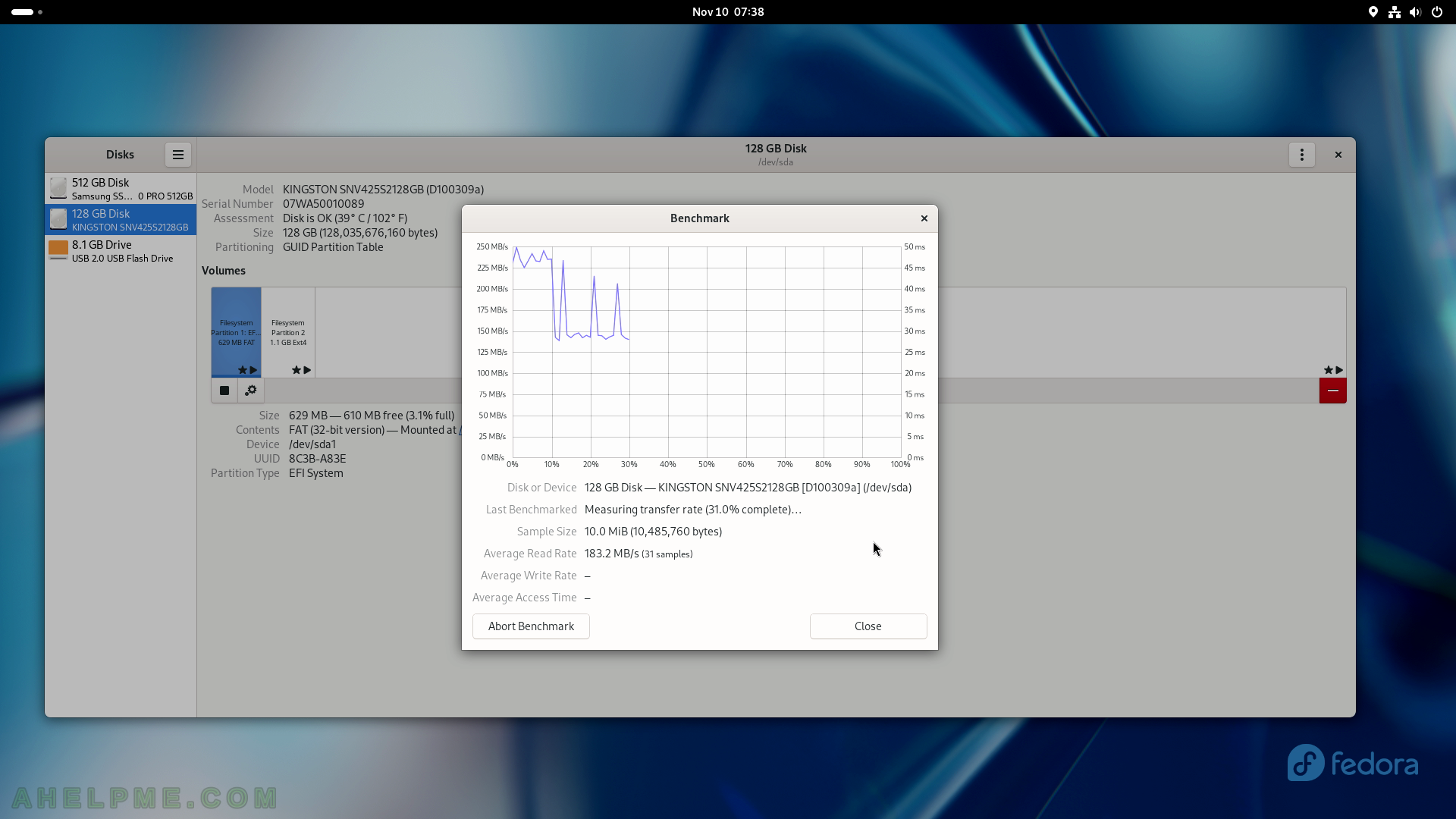
SCREENSHOT 153) The Benchmark test is ready and the final results after 100 samples are 157.4 Mbytes/s average read rate.
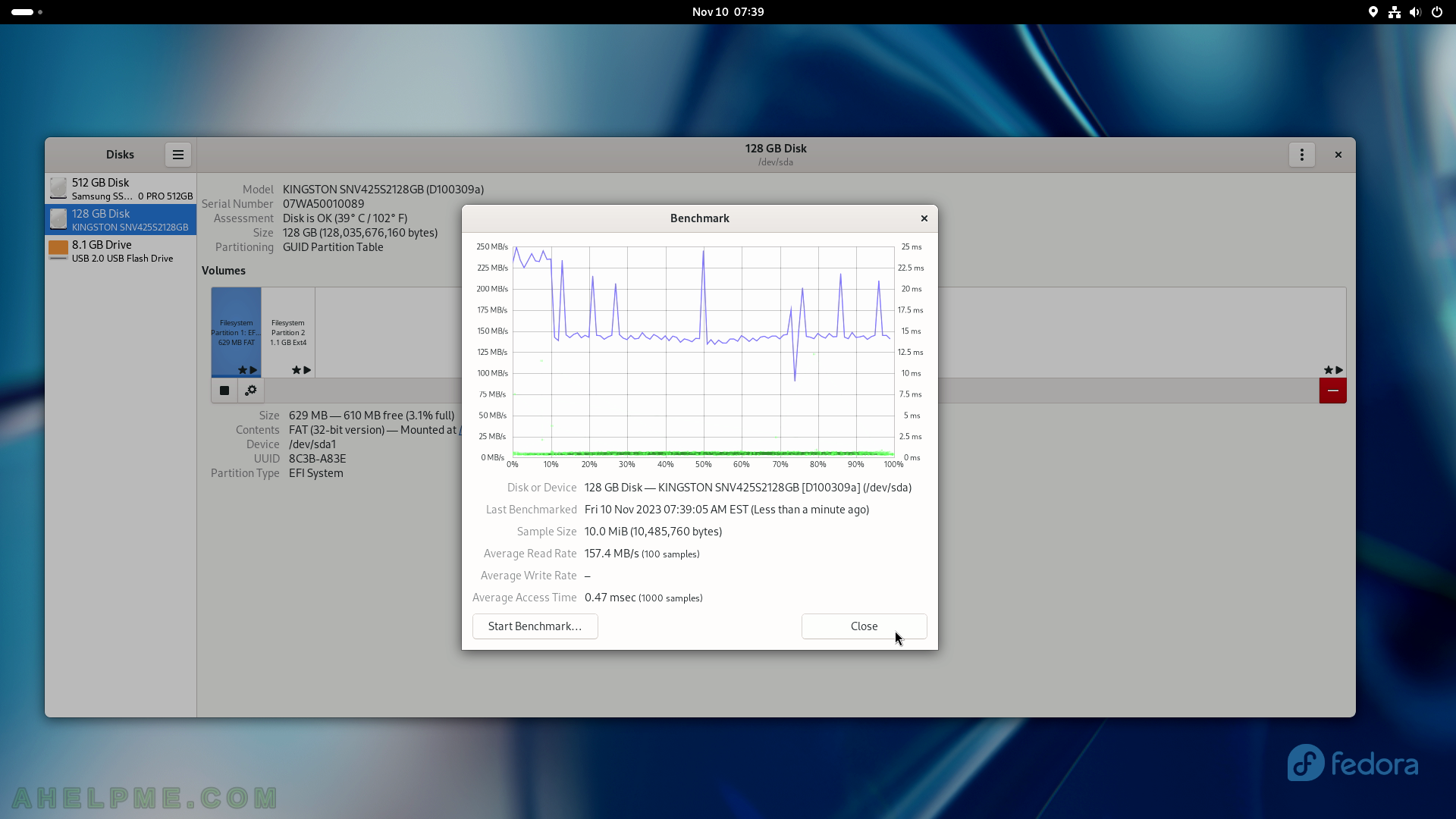
SCREENSHOT 154) Another benchmark test for comparison – is the NVME read test.
The Benchmark test is ready and the final results after 100 samples are 1.8 Gbytes/s average read rate.
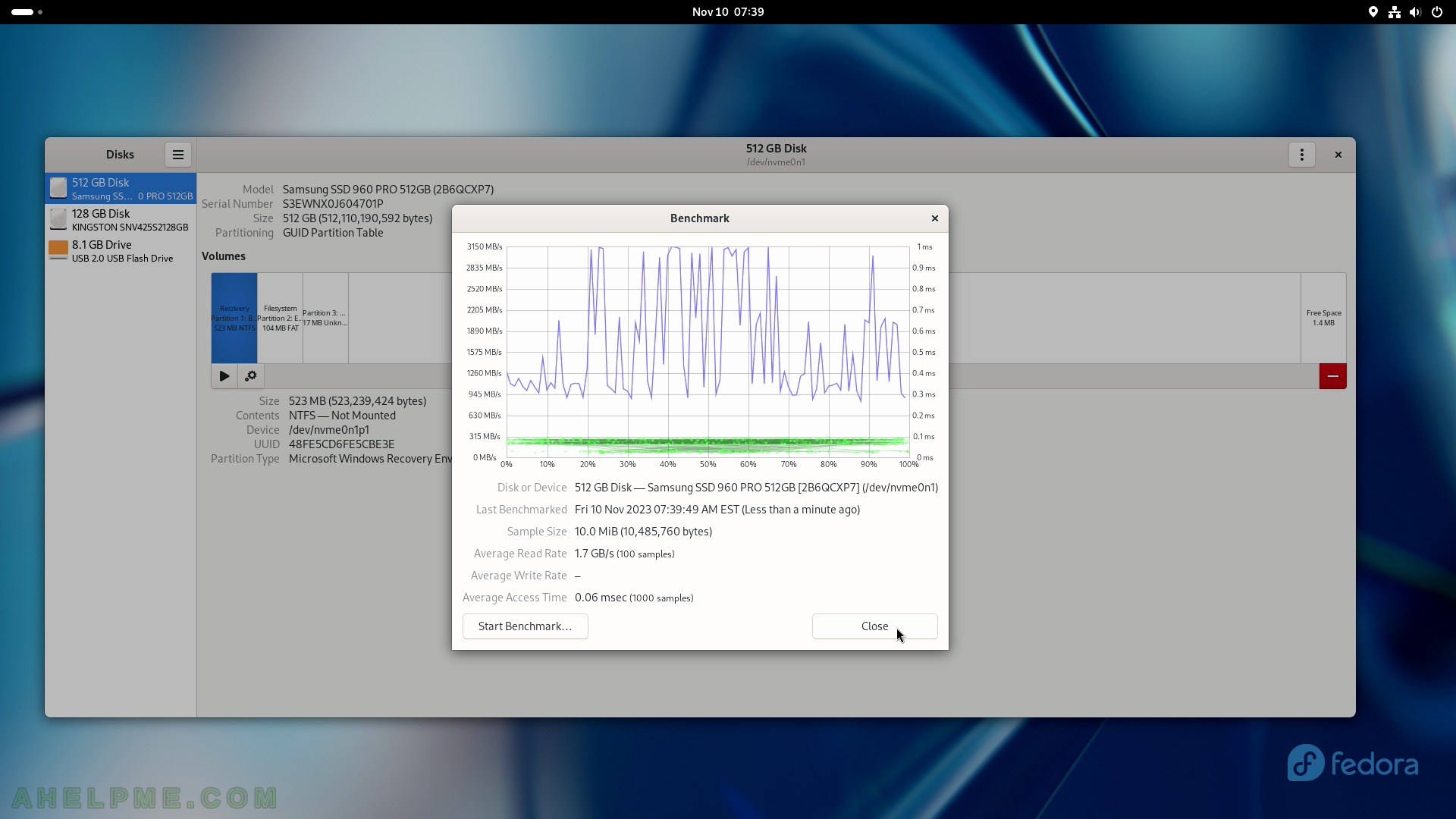
SCREENSHOT 155) More driver settings are available.
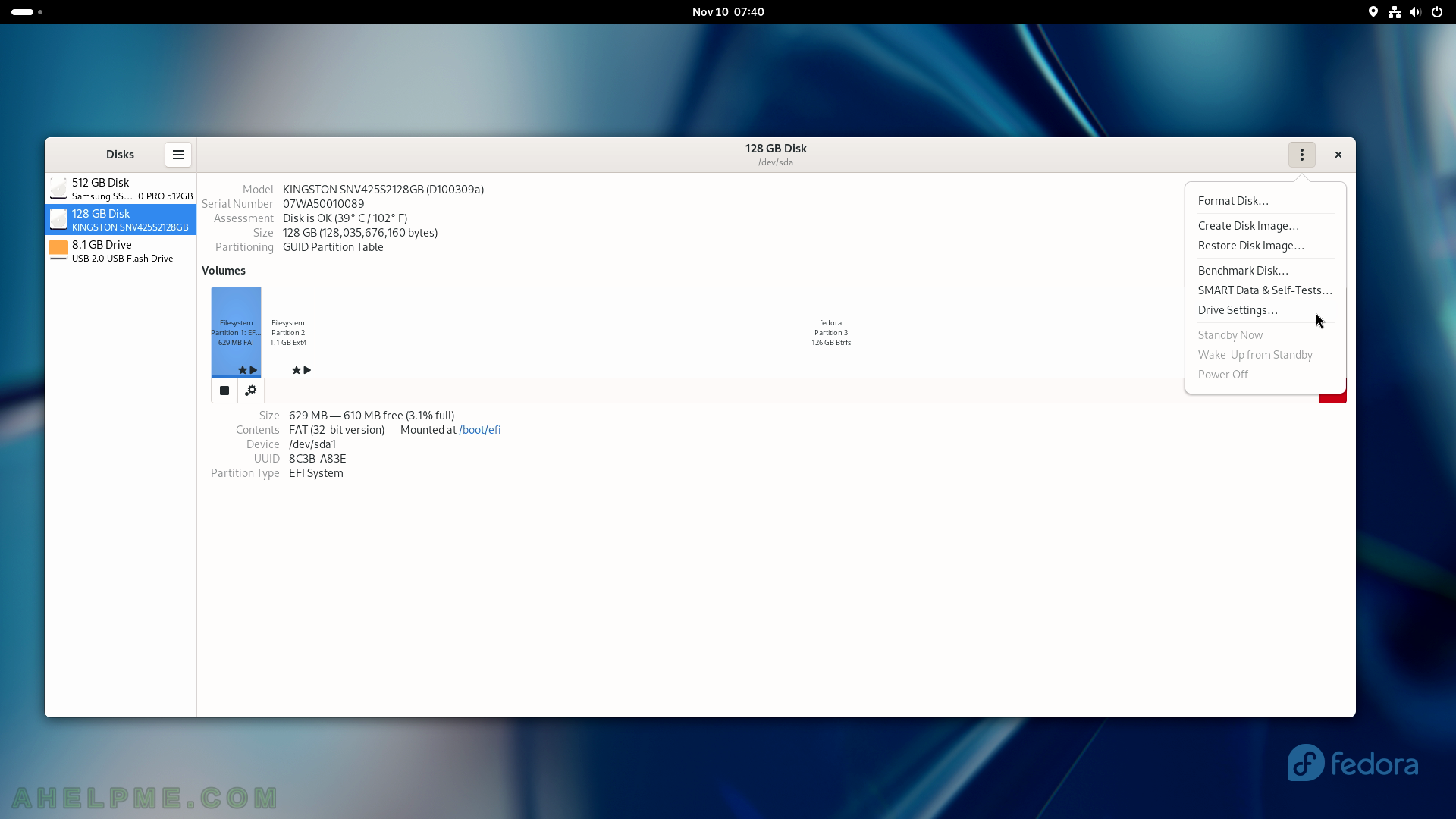
SCREENSHOT 156) There are two main settings for each hardware/SSD/NVME drive.
To apply advanced power management settings to the drive.
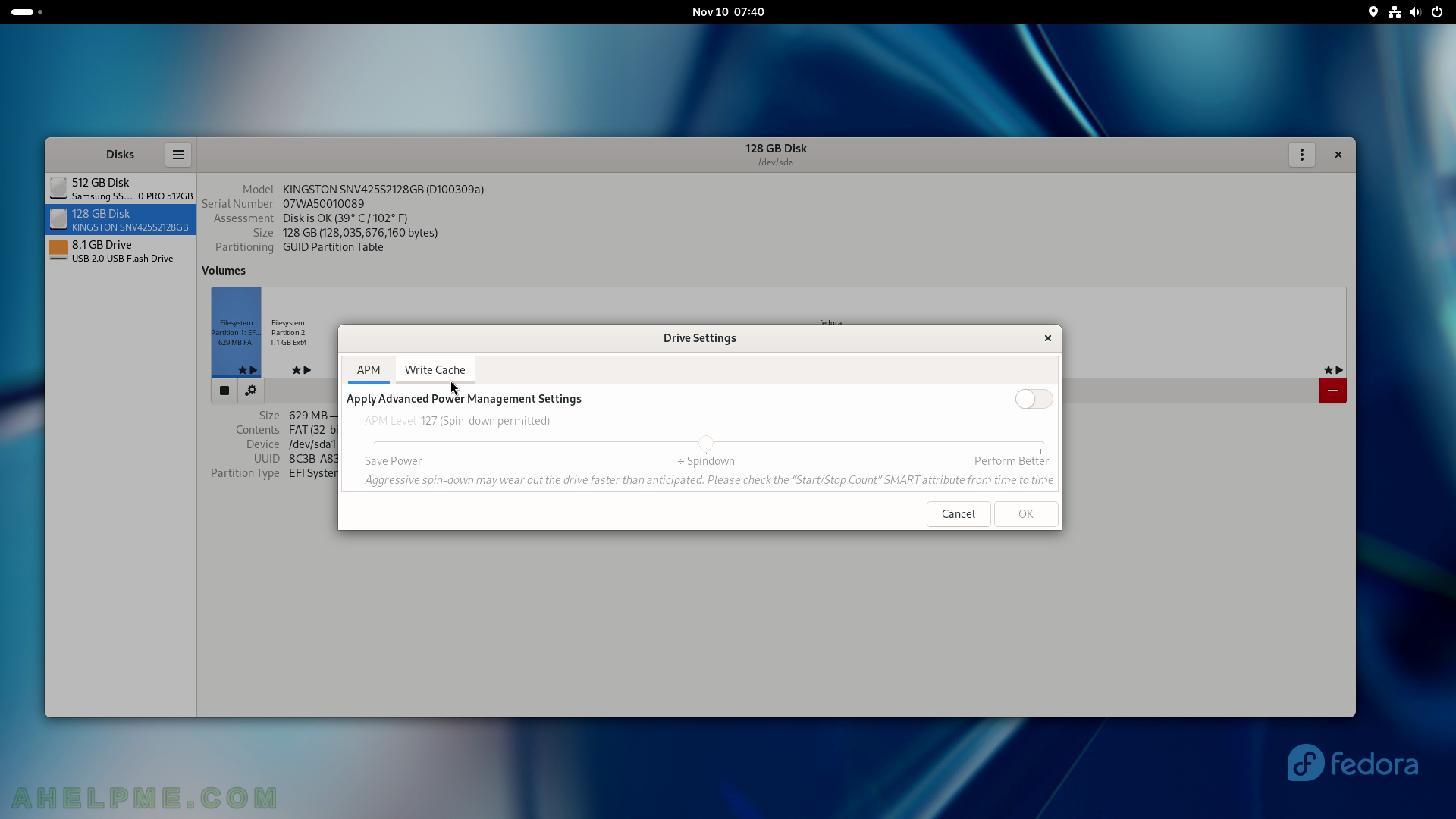
SCREENSHOT 157) Enable Write Cache settings to increase the disk performance.
Power loss may result in data loss!
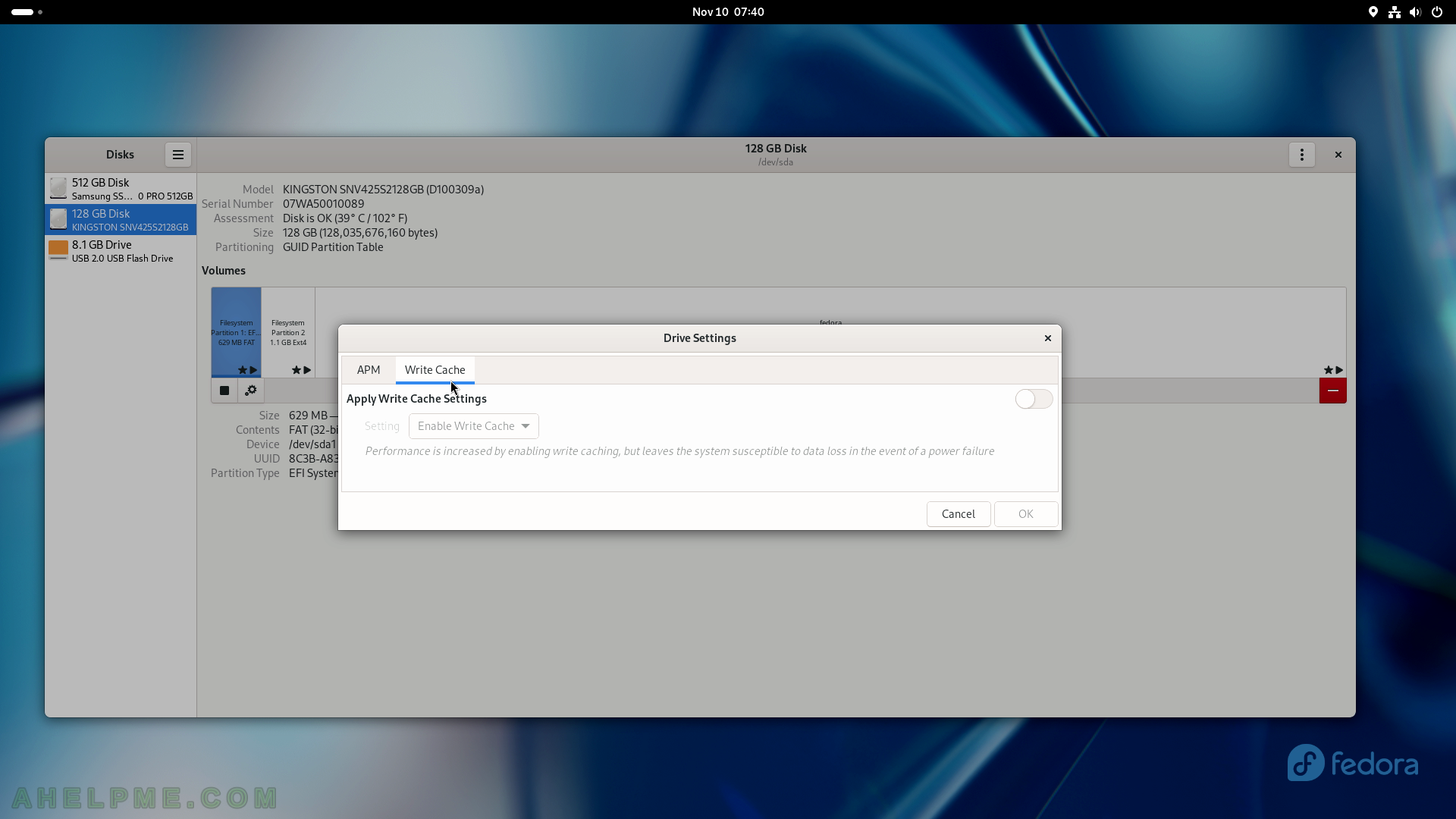
SCREENSHOT 158) Image Viewer showing an image.
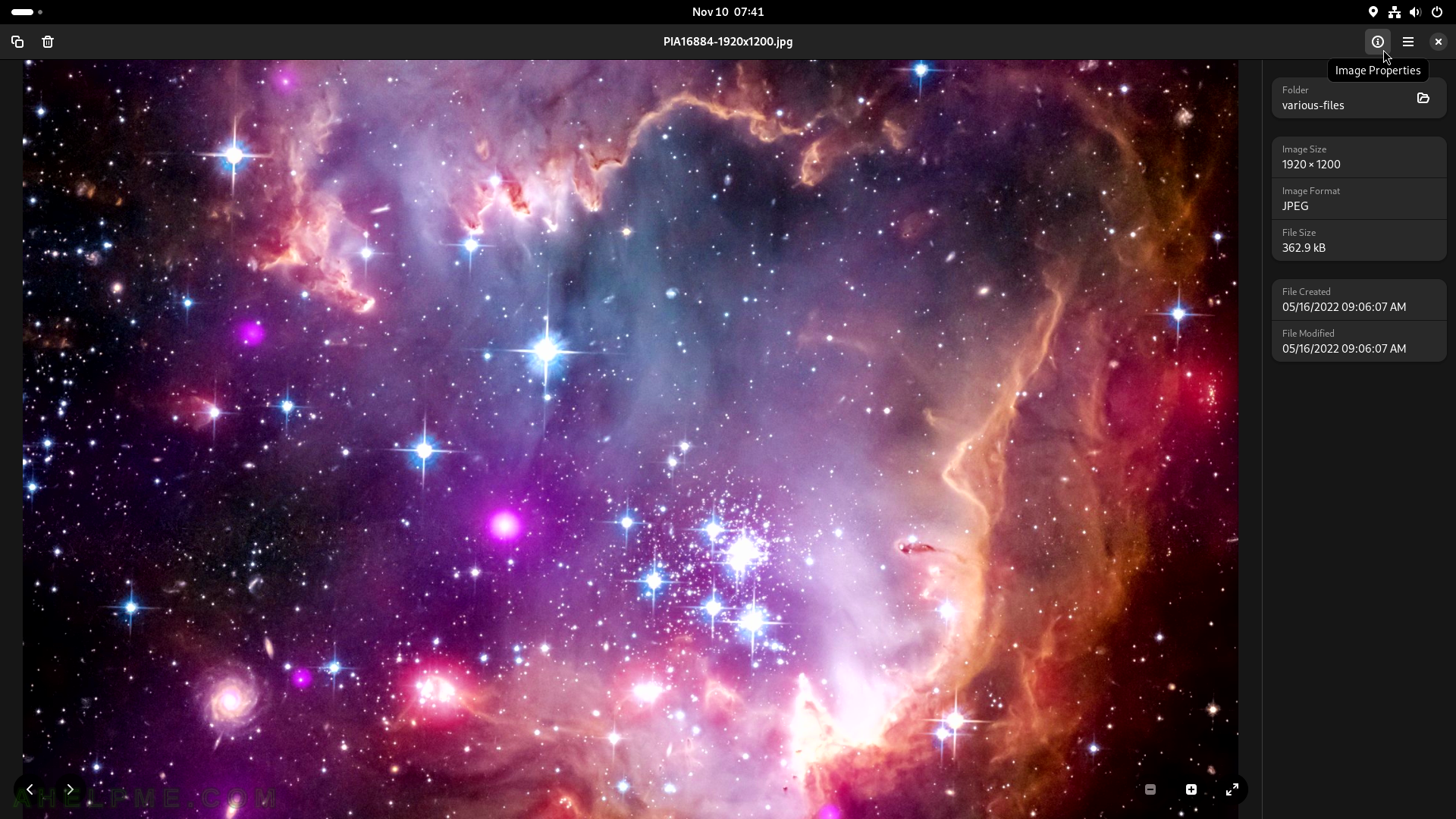
SCREENSHOT 159) With the context menu the image may be copied, rotated and more.
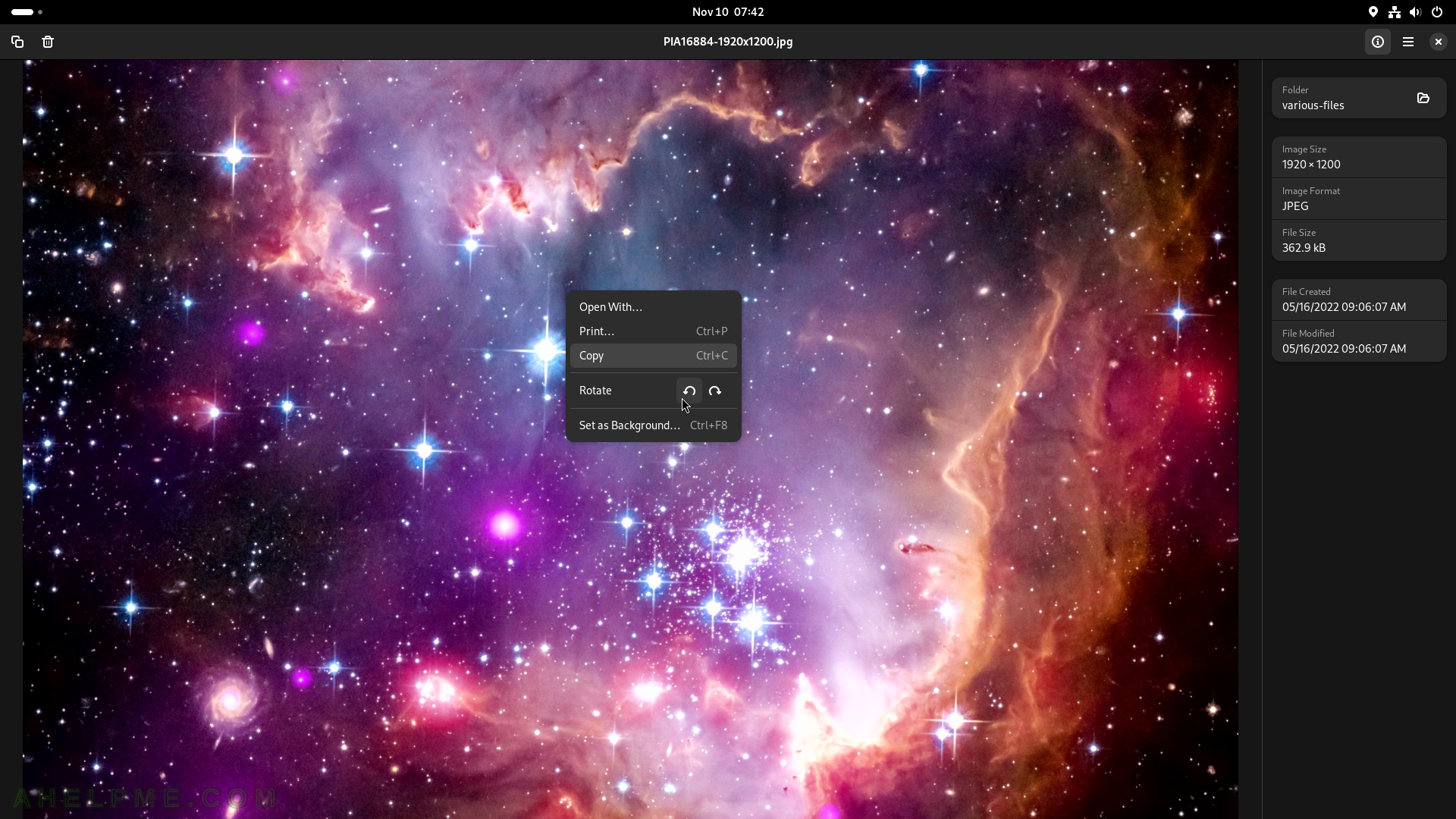
SCREENSHOT 160) The Gnome Image Viewer – 45.0
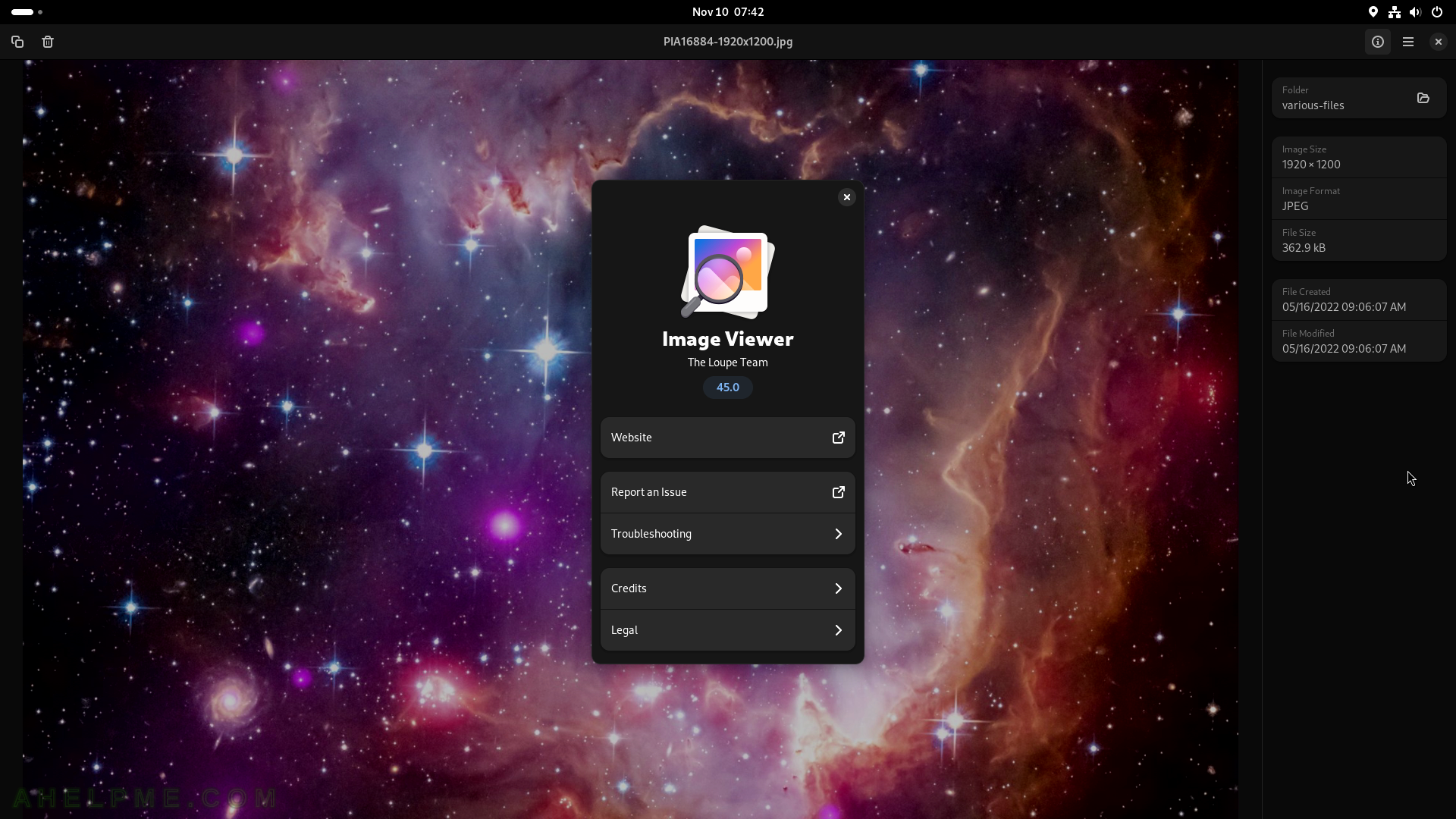
SCREENSHOT 161) Document Viewer with the loaded PDF file.
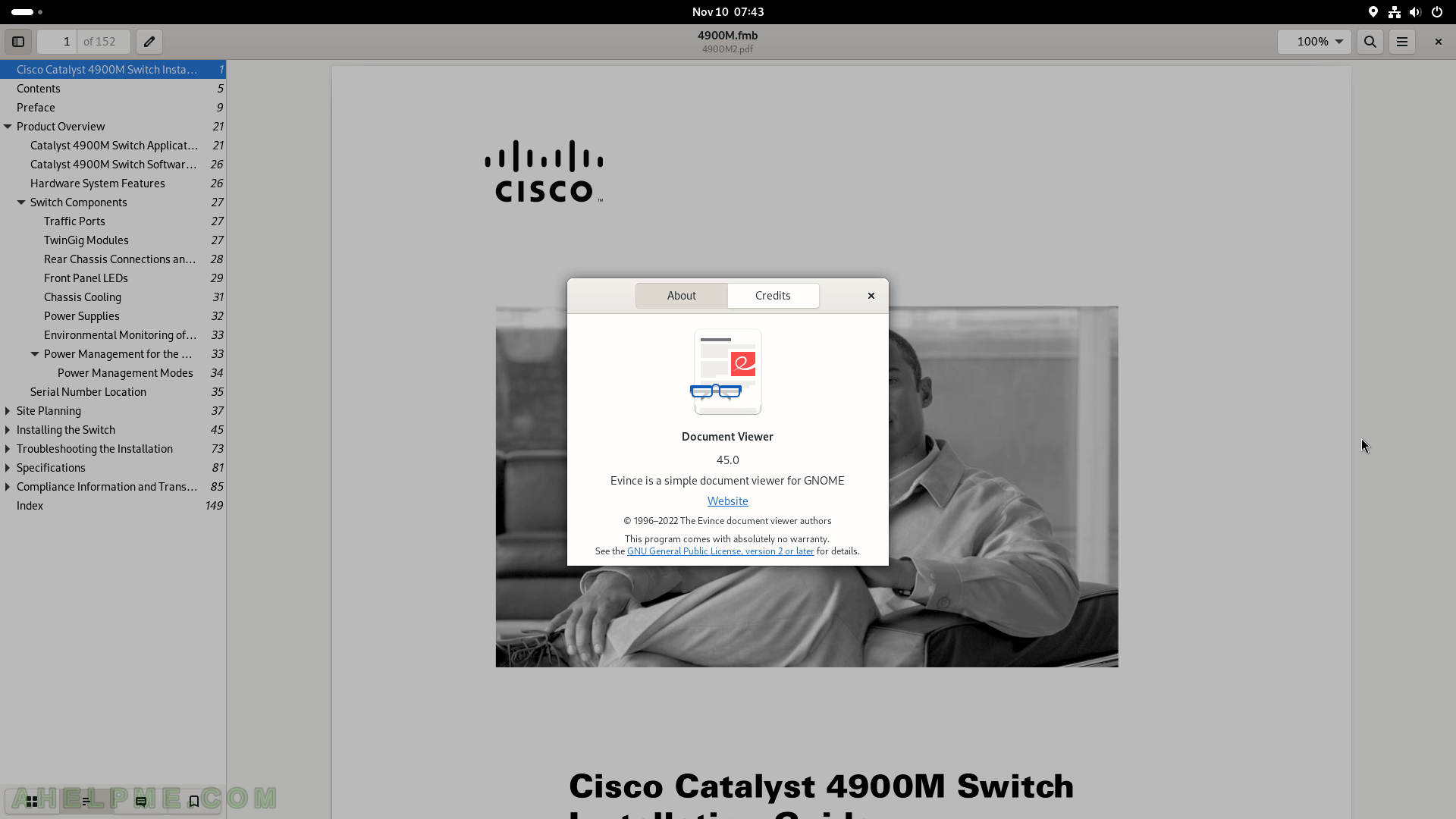
SCREENSHOT 162) The top left button shows the main menu.
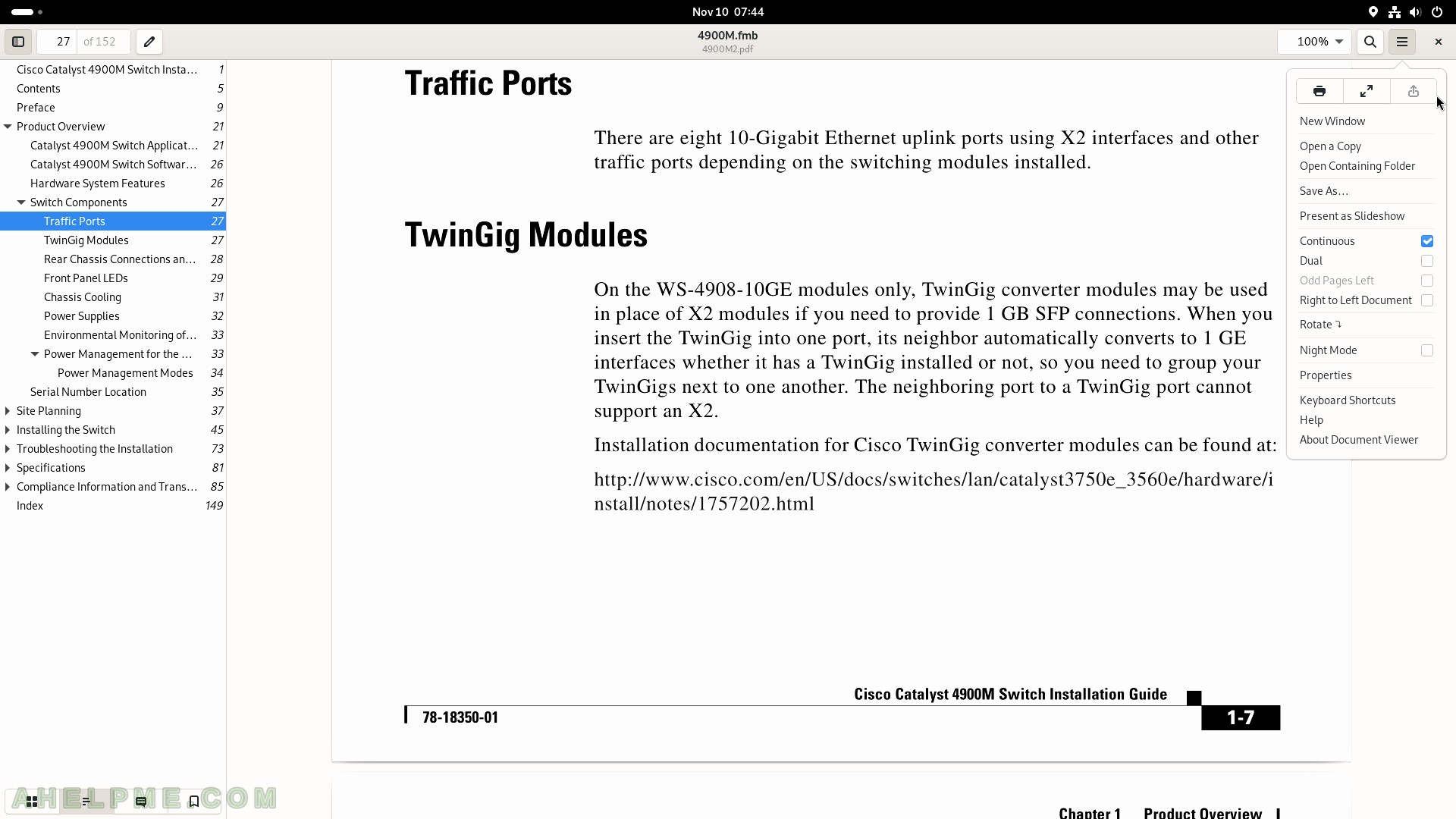
SCREENSHOT 163) Characters, symbols, objects, emoticons, and many more, which code could be copied.
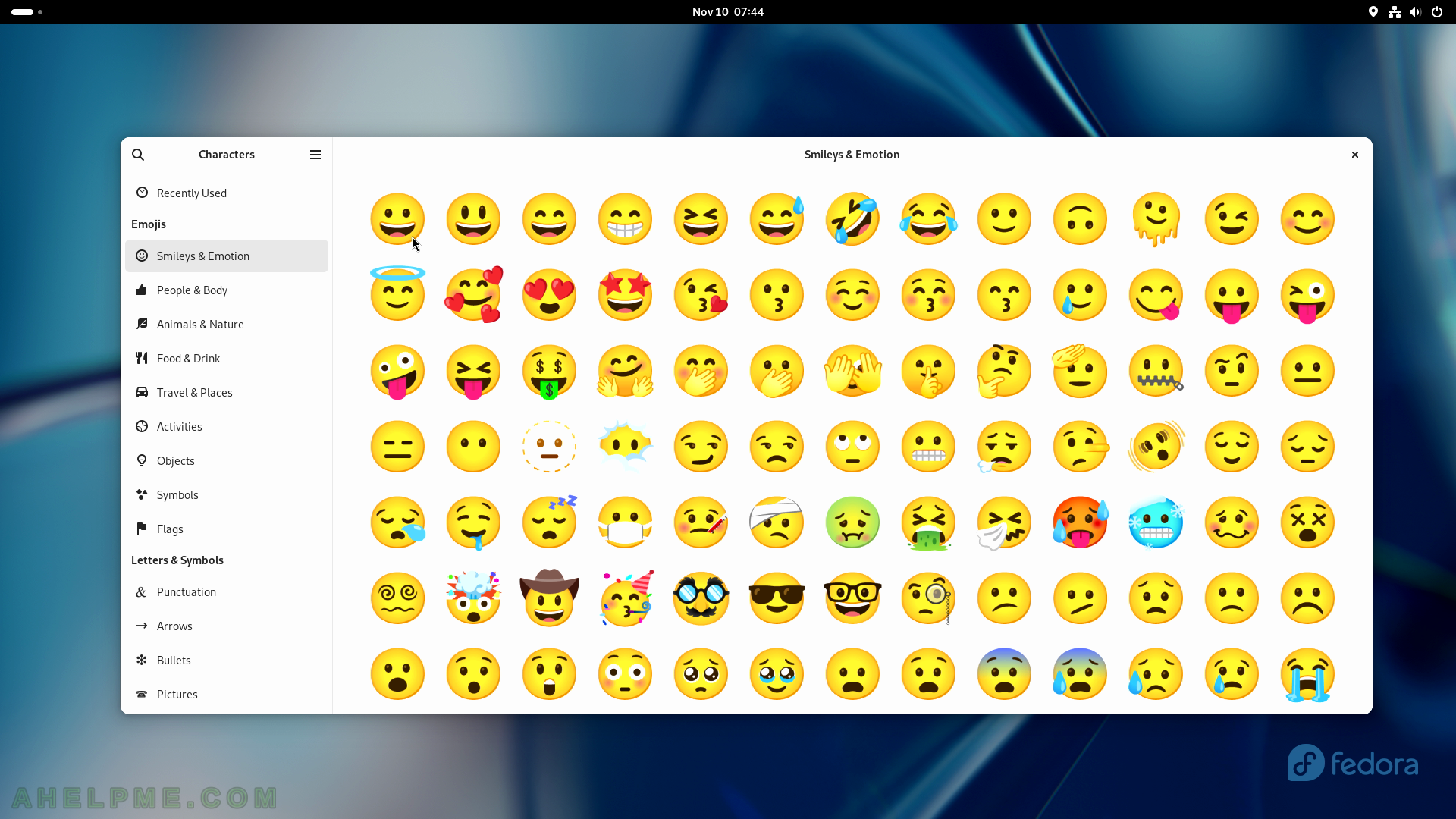
SCREENSHOT 164) Copy a character to use in some other application.
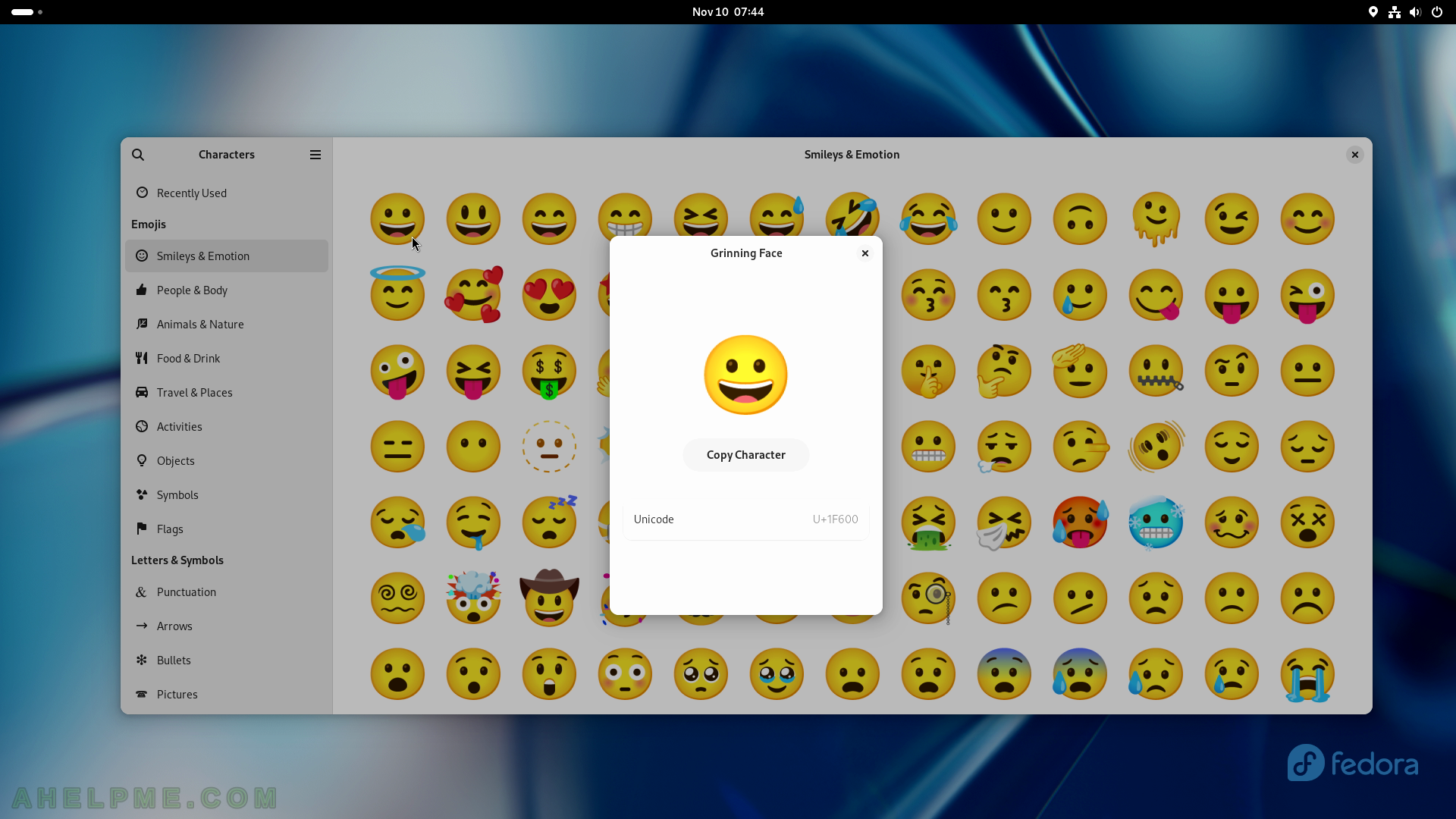
SCREENSHOT 165) Characters 45.0