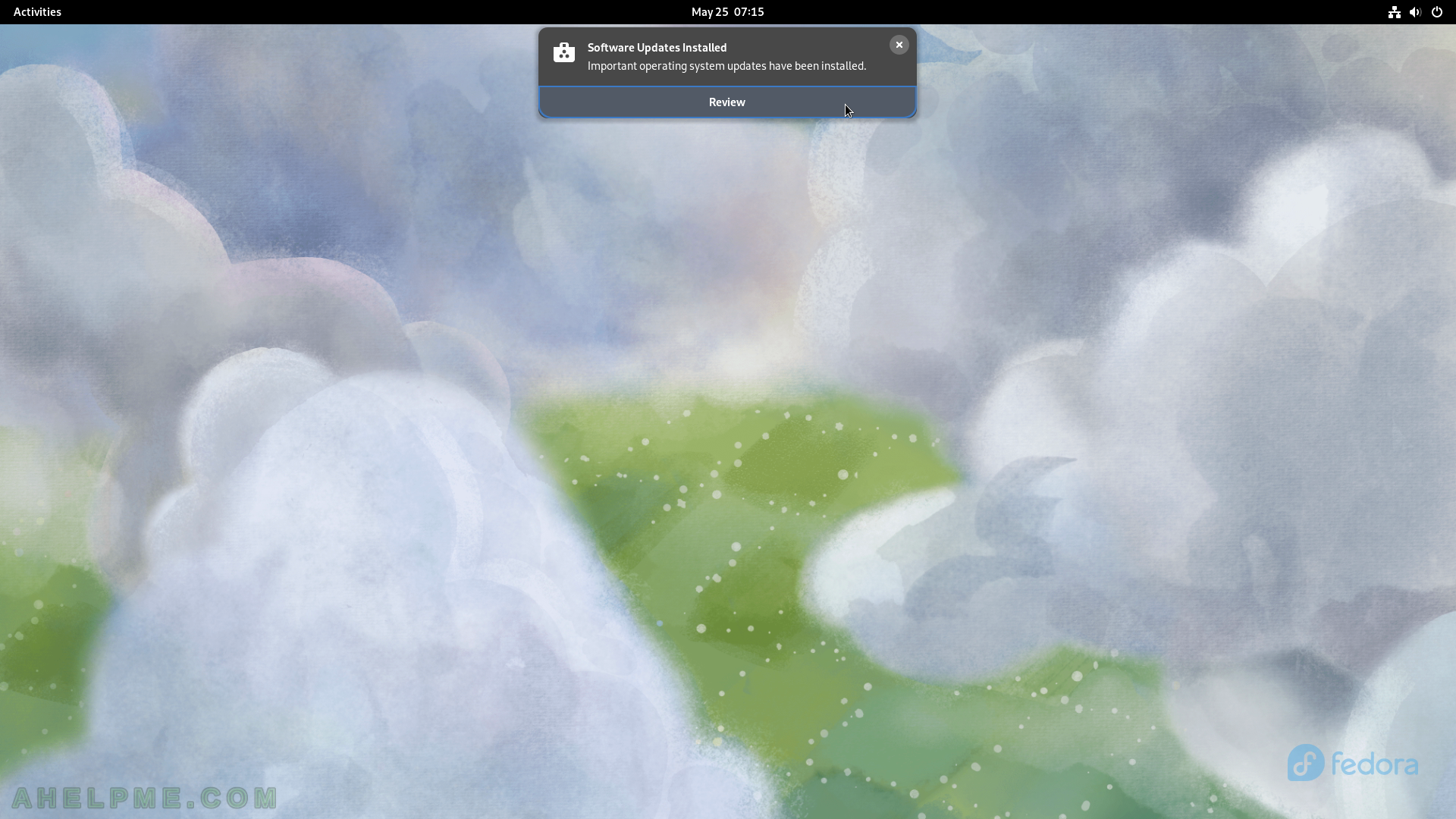SCREENSHOT 201) A confirmation is required to continue with the restart and updates installation.
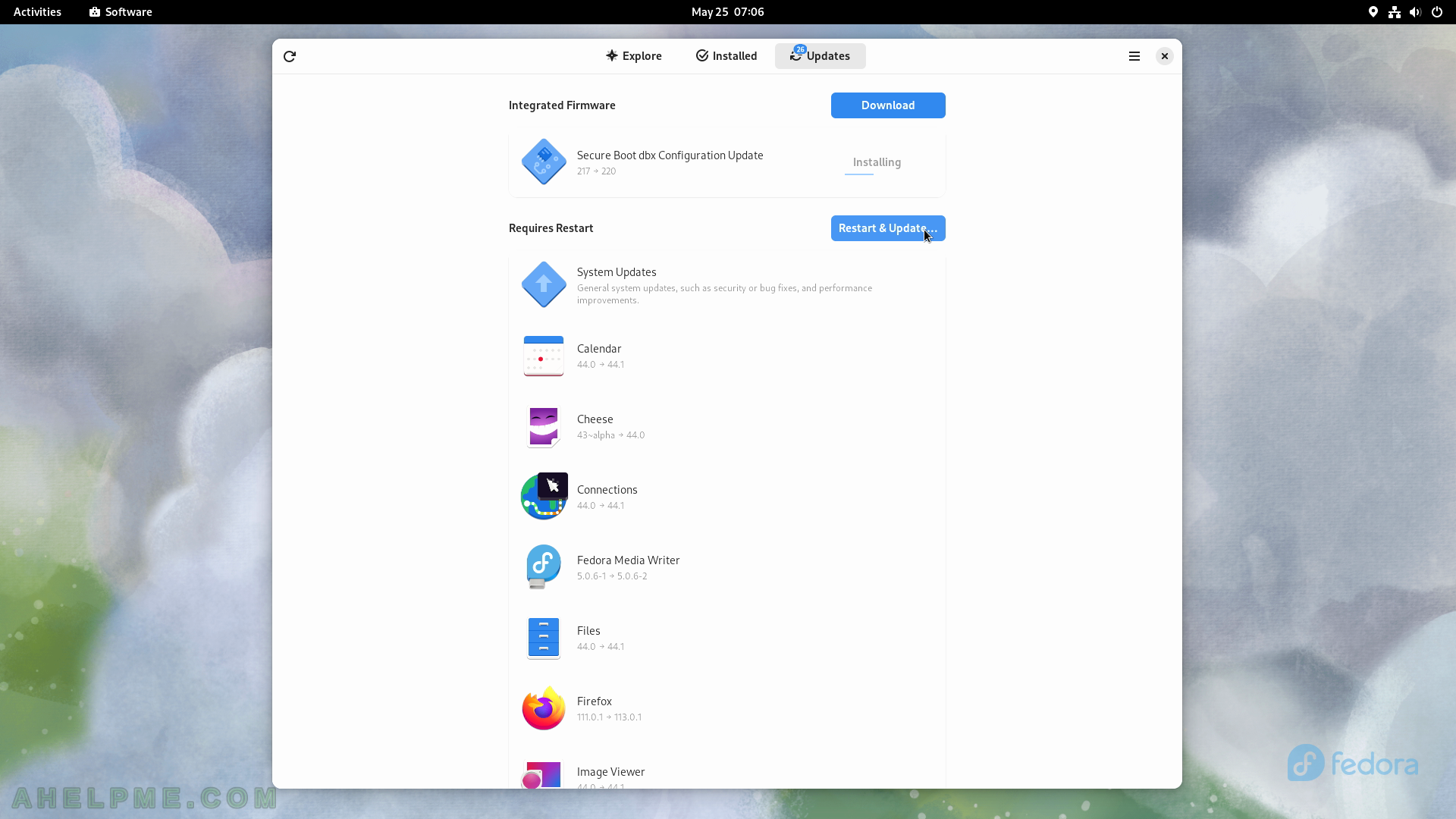
SCREENSHOT 202) Some of the updates are applied before restarting.
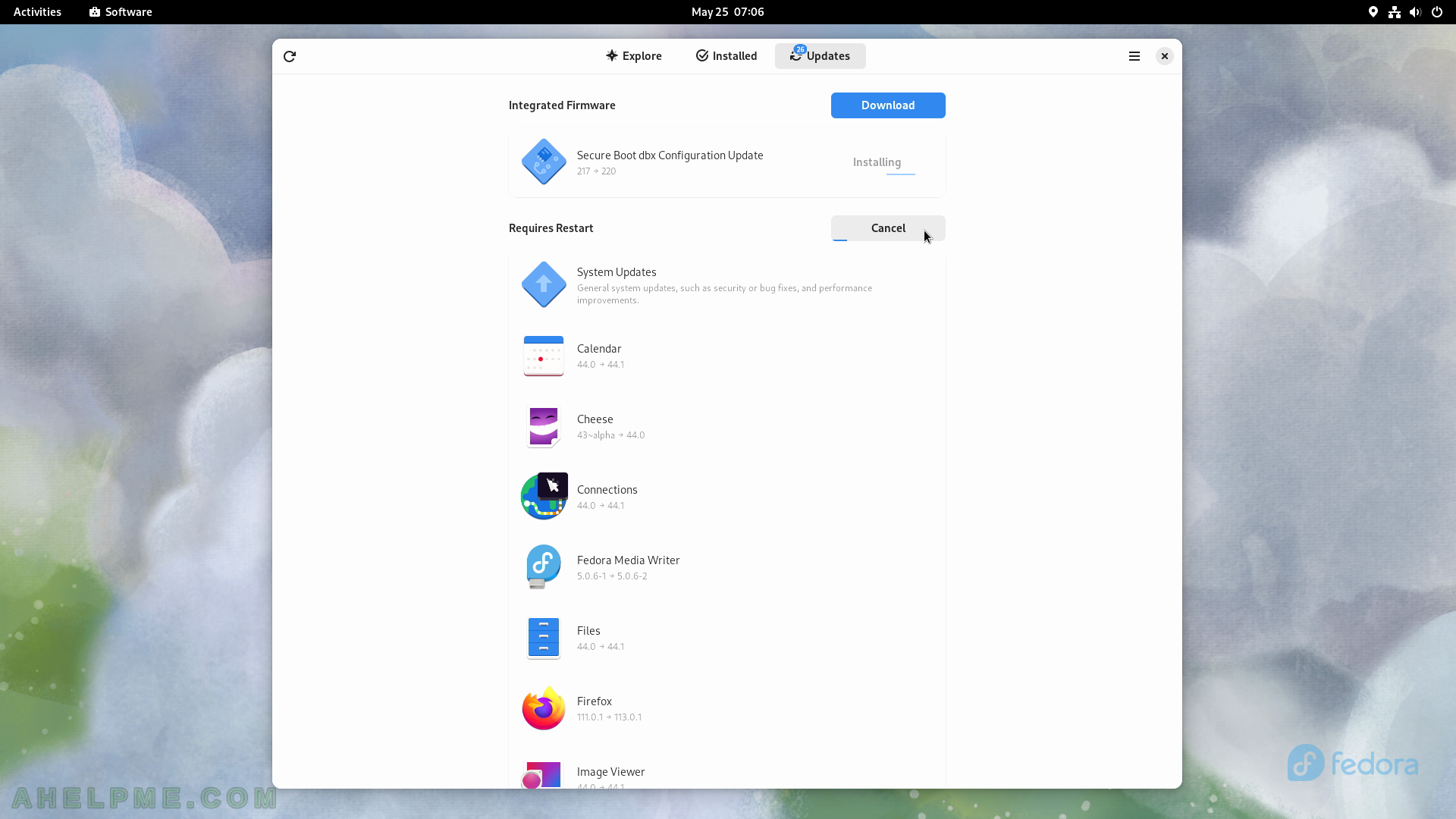
SCREENSHOT 203) A confirmation is required to continue with the restart of the system.
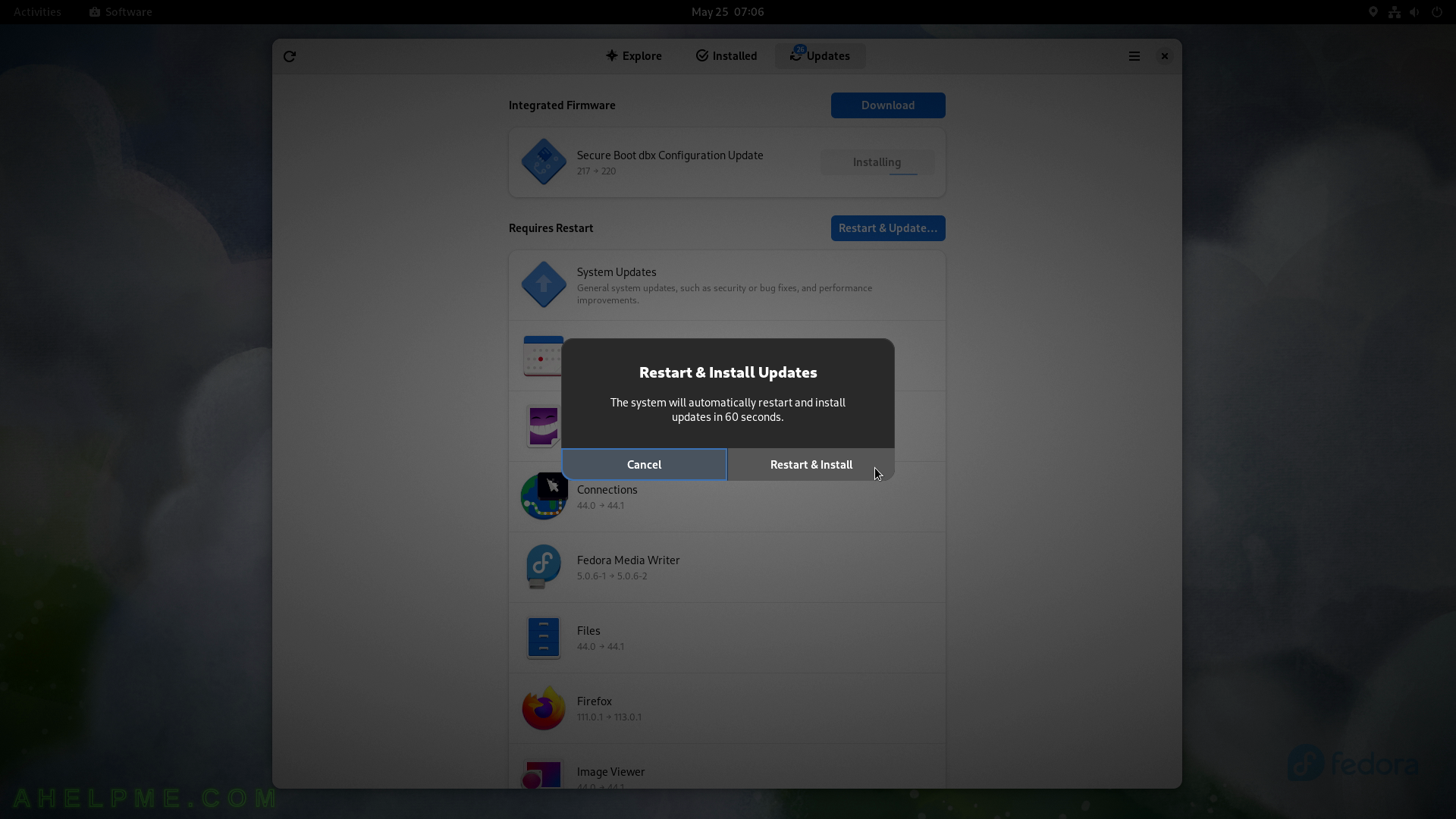
SCREENSHOT 204) Leave it by default to initiate the rest of the update process.
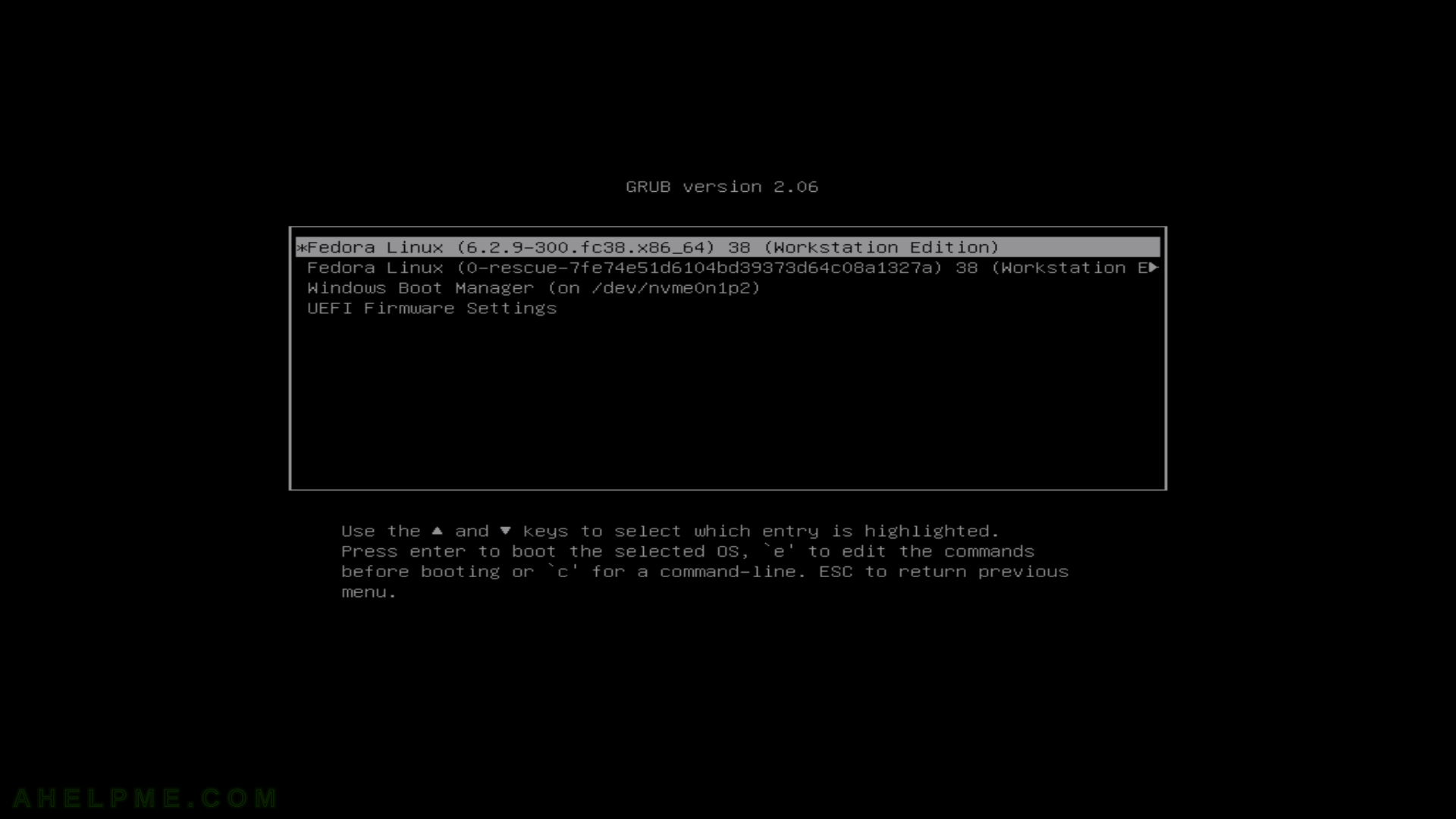
SCREENSHOT 205) The system is preparing for the updates.

SCREENSHOT 206) In a Microsoft Windows style – the updates are installed with a progress bar currently showing 82%.
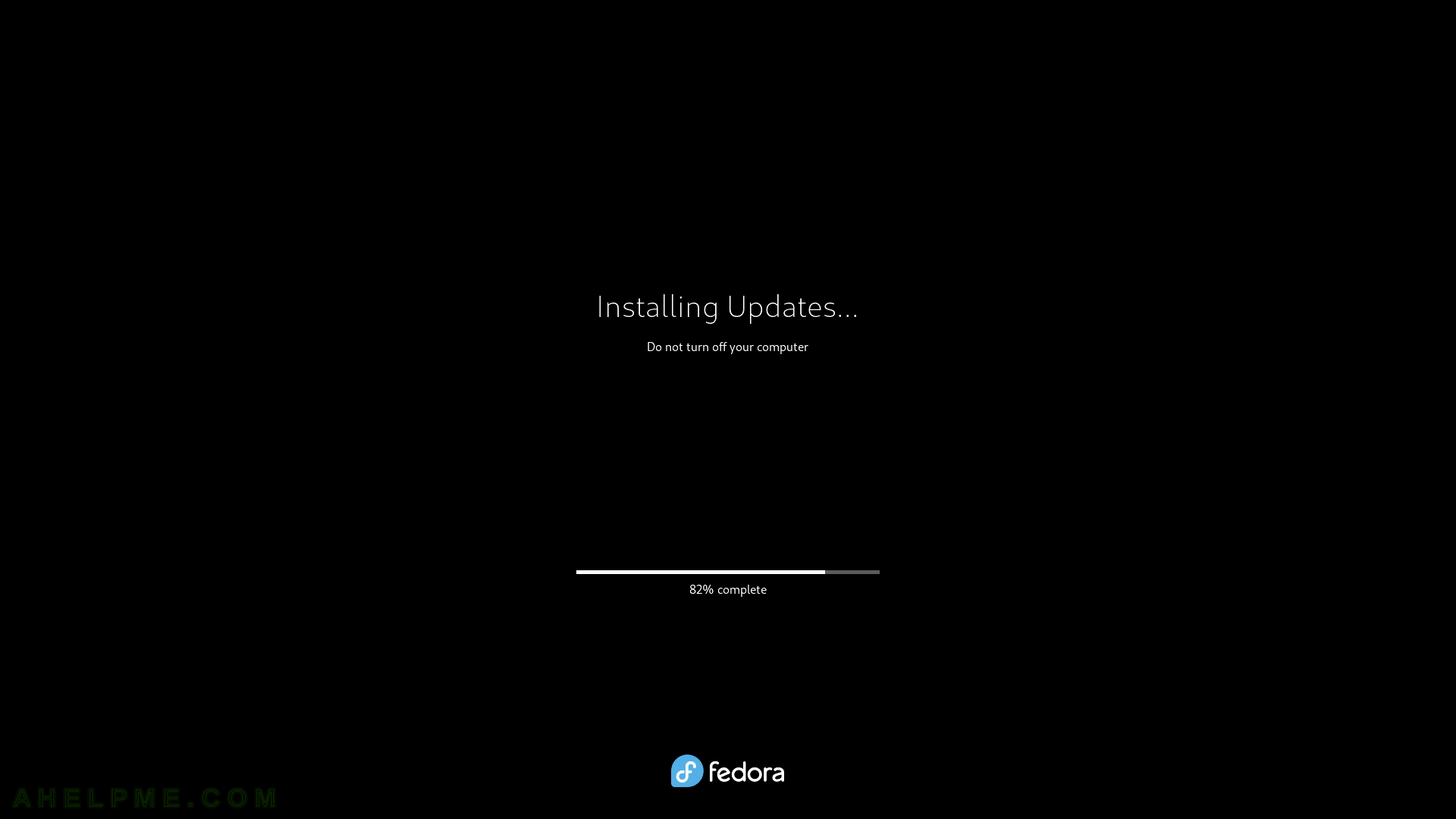
SCREENSHOT 207) The updates are applied and a reboot is initiated.
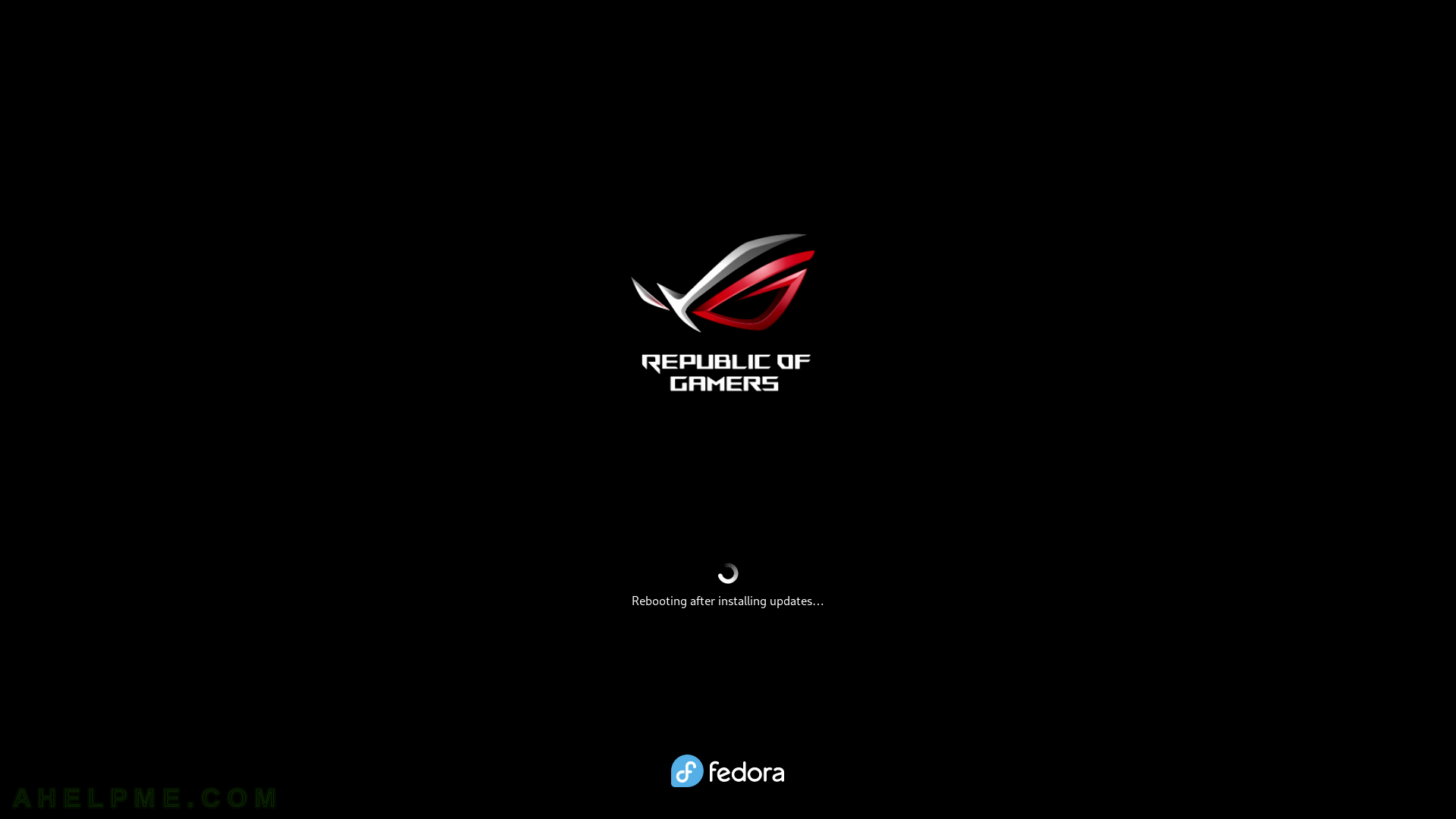
SCREENSHOT 208) The newly installed kernel is set by default.
The updates installed a new kernel – 6.2.15-300 and it is selected by default.
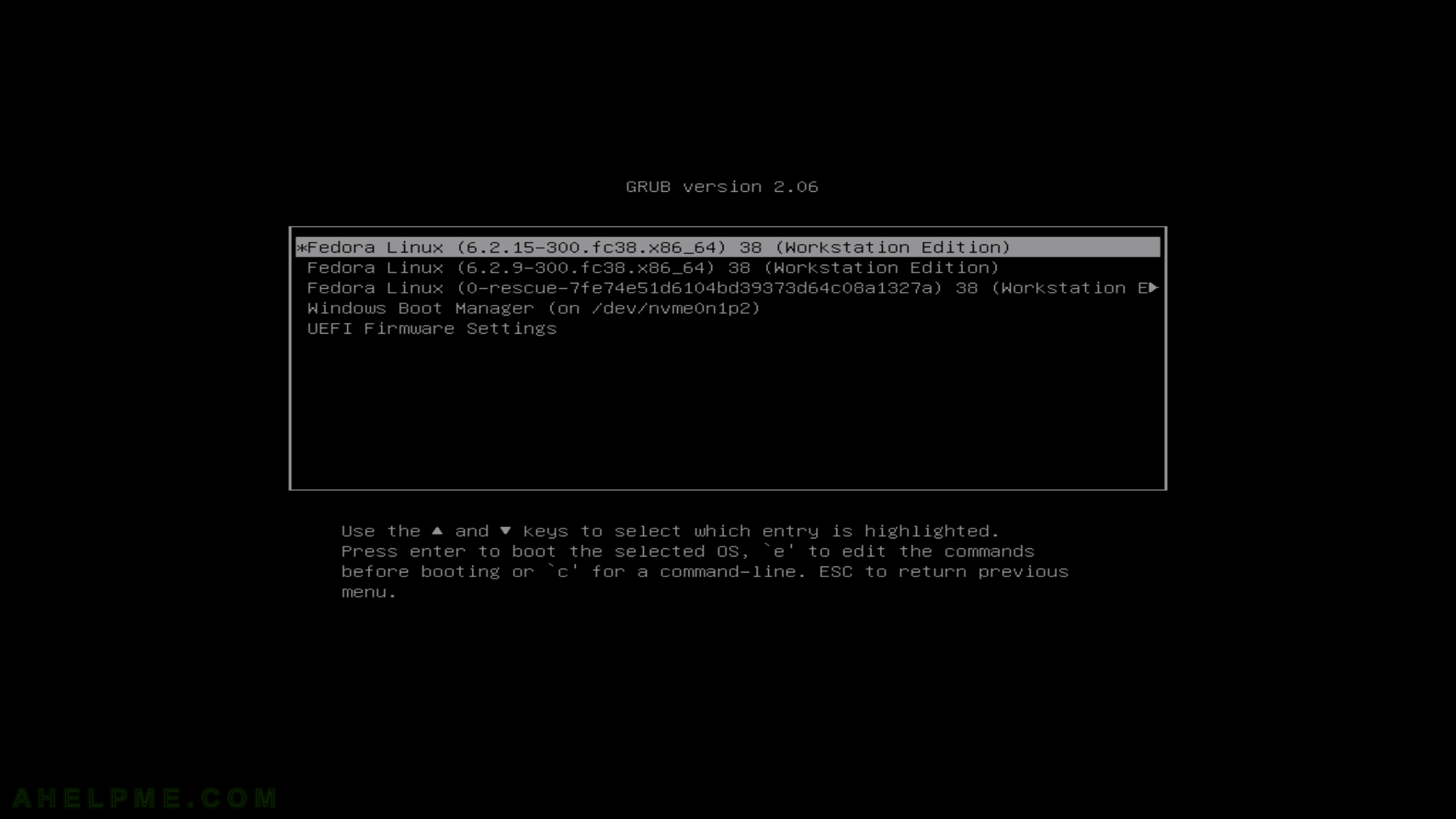
SCREENSHOT 209) Fedora is loading.
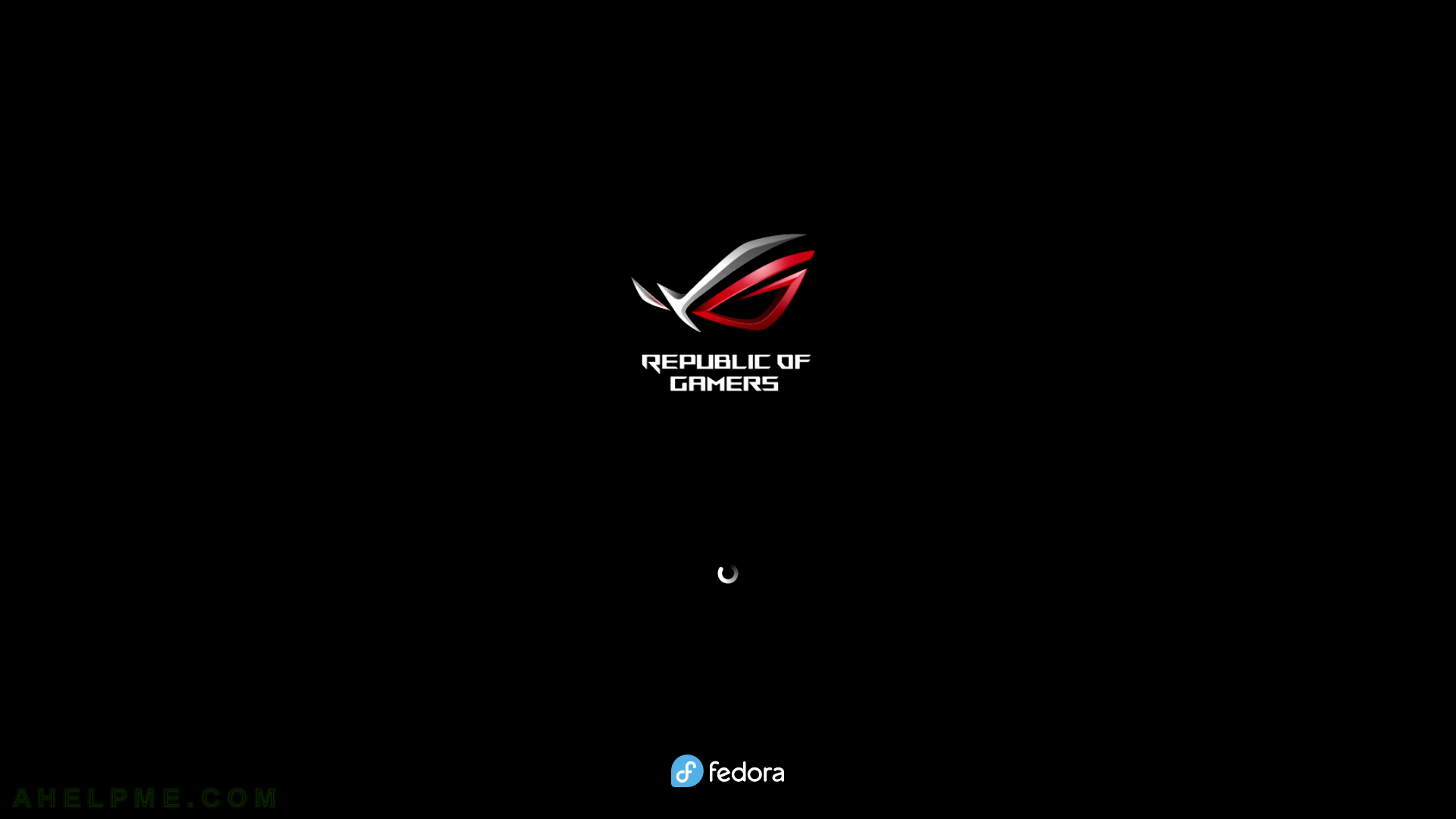
SCREENSHOT 210) There is a popup window informing of the update’s completion.