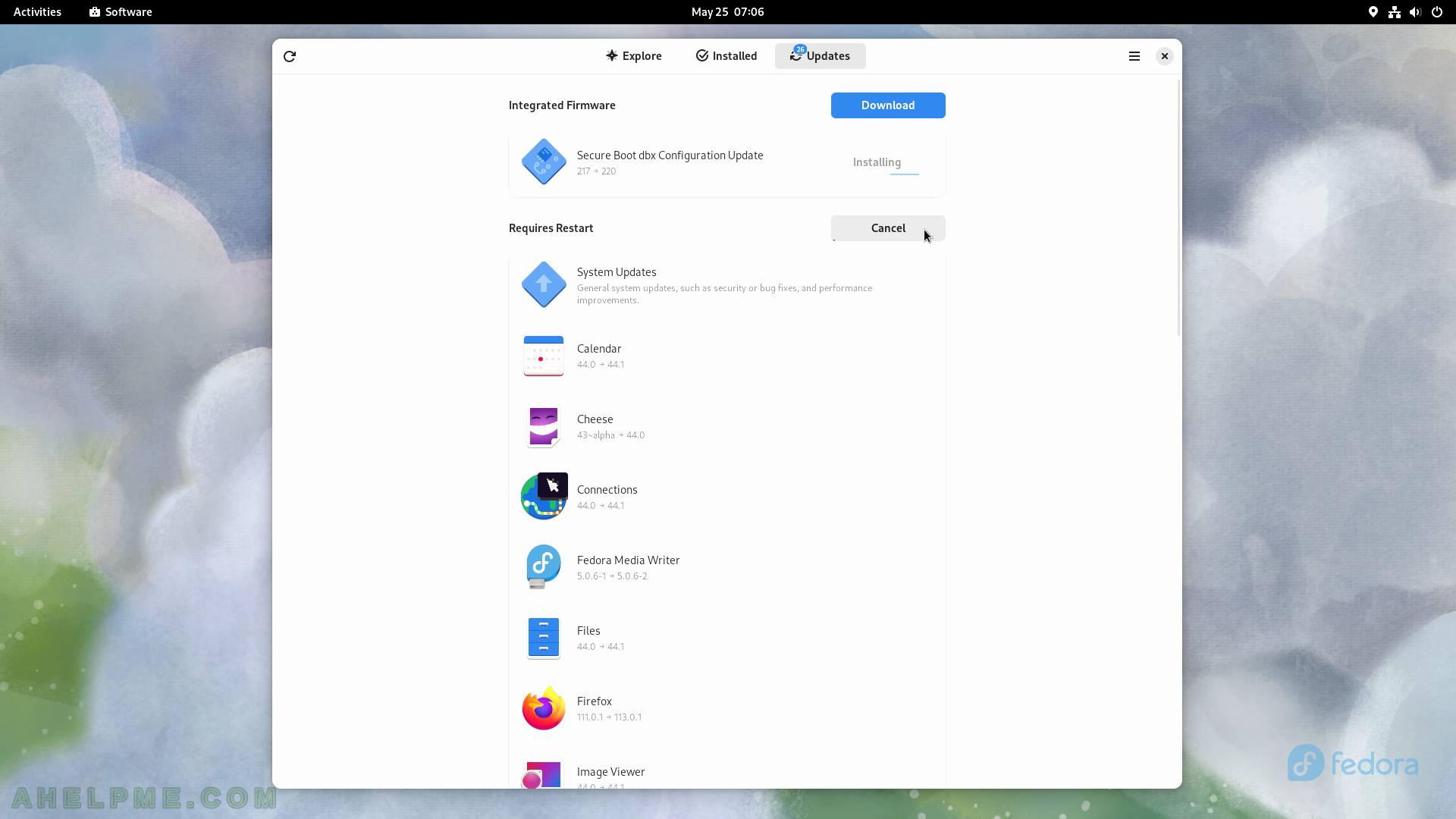SCREENSHOT 191) Enable System Dark Mode with the Dark Mode button.
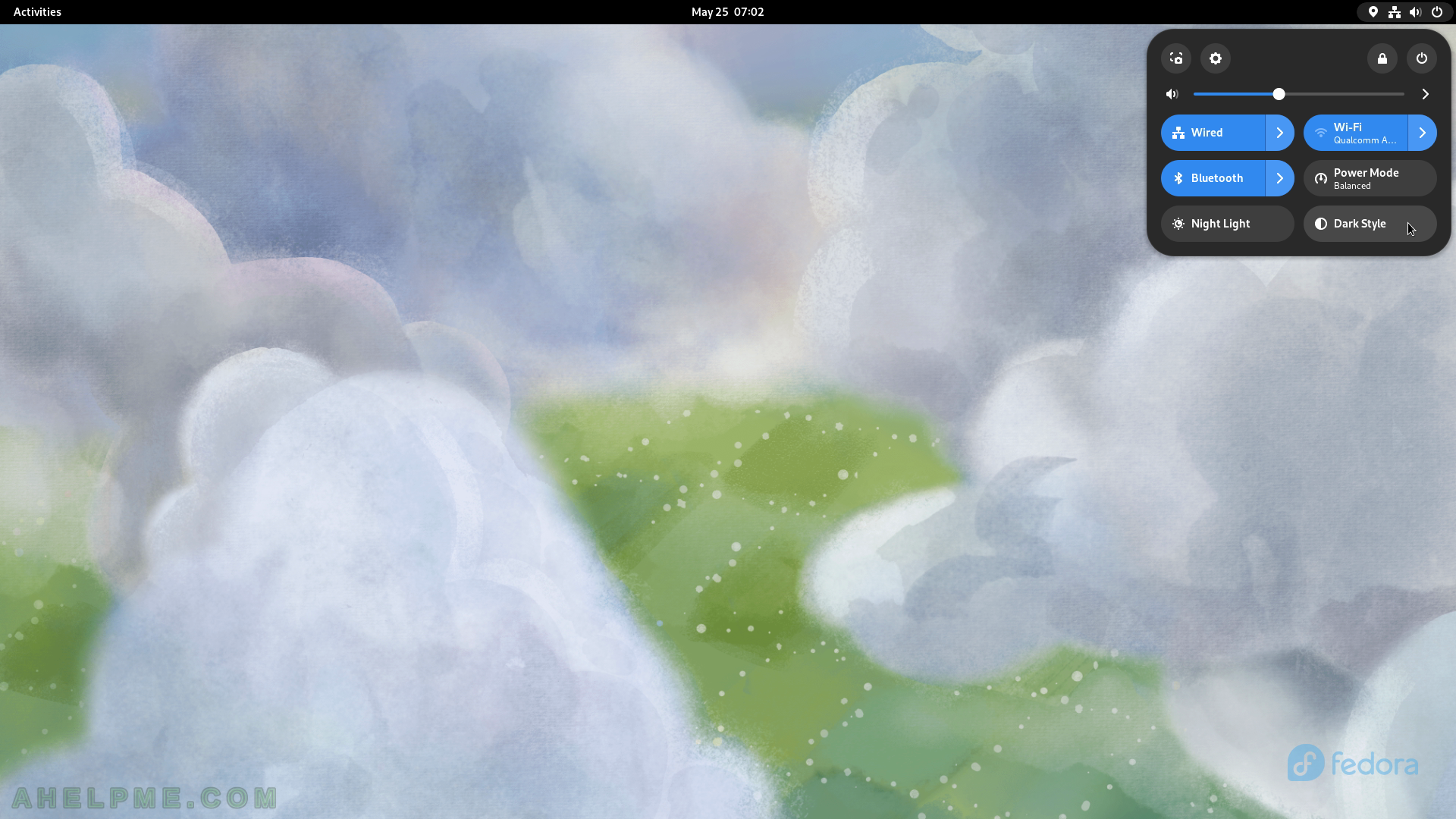
SCREENSHOT 192) The dark mode in Fedora 38 Workstation.
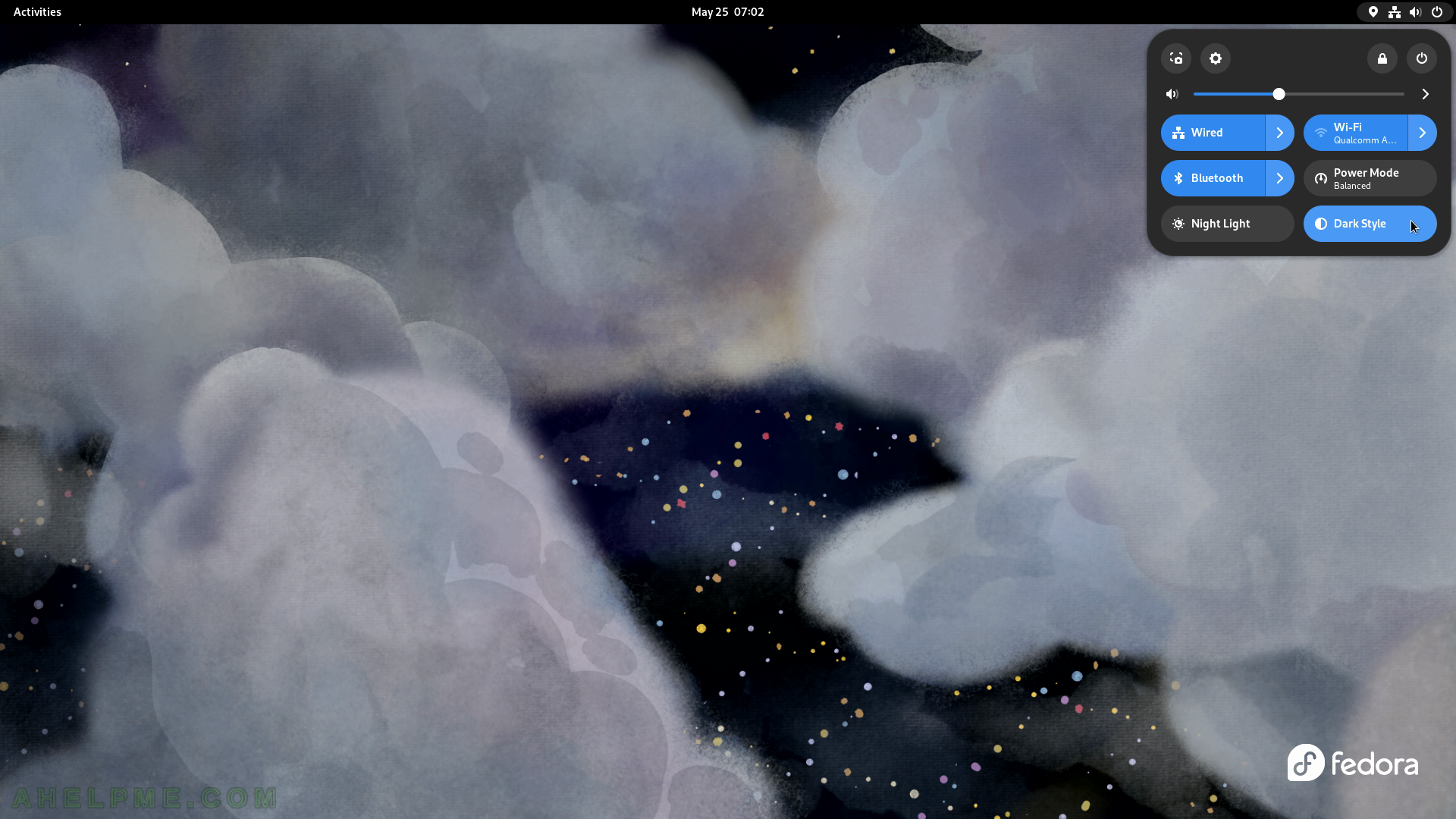
SCREENSHOT 193) The dark mode in the Files application.

SCREENSHOT 194) The dark mode in Fedora 38 Workstation.
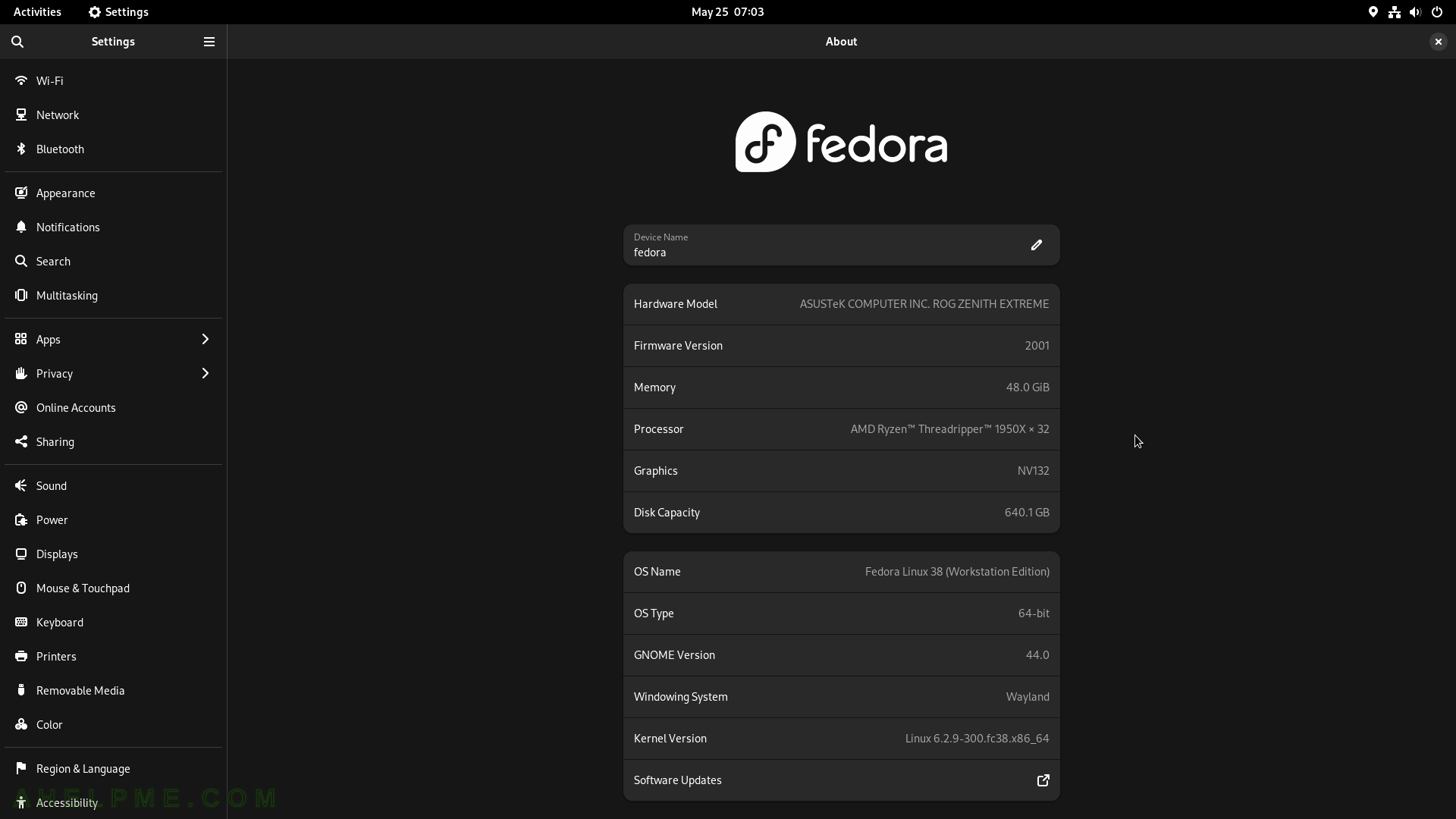
SCREENSHOT 195) Disbale the Dark Mode.
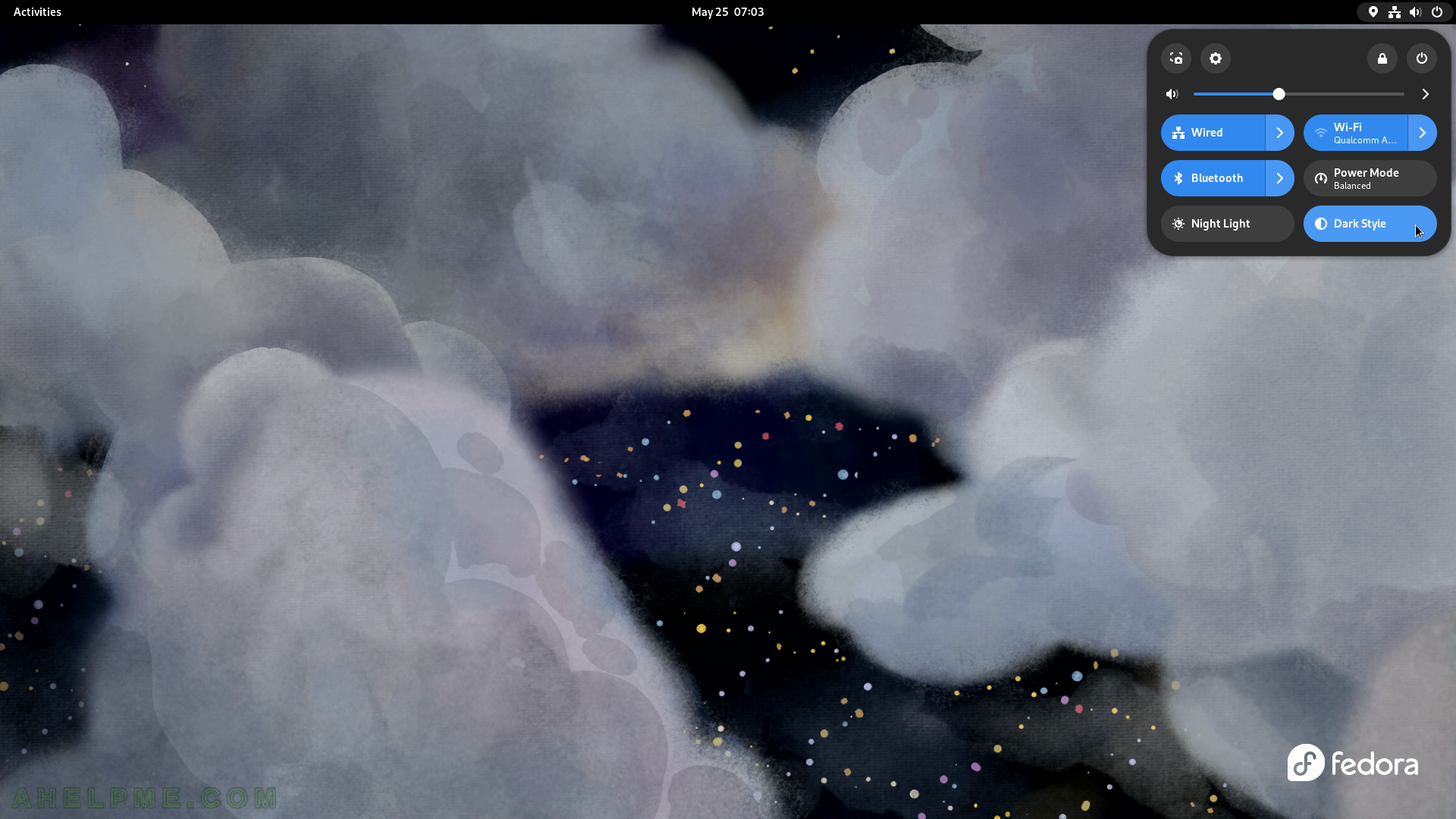
SCREENSHOT 196) Status menu – power off button.
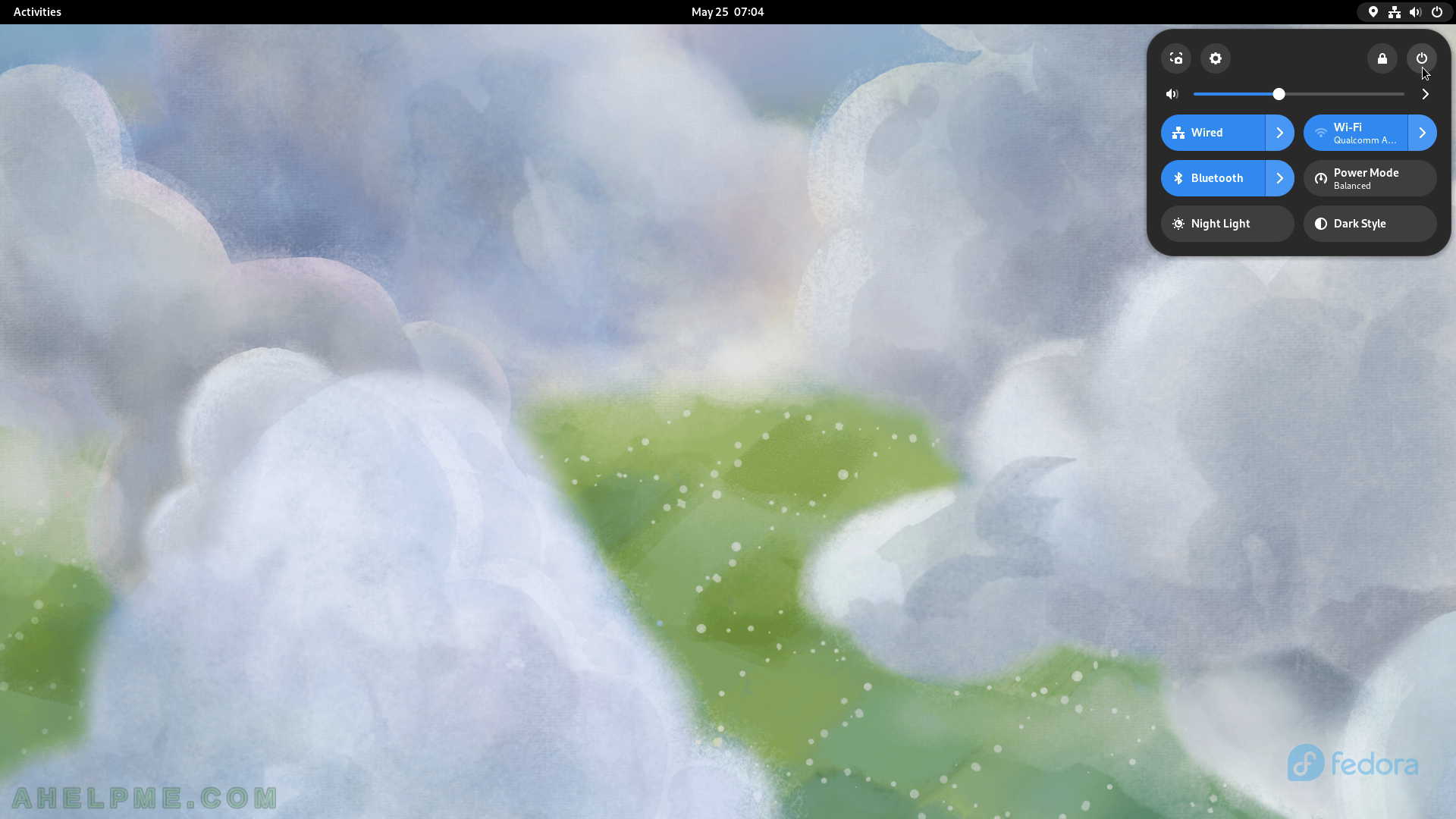
SCREENSHOT 197) Select the Power Off button to power off the computer.
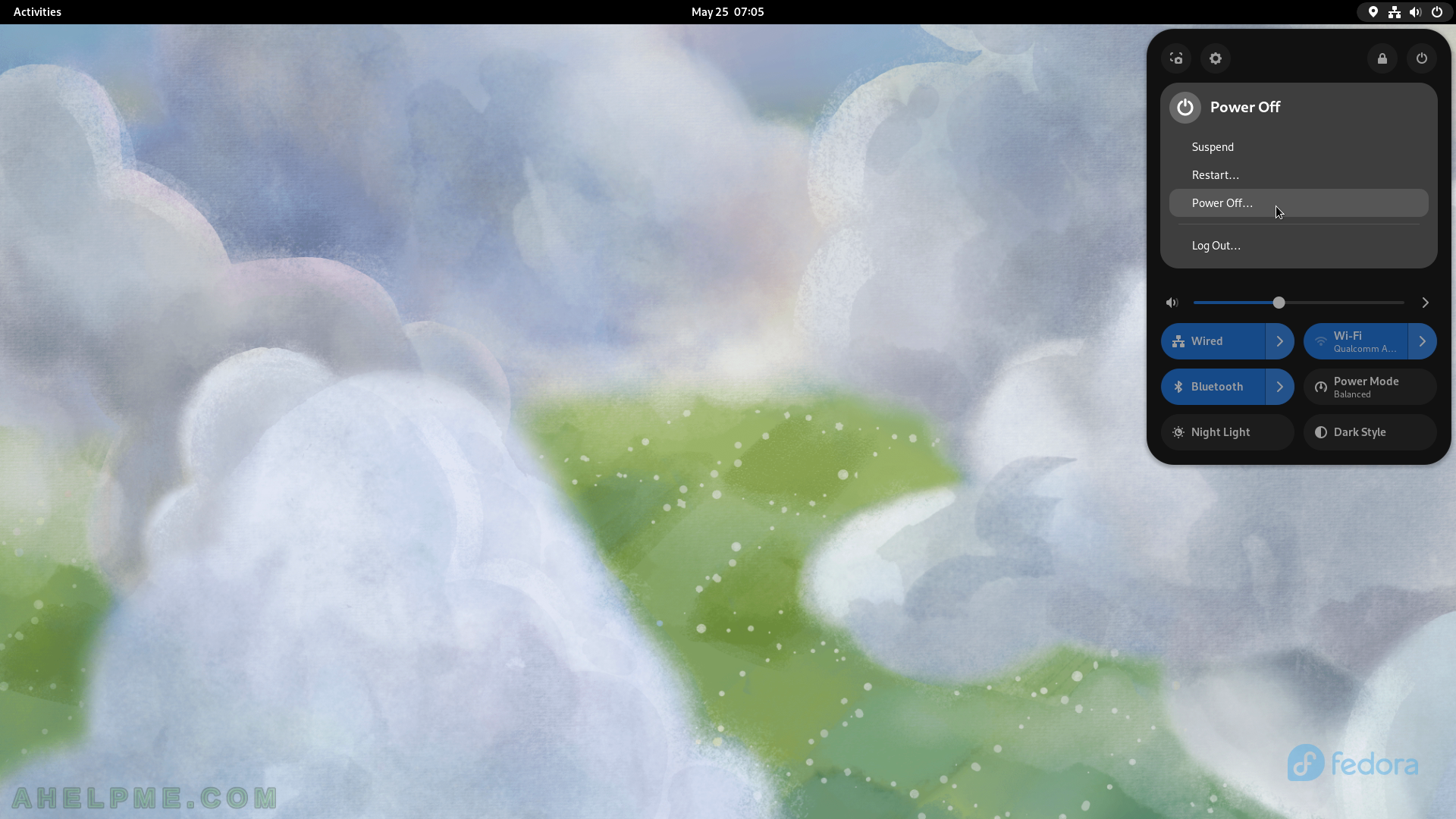
SCREENSHOT 198) A confirmation to continue with the power off of the computer.
The user may choose to uncheck the installation of the updates.
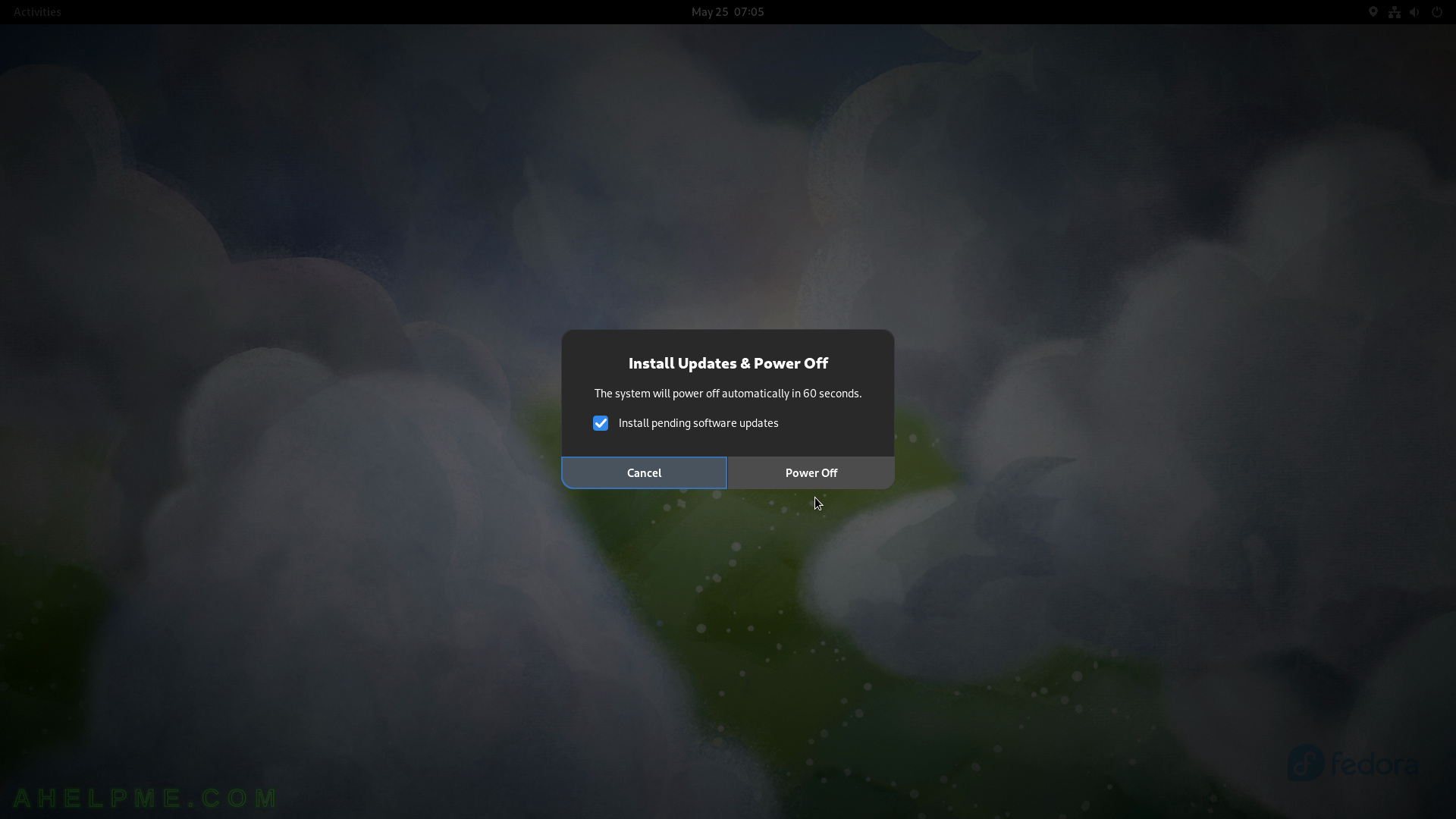
SCREENSHOT 199) Several screens with how the software updates are applied to the system.
Click on the Download button.
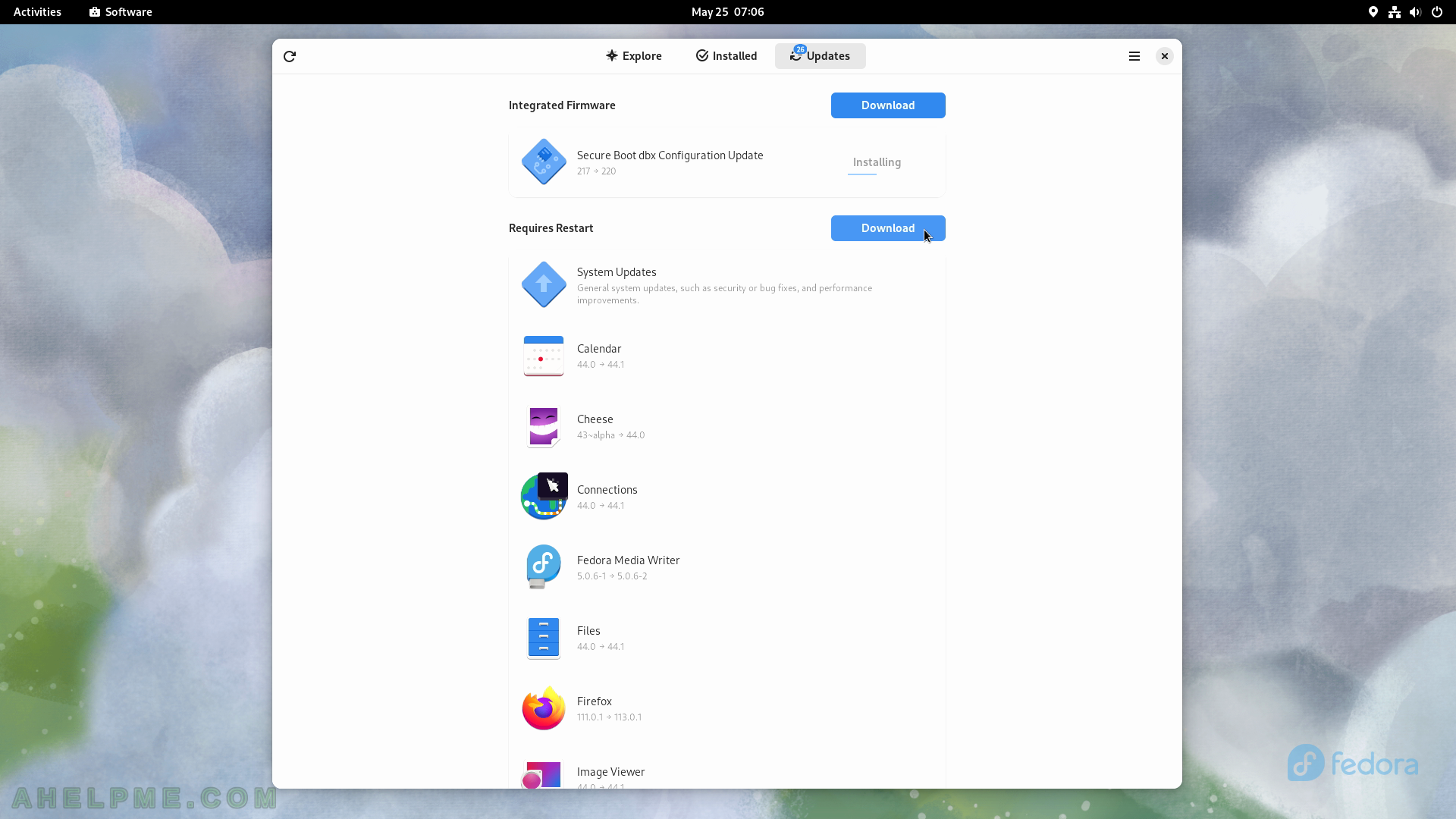
SCREENSHOT 200) The updates are downloading.