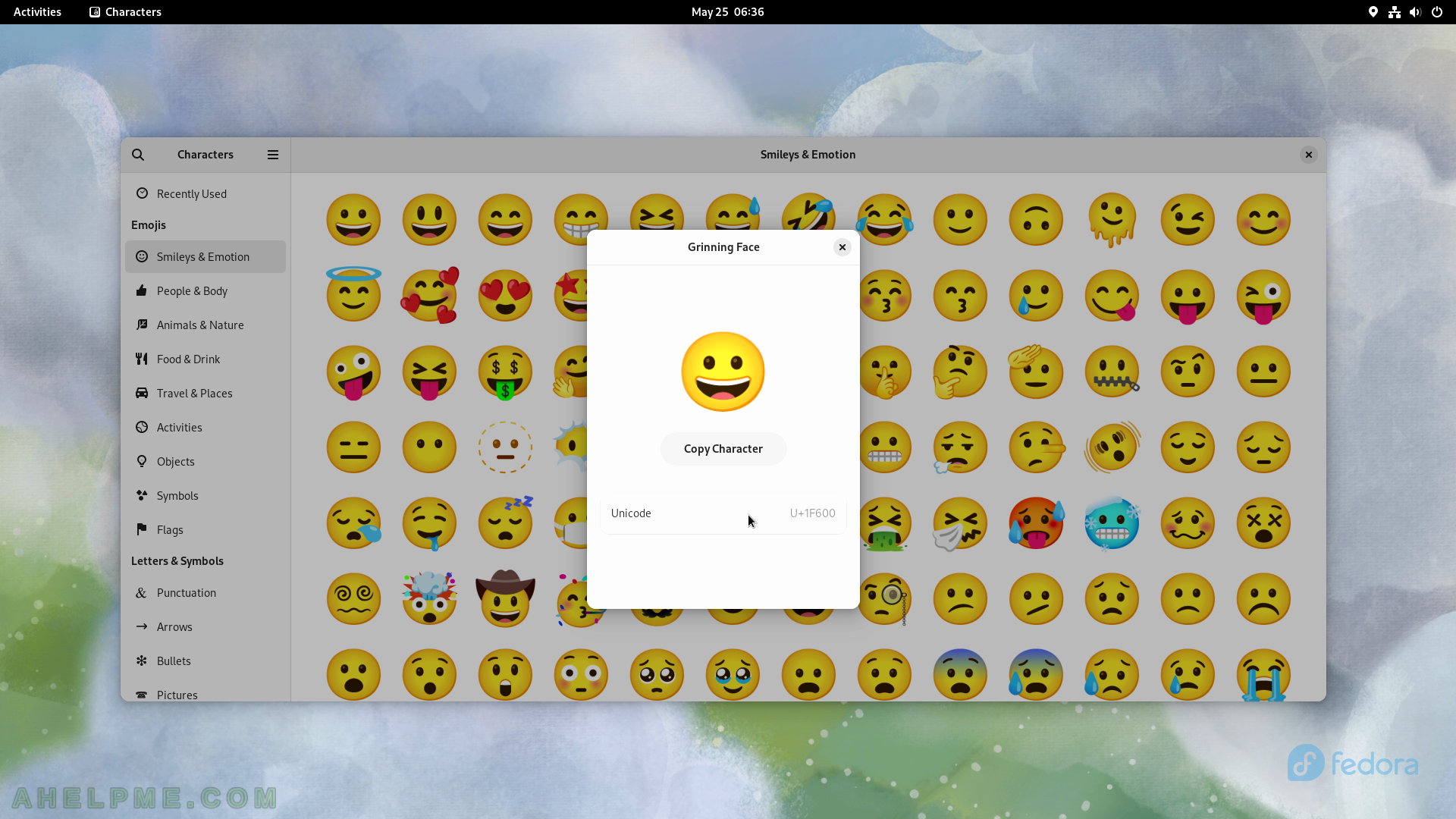SCREENSHOT 111) The tests are ongoing and the last one is “Measuring transfer rate”.
Useful information is displayed as Samples, Average Read Rate, and so on.
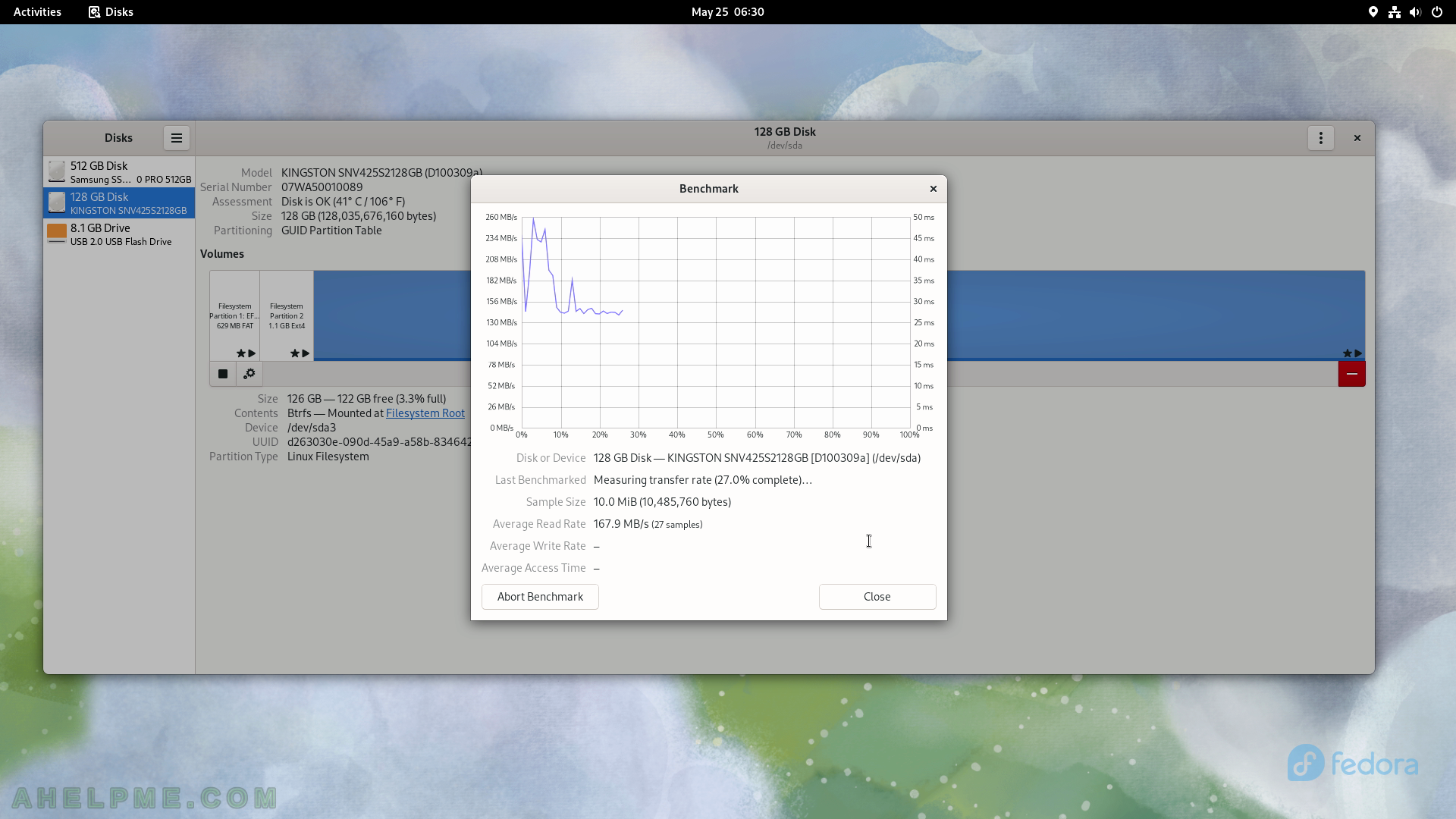
SCREENSHOT 112) The Benchmark test is ready and the final results after 100 samples are 149.2 Mbytes/s average read rate.
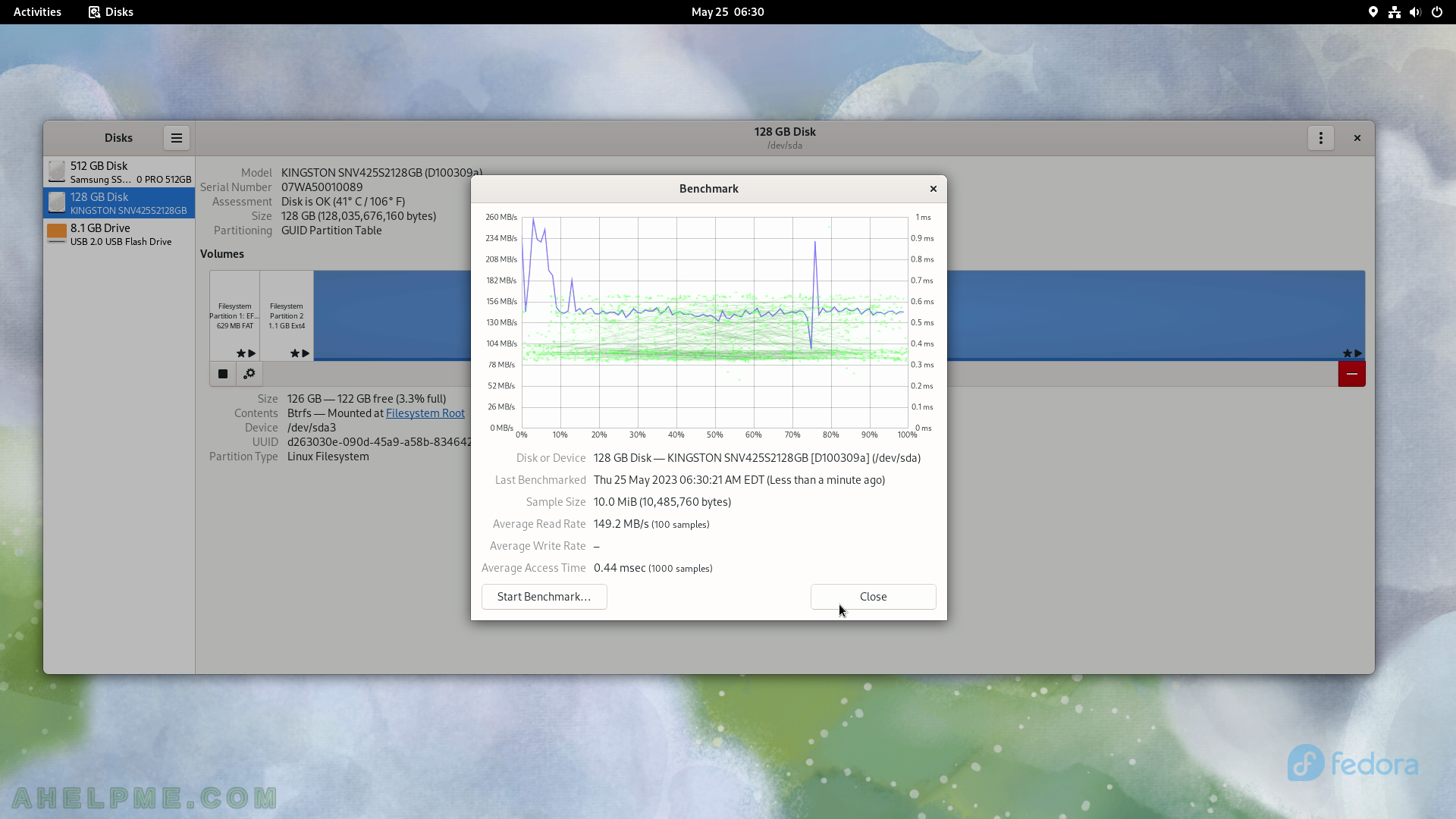
SCREENSHOT 113) Another benchmark test for comparison – is the NVME read test.
The Benchmark test is ready and the final results after 100 samples are 1.8 Gbytes/s average read rate.

SCREENSHOT 114) There are two main settings for each hardware/SSD/NVME drive.
To apply advanced power management settings to the drive.
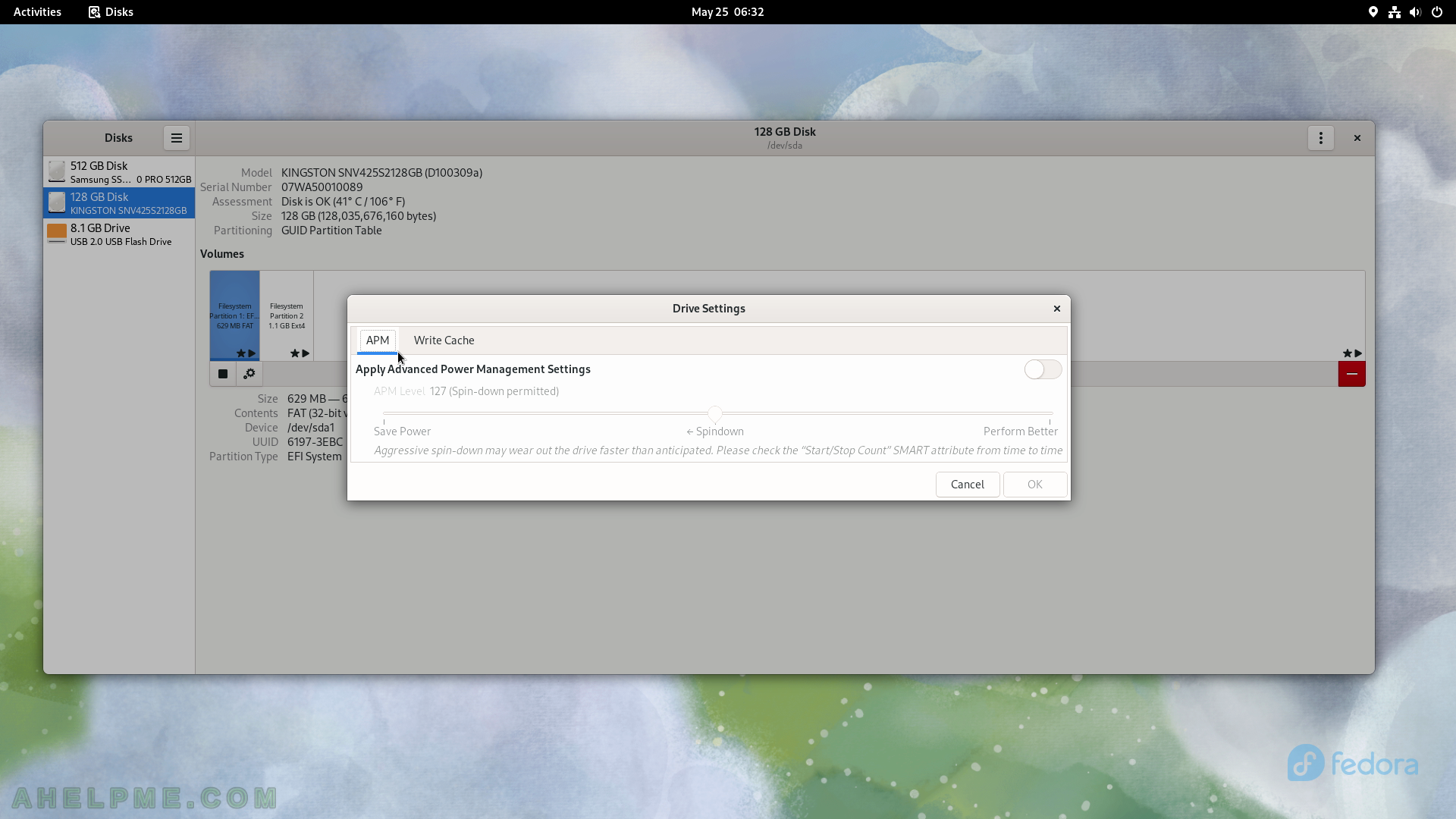
SCREENSHOT 115) Enable Write Cache settings to increase the disk performance.
Power loss may result in data loss!
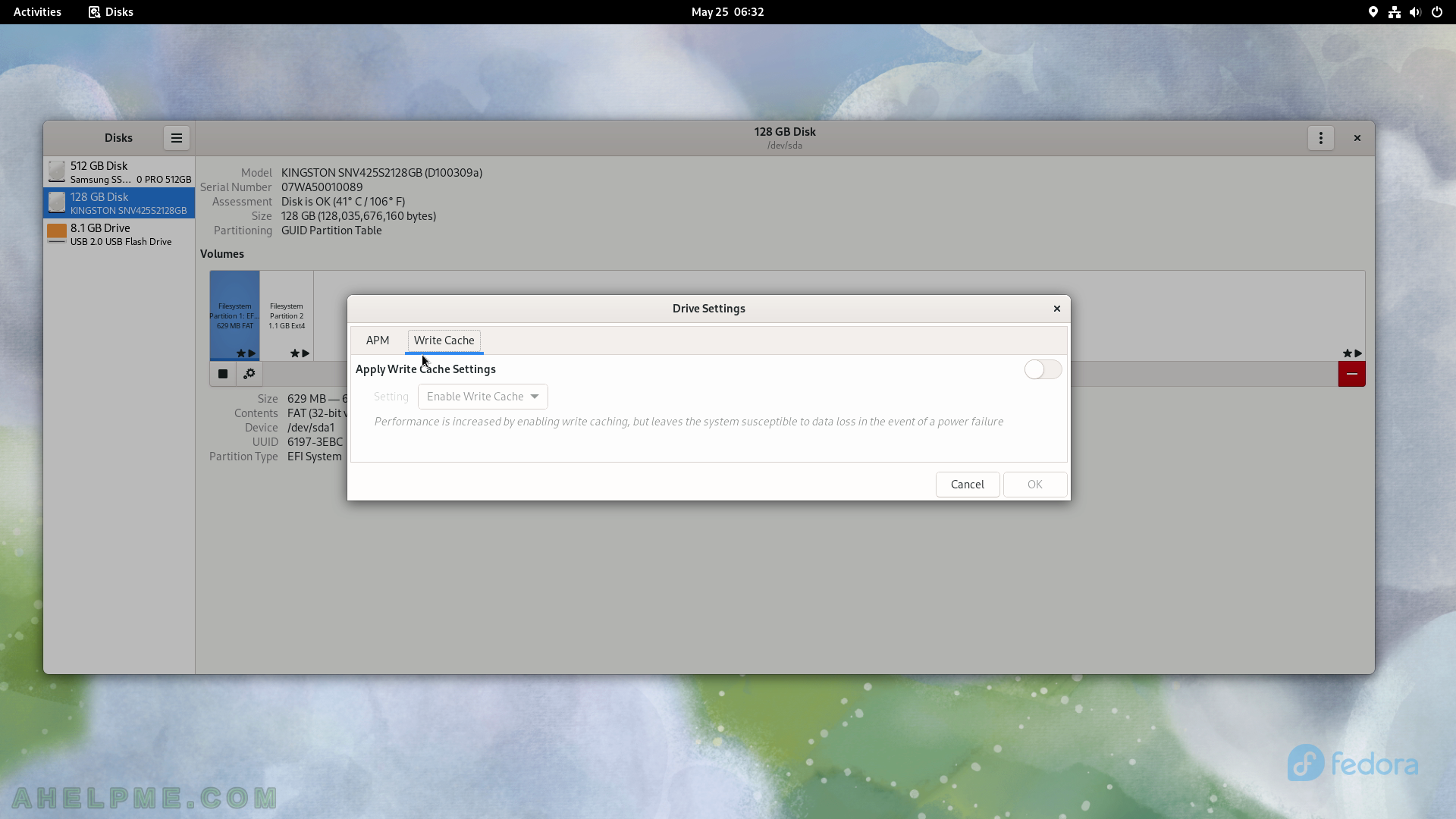
SCREENSHOT 116) Image Viewer showing an image.
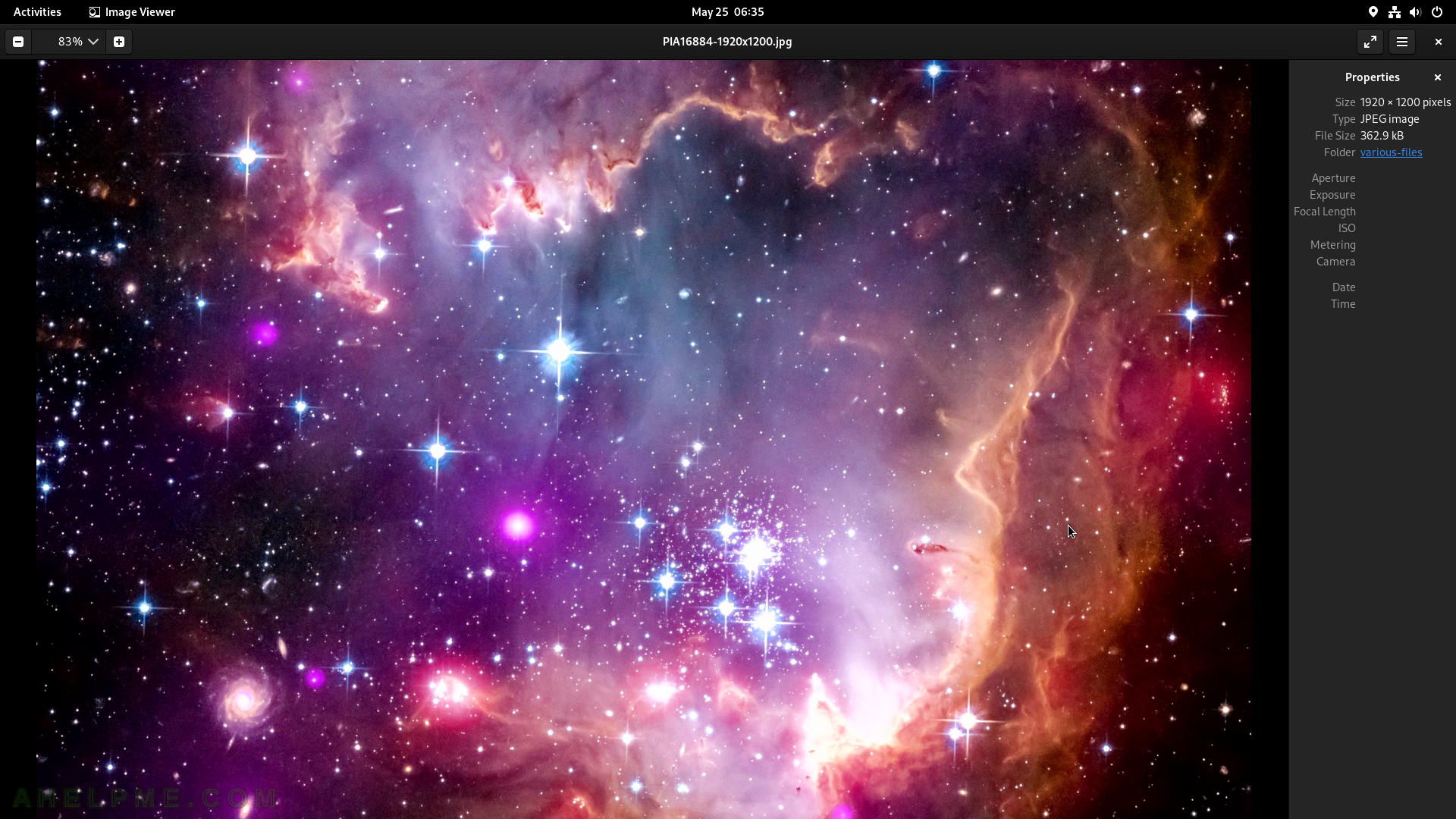
SCREENSHOT 117) The Gnome Image Viewer – 44.0
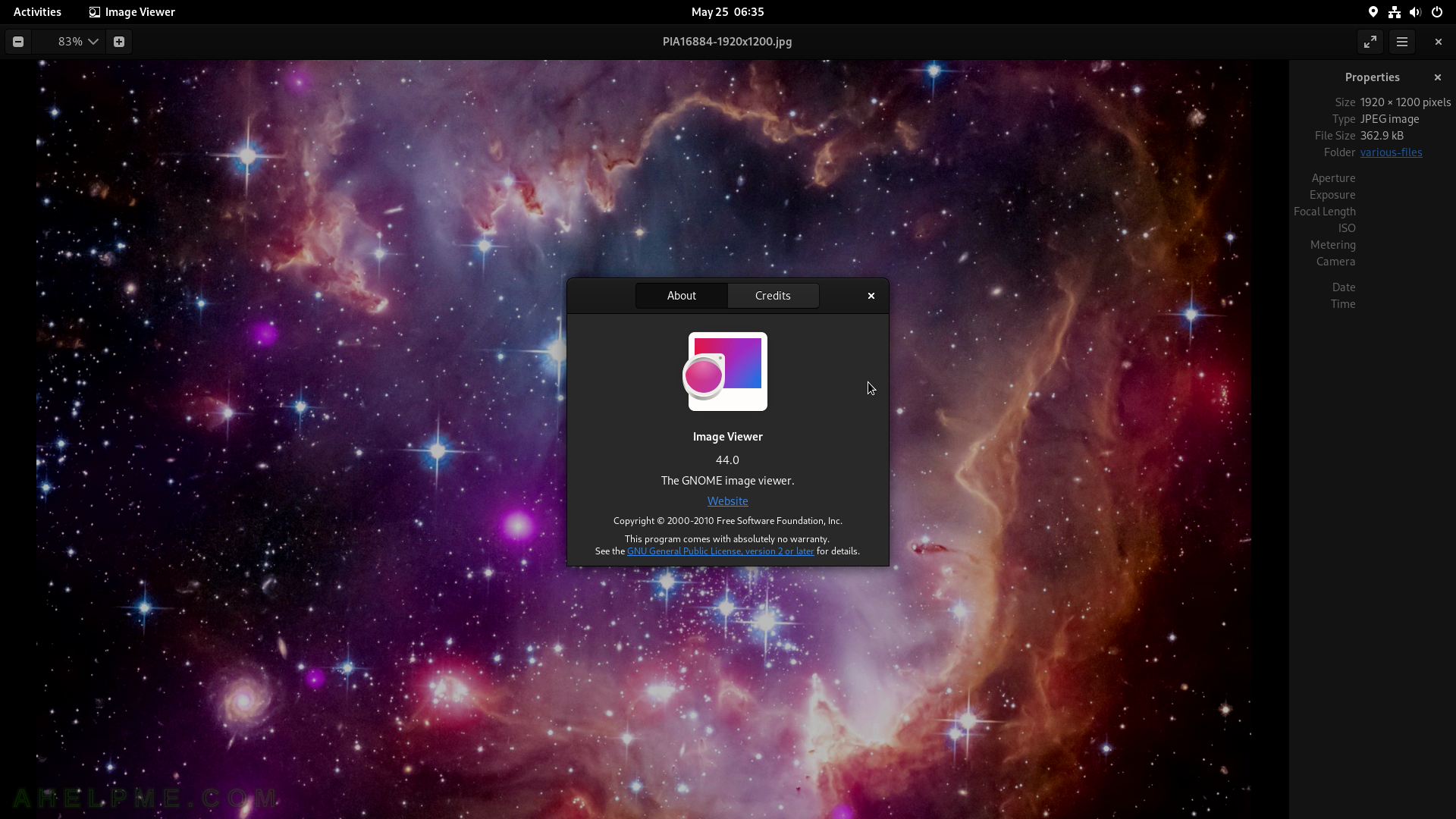
SCREENSHOT 118) Document Viewer with the loaded PDF file.
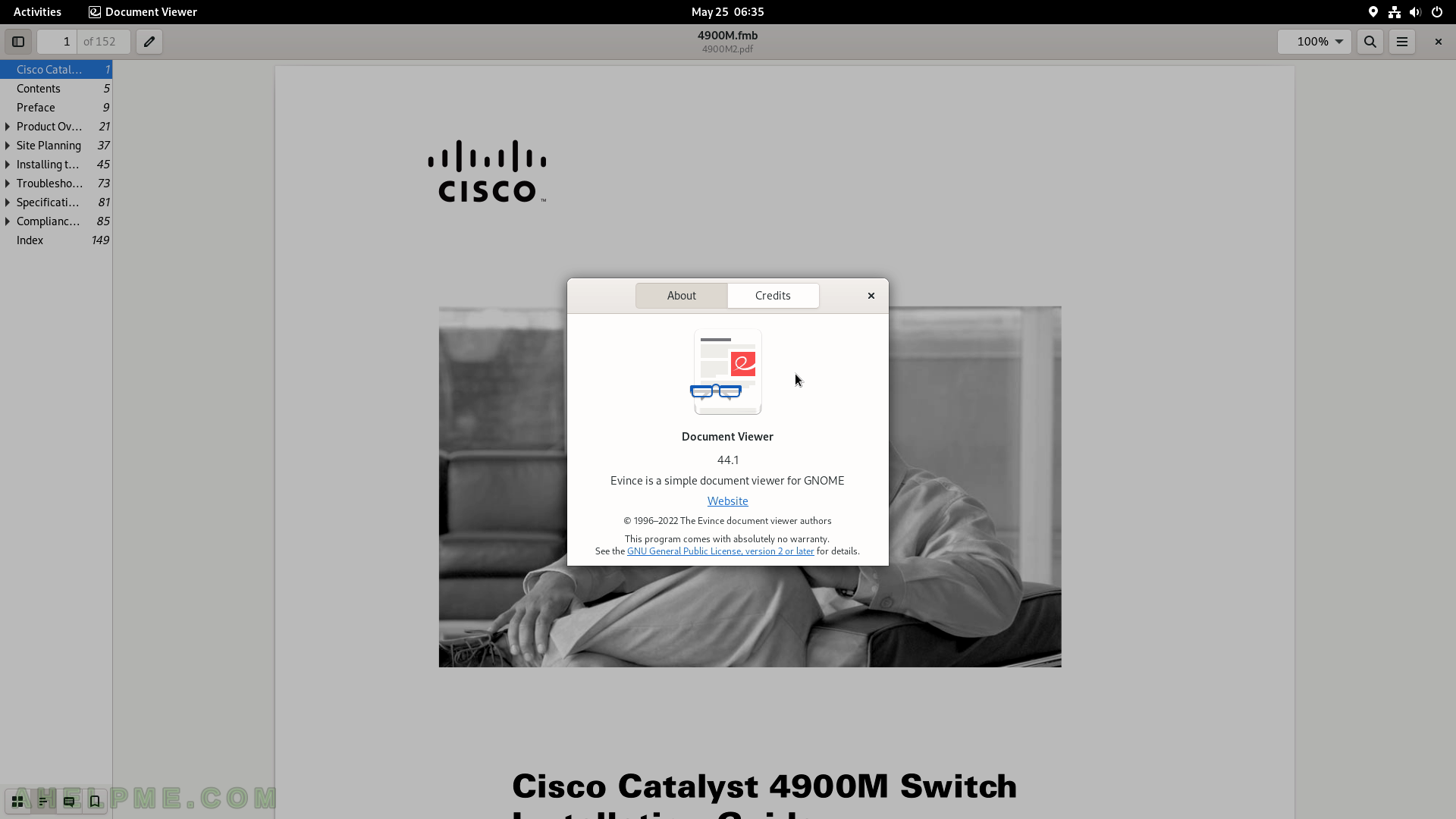
SCREENSHOT 119) Characters, symbols, objects, emoticons, and many more, which code could be copied.
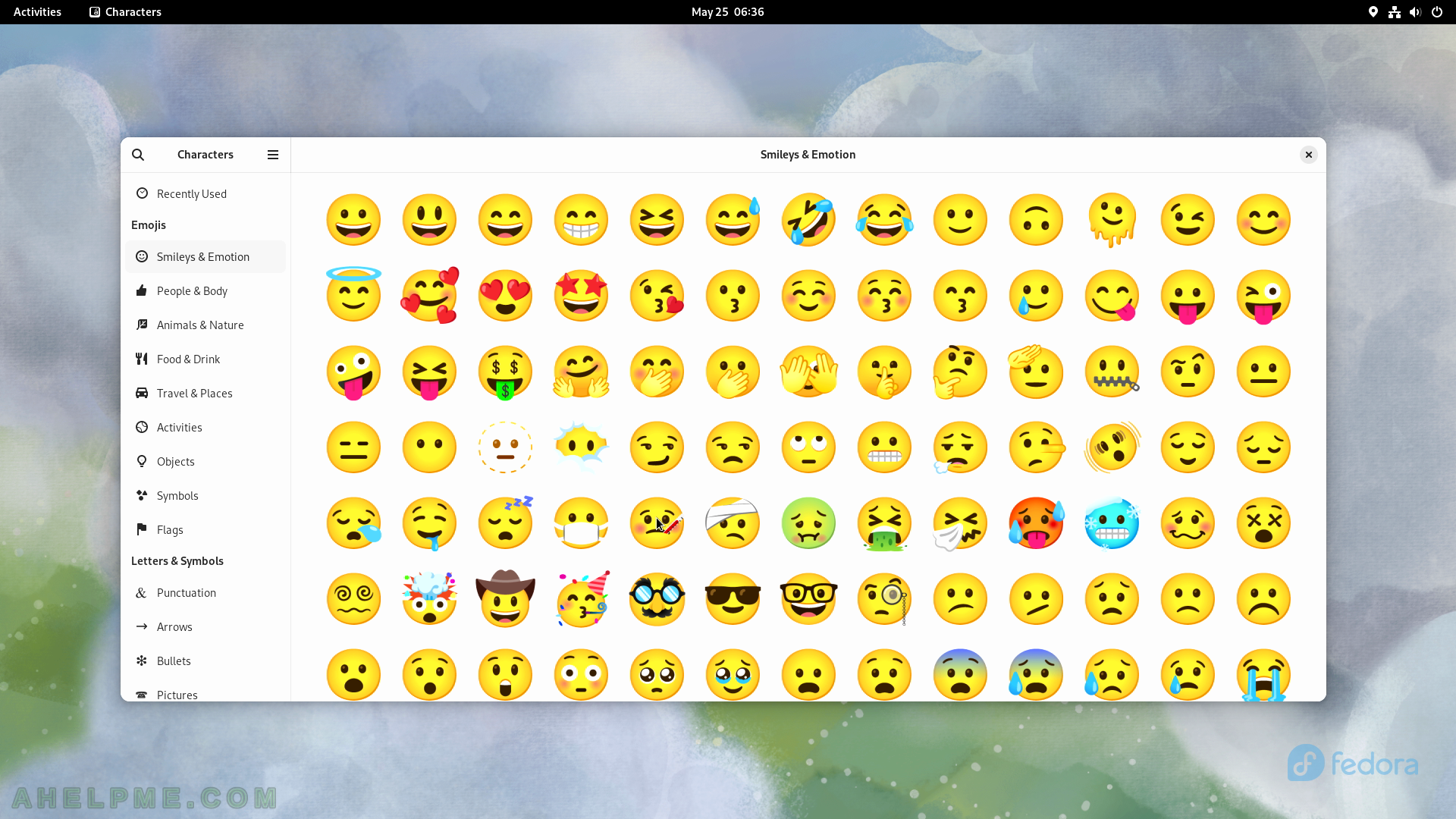
SCREENSHOT 120) Copy a character to use in some other application.