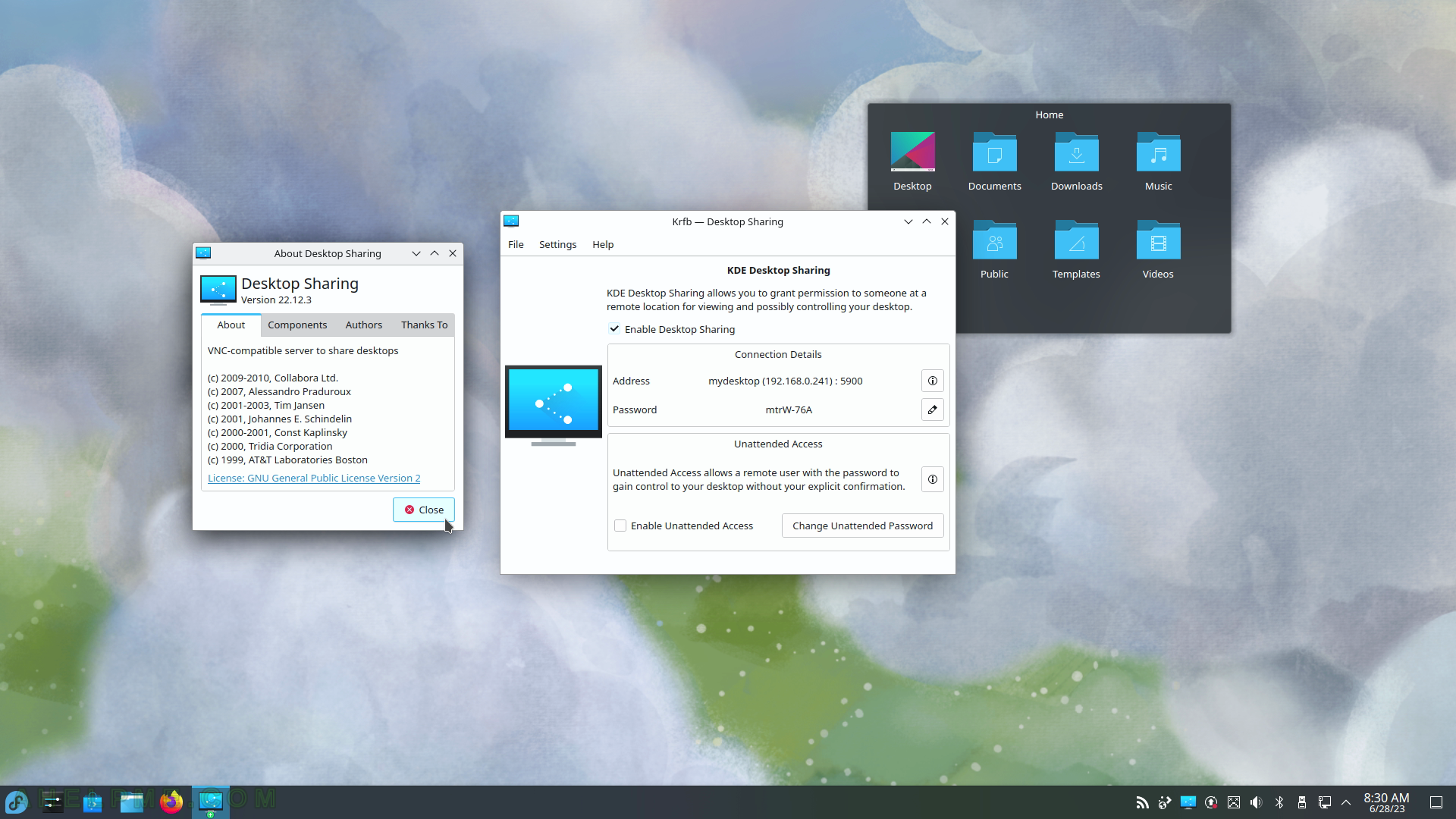SCREENSHOT 91) Send easily SMS using KDE Connect SMS.
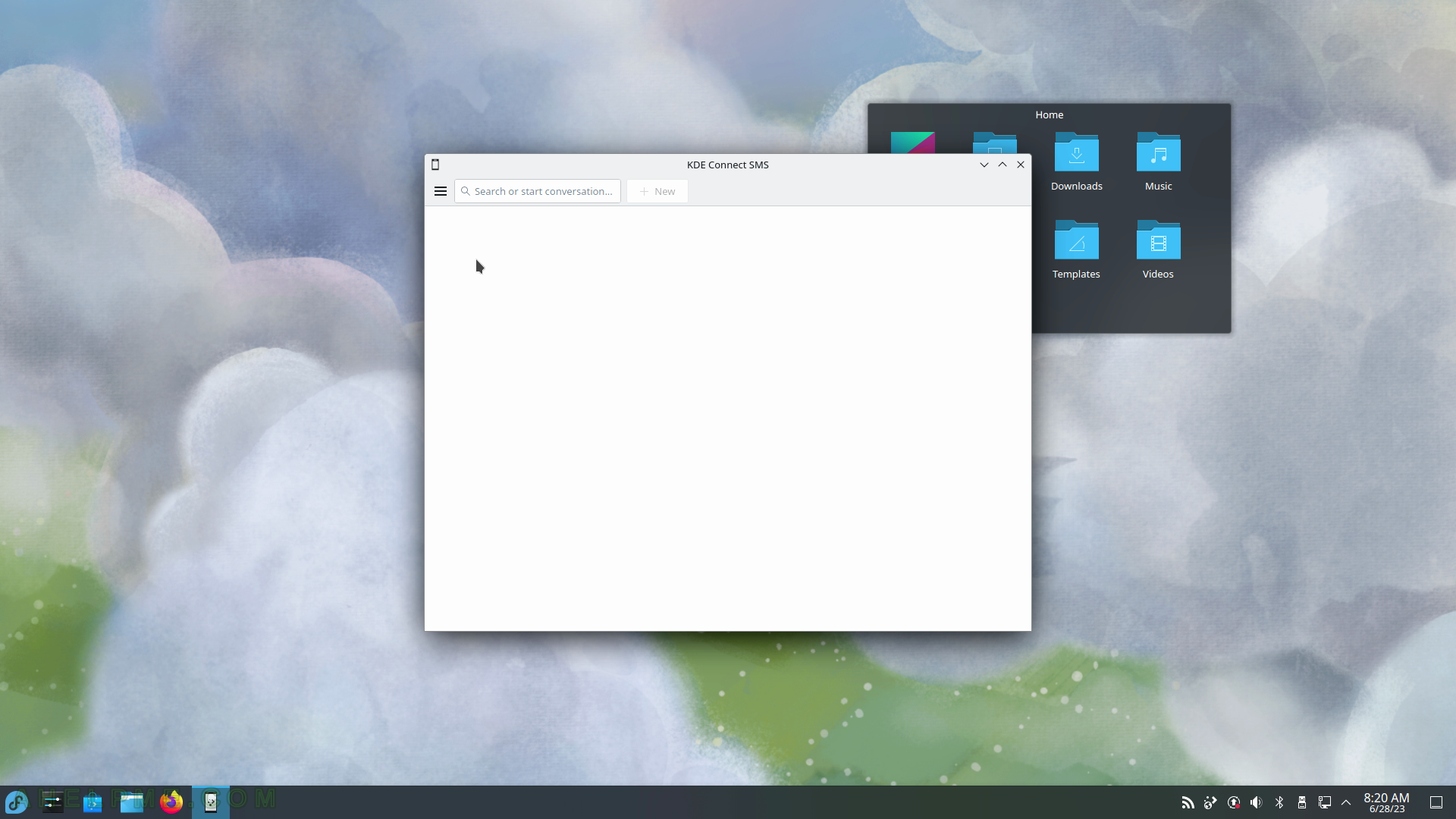
SCREENSHOT 92) Send easily SMS 22.12.3.
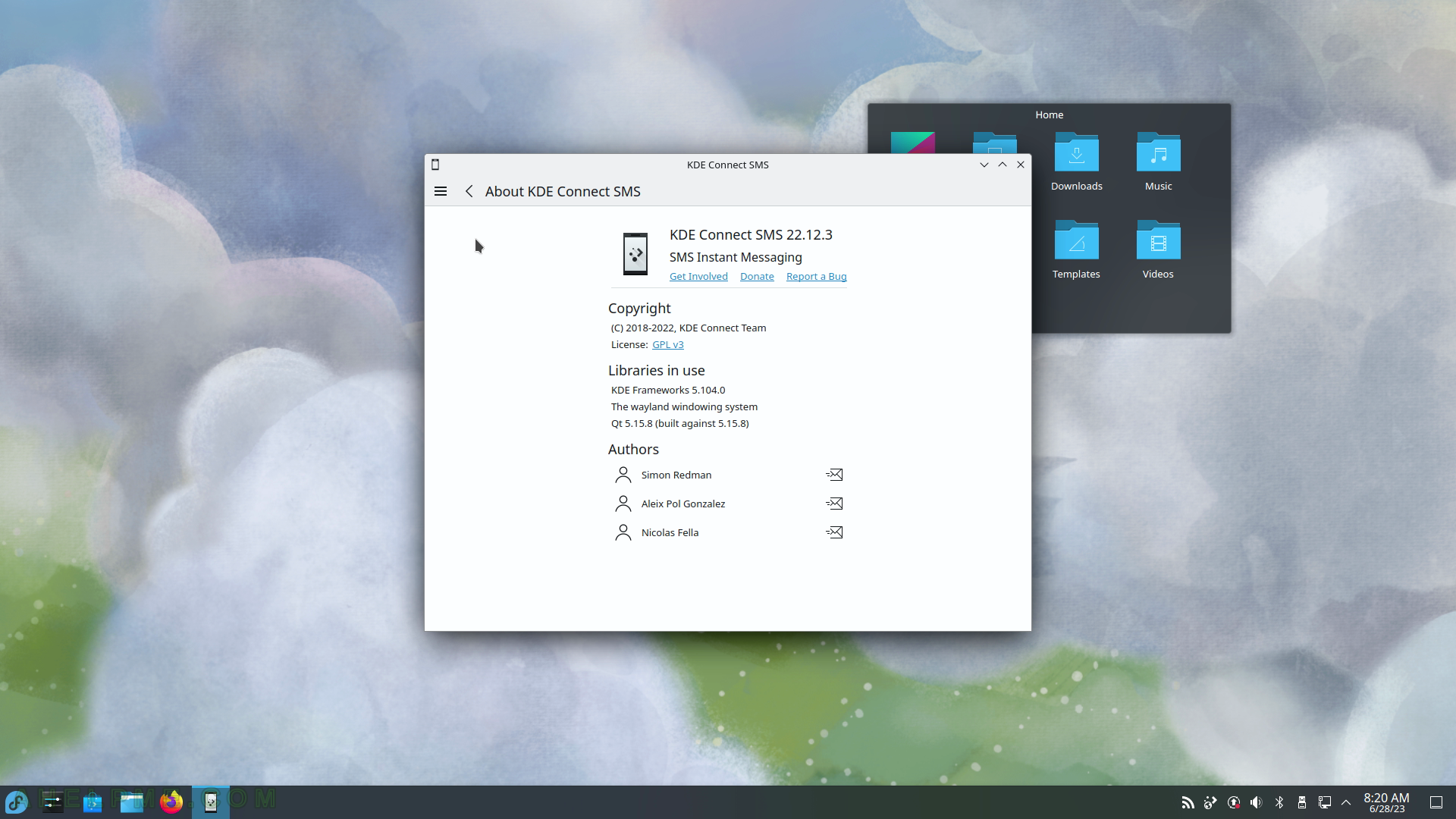
SCREENSHOT 93) Add an email account to the KMail – the mailing KDE application.
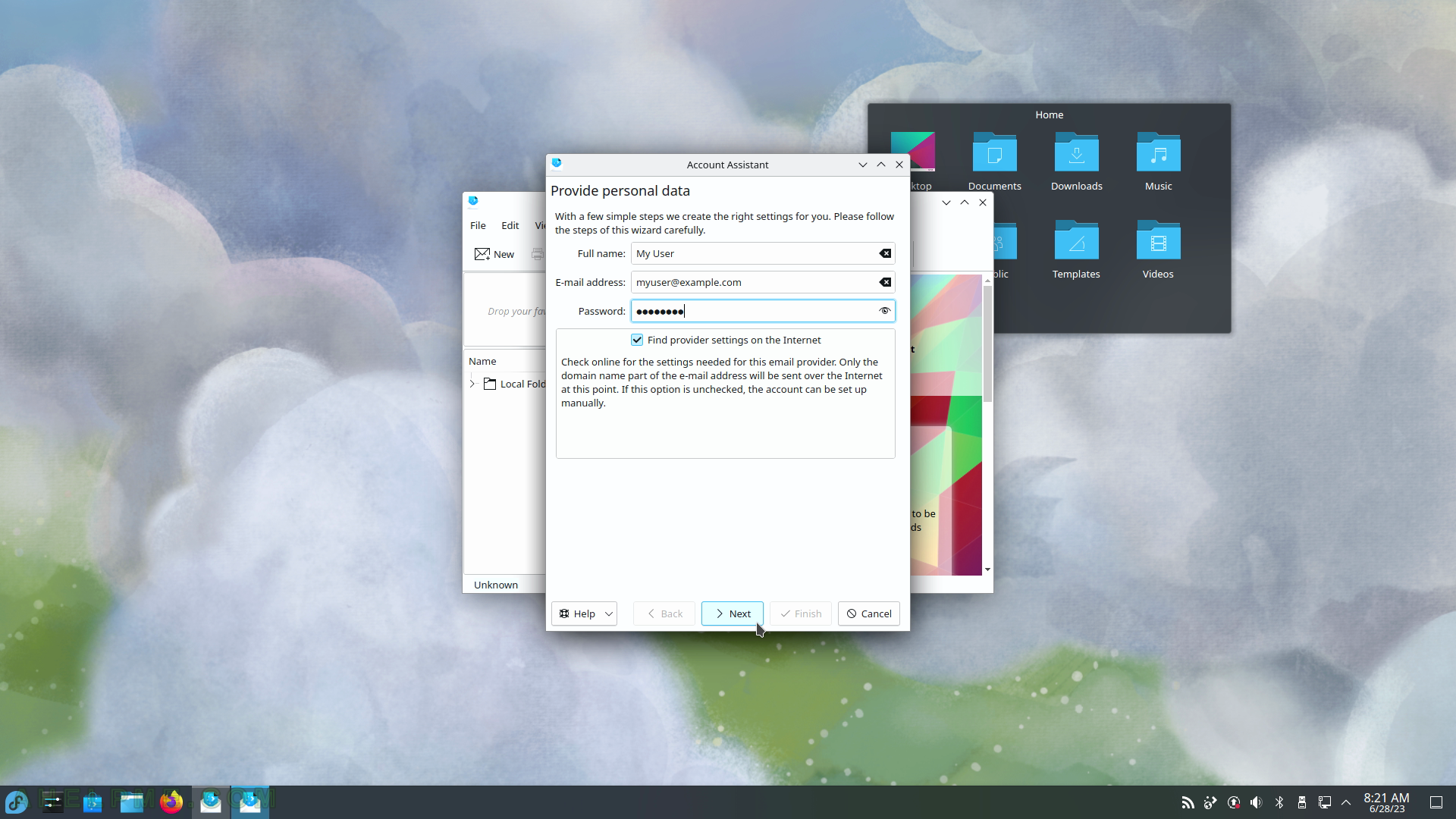
SCREENSHOT 94) Secure the sent emails by digitally signing them.
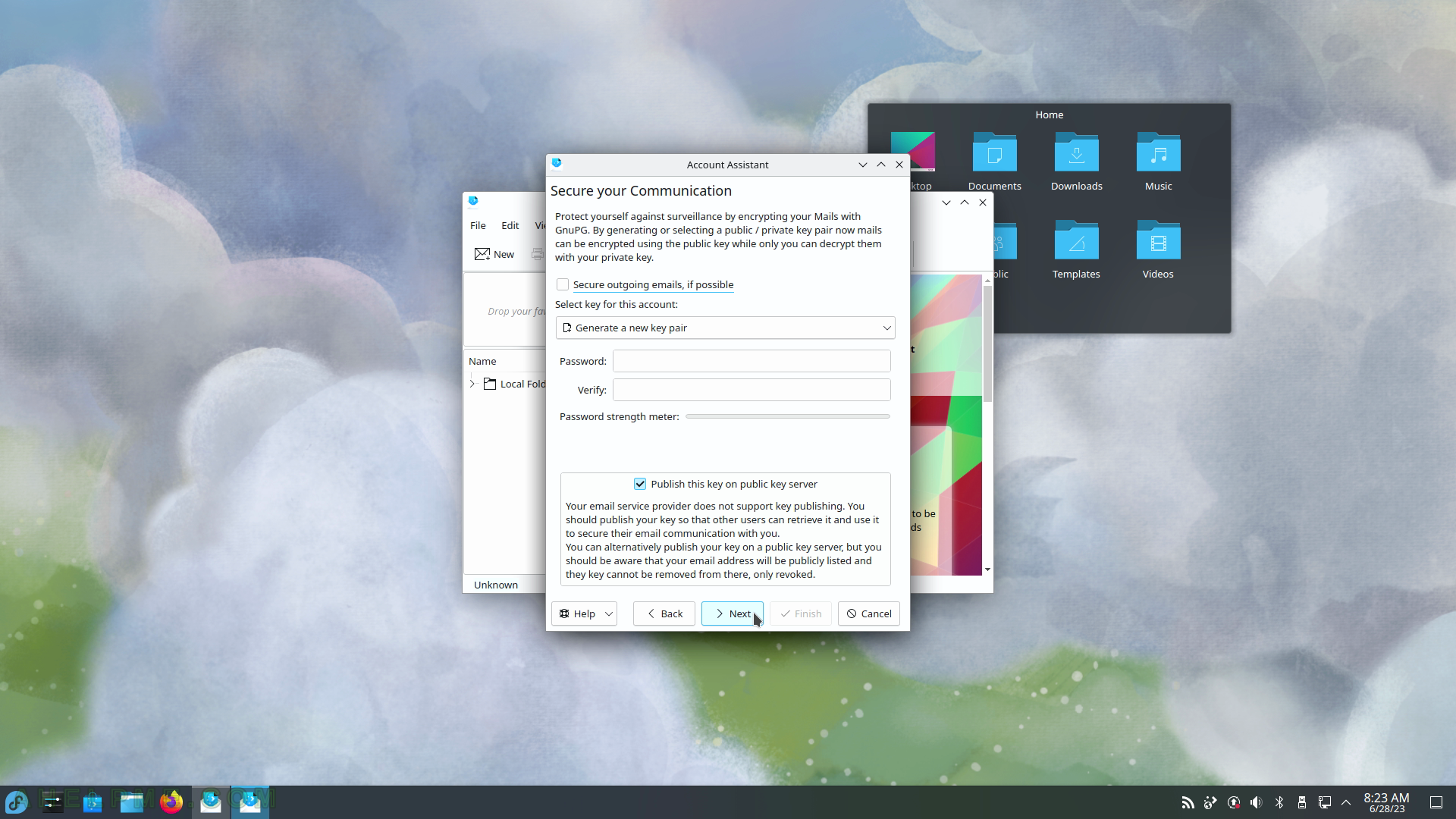
SCREENSHOT 95) The email account type – is POP3, Maildir, mailbox, a Groupware server such as Tine 2.0 or Kolab, and an IMAP server.
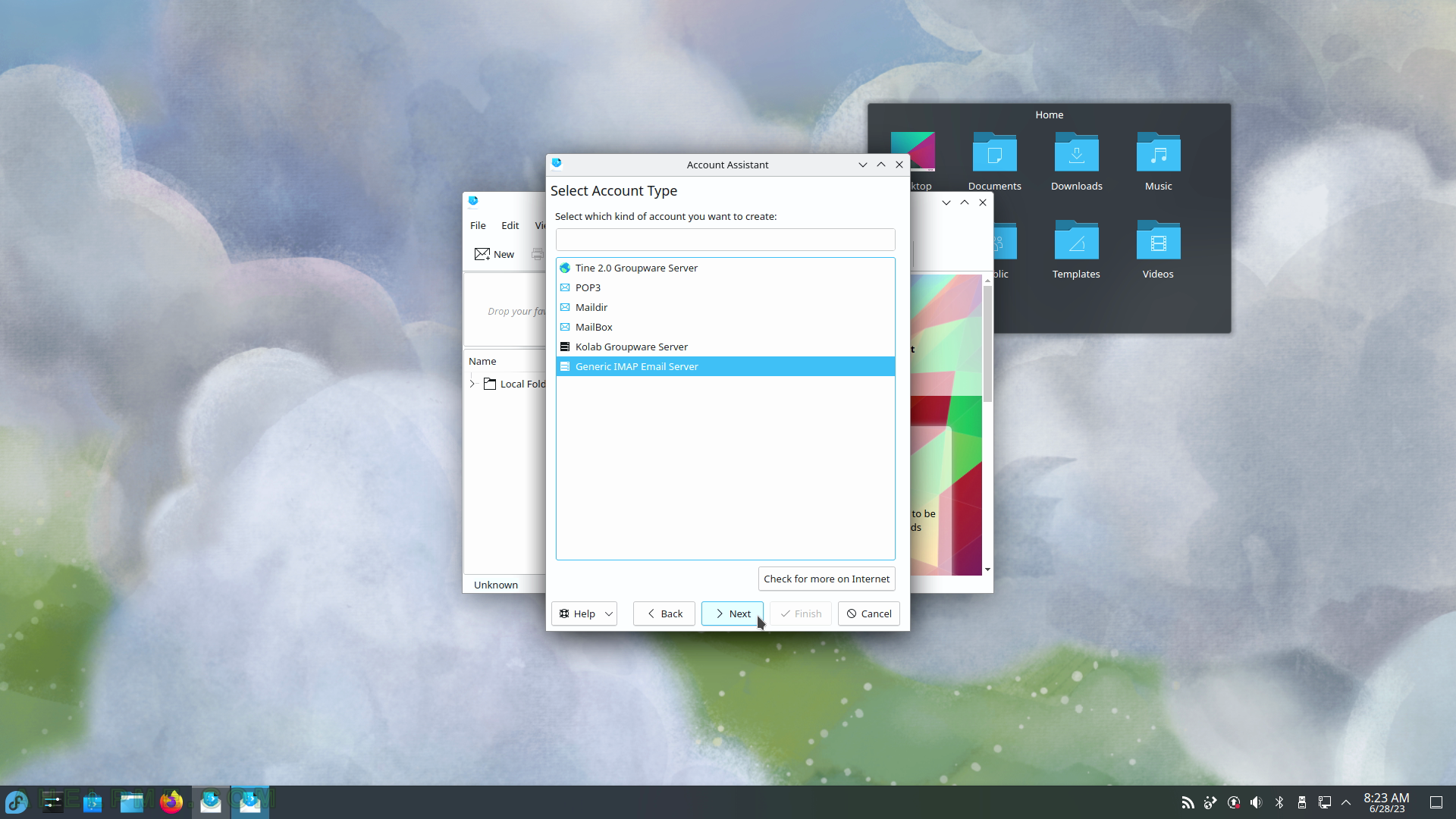
SCREENSHOT 96) Configure the incoming and outgoing servers.
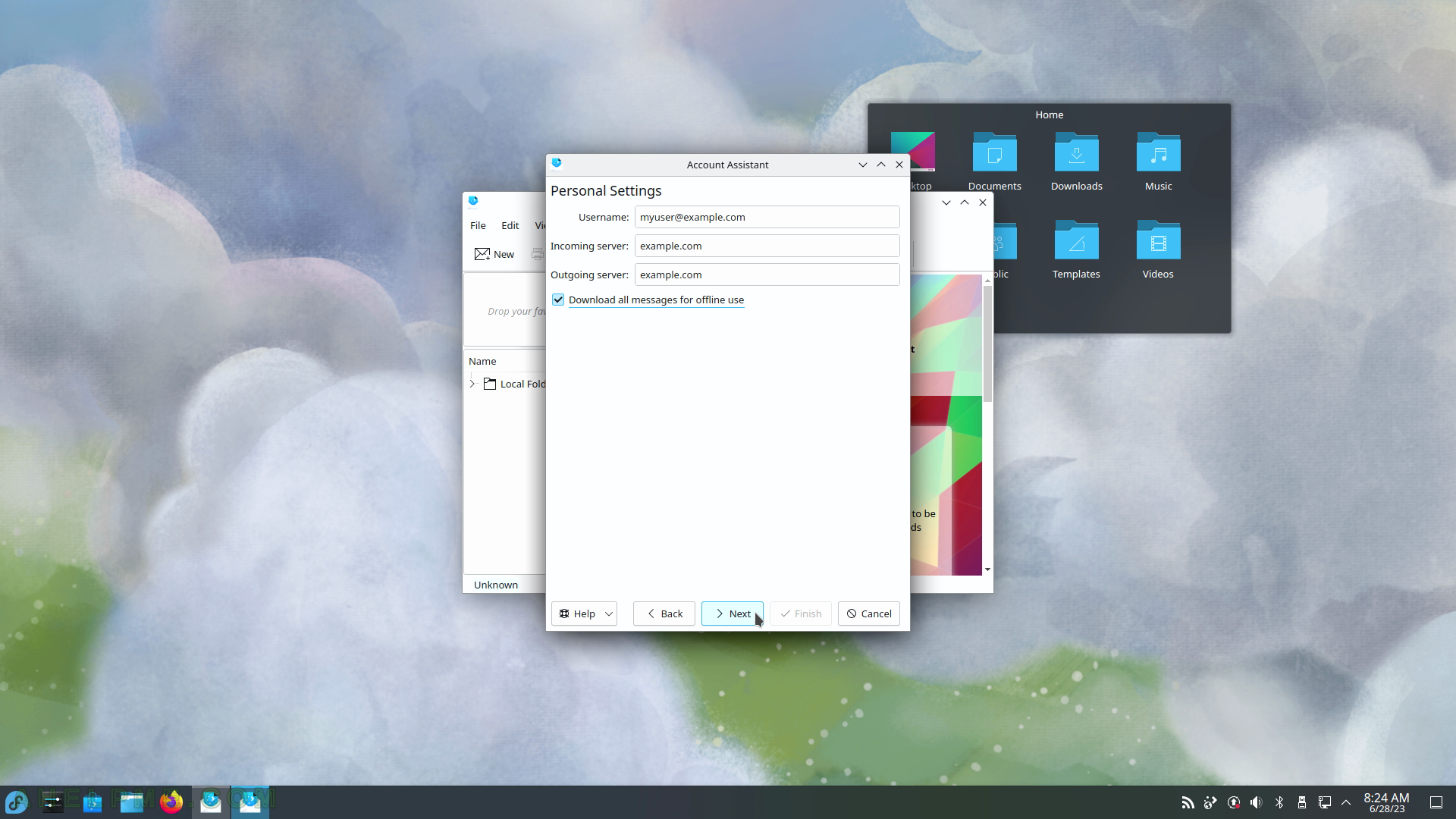
SCREENSHOT 97) KMail is setting up the email account.
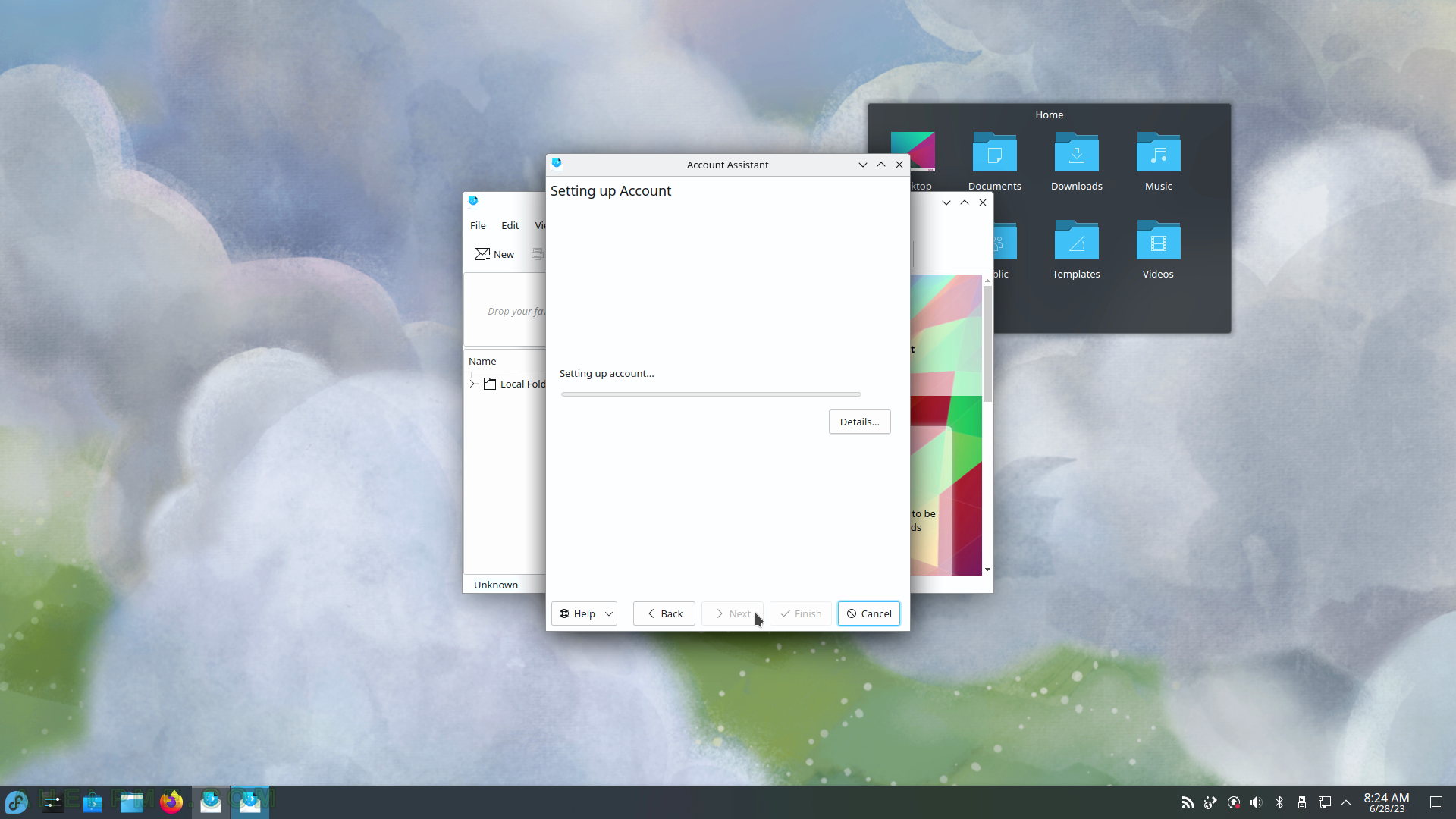
SCREENSHOT 98) Unified Mailboxes will display all Inbox folder under one Inbox folder tree.
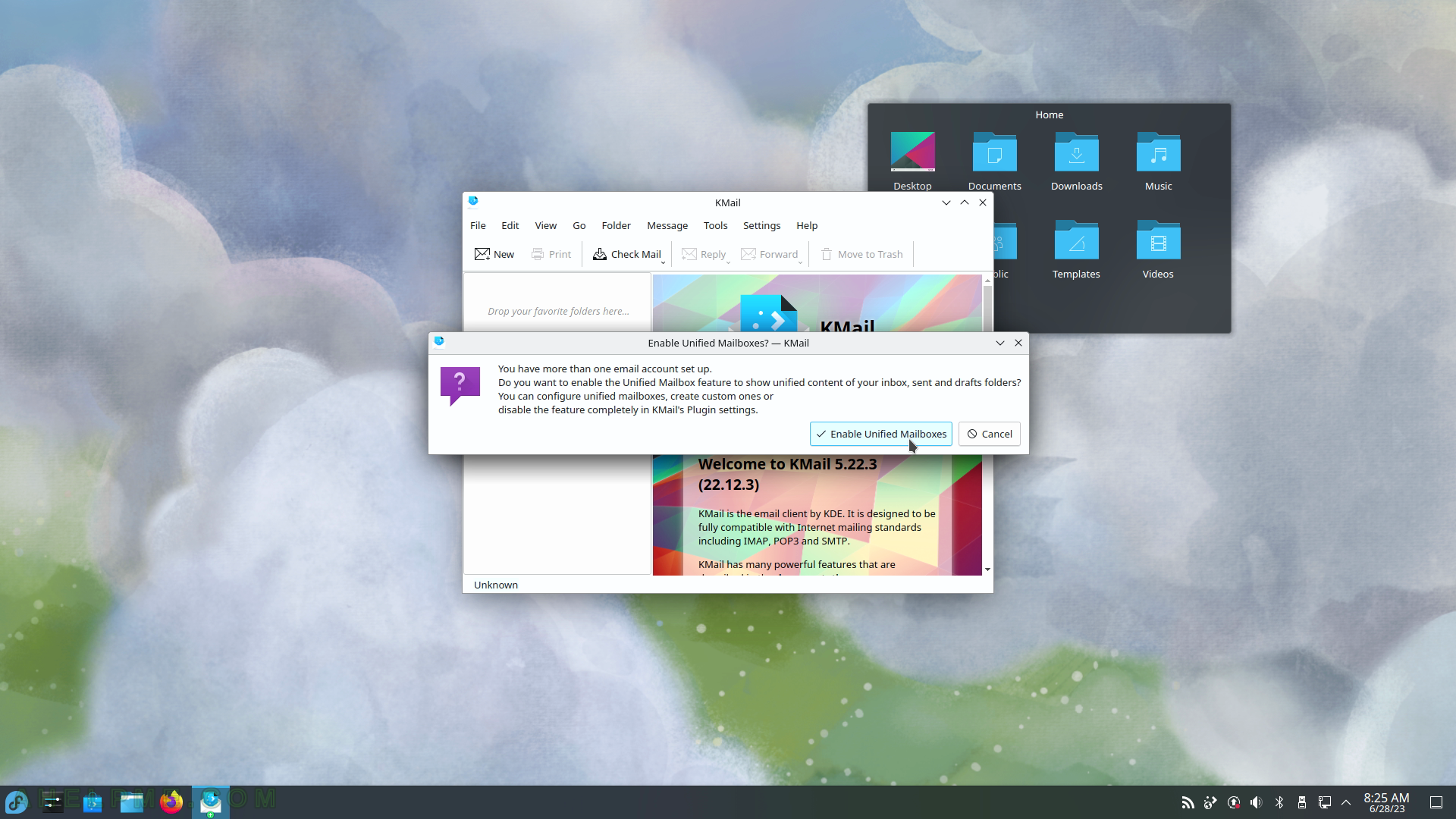
SCREENSHOT 99) KMail 5.22.3 – KDE mail client application.
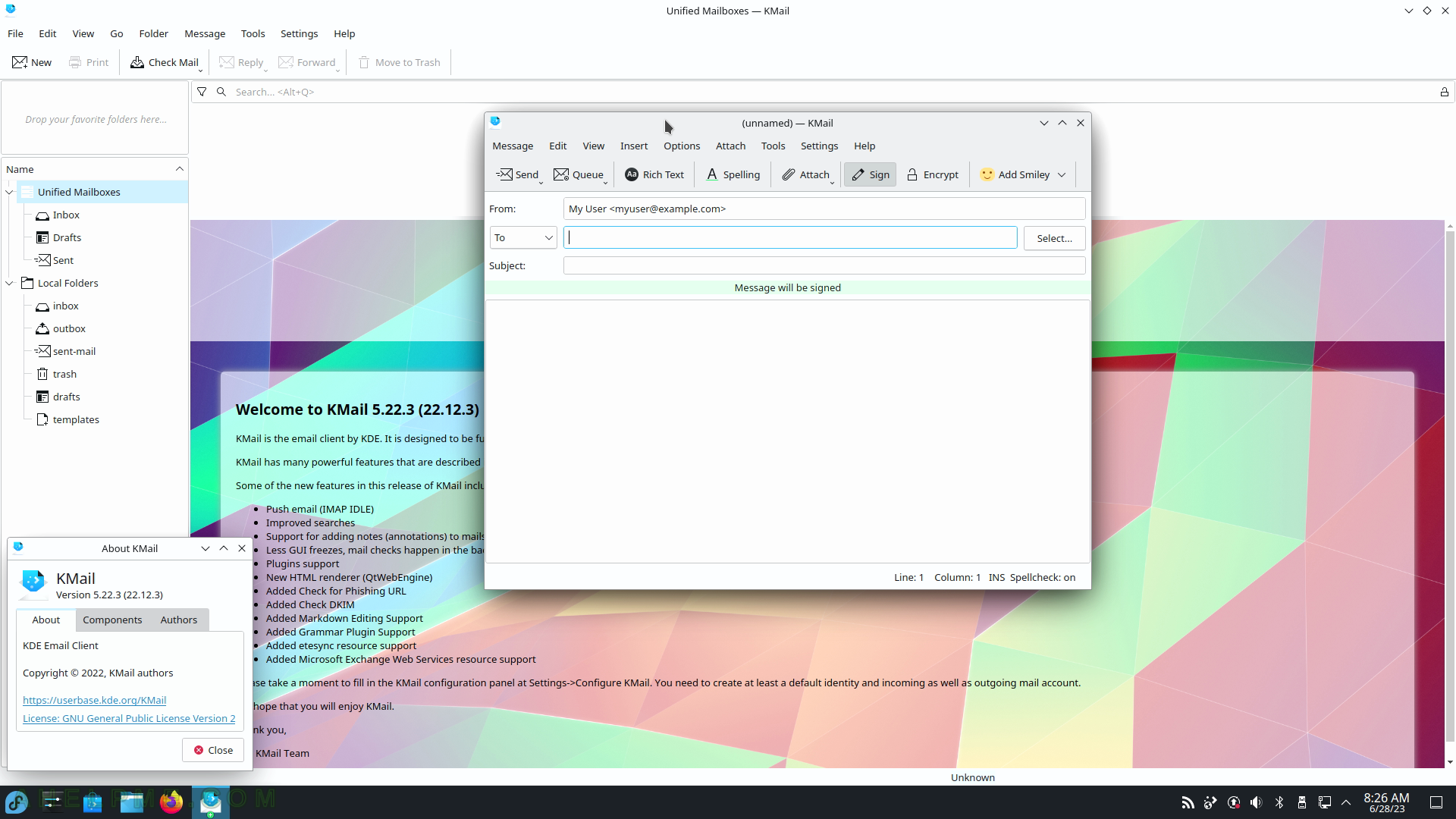
SCREENSHOT 100) Konversation – an IRC Cient.
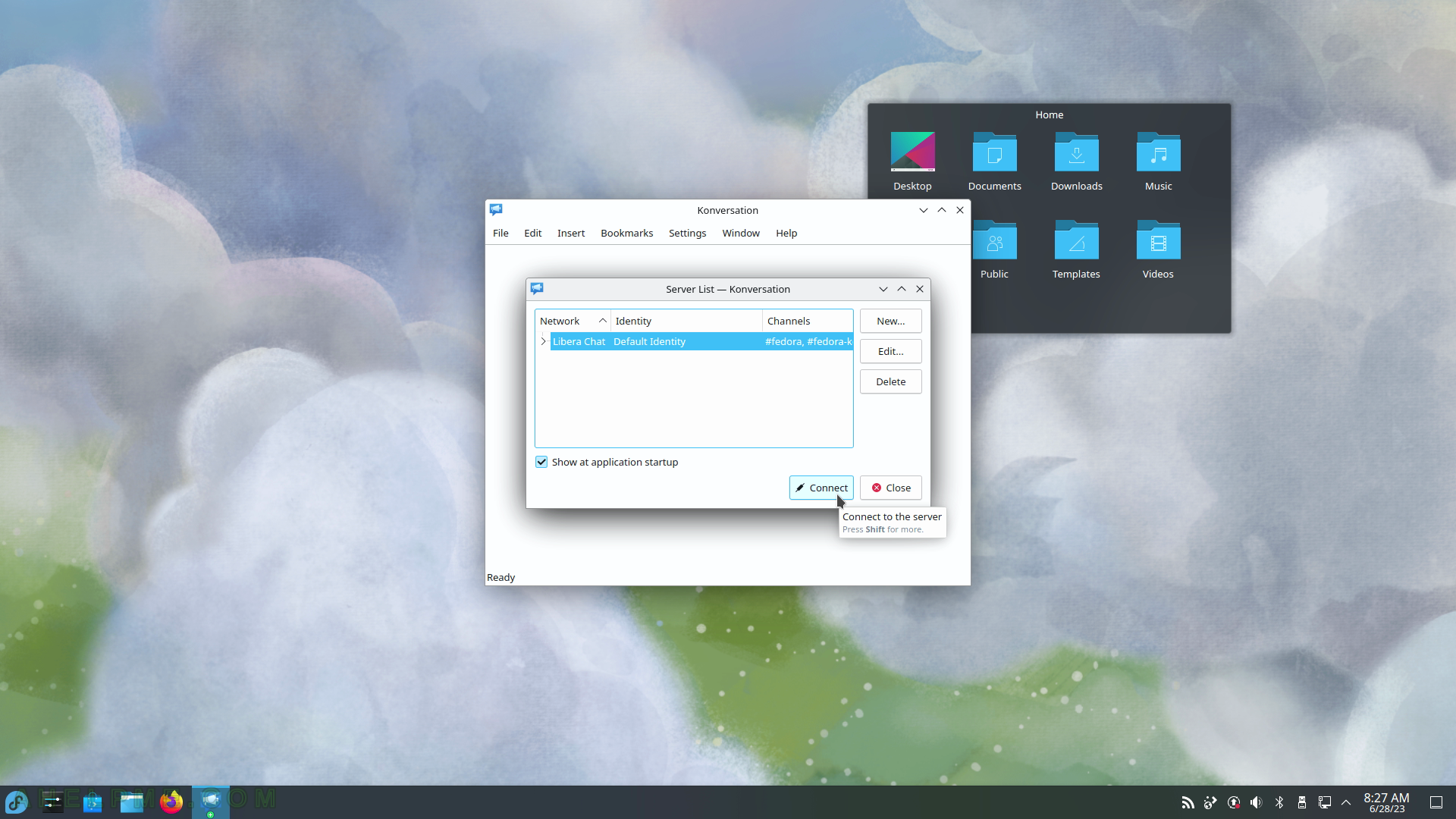
SCREENSHOT 101) Konversation 1.9.22123 connected to the IRC server.
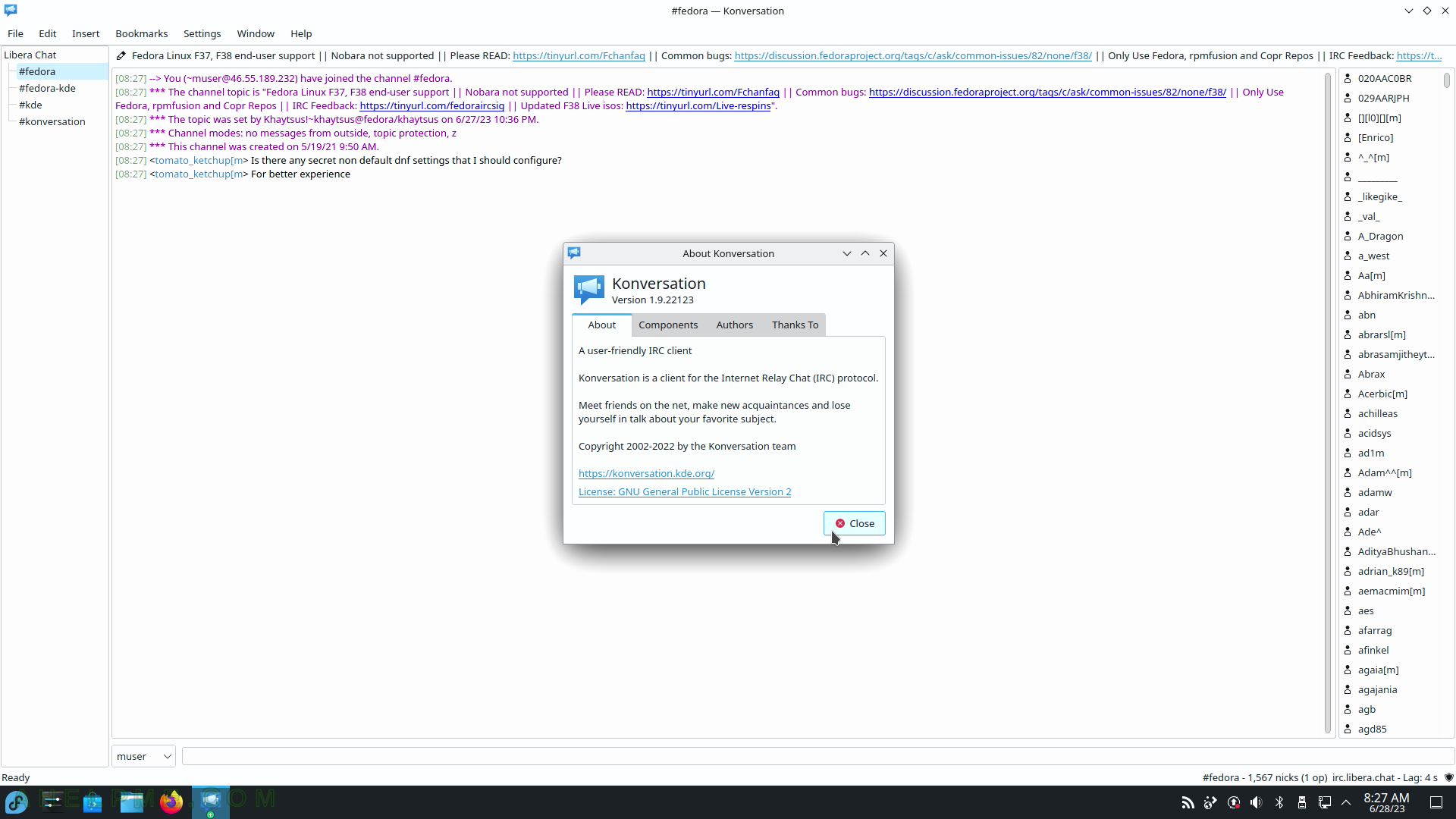
SCREENSHOT 102) KDE Remote Desktop Client – Remote Desktop and VNC viewer.
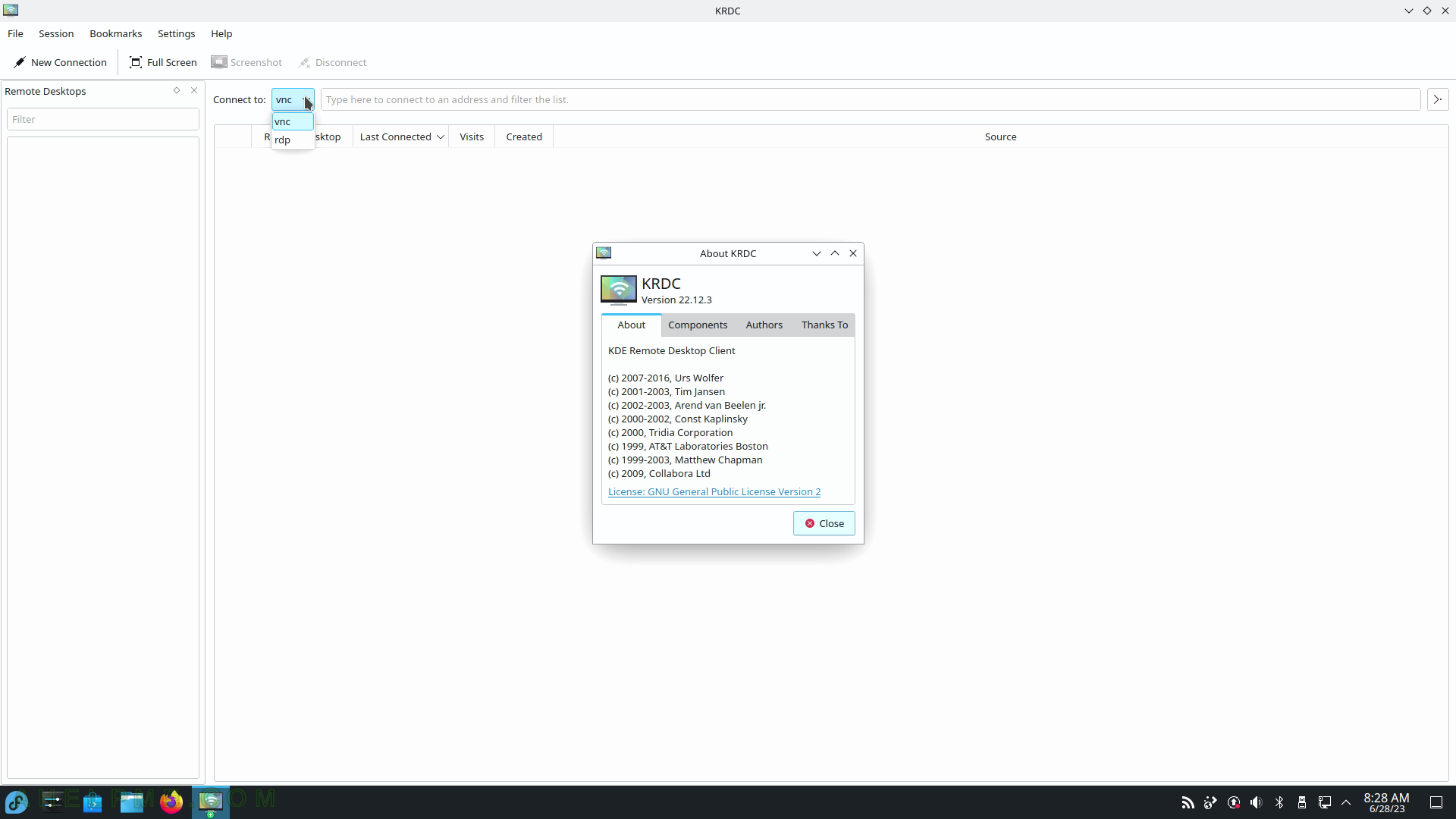
SCREENSHOT 103) KRDC connects to a new host – host available configurable.
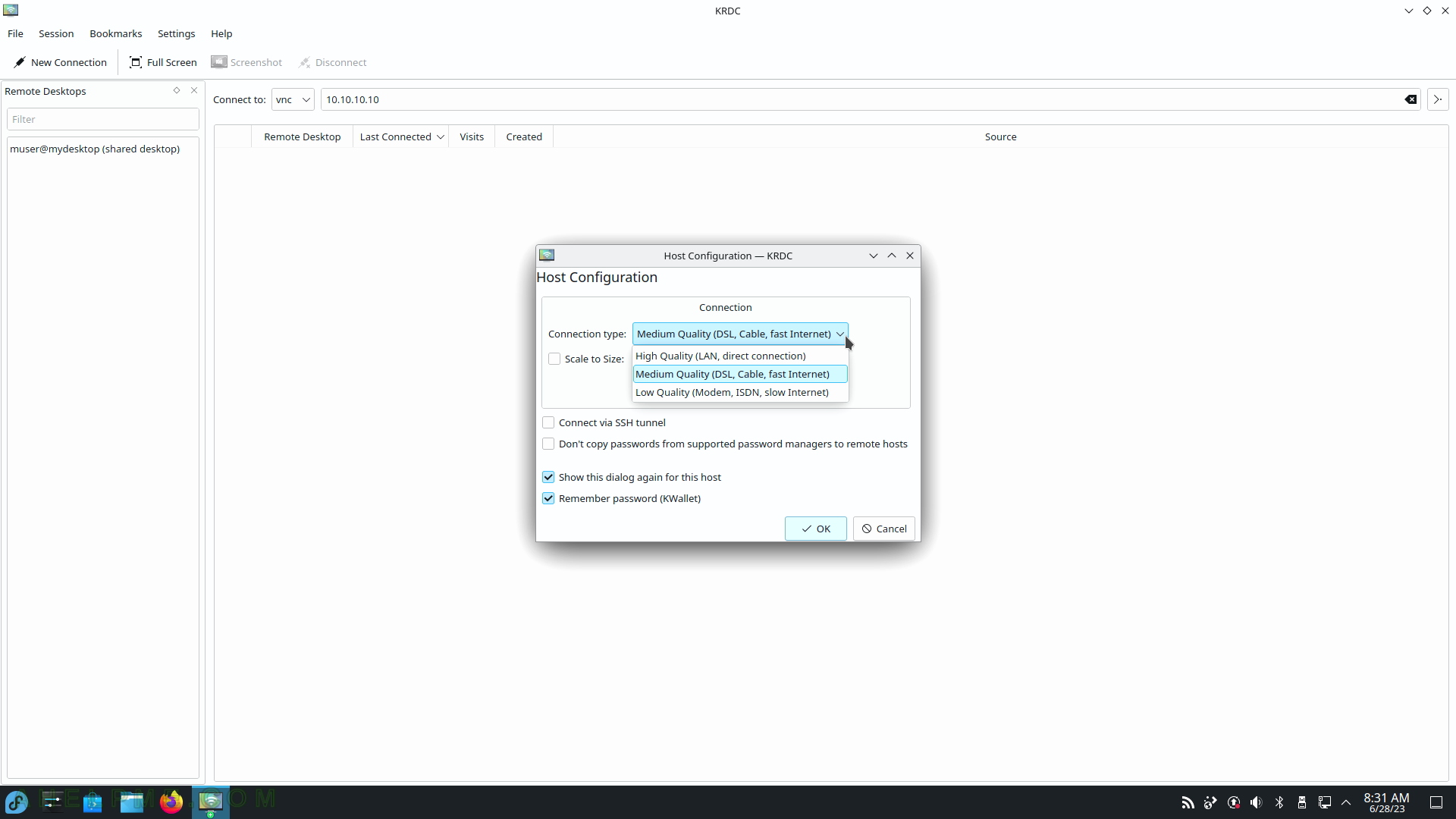
SCREENSHOT 104) KDE Desktop sharing server program.
Enable desktop sharing to allow a user to connect using VNC protocol to this desktop. The Krfb need permissions to access Screens and Input devices.
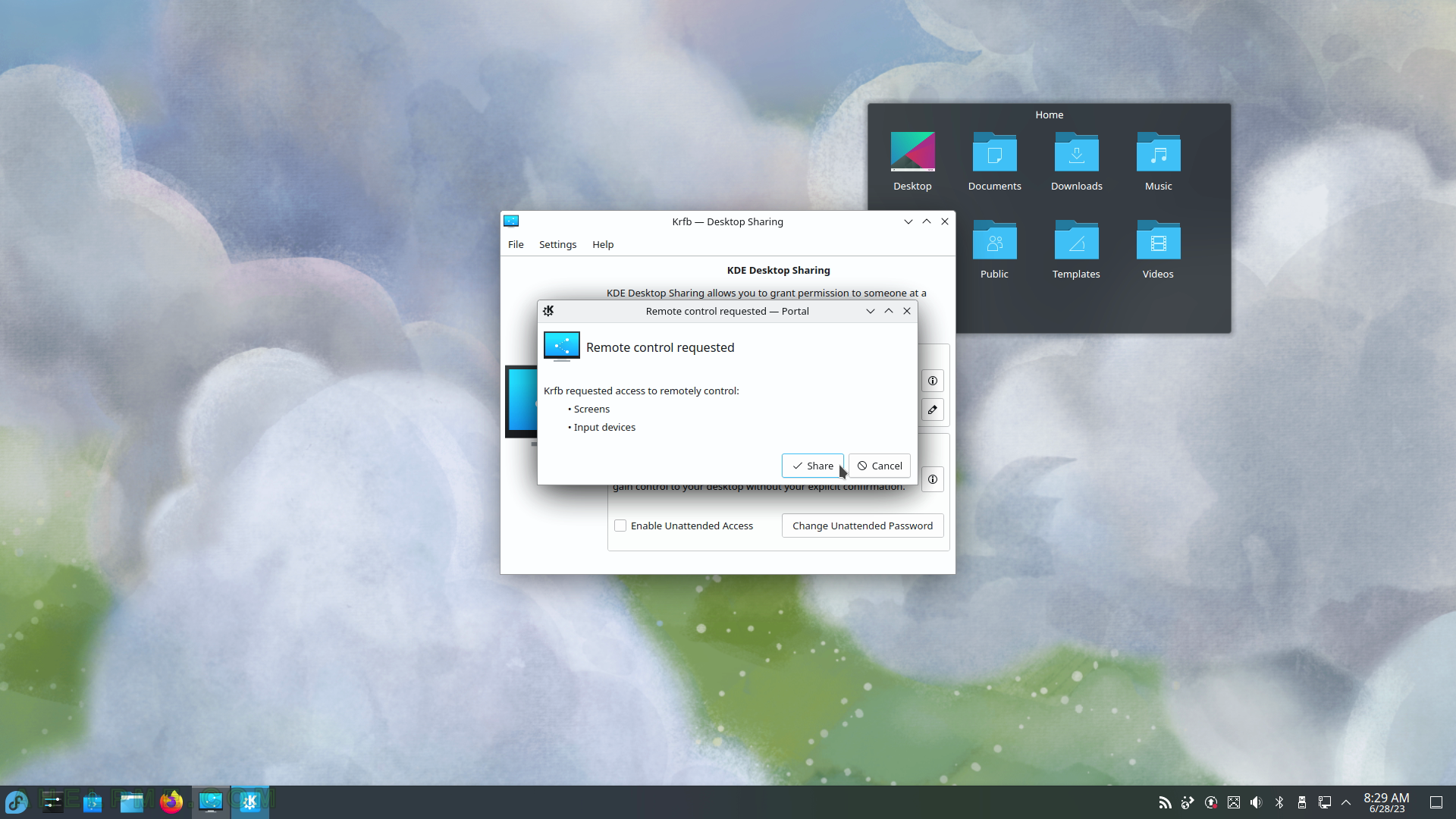
SCREENSHOT 105) Krfb shares the KDE Desktop using VNC protocol with a password.