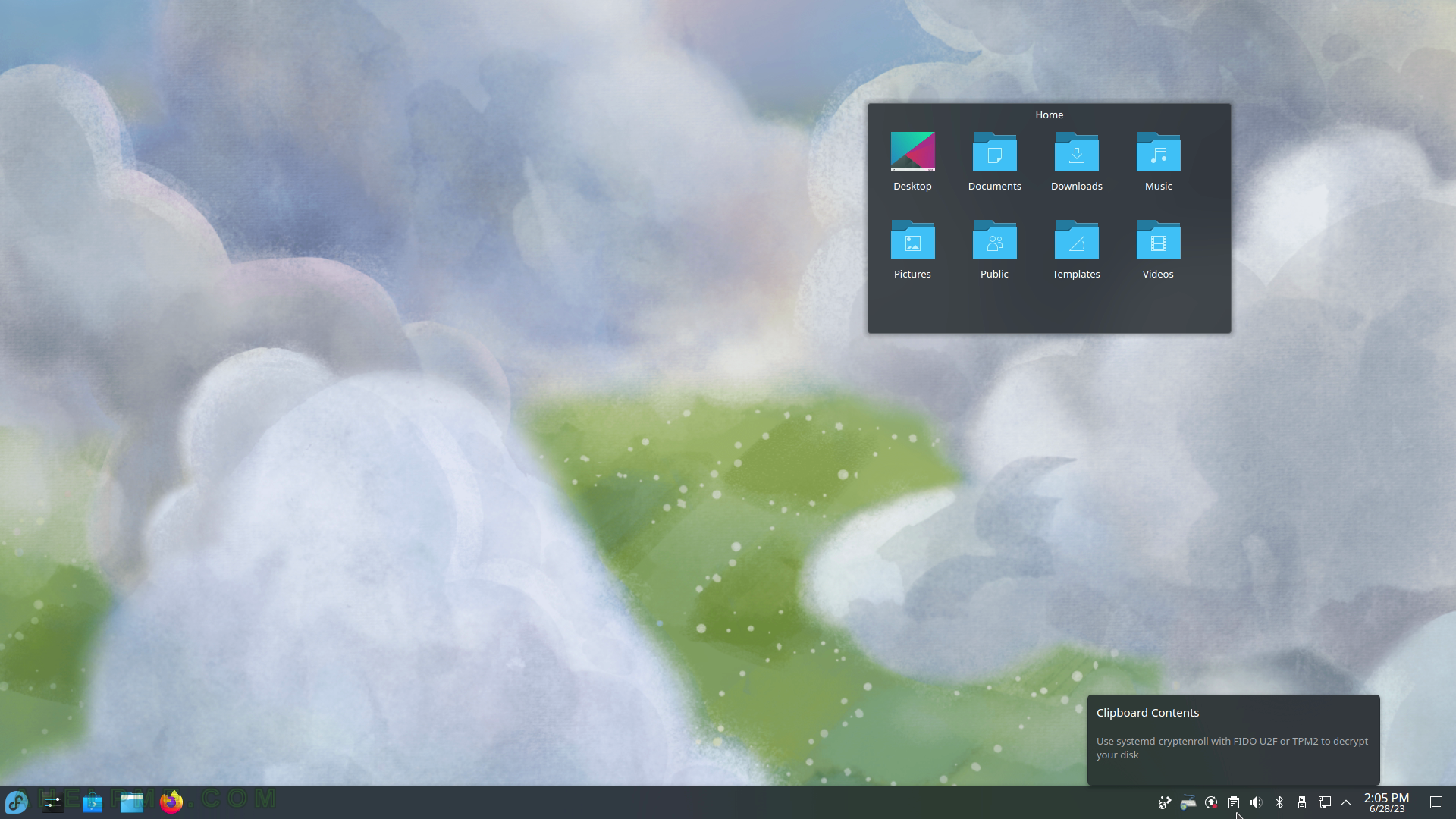SCREENSHOT 226) Useful shortcuts for navigating the opened documents and projects.
Quick Open, Go to Line…, Next Tab, Previous Tab, Go to Previous Location, Go to Next Location, Go to Previous Editing Location, Go to Next Editing Location, Go to Previous Modified Line, Go to Next Modified Line, Go to Matching Bracket, Select to Matching Bracket, Bookmarks, and more.
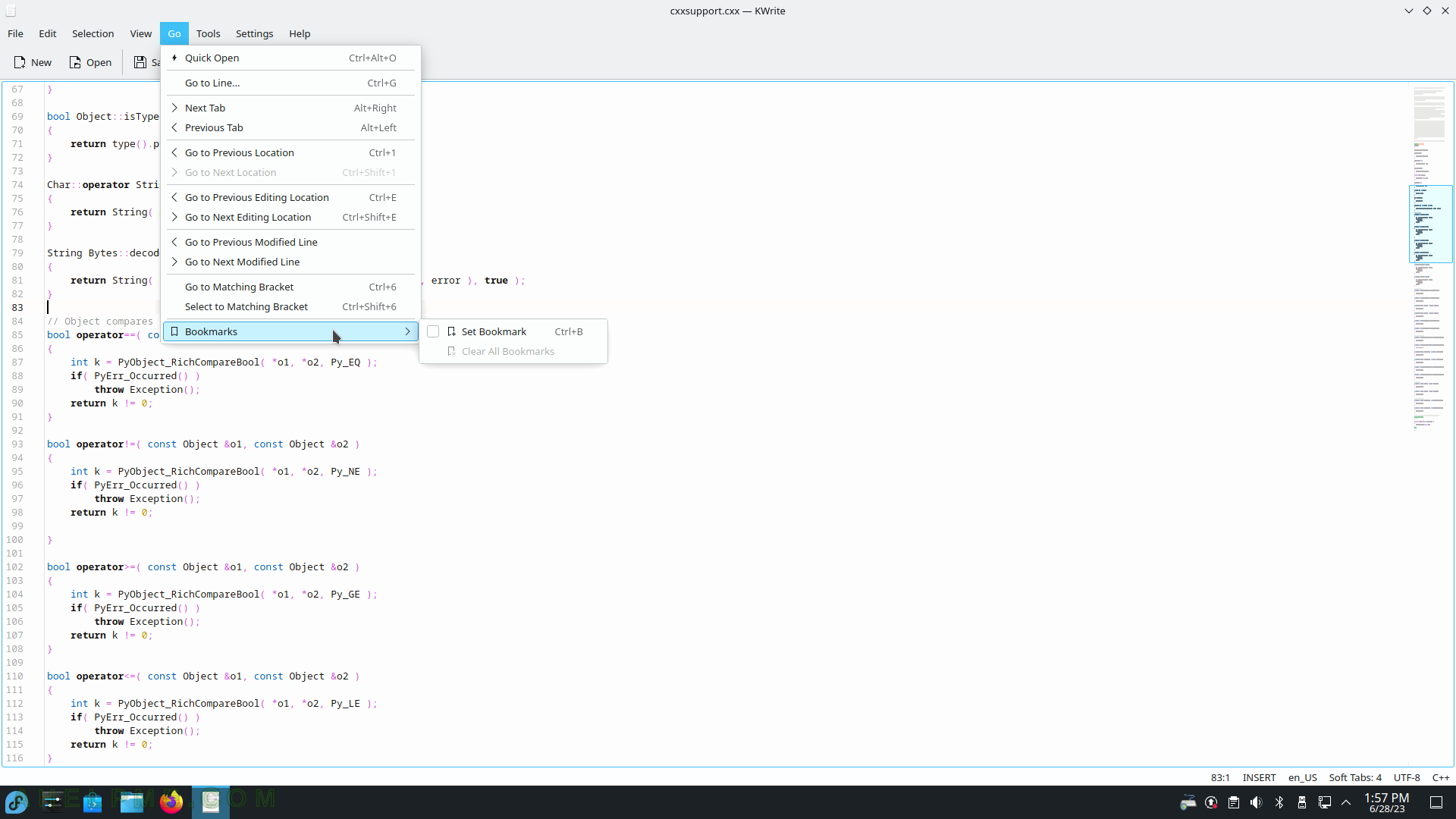
SCREENSHOT 227) The Tools menu is the biggest menu with multiple useful options like Mode, Highlighting, Indentation, Encoding, End of line, Add Byte Order Mark (BOM), Scripts and more.
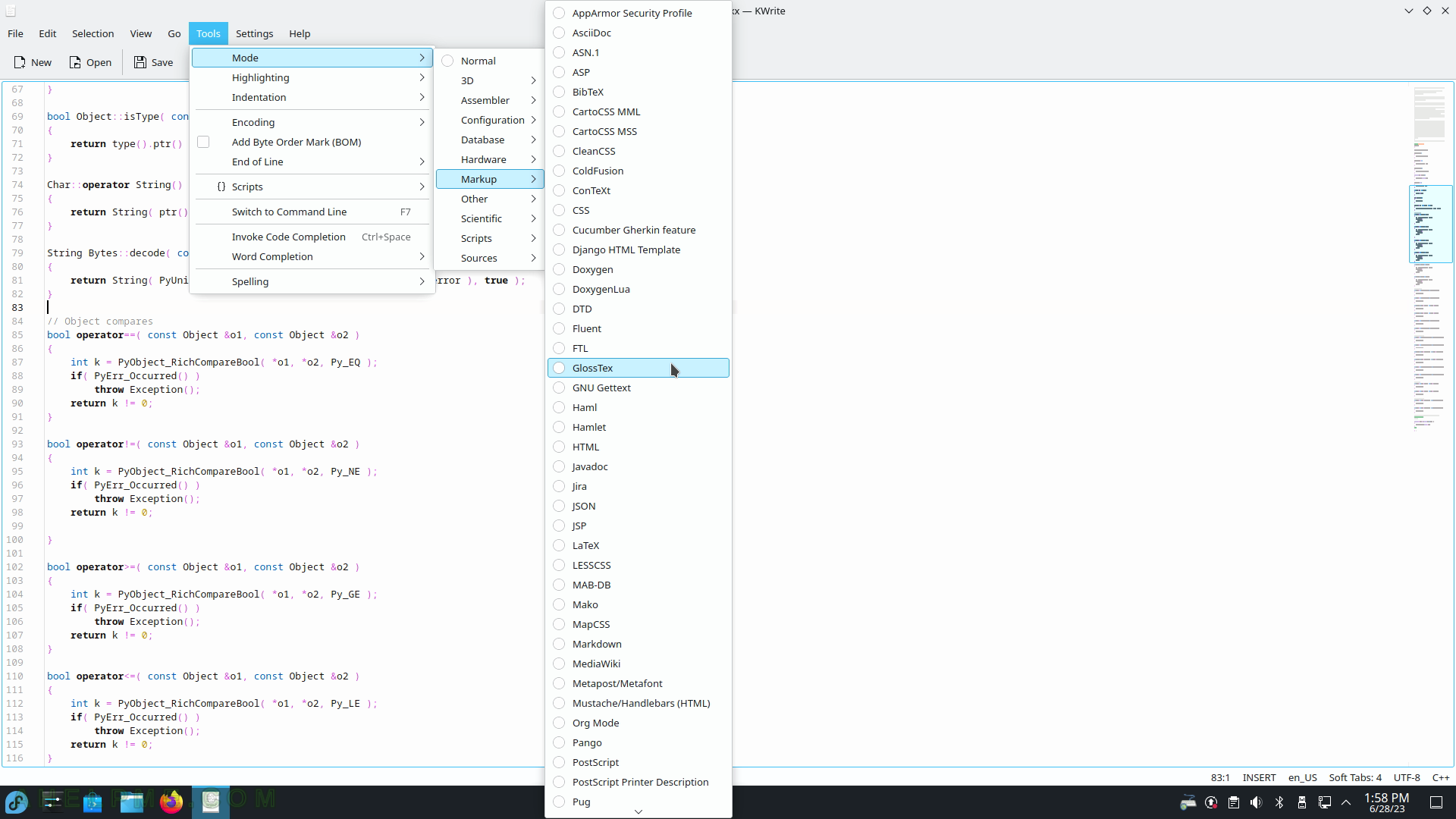
SCREENSHOT 228) Highlighting of the text.
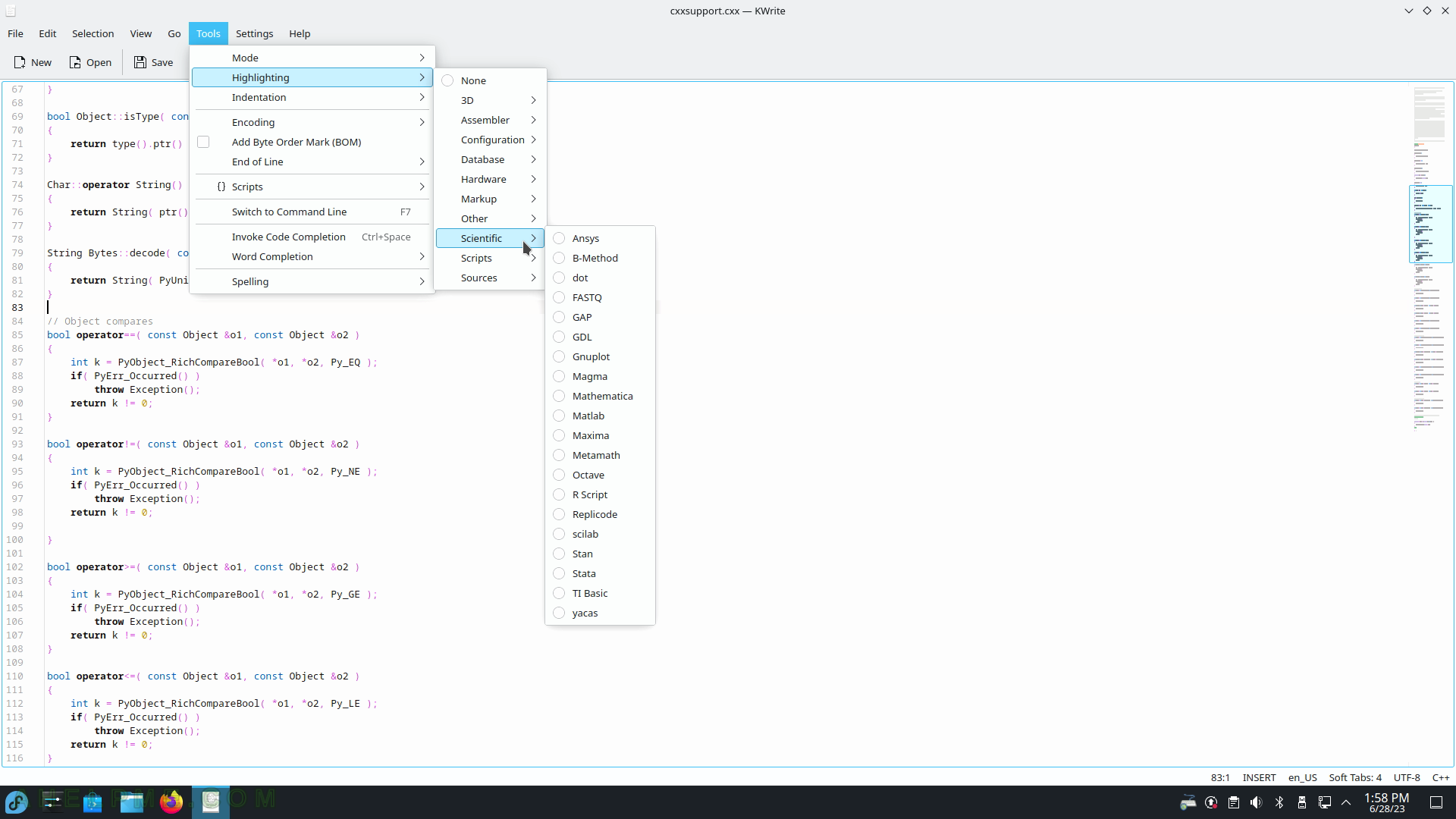
SCREENSHOT 229) Indentation of the text.
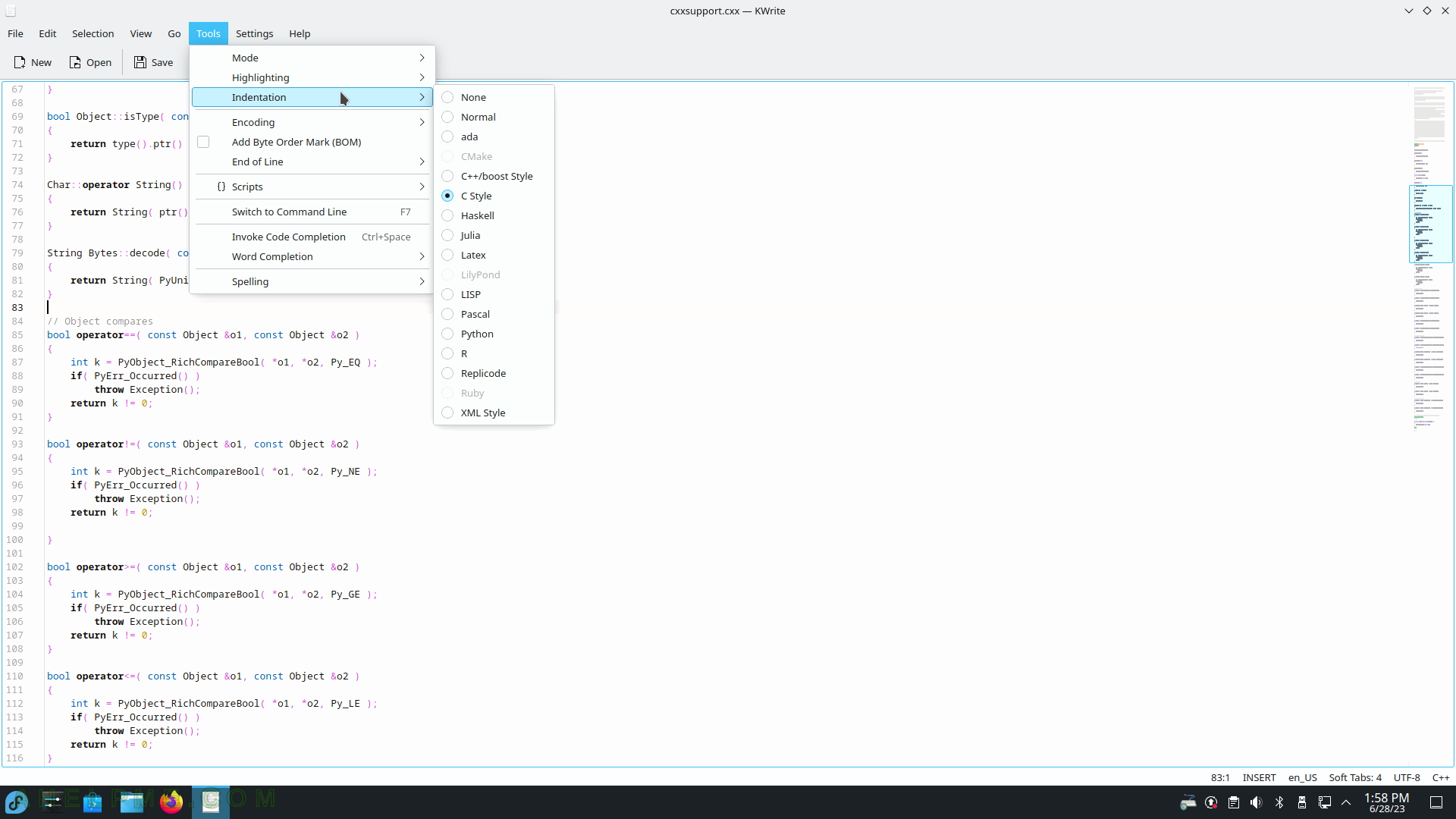
SCREENSHOT 230) Encoding of the text.
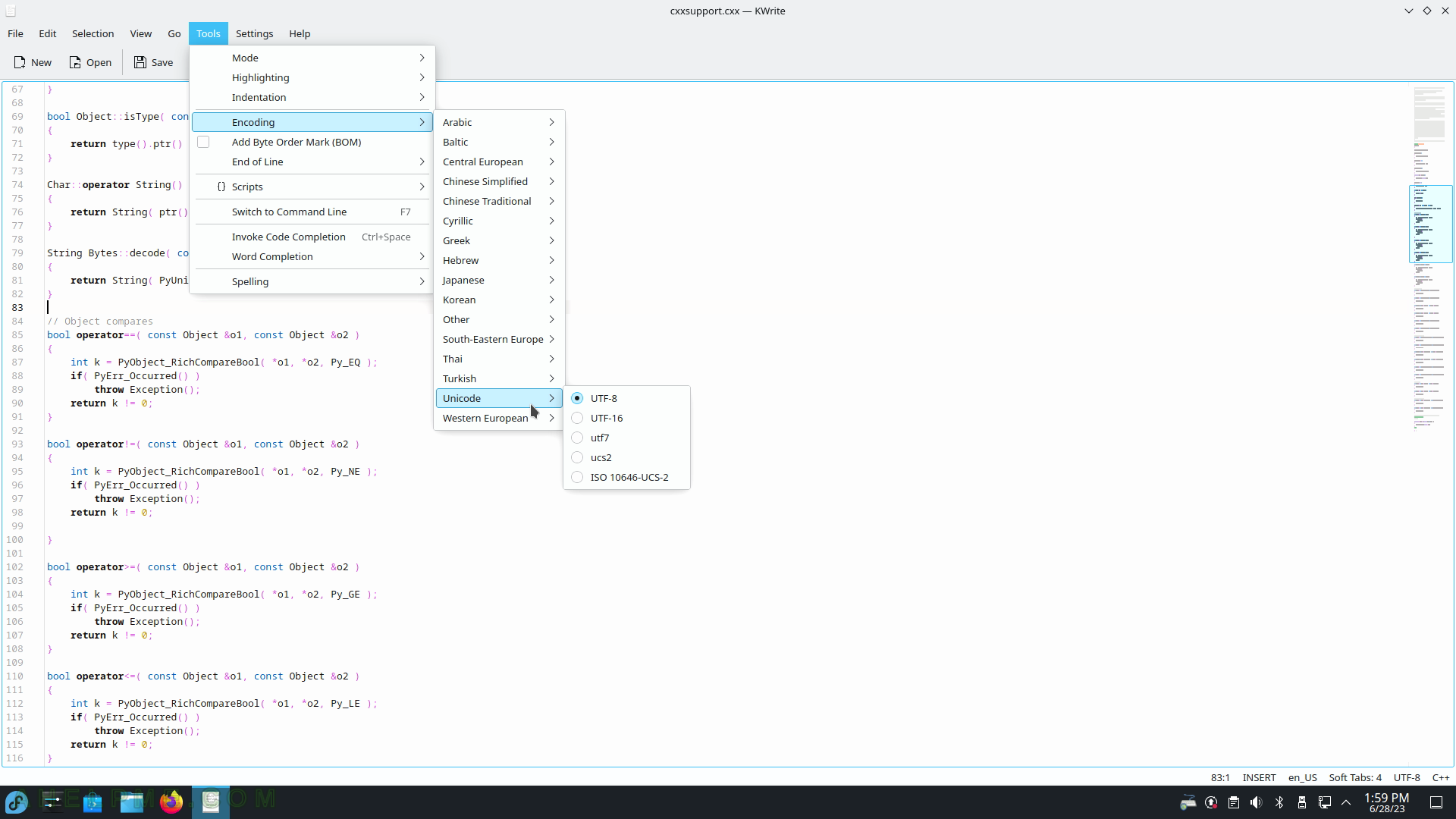
SCREENSHOT 231) Scripts of the text – replace phrases by typing abbreviations.
Scripts include Emmet, Navigation, Quick Coding, and Editing.
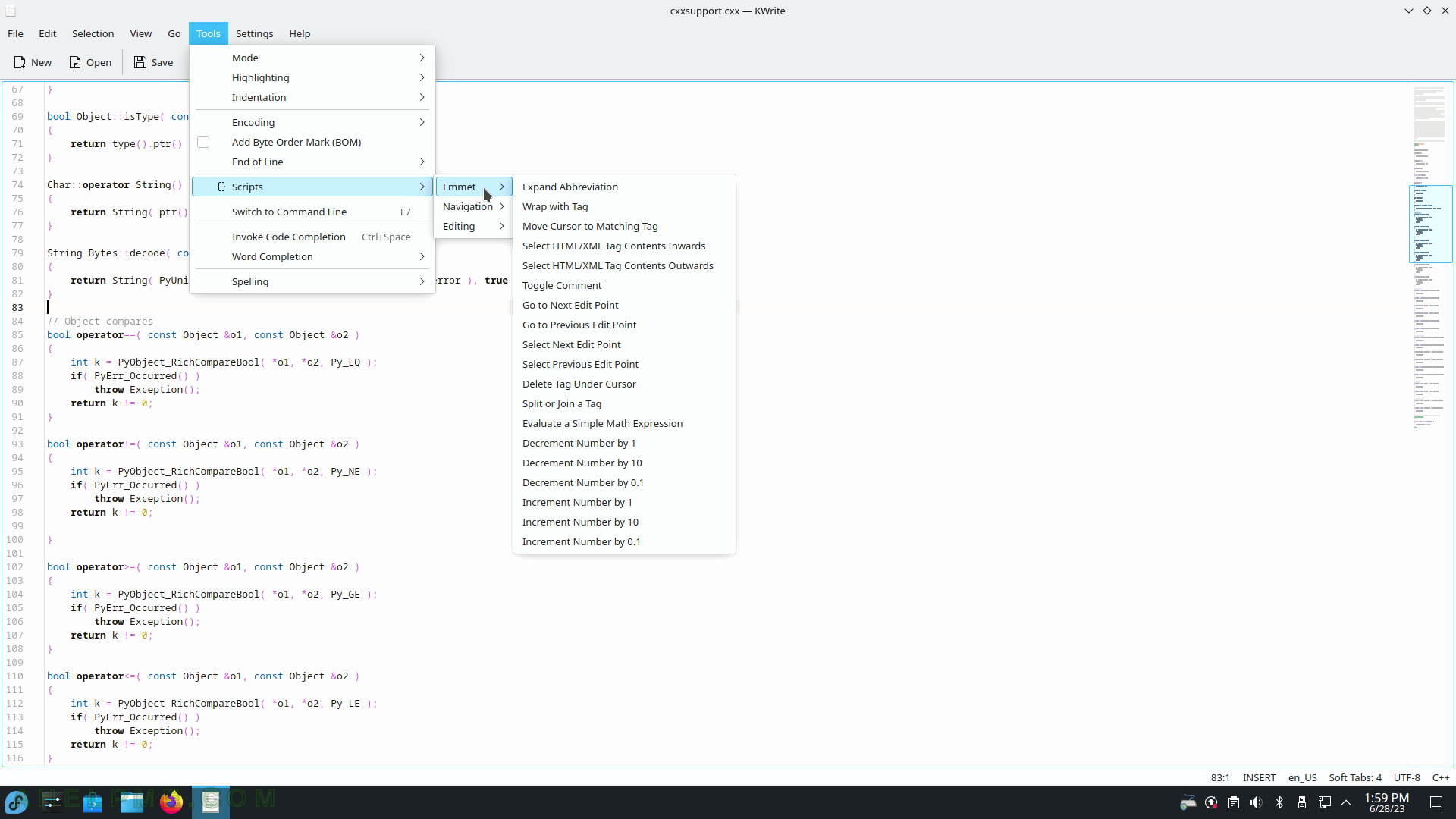
SCREENSHOT 232) KWrite supports tabs and it opens new files in a separate tab.
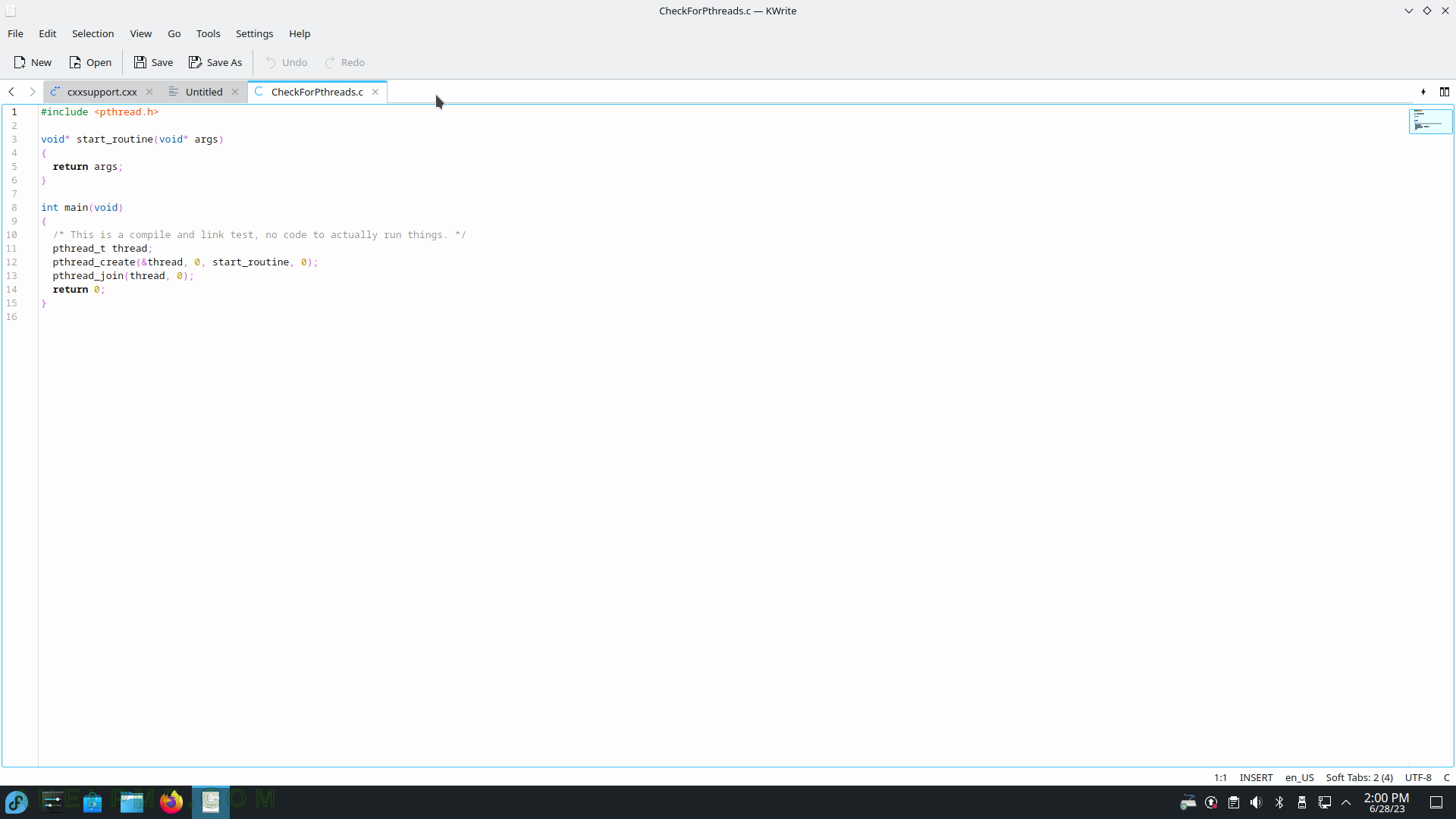
SCREENSHOT 233) Split the KWrite open files vertically or horizontally.
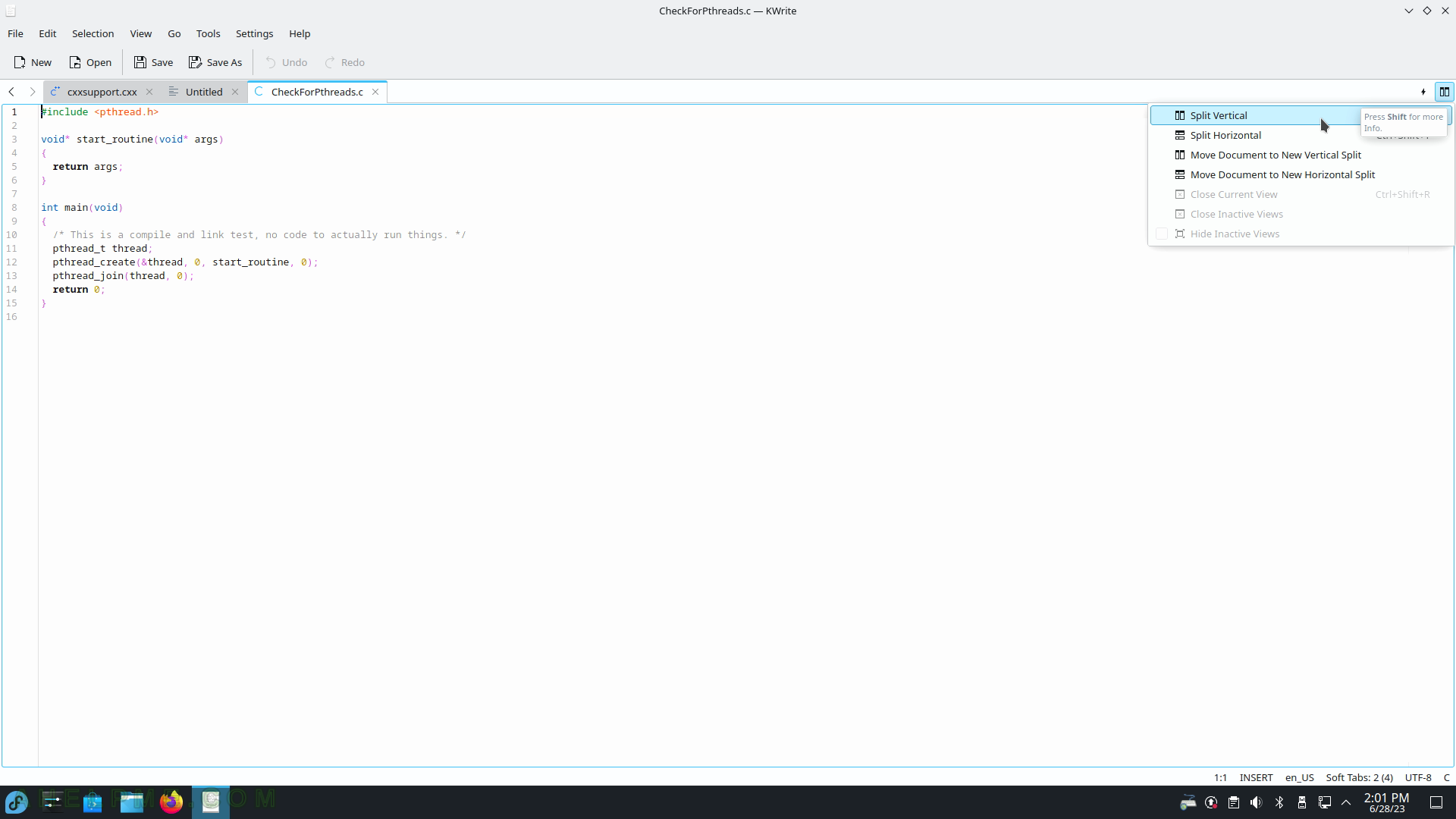
SCREENSHOT 234) KWrite Vertical Split
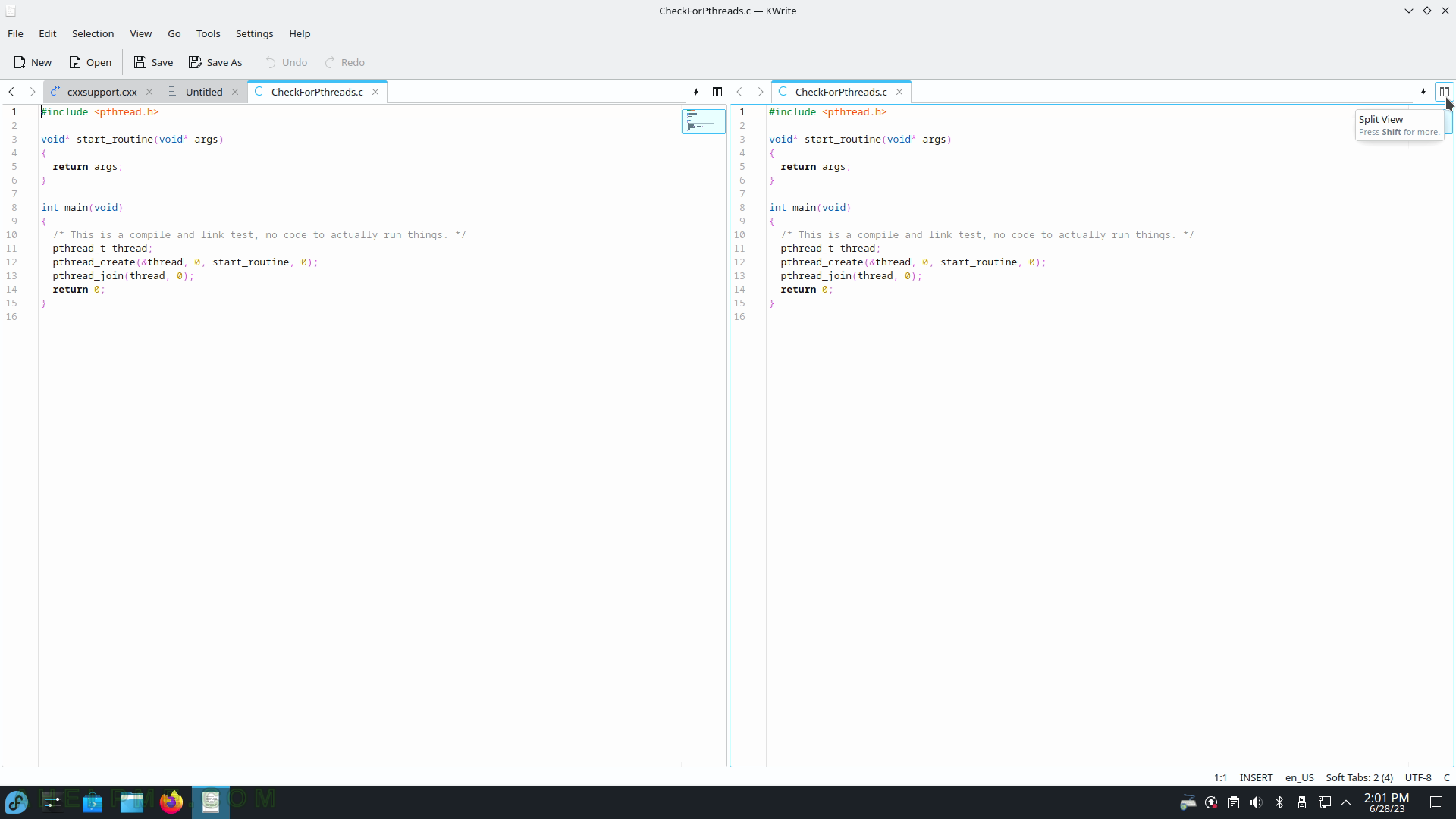
SCREENSHOT 235) Screenshot Capture Utility – Spectacle (once it replaced the old kscreenshot).
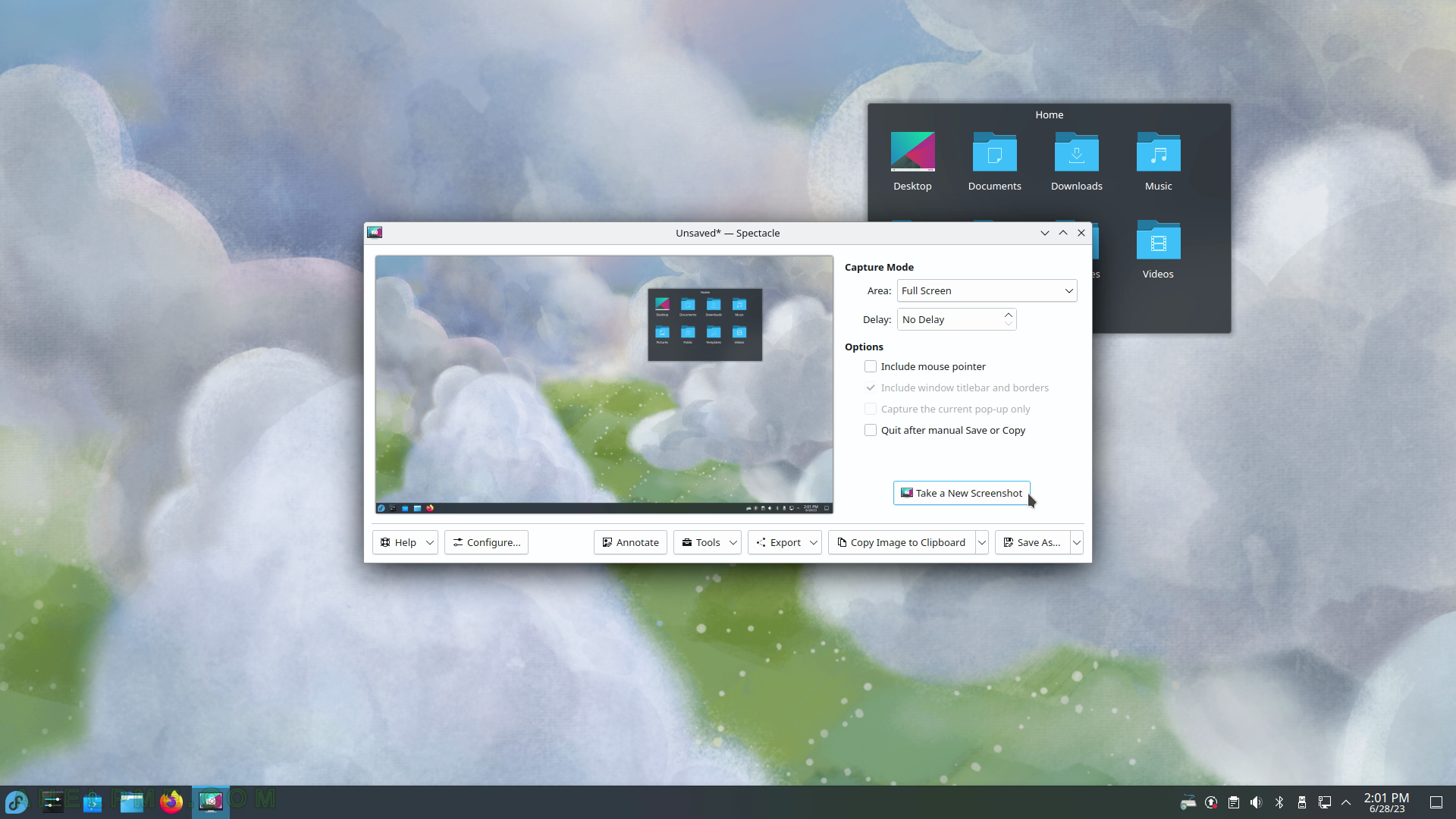
SCREENSHOT 236) Spectacle Tools – Print, Record Screen – shows 3rd party applications.
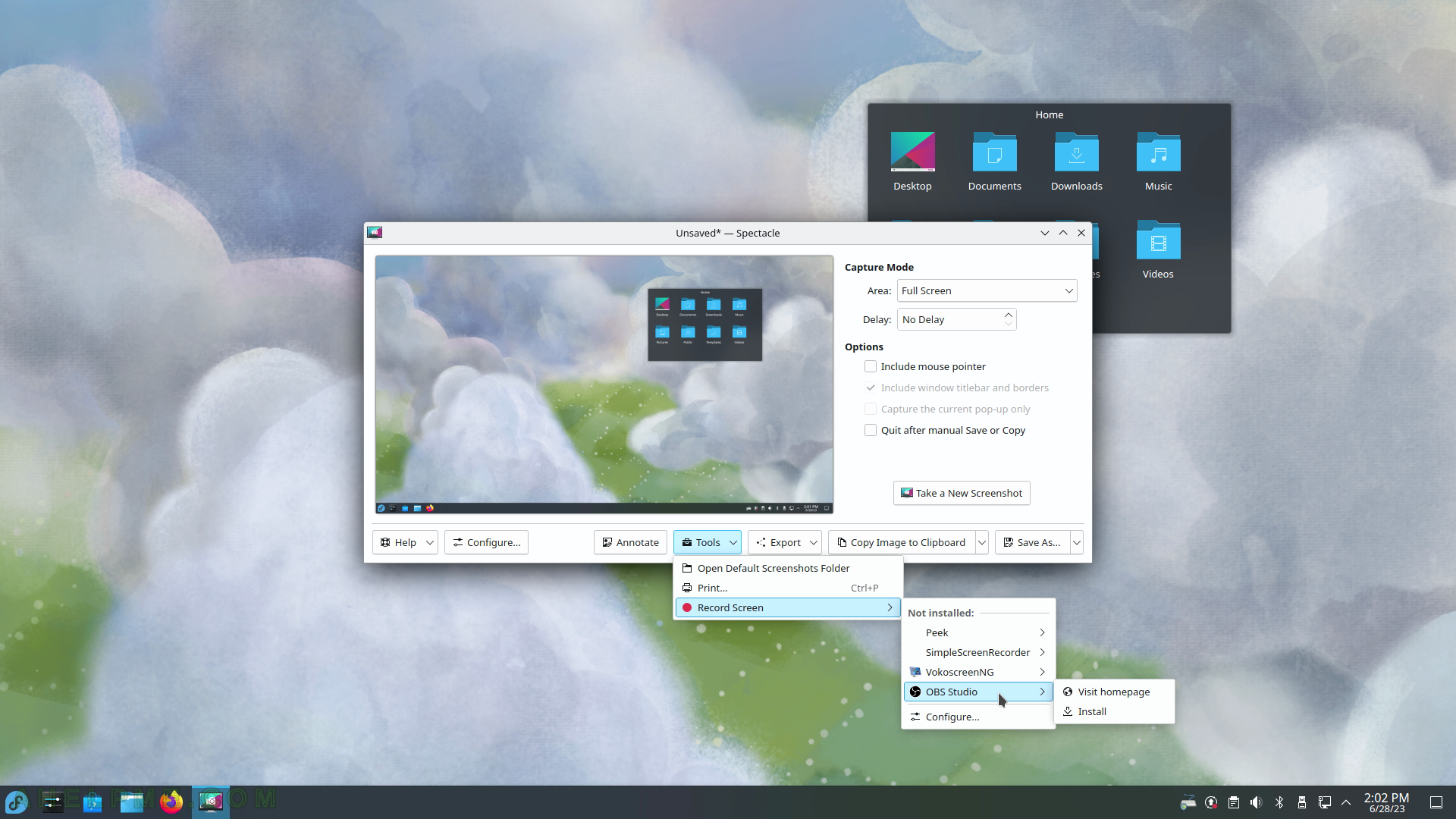
SCREENSHOT 237) The export feature may open different imaging tools or share the picture with an online service.
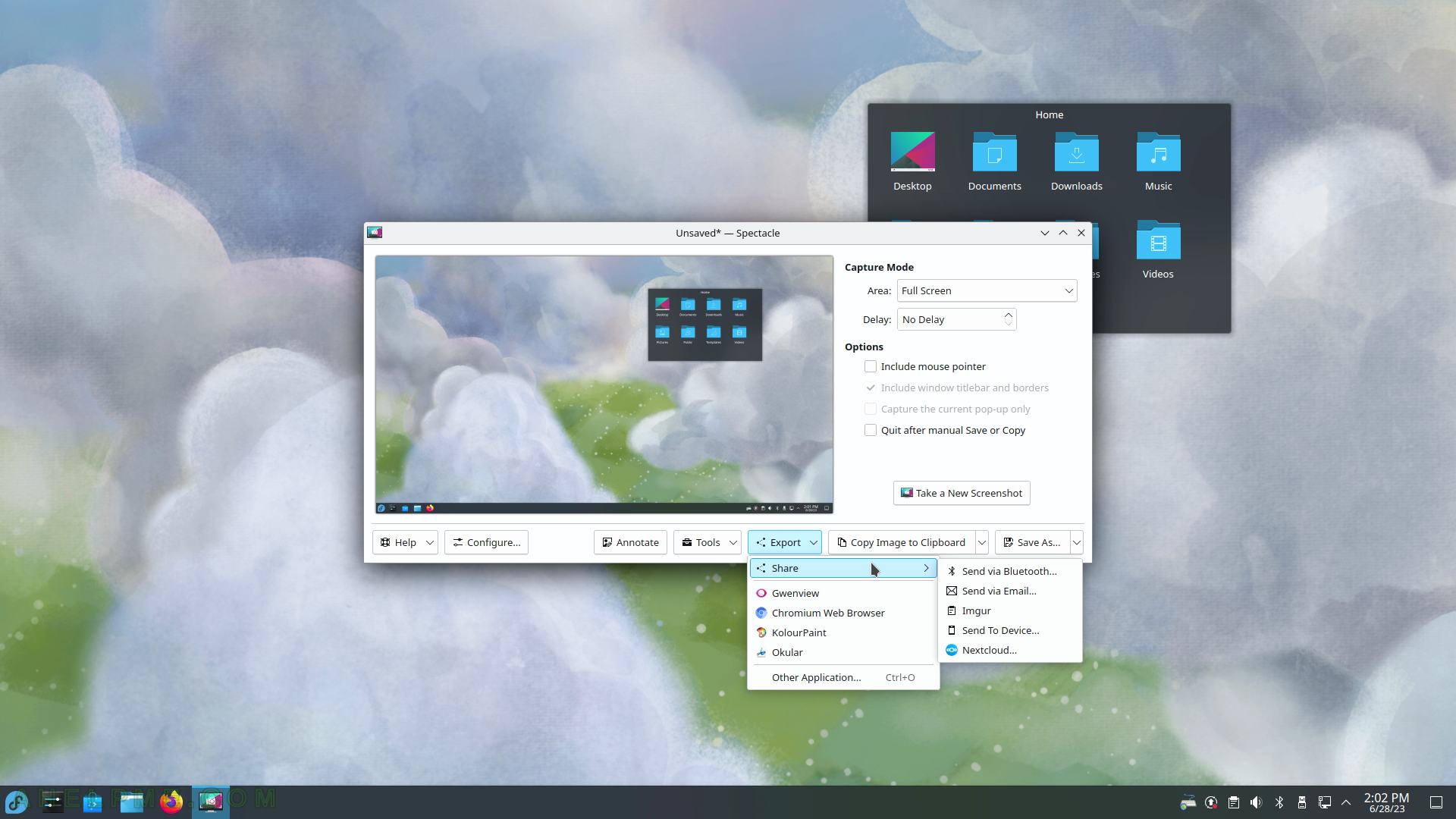
SCREENSHOT 238) Spectacle 22.12.3
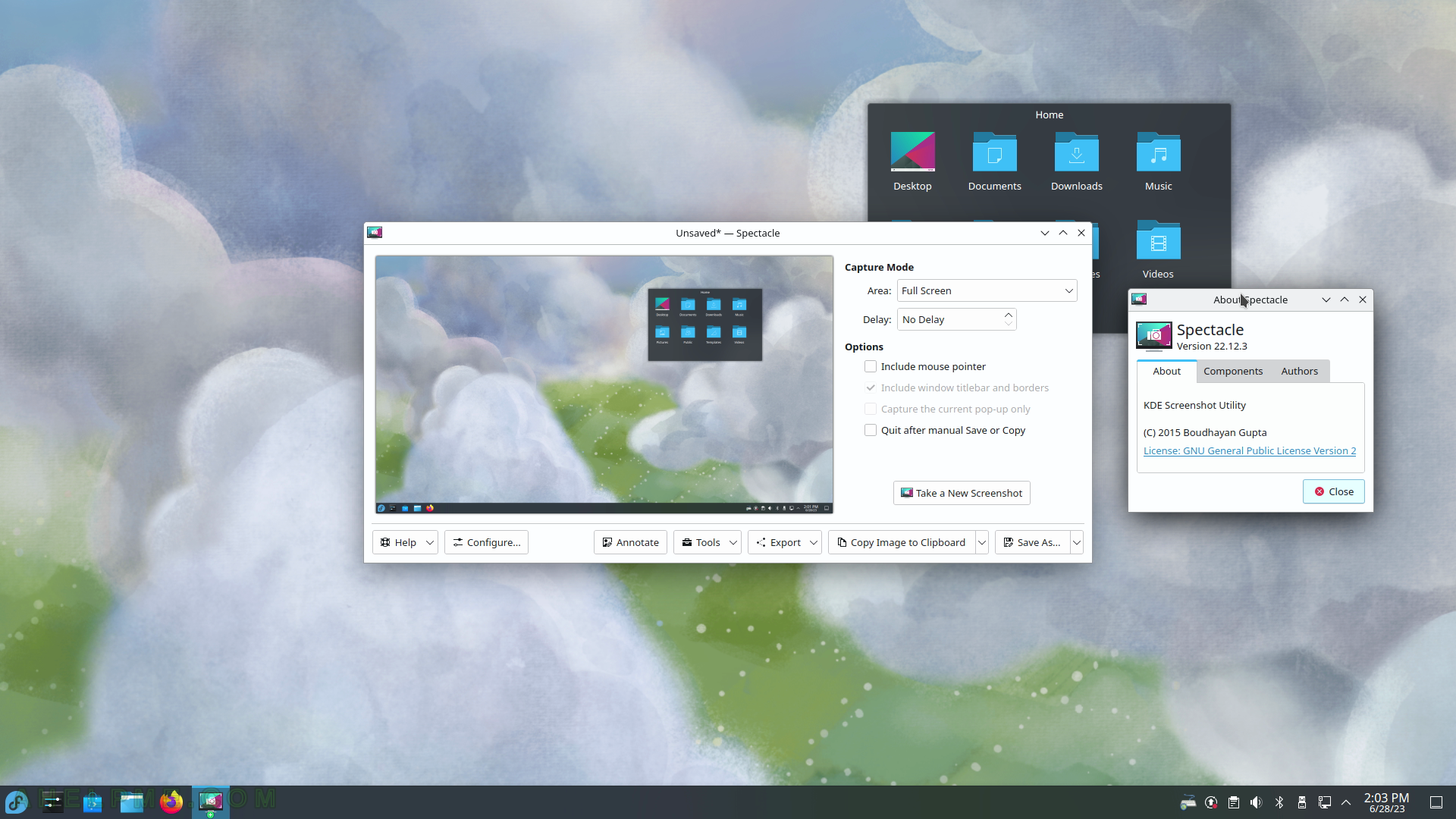
SCREENSHOT 239) KDE Help Center 5.8.22123
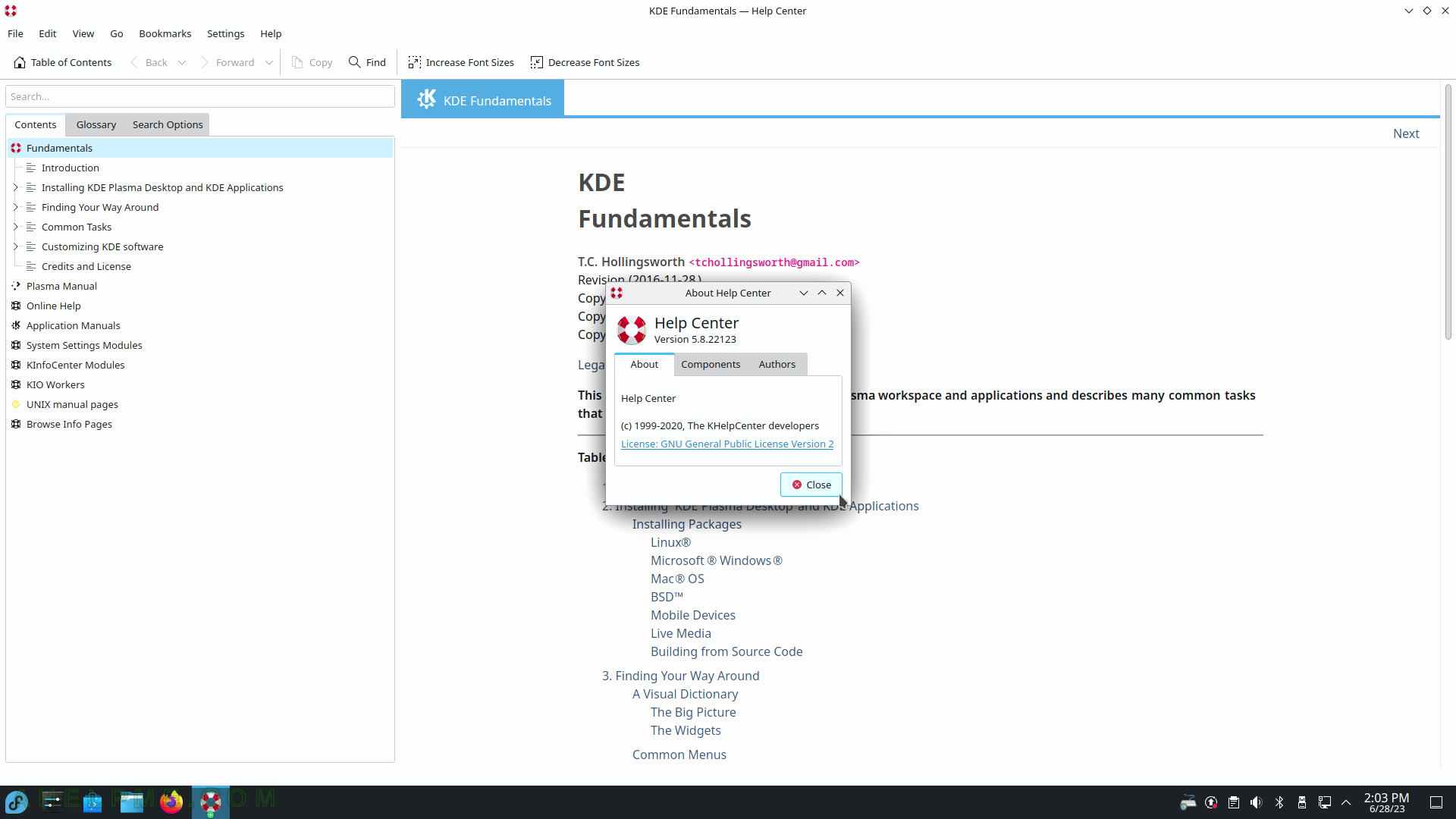
SCREENSHOT 240) Clipboard Contents is managed by the KDE Klipper application.
There is an icon bottom left next to the clock. Klipper offers rich entry history and functionalities.