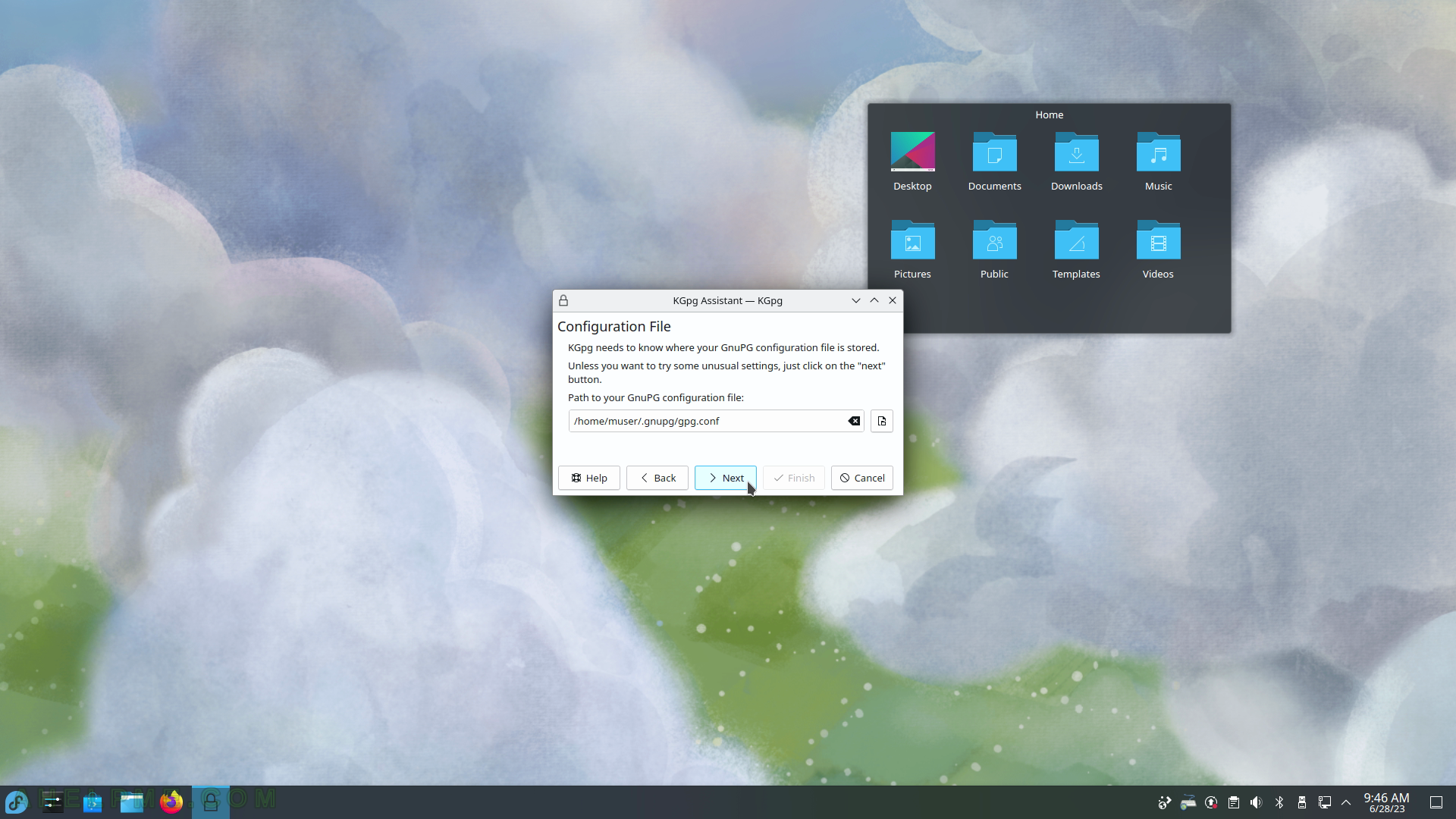SCREENSHOT 196) System Monitor Processes could be tuned to show their own processes, user processes, system processes, and all processes.
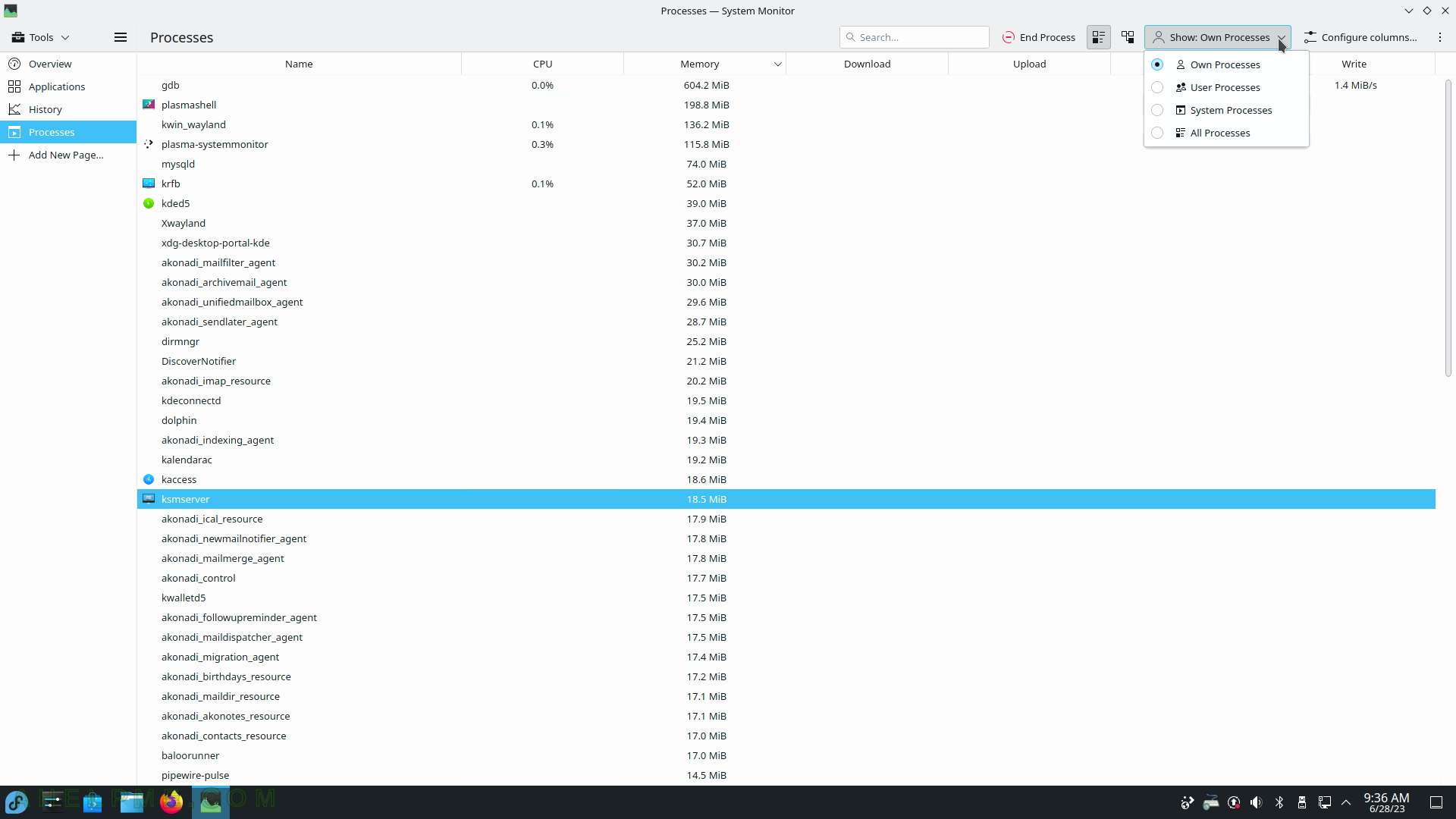
SCREENSHOT 197) The Utilities sub-menu contains different small utils such as Ark (Archiving Tool), Emoji Selector, KCalc (Scientific Calculator), KCharSelect (Character Selector), KFind (Find Files/Folder), KGpg (Encryption Tool), KMag (Screen Magnifier), KMail Import Wizard, KMouseTool (Automatic Mouse Click), KMouth (Speech Synthesizer Frontend) and scroll for more.
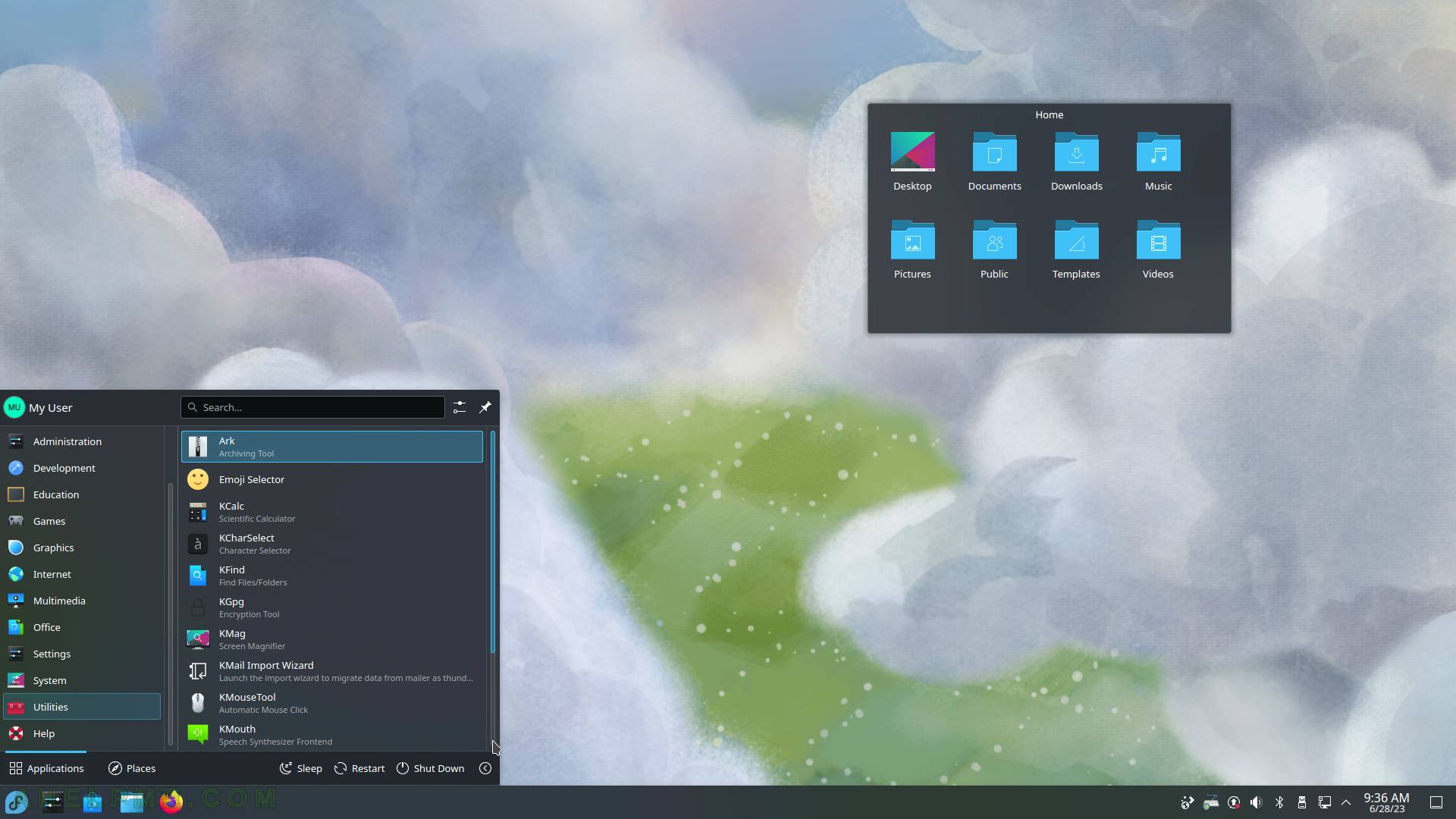
SCREENSHOT 198) Applications Utilities sub-menu continues with KTnef, KWrite (Text Editor), Spectacle (Screenshot Capture Utility), and Welcome Center.
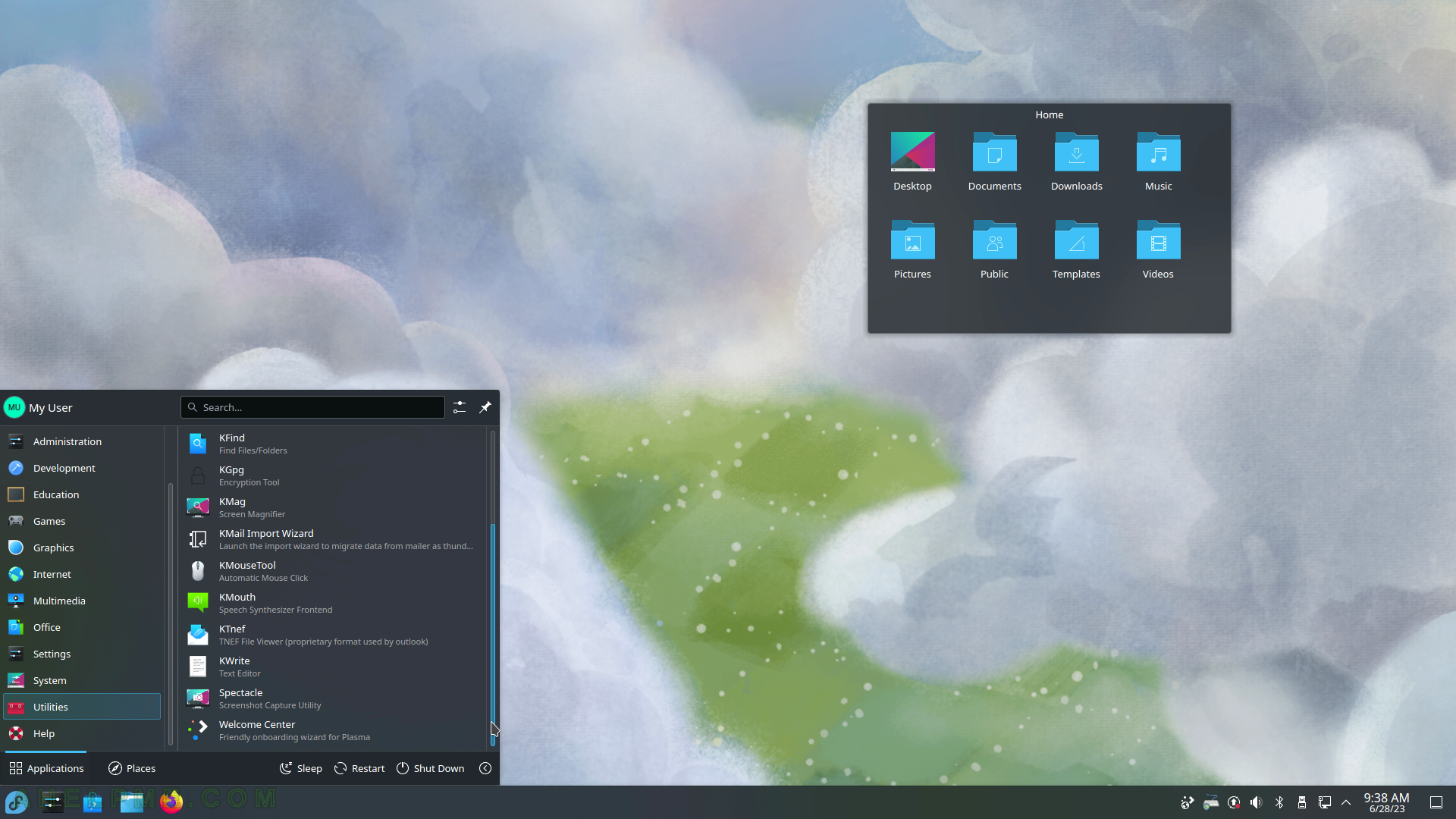
SCREENSHOT 199) Archiving Tool – Ark 22.22.3
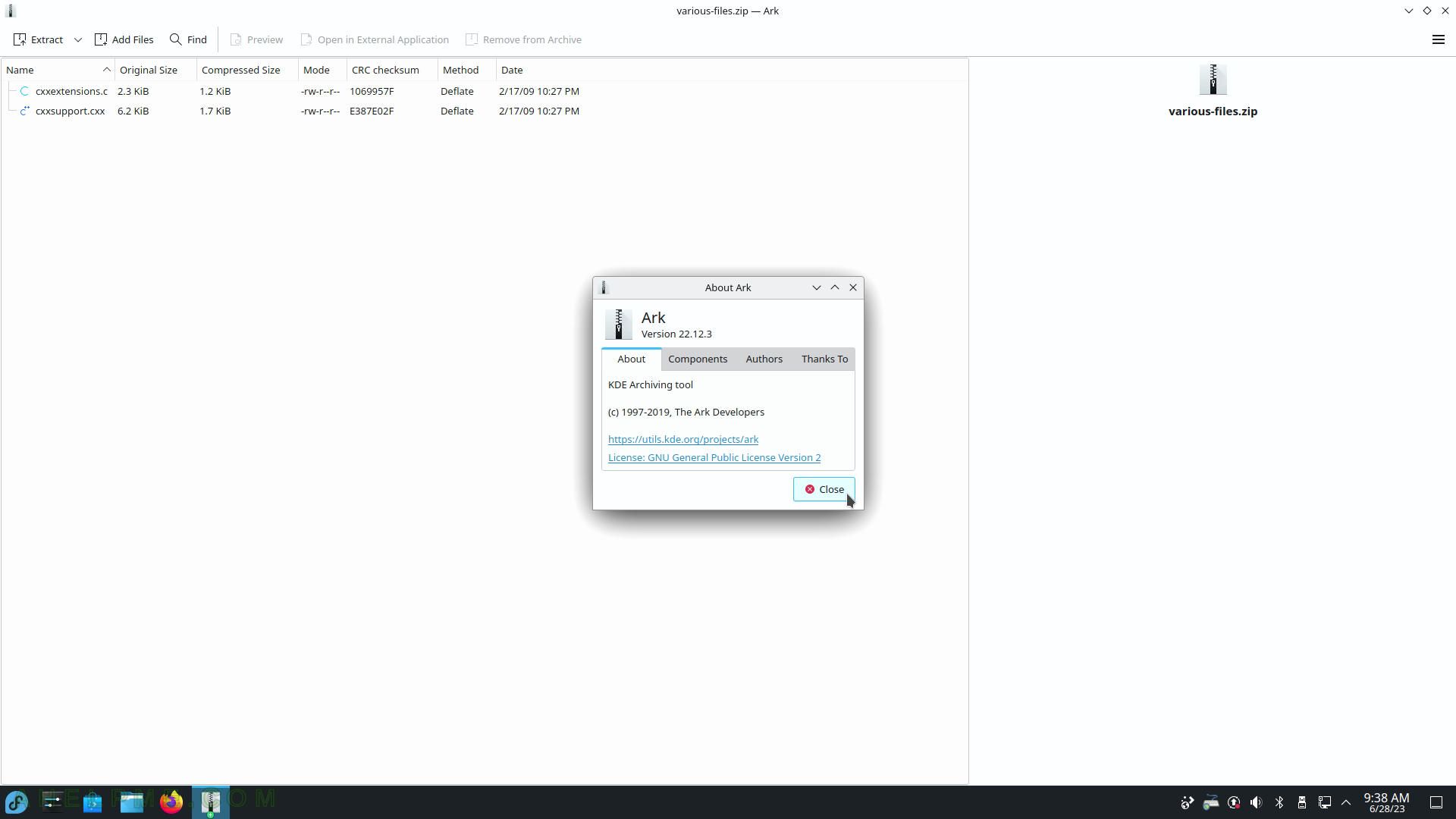
SCREENSHOT 200) The menus to get to the file’s properties.
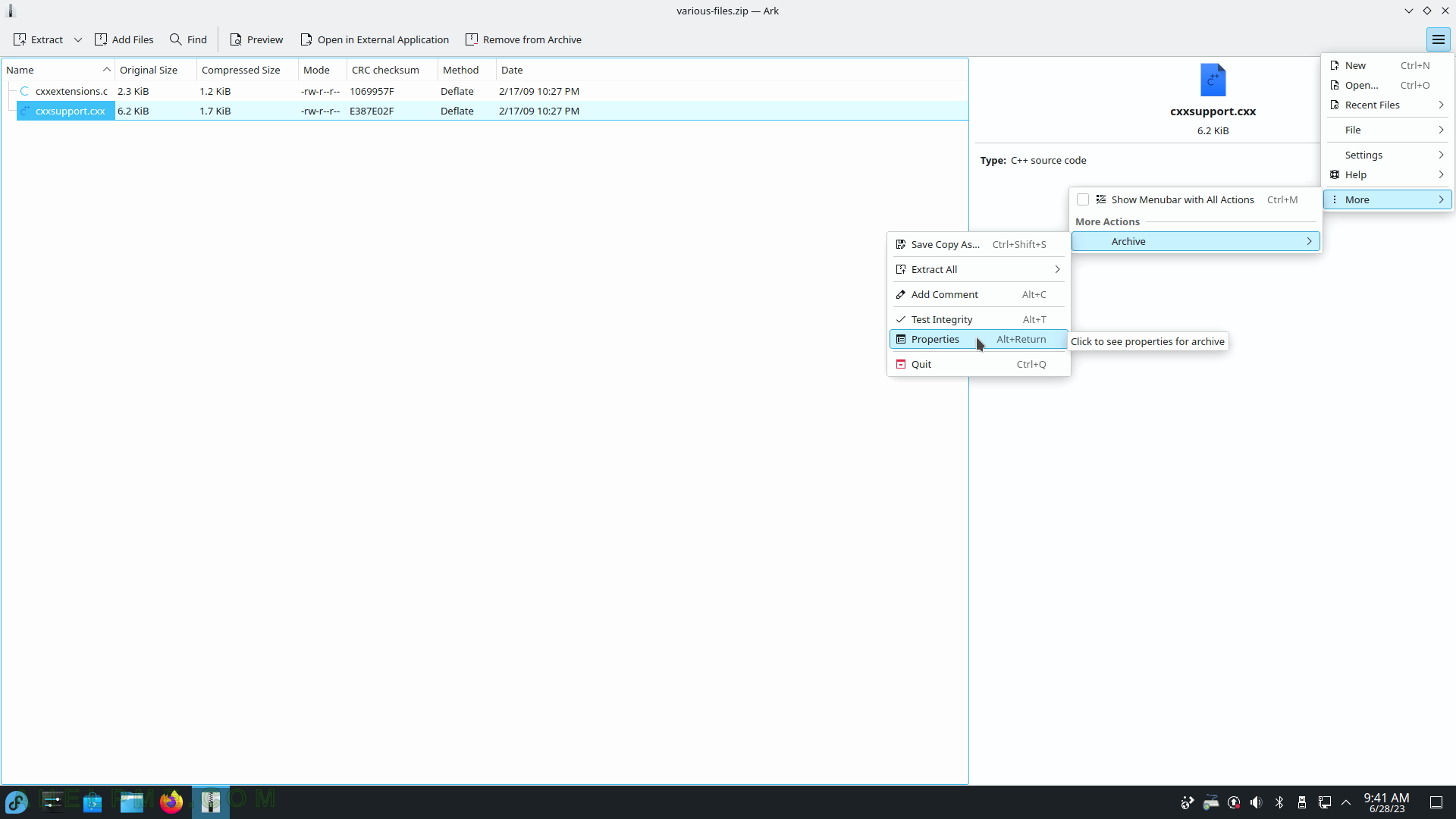
SCREENSHOT 201) Properties for a compressed file – shows information such as path, name, compression method, compression ratio, various checksums, and more.
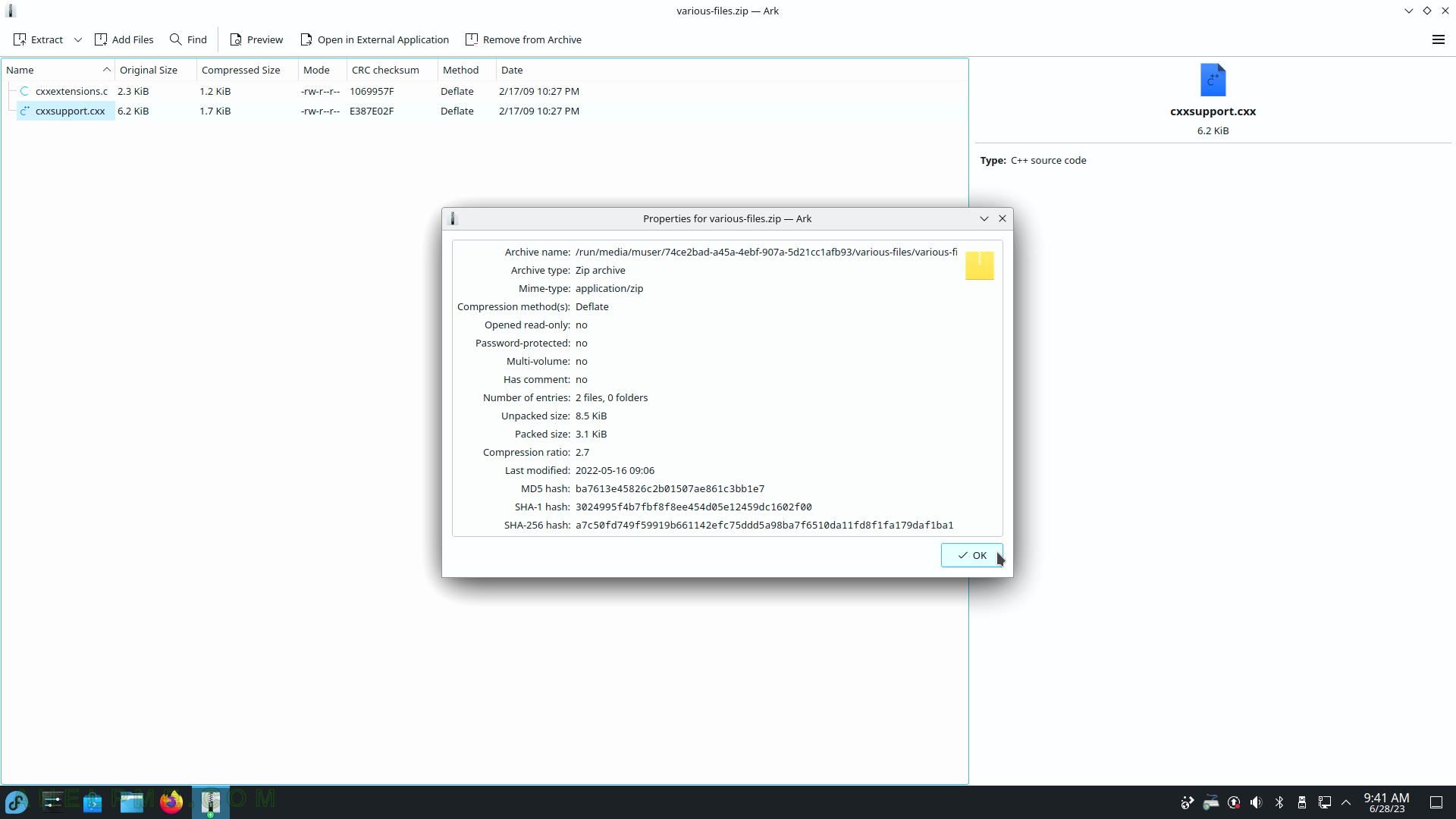
SCREENSHOT 202) Emoji Selector – copy the Emoji object in the clipboard.
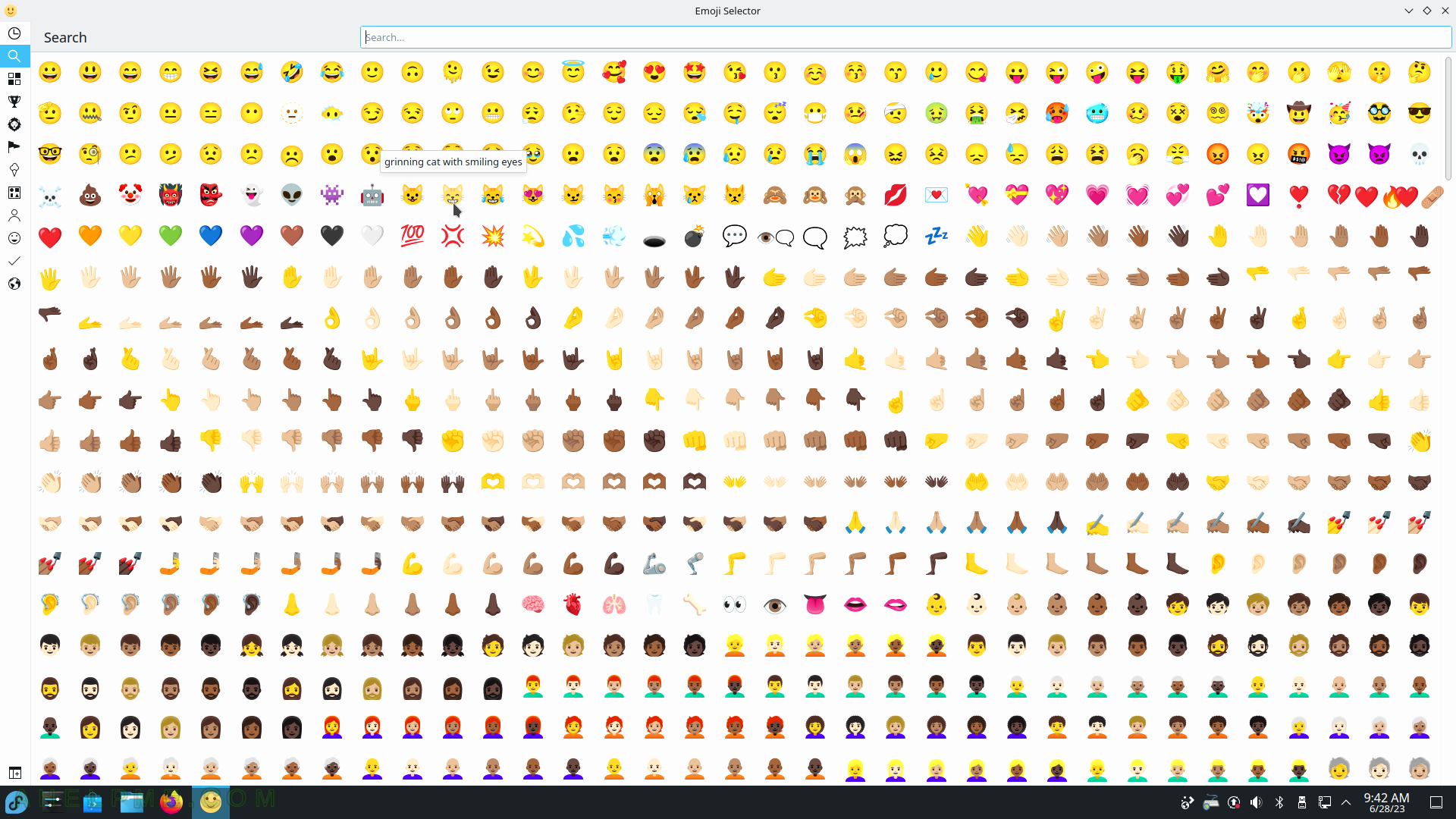
SCREENSHOT 203) Scientific Calculator – KCalc 22.12.3.
Four main modes – Simple Mode, Science Mode, Statistic Mode, and Numeral System Mode.
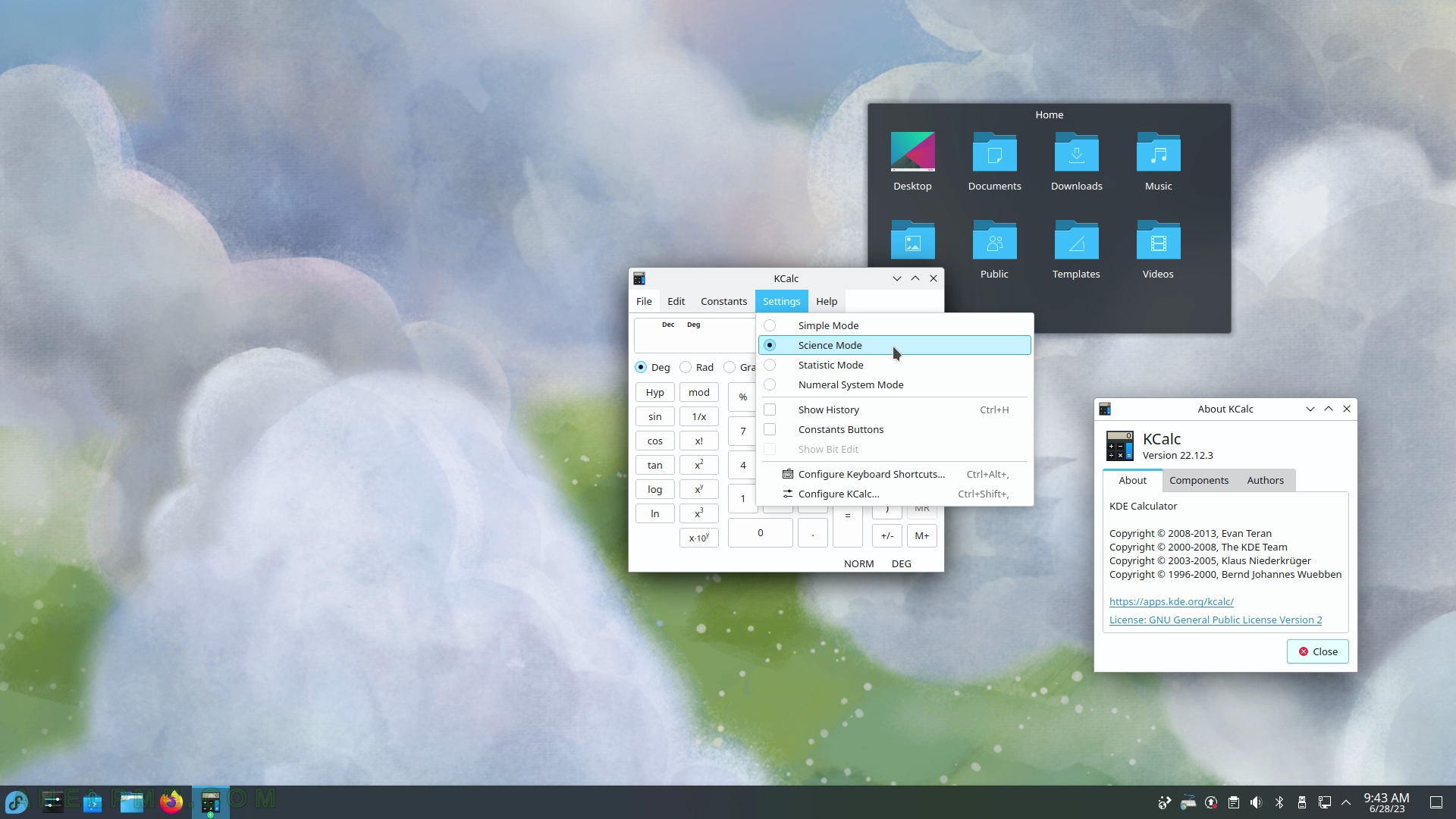
SCREENSHOT 204) Character Selector – KCharSelect 21.12.2
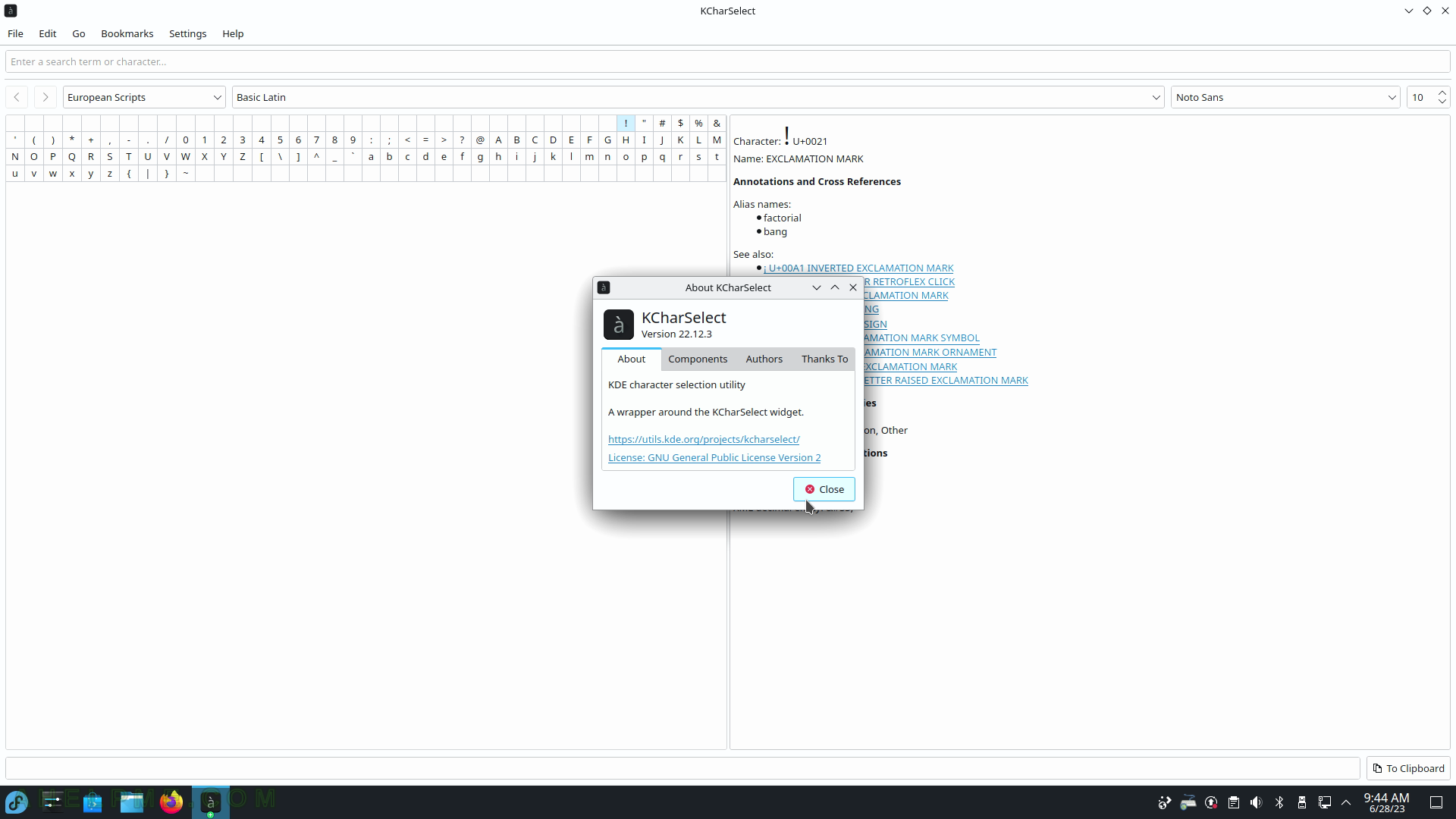
SCREENSHOT 205) Find Files and Folders by searching for all files with “*”.
The context menu is shown.
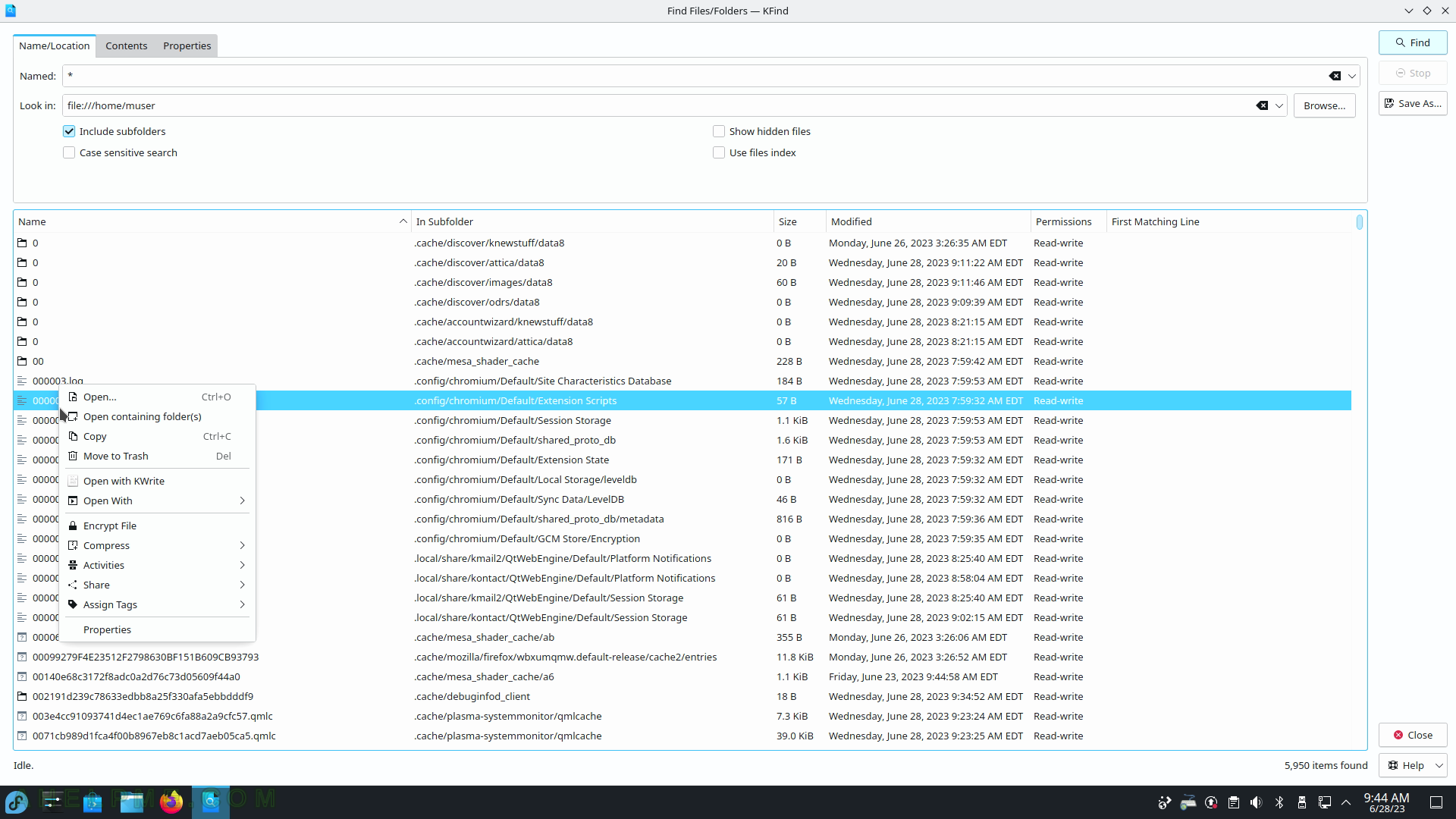
SCREENSHOT 206) KFind 22.12.3
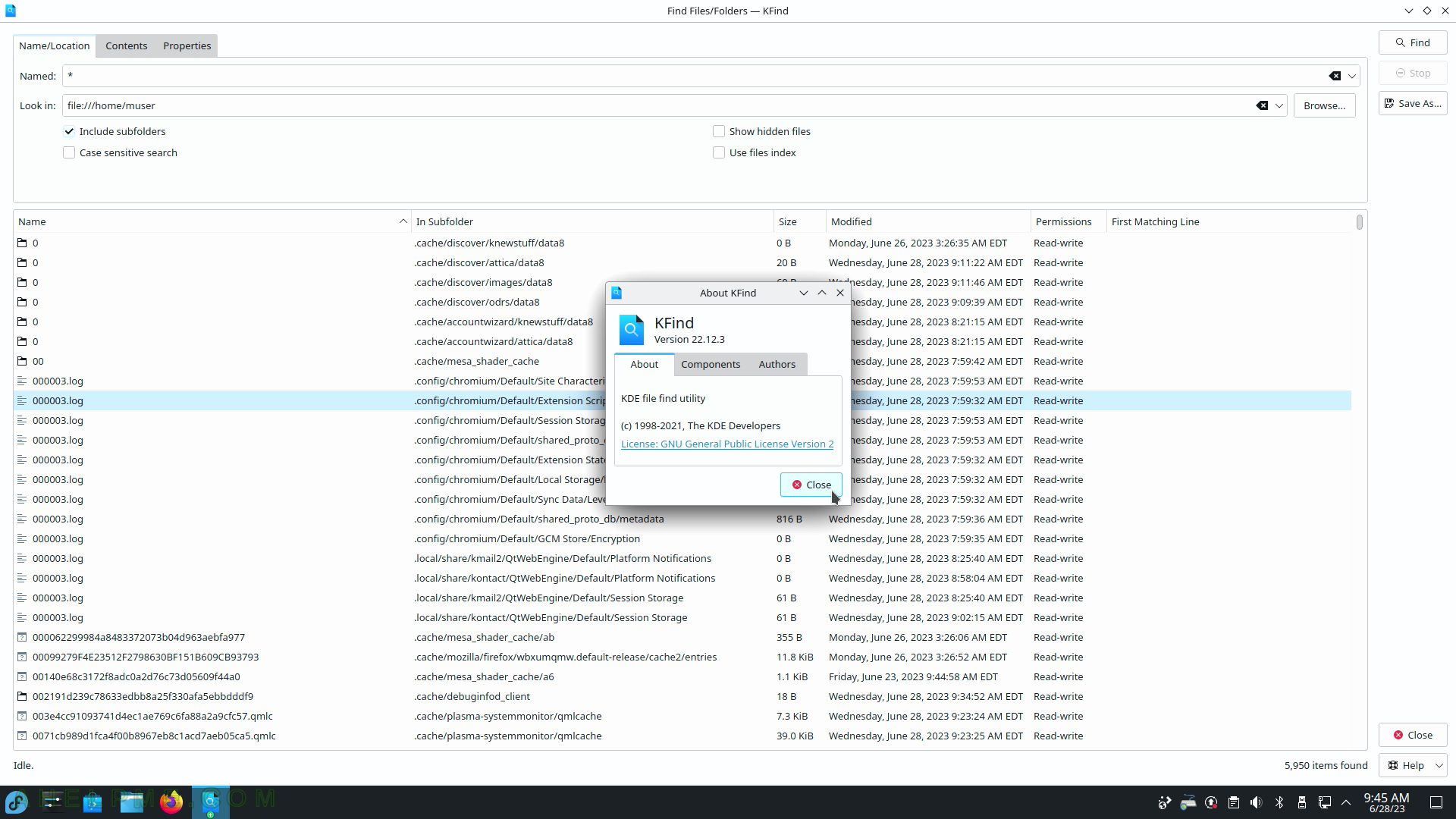
SCREENSHOT 207) Welcome screen in KGpg guiding the user through basic configuration options.
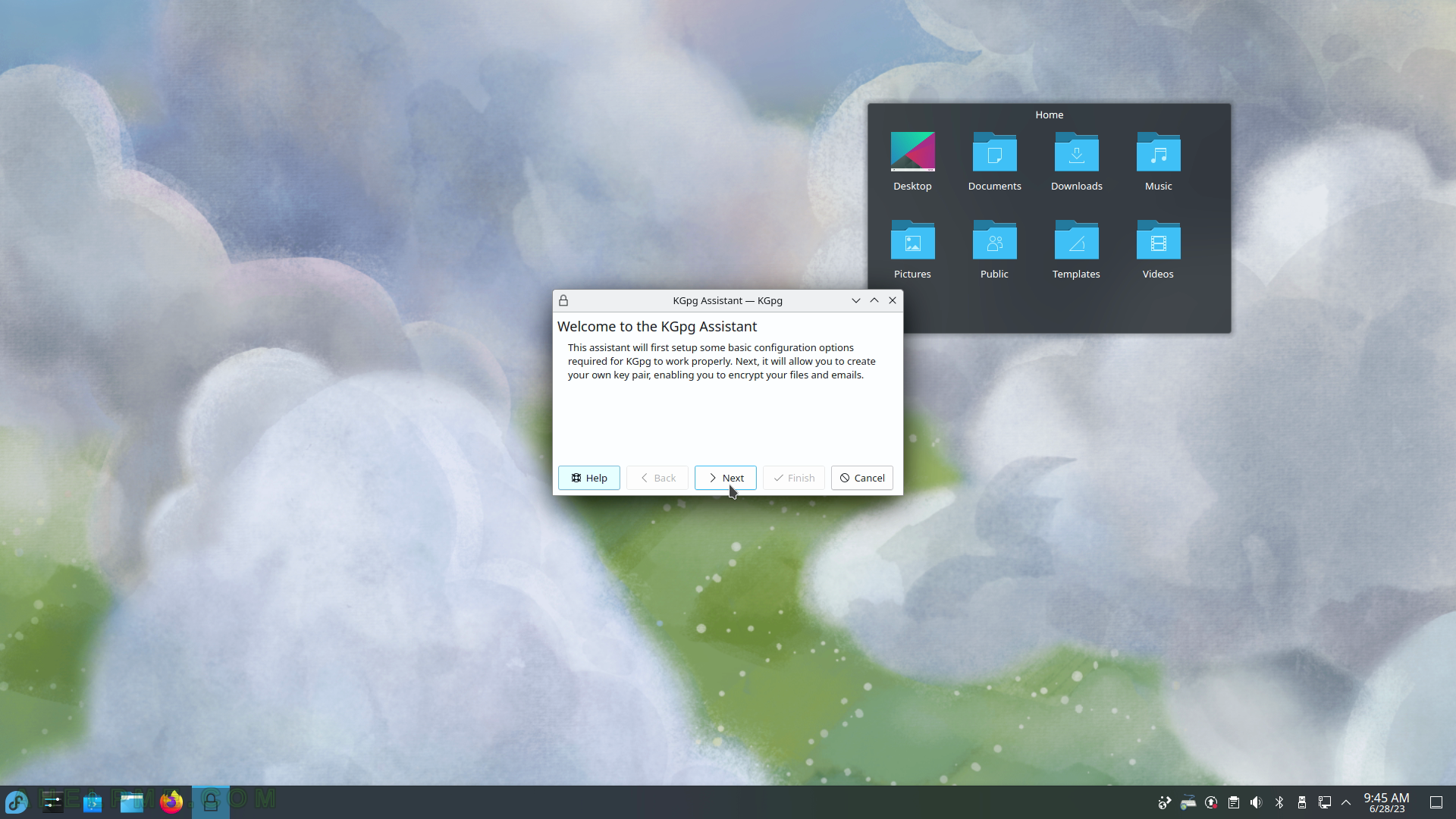
SCREENSHOT 208) What is the binary path to use.
This is the initial KGpg initialization.
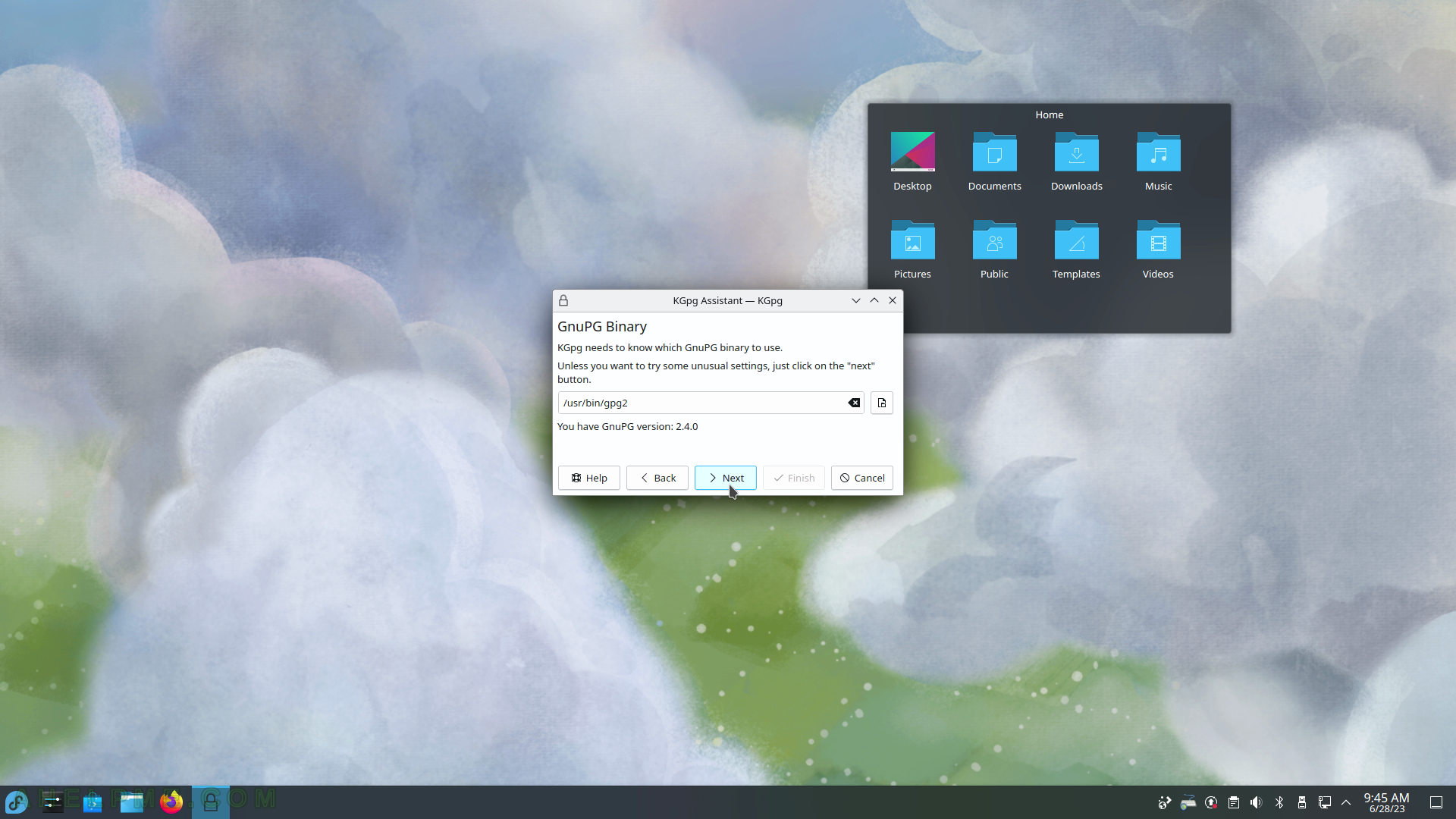
SCREENSHOT 209) Create an initial confirmation.
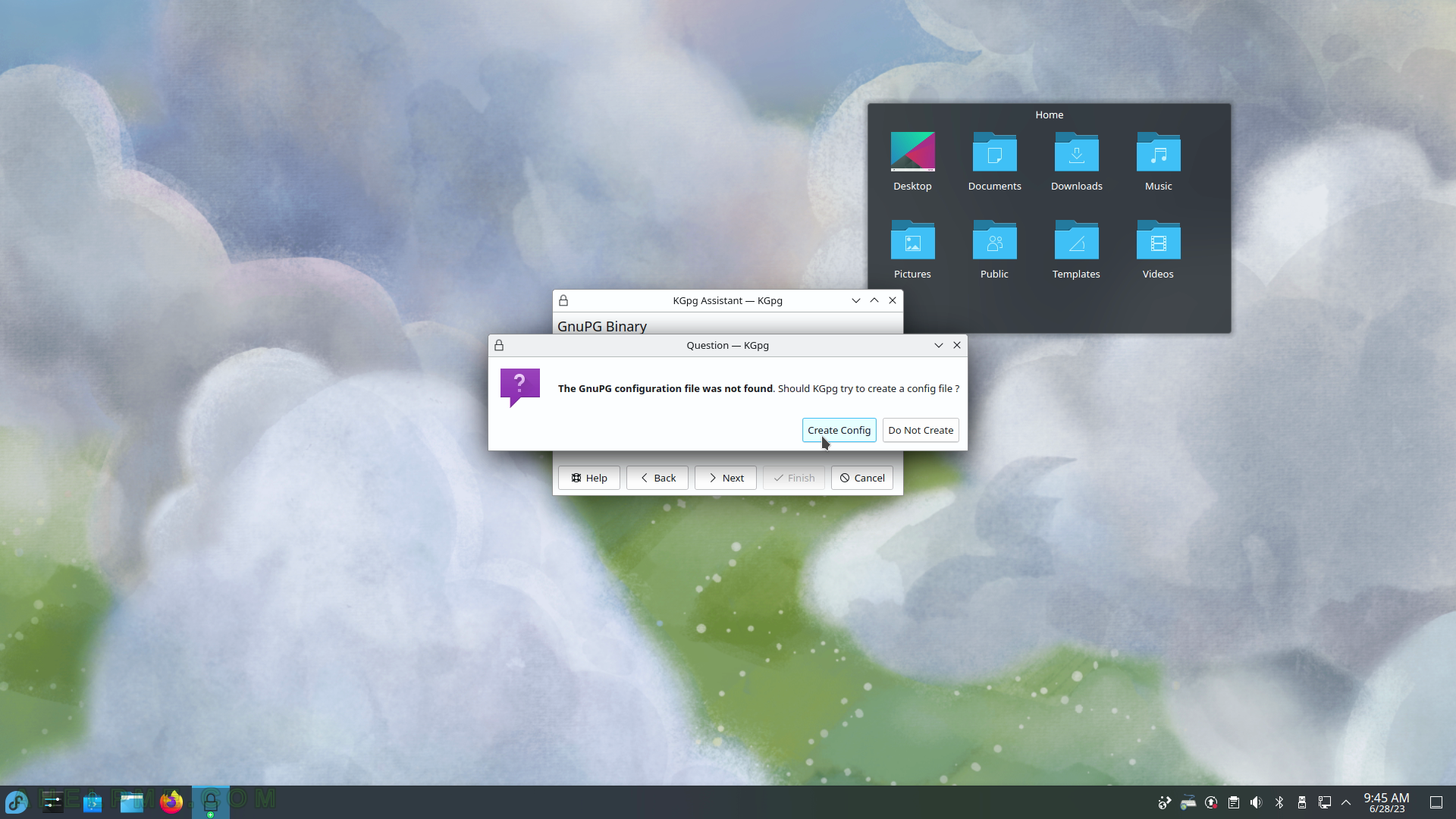
SCREENSHOT 210) Path to the GnuPG configuration file.
The configuration file usually is placed under the home folder.