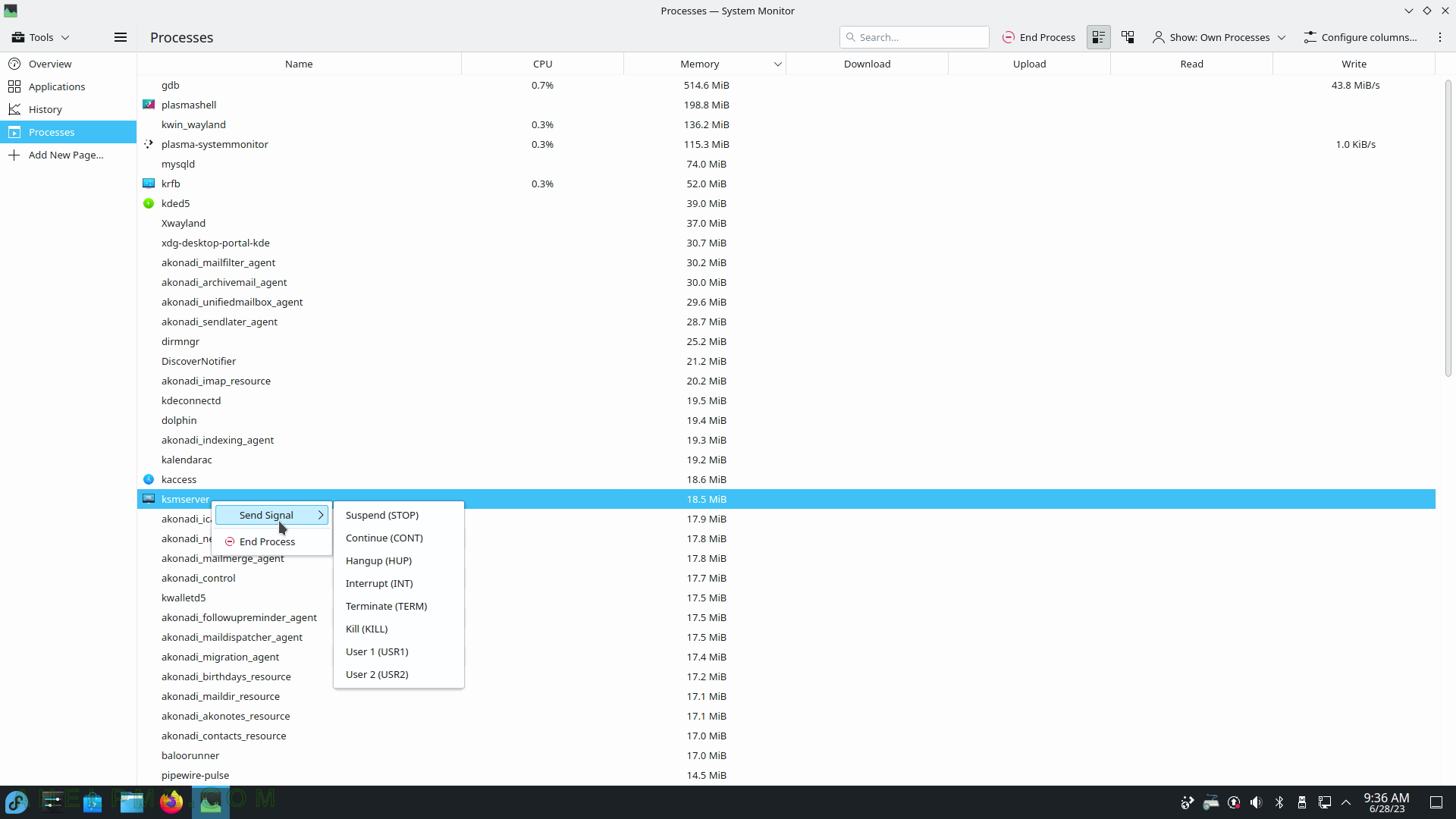SCREENSHOT 181) All file systems, which are supported by the KDE Partition Manager 22.12.3. Continues on the next screenshots, too.
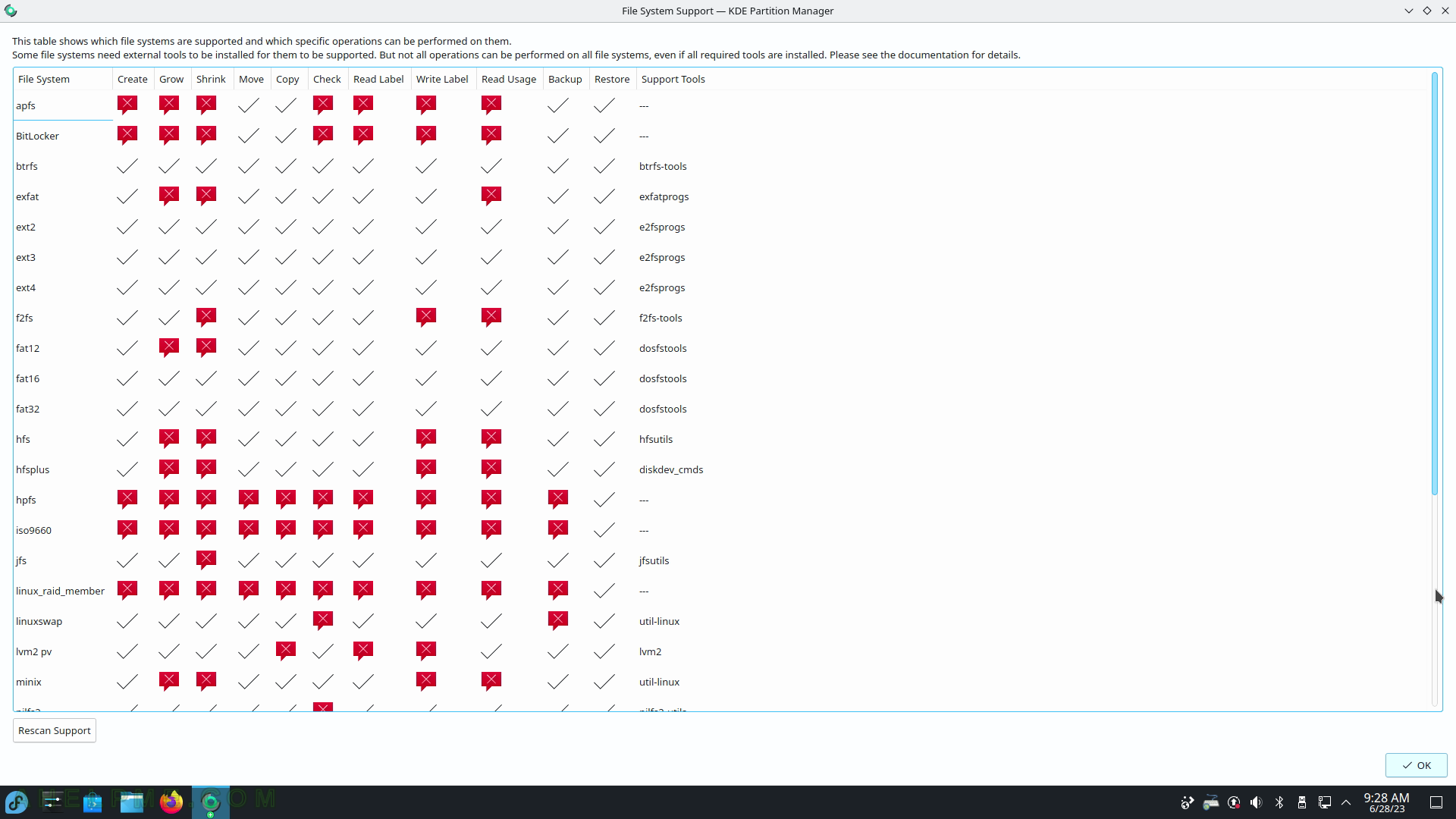
SCREENSHOT 182) Continuing from the previous screenshots about the file systems, which are supported by the KDE Partition Manager 22.12.3.
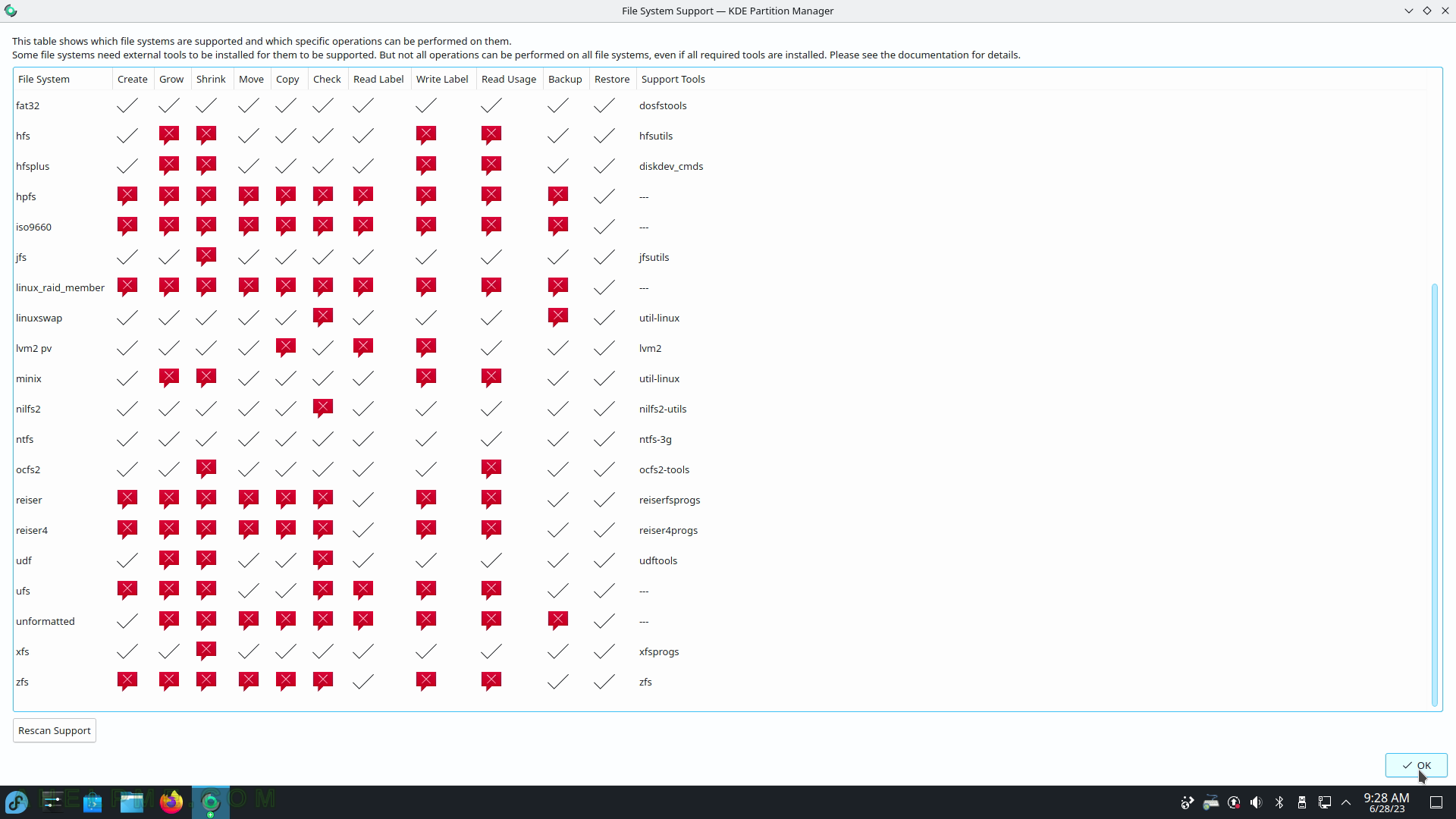
SCREENSHOT 183) Konsole 22.12.3 with two tabs and a pstree command on one of them.
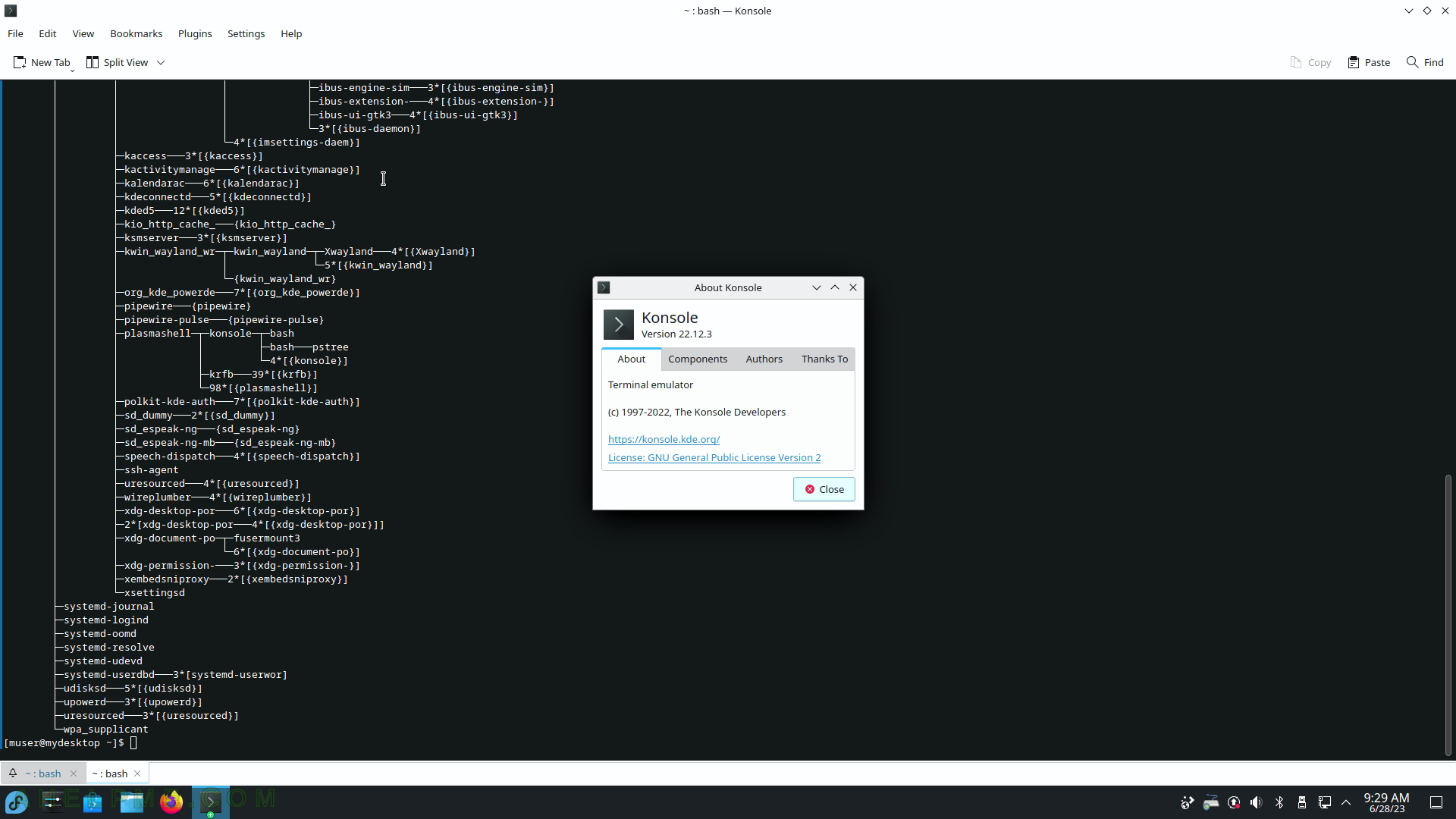
SCREENSHOT 184) Konsole context menu – right-click to show.
The “Set Encoding” menu is shown. Many different encodings are available.
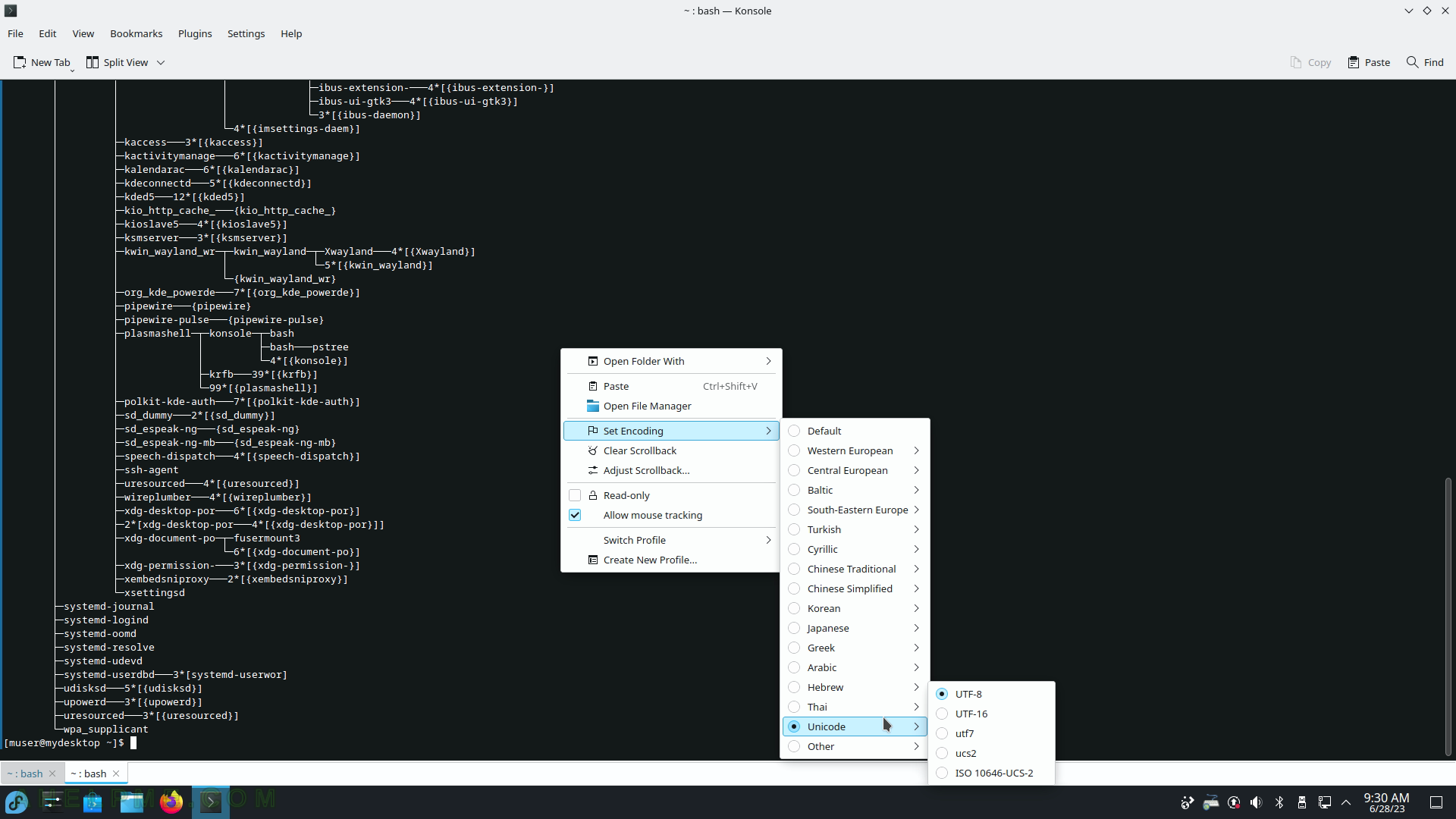
SCREENSHOT 185) Split view – Left/Right and Top/Bottom available.
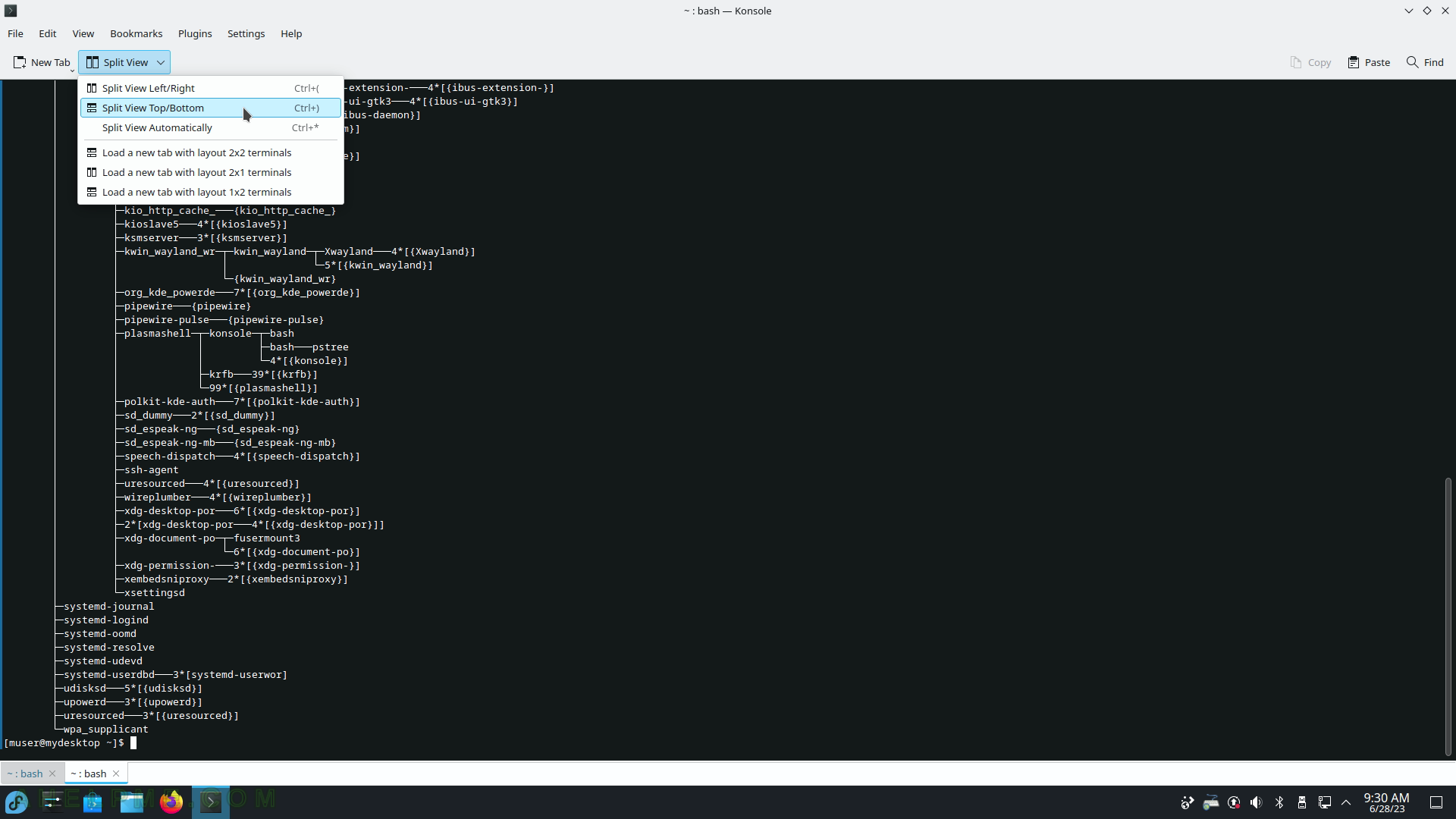
SCREENSHOT 186) The user may save all the Konsole output in a text file.
The Split View Top/Bottom activated.
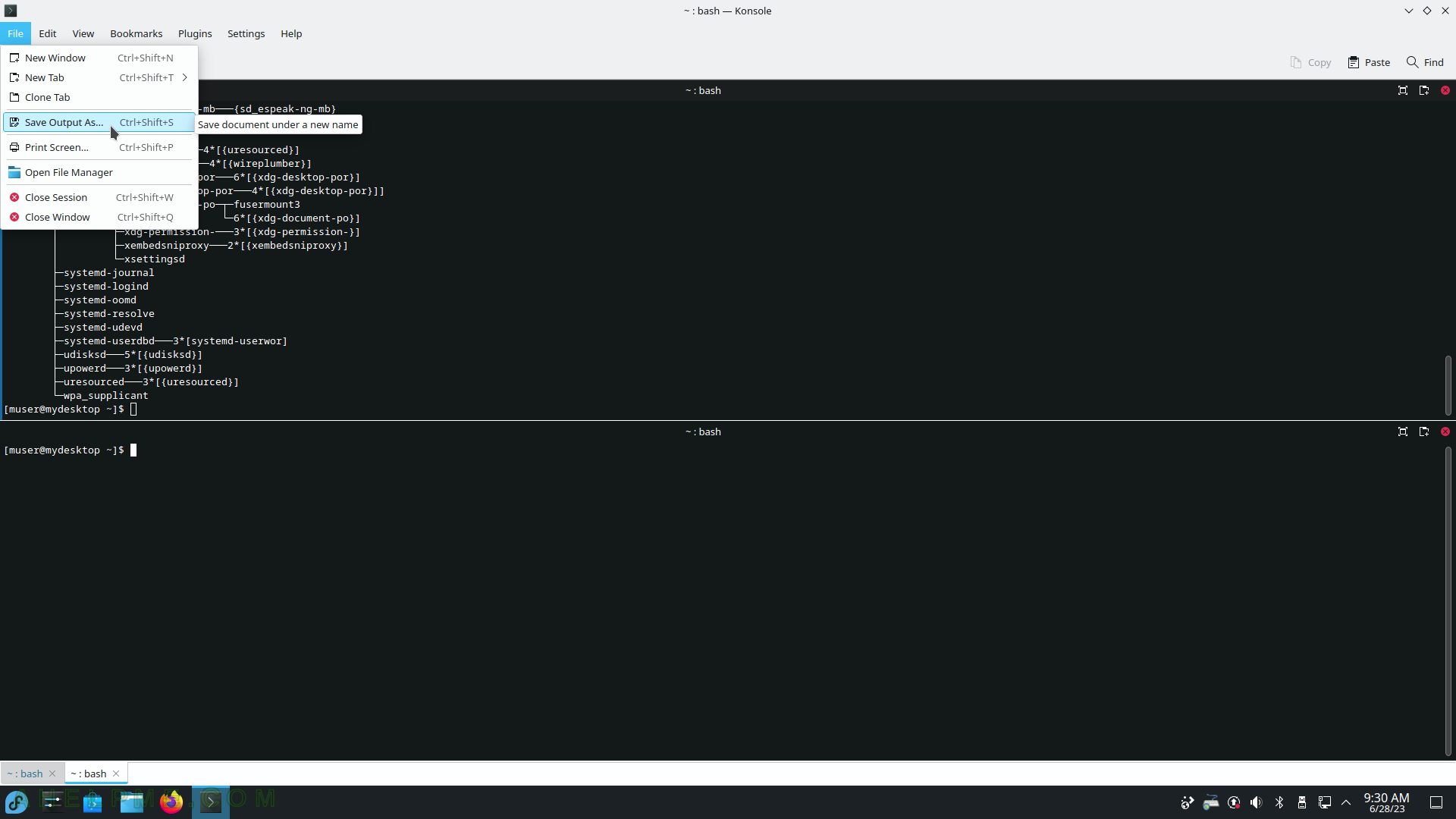
SCREENSHOT 187) Wallet Manager 22.12.3 – the KDE password store place.
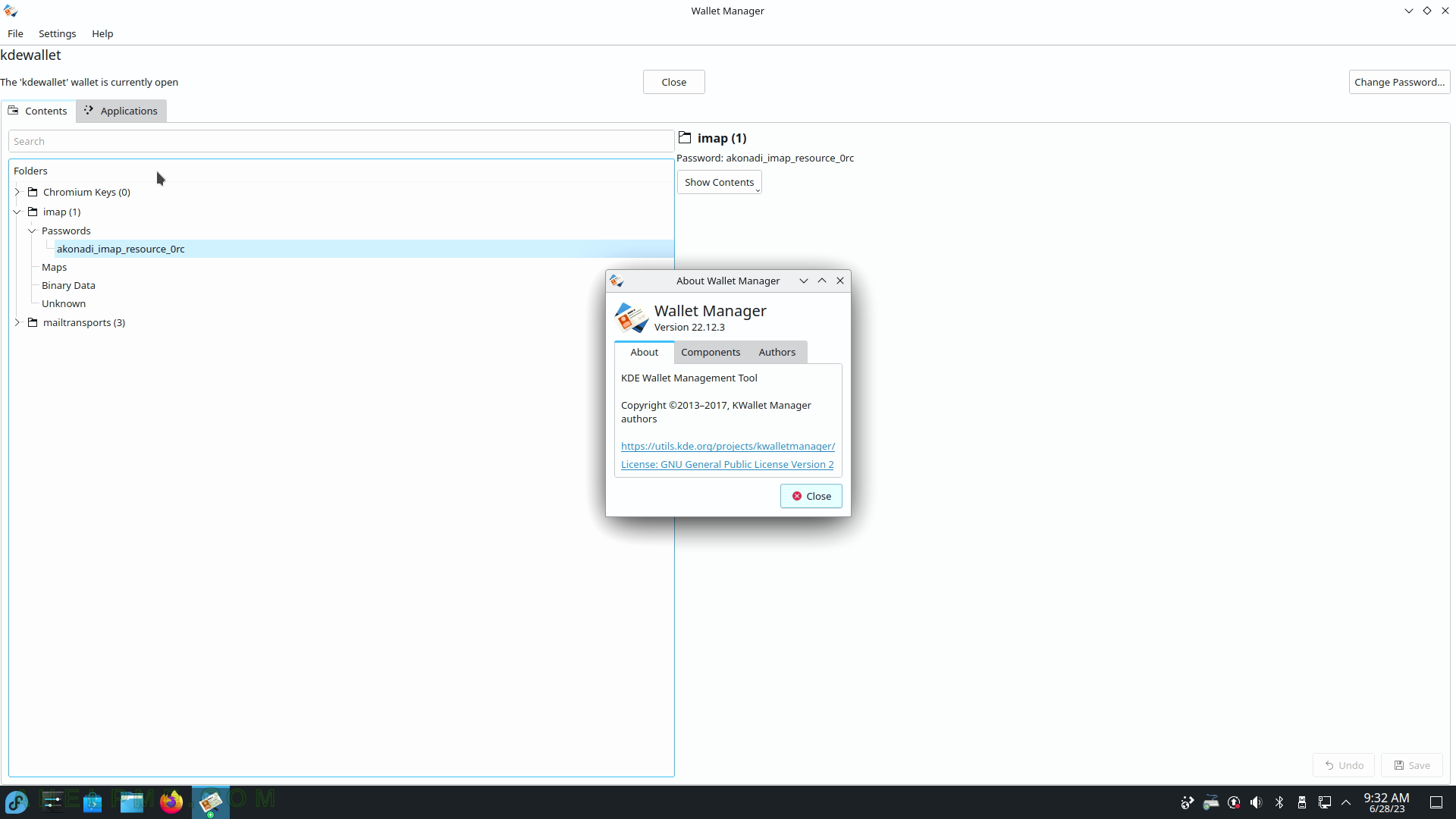
SCREENSHOT 188) Problem Reporting 1.4.2
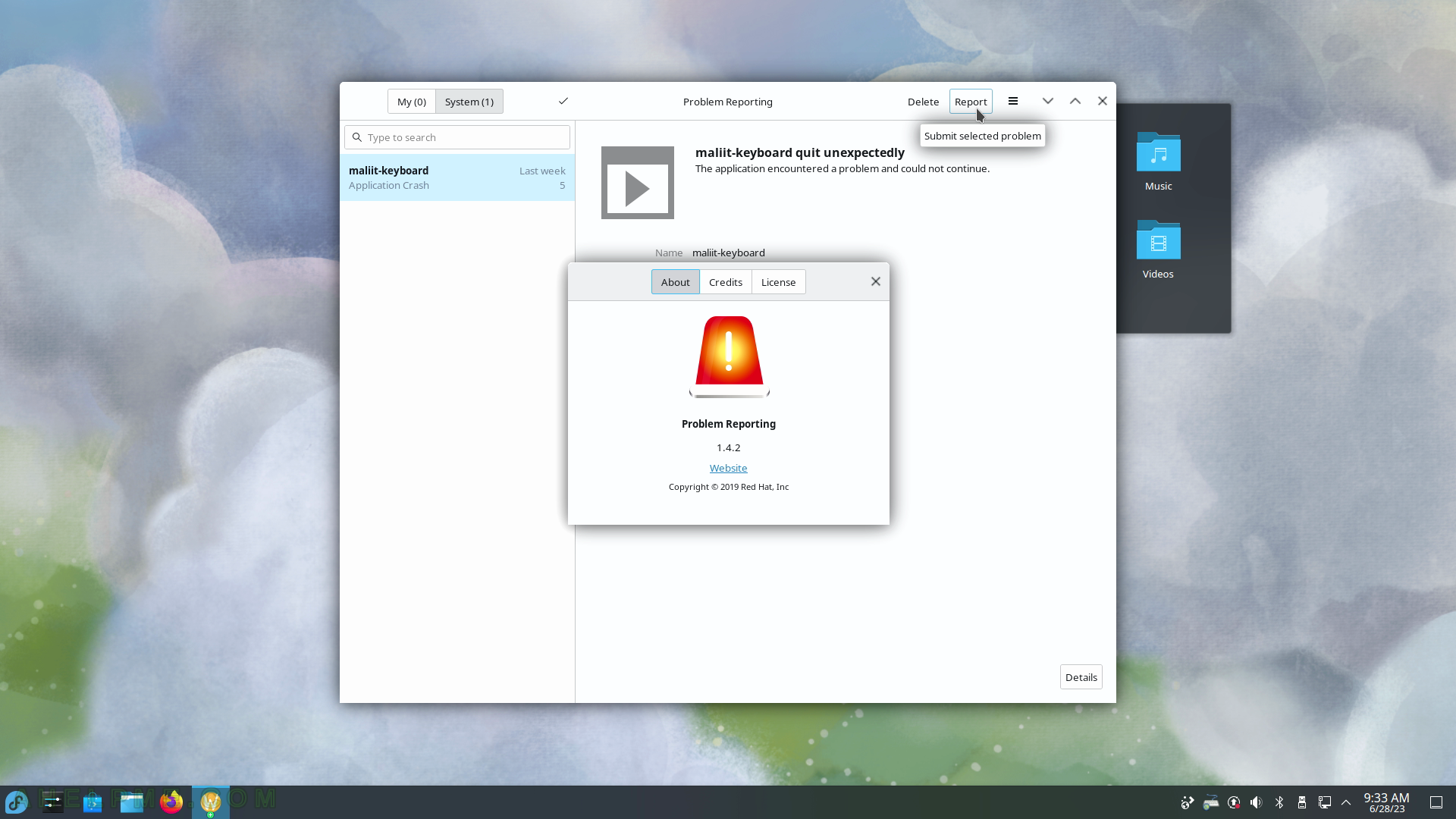
SCREENSHOT 189) Problem Reporting generating backtrace
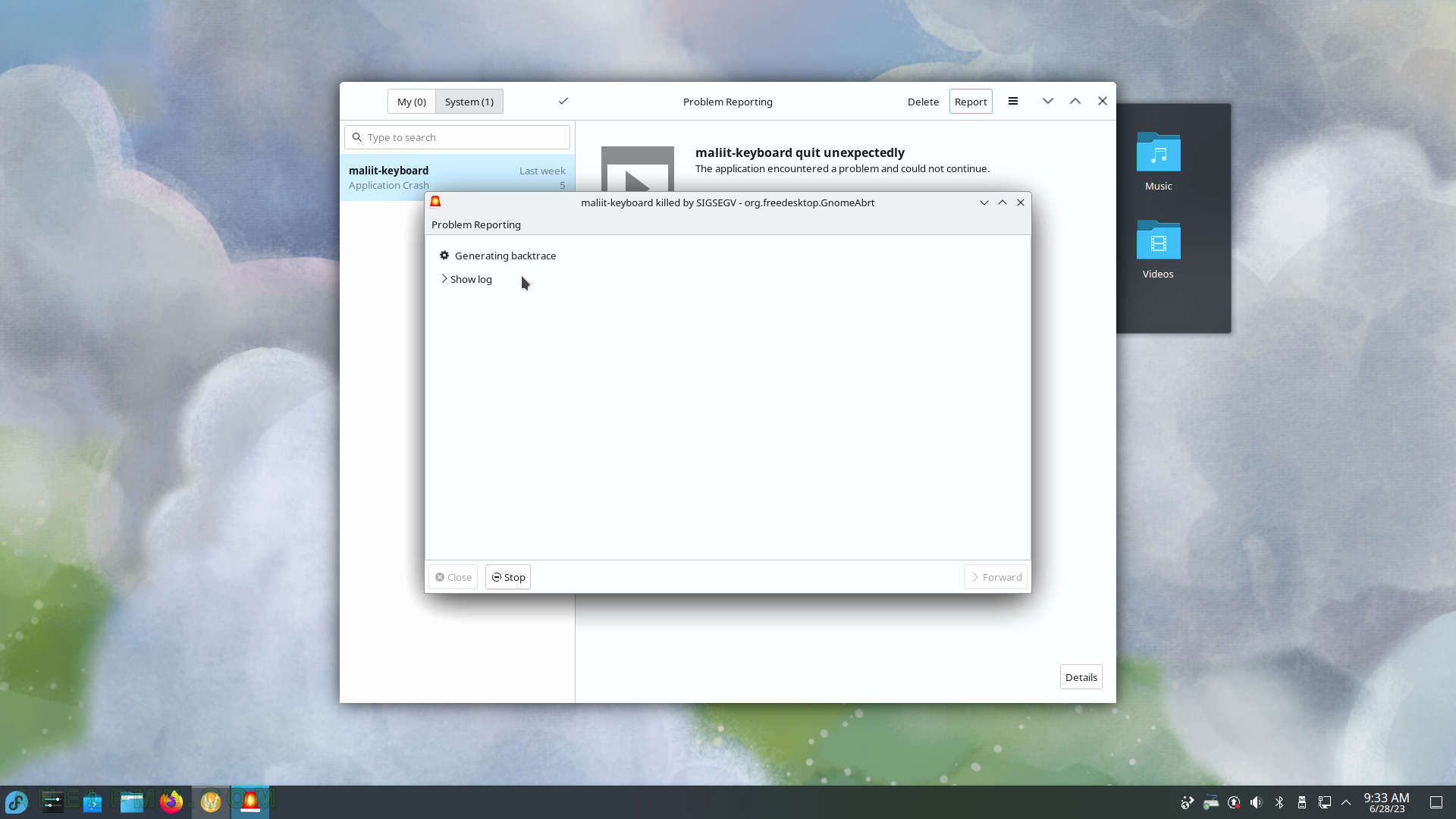
SCREENSHOT 190) Overview of the system – Memory consumption, Disk usage, CPU load, Network bandwidth, and Applications resource consumption.
Software information shown.
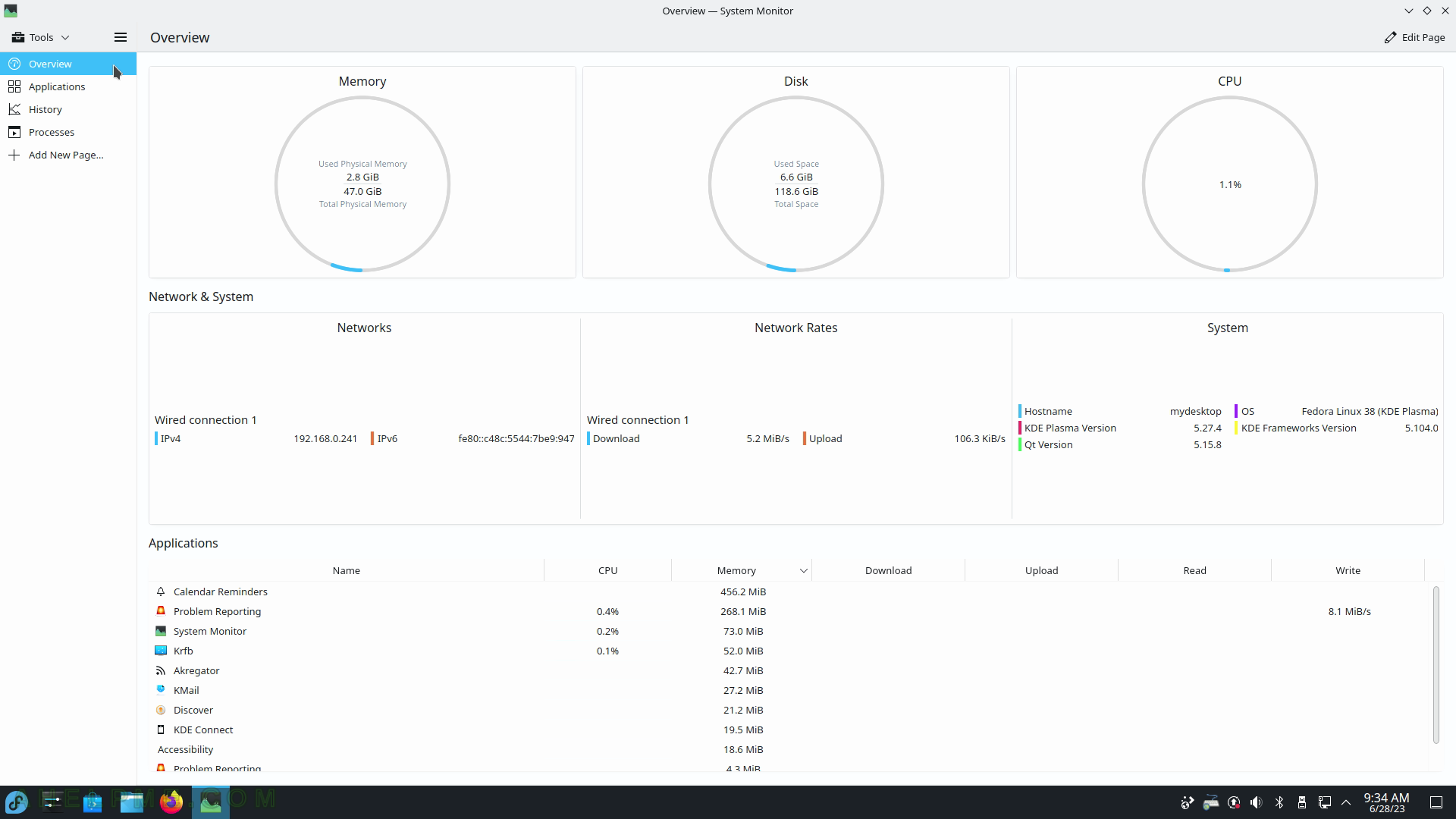
SCREENSHOT 191) System Monitor 5.27.4
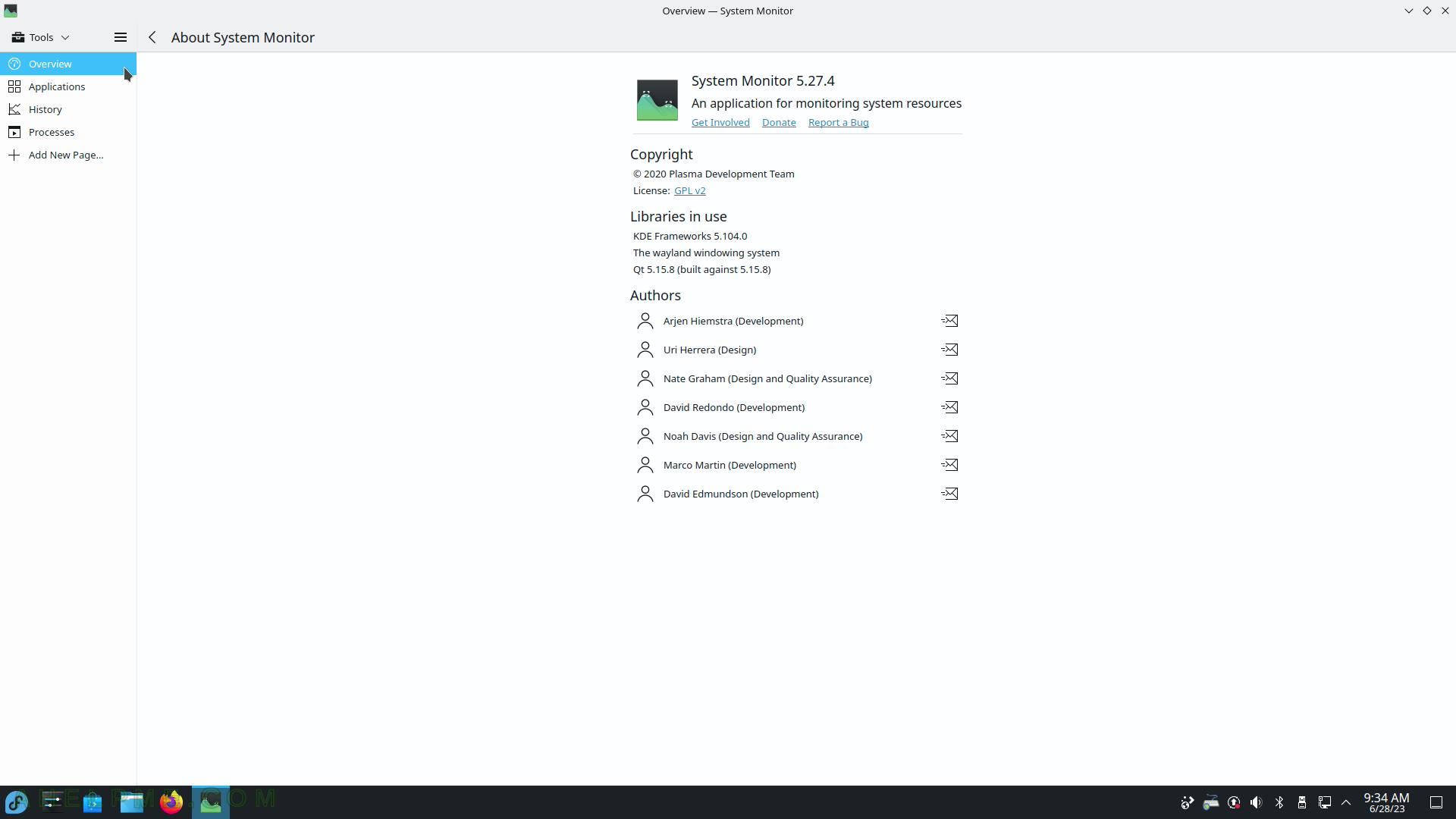
SCREENSHOT 192) System Monitor Applications tab includes a table with columns for CPU and Memory usage, Network bandwidth – Download and Upload and Disk usage – Read and Write, and System software information.
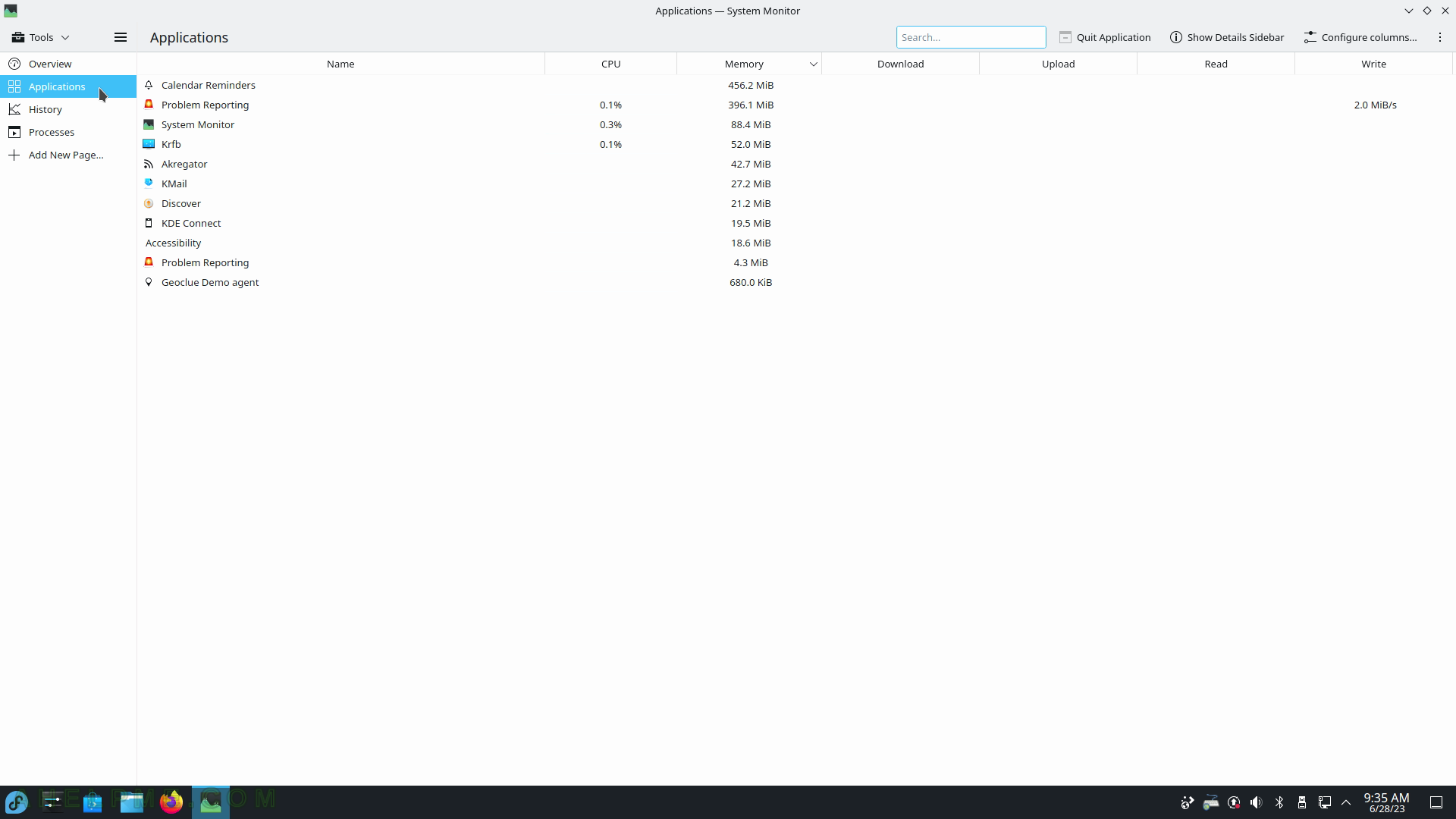
SCREENSHOT 193) The Applications tab includes the applications, which are opened by the user after logging in to the KDE.
The context menu includes Send Signal and End Process.
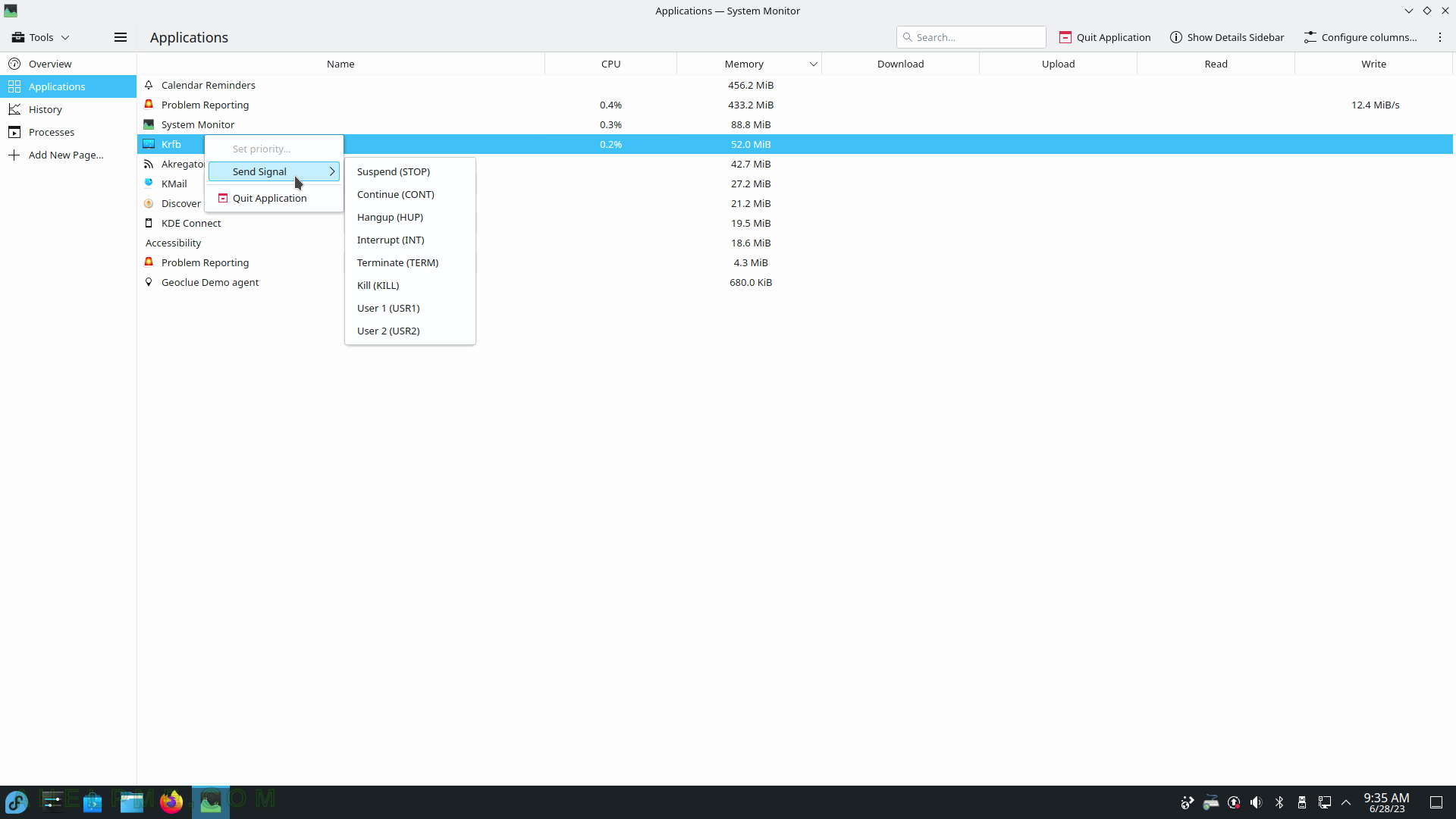
SCREENSHOT 194) Graphs of CPU, Memory, and Network usage.
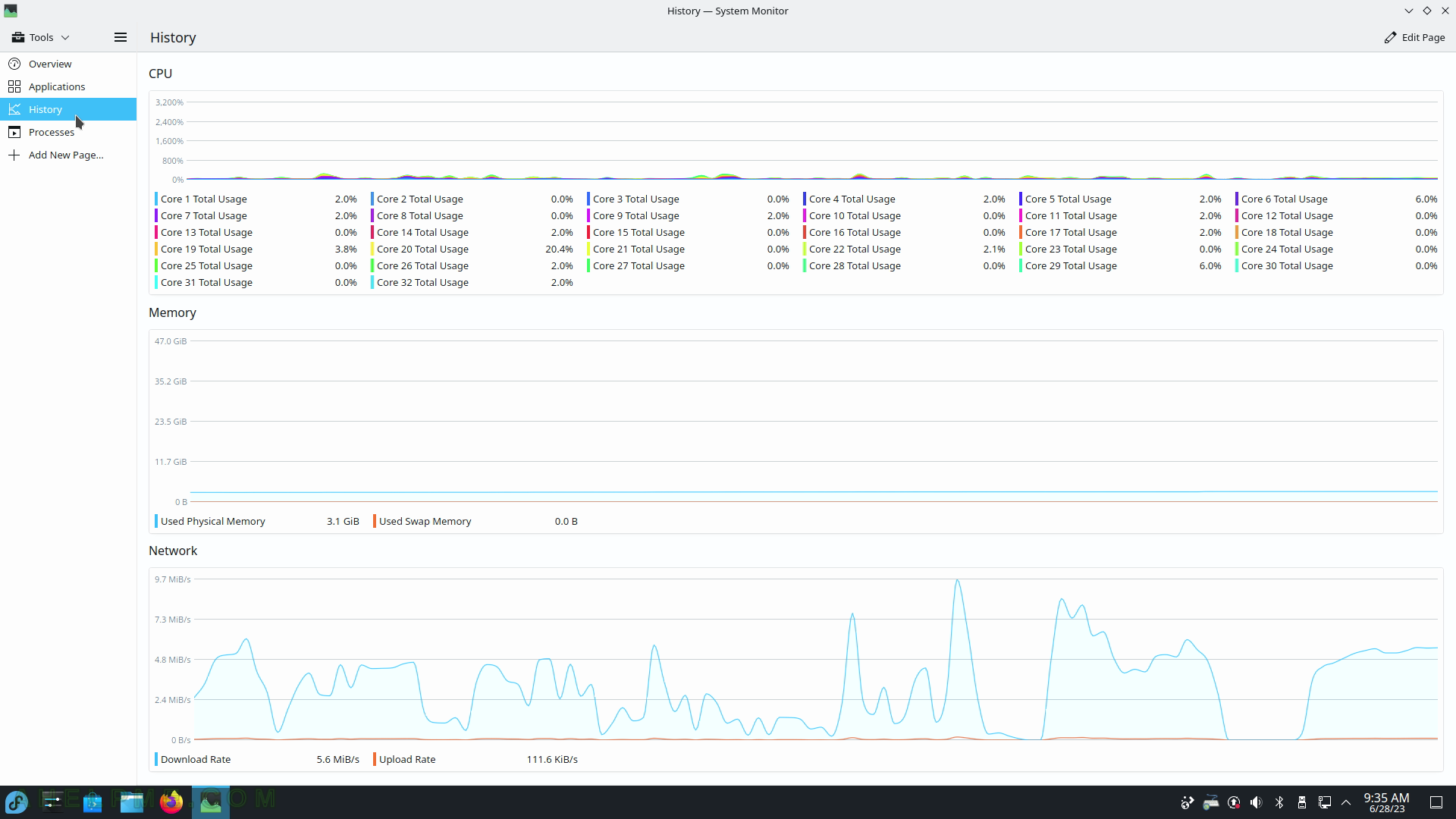
SCREENSHOT 195) System Monitor processes show all the loaded programs.
The context menu includes Send Signal and End Process.