STEP 21) The installation has finished and then you should quit it. Click on “System->Shut down…”
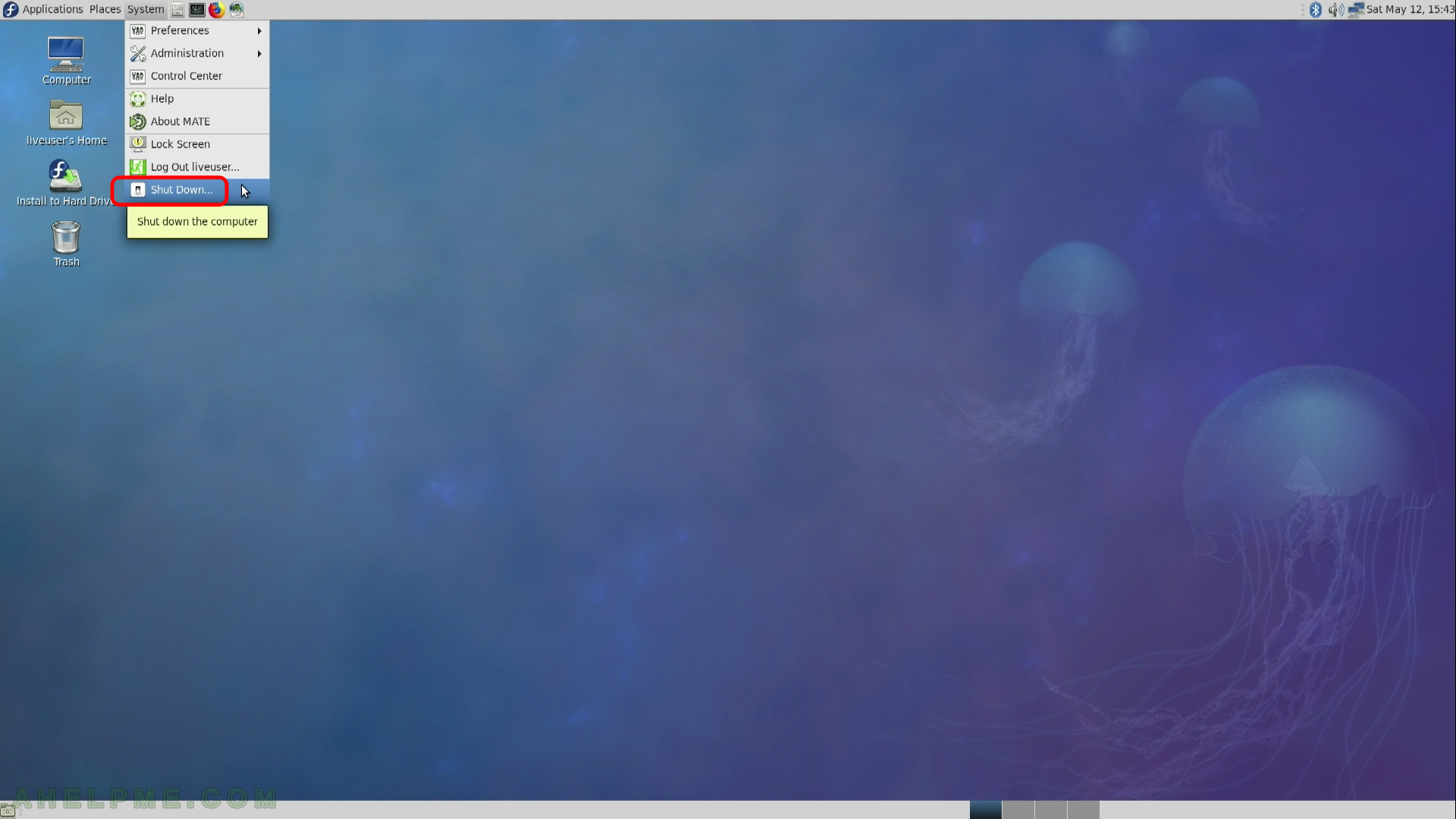
STEP 22) Clock on “Restart” to restart the machine.
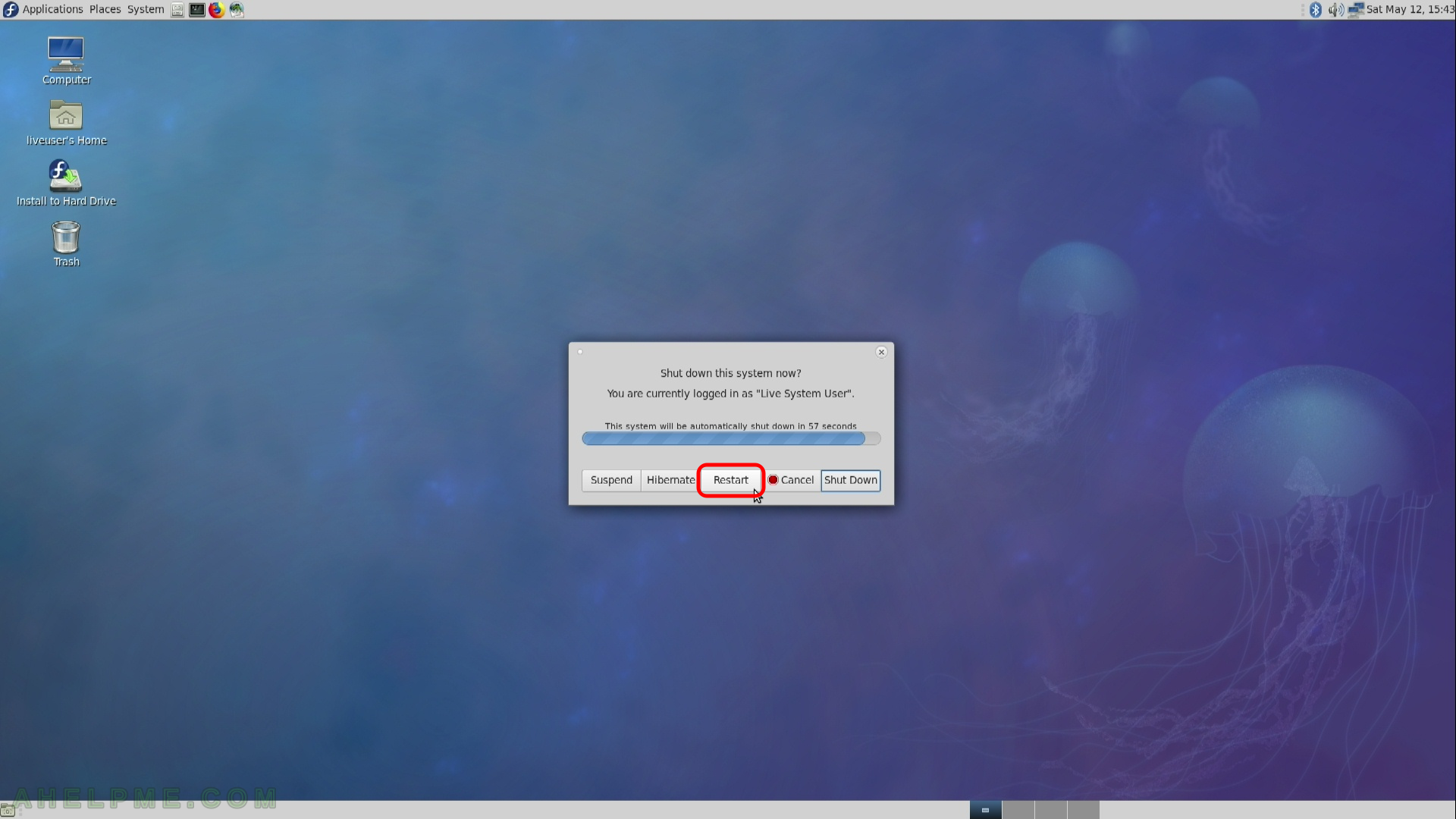
STEP 23) The reboot is in progress, shutting down the services…

STEP 24) Your freshly installed Fedora 27 LXDE is the default boot option in the booting program (grub2).
As you can see we have two more Operating systems – Windows 10 and Ubuntu 17.10.
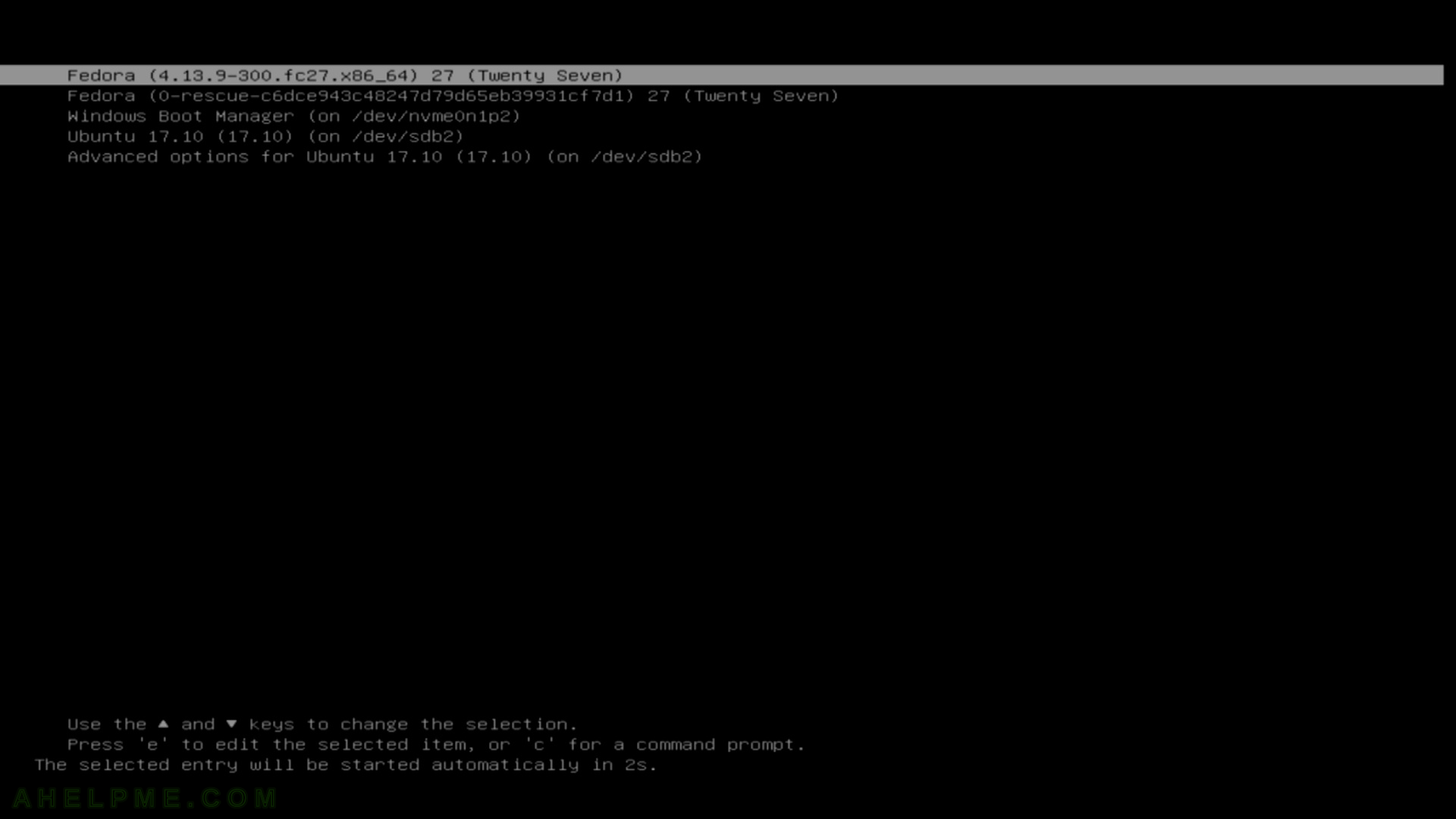
STEP 25) Login screen for Fedora 27 MATE Compiz
Select the username and enter its password. In our case – username: myuser and password.
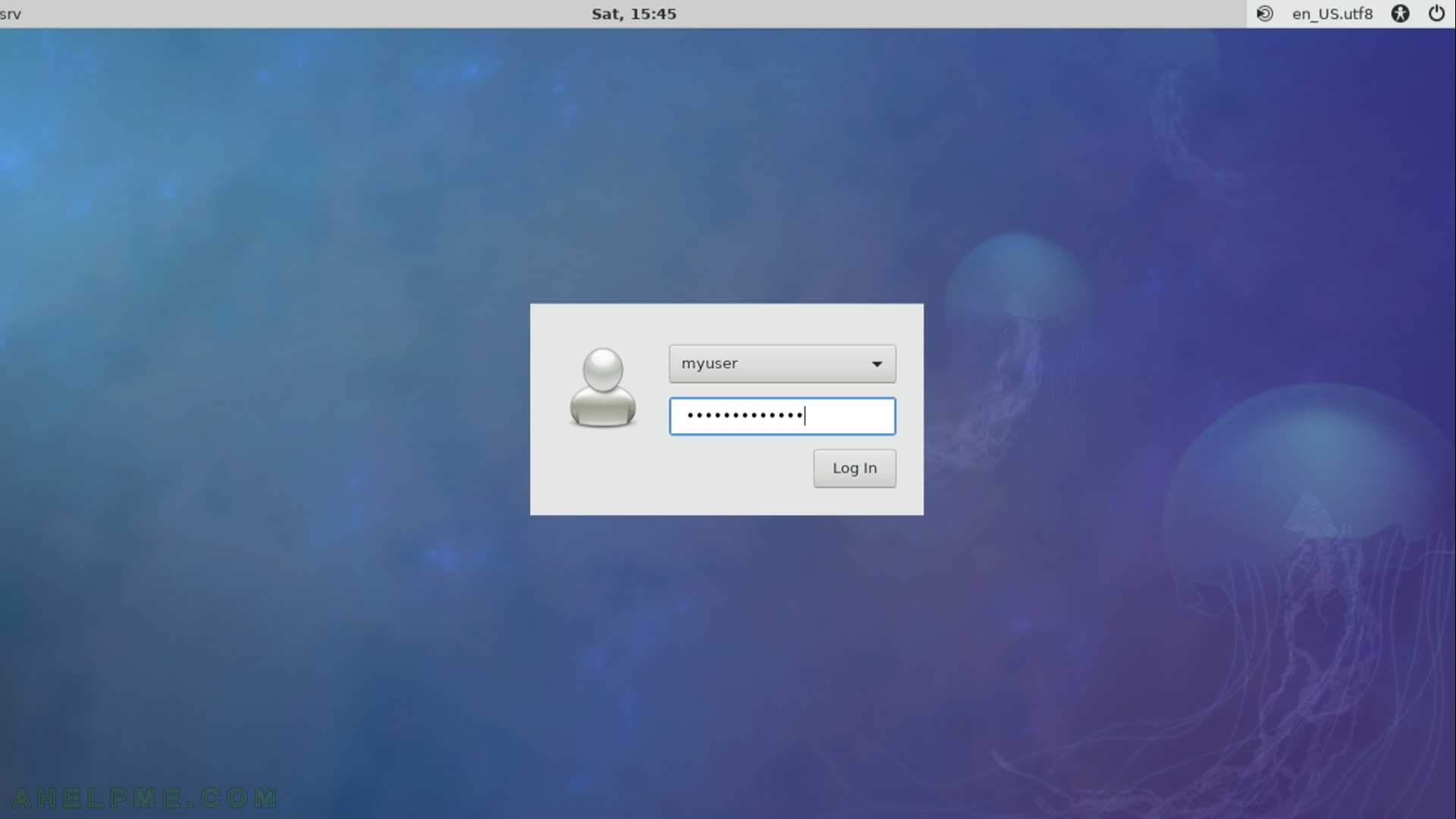
STEP 26) This is the default look of the MATE Compiz desktop
First login in Fedora 27 MATE Compiz. No 3D and Effects are ON. You could switch them on from the Settings. The desktop version installed by the installation disk is MATE 1.19.1.
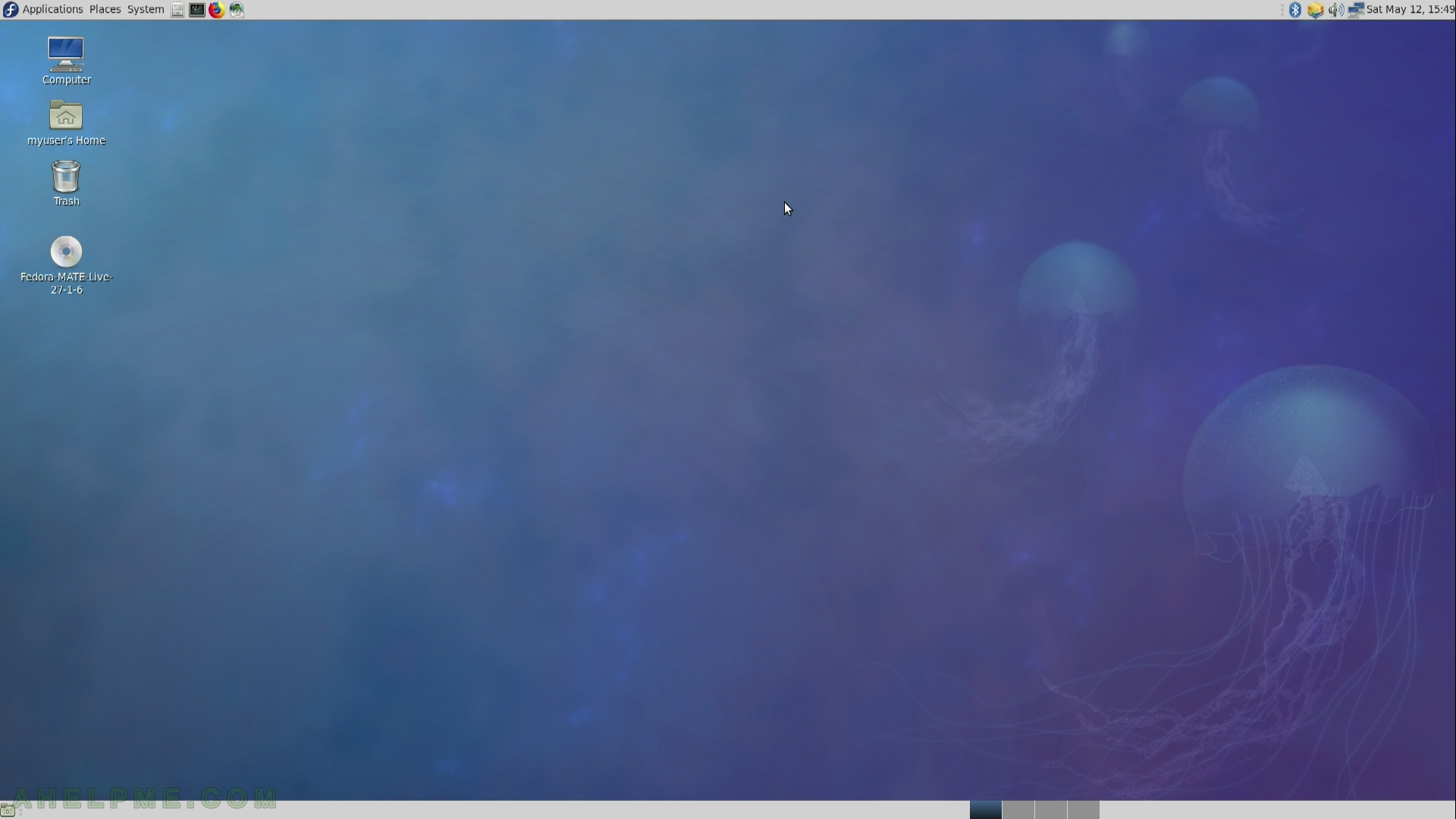
[caption id="27" align="alignnone" width="1024"] First login in Fedora 27 MATE Compiz
First login in Fedora 27 MATE Compiz
STEP 28) You can see the look of default file manager in MATE – Caja 1.19.2
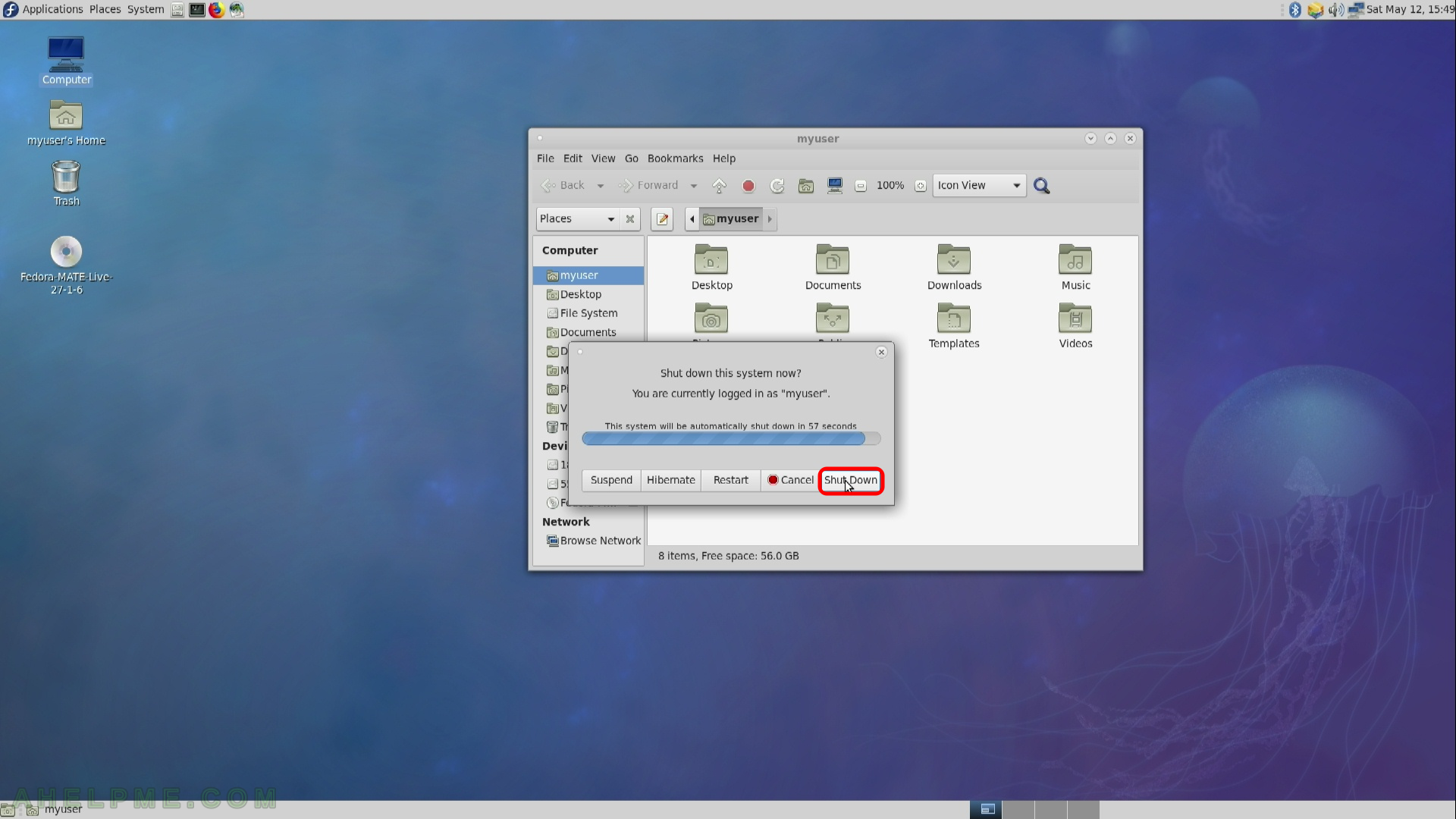

One thought on “Install Fedora 27 MATE Compiz Desktop”