This tutorial will show you the simple steps of installing a modern Linux Distribution like Fedora 27 MATE Compiz for the user graphical interface. The MATE Desktop Environment is the continuation of GNOME 2 and this GUI is for those who do not like Gnome 3 and where it is heading on. This GUI also is good for using with older hardware, but with Compiz could offer a modern 3D experience and effects. First we present the basic steps for installing the Operating system in addition to your present operating systems (here we have two: Windows 10 and Ubuntu 17) and then you can see some screenshots of the installed system and the look and feel of it. We have another tutorials showing more screenshots of the installed and working Fedora 27 MATE Compiz (Gnome and KDE plasma) – so you can decide which of them to try first – coming soon. All of the installation setups are very similar for all GUIs of Fedora 27 it loads a live edition of the version of Fedora 27 you install and then the setup is launched by the user, the setup almost identical in all editions, but we do not want to give you a tutorials with “spaghetti” and unstructured flow of steps to follow.
We used the following ISO for the installation process:
https://download.fedoraproject.org/pub/fedora/linux/releases/27/Spins/x86_64/iso/Fedora-MATE_Compiz-Live-x86_64-27-1.6.iso
It is a LIVE image so you can try it before installing. The easiest way is just to download the image and burn it to a DVD disk and then follow the installation below:
STEP 1) If you booted from the DVD you would get this first screen – select “Start Fedora-MATE_Compiz-Live 27” and hit Enter
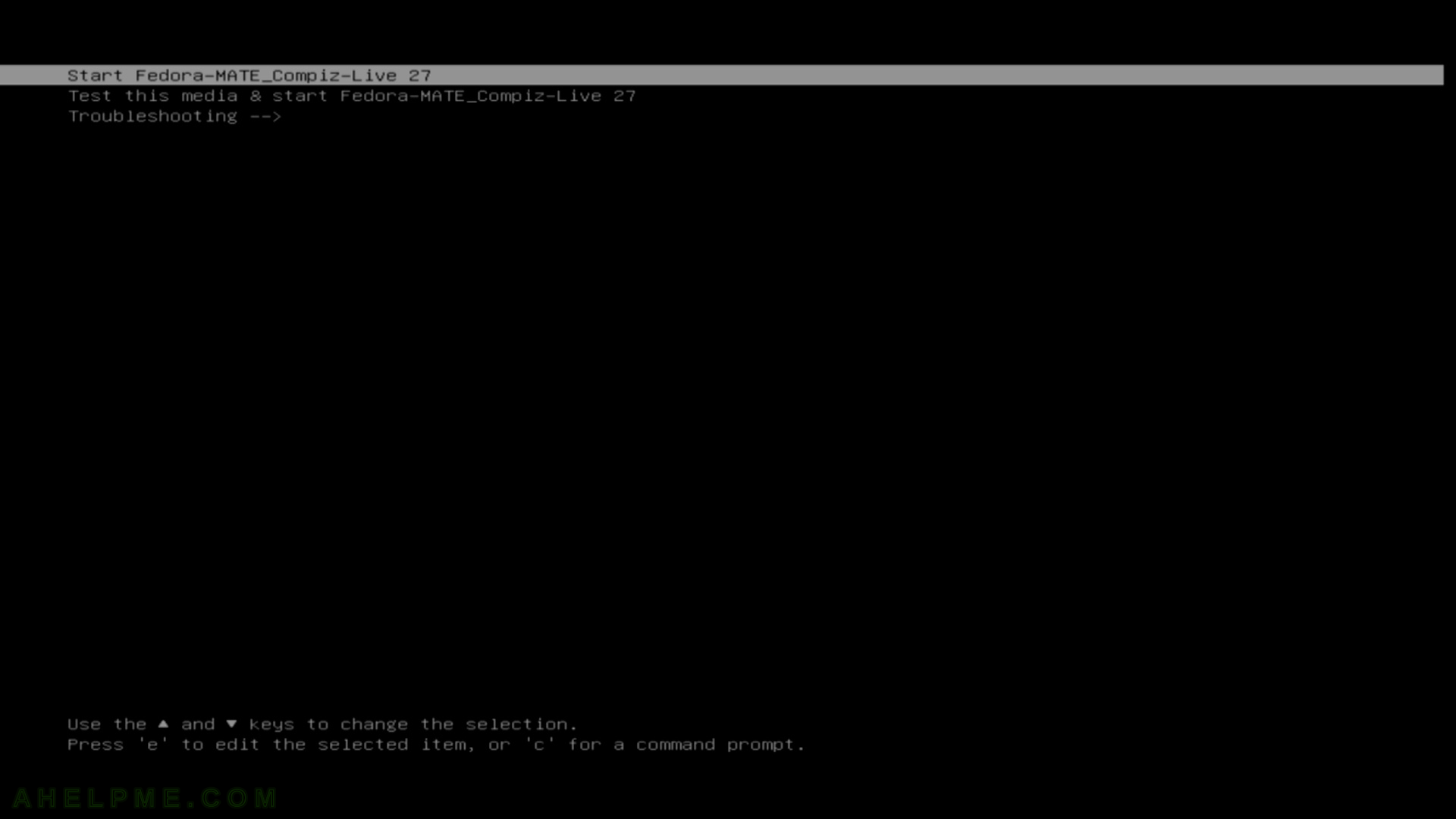
STEP 2) The kernel and the live system are loading…
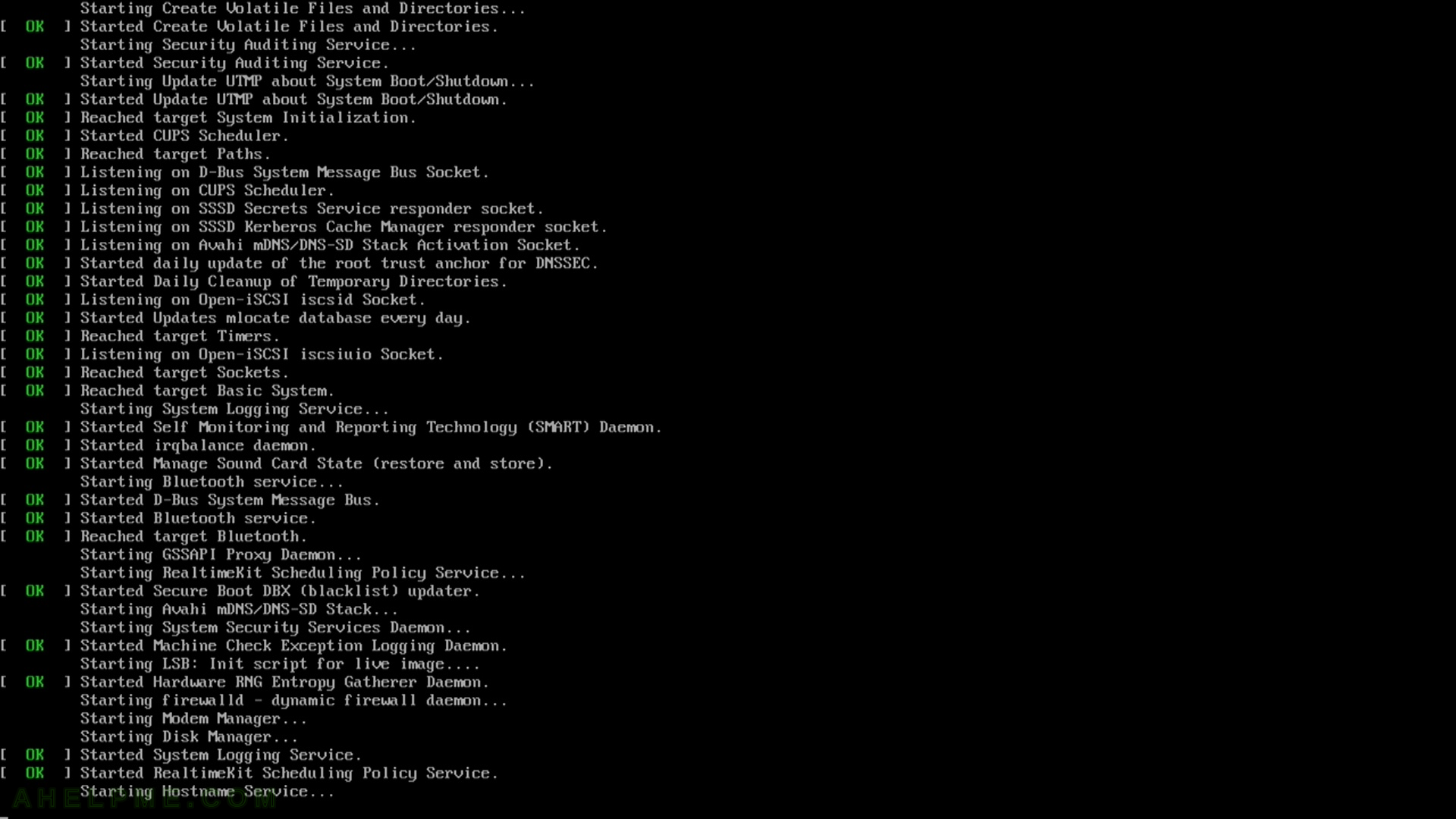
STEP 3) Click on “Install to Hard Drive” to install the system.
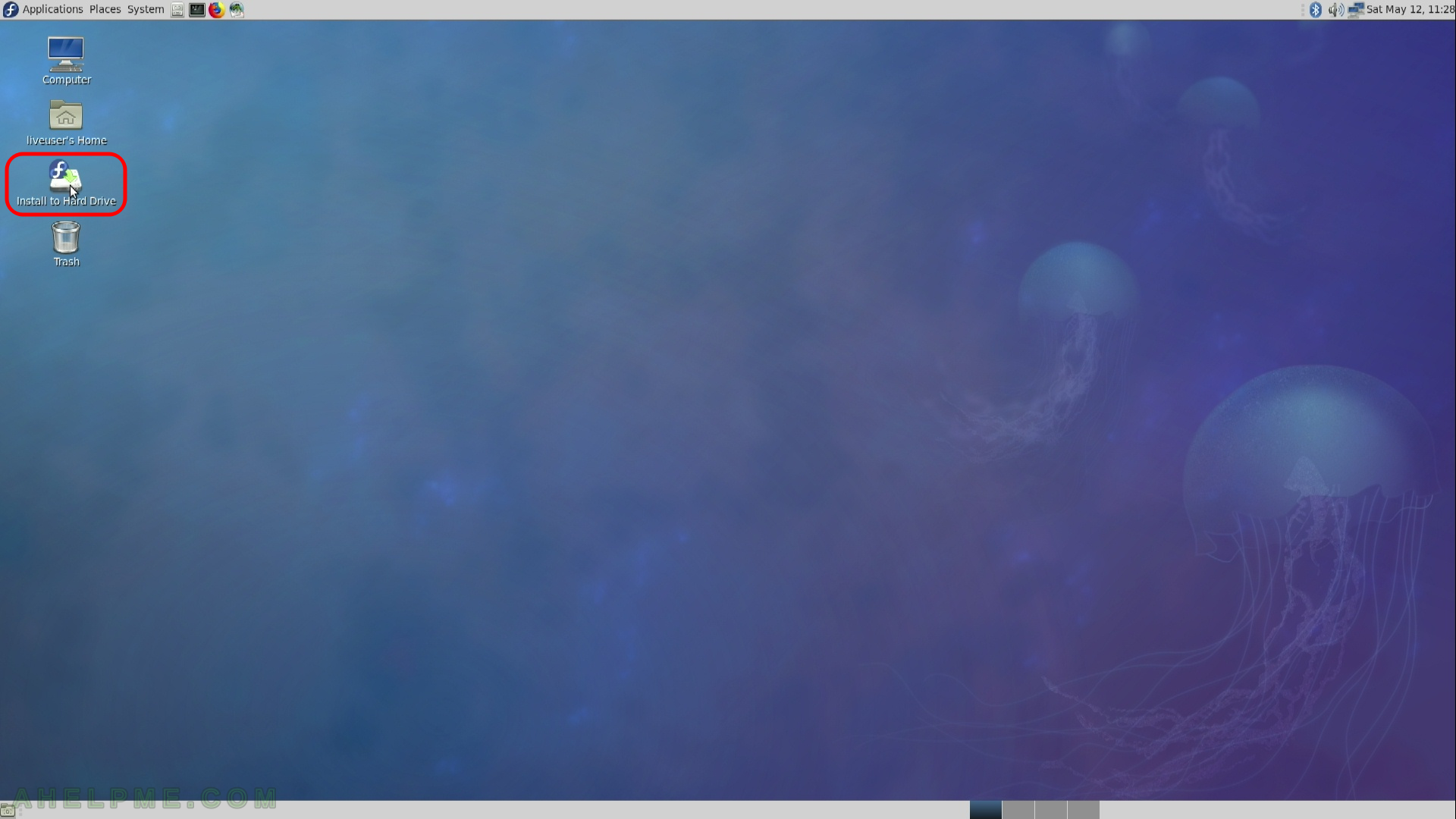
STEP 4) Choose your system language. Here we selected the English.
The setup will guide you through the steps in the language you select here and the installed system will use the selected language as default.
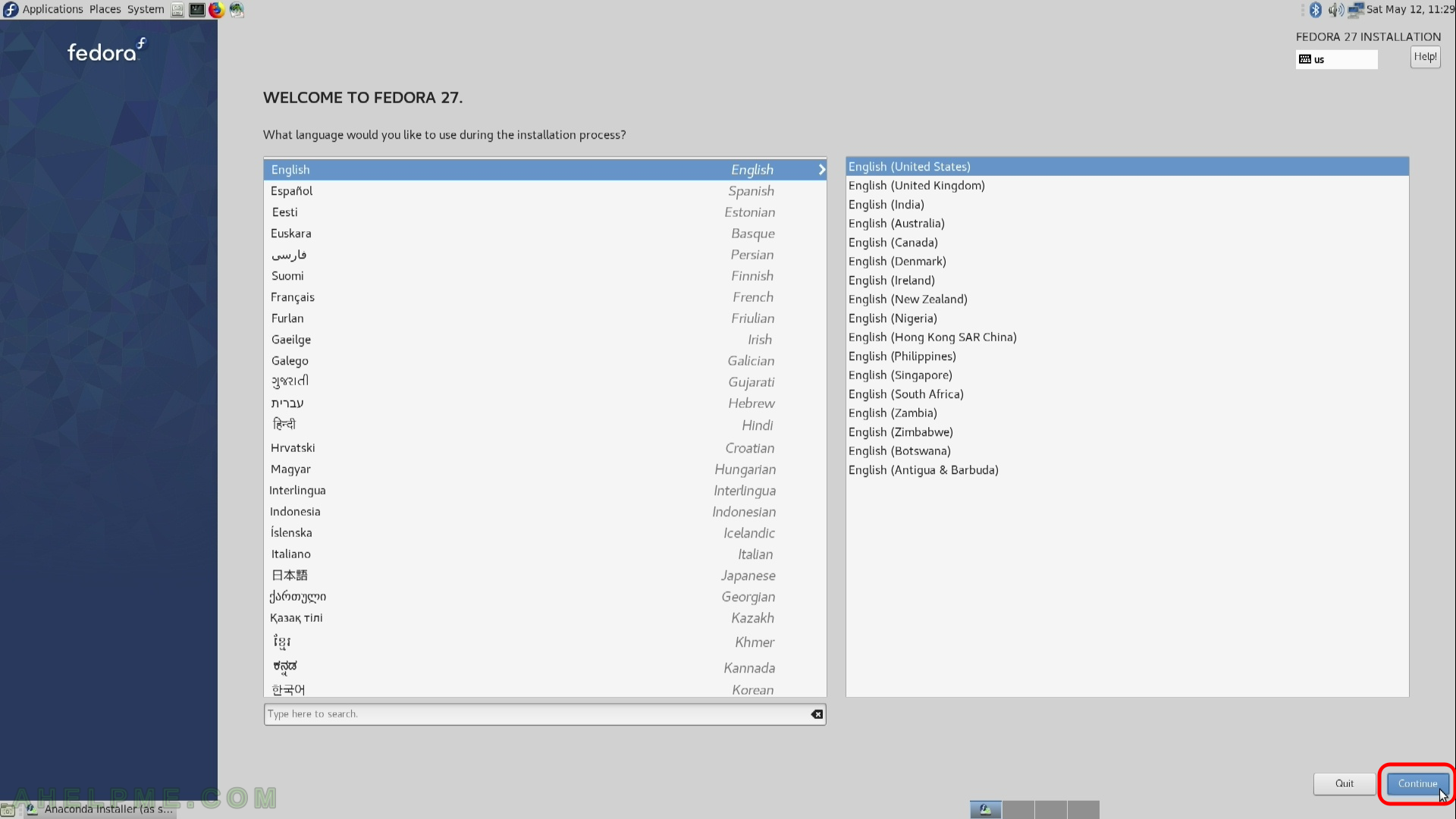
STEP 5) Select time zone menu
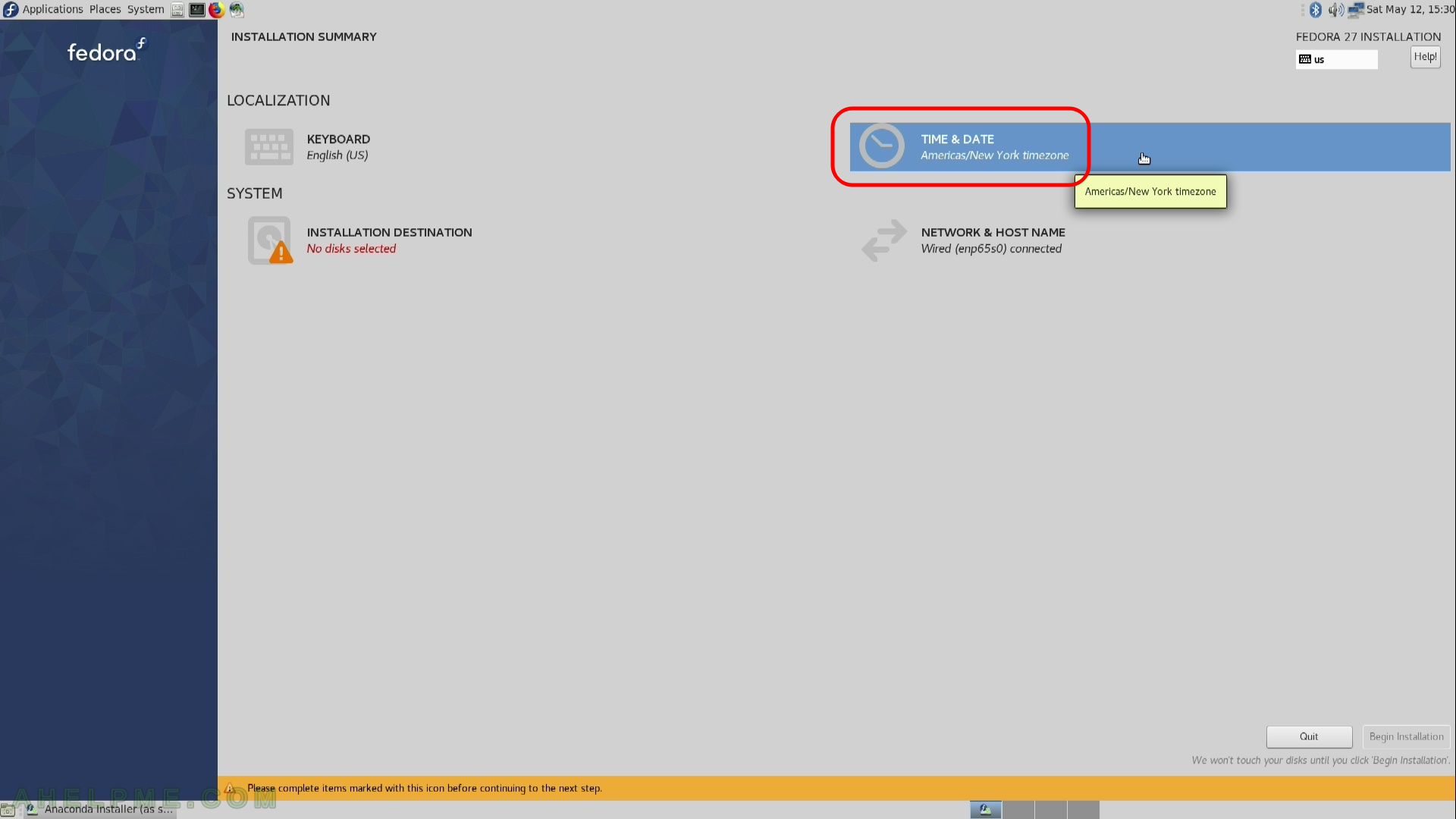
STEP 6) Select your time zone – here we selected UTC (Universal Coordinated Time), but you can choose your time zone.
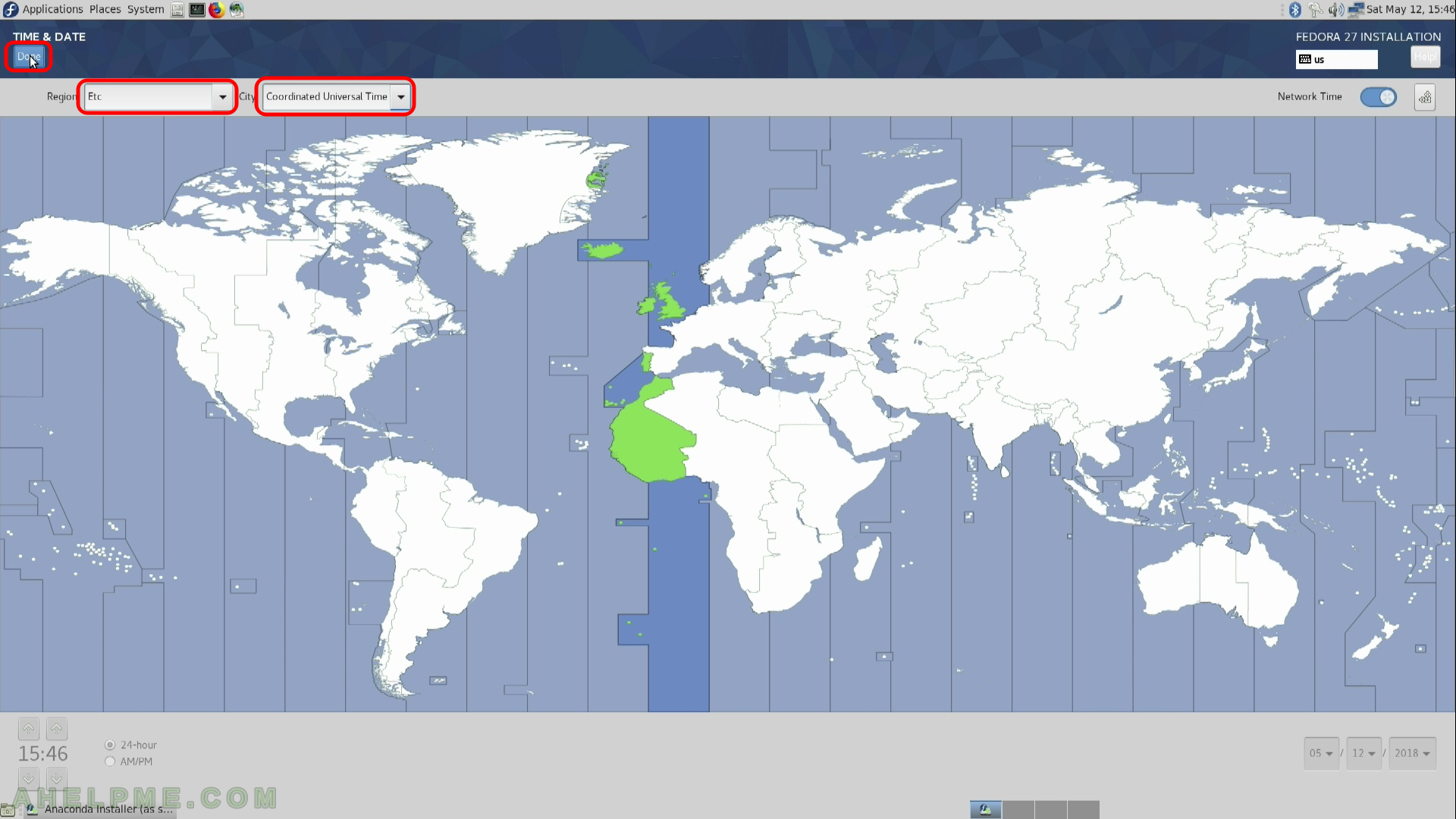
STEP 7) Select Network & Hostname to configure your network connectivity
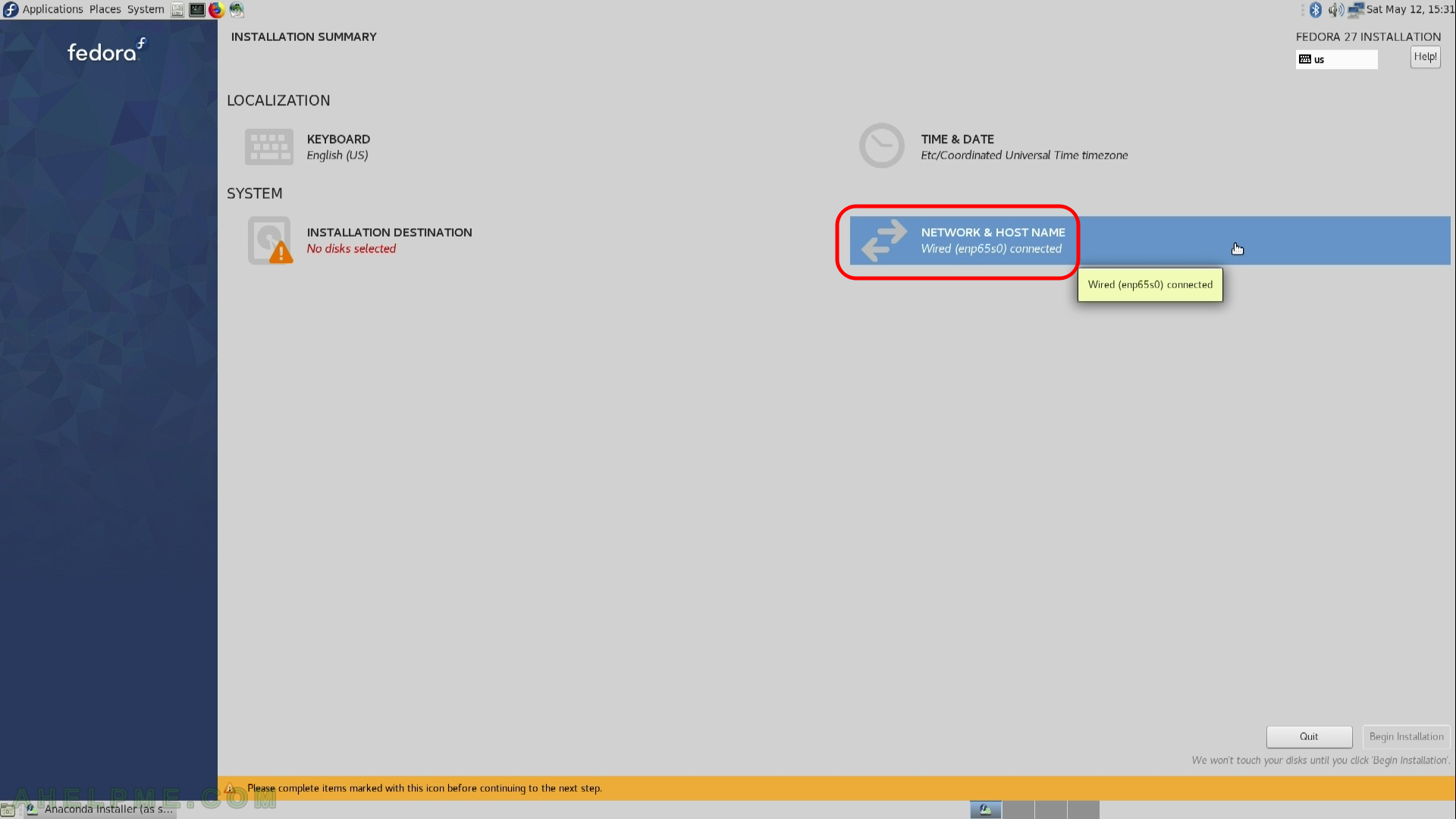
STEP 8) Set hostname of your machine. First set the name in the edit box, then click on “Apply” and then click on “DONE”
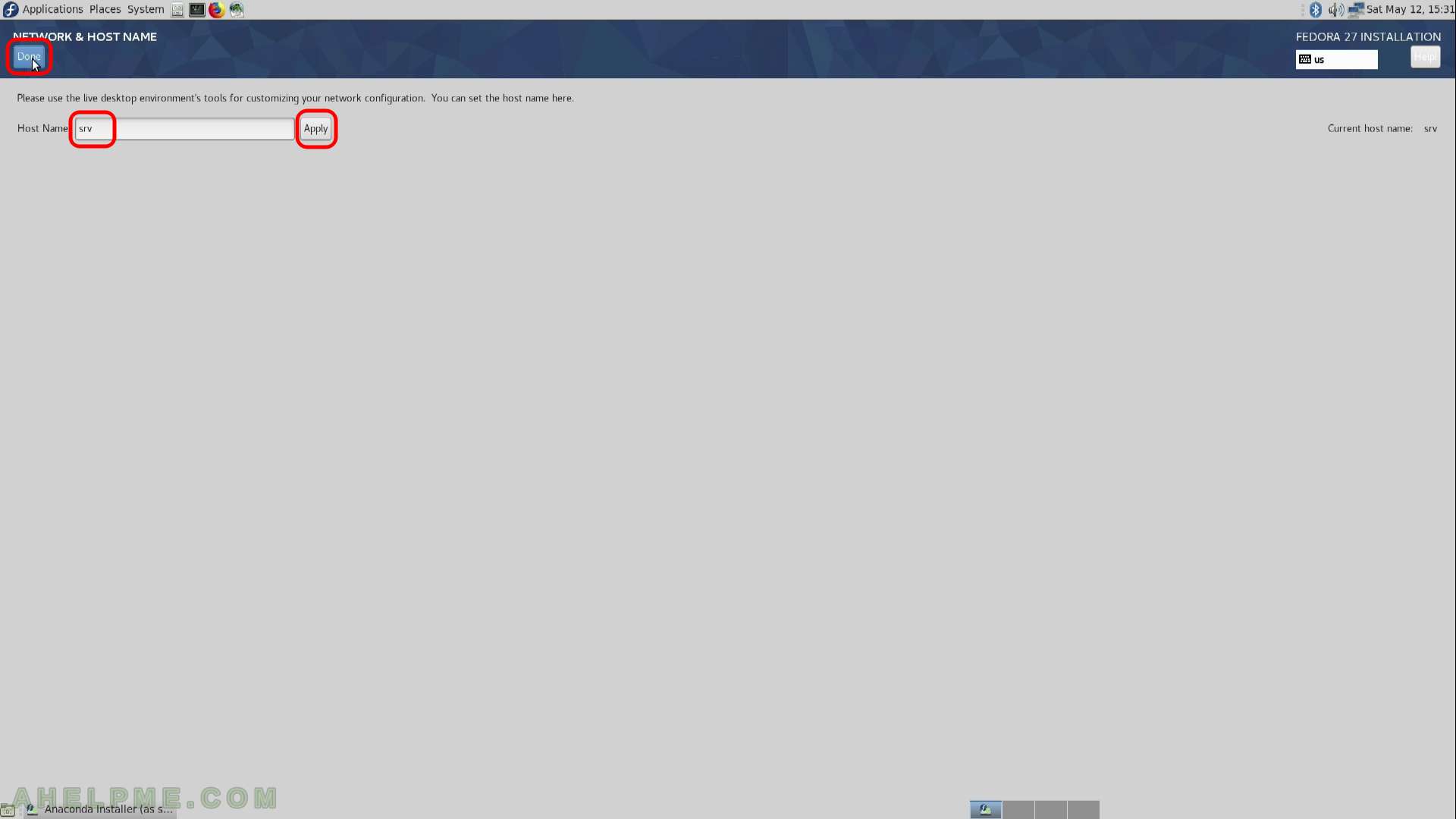
STEP 9) Installation destination – on which device you want to install the Fedora 27 MATE Compiz
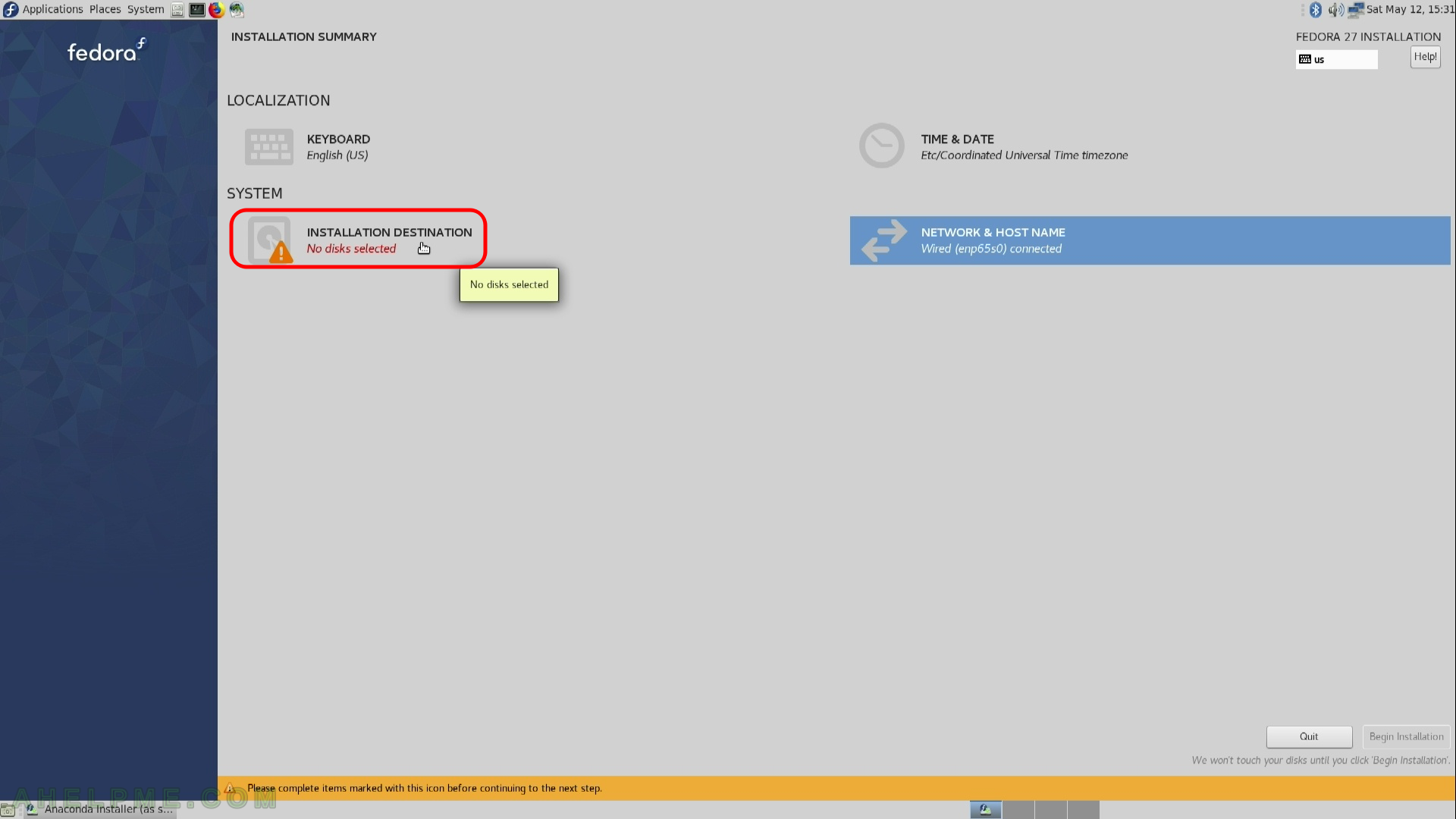
STEP 10) Installation destination – choose your disk to install Fedora 27.
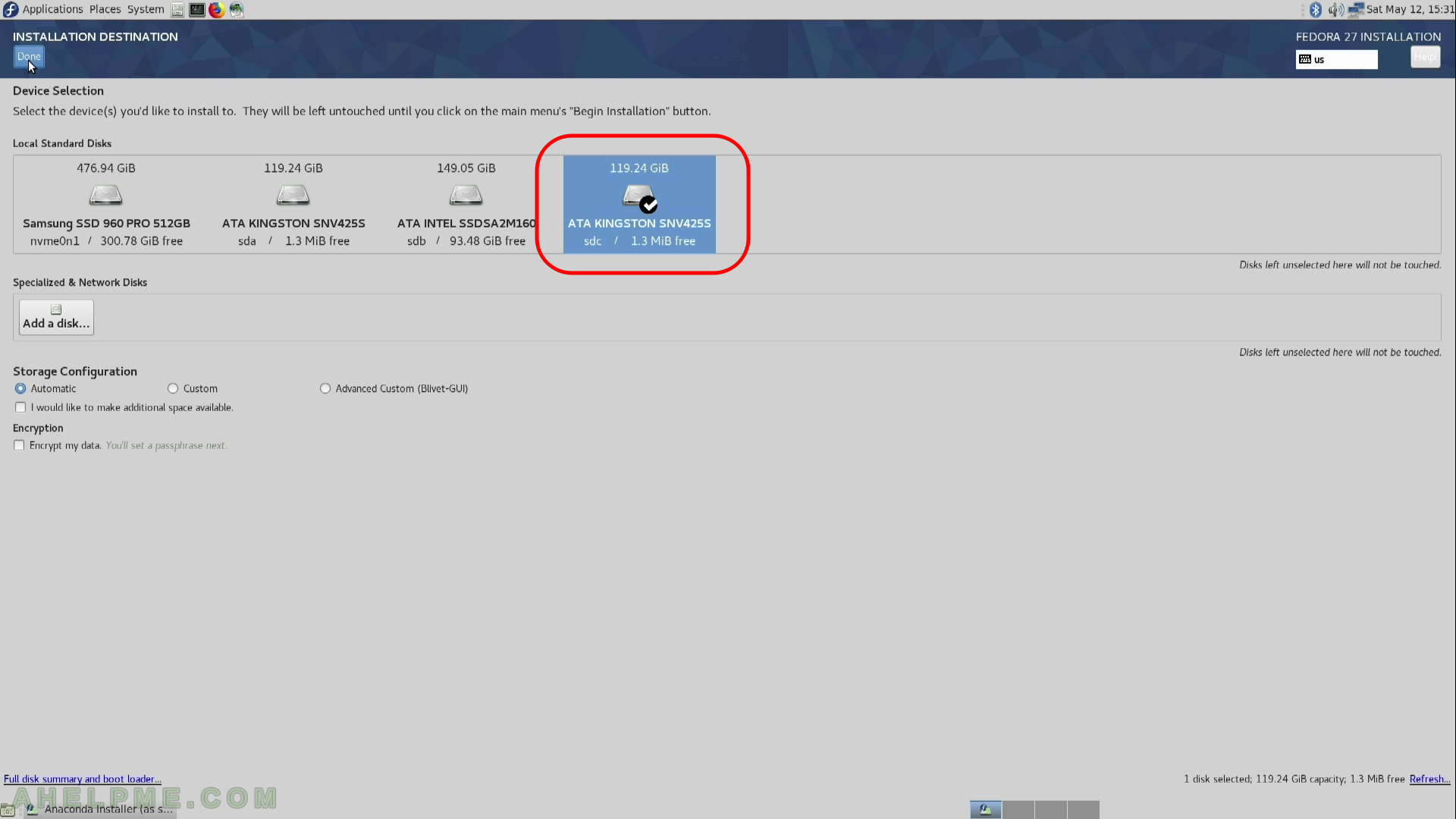
One thought on “Install Fedora 27 MATE Compiz Desktop”