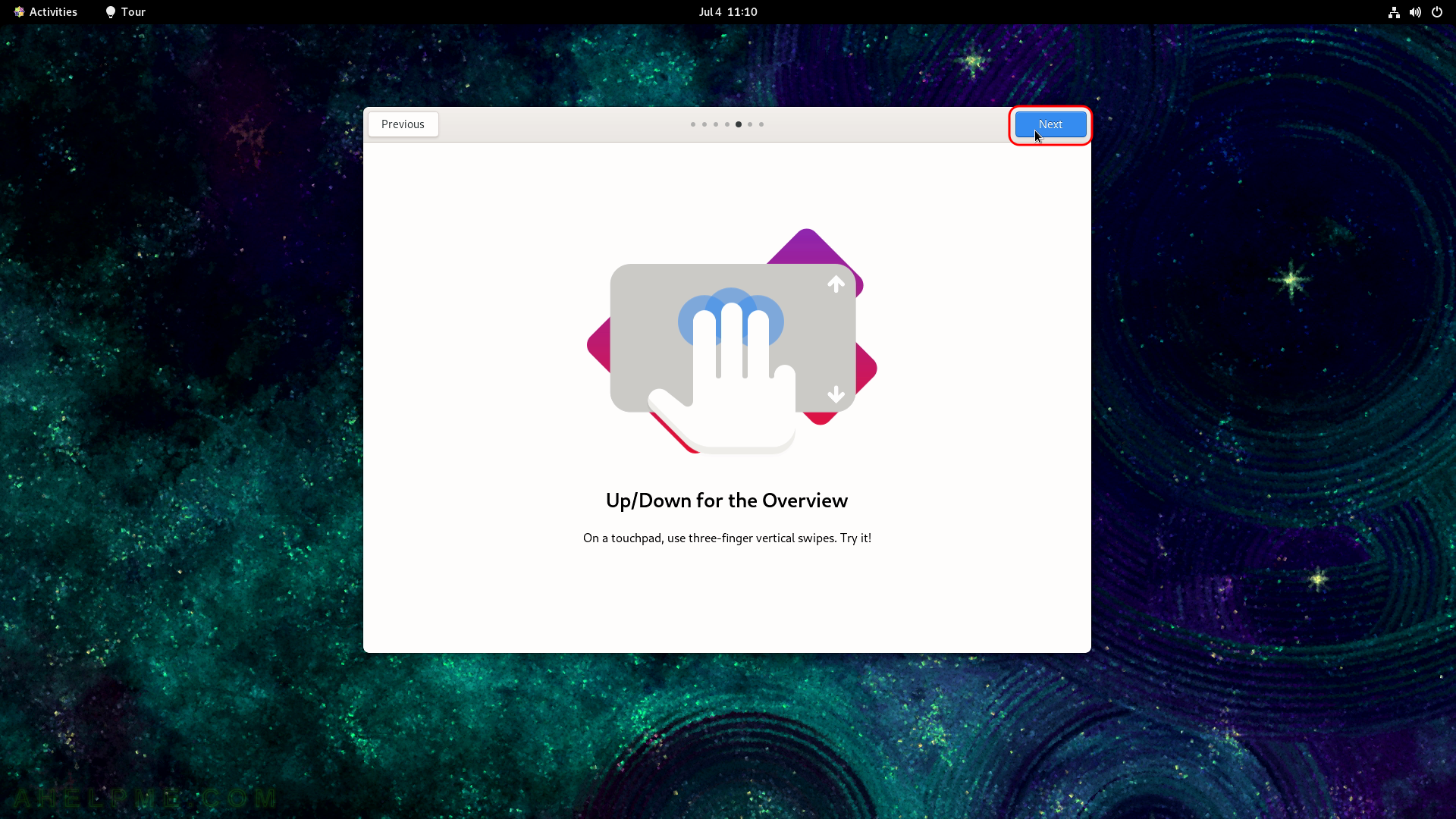SCREENSHOT 21) The installation of CentOS Stream 9 is successful and you may reboot the system by clicking on “Reboot System” button.
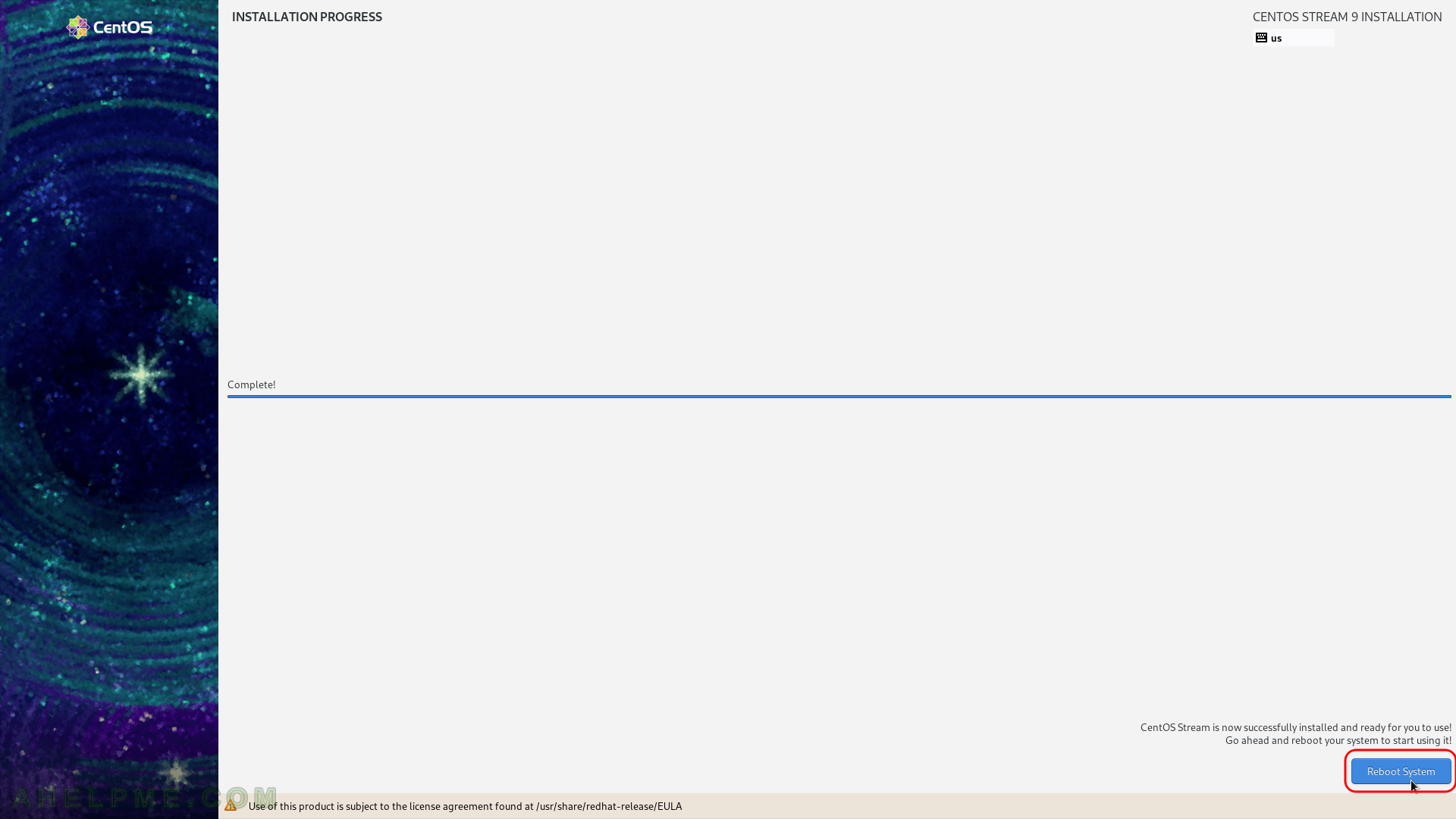
SCREENSHOT 22) The default entry is “CentOS Stream (5.14.0-119.el9.x86_64) 9”, which to boot. The default is the freshy installed CentOS Stream 9.
Wait for some seconds to boot or just hit “Enter”.
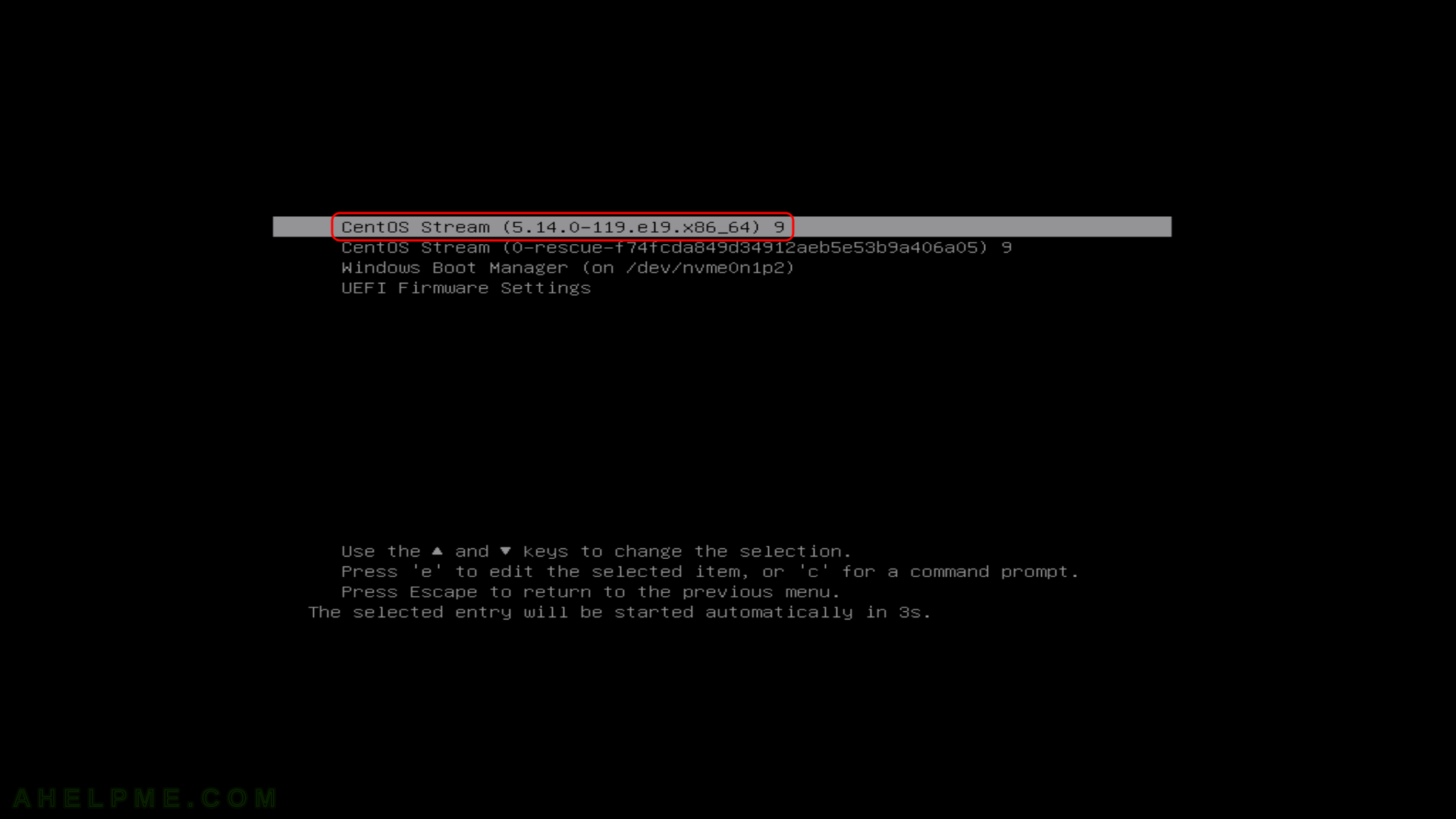
SCREENSHOT 23) The CentOS Stream 9 is booting and services starts.
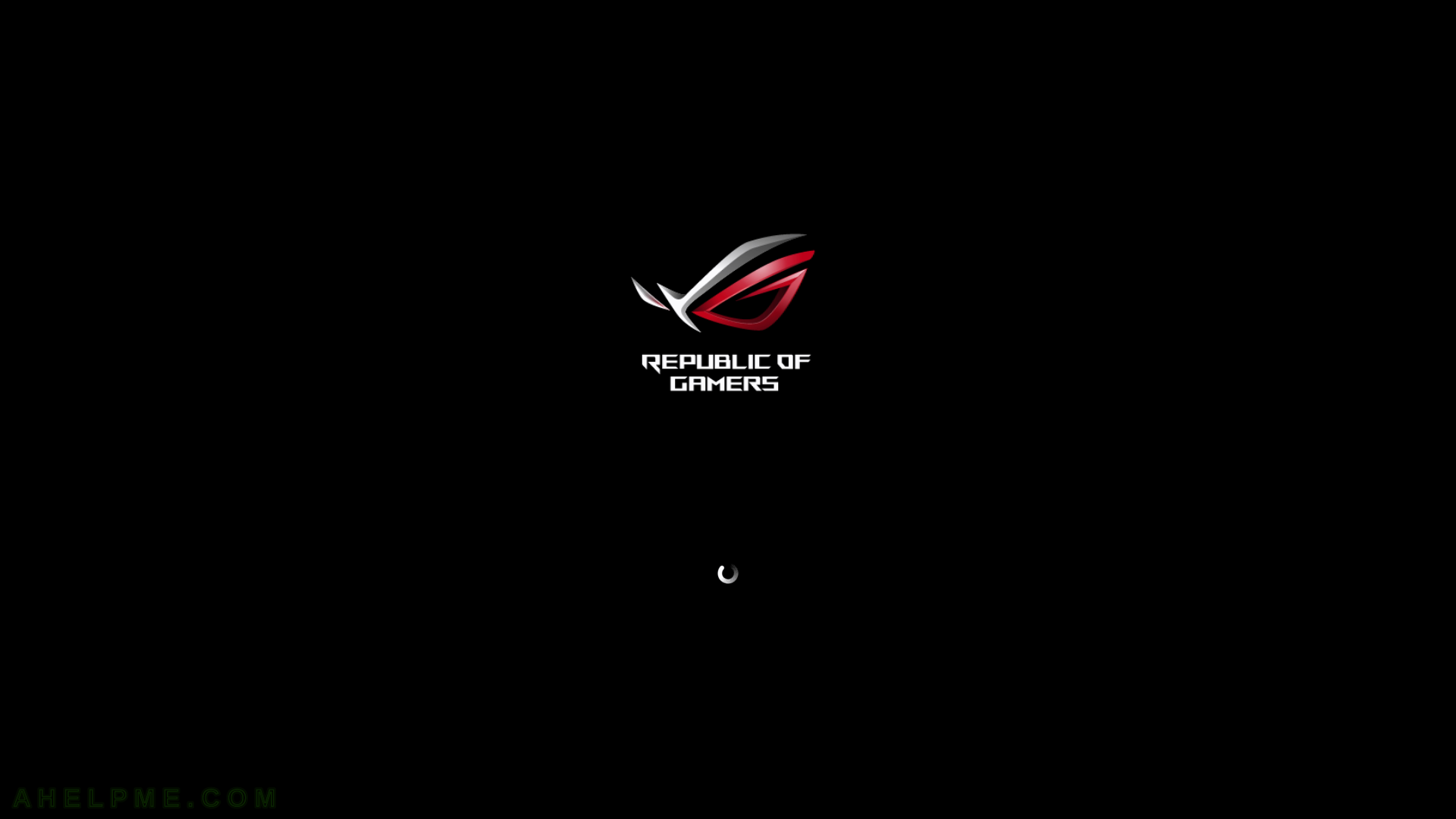
SCREENSHOT 24) The system is up and running and is waiting for a user login.
Log in the system with the user, which was created during the installation process. In this case, the myuser is selected and a password is entered.
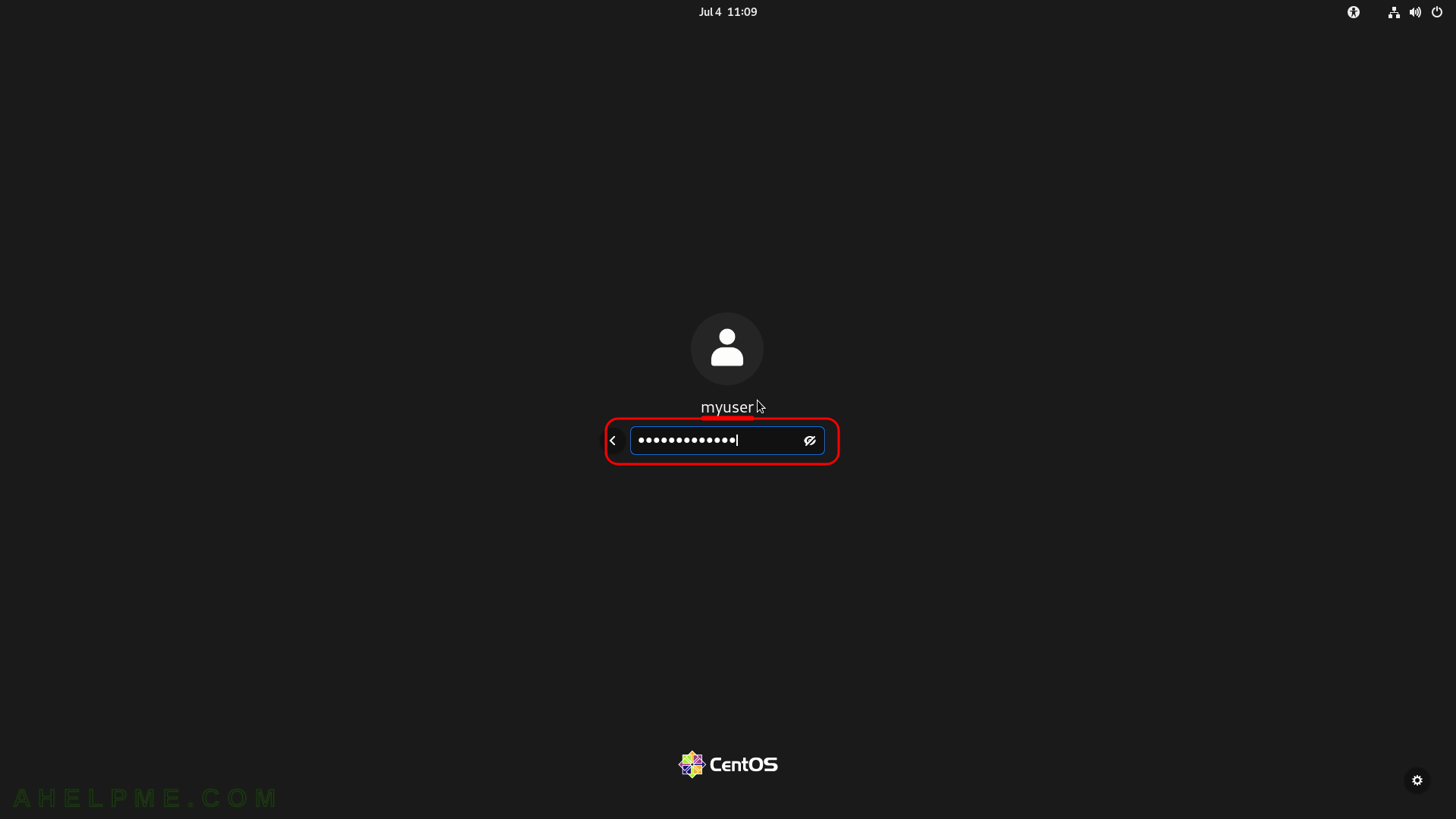
SCREENSHOT 25) First, a welcome screen is showed offering to take a short tour about the system.
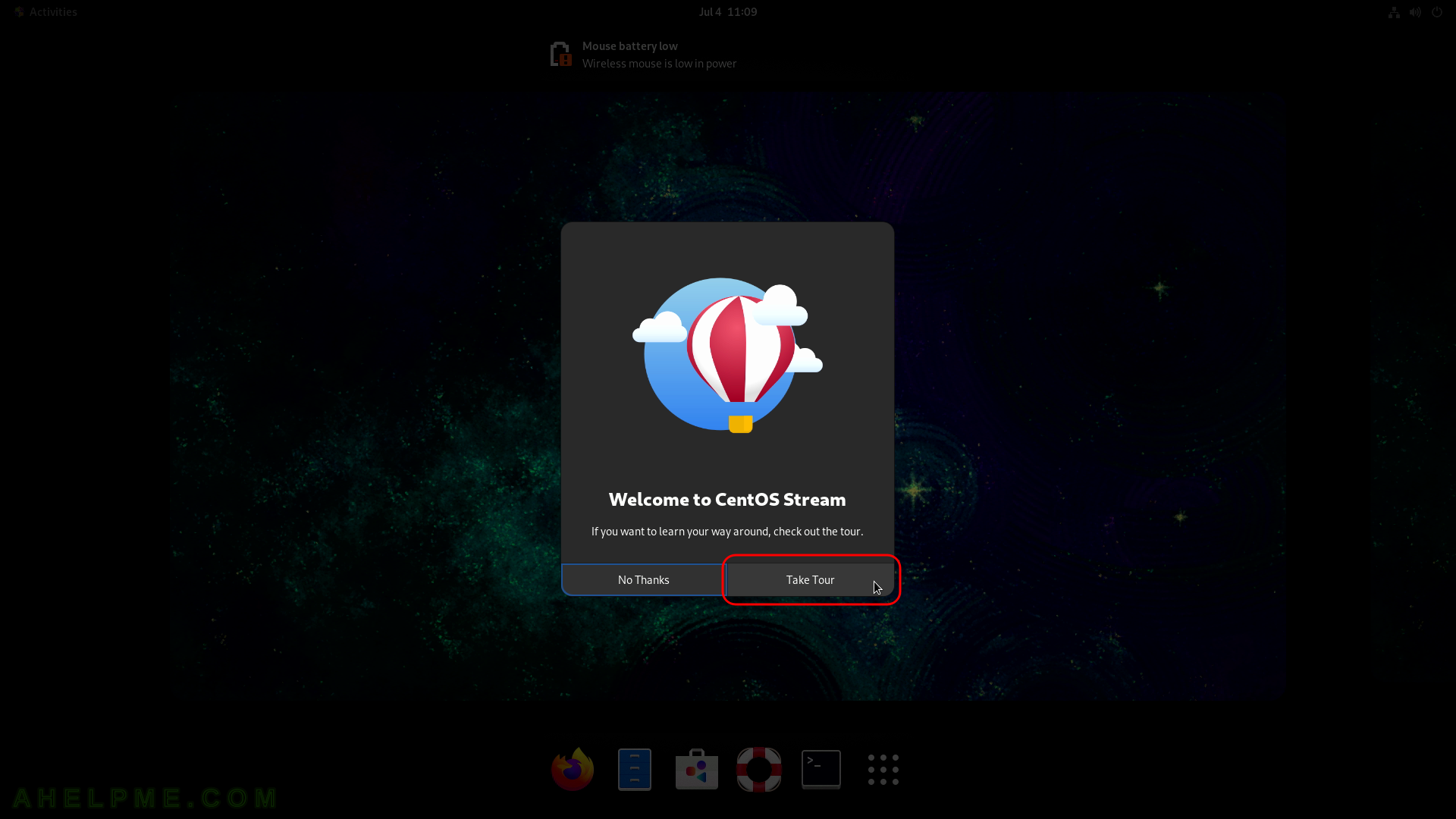
SCREENSHOT 26) Start the tour – Learn about new and essential features in CentOS Stream 9.
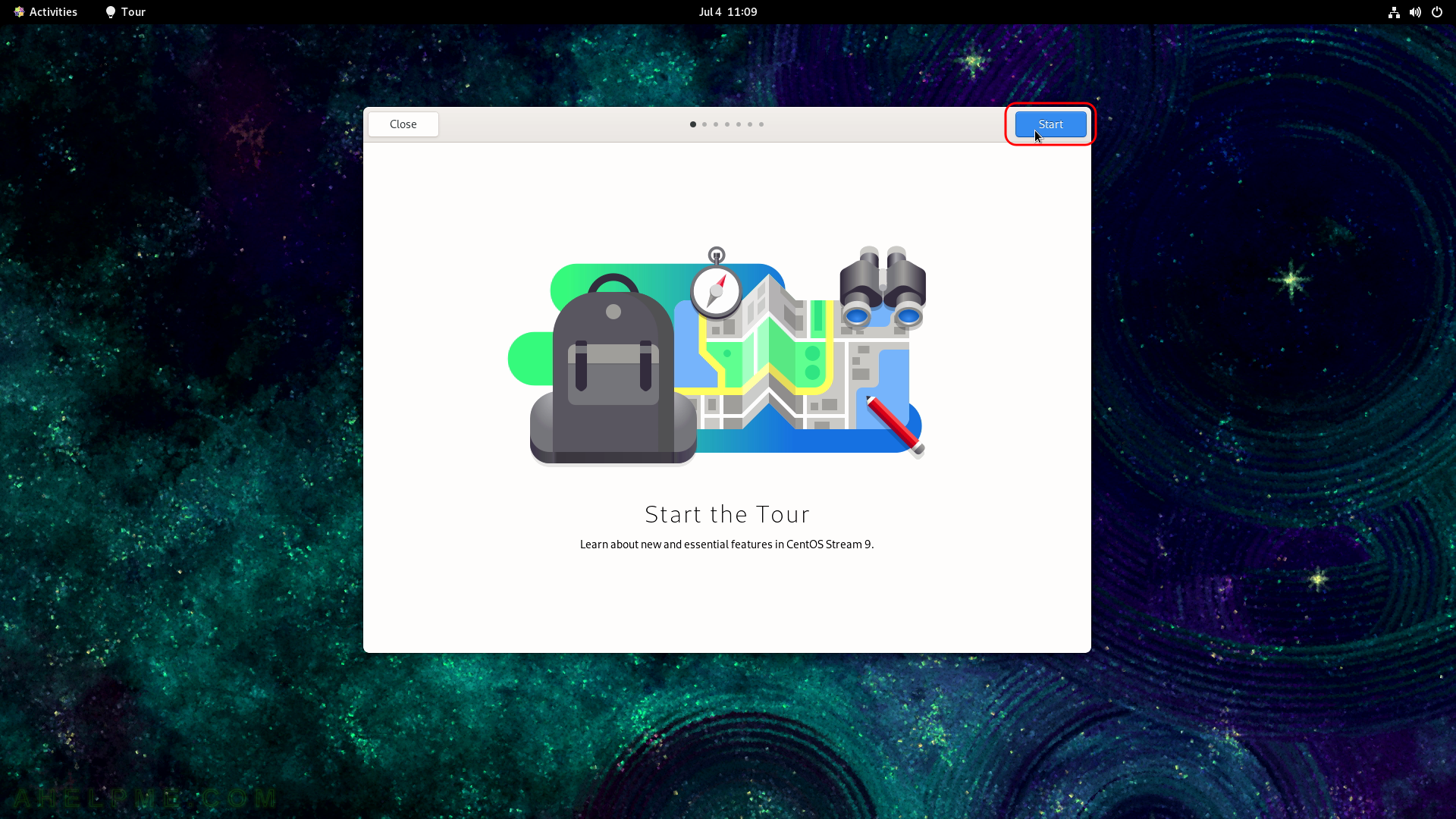
SCREENSHOT 27) Press Activities to see open windows and apps.
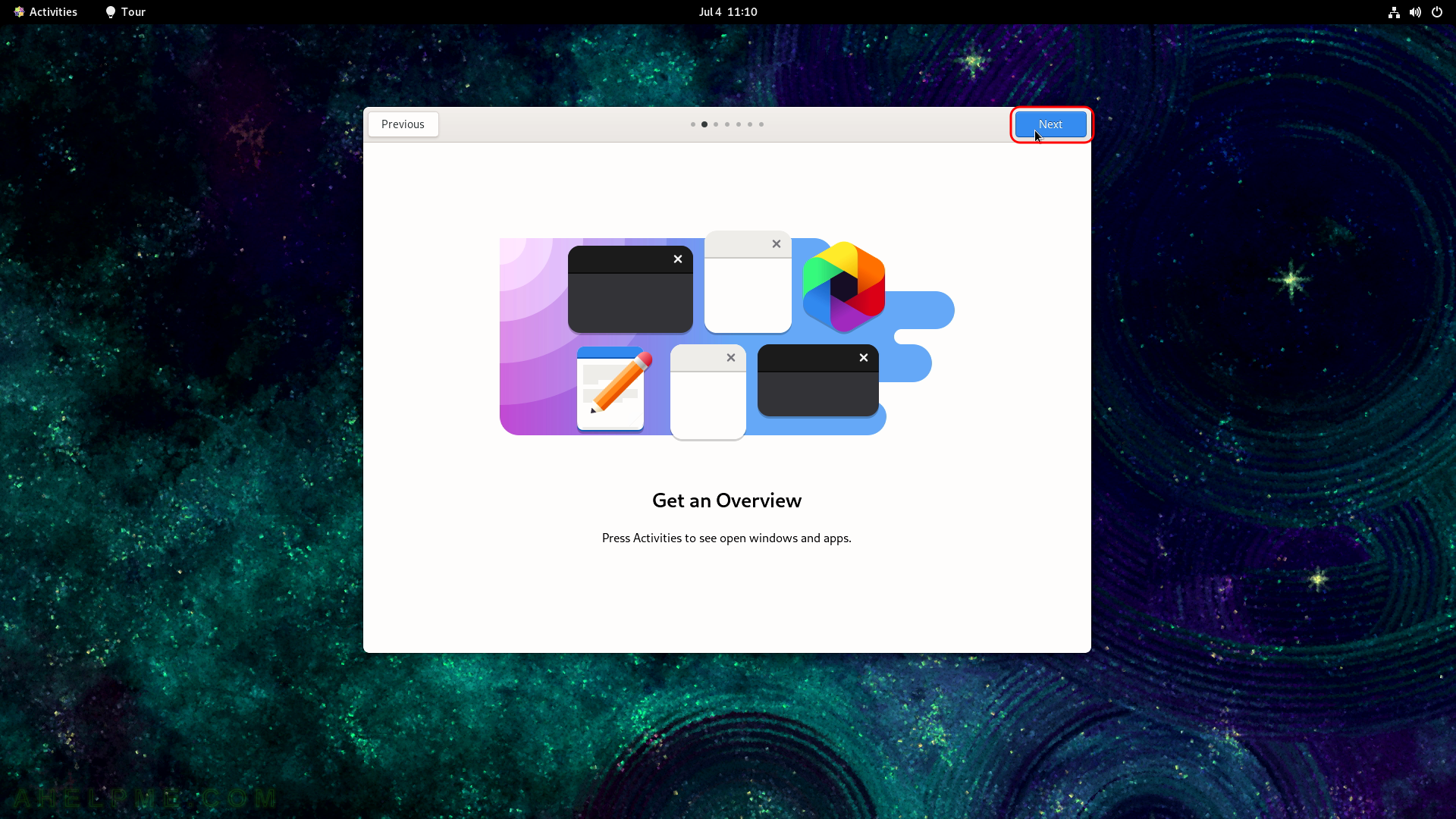
SCREENSHOT 28) Arrange the app grid to your linking.
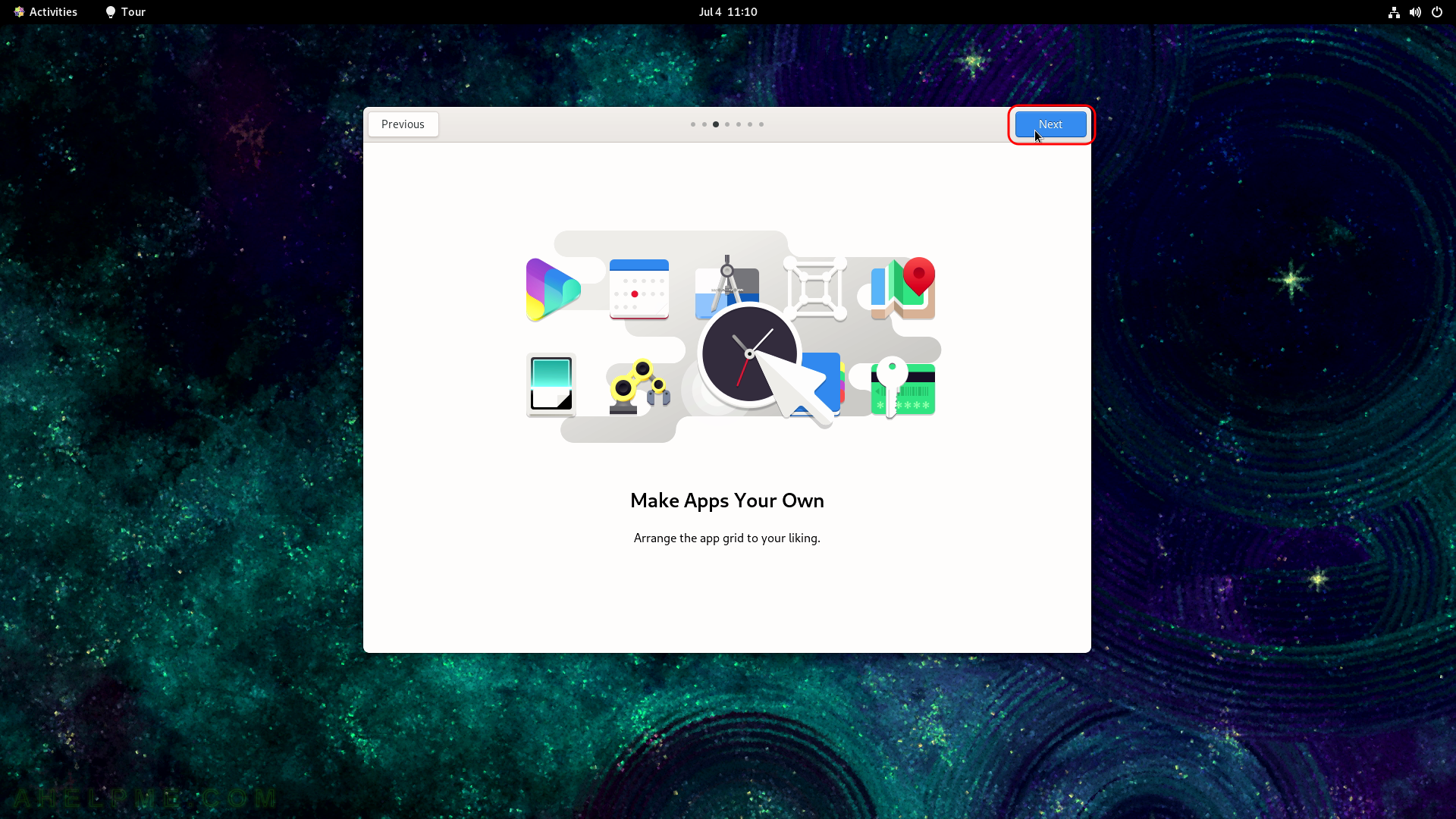
SCREENSHOT 29) Easily organise windows with the new workspaces view.
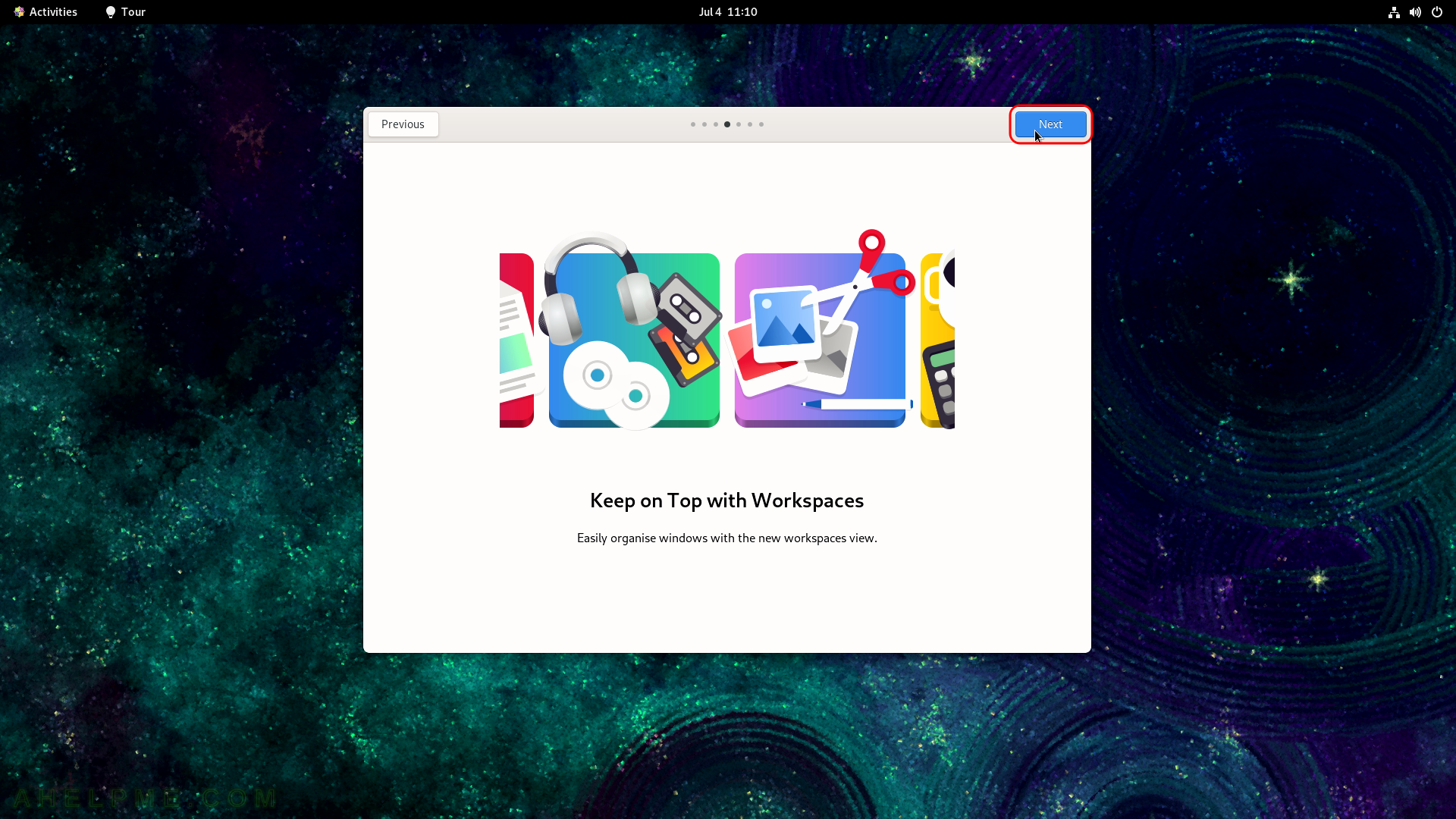
SCREENSHOT 30) On a touchpad, use three-finger vertical swipes.