Always put your root partition separate from the storage (aka data) partitions. root partition should be only for system files and nothing more! Keeping this simple rule you may easily change your operating system (or clean install or clean upgrade) without deleting the user’s data thus preserving the old storage partitions.
Our storage has 2 storage partitions, which means they hosts only data and no system files and there are separate partitions for Linux booting (grub2) and system files (root partition). Here is the partitions layout:
[root@srv0 ~]# parted /dev/sda --script print Model: AVAGO SMC3108 (scsi) Disk /dev/sda: 48.0TB Sector size (logical/physical): 512B/4096B Partition Table: gpt Disk Flags: Number Start End Size File system Name Flags 1 1049kB 53.7GB 53.7GB raid 2 53.7GB 54.8GB 1075MB raid 3 54.8GB 55.0GB 211MB fat16 raid 4 55.0GB 69.4GB 14.4GB raid 5 71.8GB 48.0TB 47.9TB ext4 [root@srv0 ~]# parted /dev/sdb --script print Model: AVAGO SMC3108 (scsi) Disk /dev/sdb: 48.0TB Sector size (logical/physical): 512B/4096B Partition Table: gpt Disk Flags: Number Start End Size File system Name Flags 1 1049kB 53.7GB 53.7GB raid 2 53.7GB 54.8GB 1075MB raid 3 54.8GB 55.0GB 211MB fat16 raid 4 55.0GB 69.4GB 14.4GB raid 5 71.8GB 48.0TB 47.9TB ext4 [root@srv0 ~]# df -h Filesystem Size Used Avail Use% Mounted on devtmpfs 16G 0 16G 0% /dev tmpfs 16G 0 16G 0% /dev/shm tmpfs 16G 250M 16G 2% /run tmpfs 16G 0 16G 0% /sys/fs/cgroup /dev/md127 50G 1.7G 45G 4% / /dev/md125 991M 133M 792M 15% /boot /dev/md124 201M 12M 190M 6% /boot/efi /dev/sda5 44T 23T 22T 52% /mnt/storage1 /dev/sdb5 44T 14T 30T 32% /mnt/storage2 tmpfs 3.2G 0 3.2G 0% /run/user/0
Of course, when there are partitions above 2T the GPT is mandatory.
You can skip the software RAID1 setup if you use only one controller or you have system partitions only in one disk (virtual drive and so on). Here we have two hardware controllers, which we want to use both for the system partitions.
4 RAID1 devices:
- EFI partition (/boot/efi)
- swap partition
- boot parition (/boot)
- root partition (/)
The best practice is have total between 30G and 50G for the 4 partitions (in fact, boot partition could be skipped). Have in mind most modern Linux distributions cannot be installed on less than 10G~20G and for optimal results just separate between 30G and 50G for 4 partitions above (or 3 if you choose to skip the boot one).
Upgrade to CentOS 8 with clean install over our old CentOS 7 system partitions preserving the big data partitions.
Couple of things before start:
- UEFI installation will be selected. So boot in UEFI mode.
- IPMI KVM is used to install the new Linux distribution – CentOS 8
- The installation disk is mounted in the Virtual CD/DVD IPMI KVM device – with Mount and boot ISO file from windows share in Supermicro IPMI Virtual media (CD-ROM)
- All system parititions will be removed (grub, boot, root) and a clean minimal installation will be performed.
- Network installation – using CentOS-8-x86_64-1905-boot.iso
SCREENSHOT 1) The Server is starting. This is the IPMI KVM window. Press F11 to Boot in Boot Menu.
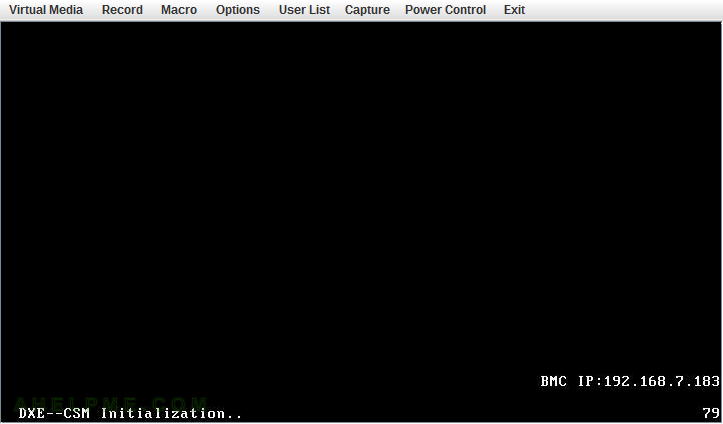
SCREENSHOT 2) The MegaRAID controller and the virtual drives are initiliazed.
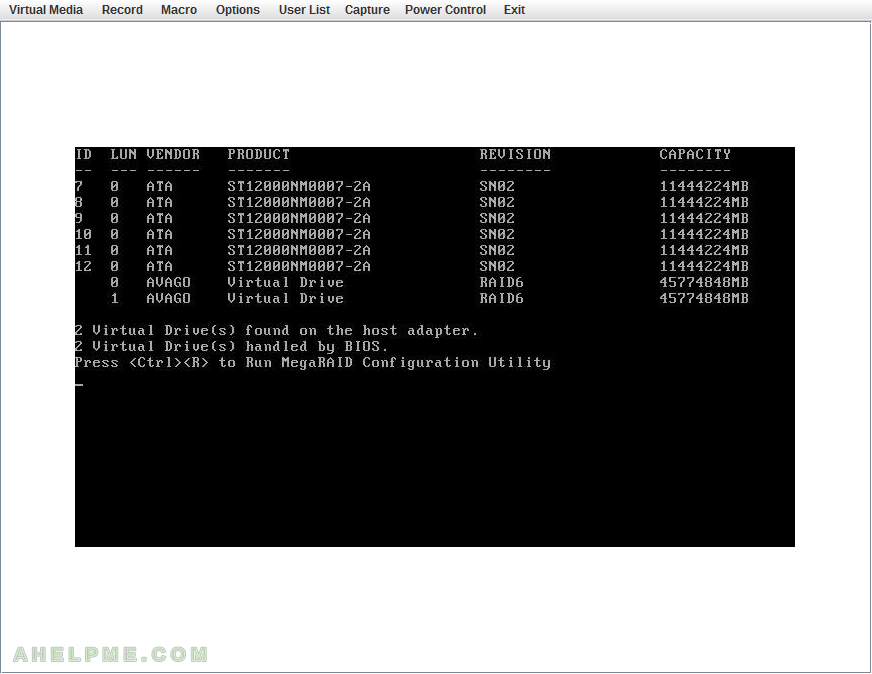
SCREENSHOT 3) Select the UEFI boot mode of the Virtual CDROM and hit “Enter” to continue.
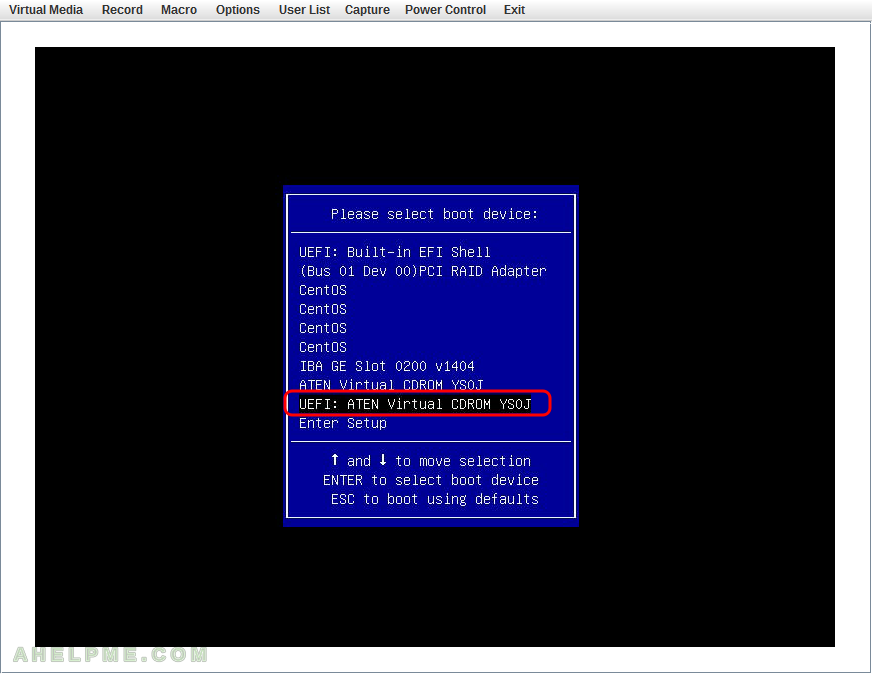
SCREENSHOT 4) If you booted from the CD you would get this first screen – select “Install CentOS Linux 8.0.1905” and hit Enter
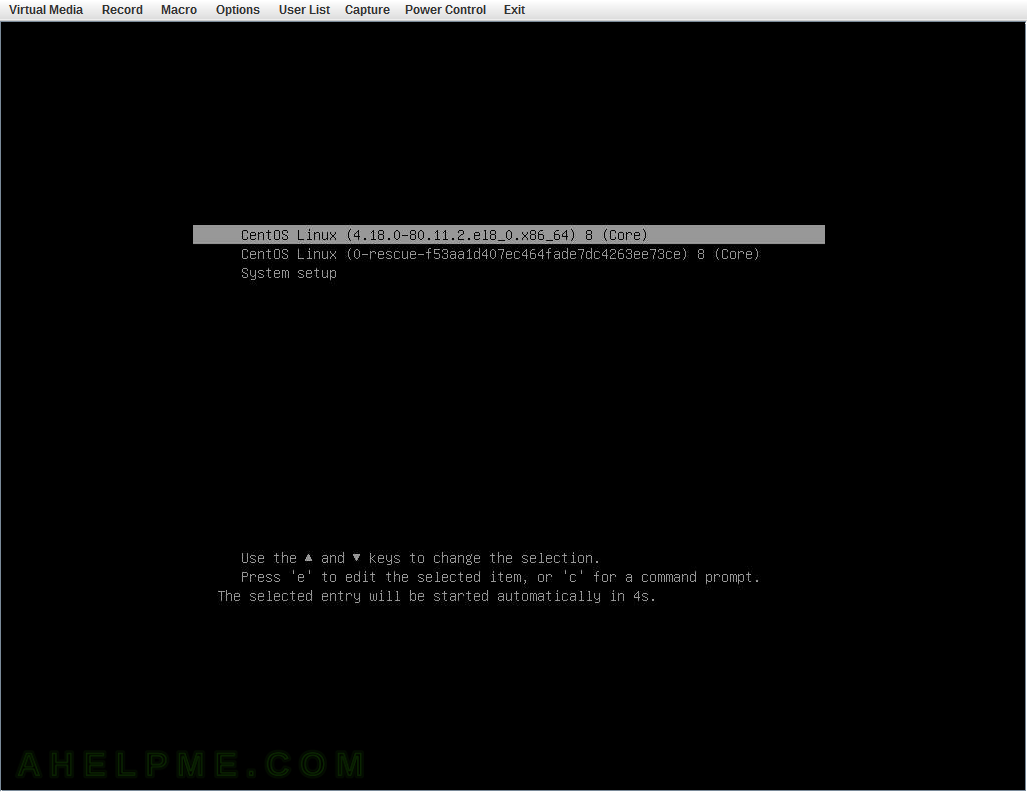
SCREENSHOT 5) The kernel and the live system are loading…
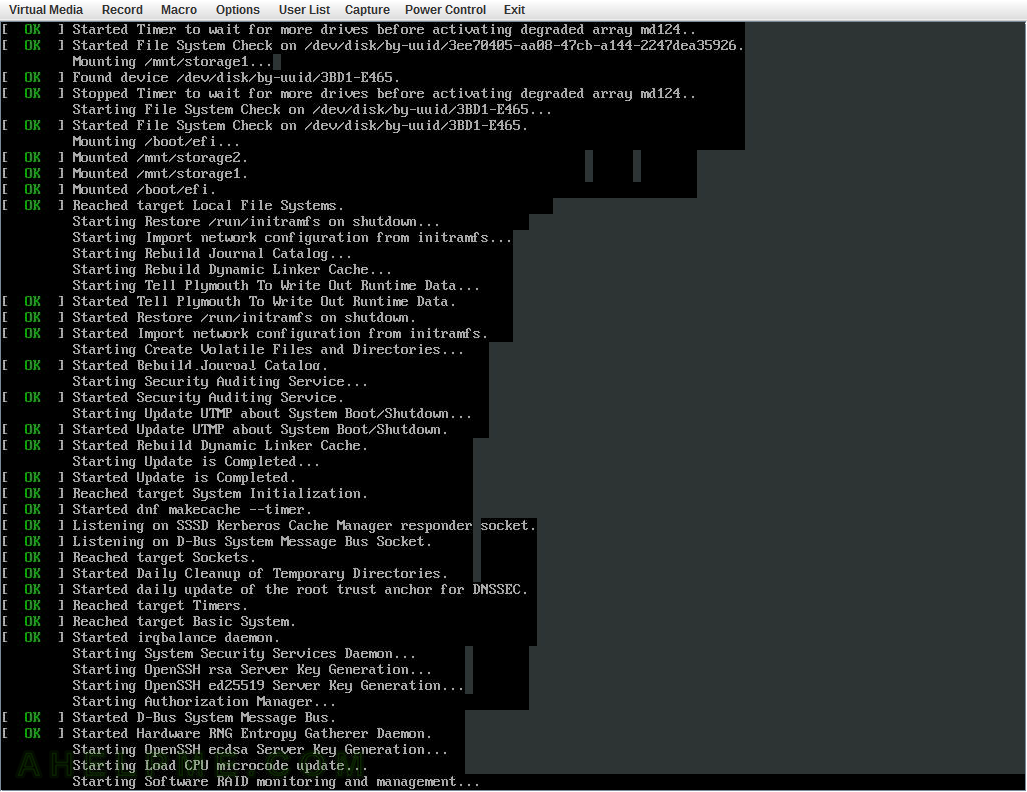
SCREENSHOT 6) Choose your system language. Here we selected the English.
The setup will guide you through the steps in the language you select here and the installed system will use the selected language as default.
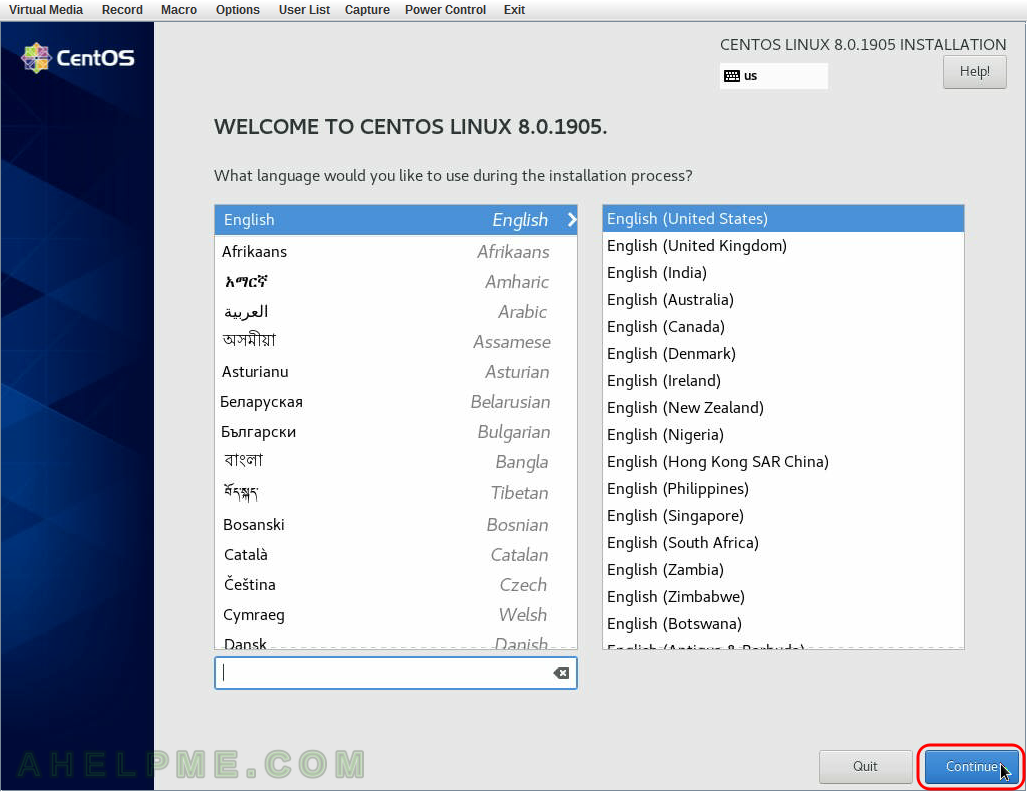
SCREENSHOT 7) Select time and date menu to set the time and date and the time zone of the system, which is very important. Click on “Time & Date”.
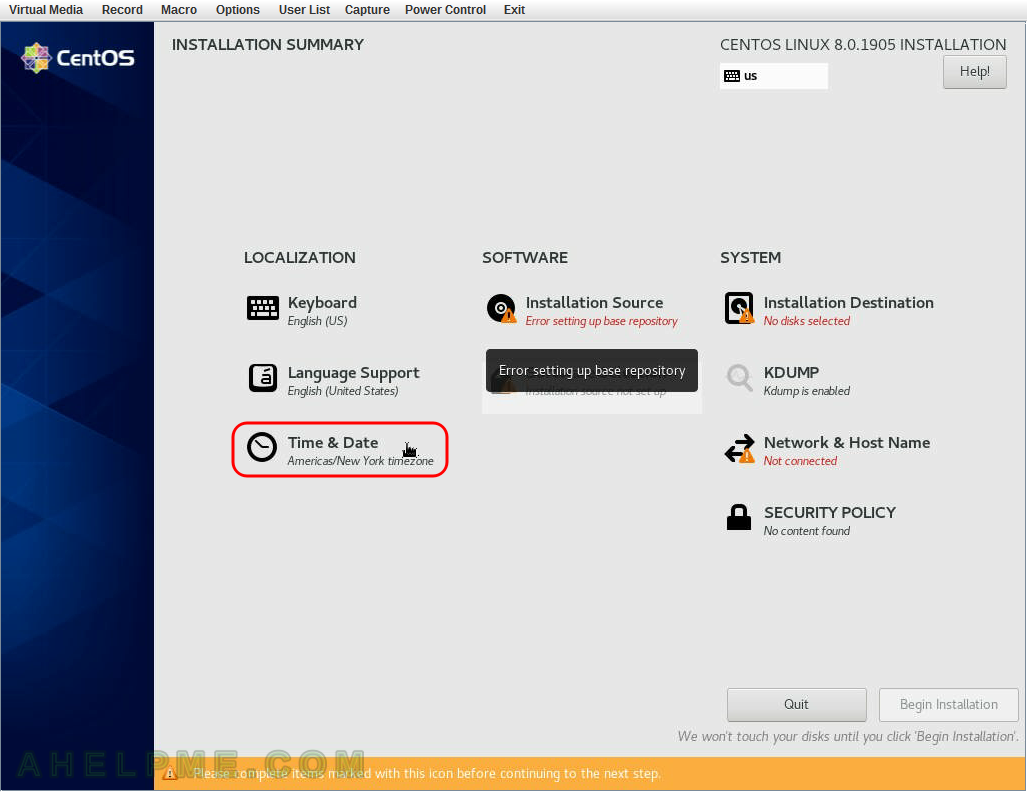
SCREENSHOT 8) Select your time zone – here we selected UTC (Universal Coordinated Time), but you can choose your time zone if it is not the right one by default.
You even may point with the mouse to your country on the map. Click on “Done” when you are ready.
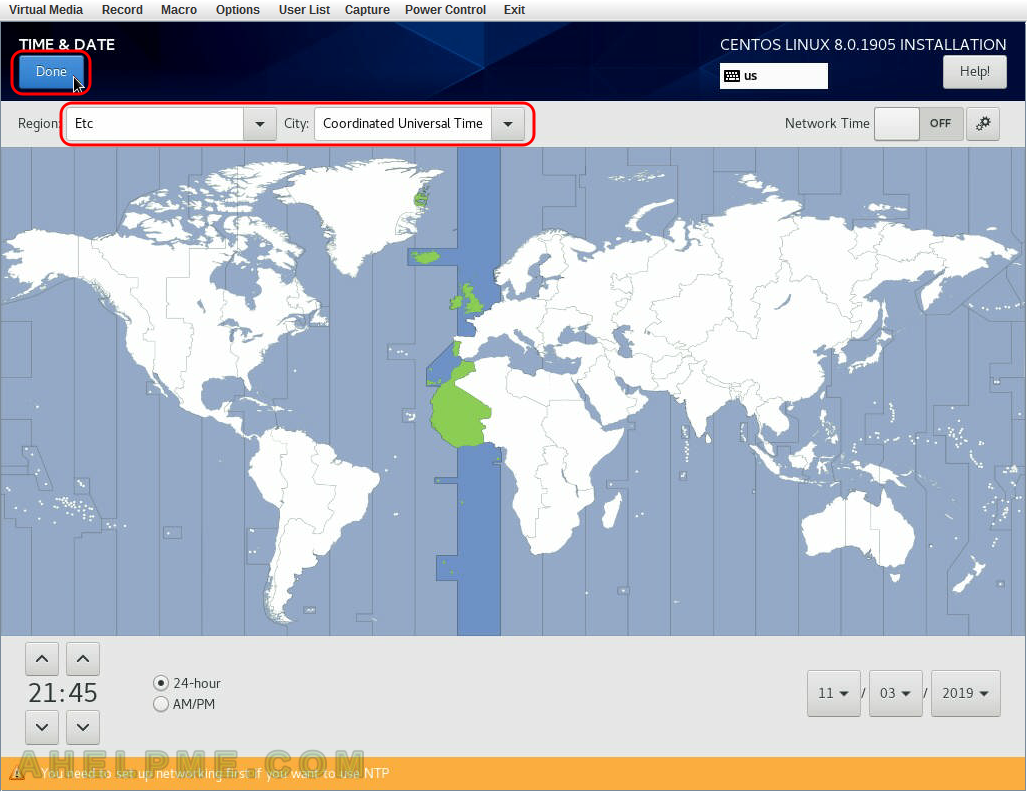
SCREENSHOT 9) Set the connectivity of your server. Because this is network installation you cannot proceed with the installation without a working network.
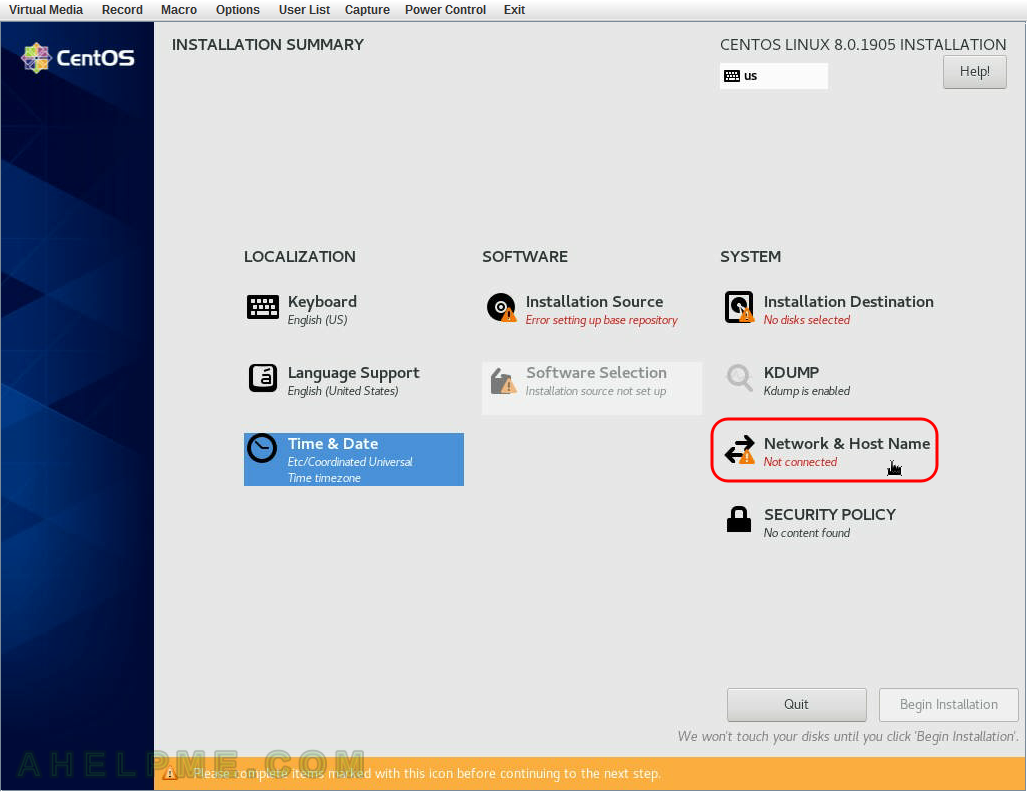
SCREENSHOT 10) Set the host name of your machine in the left bottom text box and click on “Apply”.
Then choose the ethernet adapter you want to configure and press “Configure…”.
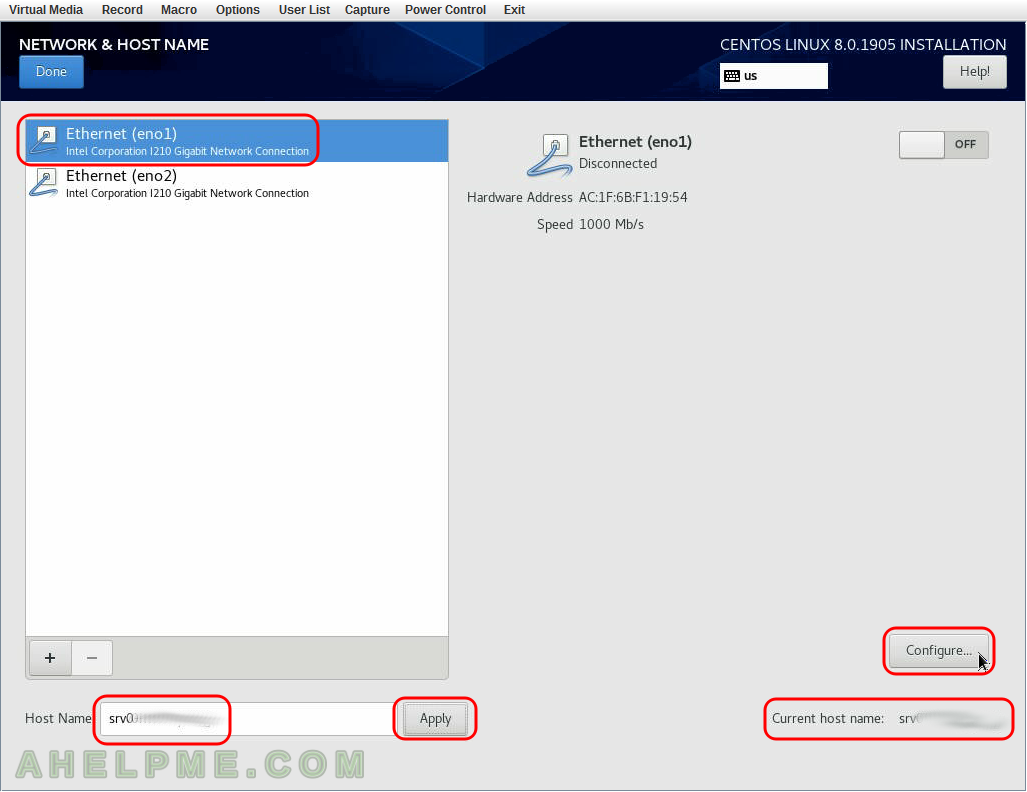
One thought on “Install CentOS 8 over the old OS and preserve the storage partitions”