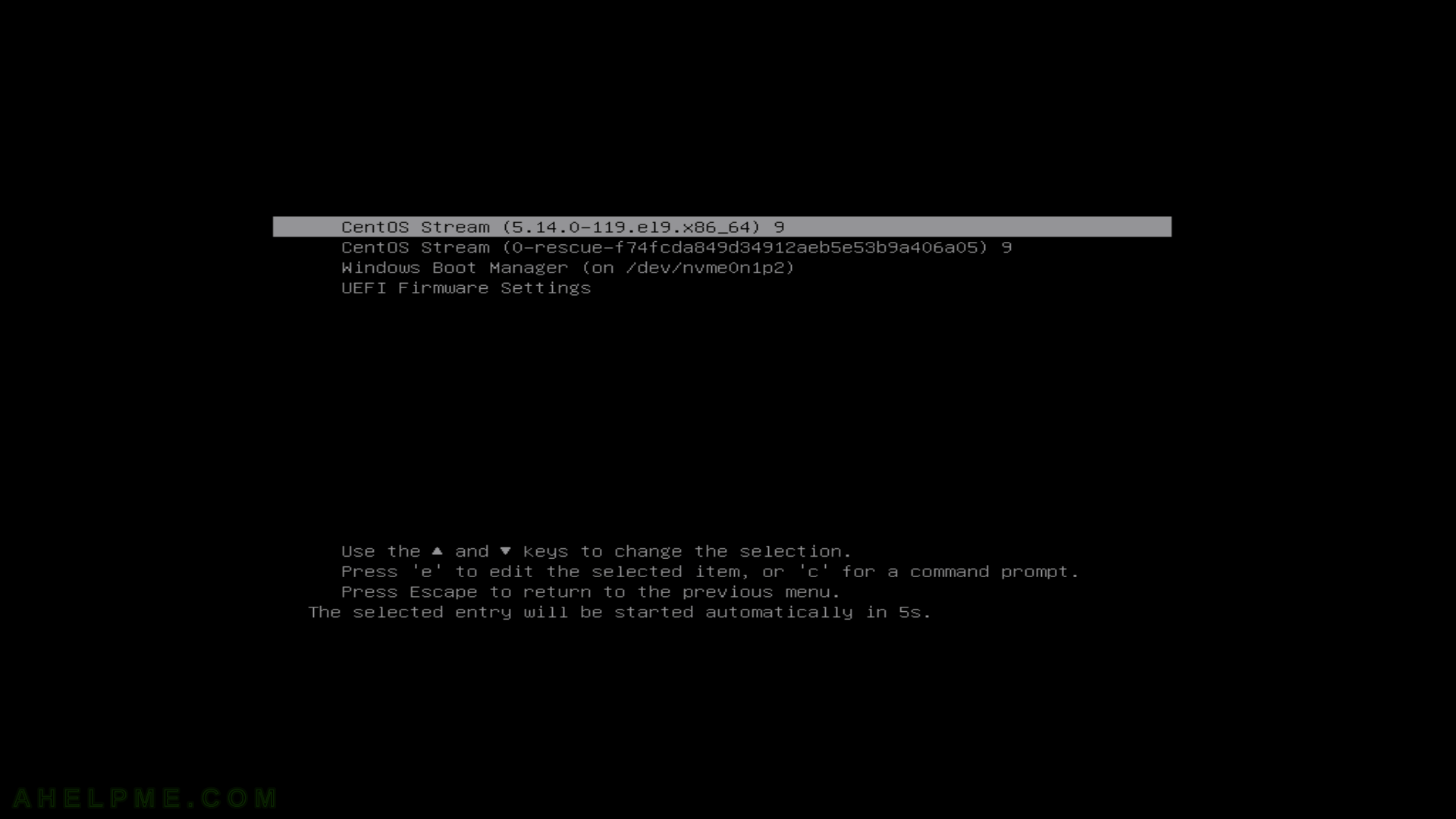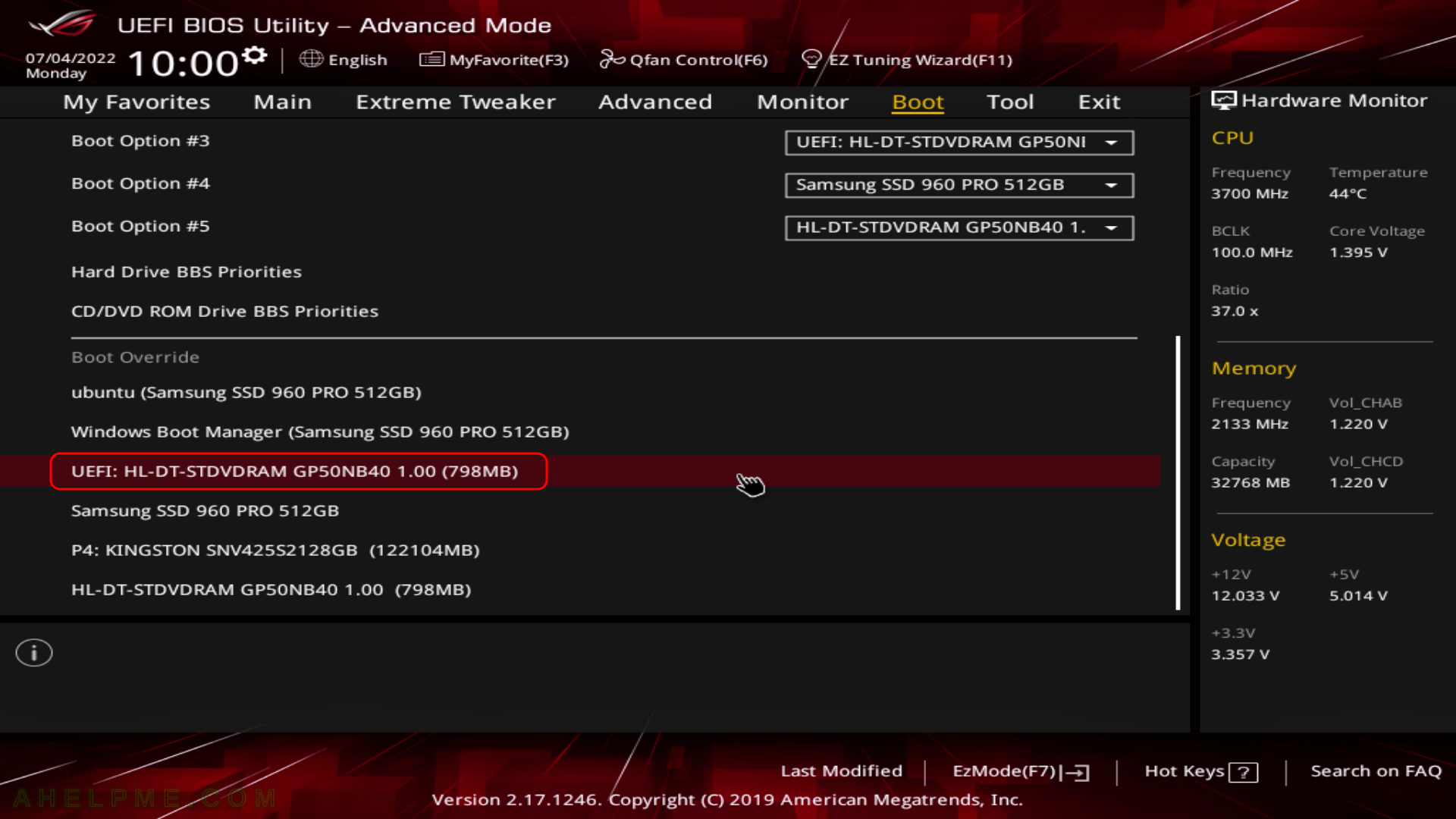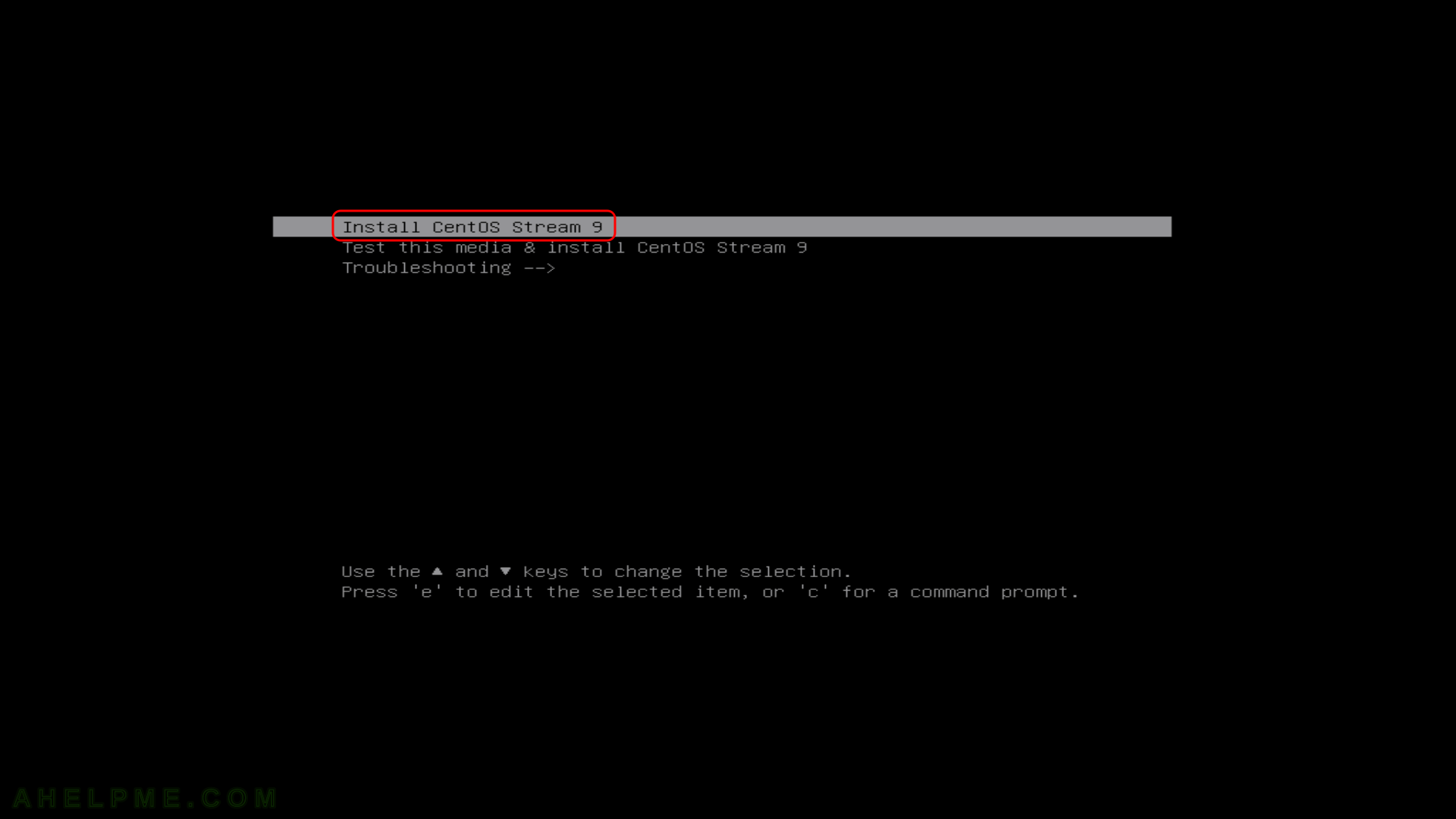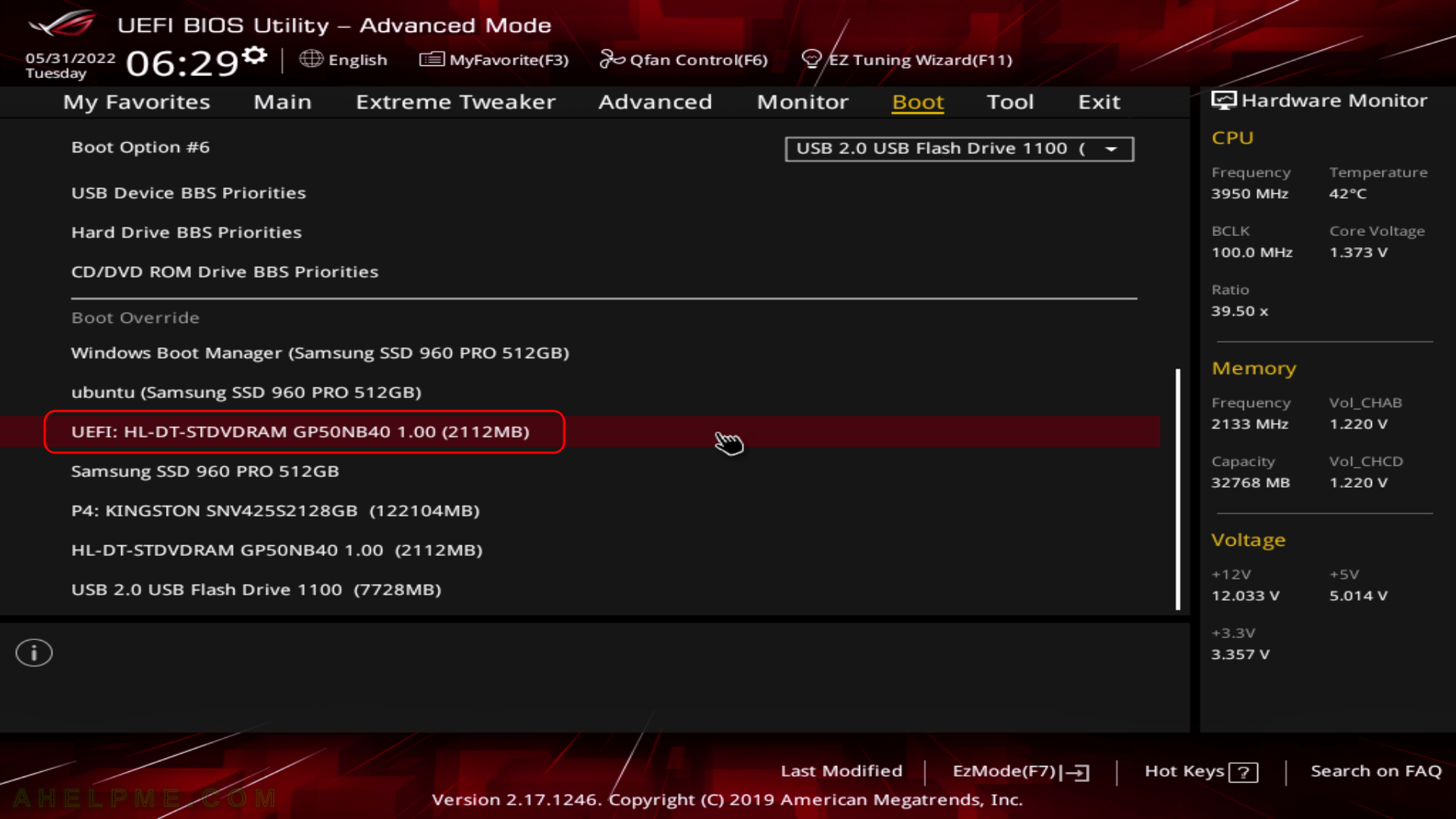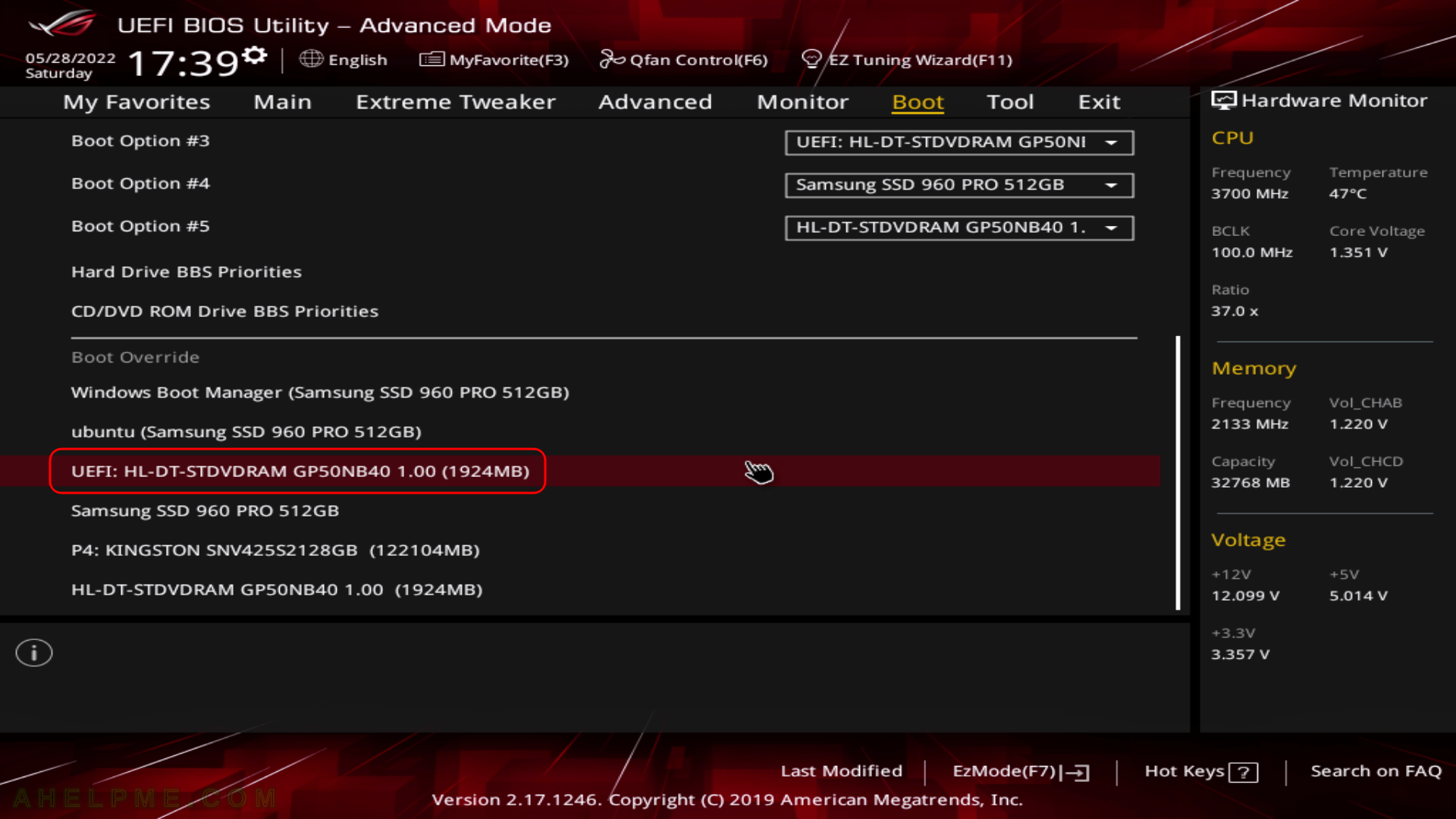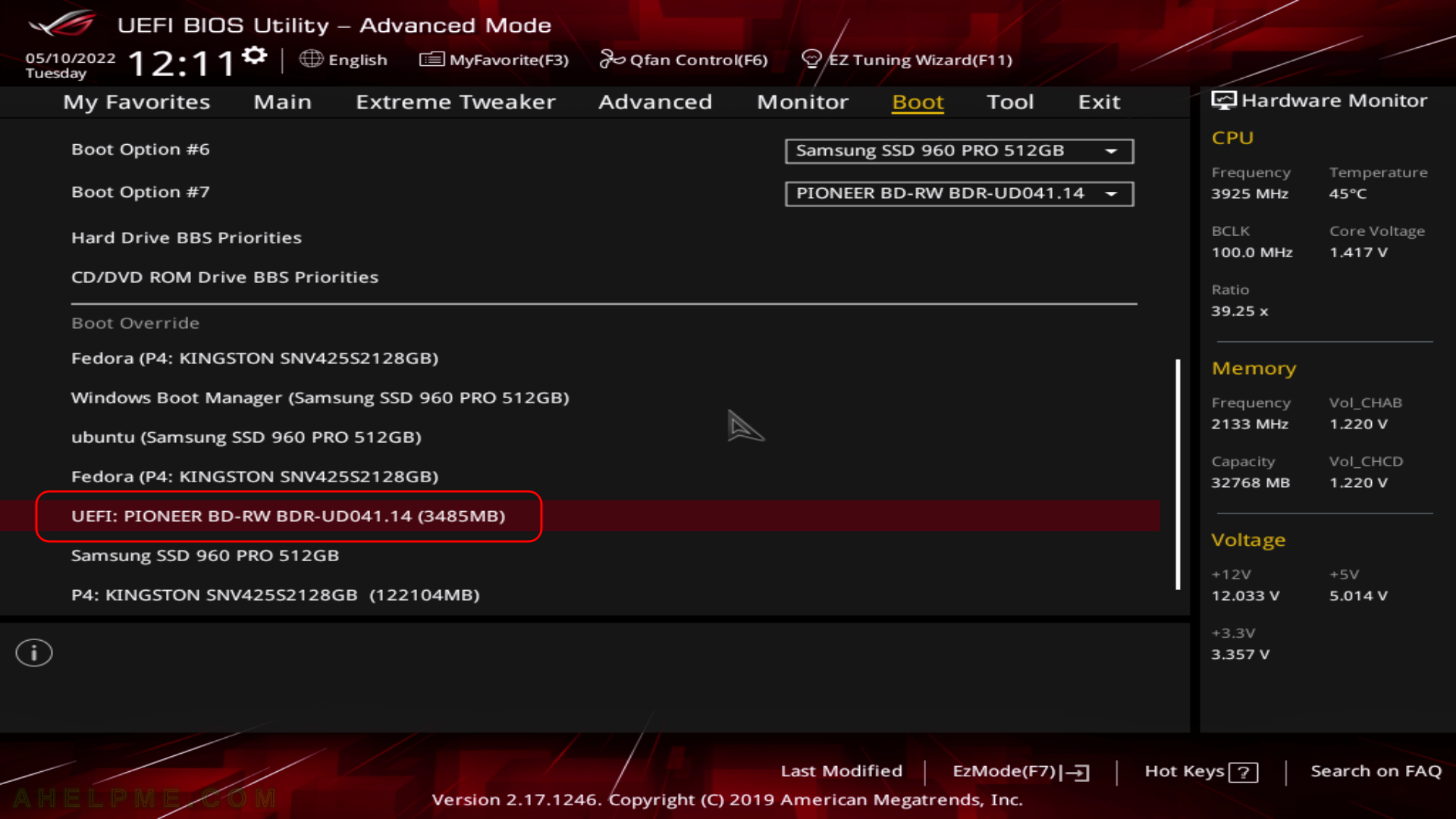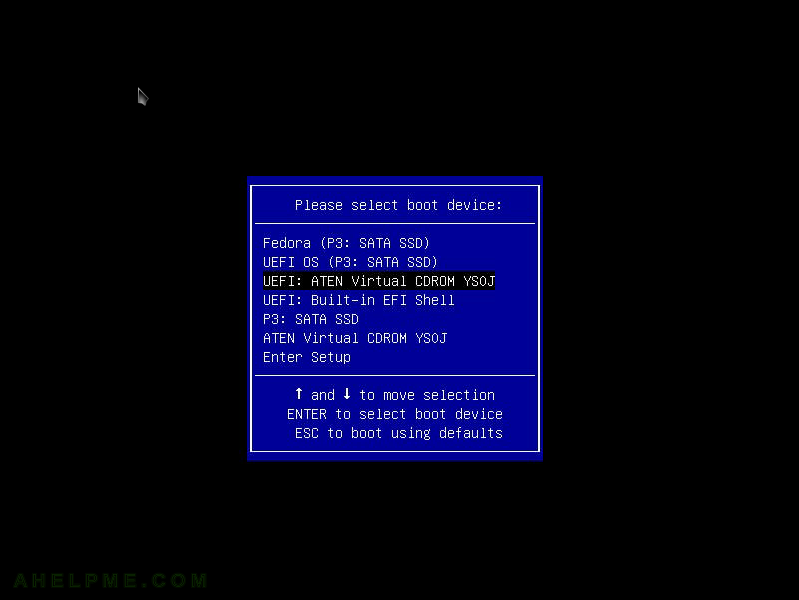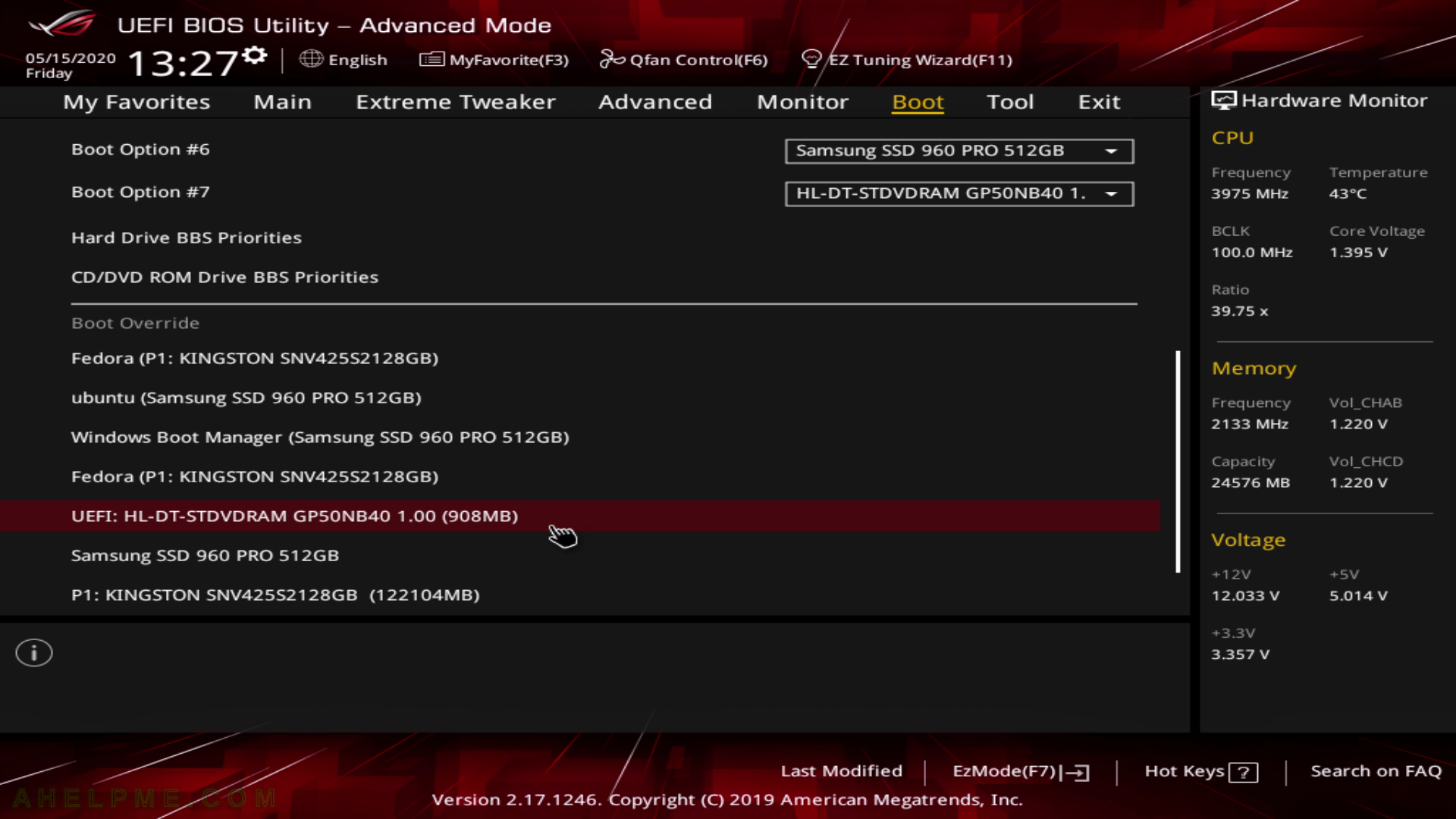At present, the latest docker-compose version, which could be installed under Ubuntu 18, 20, and 21 is the 1.25 and 1.27 versions. There may be significant changes included in the latest versions and if one wants to install it there are two options:
For example, depends_on.service.condition: service_healthy is added with version 1.28. Using this new feature it is fairly easy to implement waiting for a docker container (service) before starting another docker.
Here is how easy it is to install and to have the latest stable docker-compose version, which is 1.29.2 at the writing of this article:
STEP 1) Update and upgrade.
Do this step always before installing new software.
sudo apt update
sudo apt upgrade -y
STEP 2) Install pip3 and docker.
pip 3 is the package installer for Python 3. When using docker-compose it is supposed to have the very Docker software, too.
apt install python3-pip docker
systemctl start docker
STEP 3) Install docker-compose using pip3.
pip3 install docker-compose
And here is what a version command prints:
root@srv:~# docker-compose version
docker-compose version 1.29.2, build unknown
docker-py version: 5.0.2
CPython version: 3.8.10
OpenSSL version: OpenSSL 1.1.1f 31 Mar 2020
Just to note, installing packages using other programs other than apt may lead to future conflicts!
The whole console output of the pip3 installing docker-compose
root@srv:~# apt update
Get:1 http://archive.ubuntu.com/ubuntu focal InRelease [265 kB]
Get:2 http://archive.ubuntu.com/ubuntu focal-updates InRelease [114 kB]
Get:3 http://archive.ubuntu.com/ubuntu focal-backports InRelease [101 kB]
Get:4 http://security.ubuntu.com/ubuntu focal-security InRelease [114 kB]
Get:5 http://archive.ubuntu.com/ubuntu focal/multiverse amd64 Packages [177 kB]
Get:6 http://archive.ubuntu.com/ubuntu focal/restricted amd64 Packages [33.4 kB]
Get:7 http://archive.ubuntu.com/ubuntu focal/universe amd64 Packages [11.3 MB]
Get:8 http://archive.ubuntu.com/ubuntu focal/main amd64 Packages [1275 kB]
Get:9 http://archive.ubuntu.com/ubuntu focal-updates/main amd64 Packages [1514 kB]
Get:10 http://archive.ubuntu.com/ubuntu focal-updates/multiverse amd64 Packages [33.3 kB]
Get:11 http://archive.ubuntu.com/ubuntu focal-updates/universe amd64 Packages [1069 kB]
Get:12 http://archive.ubuntu.com/ubuntu focal-updates/restricted amd64 Packages [575 kB]
Get:13 http://archive.ubuntu.com/ubuntu focal-backports/universe amd64 Packages [6324 B]
Get:14 http://archive.ubuntu.com/ubuntu focal-backports/main amd64 Packages [2668 B]
Get:15 http://security.ubuntu.com/ubuntu focal-security/main amd64 Packages [1070 kB]
Get:16 http://security.ubuntu.com/ubuntu focal-security/universe amd64 Packages [790 kB]
Get:17 http://security.ubuntu.com/ubuntu focal-security/multiverse amd64 Packages [30.1 kB]
Get:18 http://security.ubuntu.com/ubuntu focal-security/restricted amd64 Packages [525 kB]
Fetched 19.0 MB in 1s (16.7 MB/s)
Reading package lists... Done
Building dependency tree
Reading state information... Done
All packages are up to date.
root@srv:~# apt upgrade -y
Reading package lists... Done
Building dependency tree
Reading state information... Done
Calculating upgrade... Done
0 upgraded, 0 newly installed, 0 to remove and 0 not upgraded.
root@srv:~# apt install -y python3-pip docker
Reading package lists... Done
Building dependency tree
Reading state information... Done
The following additional packages will be installed:
binutils binutils-common binutils-x86-64-linux-gnu build-essential ca-certificates cpp cpp-9 dirmngr dpkg-dev fakeroot file g++ g++-9 gcc gcc-9 gcc-9-base gnupg gnupg-l10n gnupg-utils
gpg gpg-agent gpg-wks-client gpg-wks-server gpgconf gpgsm libalgorithm-diff-perl libalgorithm-diff-xs-perl libalgorithm-merge-perl libasan5 libasn1-8-heimdal libassuan0 libatomic1
libbinutils libbsd0 libc-dev-bin libc6-dev libcc1-0 libcrypt-dev libctf-nobfd0 libctf0 libdpkg-perl libexpat1 libexpat1-dev libfakeroot libfile-fcntllock-perl libgcc-9-dev
libgdbm-compat4 libgdbm6 libglib2.0-0 libglib2.0-data libgomp1 libgssapi3-heimdal libhcrypto4-heimdal libheimbase1-heimdal libheimntlm0-heimdal libhx509-5-heimdal libicu66 libisl22
libitm1 libkrb5-26-heimdal libksba8 libldap-2.4-2 libldap-common liblocale-gettext-perl liblsan0 libmagic-mgc libmagic1 libmpc3 libmpdec2 libmpfr6 libnpth0 libperl5.30 libpython3-dev
libpython3-stdlib libpython3.8 libpython3.8-dev libpython3.8-minimal libpython3.8-stdlib libquadmath0 libreadline8 libroken18-heimdal libsasl2-2 libsasl2-modules libsasl2-modules-db
libsqlite3-0 libssl1.1 libstdc++-9-dev libtsan0 libubsan1 libwind0-heimdal libx11-6 libx11-data libxau6 libxcb1 libxdmcp6 libxml2 linux-libc-dev make manpages manpages-dev mime-support
netbase openssl patch perl perl-modules-5.30 pinentry-curses python-pip-whl python3 python3-dev python3-distutils python3-lib2to3 python3-minimal python3-pkg-resources
python3-setuptools python3-wheel python3.8 python3.8-dev python3.8-minimal readline-common shared-mime-info tzdata wmdocker xdg-user-dirs xz-utils zlib1g-dev
Suggested packages:
binutils-doc cpp-doc gcc-9-locales dbus-user-session libpam-systemd pinentry-gnome3 tor debian-keyring g++-multilib g++-9-multilib gcc-9-doc gcc-multilib autoconf automake libtool flex
bison gdb gcc-doc gcc-9-multilib parcimonie xloadimage scdaemon glibc-doc git bzr gdbm-l10n libsasl2-modules-gssapi-mit | libsasl2-modules-gssapi-heimdal libsasl2-modules-ldap
libsasl2-modules-otp libsasl2-modules-sql libstdc++-9-doc make-doc man-browser ed diffutils-doc perl-doc libterm-readline-gnu-perl | libterm-readline-perl-perl libb-debug-perl
liblocale-codes-perl pinentry-doc python3-doc python3-tk python3-venv python-setuptools-doc python3.8-venv python3.8-doc binfmt-support readline-doc
The following NEW packages will be installed:
binutils binutils-common binutils-x86-64-linux-gnu build-essential ca-certificates cpp cpp-9 dirmngr docker dpkg-dev fakeroot file g++ g++-9 gcc gcc-9 gcc-9-base gnupg gnupg-l10n
gnupg-utils gpg gpg-agent gpg-wks-client gpg-wks-server gpgconf gpgsm libalgorithm-diff-perl libalgorithm-diff-xs-perl libalgorithm-merge-perl libasan5 libasn1-8-heimdal libassuan0
libatomic1 libbinutils libbsd0 libc-dev-bin libc6-dev libcc1-0 libcrypt-dev libctf-nobfd0 libctf0 libdpkg-perl libexpat1 libexpat1-dev libfakeroot libfile-fcntllock-perl libgcc-9-dev
libgdbm-compat4 libgdbm6 libglib2.0-0 libglib2.0-data libgomp1 libgssapi3-heimdal libhcrypto4-heimdal libheimbase1-heimdal libheimntlm0-heimdal libhx509-5-heimdal libicu66 libisl22
libitm1 libkrb5-26-heimdal libksba8 libldap-2.4-2 libldap-common liblocale-gettext-perl liblsan0 libmagic-mgc libmagic1 libmpc3 libmpdec2 libmpfr6 libnpth0 libperl5.30 libpython3-dev
libpython3-stdlib libpython3.8 libpython3.8-dev libpython3.8-minimal libpython3.8-stdlib libquadmath0 libreadline8 libroken18-heimdal libsasl2-2 libsasl2-modules libsasl2-modules-db
libsqlite3-0 libssl1.1 libstdc++-9-dev libtsan0 libubsan1 libwind0-heimdal libx11-6 libx11-data libxau6 libxcb1 libxdmcp6 libxml2 linux-libc-dev make manpages manpages-dev mime-support
netbase openssl patch perl perl-modules-5.30 pinentry-curses python-pip-whl python3 python3-dev python3-distutils python3-lib2to3 python3-minimal python3-pip python3-pkg-resources
python3-setuptools python3-wheel python3.8 python3.8-dev python3.8-minimal readline-common shared-mime-info tzdata wmdocker xdg-user-dirs xz-utils zlib1g-dev
.....
.....
0 upgraded, 128 newly installed, 0 to remove and 0 not upgraded.
Need to get 84.6 MB of archives.
After this operation, 370 MB of additional disk space will be used.
Processing triggers for ca-certificates (20210119~20.04.1) ...
Updating certificates in /etc/ssl/certs...
0 added, 0 removed; done.
Running hooks in /etc/ca-certificates/update.d...
done.
root@srv:~# pip3 install docker-compose
Collecting docker-compose
Downloading docker_compose-1.29.2-py2.py3-none-any.whl (114 kB)
|████████████████████████████████| 114 kB 12.4 MB/s
Collecting requests<3,>=2.20.0
Downloading requests-2.26.0-py2.py3-none-any.whl (62 kB)
|████████████████████████████████| 62 kB 355 kB/s
Collecting jsonschema<4,>=2.5.1
Downloading jsonschema-3.2.0-py2.py3-none-any.whl (56 kB)
|████████████████████████████████| 56 kB 3.4 MB/s
Collecting websocket-client<1,>=0.32.0
Downloading websocket_client-0.59.0-py2.py3-none-any.whl (67 kB)
|████████████████████████████████| 67 kB 3.3 MB/s
Collecting texttable<2,>=0.9.0
Downloading texttable-1.6.4-py2.py3-none-any.whl (10 kB)
Collecting PyYAML<6,>=3.10
Downloading PyYAML-5.4.1-cp38-cp38-manylinux1_x86_64.whl (662 kB)
|████████████████████████████████| 662 kB 76.9 MB/s
Collecting dockerpty<1,>=0.4.1
Downloading dockerpty-0.4.1.tar.gz (13 kB)
Collecting docker[ssh]>=5
Downloading docker-5.0.2-py2.py3-none-any.whl (145 kB)
|████████████████████████████████| 145 kB 119.5 MB/s
Collecting distro<2,>=1.5.0
Downloading distro-1.6.0-py2.py3-none-any.whl (19 kB)
Collecting docopt<1,>=0.6.1
Downloading docopt-0.6.2.tar.gz (25 kB)
Collecting python-dotenv<1,>=0.13.0
Downloading python_dotenv-0.19.0-py2.py3-none-any.whl (17 kB)
Collecting urllib3<1.27,>=1.21.1
Downloading urllib3-1.26.6-py2.py3-none-any.whl (138 kB)
|████████████████████████████████| 138 kB 141.1 MB/s
Collecting charset-normalizer~=2.0.0; python_version >= "3"
Downloading charset_normalizer-2.0.4-py3-none-any.whl (36 kB)
Collecting certifi>=2017.4.17
Downloading certifi-2021.5.30-py2.py3-none-any.whl (145 kB)
|████████████████████████████████| 145 kB 133.3 MB/s
Collecting idna<4,>=2.5; python_version >= "3"
Downloading idna-3.2-py3-none-any.whl (59 kB)
|████████████████████████████████| 59 kB 1.6 MB/s
Collecting pyrsistent>=0.14.0
Downloading pyrsistent-0.18.0-cp38-cp38-manylinux1_x86_64.whl (118 kB)
|████████████████████████████████| 118 kB 131.3 MB/s
Requirement already satisfied: setuptools in /usr/lib/python3/dist-packages (from jsonschema<4,>=2.5.1->docker-compose) (45.2.0)
Collecting six>=1.11.0
Downloading six-1.16.0-py2.py3-none-any.whl (11 kB)
Collecting attrs>=17.4.0
Downloading attrs-21.2.0-py2.py3-none-any.whl (53 kB)
|████████████████████████████████| 53 kB 899 kB/s
Collecting paramiko>=2.4.2; extra == "ssh"
Downloading paramiko-2.7.2-py2.py3-none-any.whl (206 kB)
|████████████████████████████████| 206 kB 147.7 MB/s
Collecting cryptography>=2.5
Downloading cryptography-3.4.8-cp36-abi3-manylinux_2_17_x86_64.manylinux2014_x86_64.whl (3.2 MB)
|████████████████████████████████| 3.2 MB 147.4 MB/s
Collecting bcrypt>=3.1.3
Downloading bcrypt-3.2.0-cp36-abi3-manylinux2010_x86_64.whl (63 kB)
|████████████████████████████████| 63 kB 1.4 MB/s
Collecting pynacl>=1.0.1
Downloading PyNaCl-1.4.0-cp35-abi3-manylinux1_x86_64.whl (961 kB)
|████████████████████████████████| 961 kB 139.4 MB/s
Collecting cffi>=1.12
Downloading cffi-1.14.6-cp38-cp38-manylinux1_x86_64.whl (411 kB)
|████████████████████████████████| 411 kB 84.0 MB/s
Collecting pycparser
Downloading pycparser-2.20-py2.py3-none-any.whl (112 kB)
|████████████████████████████████| 112 kB 140.9 MB/s
Building wheels for collected packages: dockerpty, docopt
Building wheel for dockerpty (setup.py) ... done
Created wheel for dockerpty: filename=dockerpty-0.4.1-py3-none-any.whl size=16604 sha256=d6f2d3d74bad523b1a308a952176a1db84cb604611235c1a5ae1c936cefe7889
Stored in directory: /root/.cache/pip/wheels/1a/58/0d/9916bf3c72e224e038beb88f669f68b61d2f274df498ff87c6
Building wheel for docopt (setup.py) ... done
Created wheel for docopt: filename=docopt-0.6.2-py2.py3-none-any.whl size=13704 sha256=f8c389703e63ff7ec3734b240ba8d62c8f8bd99f3b05ccdcb0de1397aa523655
Stored in directory: /root/.cache/pip/wheels/56/ea/58/ead137b087d9e326852a851351d1debf4ada529b6ac0ec4e8c
Successfully built dockerpty docopt
Installing collected packages: urllib3, charset-normalizer, certifi, idna, requests, pyrsistent, six, attrs, jsonschema, websocket-client, texttable, PyYAML, dockerpty, pycparser, cffi, cryptography, bcrypt, pynacl, paramiko, docker, distro, docopt, python-dotenv, docker-compose
Successfully installed PyYAML-5.4.1 attrs-21.2.0 bcrypt-3.2.0 certifi-2021.5.30 cffi-1.14.6 charset-normalizer-2.0.4 cryptography-3.4.8 distro-1.6.0 docker-5.0.2 docker-compose-1.29.2 dockerpty-0.4.1 docopt-0.6.2 idna-3.2 jsonschema-3.2.0 paramiko-2.7.2 pycparser-2.20 pynacl-1.4.0 pyrsistent-0.18.0 python-dotenv-0.19.0 requests-2.26.0 six-1.16.0 texttable-1.6.4 urllib3-1.26.6 websocket-client-0.59.0