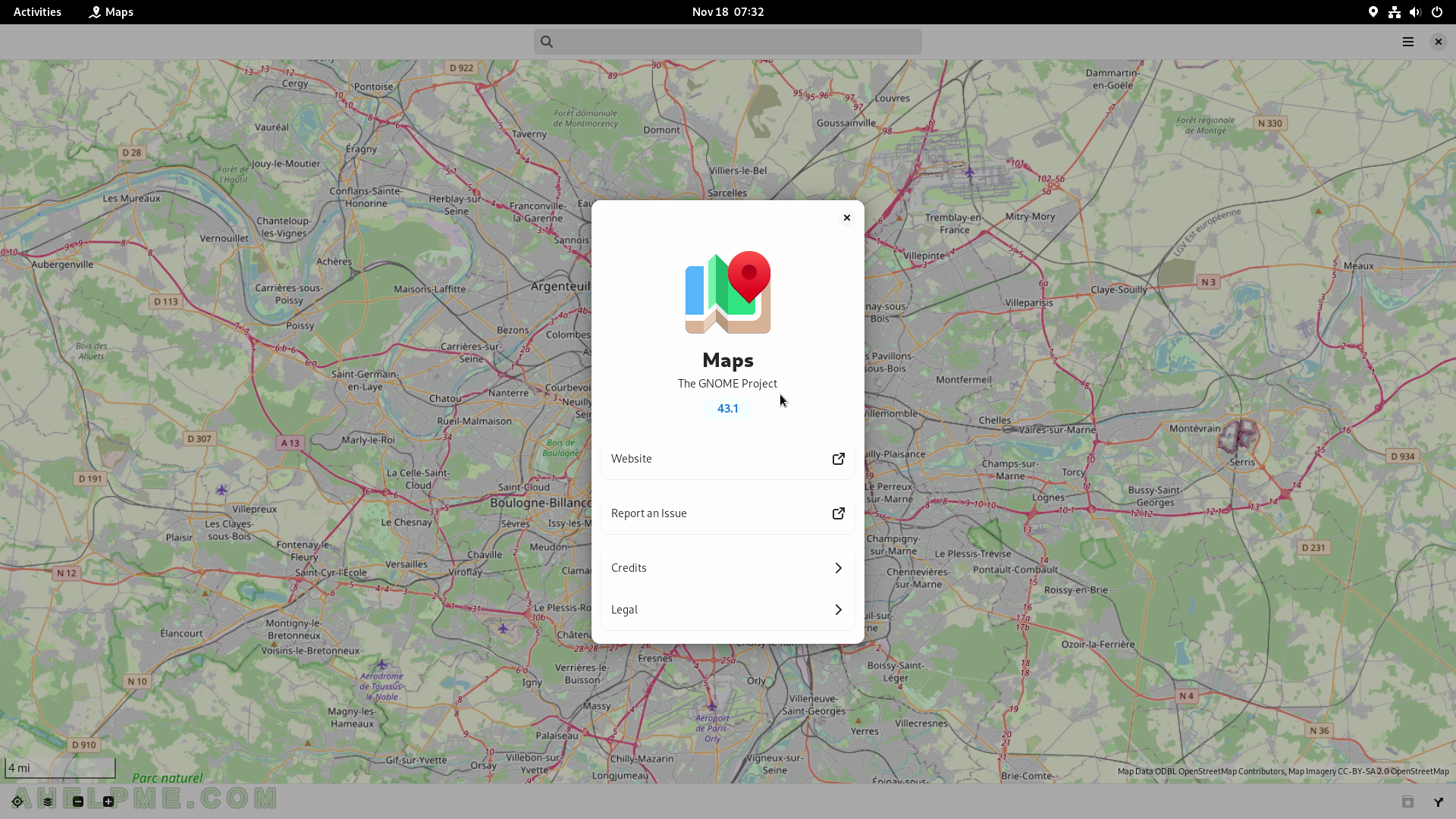SCREENSHOT 61) QEMU, Python modules, and more updates are shown.
Close the Software application.
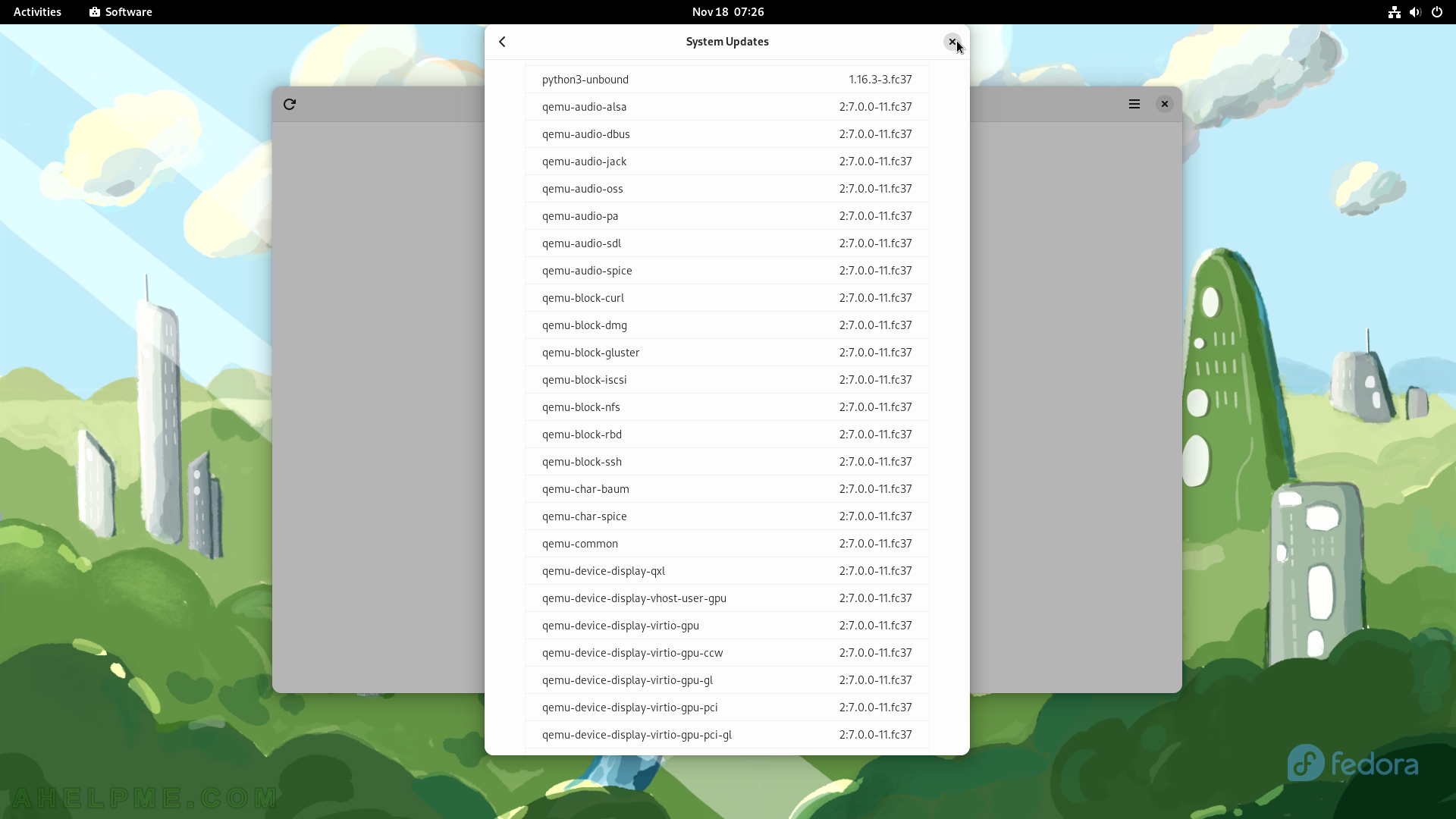
SCREENSHOT 62) Click on the “Show Applications” button in the Activities Overview.
To bring on focus Activities Overview click on “activities” on the left top corner or just move the mouse at the left top corner.
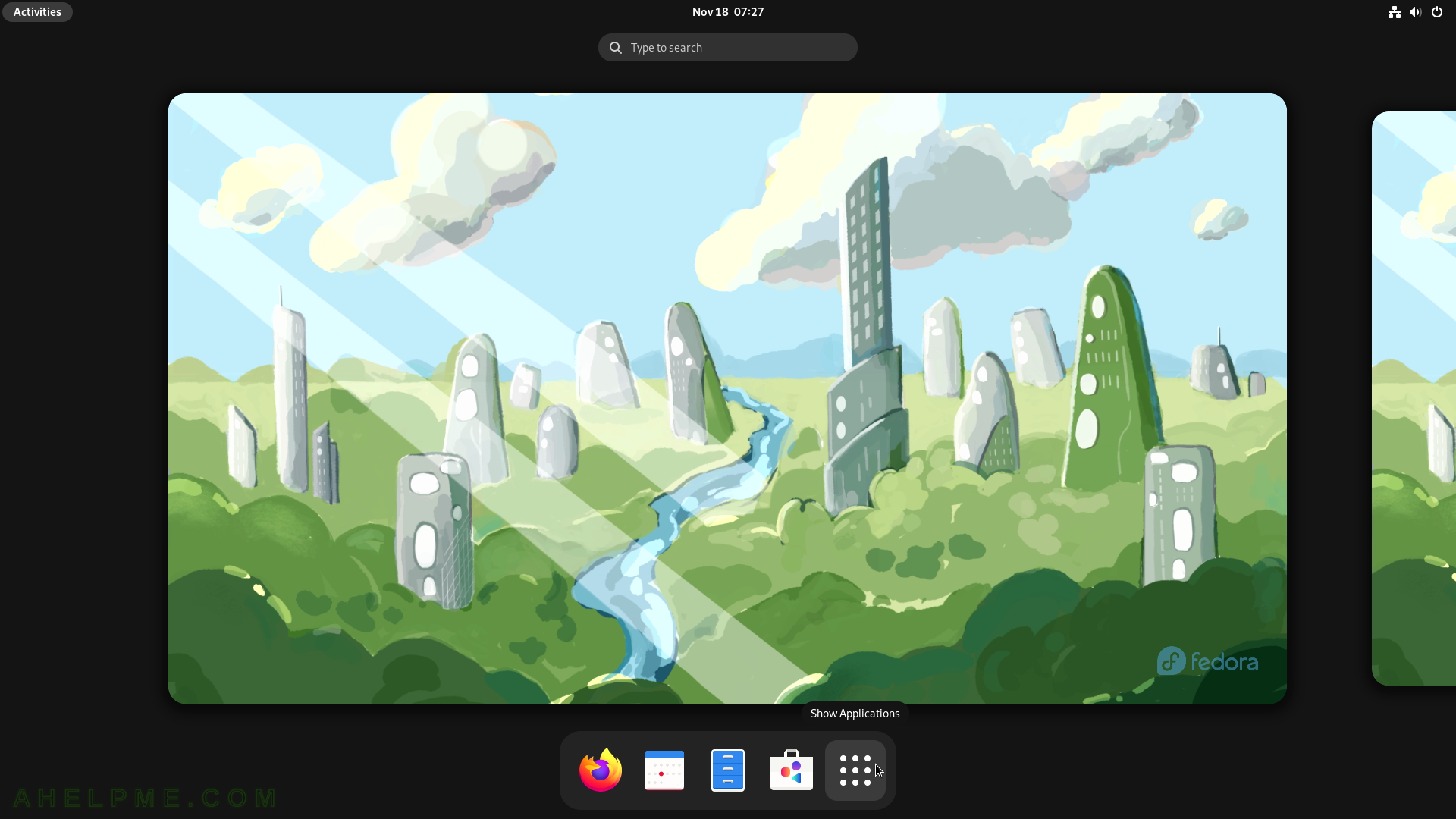
SCREENSHOT 63) These are all the GUI applications installed by default.
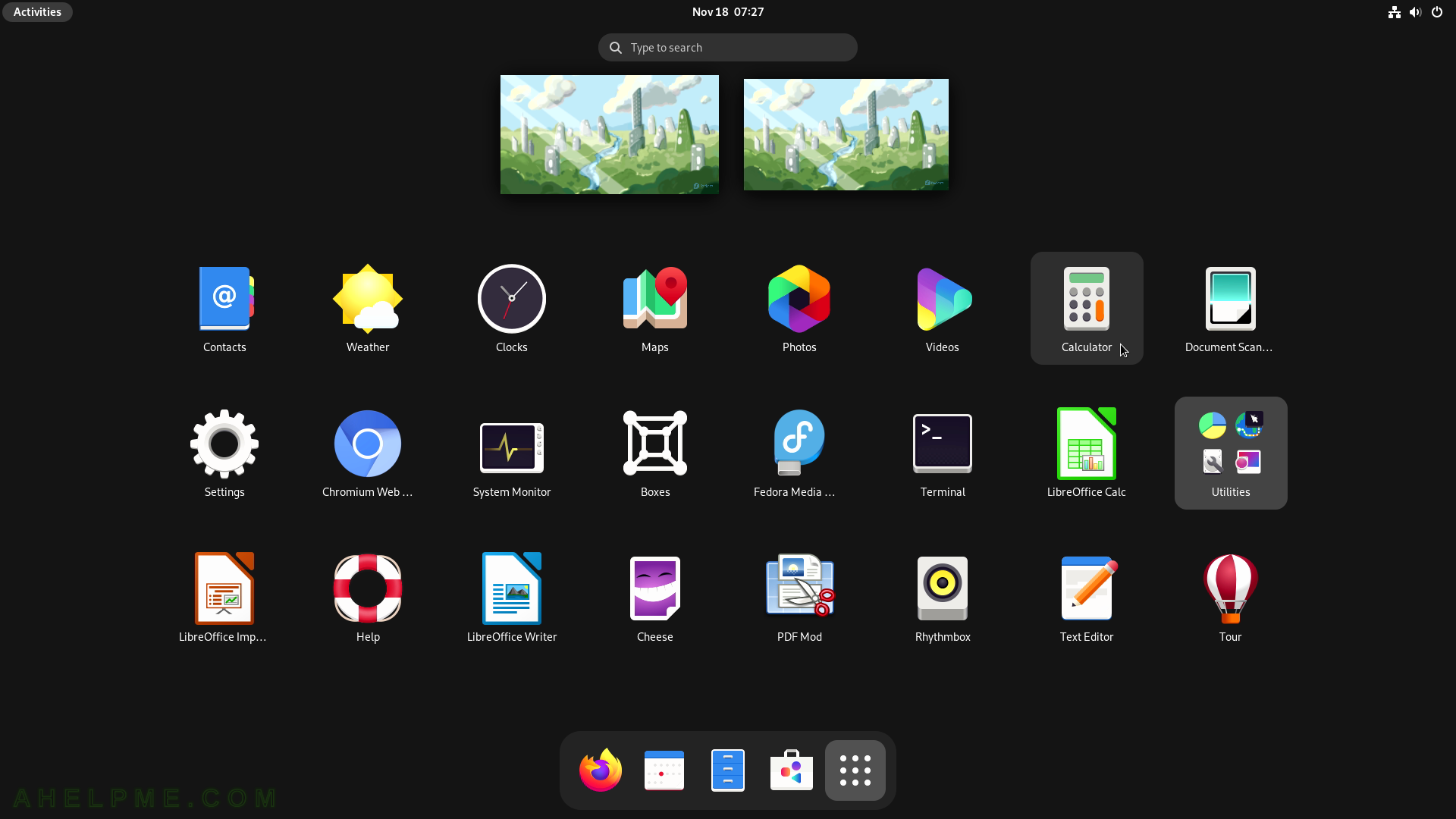
SCREENSHOT 64) 5 modes are available – Basic, Advanced, Financial, Programming, and Keyboard.
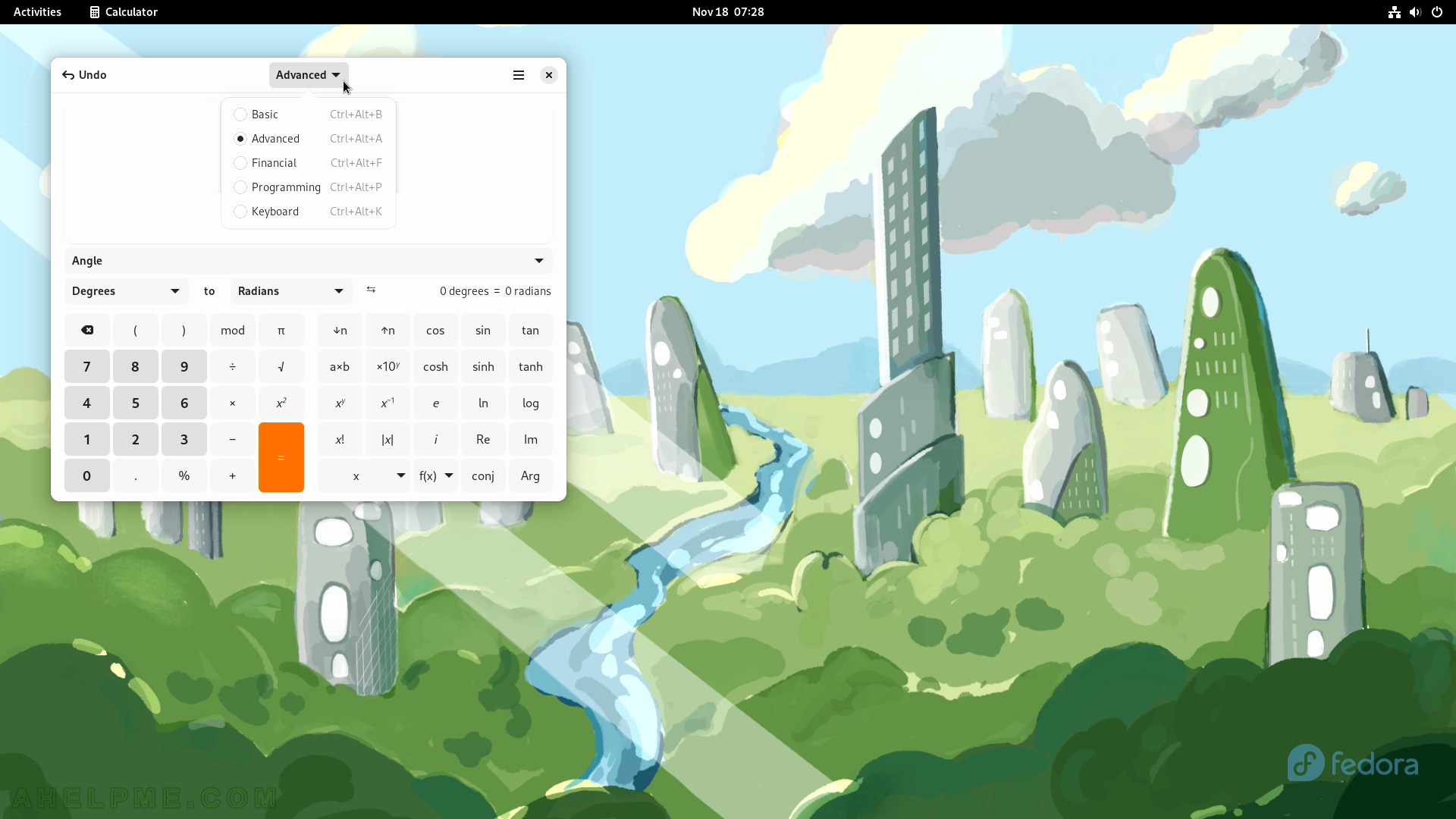
SCREENSHOT 65) Calculator 43.0.1
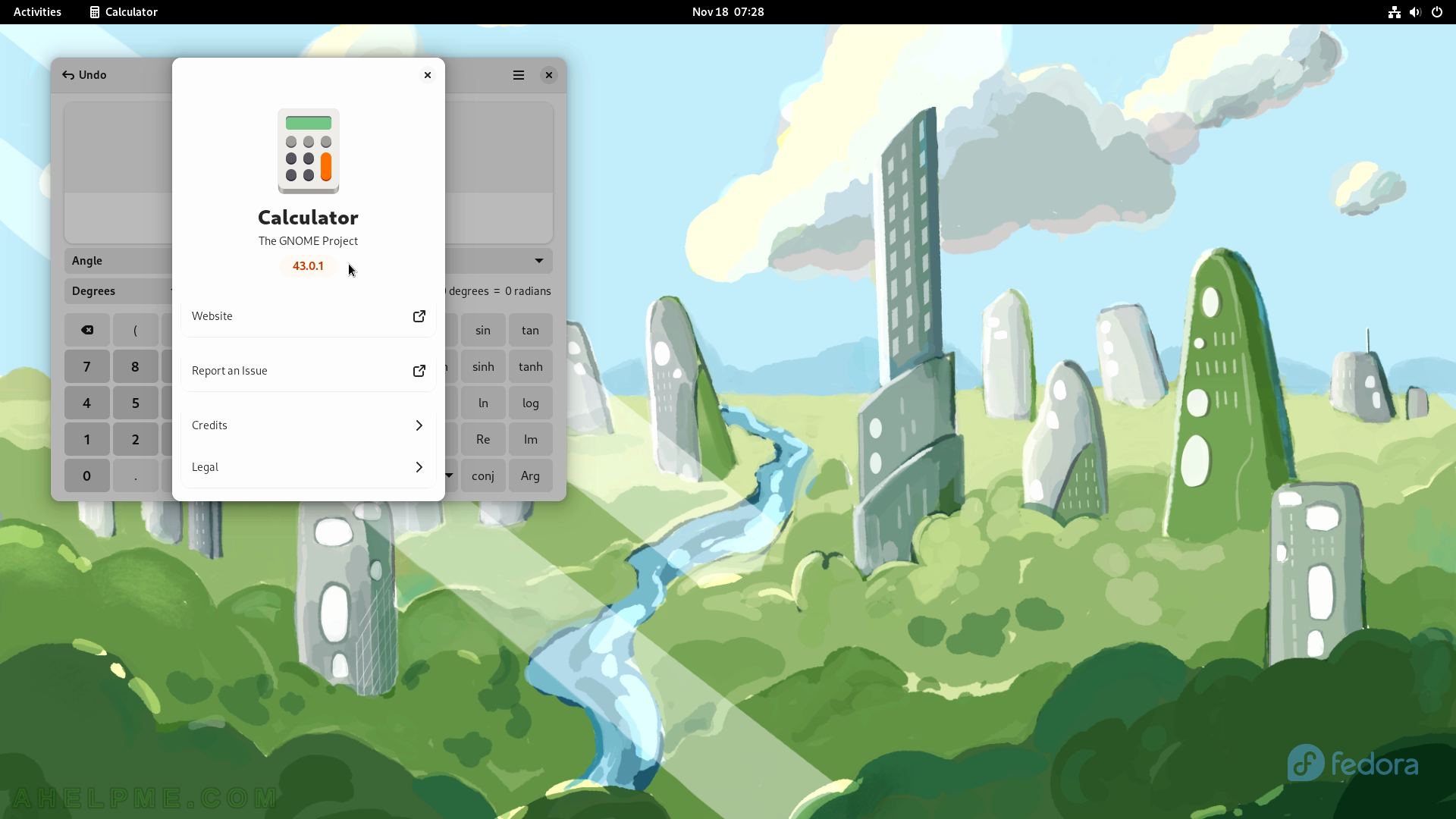
SCREENSHOT 66) LibreOffice Calc blank spreadsheet
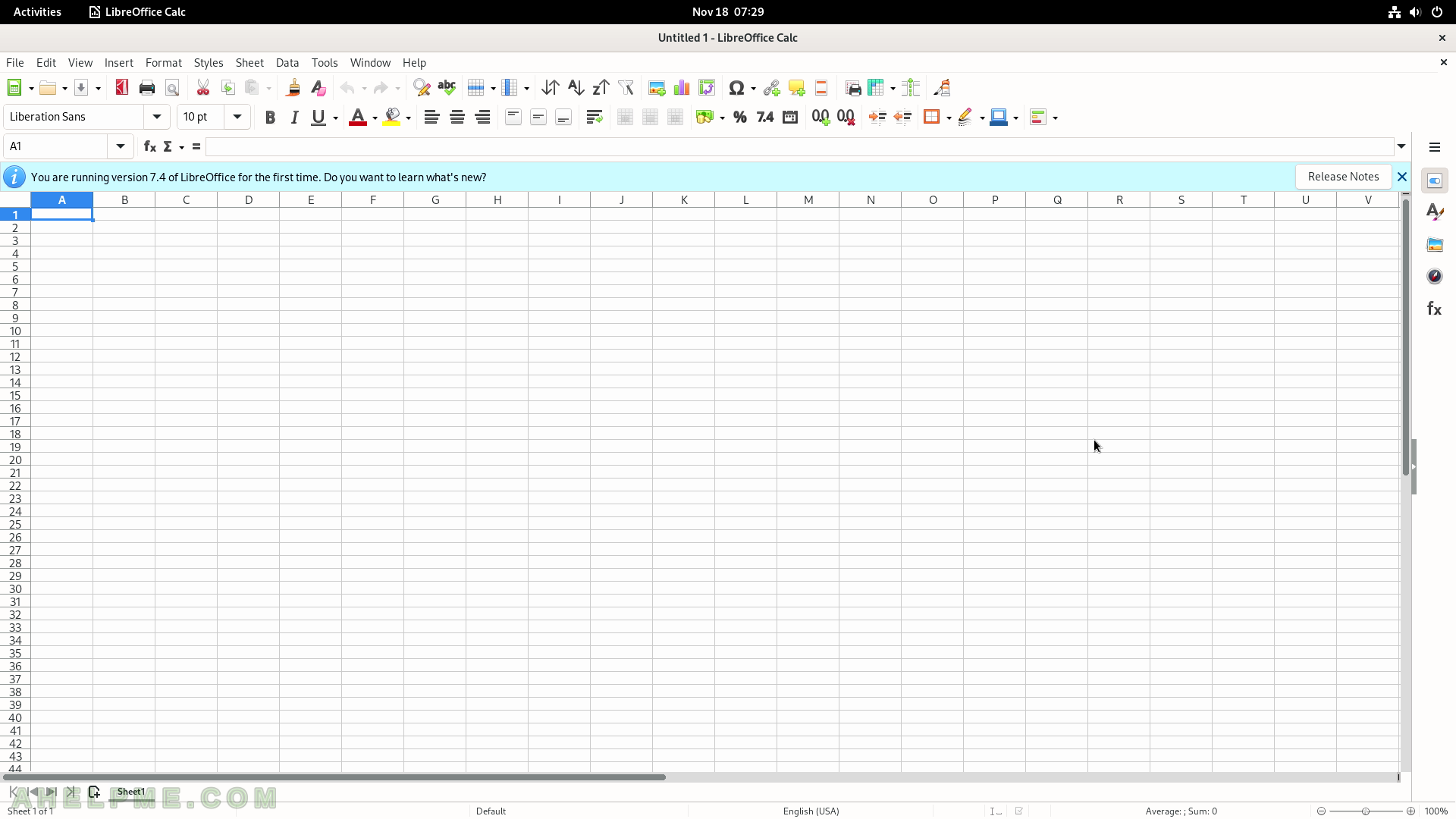
SCREENSHOT 67) LibreOffice Calc with random data and a chart.
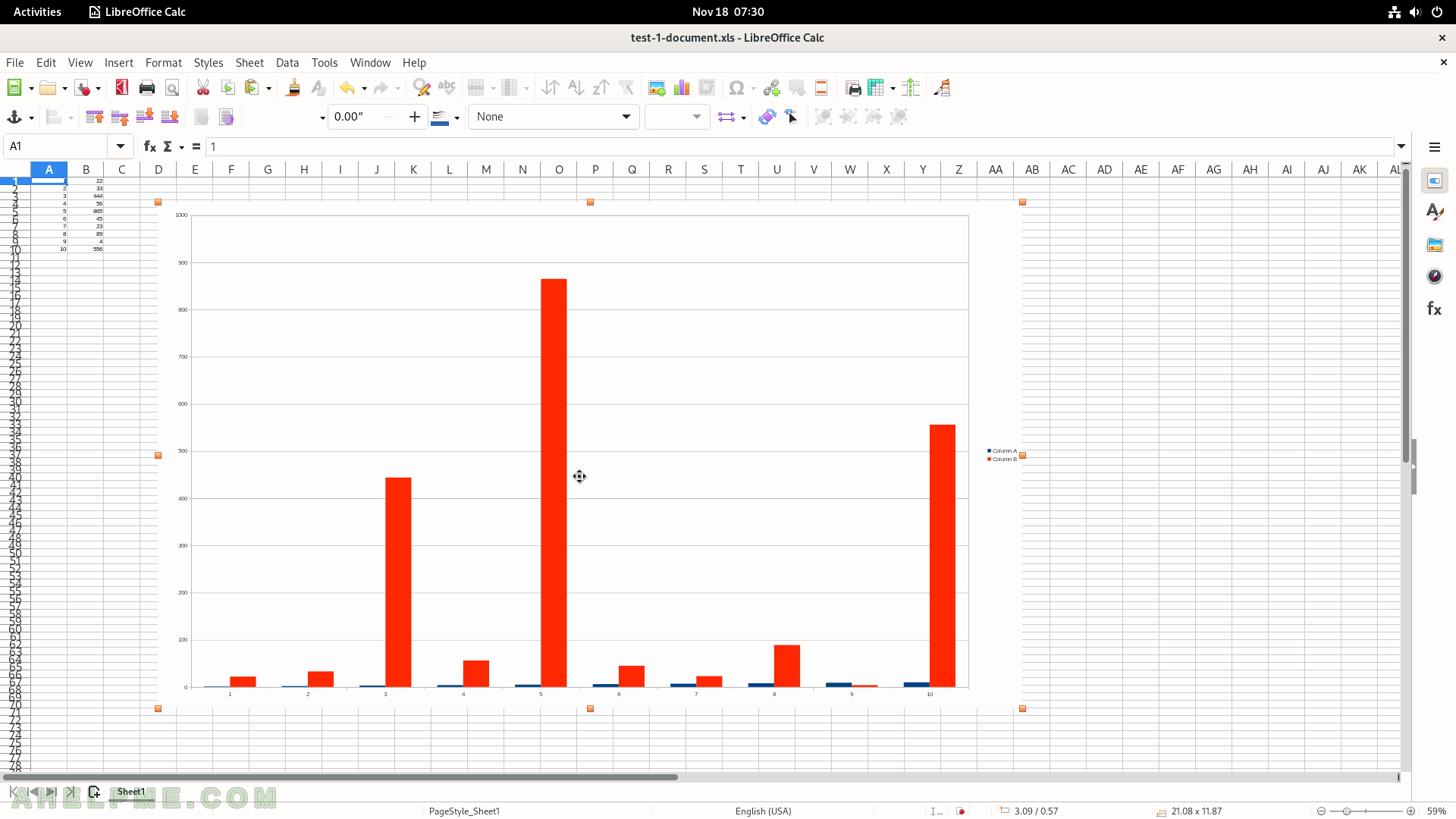
SCREENSHOT 68) LibreOffice Calc 7.4.2.3
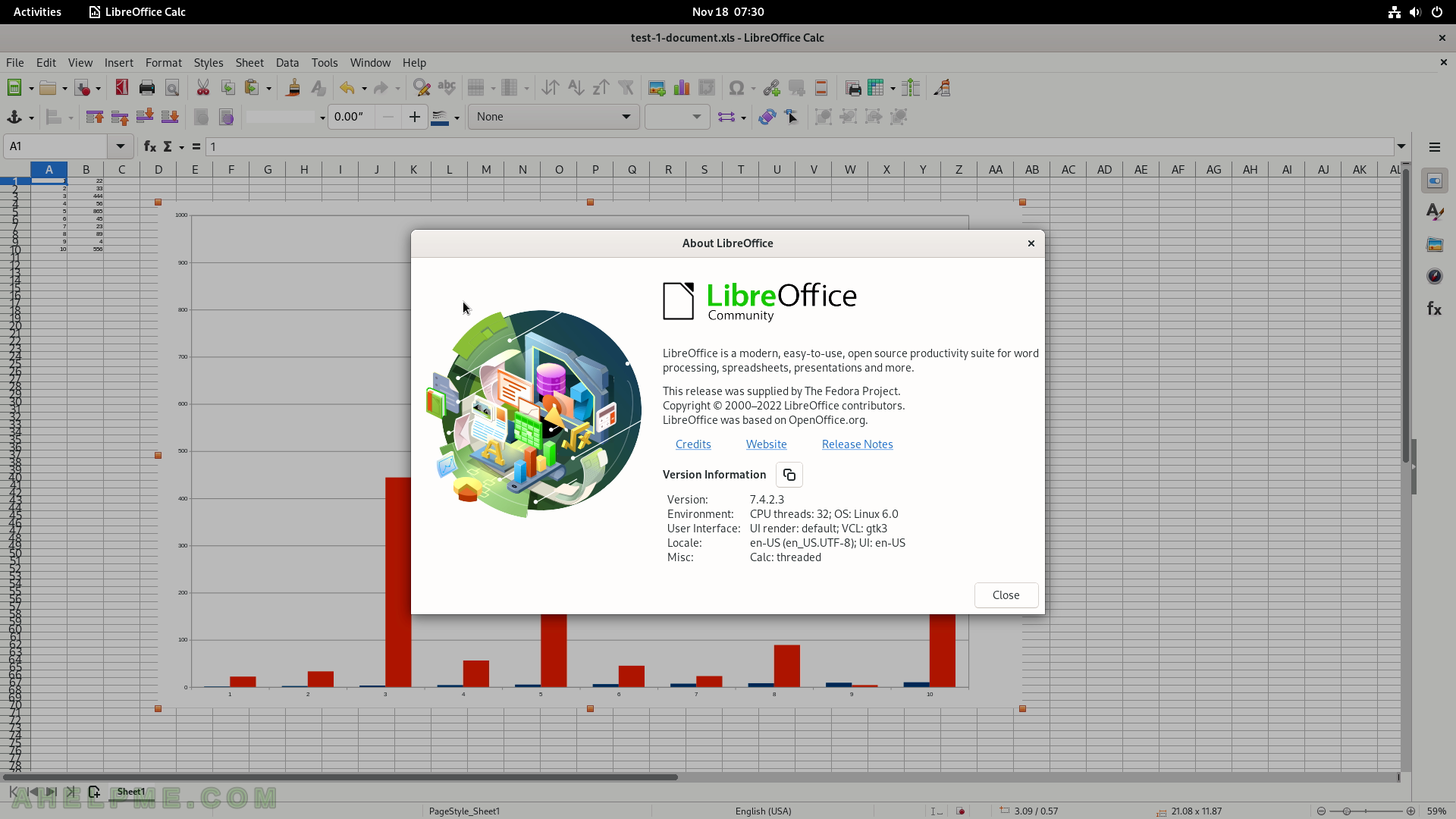
SCREENSHOT 69) LibreOffice Writer with random text – test.
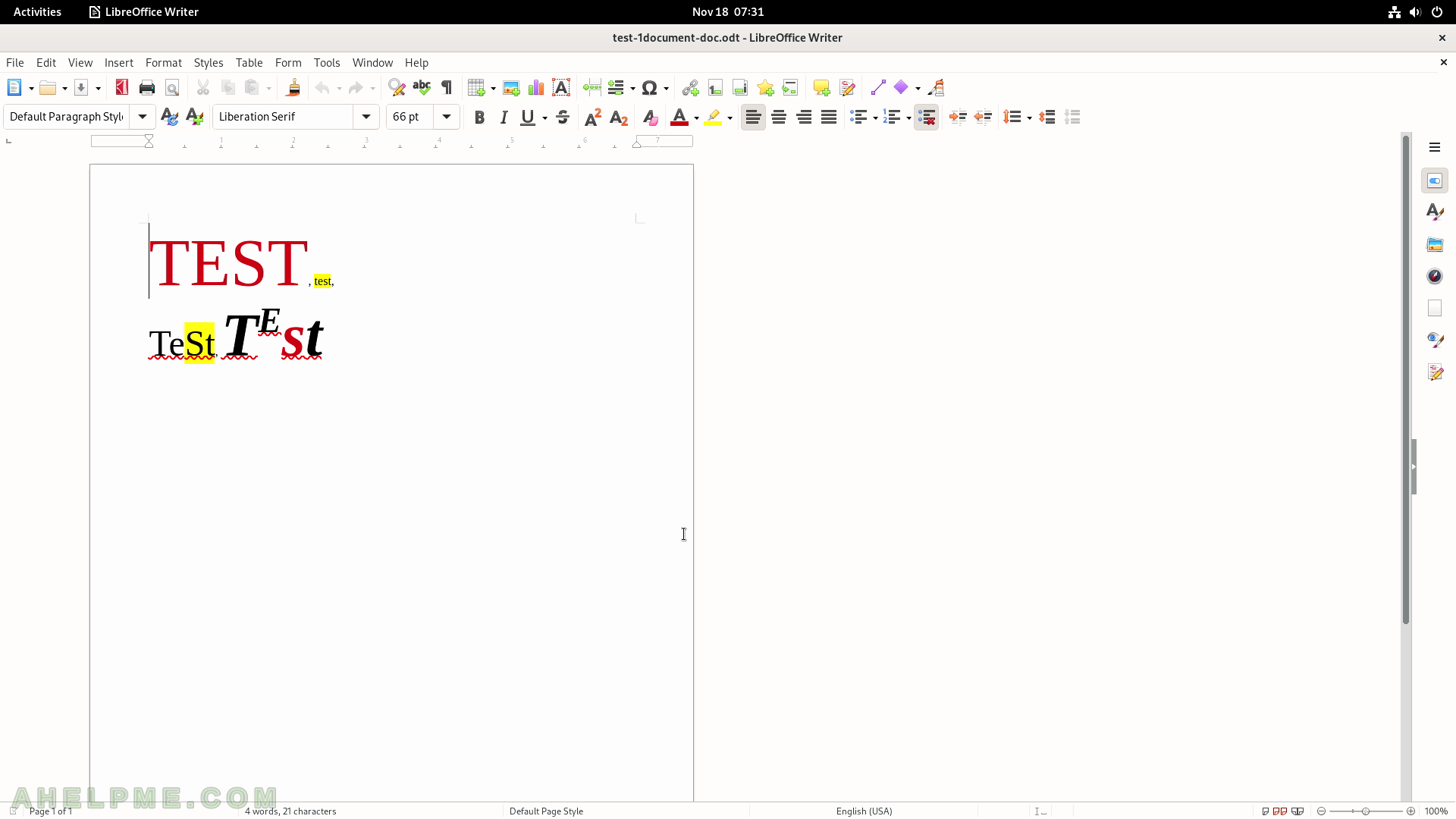
SCREENSHOT 70) A map application for GNOME.