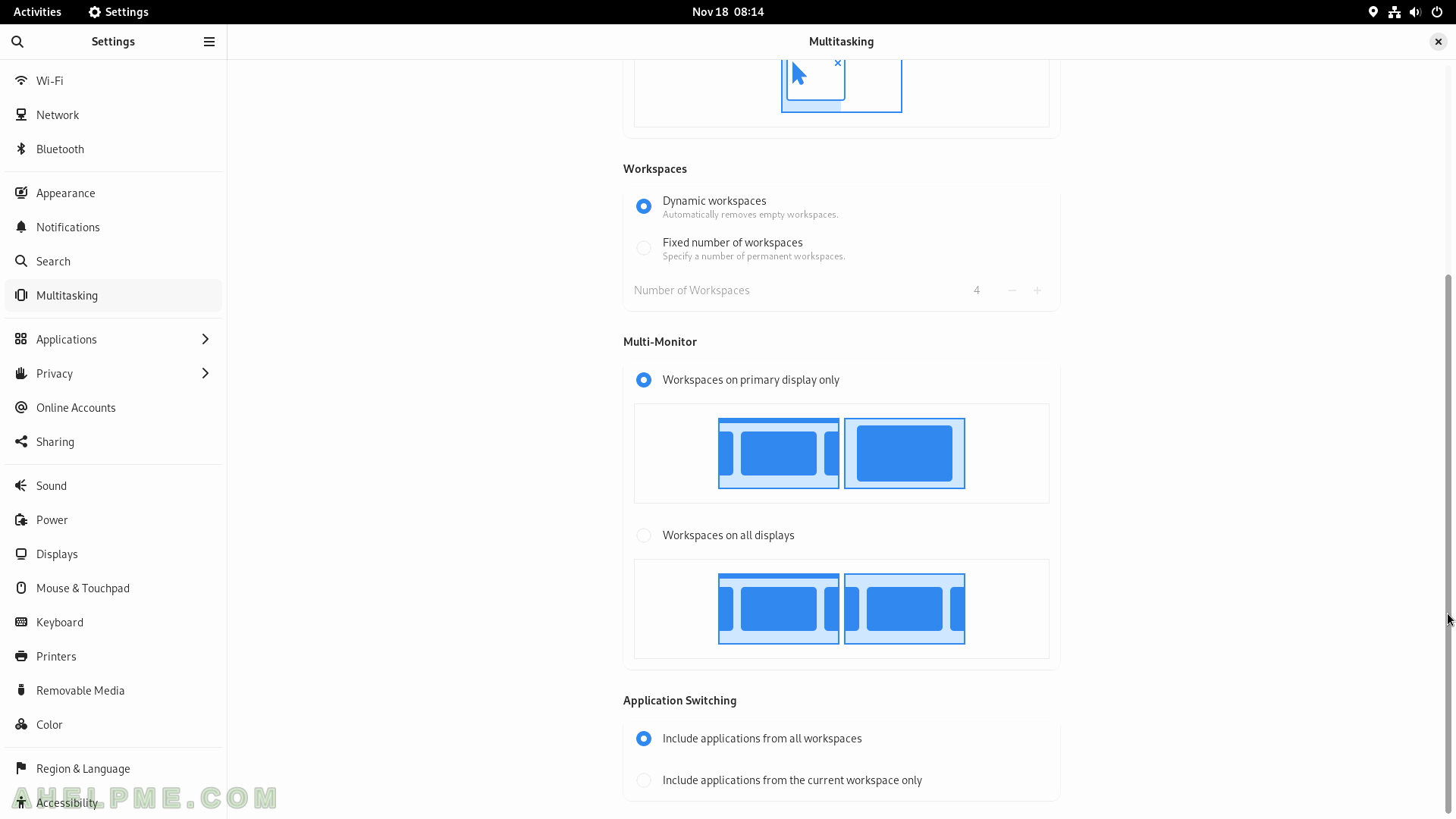SCREENSHOT 151) Click on the “Turn on” button to share the computer’s Internet connection.
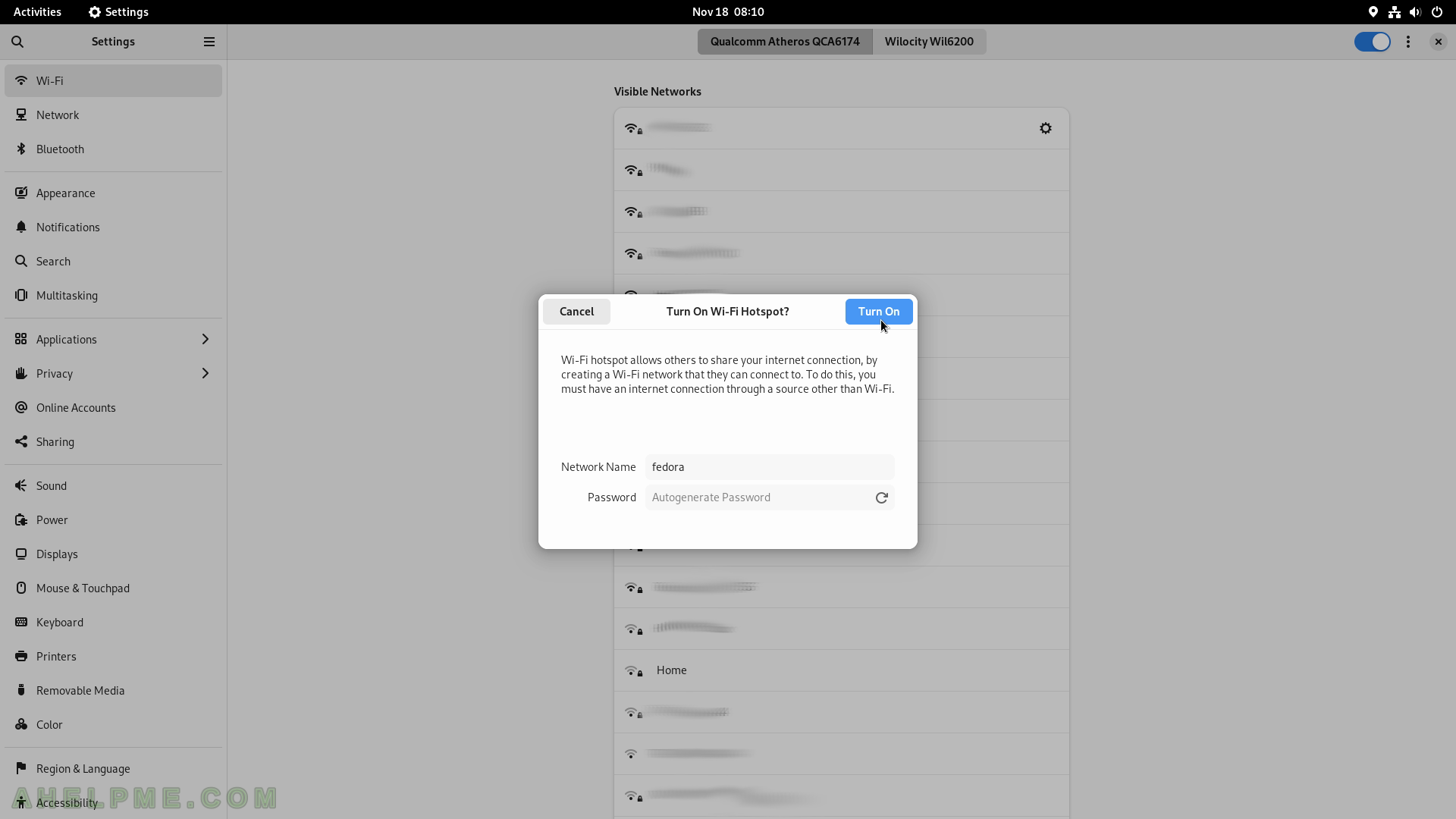
SCREENSHOT 152) The wired networks are shown here including the VPN networks.
Network Proxy confirmation.

SCREENSHOT 153) The wired network settings configuration dialog.
To IPv4 change the settings the corresponding tab should be selected.
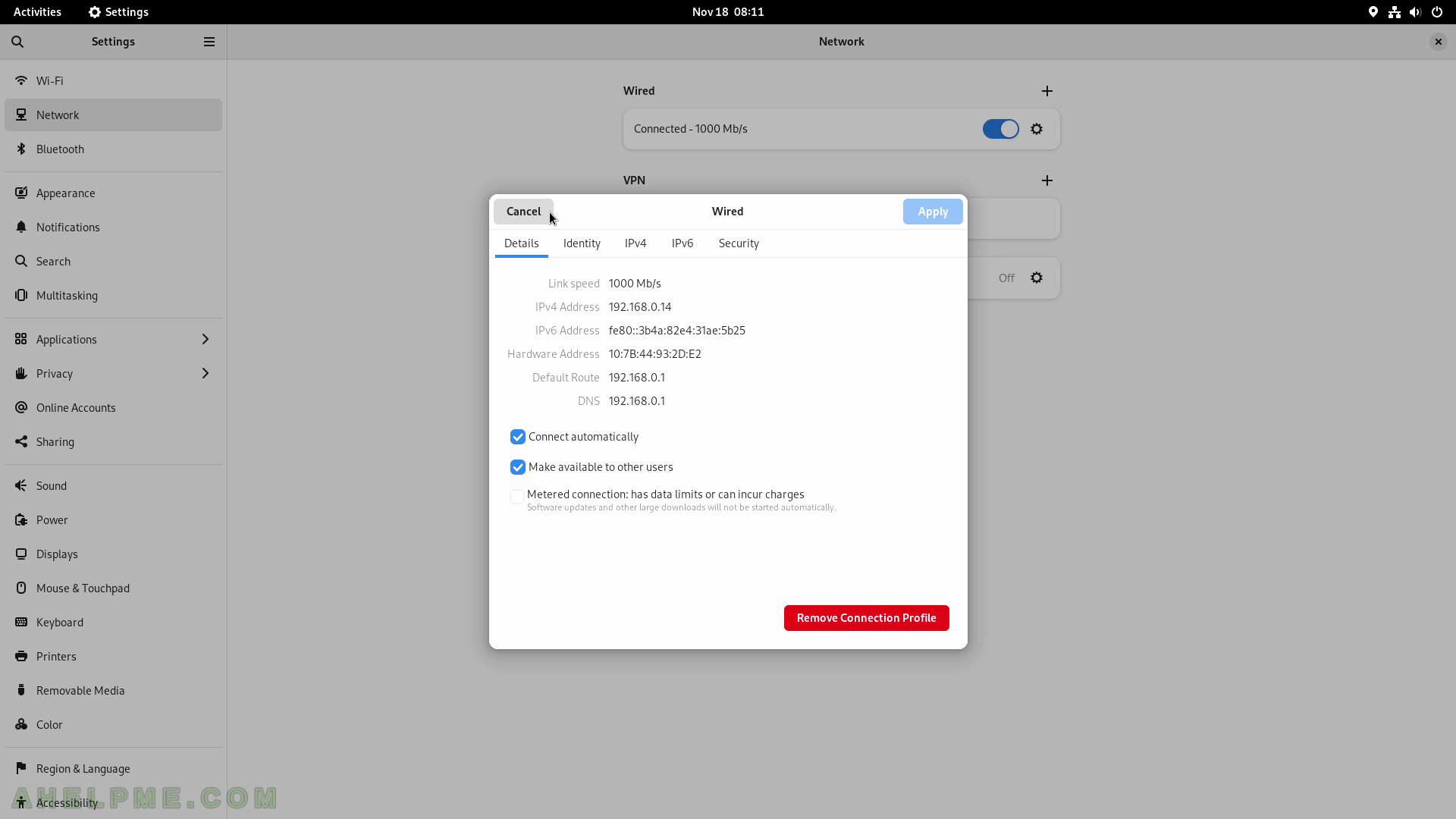
SCREENSHOT 154) Available Bluetooth devices.
Four bluetooth devices found.
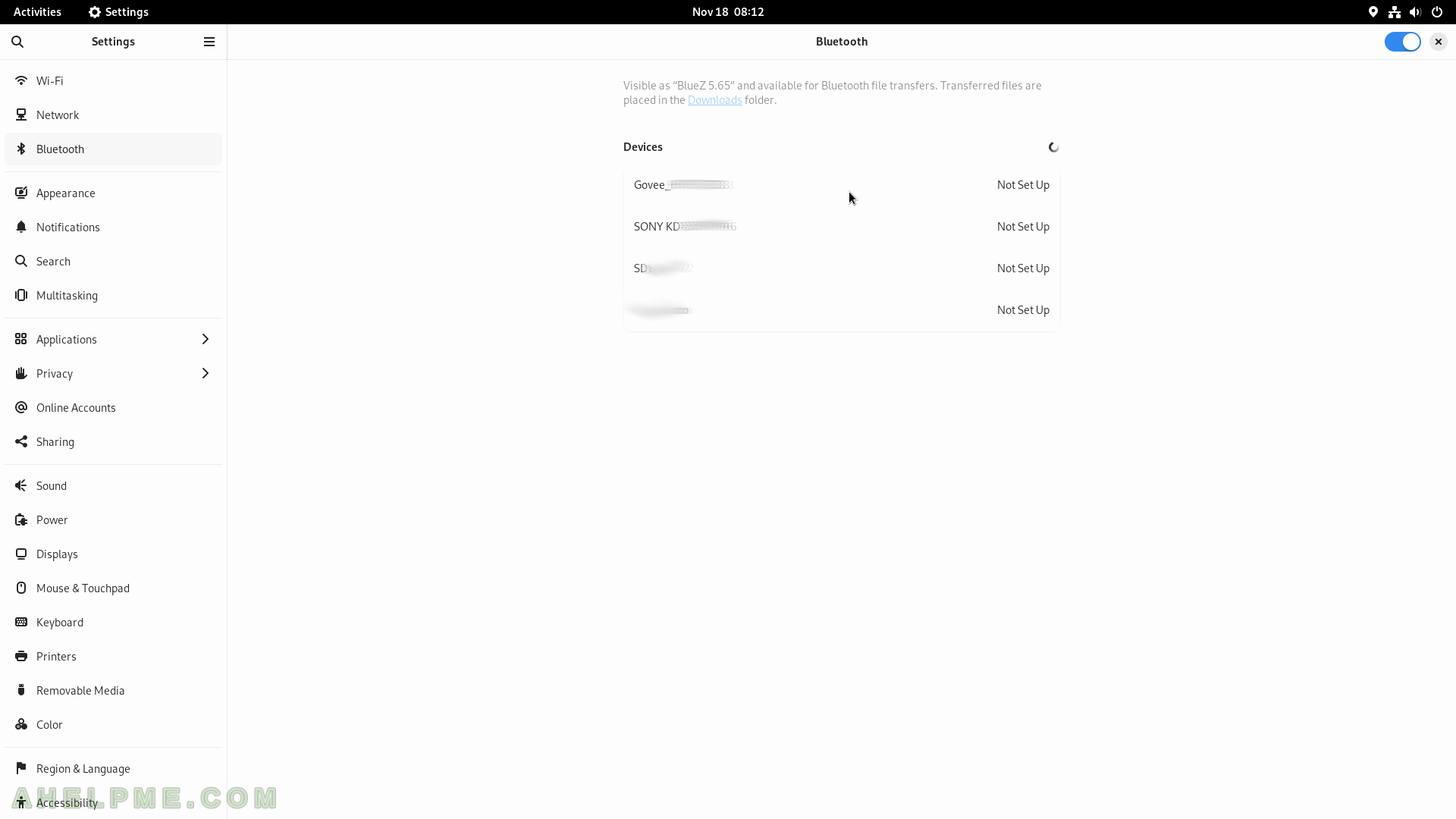
SCREENSHOT 155) Settings Background images
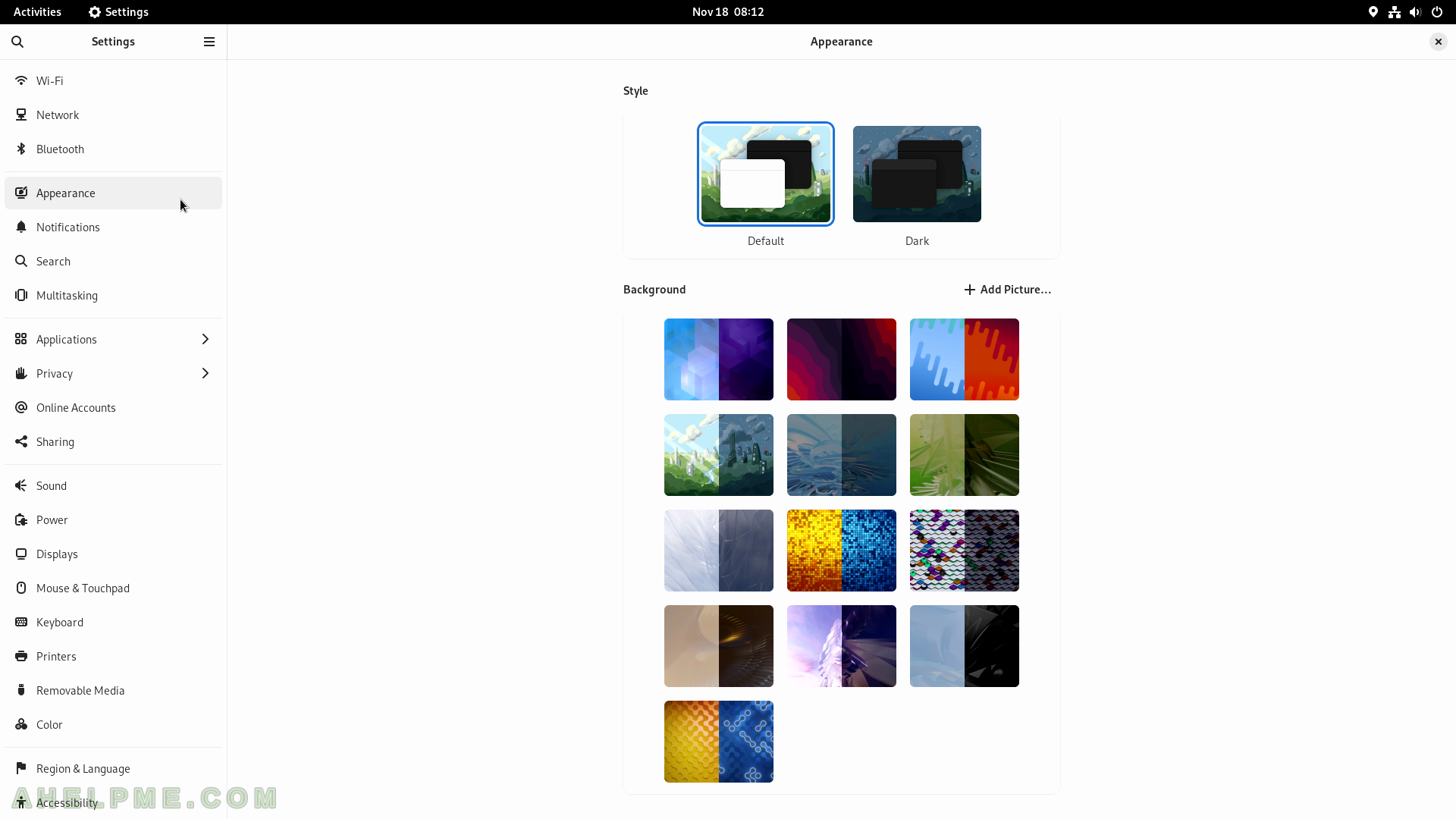
SCREENSHOT 156) Notifications of all applications.
Enable and disable the ability of an application to show notifications to the user.
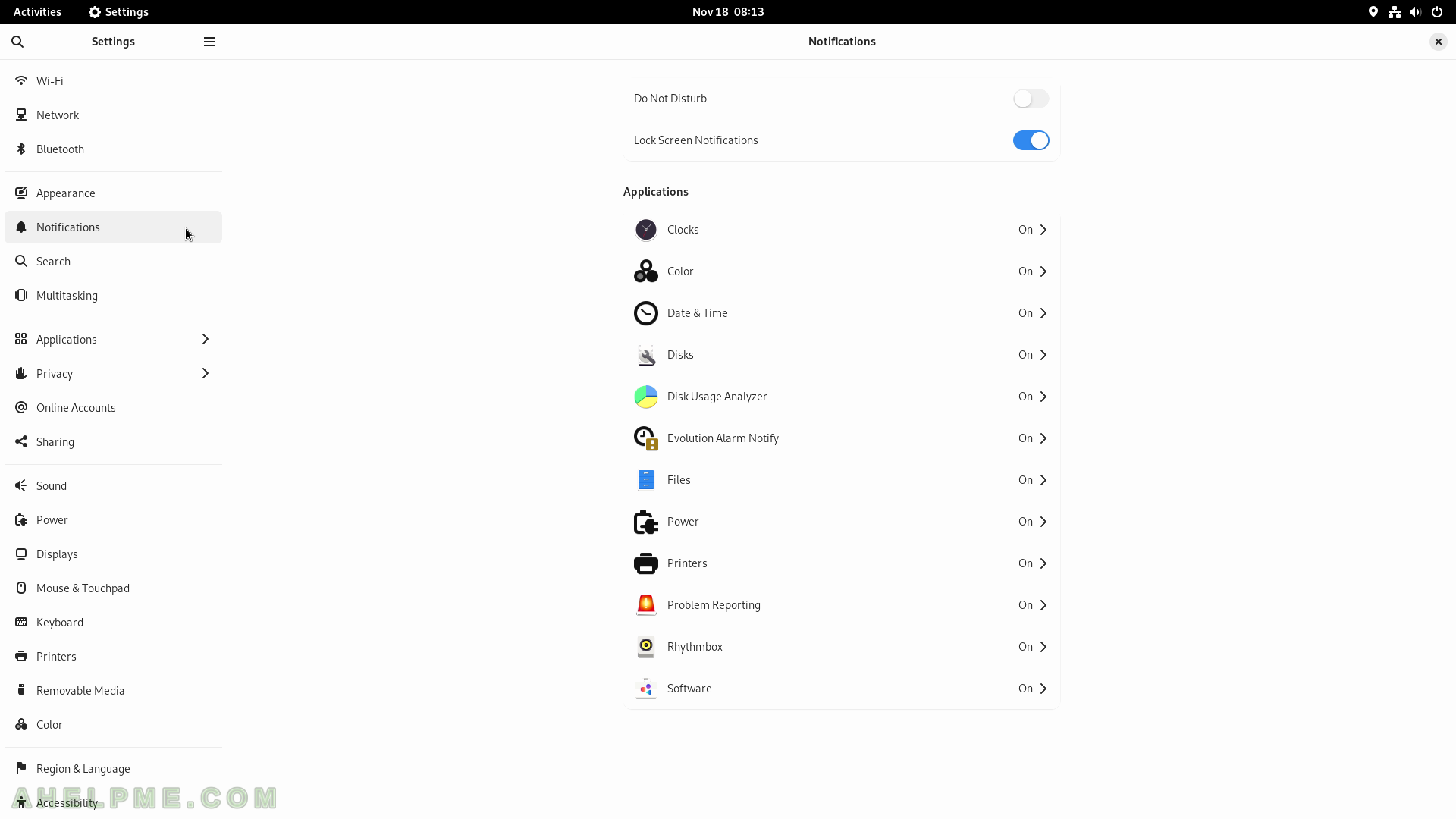
SCREENSHOT 157) The notification settings of the Files application.
Enable and disable notifications, Sound Alerts, Notification Popups, Show Messages Content in Popups, Lock Screen Notifications, and Show Message Content on Lock Screen for Files applications.
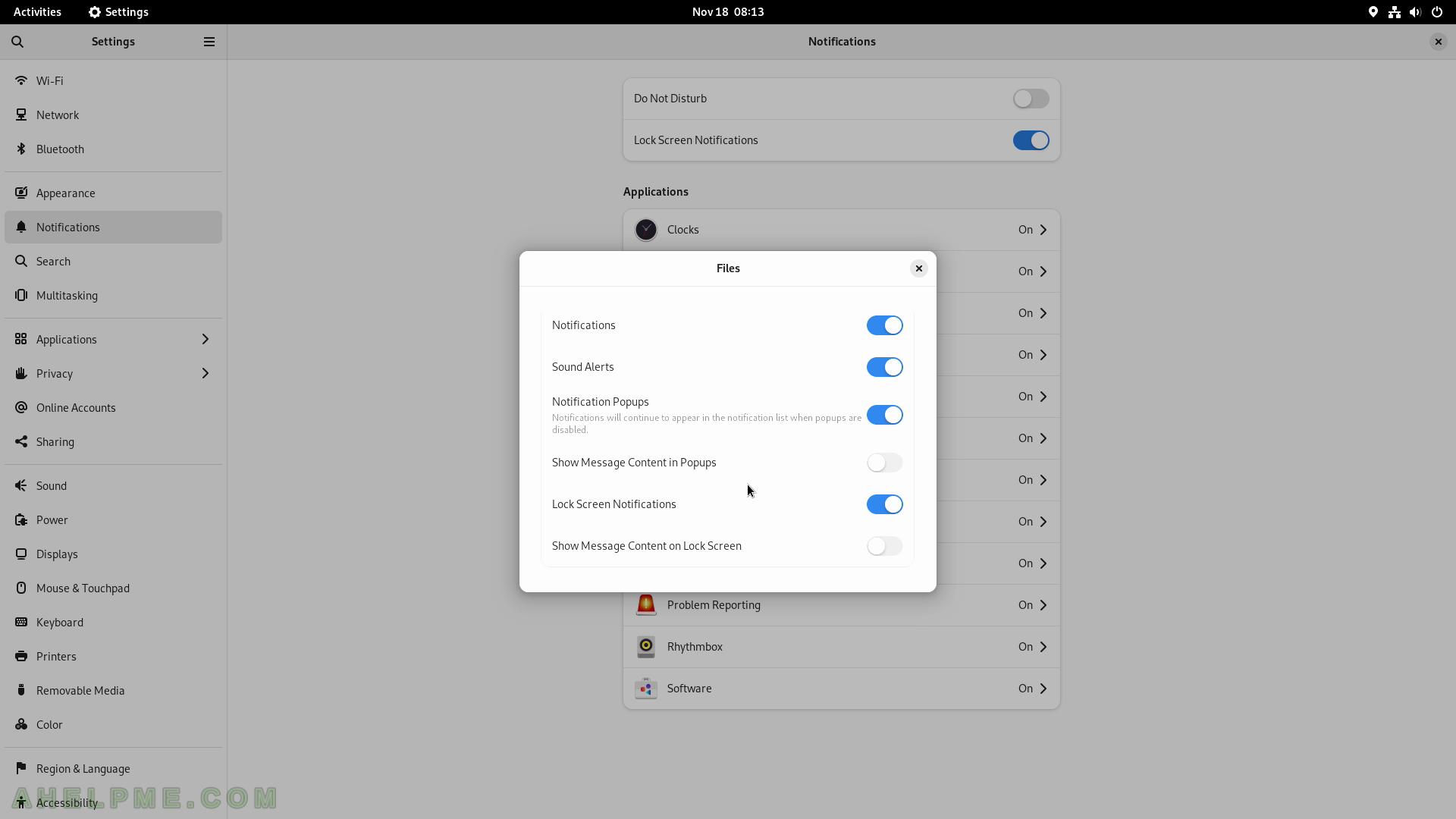
SCREENSHOT 158) Search results and their order of appearance are shown in the Activities Overview.
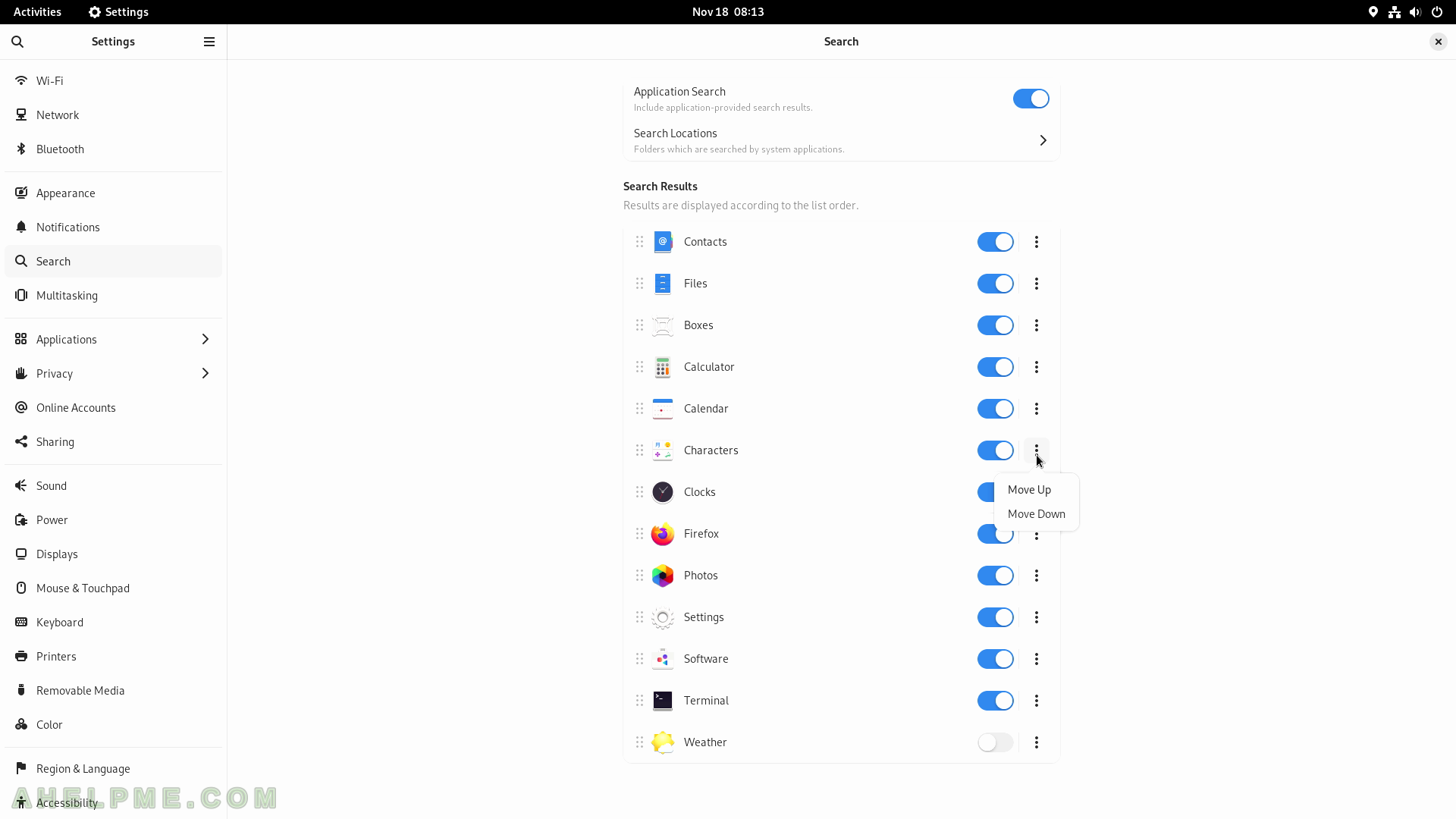
SCREENSHOT 159) The behavior of the Gnome Shell in terms of hidden functionality for different screens, workspaces, multiple monitors, and desktop activities.
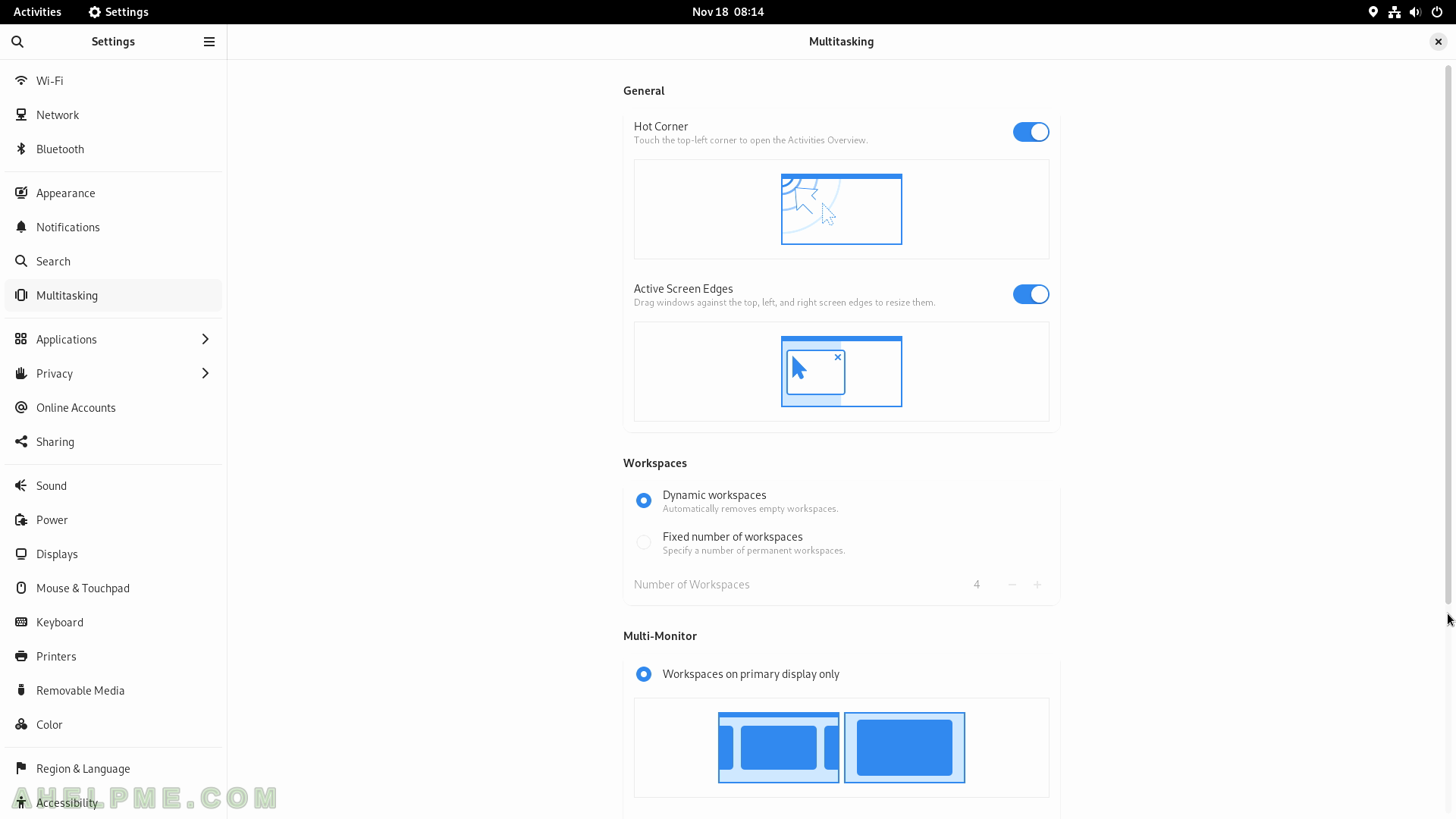
SCREENSHOT 160) More options are available to ease the multitasking workflow.