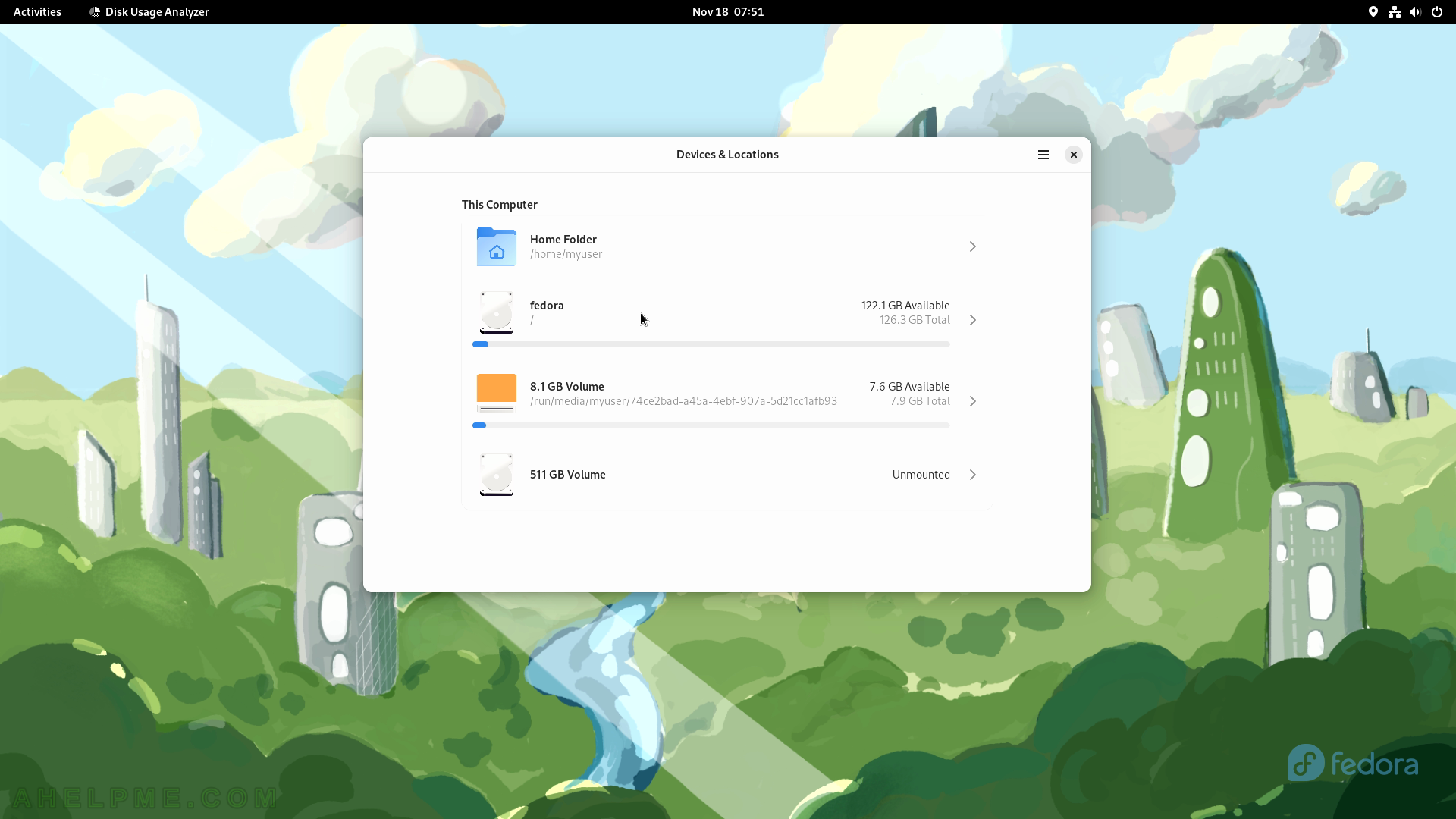SCREENSHOT 91) System Monitor – File Systems
The current computer contains 3 file systems and the information is shown in the columns – Device, Directory (where is it mounted), Type, Total, Available, Used, and charts.
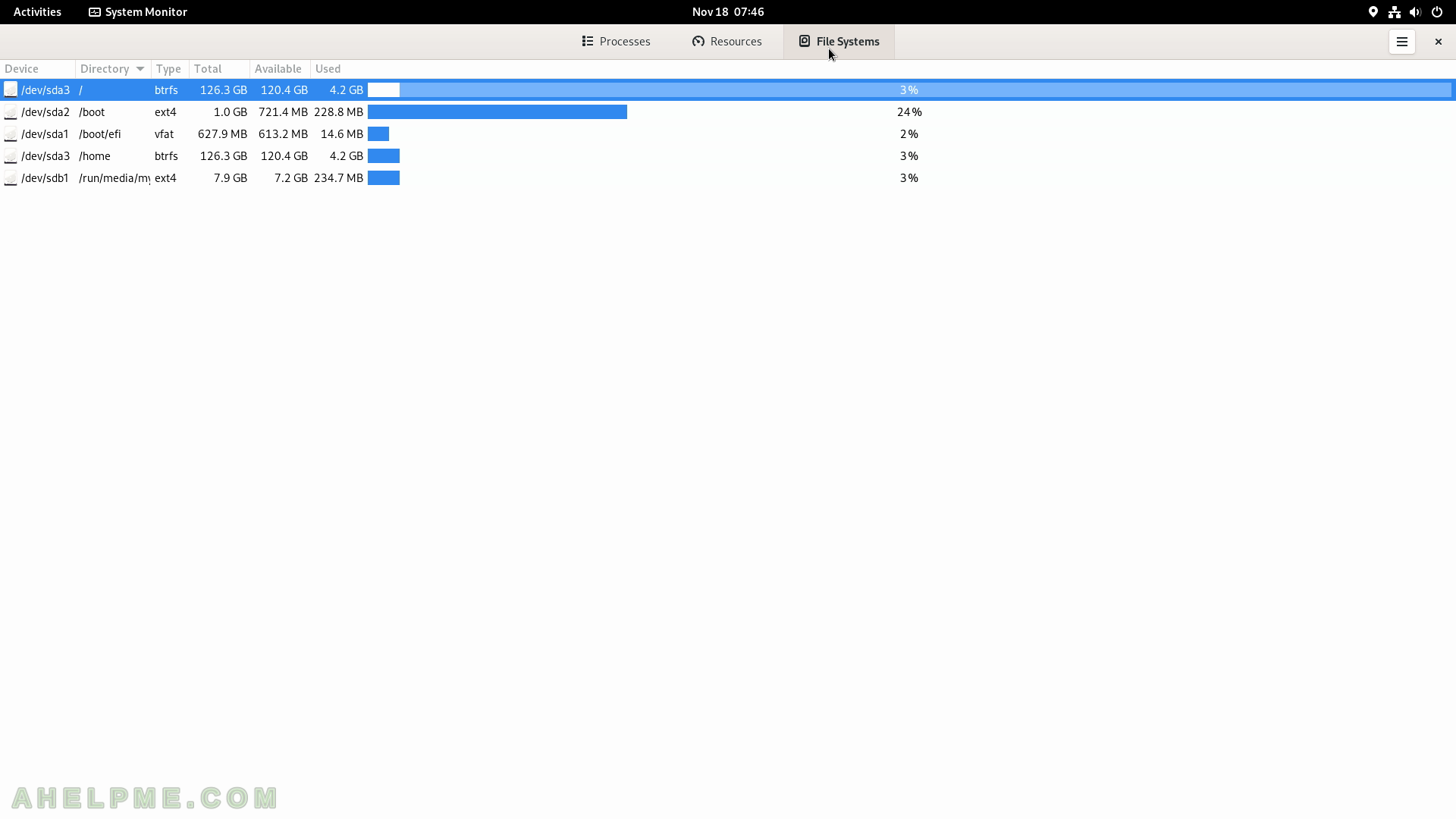
SCREENSHOT 92) System Monitor – File Systems – folder manager.
Clicking on one of the devices opens a folder manager to explore the file system.
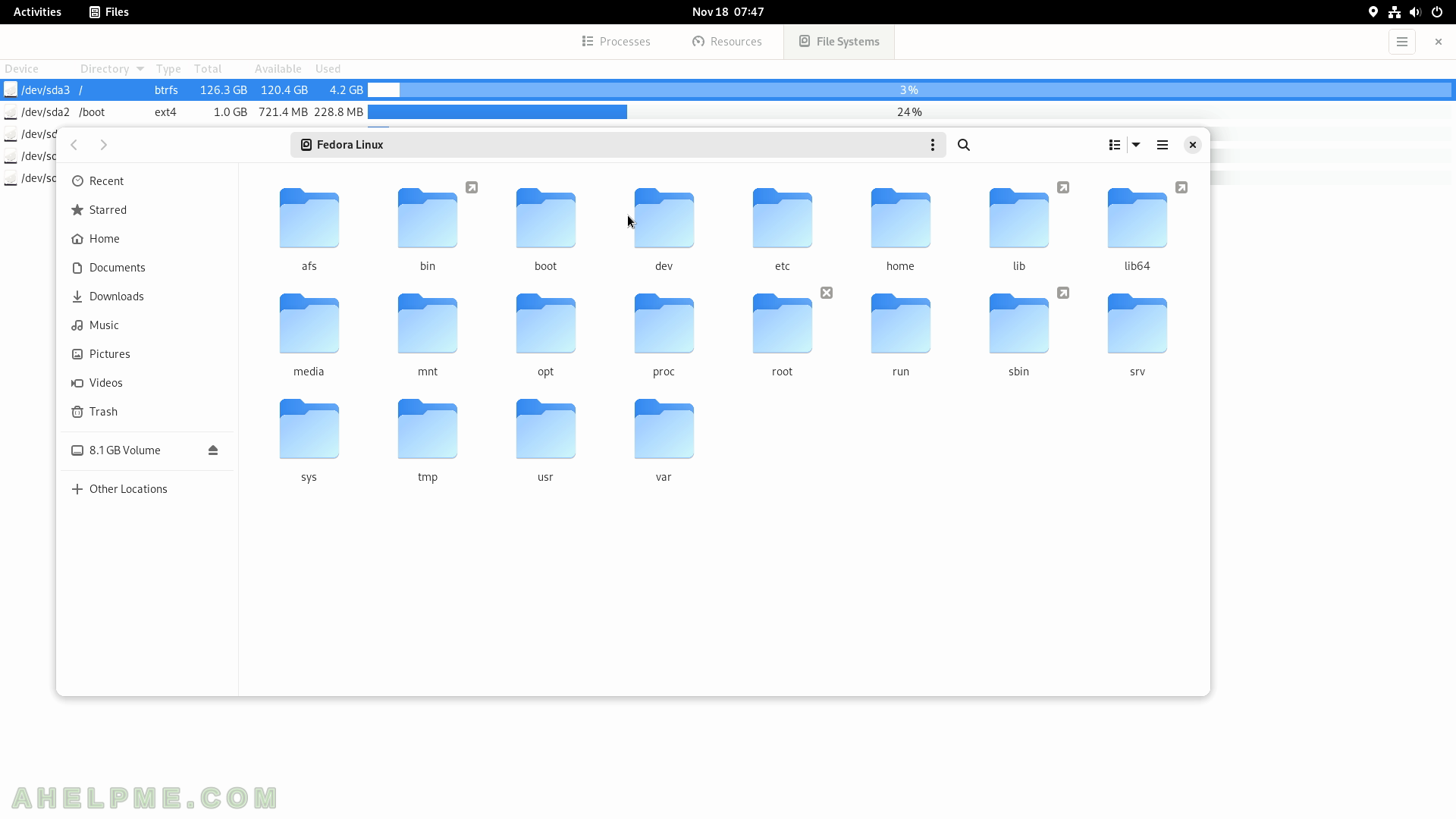
SCREENSHOT 93) System Monitor – 42.0
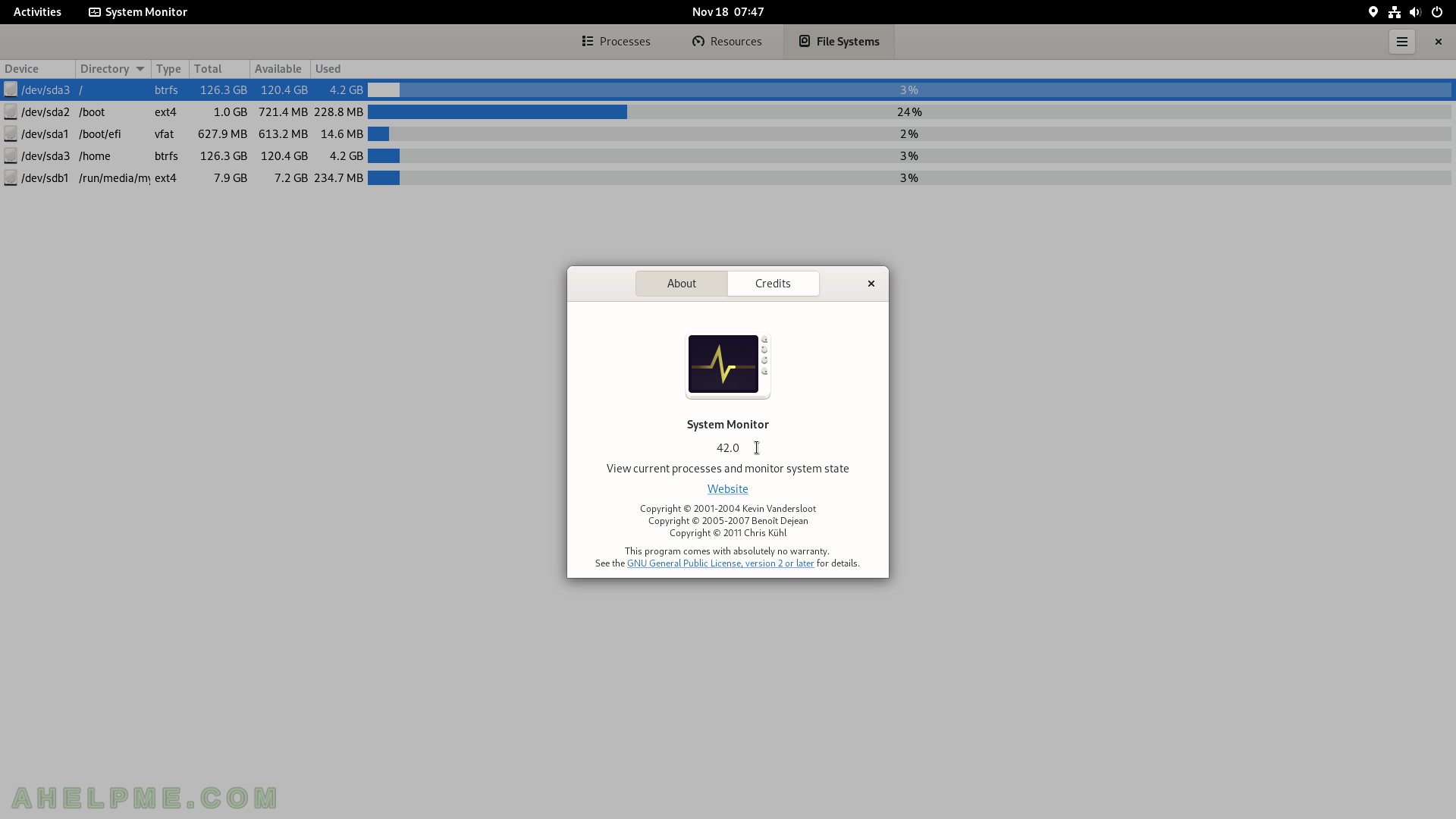
SCREENSHOT 94) Terminal – the console application for GNOME.
There are two tabs opened and a pstree command executed in the active one.
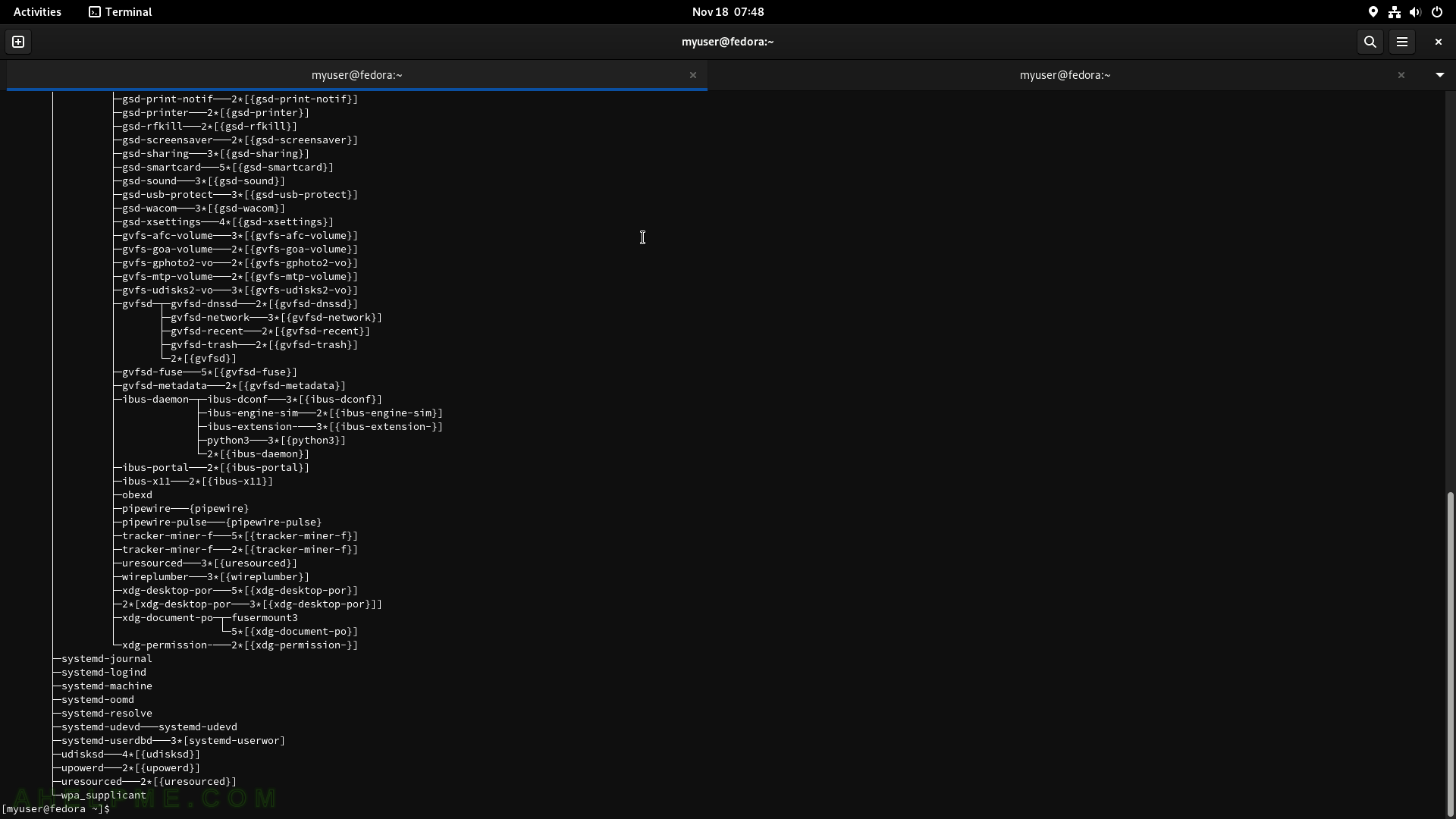
SCREENSHOT 95) Terminal 3.45.90 for Gnome
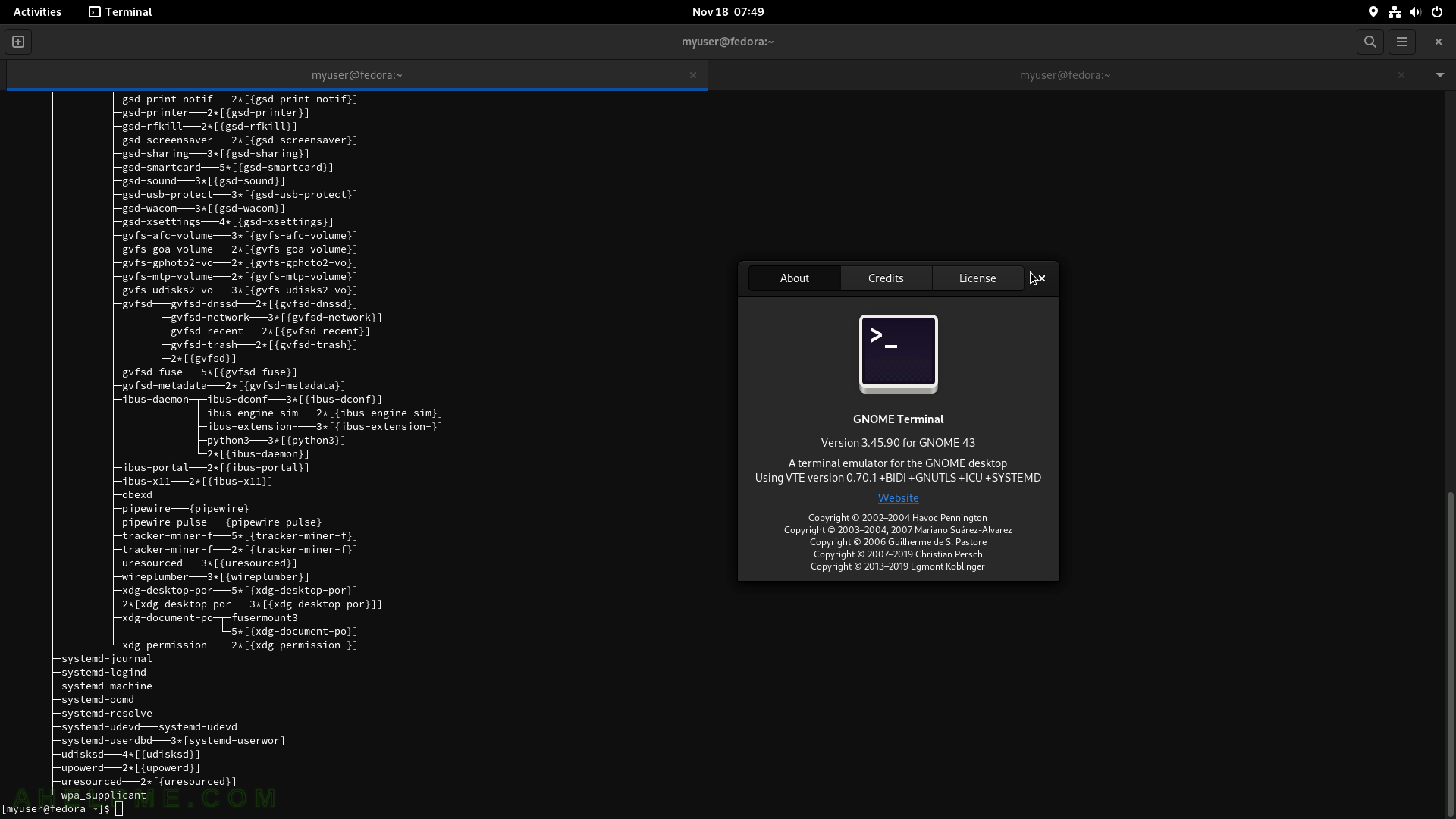
SCREENSHOT 96) Right-mouse click to show the Terminal context menu.
Click on Show Menubar to show more menus with much more options.
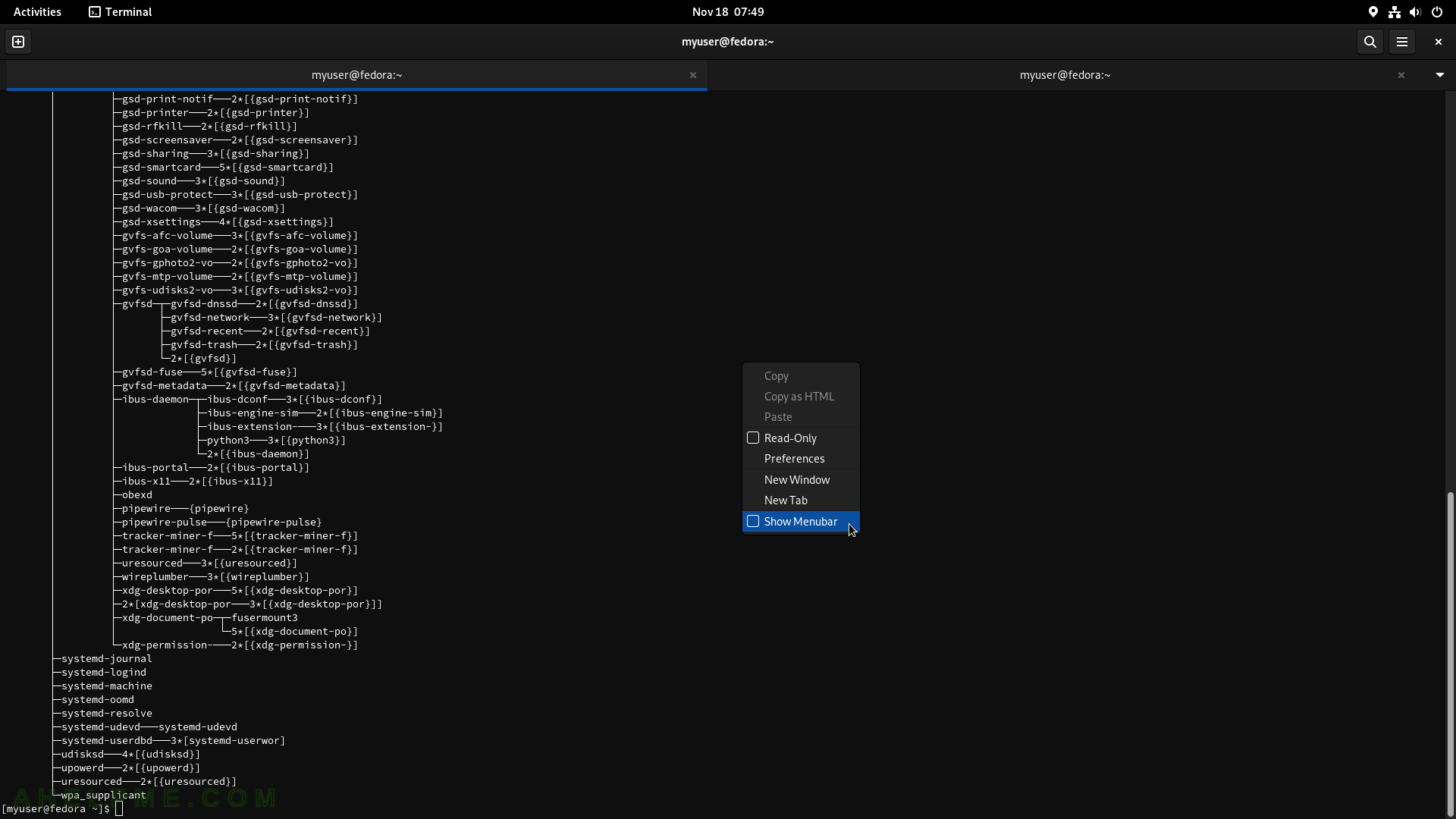
SCREENSHOT 97) Terminal menu with some console options such as size and read-only feature.
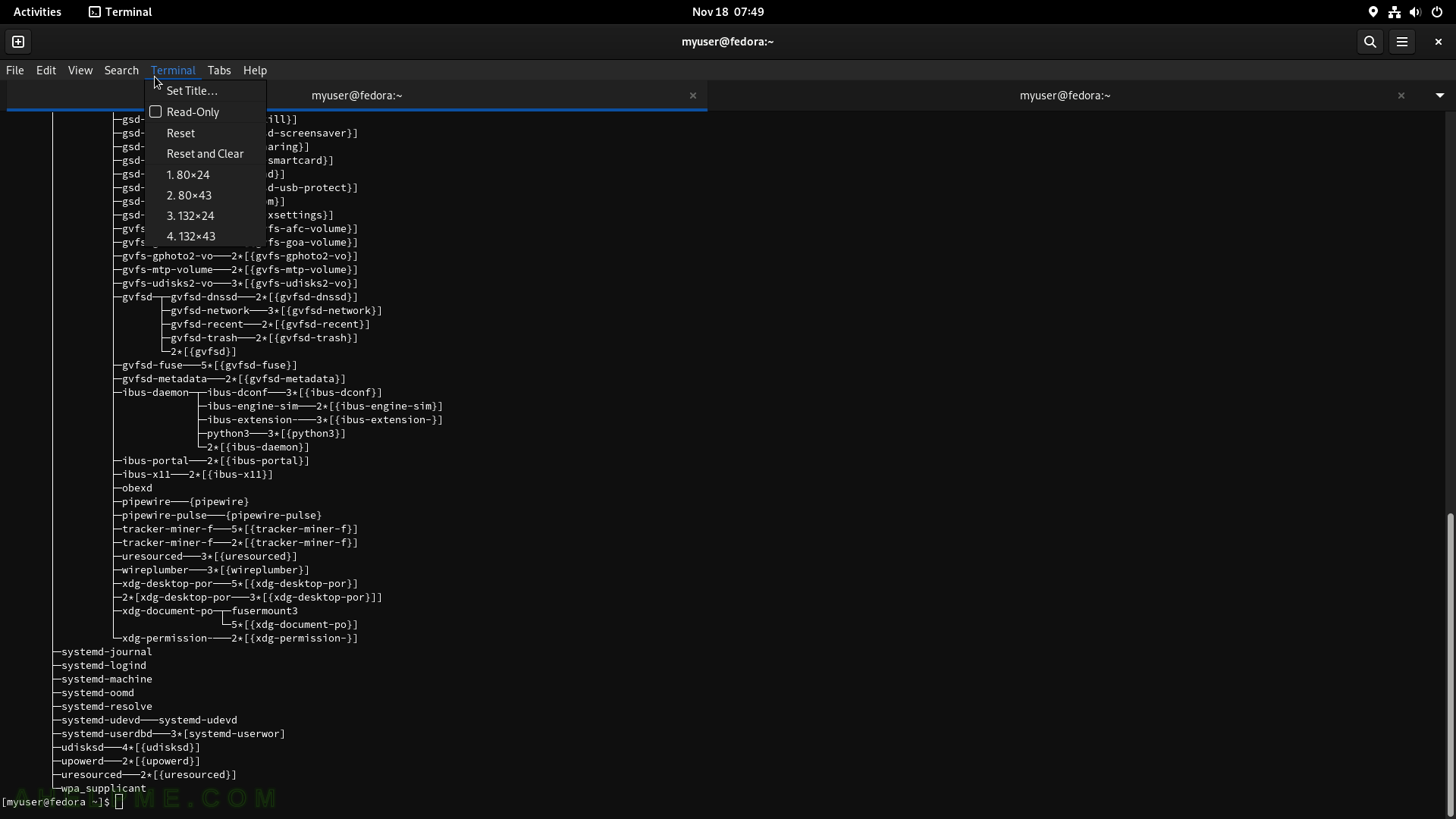
SCREENSHOT 98) Rhythmbox 3.4.6 – Music management and playback software for GNOME.
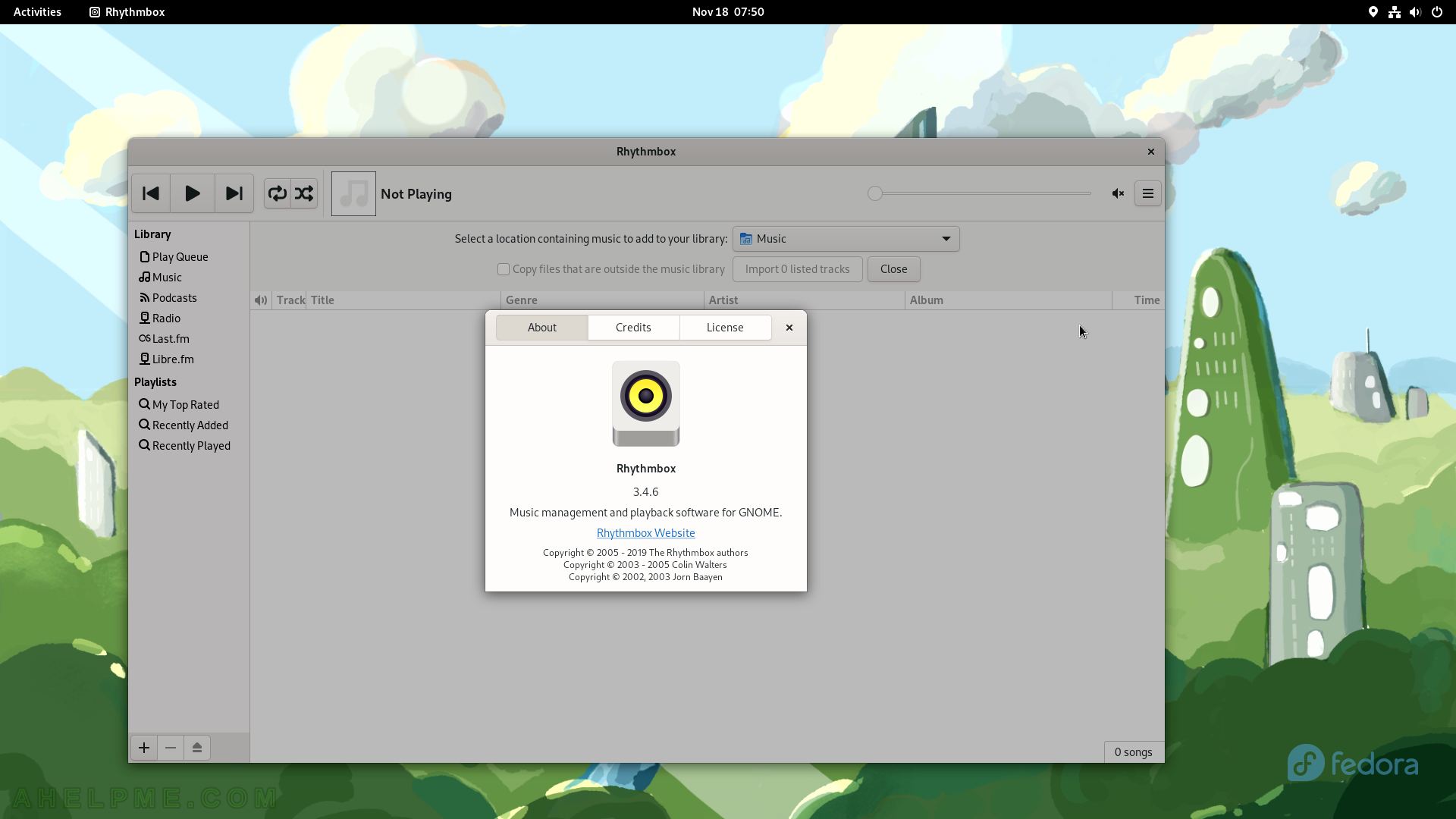
SCREENSHOT 99) The Utilities sub-menu of Applications.
It includes Disk Usage Analyzer, Connections, Disks, Image Viewer, Document Viewer, Characters, Problem reporting, Logs, and Fonts.
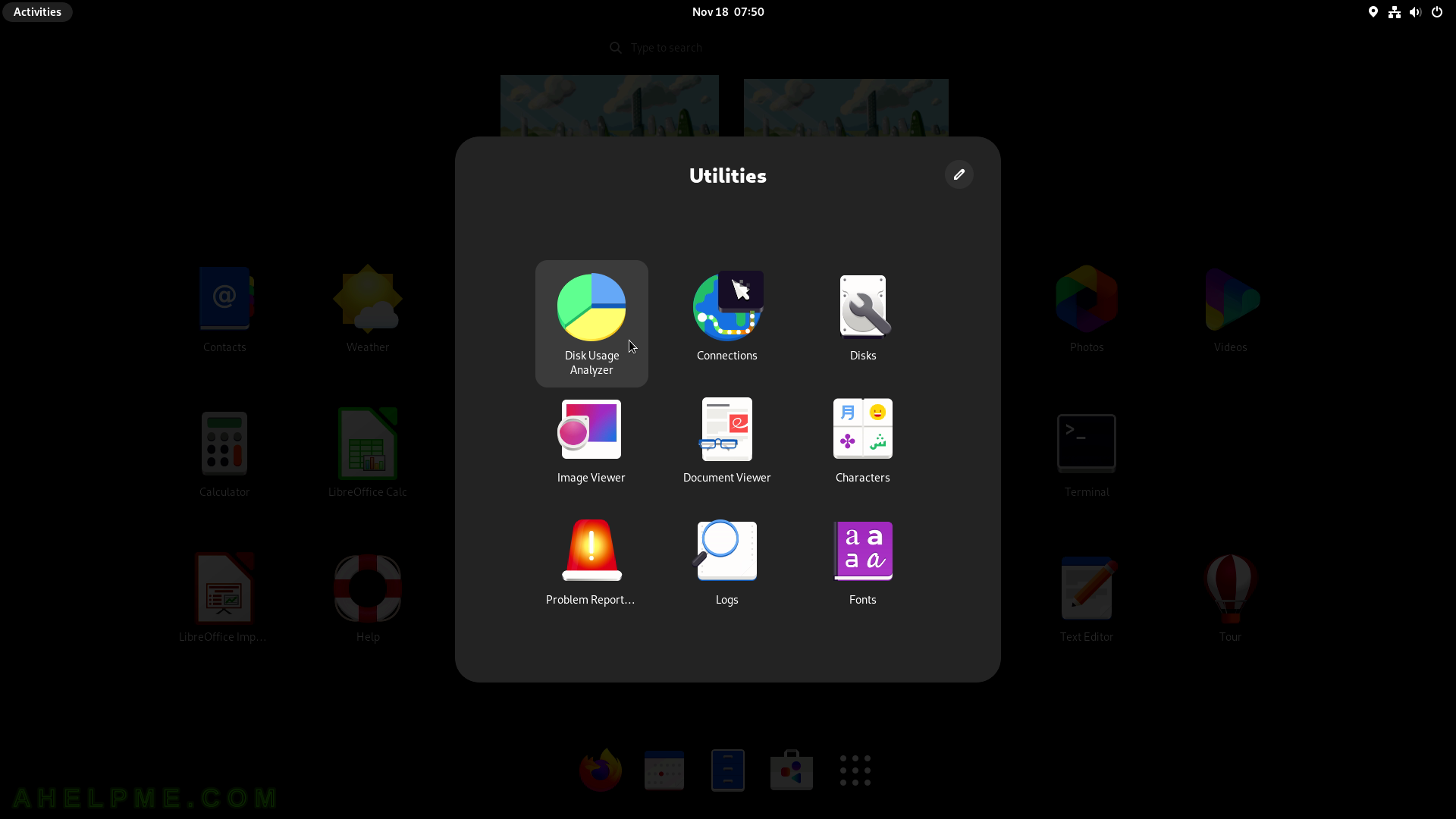
SCREENSHOT 100) Start the Disk Usage Analyzer by navigating to the “Show Applications” -> “Utilities” -> “Disk Usage Analyzer”.
This computer device. Clicking on it to get details.