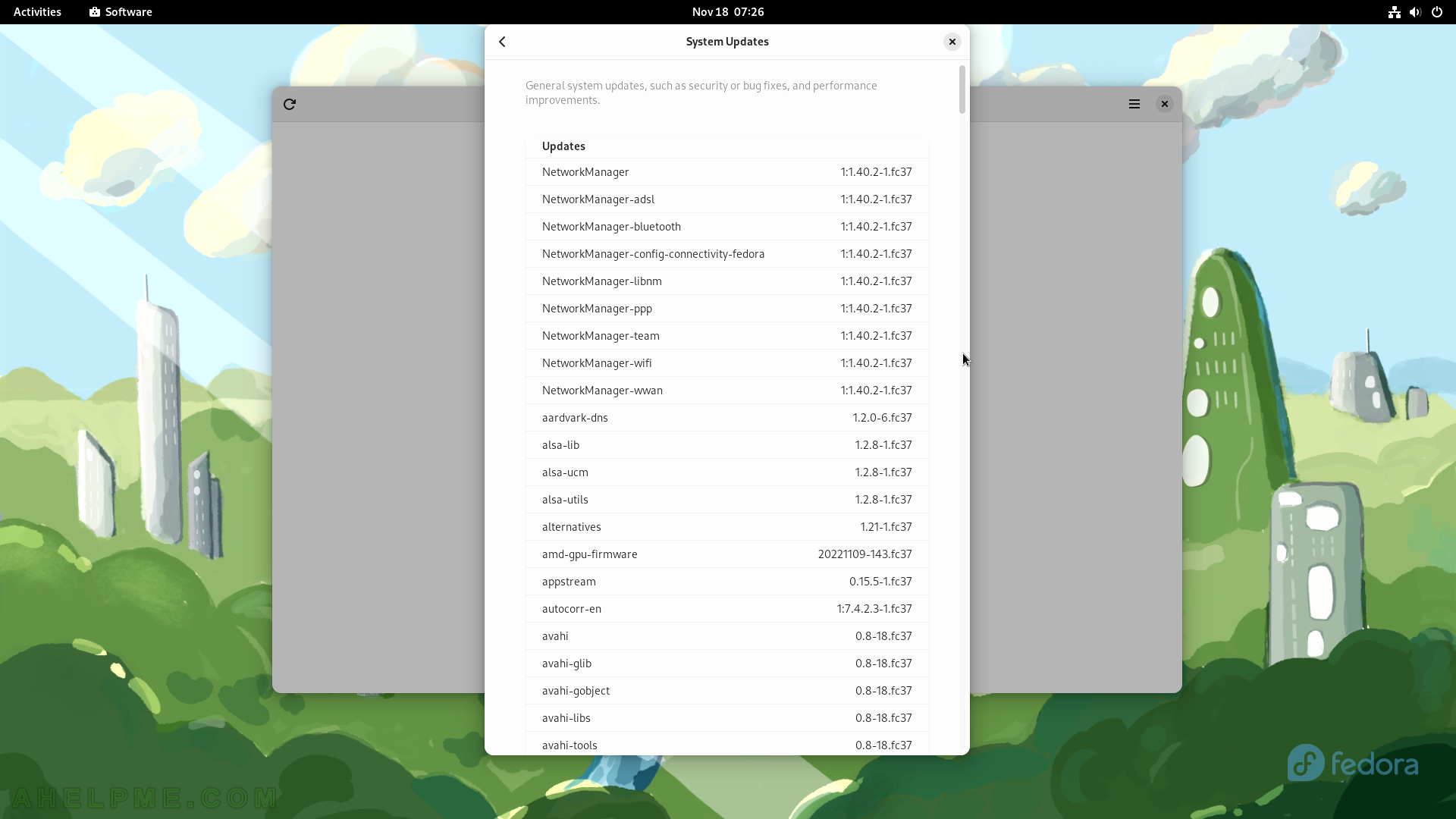SCREENSHOT 51) Lists all available updates.
Click on “Restart & Update”. Apparently, there is a system update, which requires a restart.
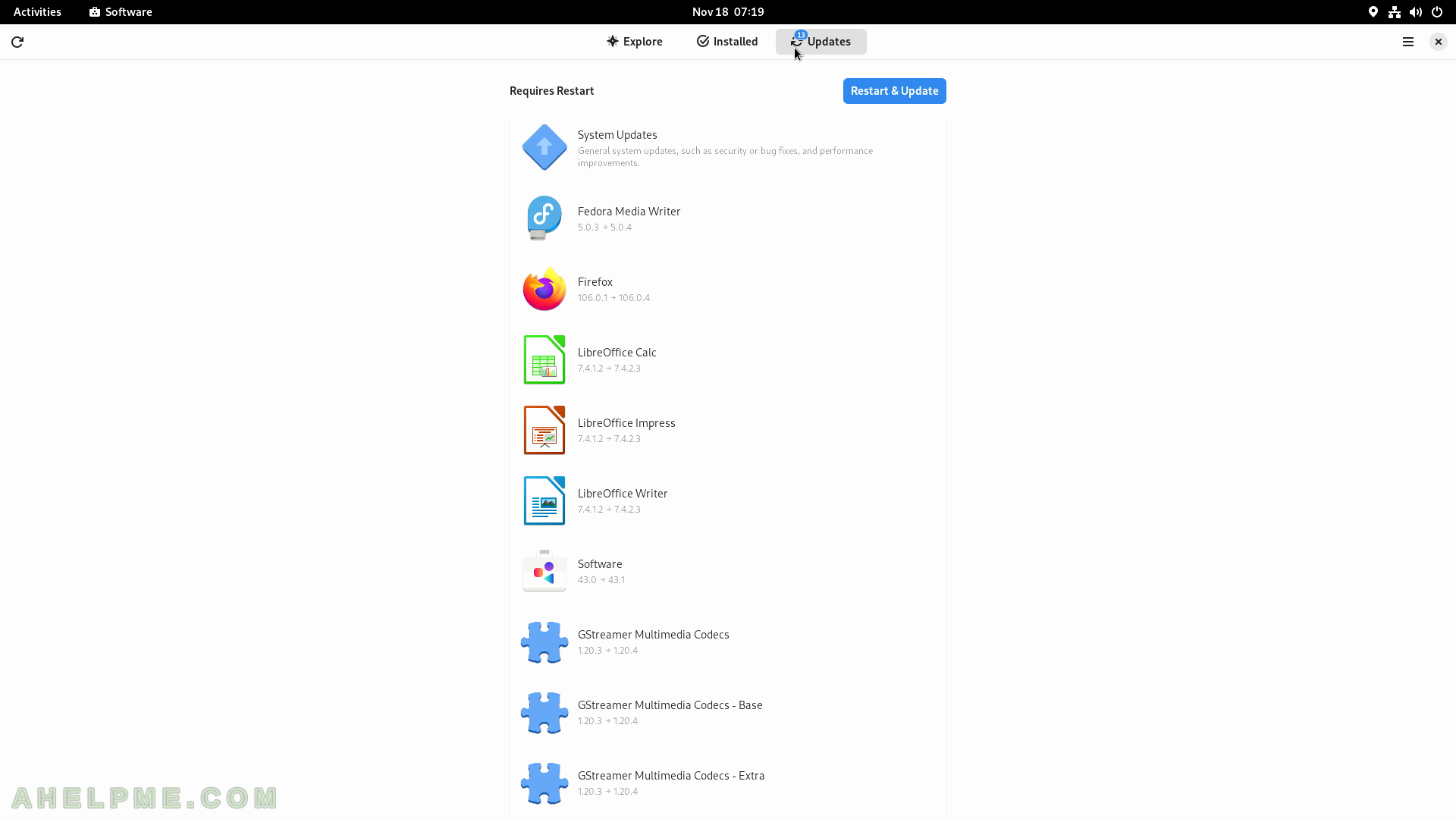
SCREENSHOT 52) A confirmation is required to continue with the restart and updates installation.
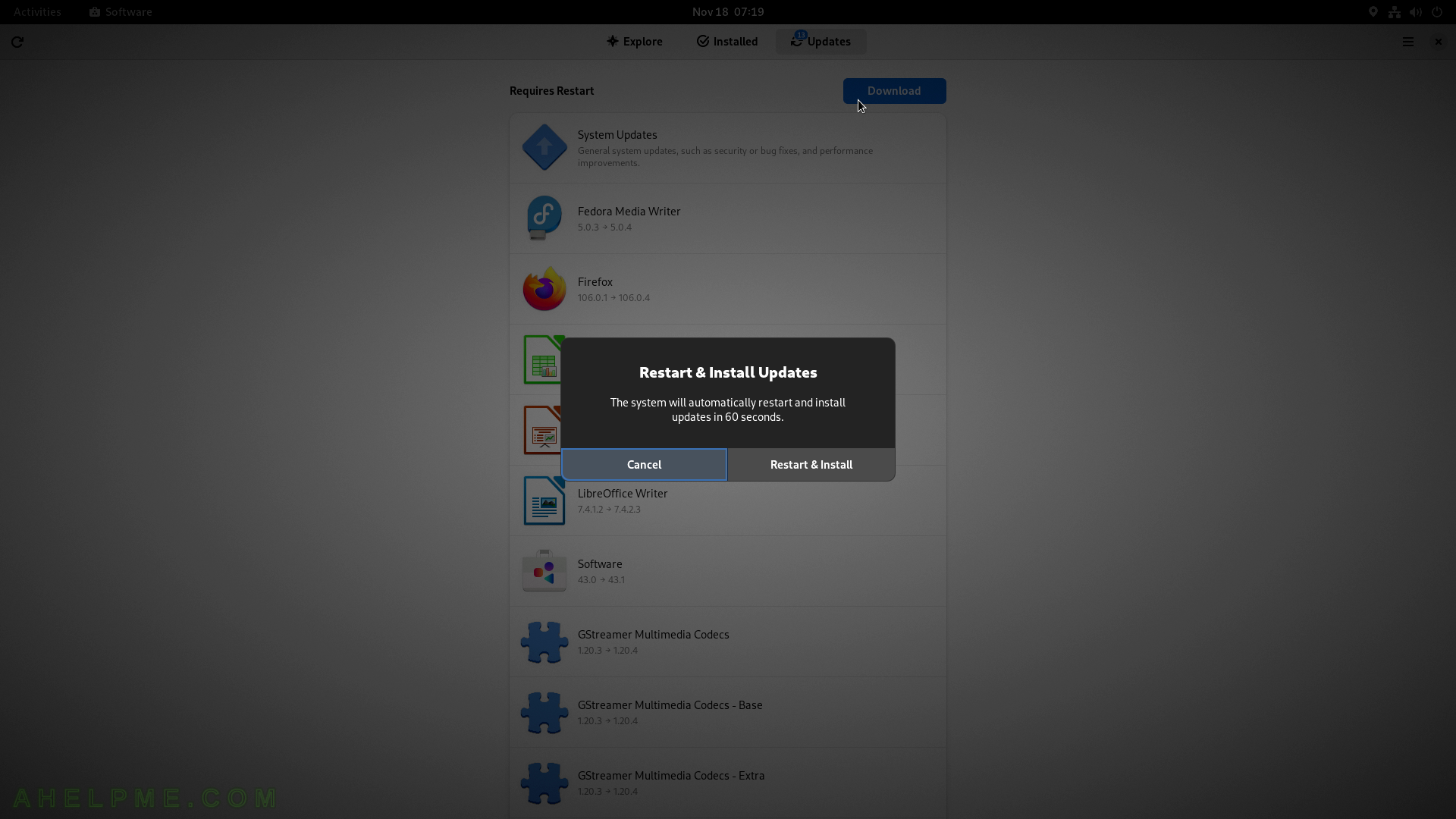
SCREENSHOT 53) The system is preparing for the updates.
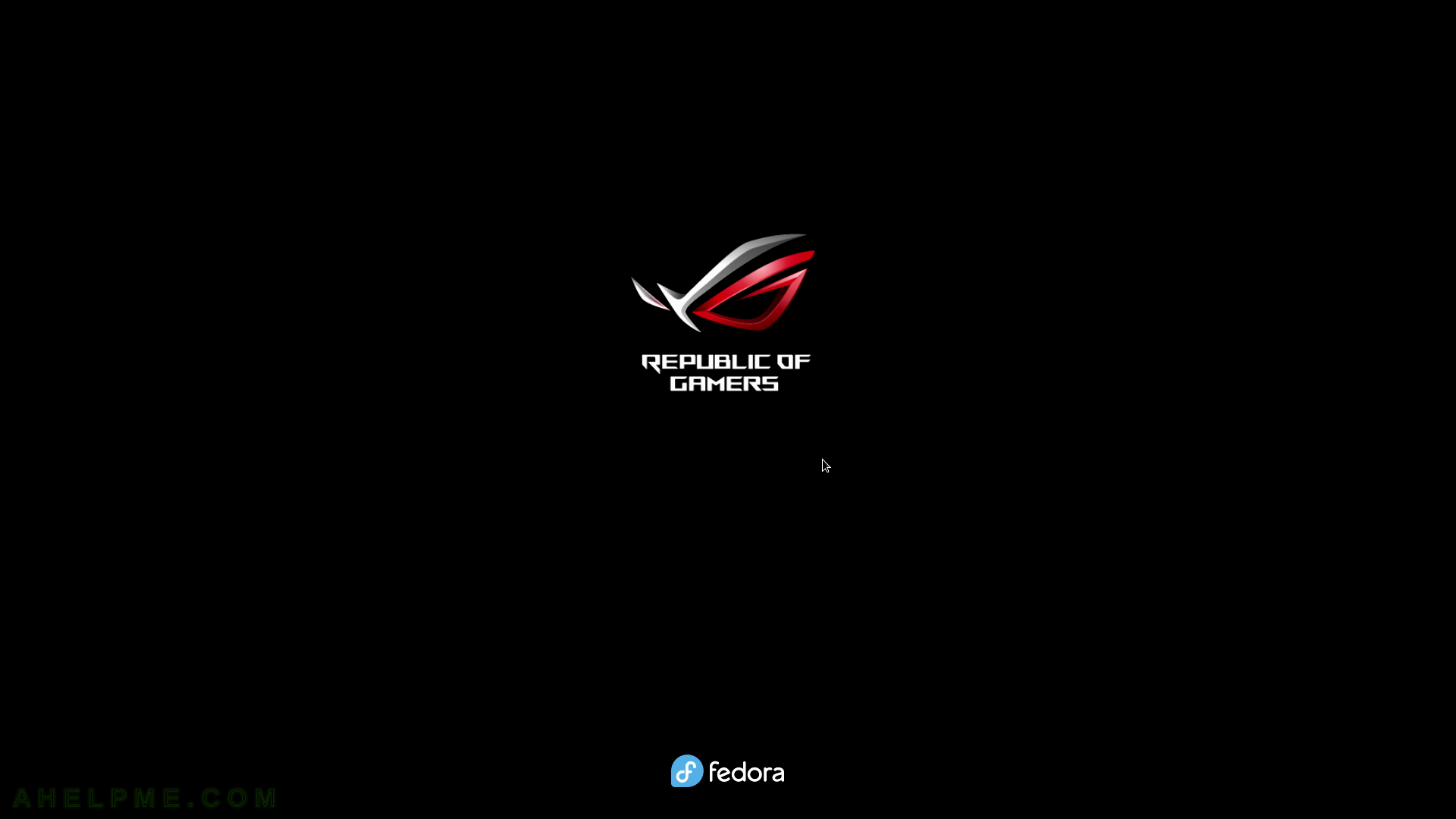
SCREENSHOT 54) In a Microsoft Windows style – the updates are installed with a progress bar currently showing 56%.
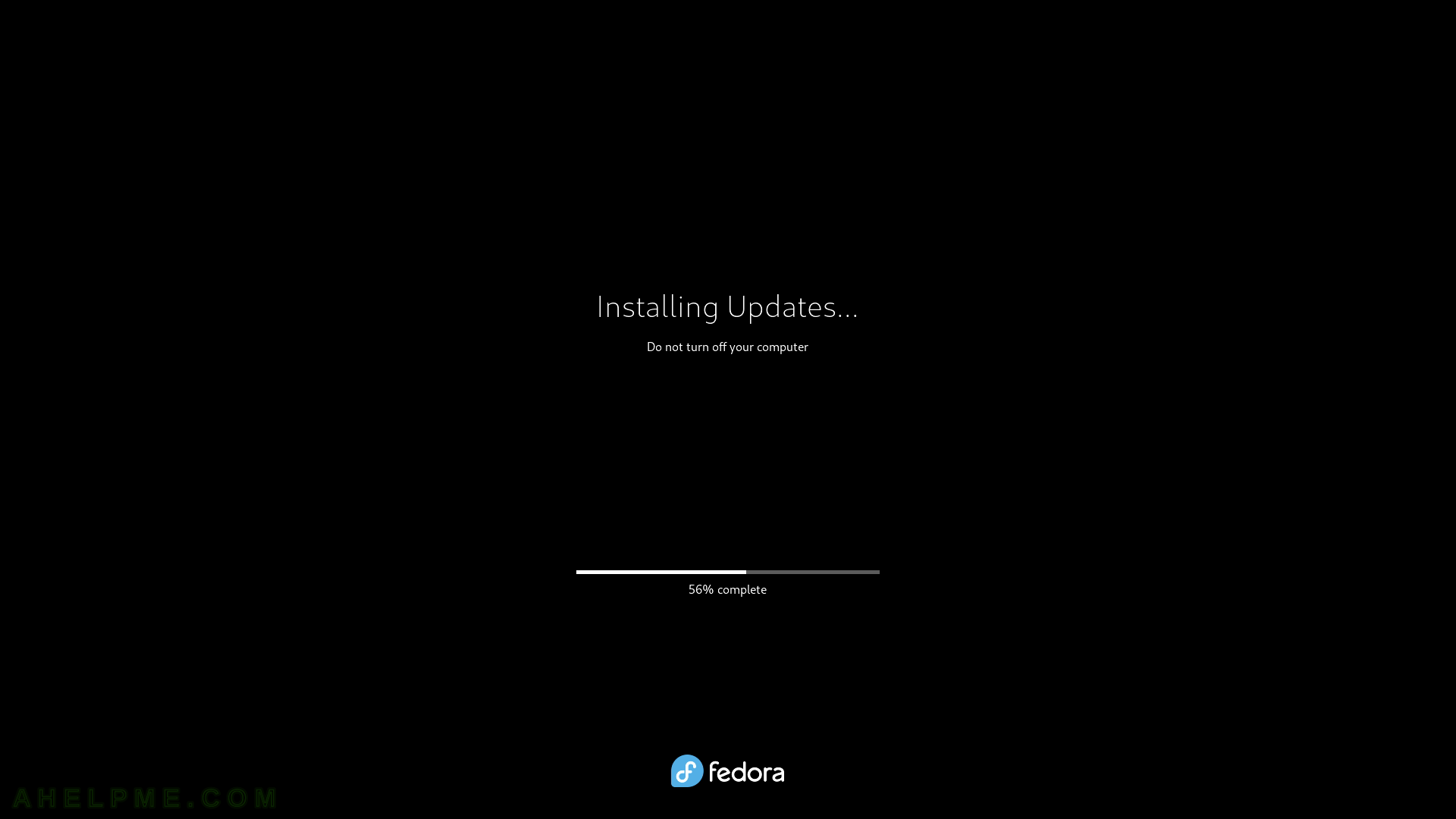
SCREENSHOT 55) The updates are applied and a reboot is initiated.
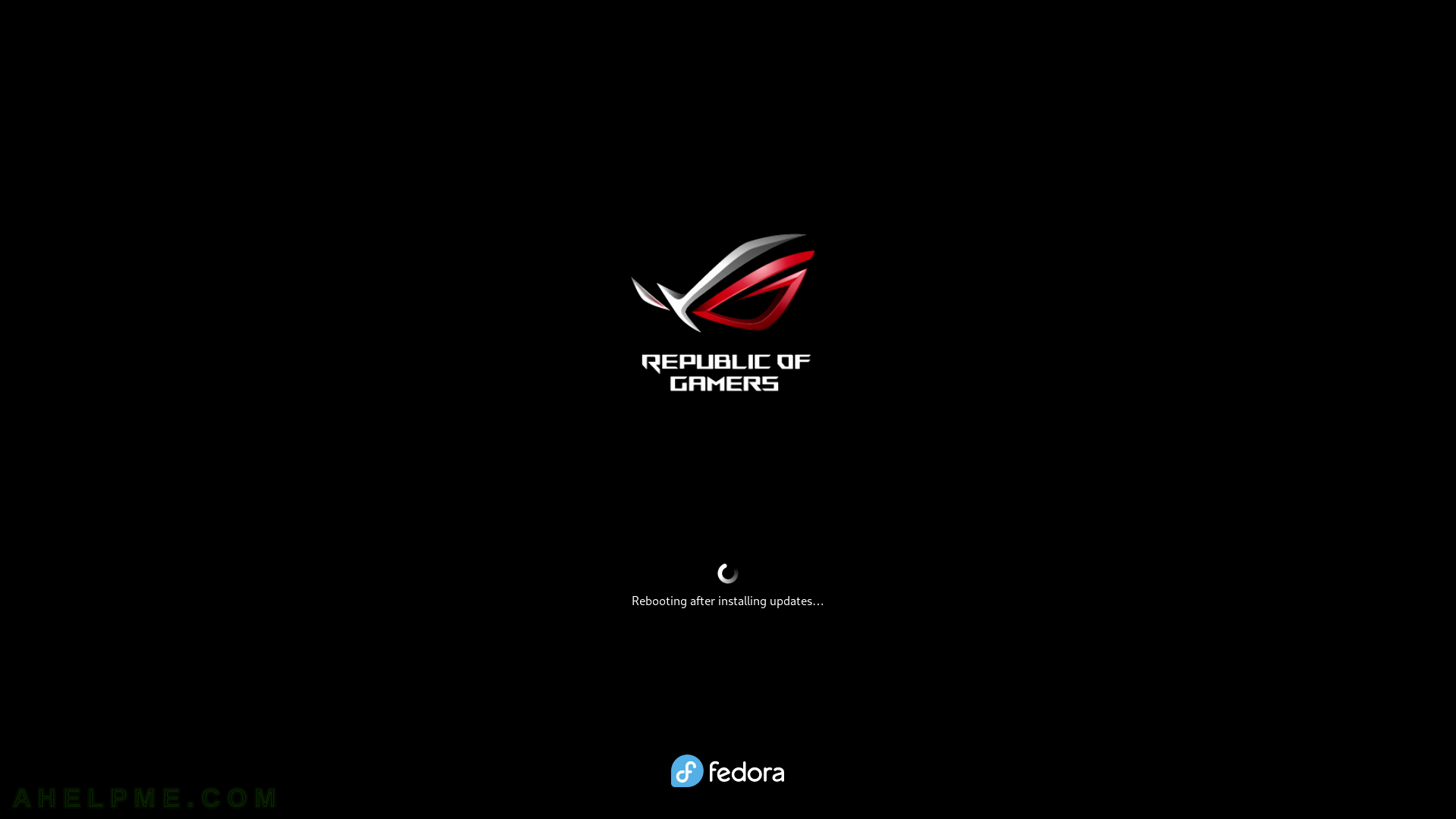
SCREENSHOT 56) The newly installed kernel is set by default.
the update installed a new kernel – 6.0.8-300 and it is selected by default.
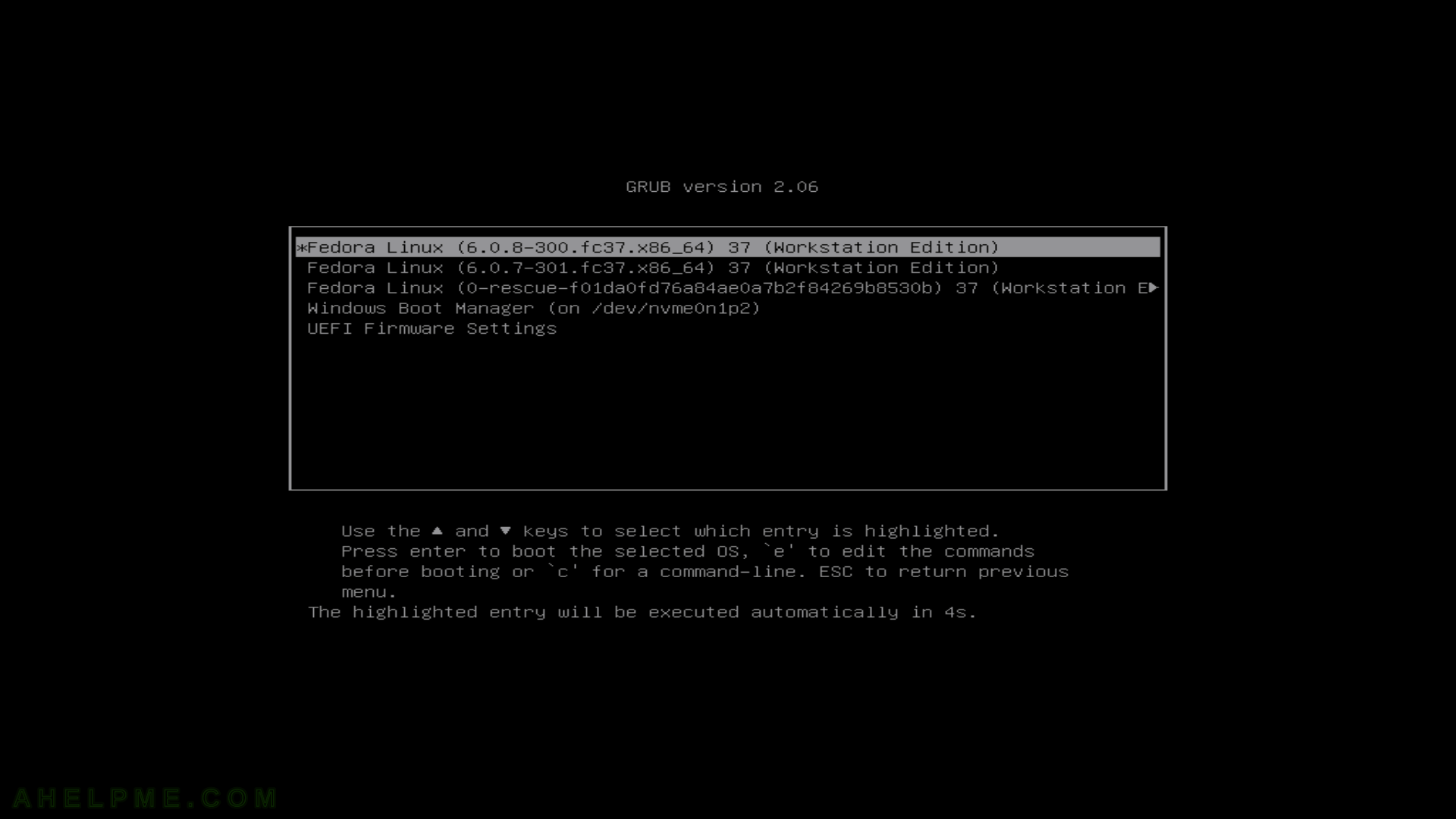
SCREENSHOT 57) A pop-up notification to show what updates have been installed.
Click on the pop-up window.
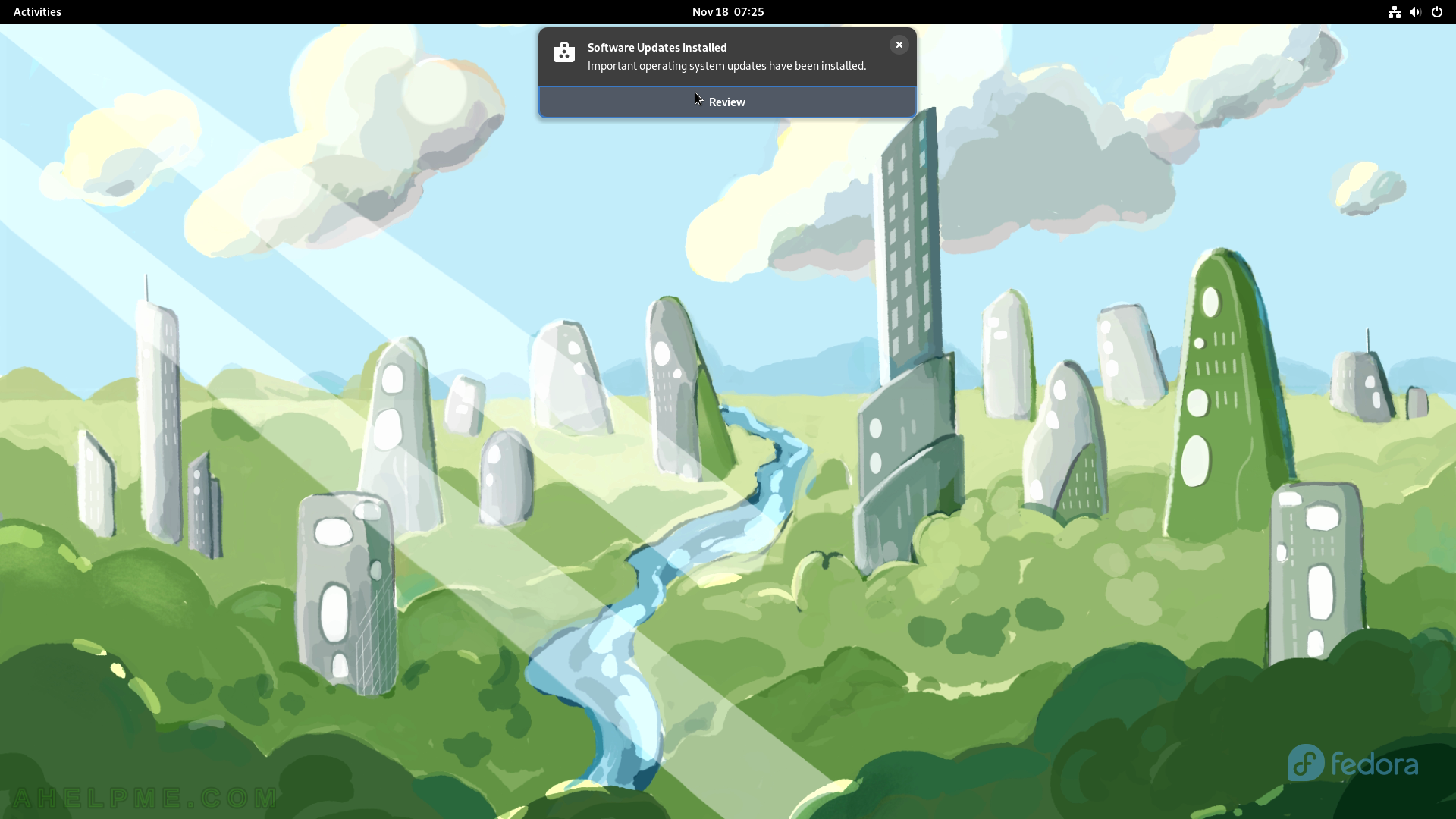
SCREENSHOT 58) The software shows what updates were installed 5 minutes ago.
There were “System updates” and many more.
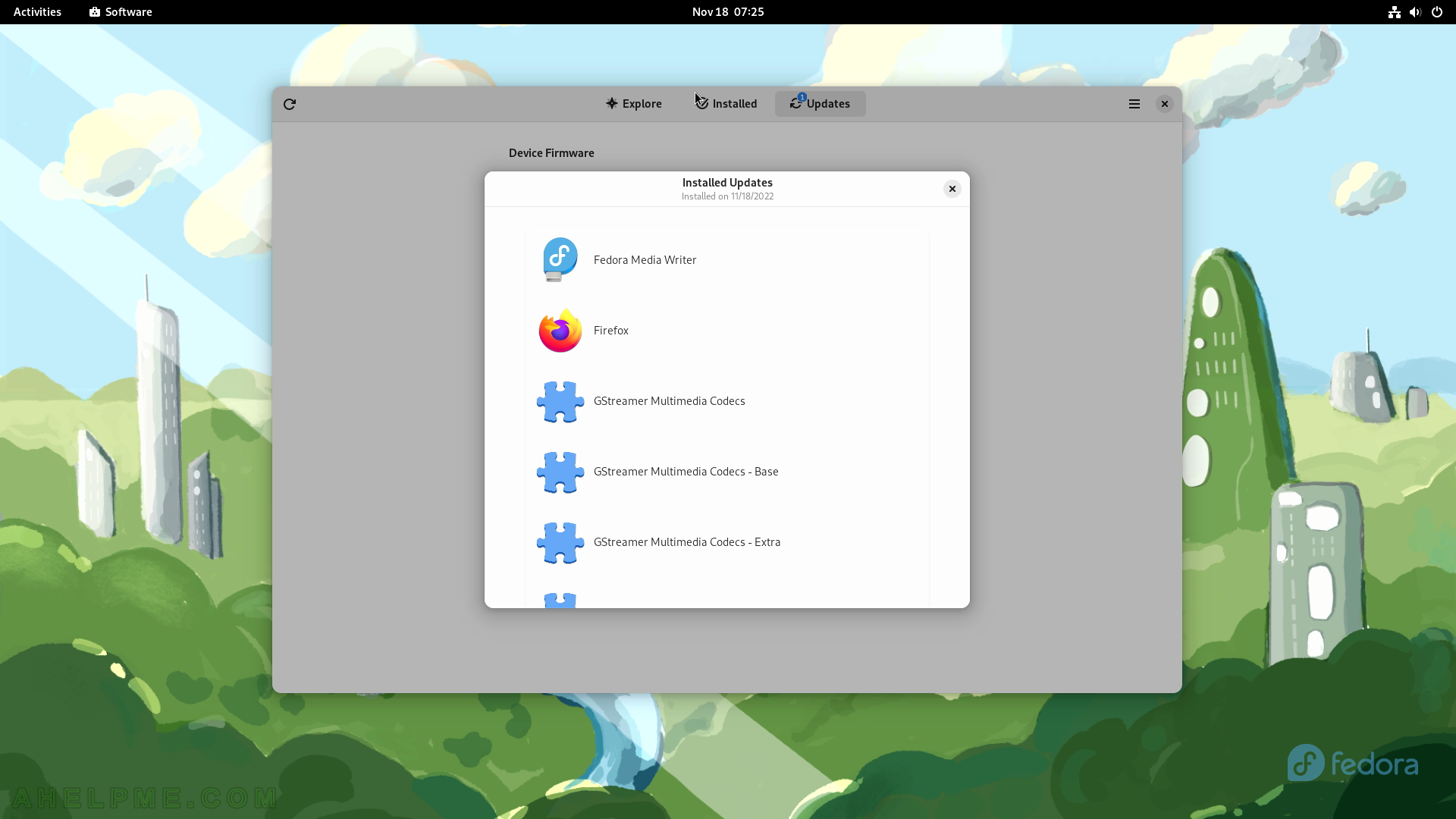
SCREENSHOT 59) LibreOffice, Software application, System Updates, and more got just updated.
Click on System Updates for detailed information.
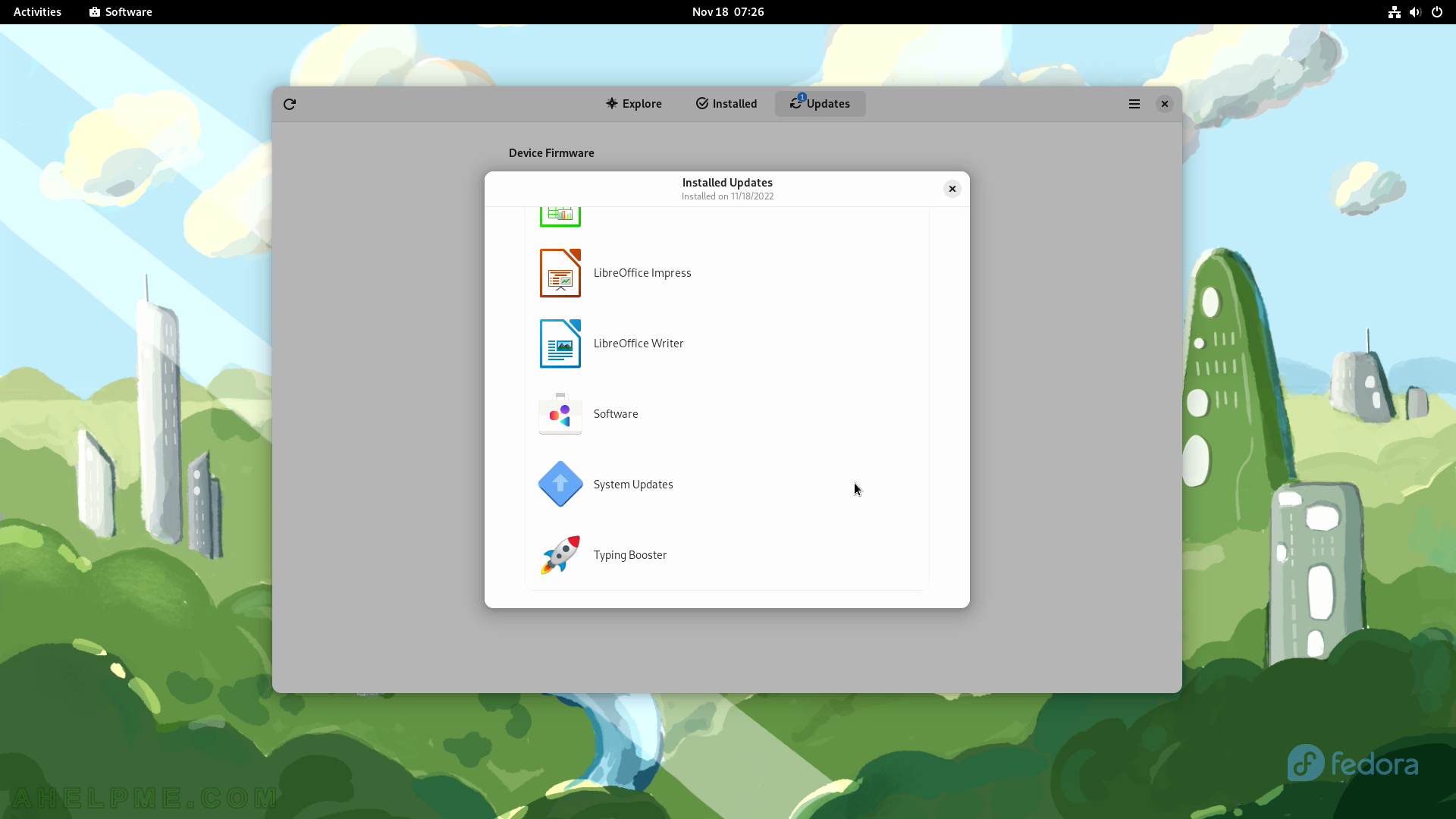
SCREENSHOT 60) There is the System updates review – the name and the versions of the applications.