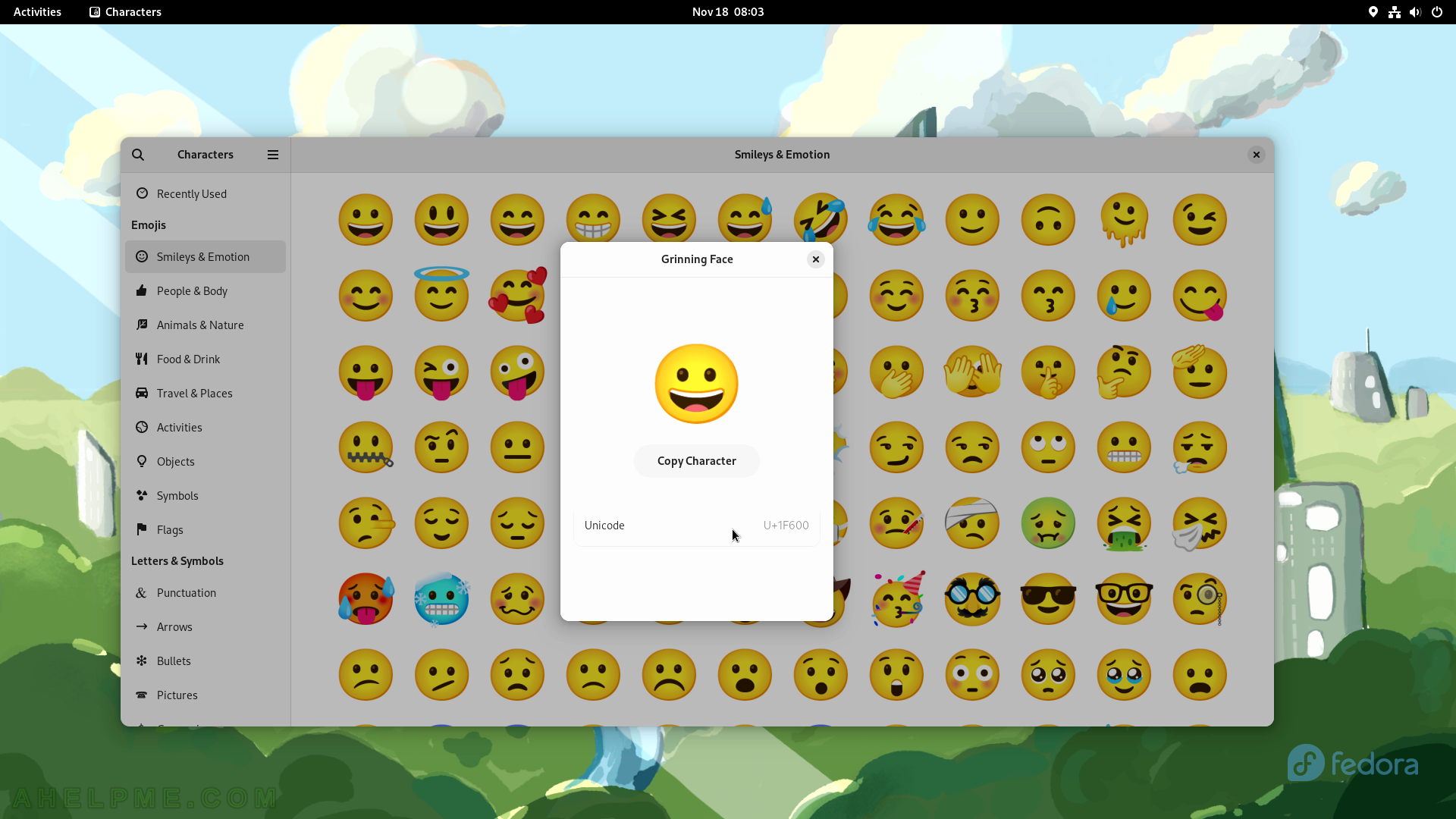SCREENSHOT 121) The tests are ongoing and the last one is “Measuring transfer rate”.
Useful information is displayed as Samples, Average Read Rate, and so on.
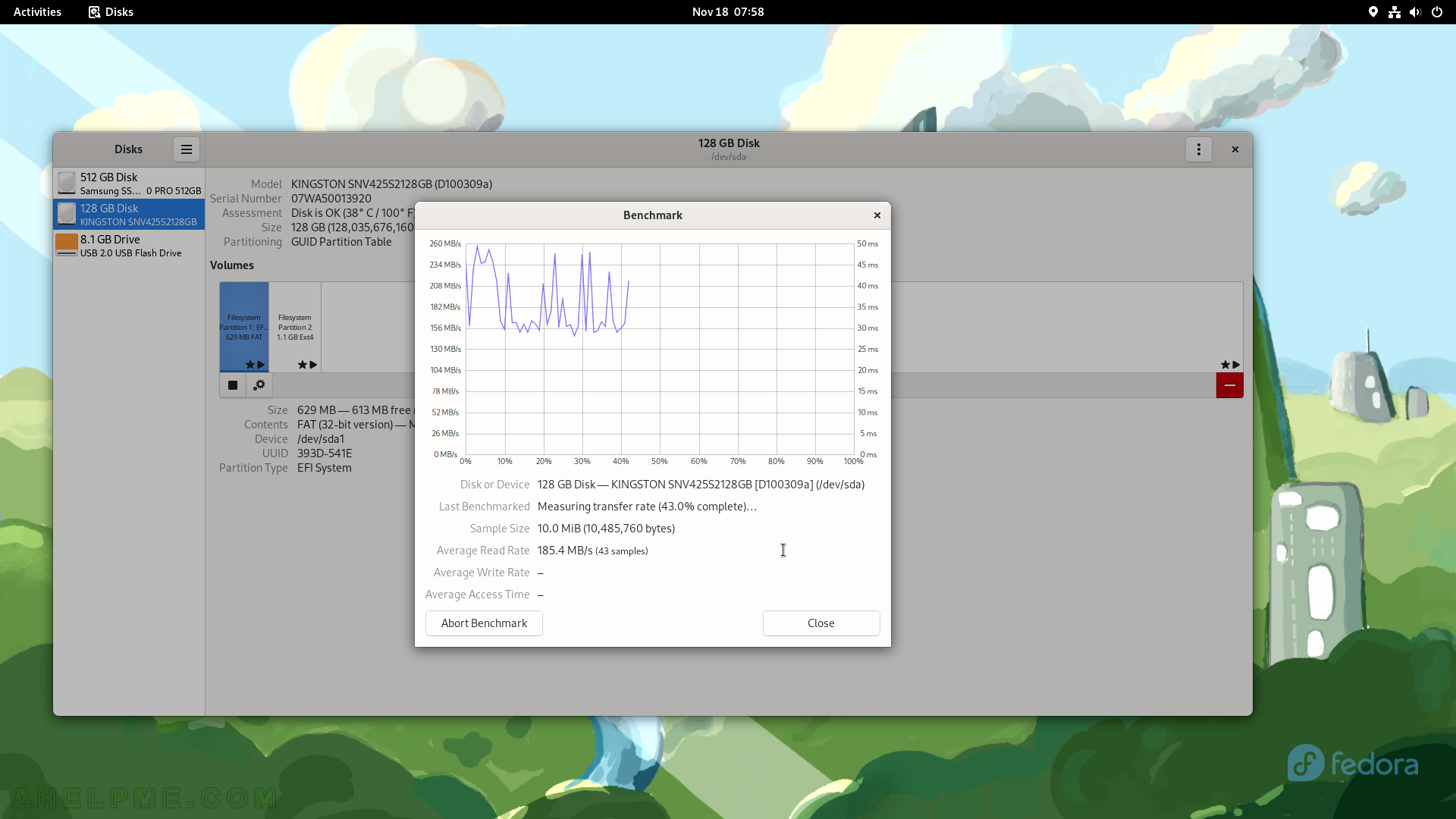
SCREENSHOT 122) The Benchmark test is ready and the final results after 100 samples are 184Mbytes/s average read rate.
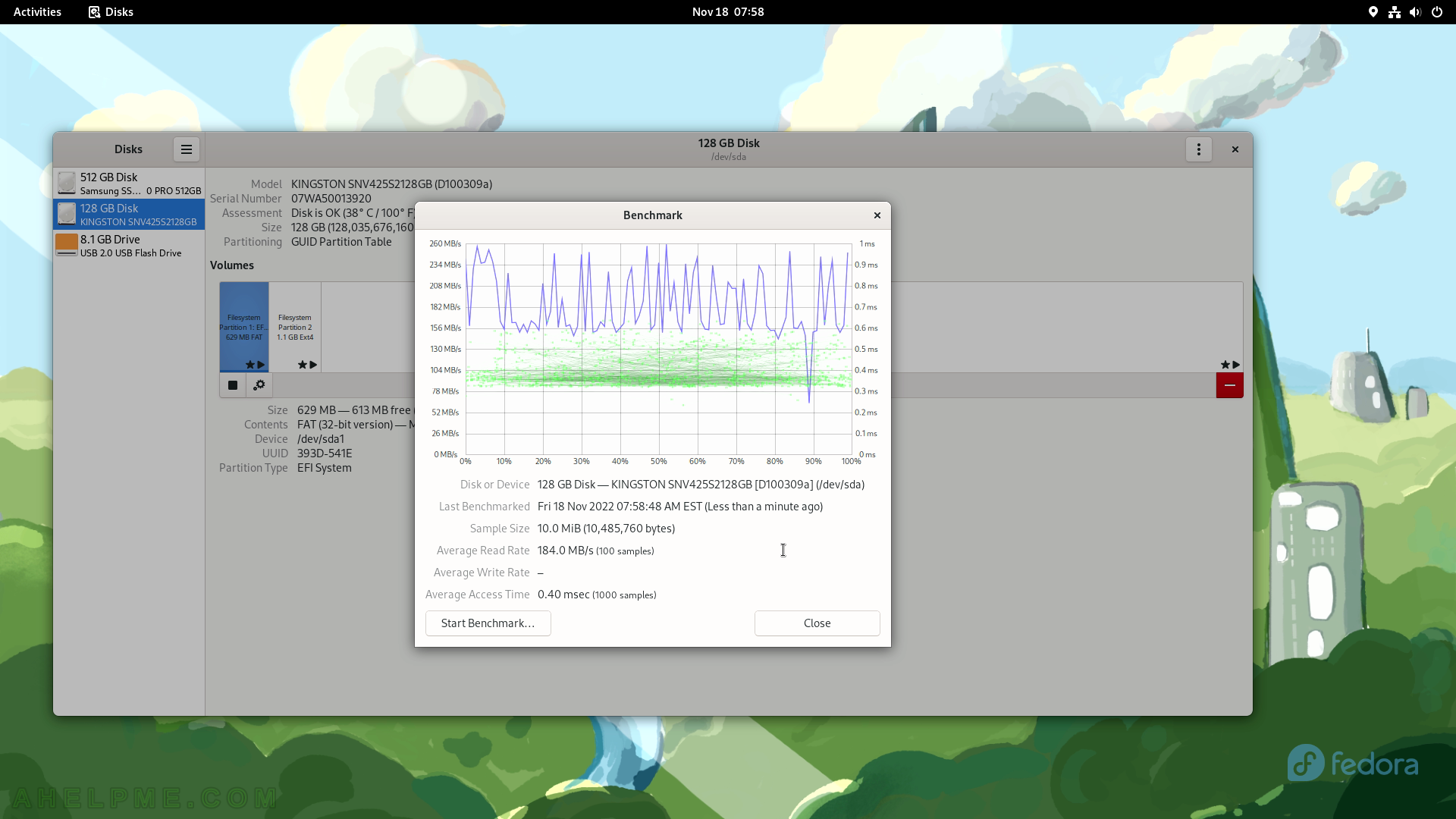
SCREENSHOT 123) Another benchmark test for comparison – the NVME read test.
The Benchmark test is ready and the final results after 100 samples are 1.3Gbytes/s average read rate.
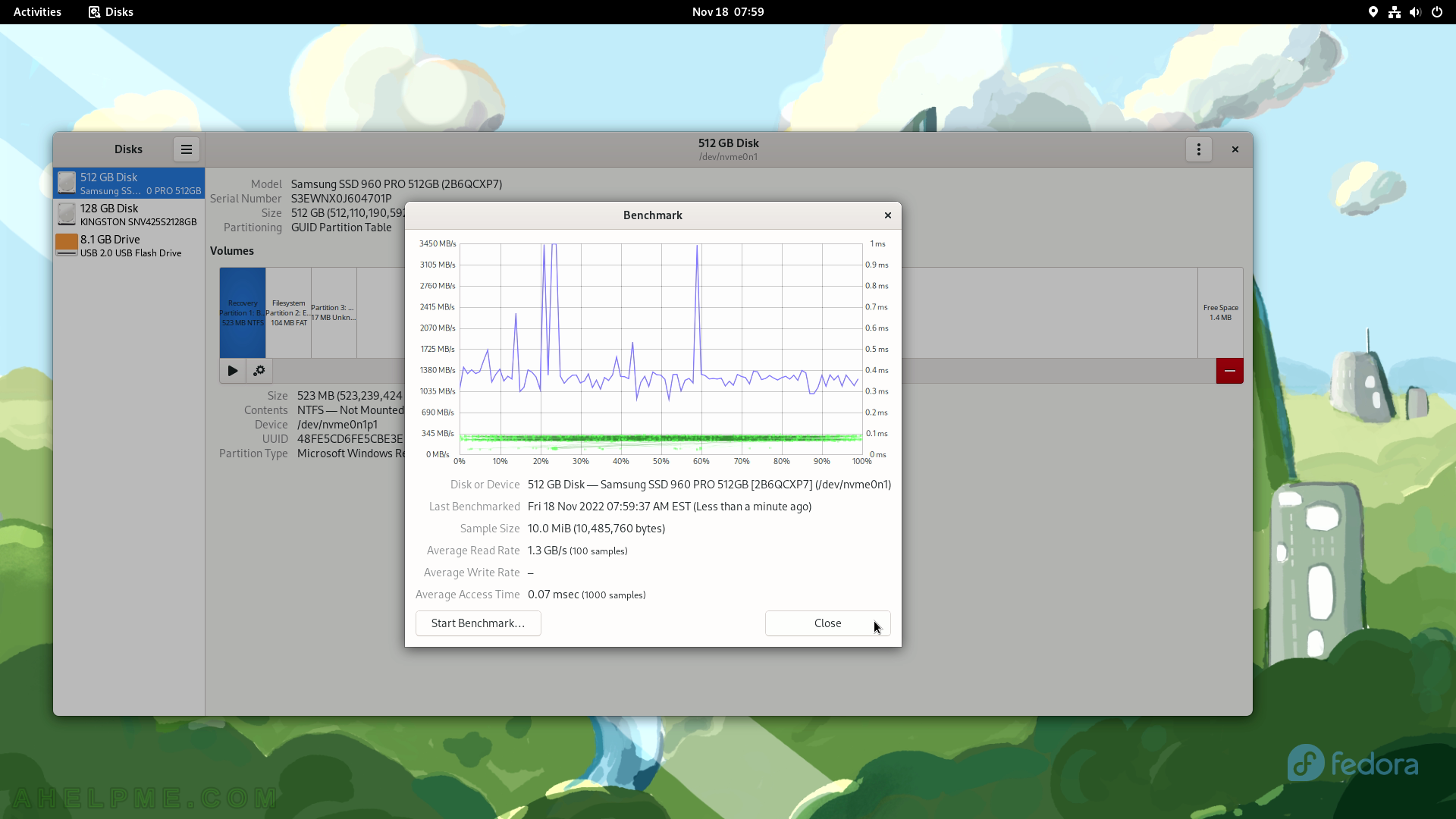
SCREENSHOT 124) There are two main settings for each hardware/SSD/NVME drive.
To apply advanced power management settings to the drive.
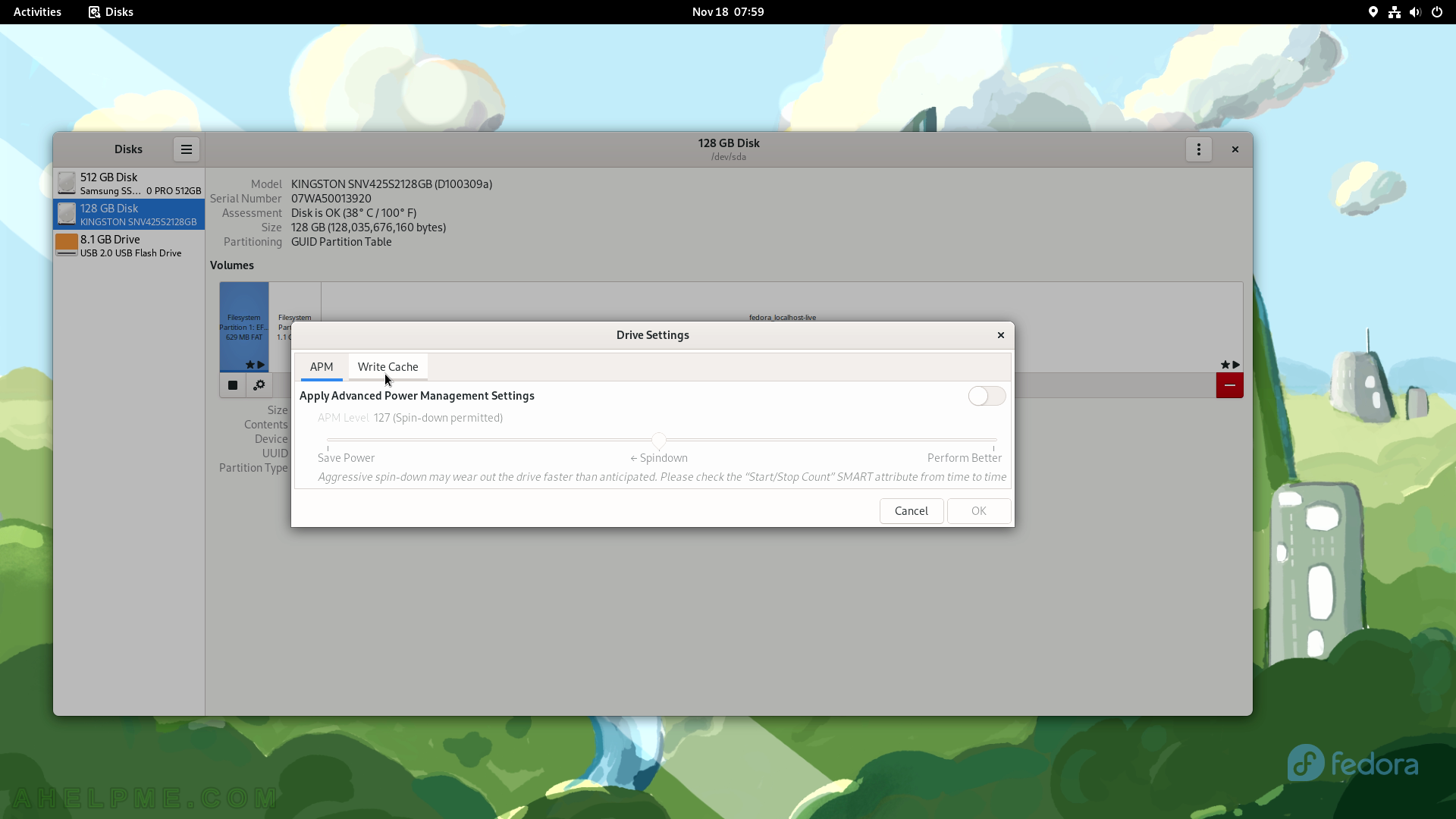
SCREENSHOT 125) Enable Write Cache settings to increase the disk performance.
Power loss may result in data loss!
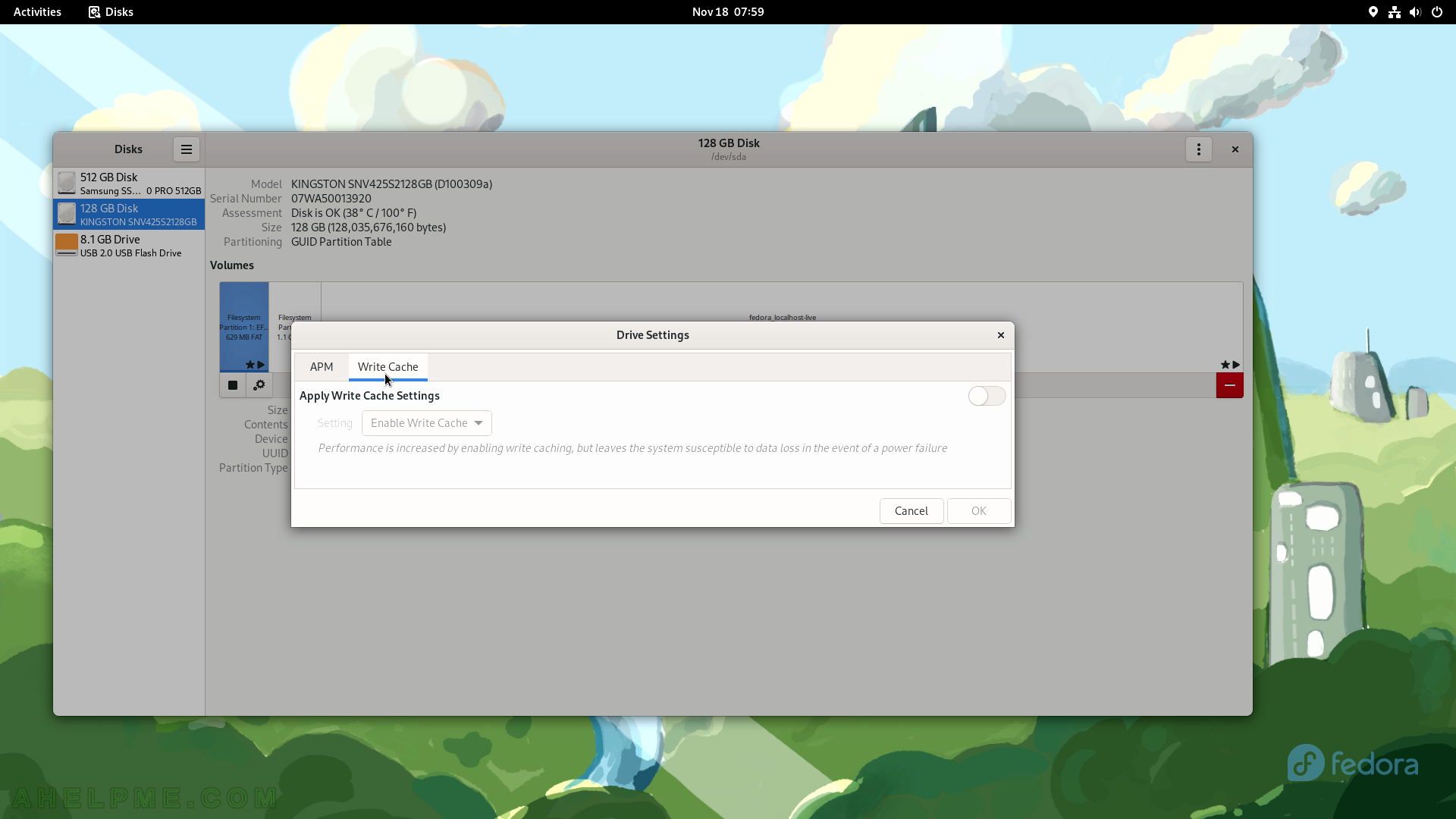
SCREENSHOT 126) Image Viewer showing an image.
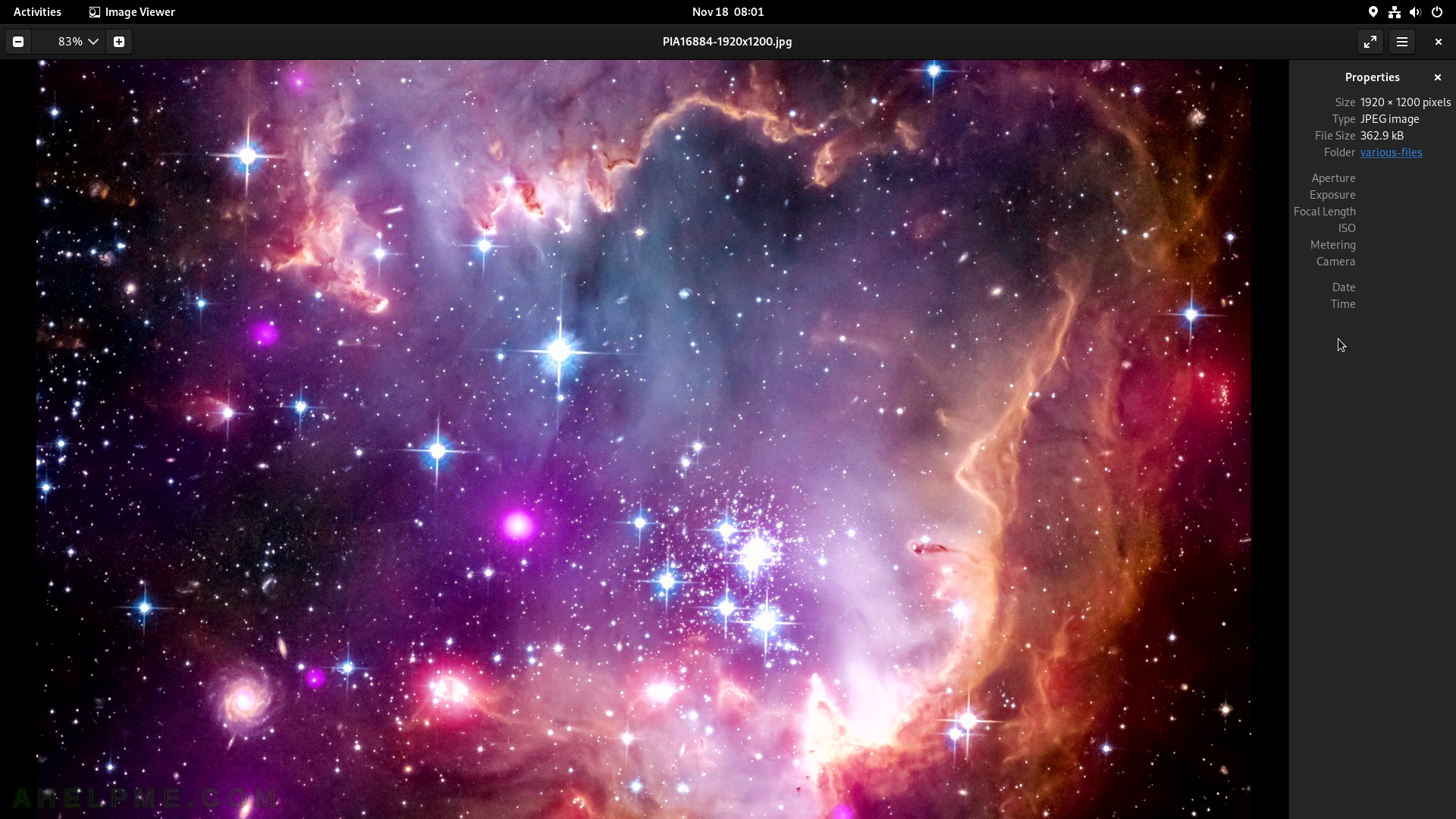
SCREENSHOT 127) The Gnome Image Viewer – 43.1
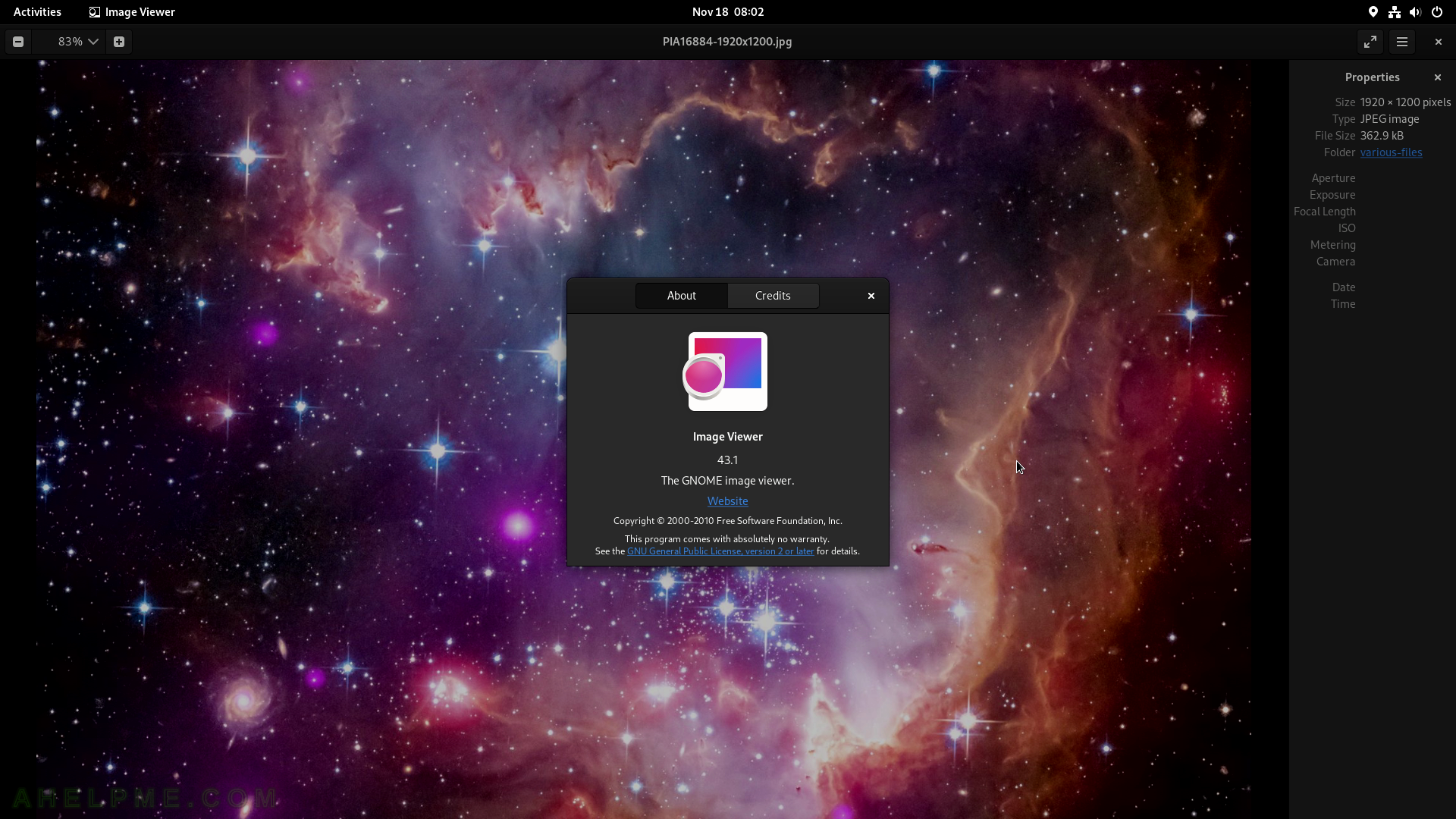
SCREENSHOT 128) Document Viewer with the loaded PDF file.
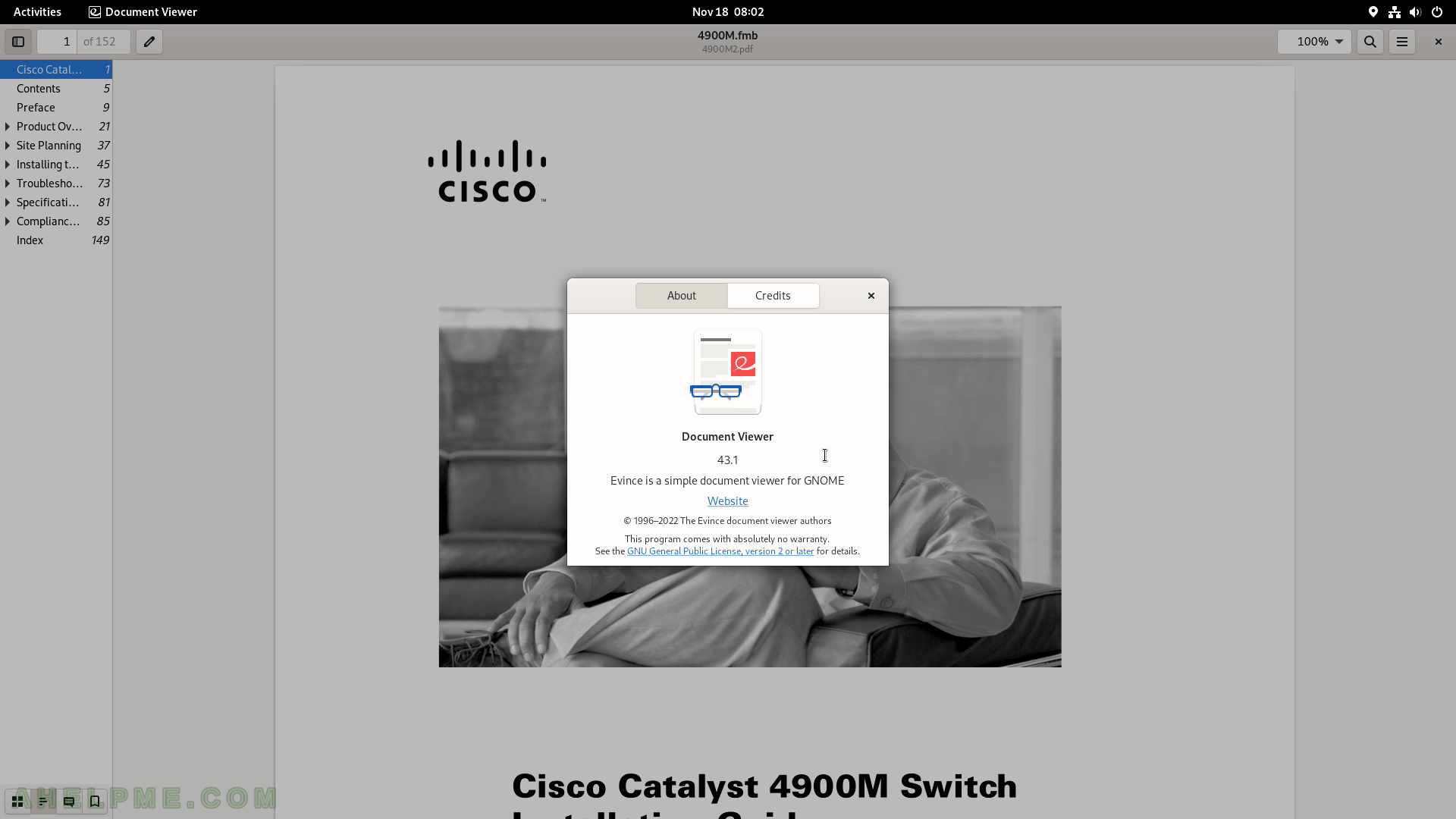
SCREENSHOT 129) Characters, symbols, objects, emoticons, and many more, which code could be copied.
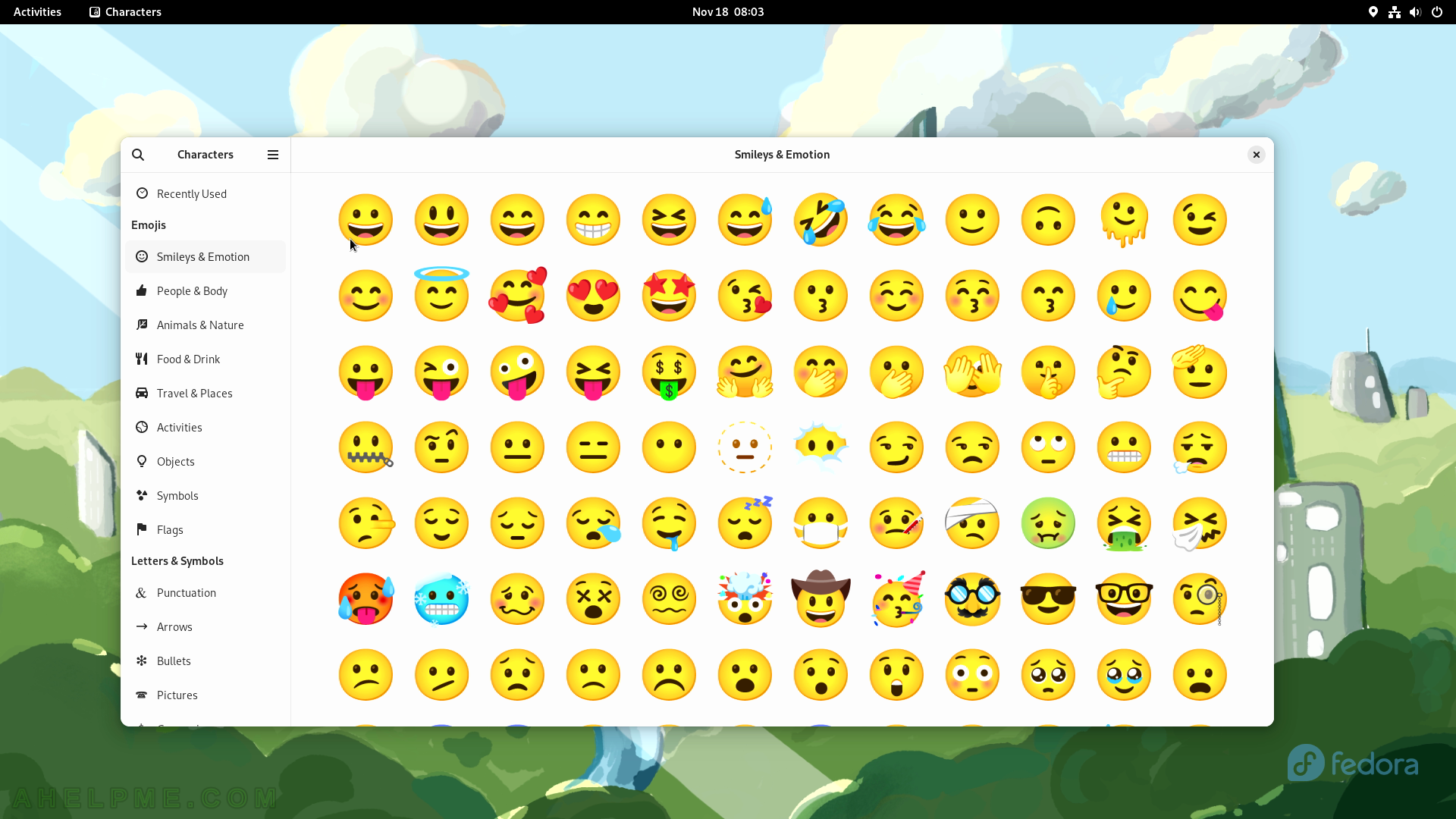
SCREENSHOT 130) Copy a character to use in some other application.