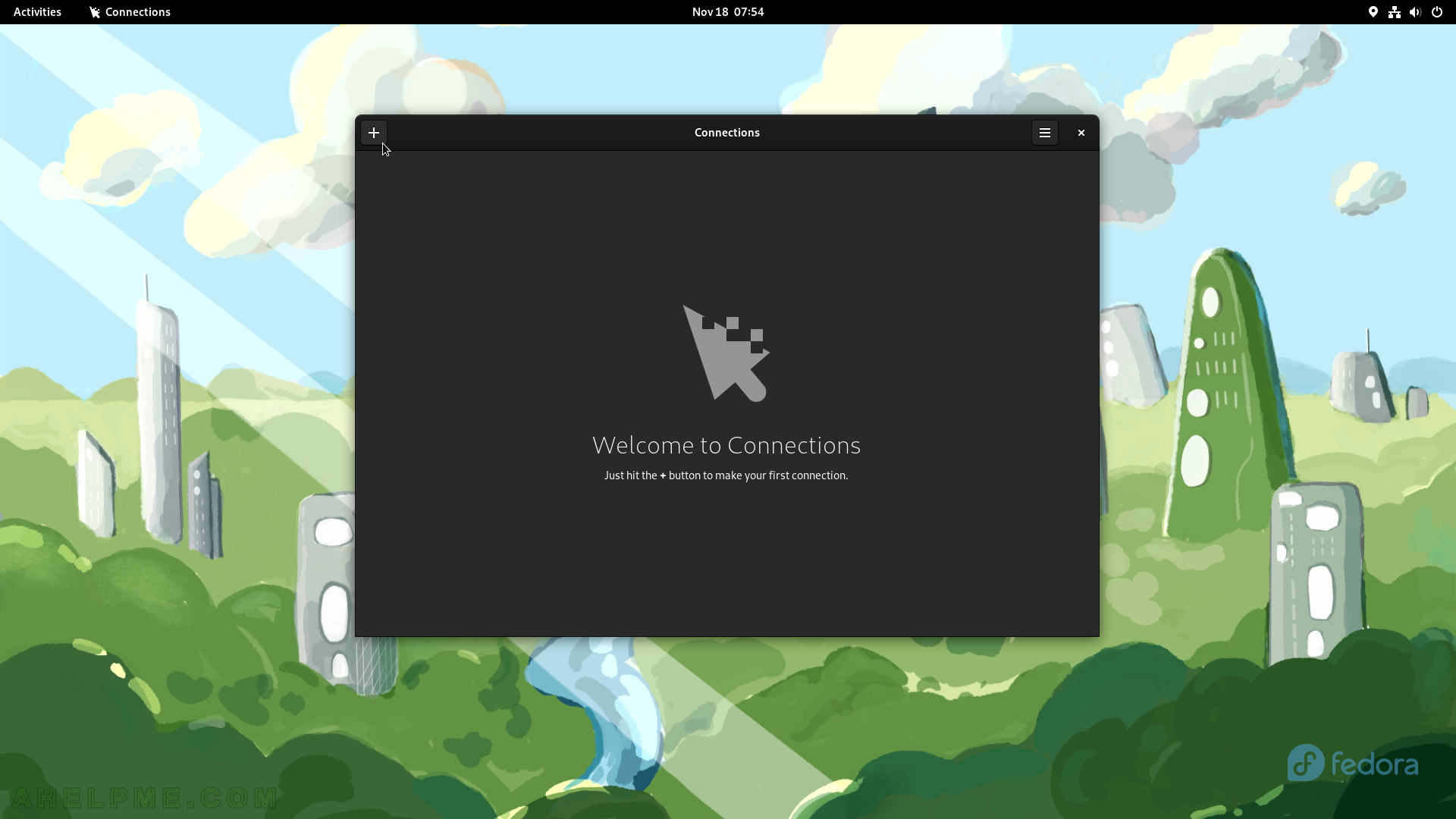SCREENSHOT 101) Disk Usage Analyzer shows in a tree with a circular chart how much space is occupied by each directory.
The application is computing the space.
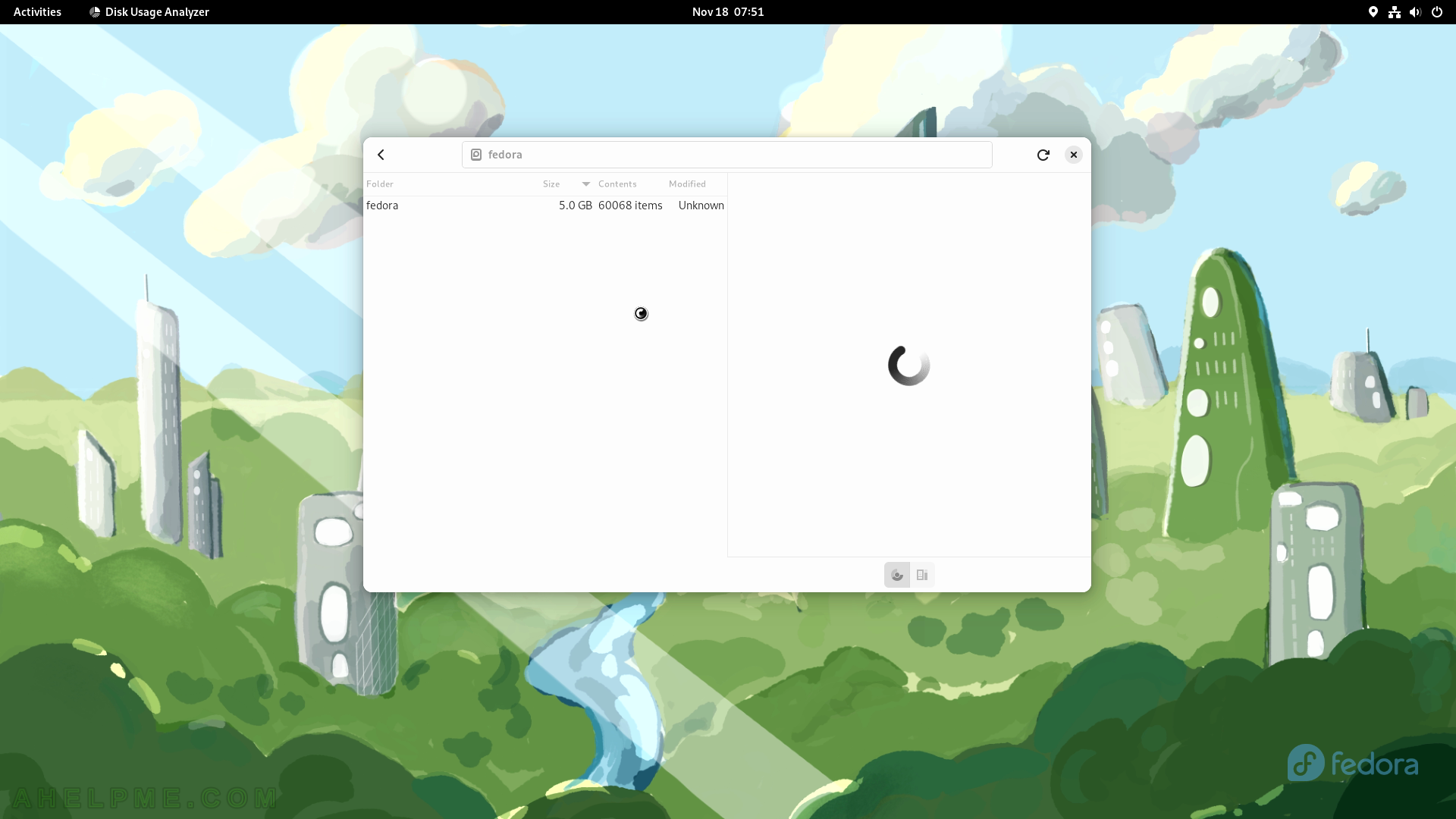
SCREENSHOT 102) How much space is occupied by the /usr/lib64 folder and a chart on the right.
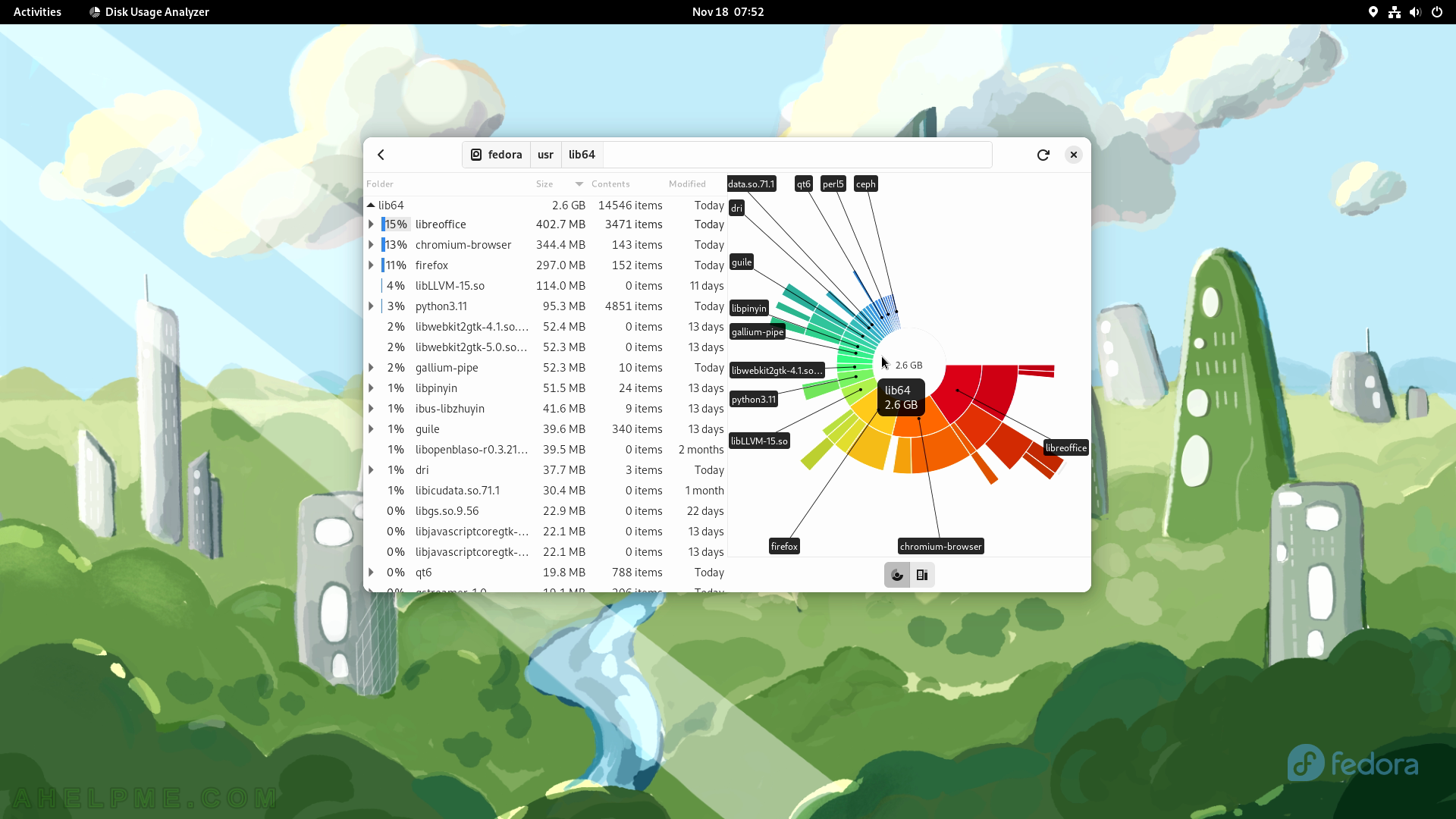
SCREENSHOT 103) How much space is occupied by the /var folder and a chart on the right.
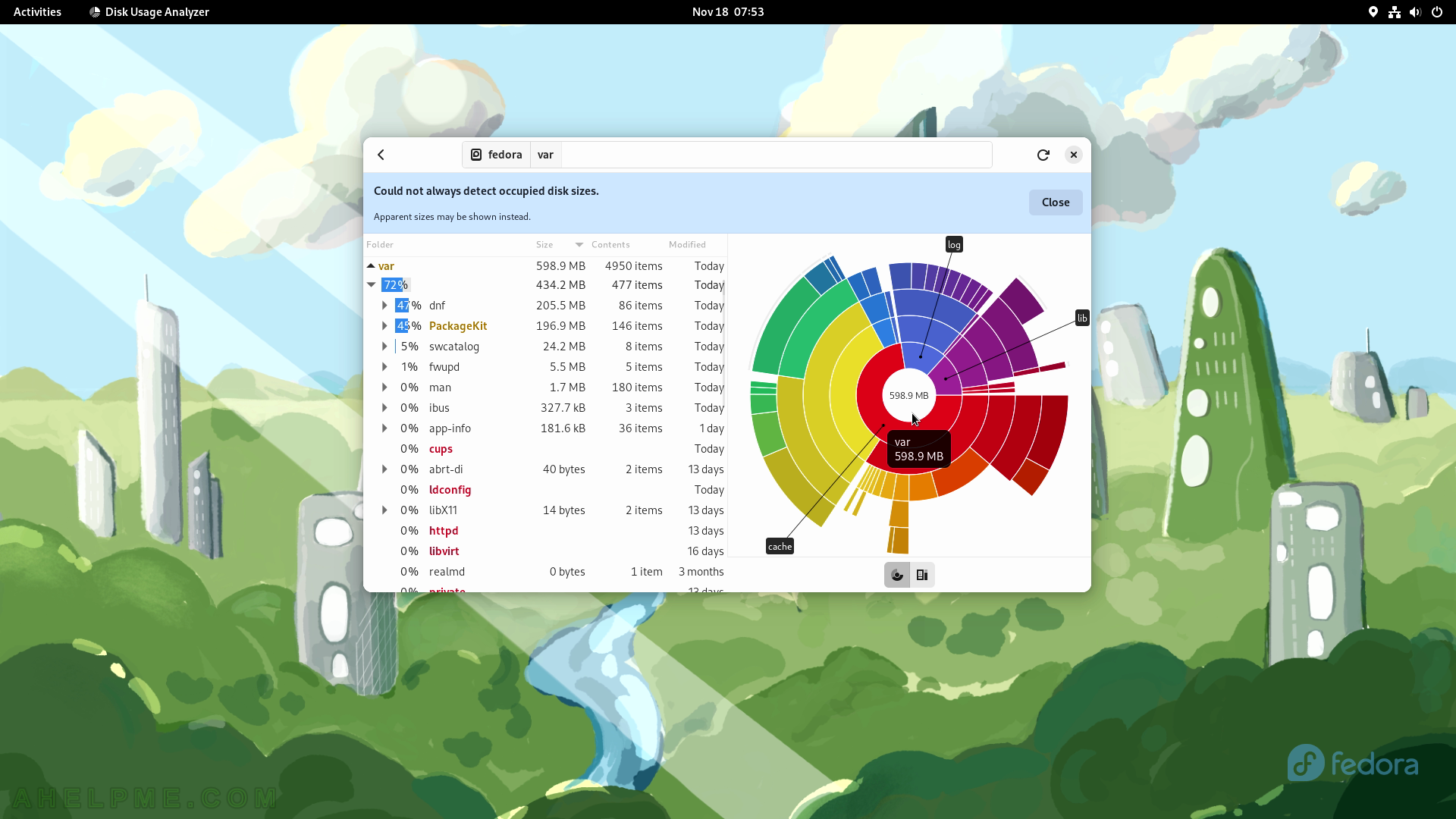
SCREENSHOT 104) Disk Usage Analyzer 43.0
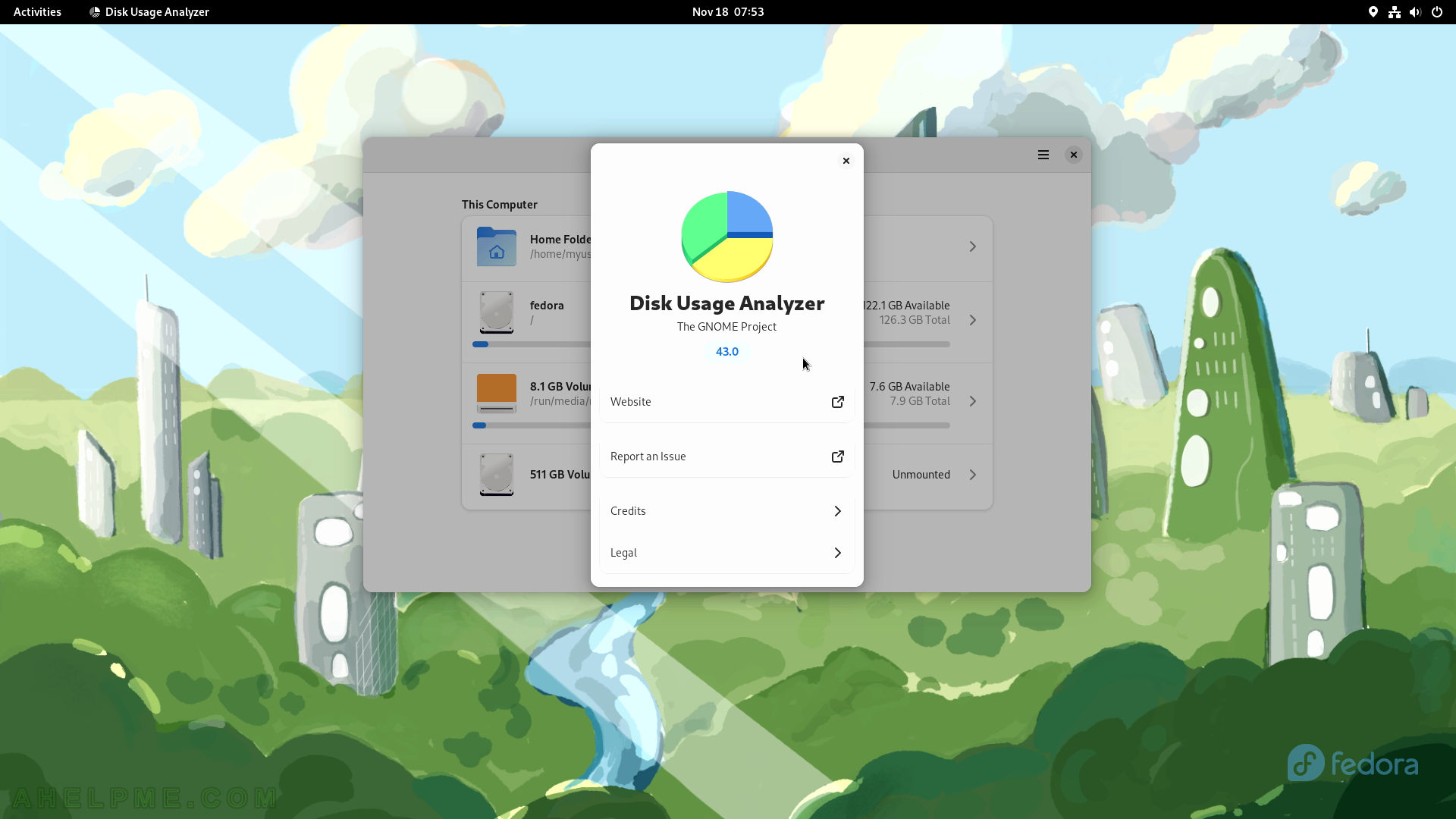
SCREENSHOT 105) Connections Welcome screen – learn about how Connections works.
Connections is an application for Remote Desktop connections – VNC and RDP connections.
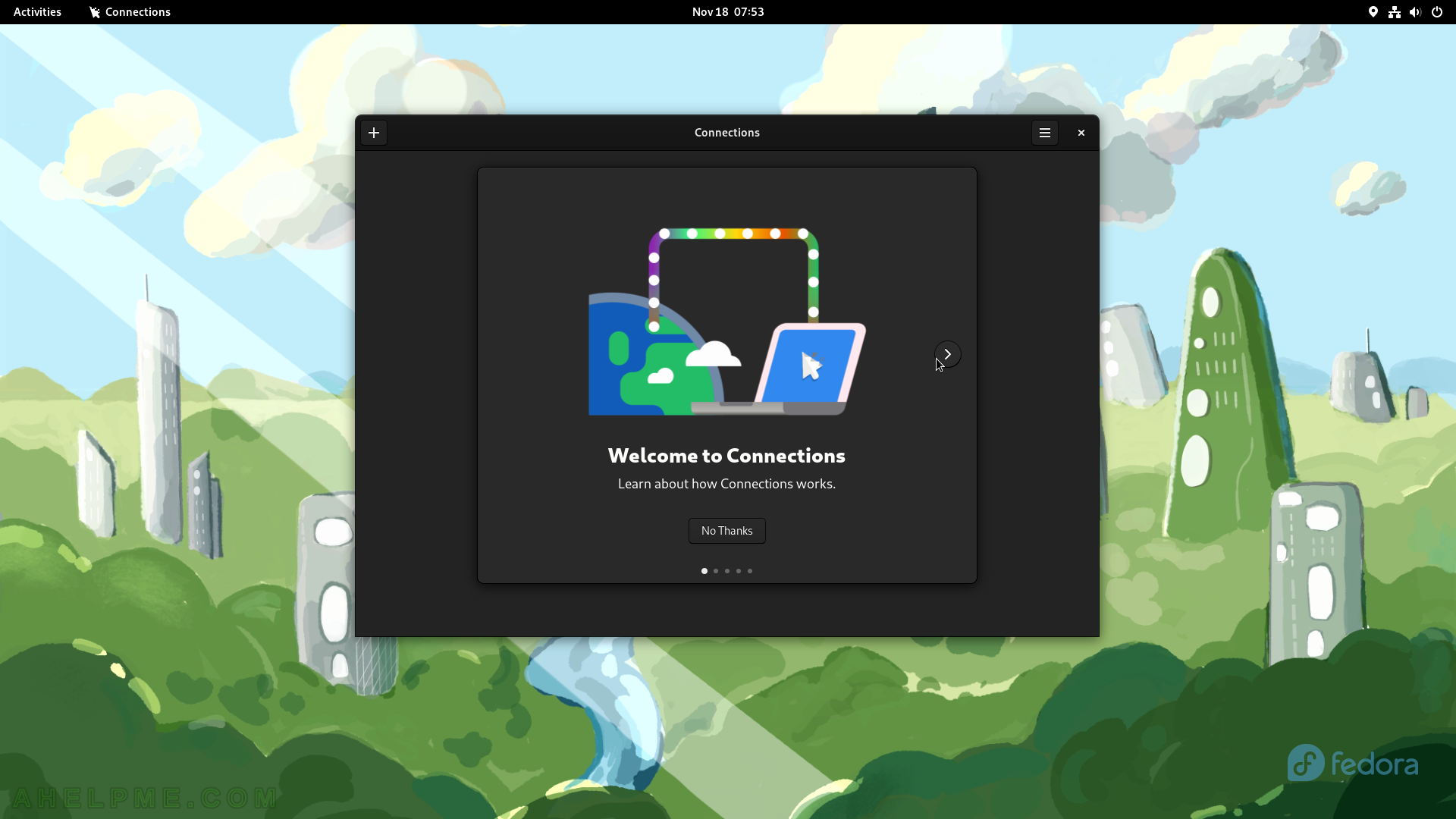
SCREENSHOT 106) Follows several screens with more information for the Connections application.
It’s a remote desktop application.
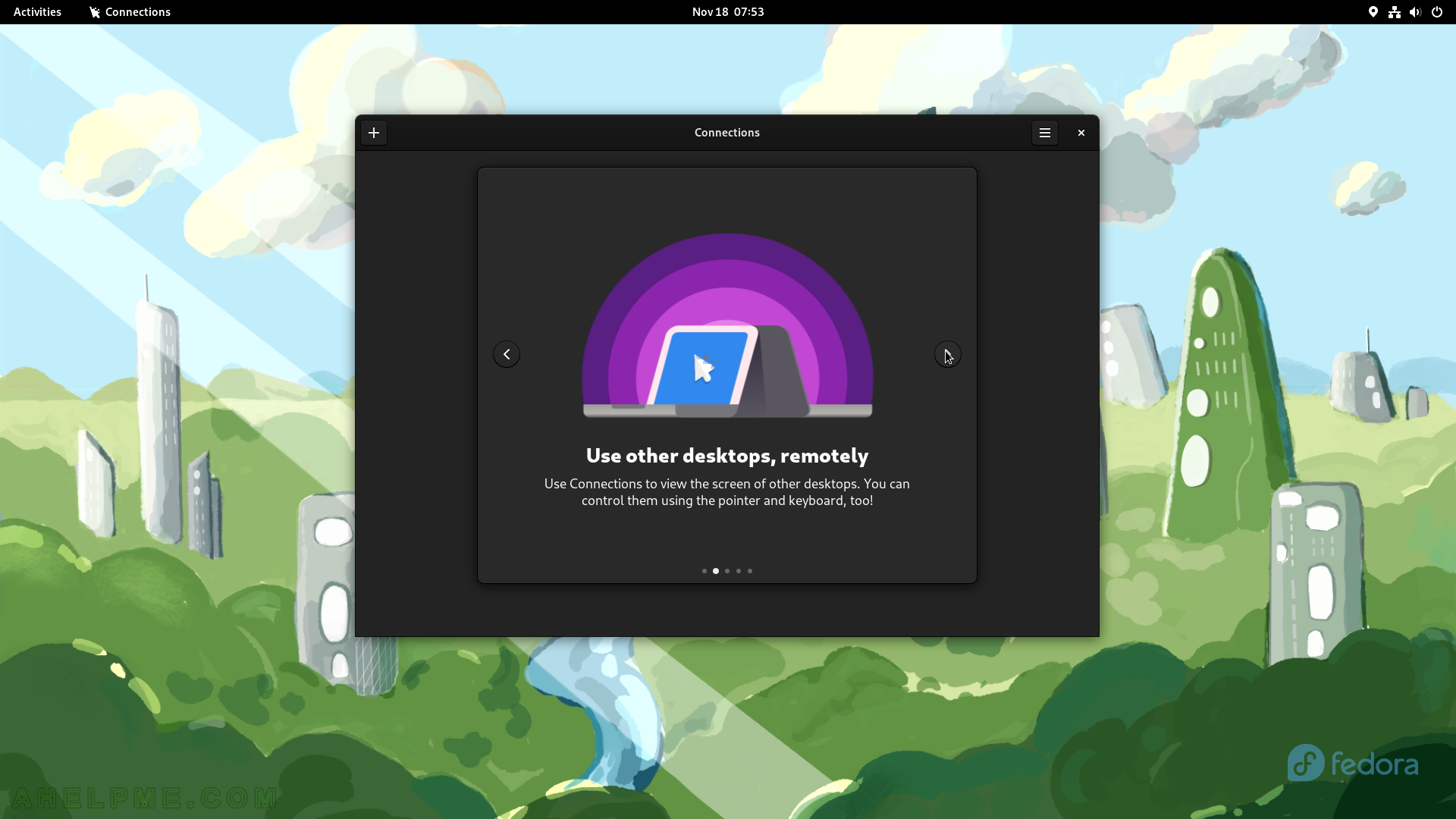
SCREENSHOT 107) Connect to different operating systems with Connections.
Access Linux, Mac, and Windows.
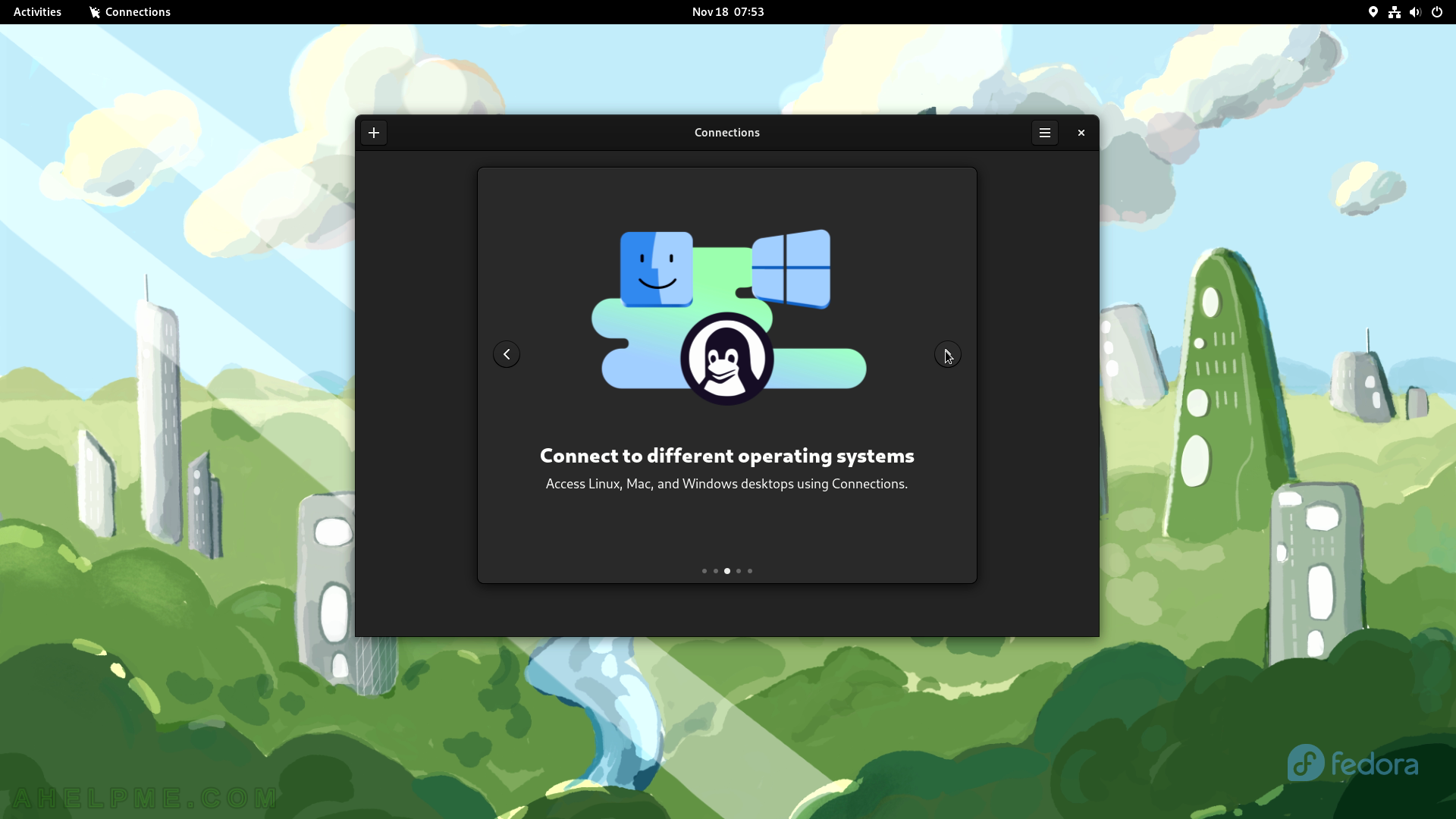
SCREENSHOT 108) Enable the remote computer’s remote desktop feature before connecting with the Connections.
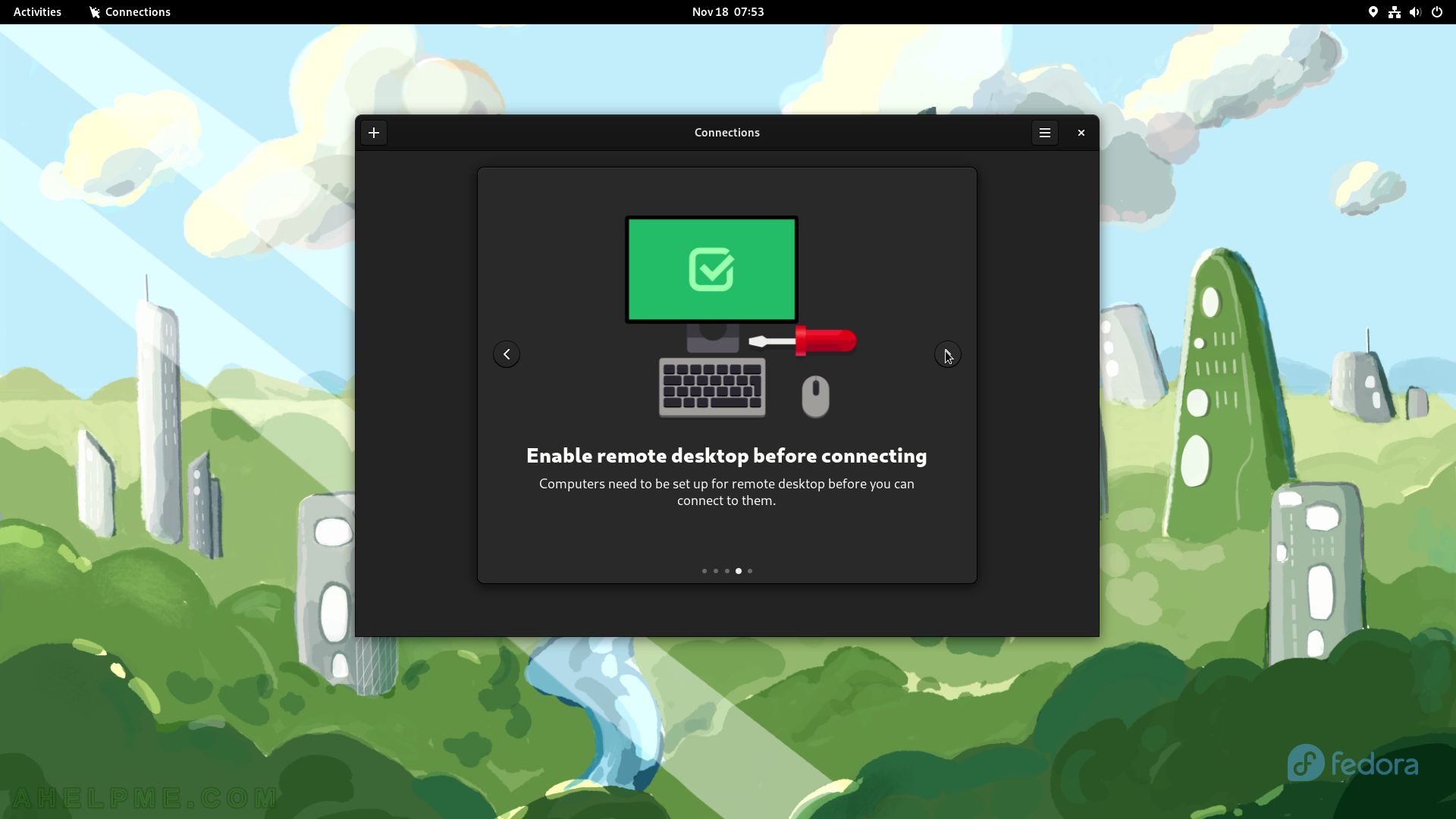
SCREENSHOT 109) Last information screen for Connections application.
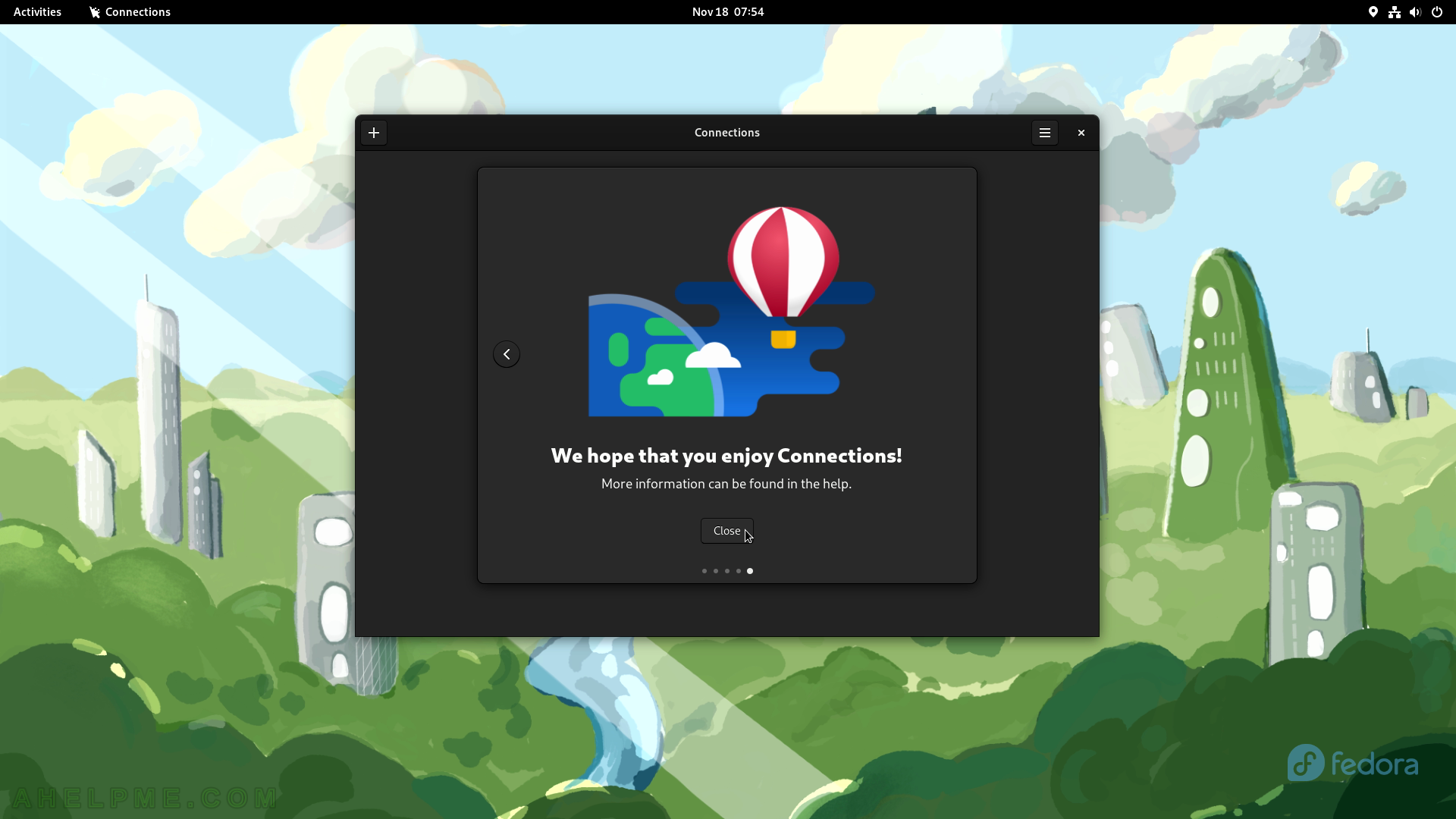
SCREENSHOT 110) The main view of the Connections application with no saved connections.
Click on the right top corner plus button to add a connection to a computer.