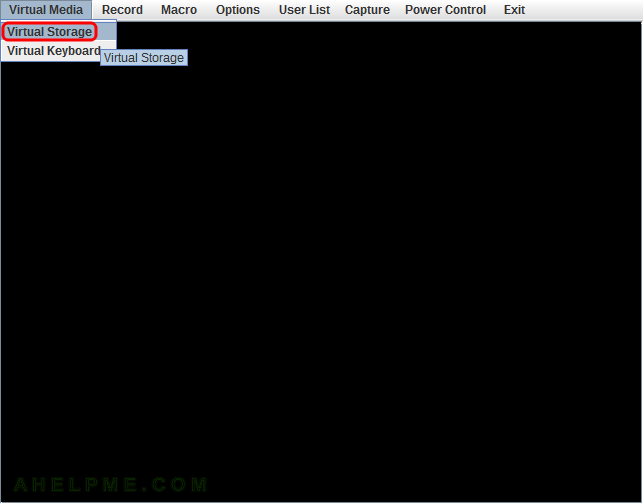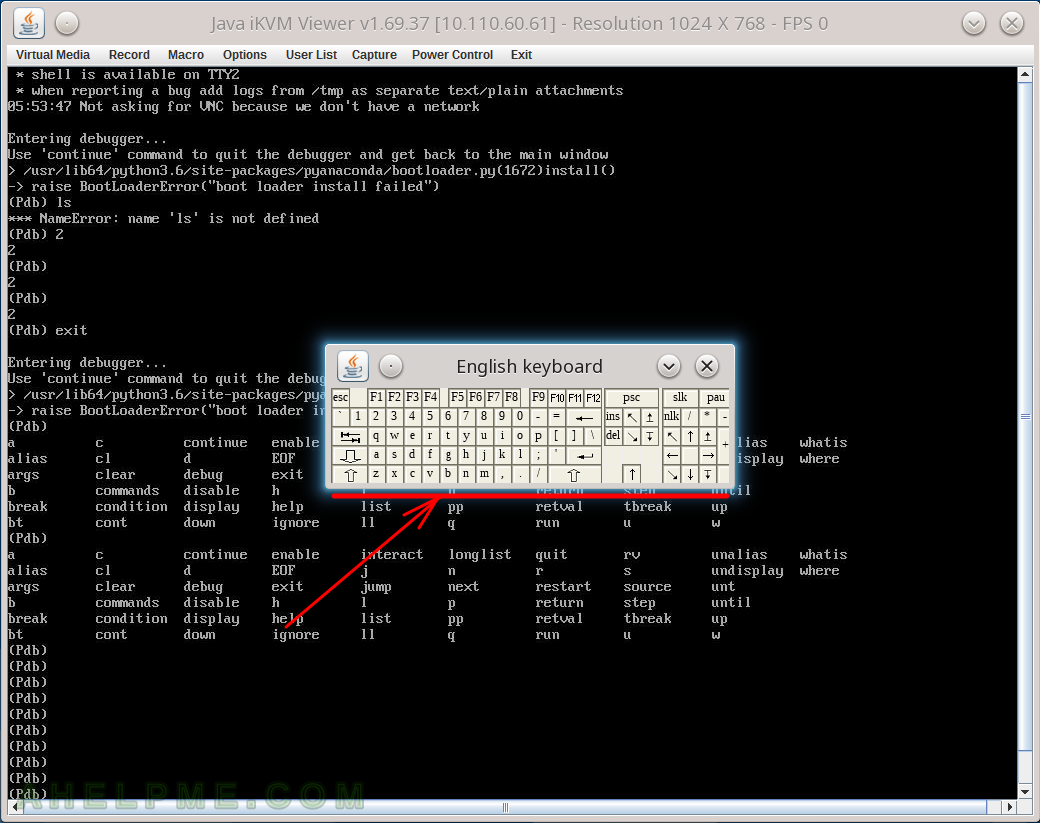This article is an updated version of the old QEMU article about CPU flags available for version 2.0.0 – QEMU full virtualization – CPU emulations (enable/disable CPU flags/instruction sets) of QEMU 2.0.0.
The latest version of QEMU is 6.2.0 and it offers way more CPU flags and features! You can use QEMU with a nearly native full virtualization. Here are some important tips for the guest CPU to consider when using QEMU directly (without any virtualization manager like virt-manager, libvirt and so on).
TIP 1)Choose your host CPU emulation
You can see what options are available for host emulation with:
root@srv ~ # qemu-system-x86_64 -cpu help Available CPUs: x86 486 (alias configured by machine type) x86 486-v1 x86 Broadwell (alias configured by machine type) x86 Broadwell-IBRS (alias of Broadwell-v3) x86 Broadwell-noTSX (alias of Broadwell-v2) x86 Broadwell-noTSX-IBRS (alias of Broadwell-v4) x86 Broadwell-v1 Intel Core Processor (Broadwell) x86 Broadwell-v2 Intel Core Processor (Broadwell, no TSX) x86 Broadwell-v3 Intel Core Processor (Broadwell, IBRS) x86 Broadwell-v4 Intel Core Processor (Broadwell, no TSX, IBRS) x86 Cascadelake-Server (alias configured by machine type) x86 Cascadelake-Server-noTSX (alias of Cascadelake-Server-v3) x86 Cascadelake-Server-v1 Intel Xeon Processor (Cascadelake) x86 Cascadelake-Server-v2 Intel Xeon Processor (Cascadelake) [ARCH_CAPABILITIES] x86 Cascadelake-Server-v3 Intel Xeon Processor (Cascadelake) [ARCH_CAPABILITIES, no TSX] x86 Cascadelake-Server-v4 Intel Xeon Processor (Cascadelake) [ARCH_CAPABILITIES, no TSX] x86 Conroe (alias configured by machine type) x86 Conroe-v1 Intel Celeron_4x0 (Conroe/Merom Class Core 2) x86 Cooperlake (alias configured by machine type) x86 Cooperlake-v1 Intel Xeon Processor (Cooperlake) x86 Denverton (alias configured by machine type) x86 Denverton-v1 Intel Atom Processor (Denverton) x86 Denverton-v2 Intel Atom Processor (Denverton) [no MPX, no MONITOR] x86 Dhyana (alias configured by machine type) x86 Dhyana-v1 Hygon Dhyana Processor x86 EPYC (alias configured by machine type) x86 EPYC-IBPB (alias of EPYC-v2) x86 EPYC-Milan (alias configured by machine type) x86 EPYC-Milan-v1 AMD EPYC-Milan Processor x86 EPYC-Rome (alias configured by machine type) x86 EPYC-Rome-v1 AMD EPYC-Rome Processor x86 EPYC-Rome-v2 AMD EPYC-Rome Processor x86 EPYC-v1 AMD EPYC Processor x86 EPYC-v2 AMD EPYC Processor (with IBPB) x86 EPYC-v3 AMD EPYC Processor x86 Haswell (alias configured by machine type) x86 Haswell-IBRS (alias of Haswell-v3) x86 Haswell-noTSX (alias of Haswell-v2) x86 Haswell-noTSX-IBRS (alias of Haswell-v4) x86 Haswell-v1 Intel Core Processor (Haswell) x86 Haswell-v2 Intel Core Processor (Haswell, no TSX) x86 Haswell-v3 Intel Core Processor (Haswell, IBRS) x86 Haswell-v4 Intel Core Processor (Haswell, no TSX, IBRS) x86 Icelake-Client (alias configured by machine type) x86 Icelake-Client-noTSX (alias of Icelake-Client-v2) x86 Icelake-Client-v1 Intel Core Processor (Icelake) [deprecated] x86 Icelake-Client-v2 Intel Core Processor (Icelake) [no TSX, deprecated] x86 Icelake-Server (alias configured by machine type) x86 Icelake-Server-noTSX (alias of Icelake-Server-v2) x86 Icelake-Server-v1 Intel Xeon Processor (Icelake) x86 Icelake-Server-v2 Intel Xeon Processor (Icelake) [no TSX] x86 Icelake-Server-v3 Intel Xeon Processor (Icelake) x86 Icelake-Server-v4 Intel Xeon Processor (Icelake) x86 IvyBridge (alias configured by machine type) x86 IvyBridge-IBRS (alias of IvyBridge-v2) x86 IvyBridge-v1 Intel Xeon E3-12xx v2 (Ivy Bridge) x86 IvyBridge-v2 Intel Xeon E3-12xx v2 (Ivy Bridge, IBRS) x86 KnightsMill (alias configured by machine type) x86 KnightsMill-v1 Intel Xeon Phi Processor (Knights Mill) x86 Nehalem (alias configured by machine type) x86 Nehalem-IBRS (alias of Nehalem-v2) x86 Nehalem-v1 Intel Core i7 9xx (Nehalem Class Core i7) x86 Nehalem-v2 Intel Core i7 9xx (Nehalem Core i7, IBRS update) x86 Opteron_G1 (alias configured by machine type) x86 Opteron_G1-v1 AMD Opteron 240 (Gen 1 Class Opteron) x86 Opteron_G2 (alias configured by machine type) x86 Opteron_G2-v1 AMD Opteron 22xx (Gen 2 Class Opteron) x86 Opteron_G3 (alias configured by machine type) x86 Opteron_G3-v1 AMD Opteron 23xx (Gen 3 Class Opteron) x86 Opteron_G4 (alias configured by machine type) x86 Opteron_G4-v1 AMD Opteron 62xx class CPU x86 Opteron_G5 (alias configured by machine type) x86 Opteron_G5-v1 AMD Opteron 63xx class CPU x86 Penryn (alias configured by machine type) x86 Penryn-v1 Intel Core 2 Duo P9xxx (Penryn Class Core 2) x86 SandyBridge (alias configured by machine type) x86 SandyBridge-IBRS (alias of SandyBridge-v2) x86 SandyBridge-v1 Intel Xeon E312xx (Sandy Bridge) x86 SandyBridge-v2 Intel Xeon E312xx (Sandy Bridge, IBRS update) x86 Skylake-Client (alias configured by machine type) x86 Skylake-Client-IBRS (alias of Skylake-Client-v2) x86 Skylake-Client-noTSX-IBRS (alias of Skylake-Client-v3) x86 Skylake-Client-v1 Intel Core Processor (Skylake) x86 Skylake-Client-v2 Intel Core Processor (Skylake, IBRS) x86 Skylake-Client-v3 Intel Core Processor (Skylake, IBRS, no TSX) x86 Skylake-Server (alias configured by machine type) x86 Skylake-Server-IBRS (alias of Skylake-Server-v2) x86 Skylake-Server-noTSX-IBRS (alias of Skylake-Server-v3) x86 Skylake-Server-v1 Intel Xeon Processor (Skylake) x86 Skylake-Server-v2 Intel Xeon Processor (Skylake, IBRS) x86 Skylake-Server-v3 Intel Xeon Processor (Skylake, IBRS, no TSX) x86 Skylake-Server-v4 Intel Xeon Processor (Skylake, IBRS, no TSX) x86 Snowridge (alias configured by machine type) x86 Snowridge-v1 Intel Atom Processor (SnowRidge) x86 Snowridge-v2 Intel Atom Processor (Snowridge, no MPX) x86 Westmere (alias configured by machine type) x86 Westmere-IBRS (alias of Westmere-v2) x86 Westmere-v1 Westmere E56xx/L56xx/X56xx (Nehalem-C) x86 Westmere-v2 Westmere E56xx/L56xx/X56xx (IBRS update) x86 athlon (alias configured by machine type) x86 athlon-v1 QEMU Virtual CPU version 2.5+ x86 core2duo (alias configured by machine type) x86 core2duo-v1 Intel(R) Core(TM)2 Duo CPU T7700 @ 2.40GHz x86 coreduo (alias configured by machine type) x86 coreduo-v1 Genuine Intel(R) CPU T2600 @ 2.16GHz x86 kvm32 (alias configured by machine type) x86 kvm32-v1 Common 32-bit KVM processor x86 kvm64 (alias configured by machine type) x86 kvm64-v1 Common KVM processor x86 n270 (alias configured by machine type) x86 n270-v1 Intel(R) Atom(TM) CPU N270 @ 1.60GHz x86 pentium (alias configured by machine type) x86 pentium-v1 x86 pentium2 (alias configured by machine type) x86 pentium2-v1 x86 pentium3 (alias configured by machine type) x86 pentium3-v1 x86 phenom (alias configured by machine type) x86 phenom-v1 AMD Phenom(tm) 9550 Quad-Core Processor x86 qemu32 (alias configured by machine type) x86 qemu32-v1 QEMU Virtual CPU version 2.5+ x86 qemu64 (alias configured by machine type) x86 qemu64-v1 QEMU Virtual CPU version 2.5+ x86 base base CPU model type with no features enabled x86 host KVM processor with all supported host features x86 max Enables all features supported by the accelerator in the current host Recognized CPUID flags: 3dnow 3dnowext 3dnowprefetch abm ace2 ace2-en acpi adx aes amd-no-ssb amd-ssbd amd-stibp apic arat arch-capabilities avic avx avx2 avx512-4fmaps avx512-4vnniw avx512-bf16 avx512-fp16 avx512-vp2intersect avx512-vpopcntdq avx512bitalg avx512bw avx512cd avx512dq avx512er avx512f avx512ifma avx512pf avx512vbmi avx512vbmi2 avx512vl avx512vnni bmi1 bmi2 bus-lock-detect cid cldemote clflush clflushopt clwb clzero cmov cmp-legacy core-capability cr8legacy cx16 cx8 dca de decodeassists ds ds-cpl dtes64 erms est extapic f16c flushbyasid fma fma4 fpu fsgsbase fsrm full-width-write fxsr fxsr-opt gfni hle ht hypervisor ia64 ibpb ibrs ibrs-all ibs intel-pt intel-pt-lip invpcid invtsc kvm-asyncpf kvm-asyncpf-int kvm-hint-dedicated kvm-mmu kvm-msi-ext-dest-id kvm-nopiodelay kvm-poll-control kvm-pv-eoi kvm-pv-ipi kvm-pv-sched-yield kvm-pv-tlb-flush kvm-pv-unhalt kvm-steal-time kvmclock kvmclock kvmclock-stable-bit la57 lahf-lm lbrv lm lwp mca mce md-clear mds-no misalignsse mmx mmxext monitor movbe movdir64b movdiri mpx msr mtrr nodeid-msr npt nrip-save nx osvw pae pat pause-filter pbe pcid pclmulqdq pcommit pdcm pdpe1gb perfctr-core perfctr-nb pfthreshold pge phe phe-en pks pku pmm pmm-en pn pni popcnt pschange-mc-no pse pse36 rdctl-no rdpid rdrand rdseed rdtscp rsba rtm sep serialize sha-ni skinit skip-l1dfl-vmentry smap smep smx spec-ctrl split-lock-detect ss ssb-no ssbd sse sse2 sse4.1 sse4.2 sse4a ssse3 stibp svm svm-lock svme-addr-chk syscall taa-no tbm tce tm tm2 topoext tsc tsc-adjust tsc-deadline tsc-scale tsx-ctrl tsx-ldtrk umip v-vmsave-vmload vaes vgif virt-ssbd vmcb-clean vme vmx vmx-activity-hlt vmx-activity-shutdown vmx-activity-wait-sipi vmx-apicv-register vmx-apicv-vid vmx-apicv-x2apic vmx-apicv-xapic vmx-cr3-load-noexit vmx-cr3-store-noexit vmx-cr8-load-exit vmx-cr8-store-exit vmx-desc-exit vmx-encls-exit vmx-entry-ia32e-mode vmx-entry-load-bndcfgs vmx-entry-load-efer vmx-entry-load-pat vmx-entry-load-perf-global-ctrl vmx-entry-load-pkrs vmx-entry-load-rtit-ctl vmx-entry-noload-debugctl vmx-ept vmx-ept-1gb vmx-ept-2mb vmx-ept-advanced-exitinfo vmx-ept-execonly vmx-eptad vmx-eptp-switching vmx-exit-ack-intr vmx-exit-clear-bndcfgs vmx-exit-clear-rtit-ctl vmx-exit-load-efer vmx-exit-load-pat vmx-exit-load-perf-global-ctrl vmx-exit-load-pkrs vmx-exit-nosave-debugctl vmx-exit-save-efer vmx-exit-save-pat vmx-exit-save-preemption-timer vmx-flexpriority vmx-hlt-exit vmx-ins-outs vmx-intr-exit vmx-invept vmx-invept-all-context vmx-invept-single-context vmx-invept-single-context vmx-invept-single-context-noglobals vmx-invlpg-exit vmx-invpcid-exit vmx-invvpid vmx-invvpid-all-context vmx-invvpid-single-addr vmx-io-bitmap vmx-io-exit vmx-monitor-exit vmx-movdr-exit vmx-msr-bitmap vmx-mtf vmx-mwait-exit vmx-nmi-exit vmx-page-walk-4 vmx-page-walk-5 vmx-pause-exit vmx-ple vmx-pml vmx-posted-intr vmx-preemption-timer vmx-rdpmc-exit vmx-rdrand-exit vmx-rdseed-exit vmx-rdtsc-exit vmx-rdtscp-exit vmx-secondary-ctls vmx-shadow-vmcs vmx-store-lma vmx-true-ctls vmx-tsc-offset vmx-unrestricted-guest vmx-vintr-pending vmx-vmfunc vmx-vmwrite-vmexit-fields vmx-vnmi vmx-vnmi-pending vmx-vpid vmx-wbinvd-exit vmx-xsaves vmx-zero-len-inject vpclmulqdq waitpkg wbnoinvd wdt x2apic xcrypt xcrypt-en xgetbv1 xop xsave xsavec xsaveerptr xsaveopt xsaves xstore xstore-en xtpr
The number of supported flags grew enormously compared to the old versions of QEMU and in fact, they include almost all available CPU flags. The supported CPUs are also several times more than before! The above list of supported CPUs means the virtual guest machine could use one of them and the guest operating system will have all the flags the CPU supports. In fact, the guest virtual system will report to the OS it has the selected CPU from the list above.
Keep on reading!