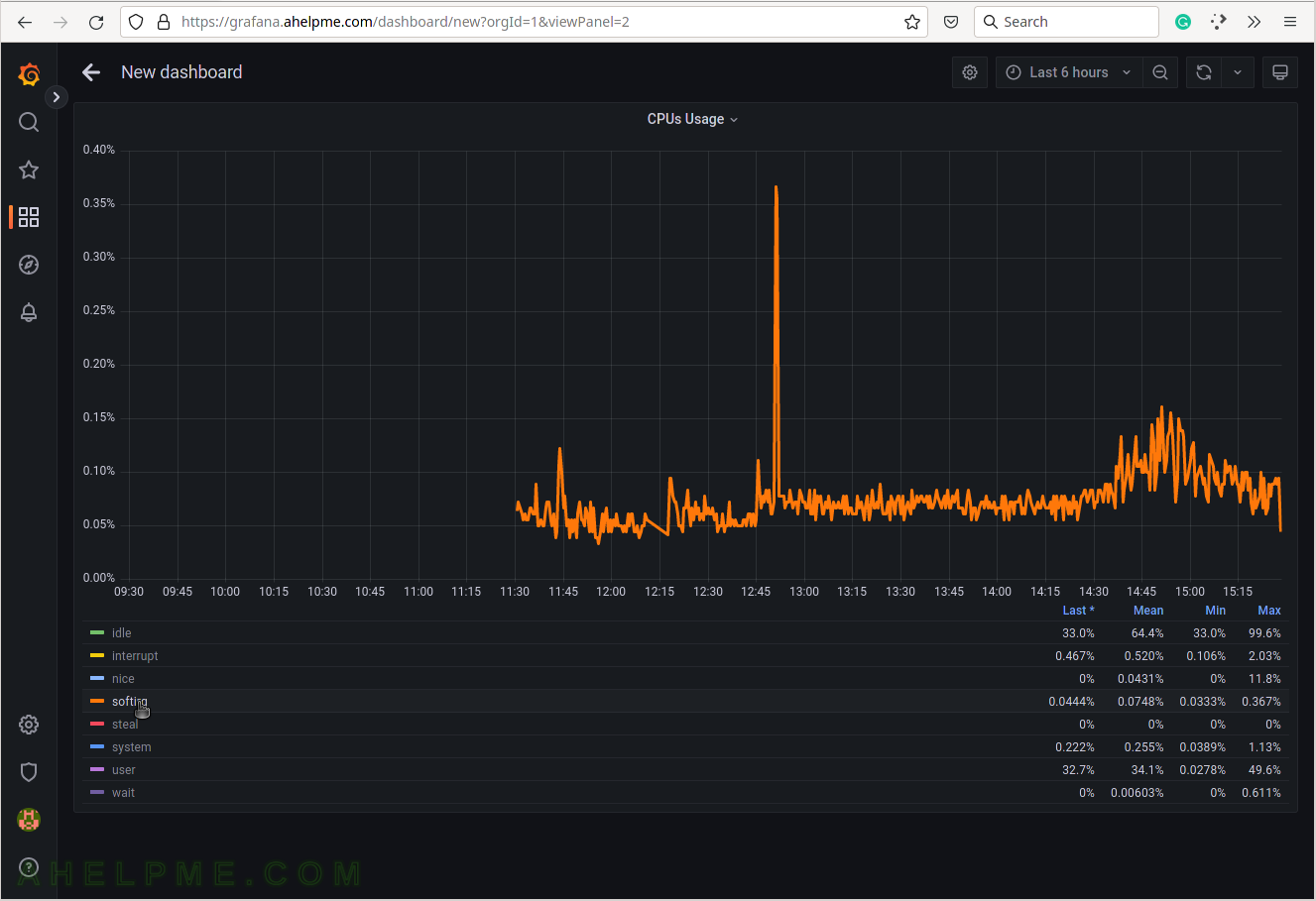SCREENSHOT 20) The units of the cpu usage are percentages from 0 to 100.
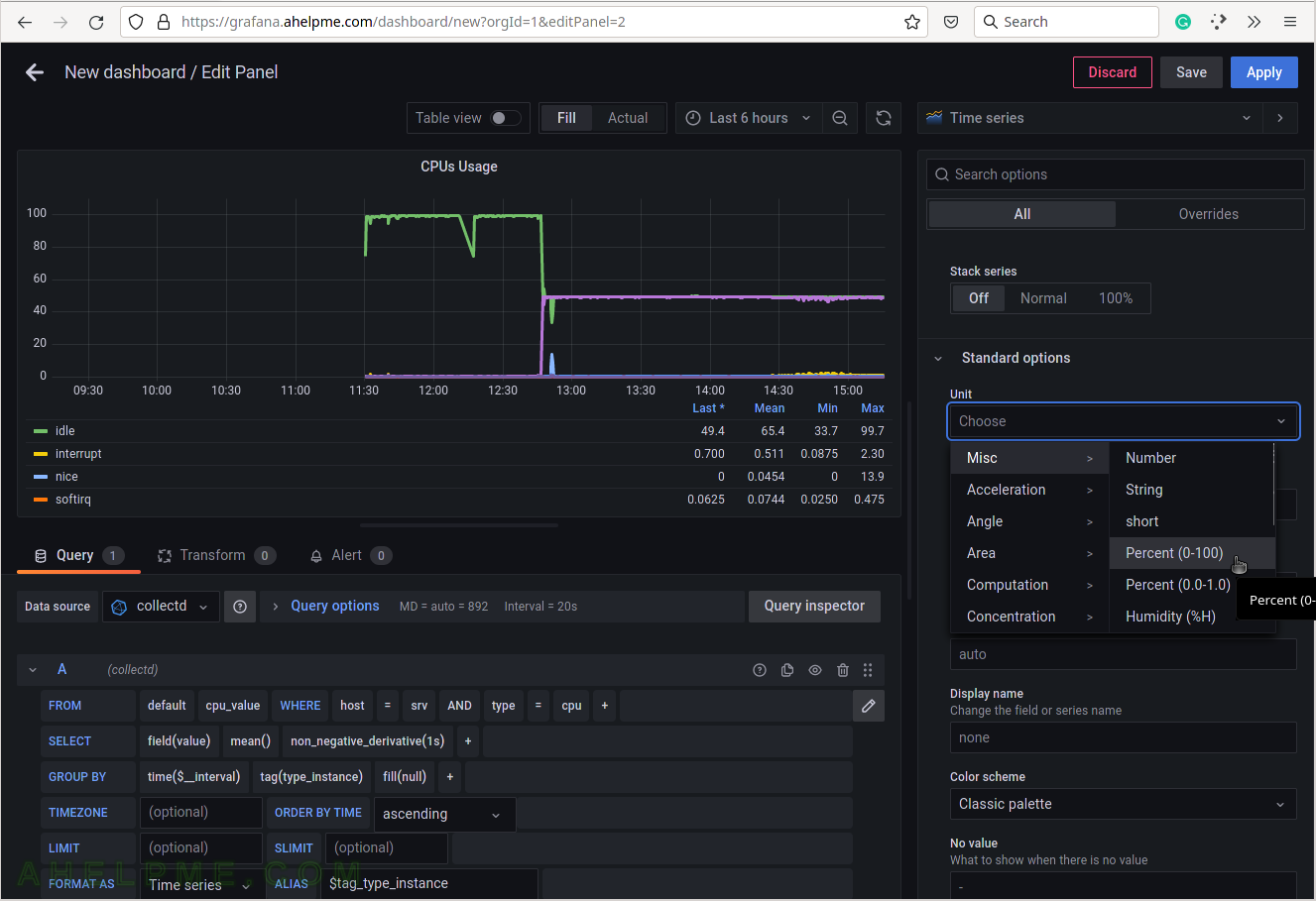
SCREENSHOT 21) Apply all the graph modifications.
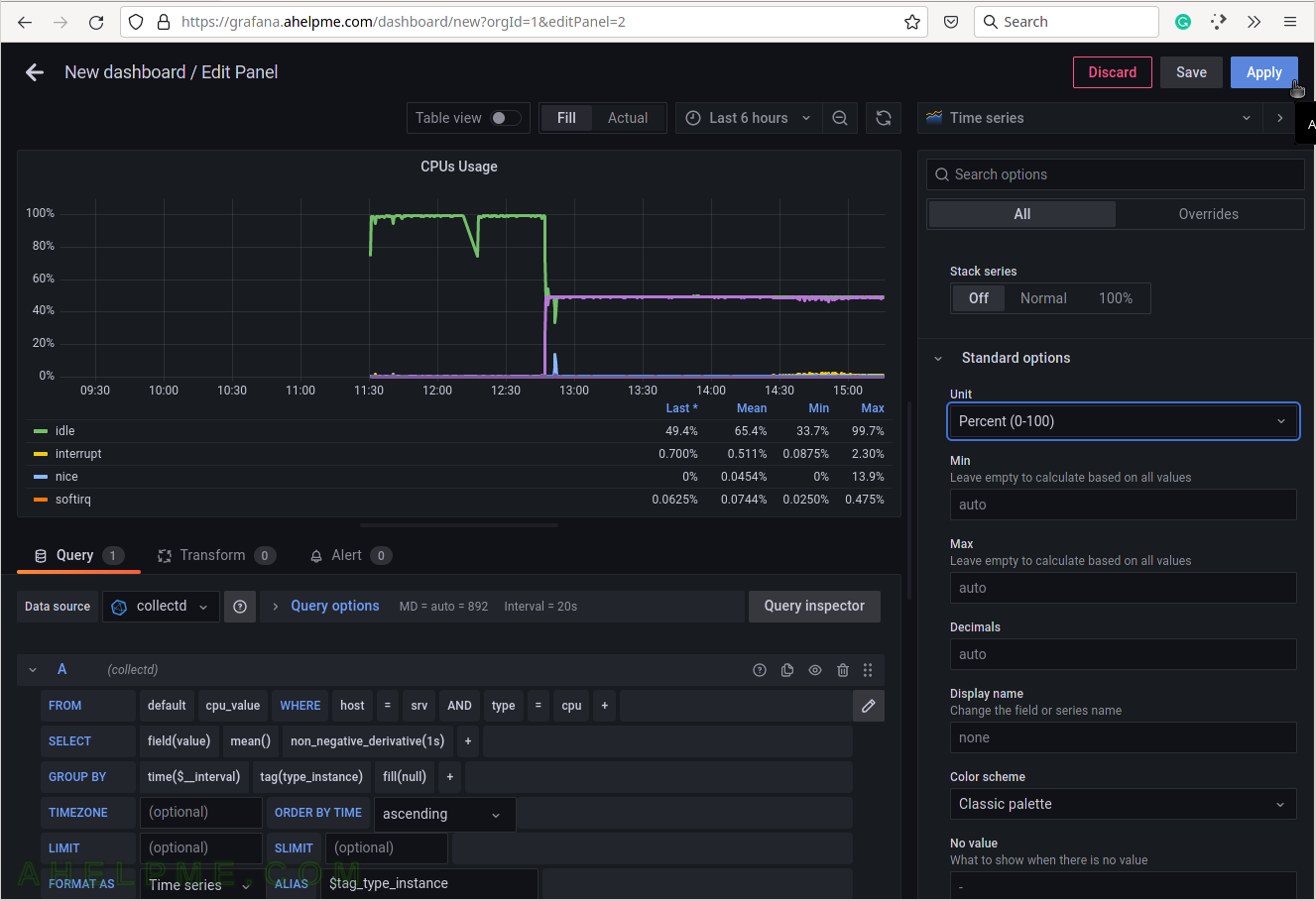
SCREENSHOT 22) The CPU usage graph with 7 lines is ready and can be resized.
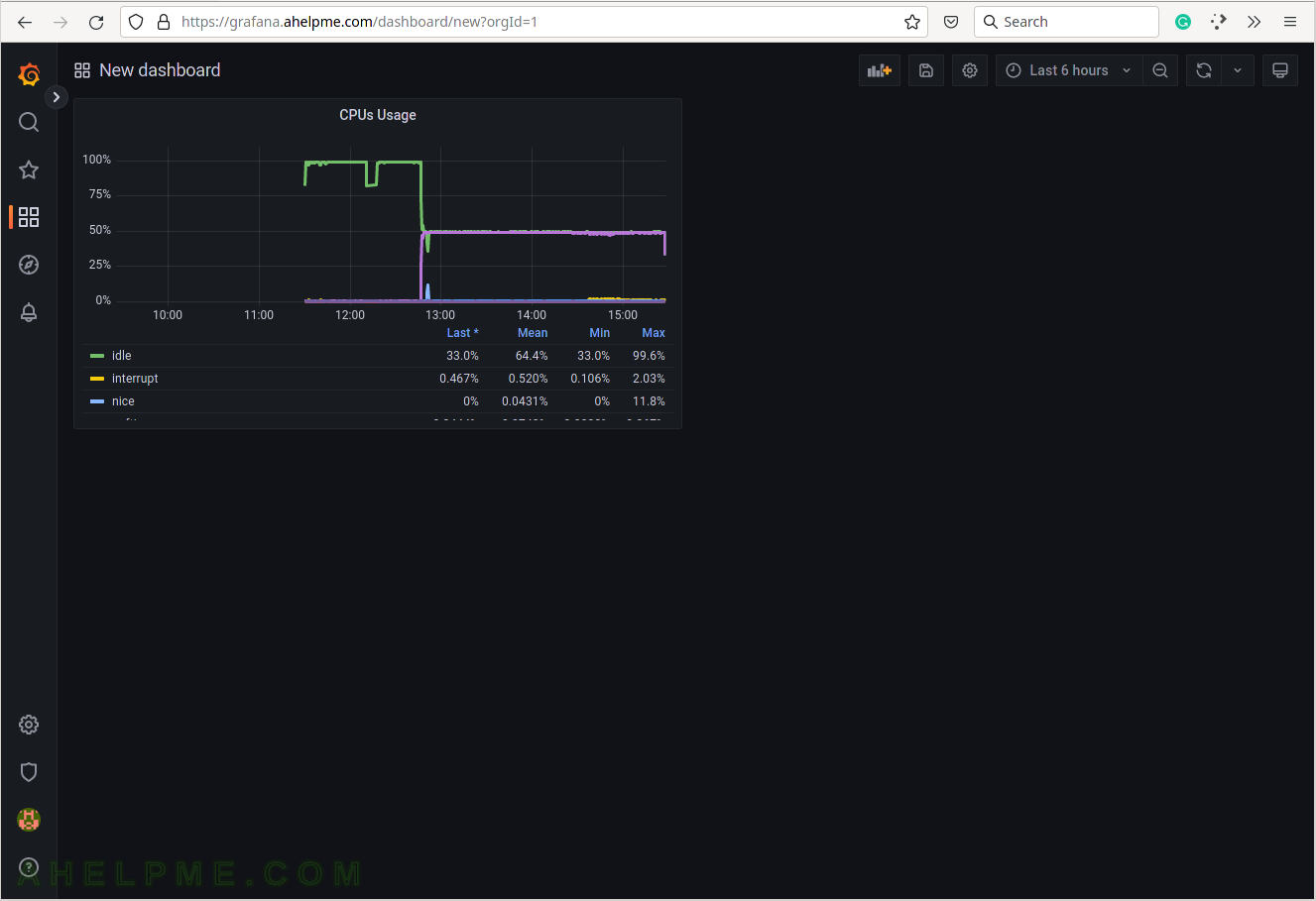
SCREENSHOT 23) Change the size of the panel if needed by hovering and clicking on the panel’s right bottom.
Move the mouse and the panel and the graph will expand.
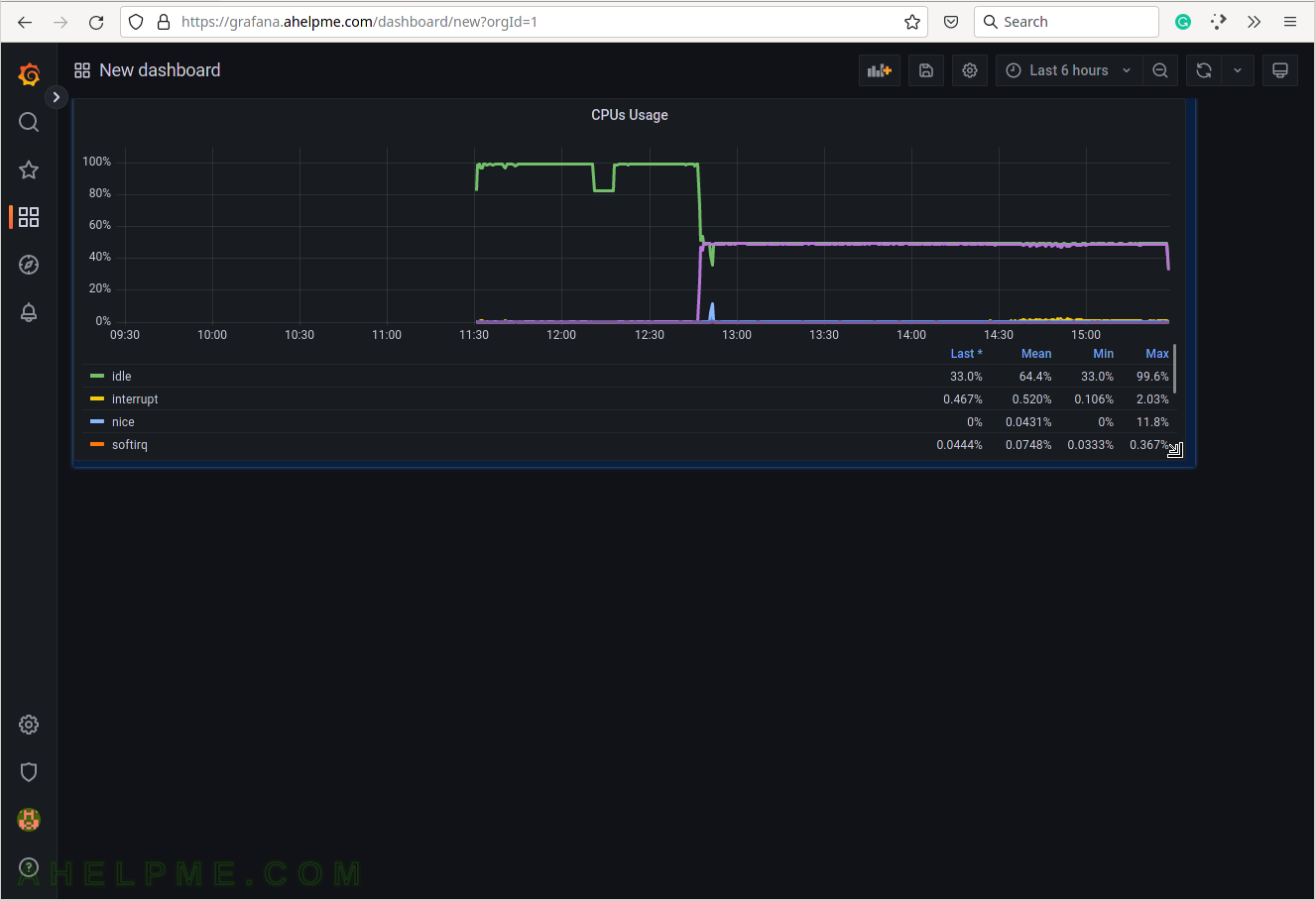
SCREENSHOT 24) The CPUs usage sub-menus.
Click on sub-menu “View” to expand it. There are 6 more menu items – Edit, Share, Explore, Inspect, More… and Remove.
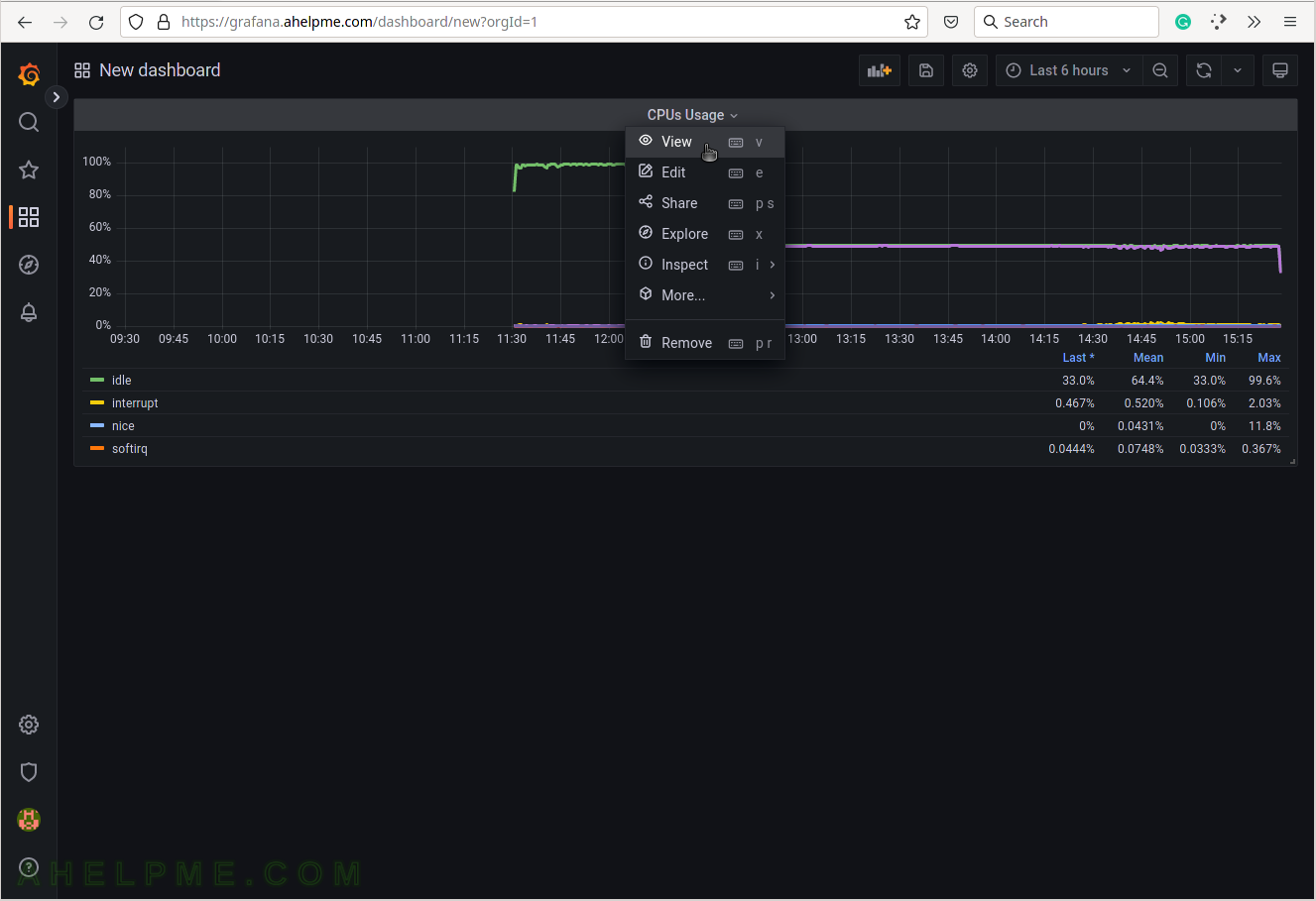
SCREENSHOT 25) There is a View mode, which will bring the graph as a full page graph.
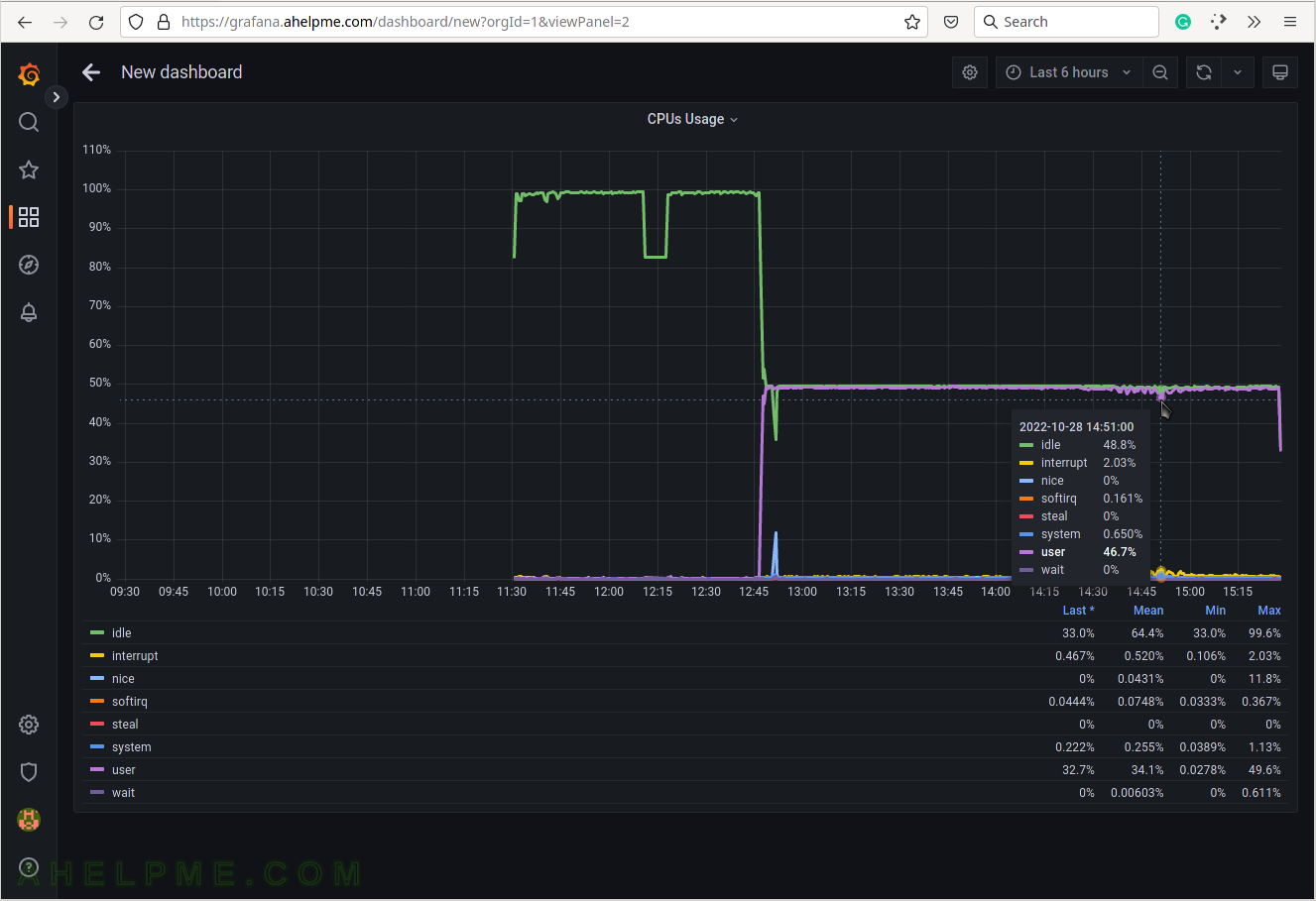
SCREENSHOT 26) By clicking on the idle in the legend all of the other CPU states are hidden and the idle graph line is scaled in the graph.
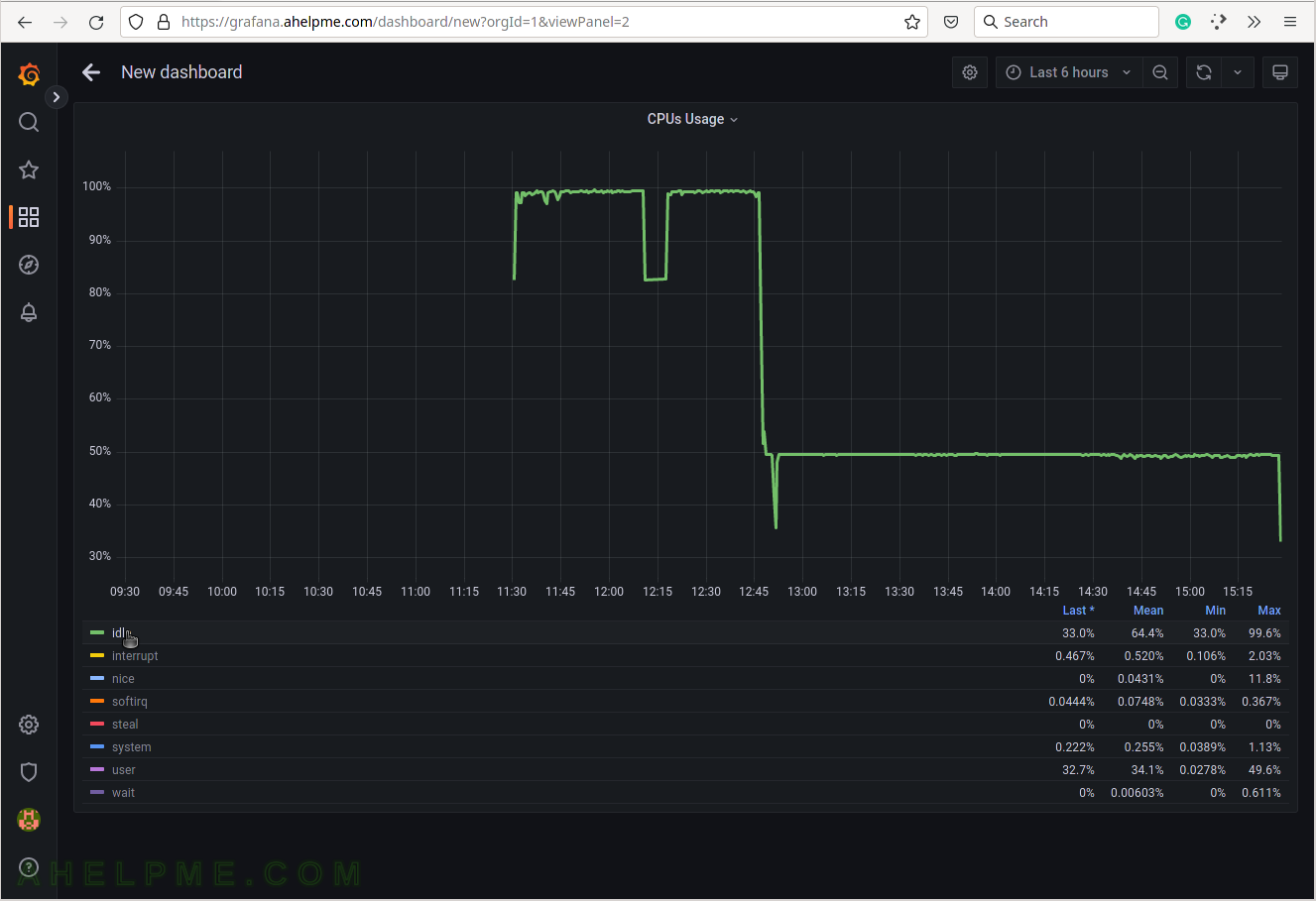
SCREENSHOT 27) By clicking on the interrupt in the legend all of the other CPU states are hidden and the interrupt graph line is scaled in the graph.
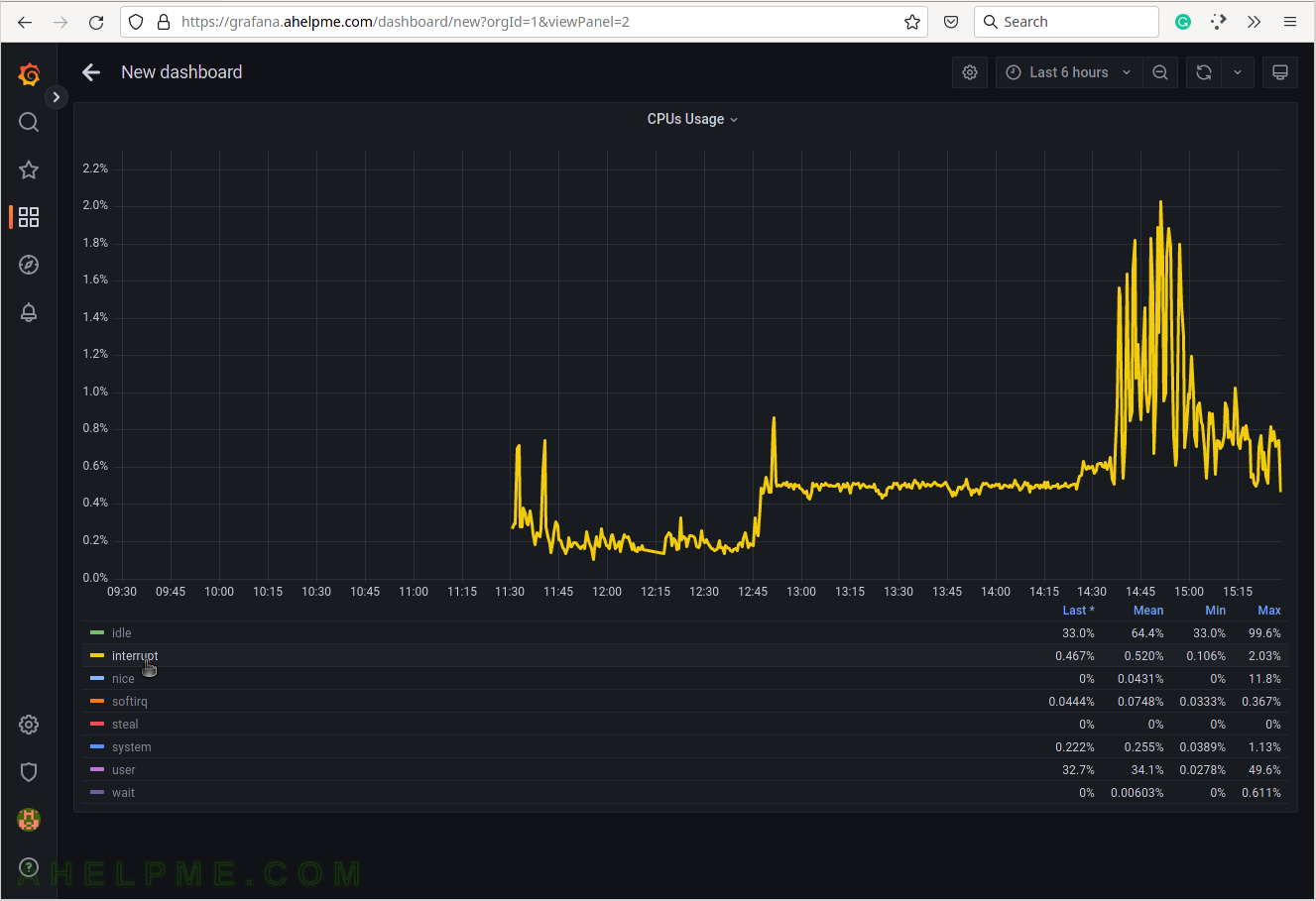
SCREENSHOT 28) By clicking on the nice in the legend all of the other CPU states are hidden and the nice graph line is scaled in the graph.
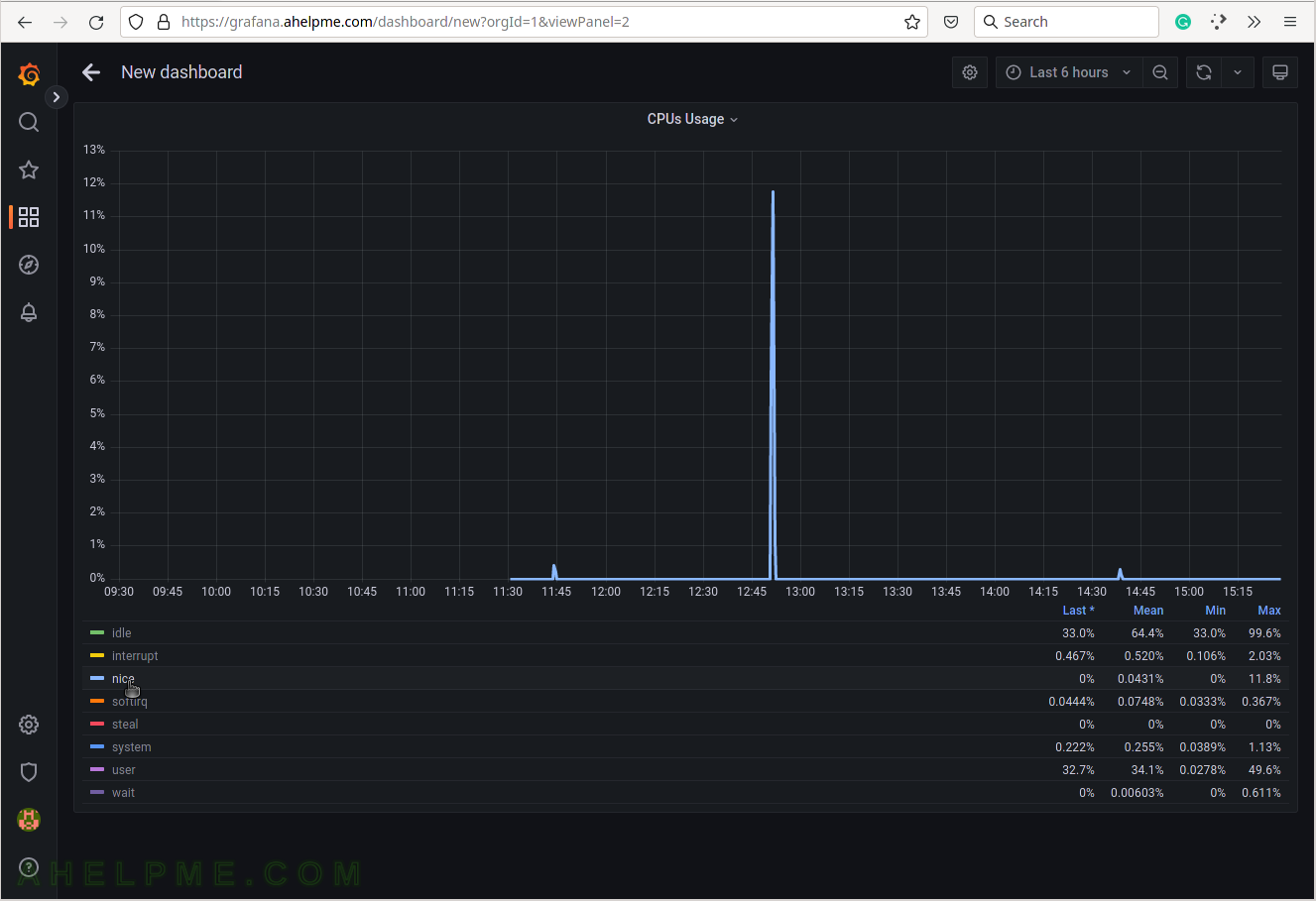
SCREENSHOT 29) By clicking on the softirq in the legend all of the other CPU states are hidden and the softirq graph line is scaled in the graph.