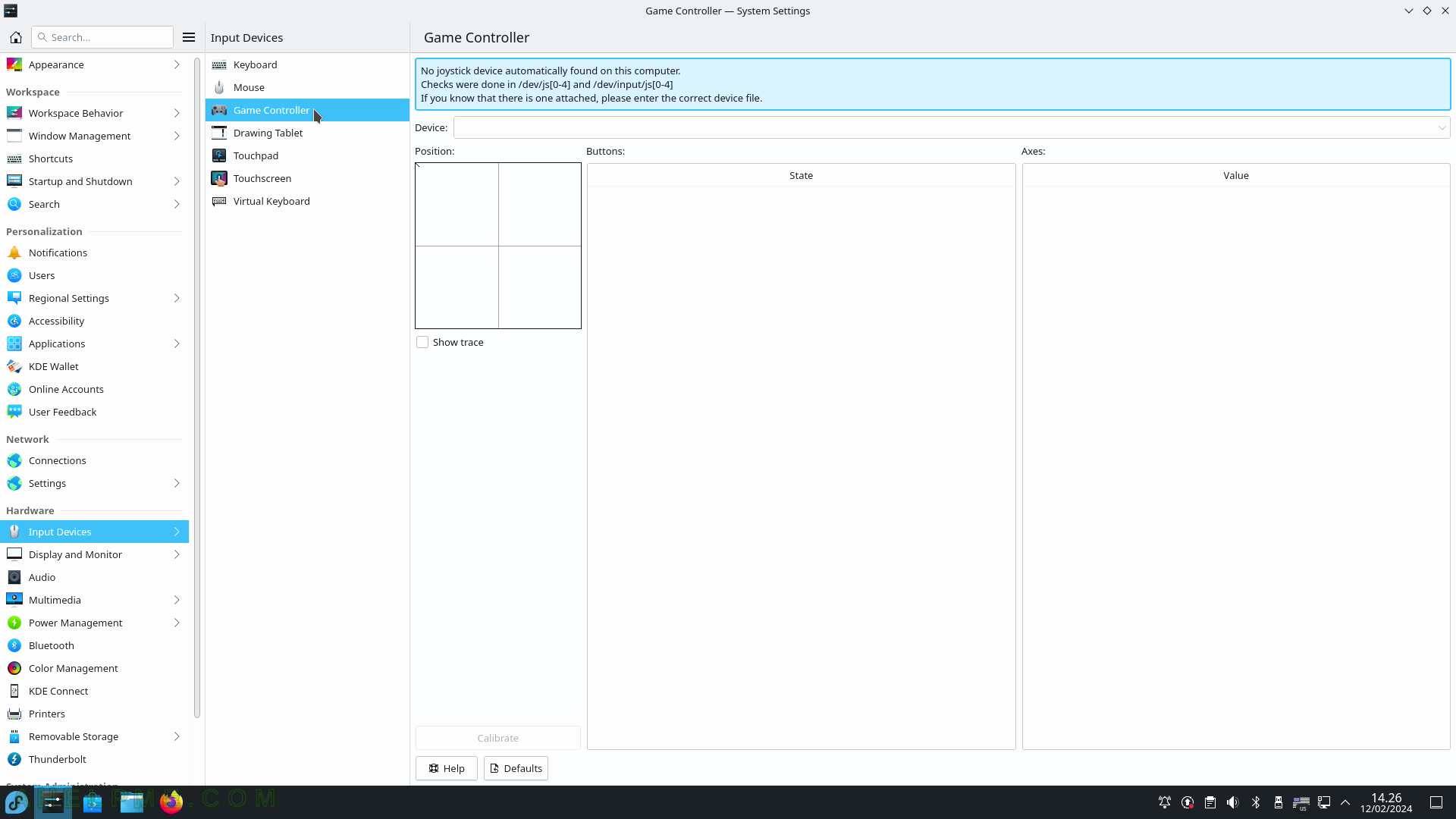SCREENSHOT 71) Keyboard layouts – the ability to write in different languages.
Switching policy of the layouts – changing the language may be per all applications – globally or per desktop, application, or even window. If set to Application when the user changes the language in one application and switches to some others, the previous language will be set. To enable adding additional language layouts check the “Configure layouts” and then click on the “+ Add” button.
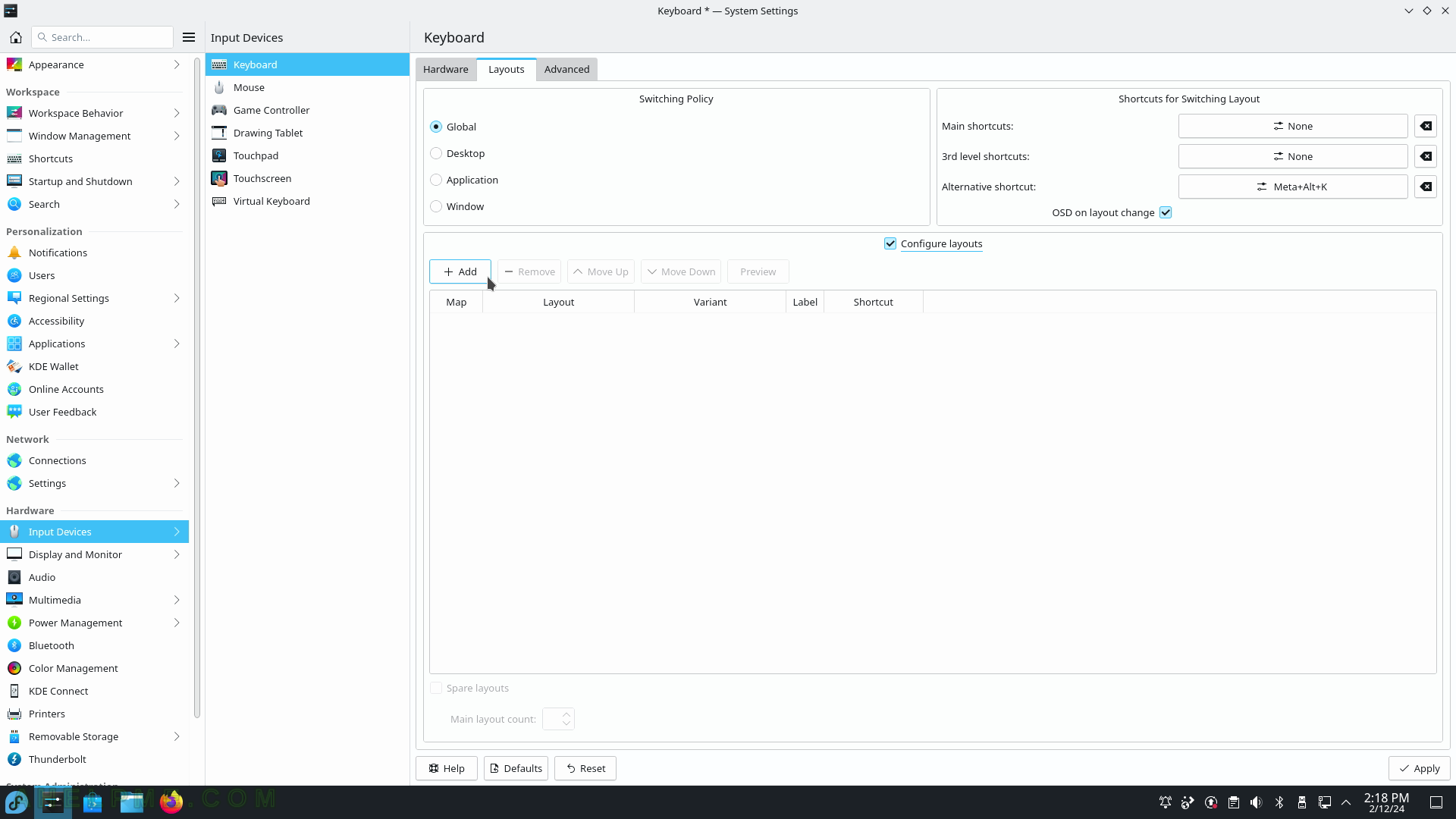
SCREENSHOT 72) Add additional language layout.
Navigate to the language you want to add and click “OK”.
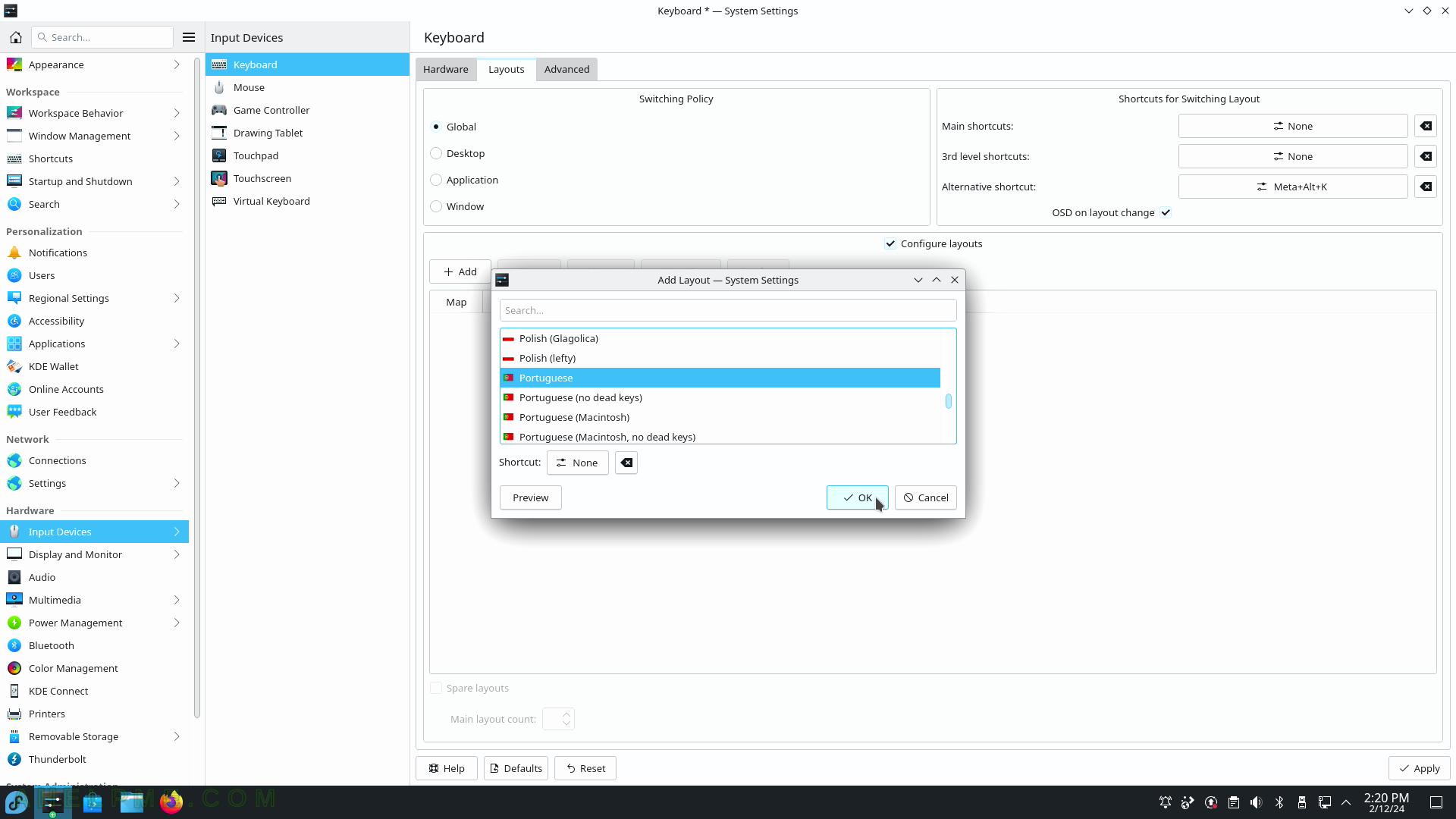
SCREENSHOT 73) Apply the new settings – a new language layout is added.

SCREENSHOT 74) Add the US or any other language.
The default is US, but if added a new Layout, there will be only one, so to have US (or other) add another one.
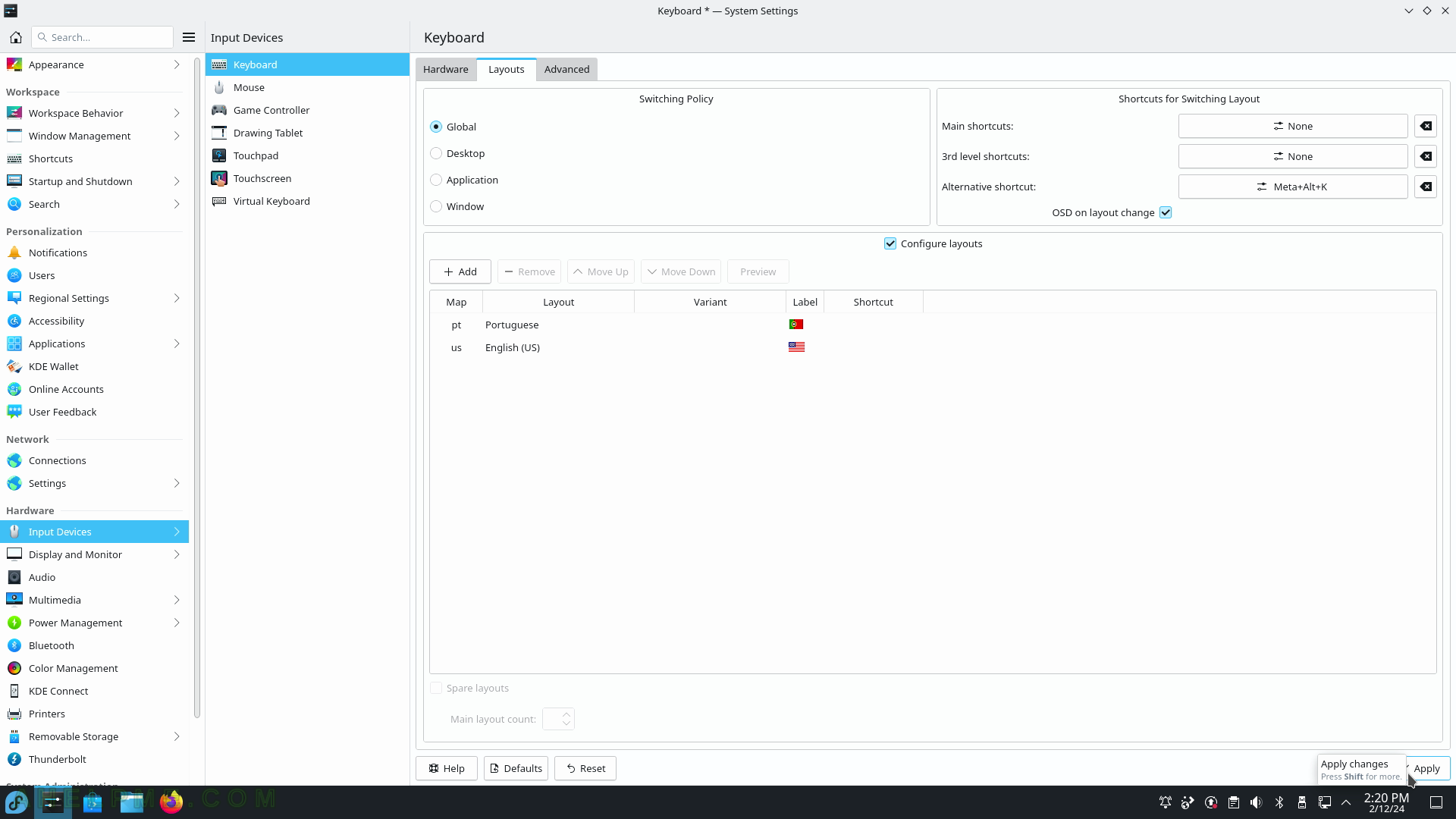
SCREENSHOT 75) A keyboard layout icon appears next to the clock on the toolbar panel – the system tray.
Switch the language layout with “Alt+K” or by clicking with the mouse over it.
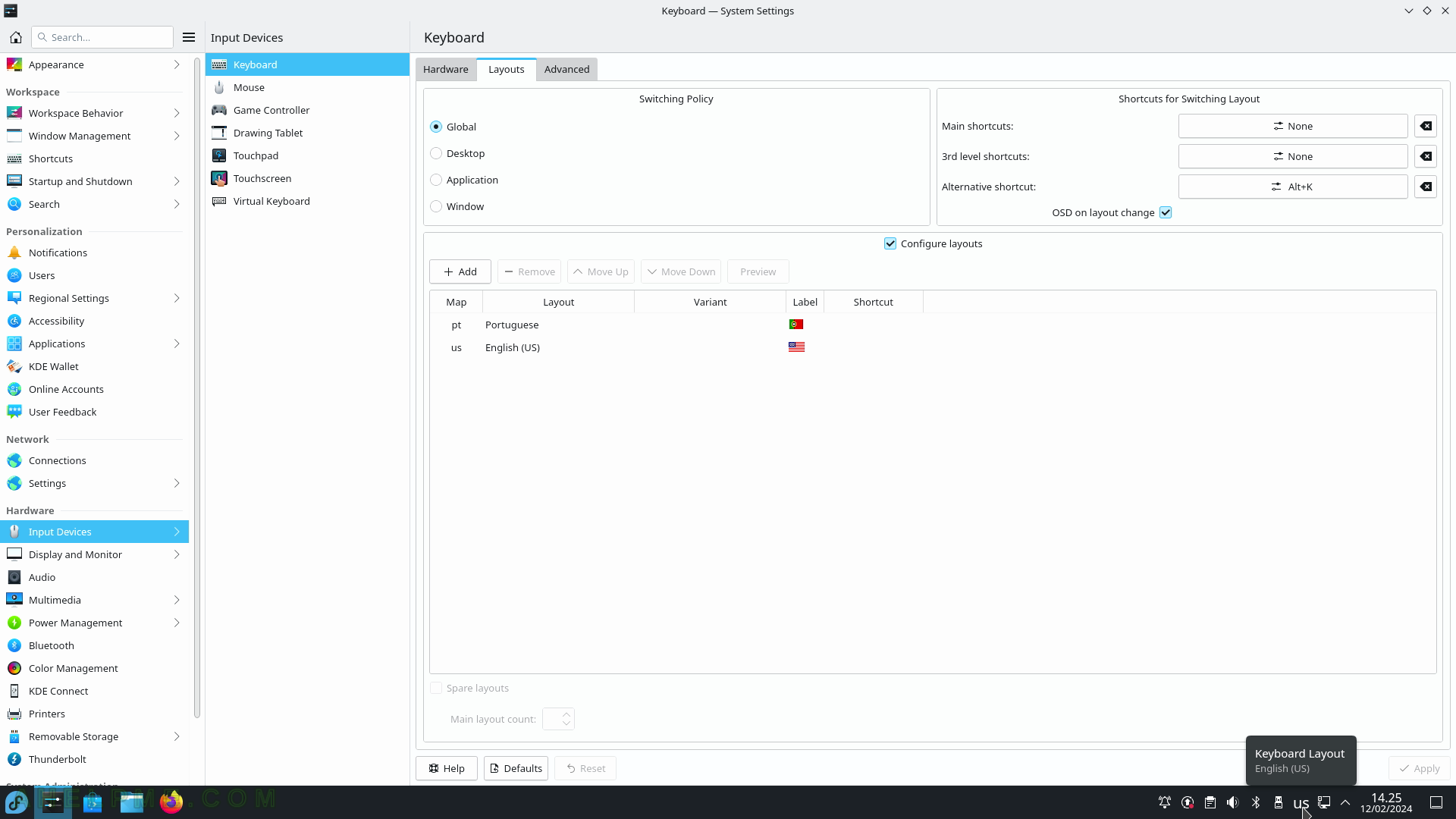
SCREENSHOT 76) Right-click on the keyboard layout system tray icon to show the context menu.
Available language layouts are displayed and a “Configure Keyboard Layout…” entry to edit its behavior.
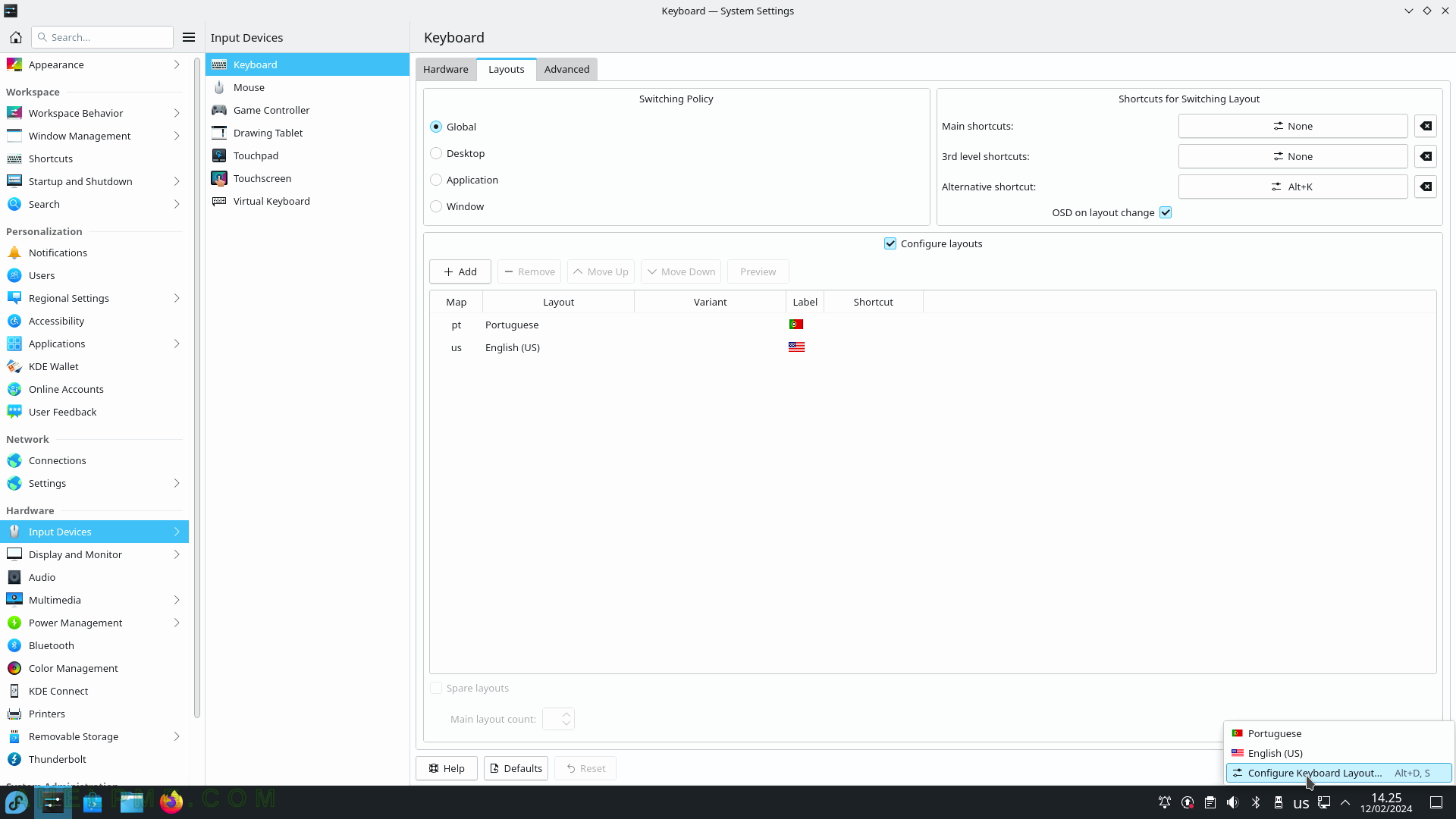
SCREENSHOT 77) There are different display styles.
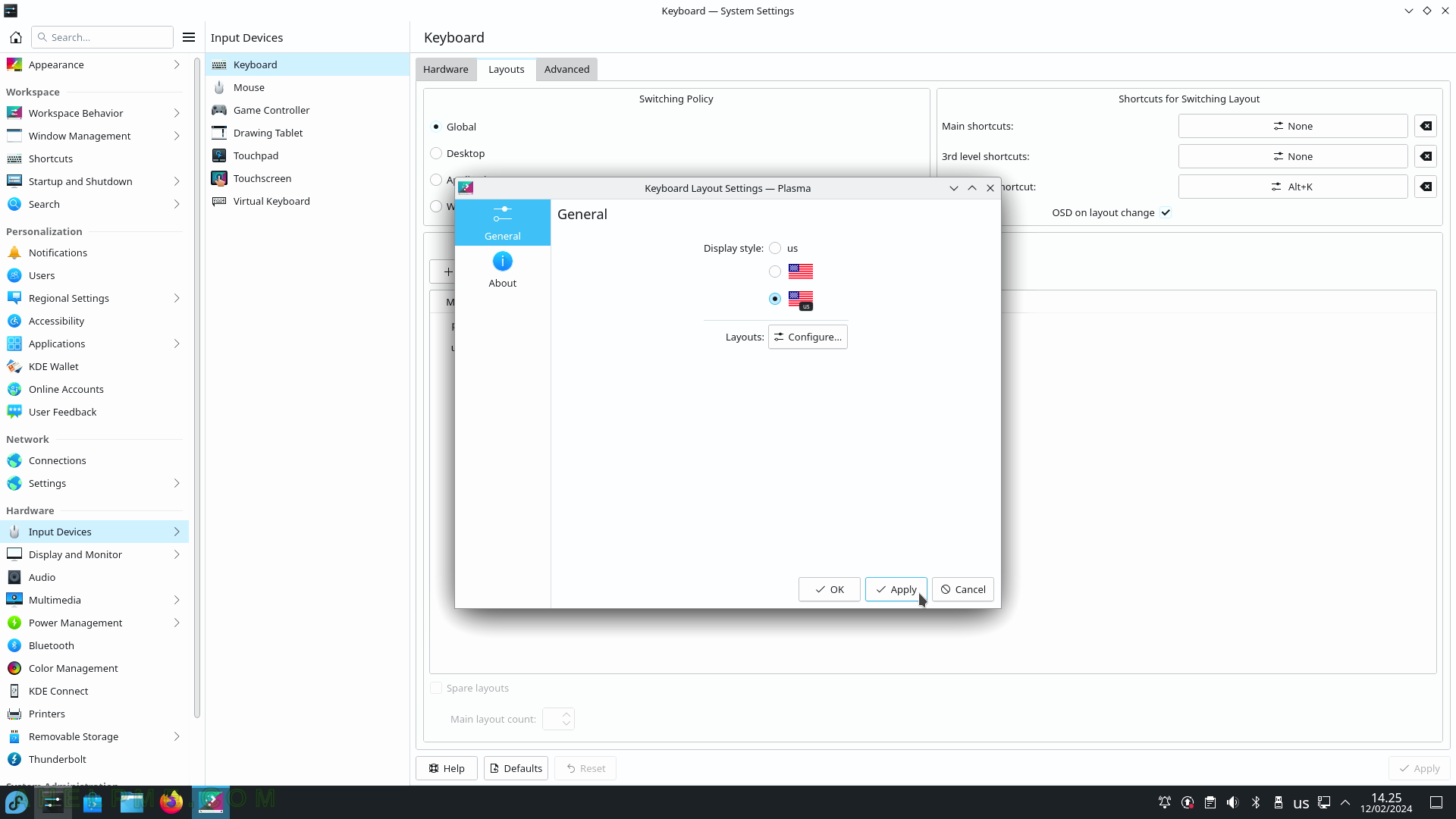
SCREENSHOT 78) More Keyboard options to configure.
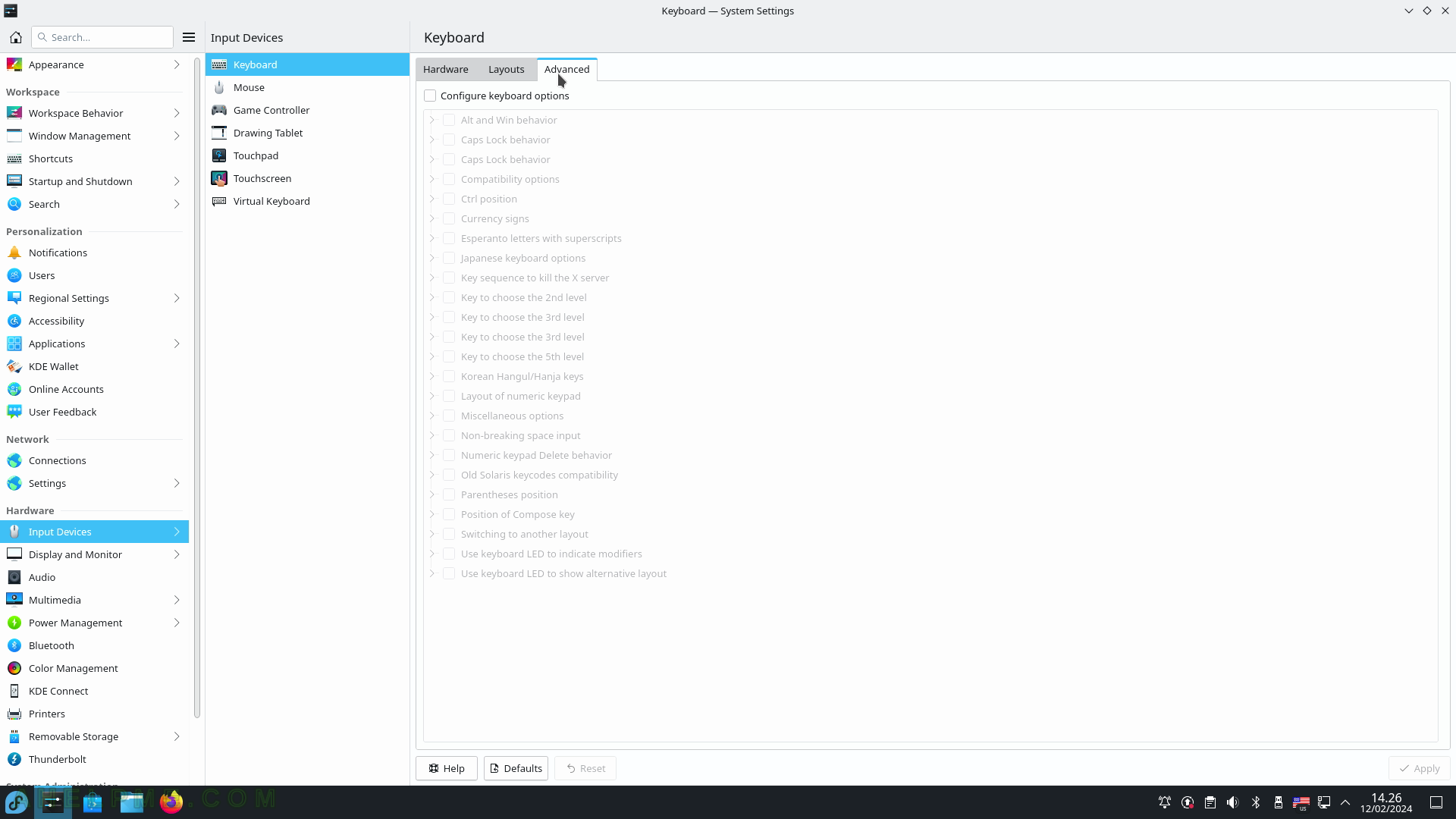
SCREENSHOT 79) Mouse configuration – pointer speed, acceleration profile, and more.
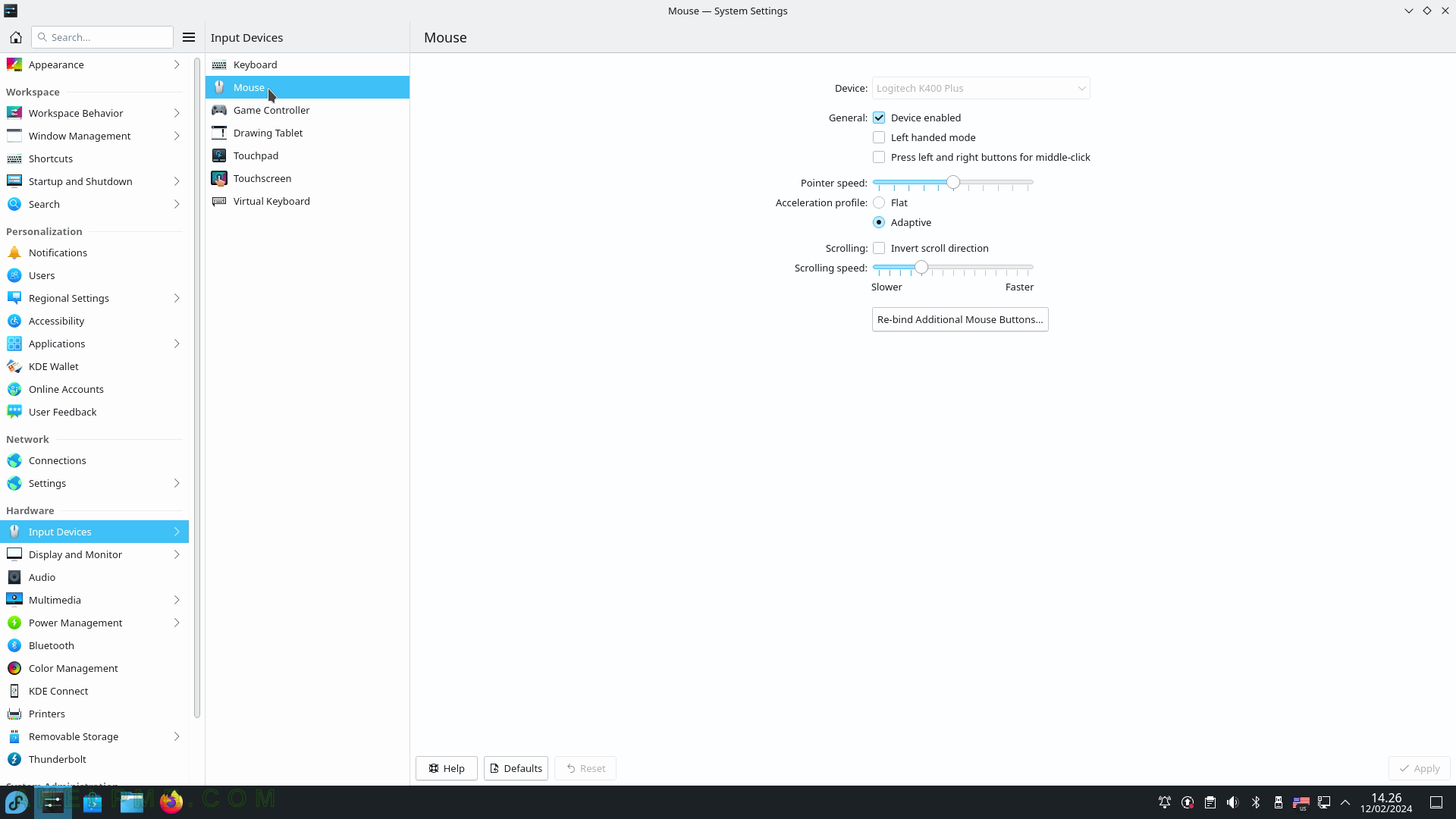
SCREENSHOT 80) Game Controller configuration – configure the device, buttons mapping, positions, and more.