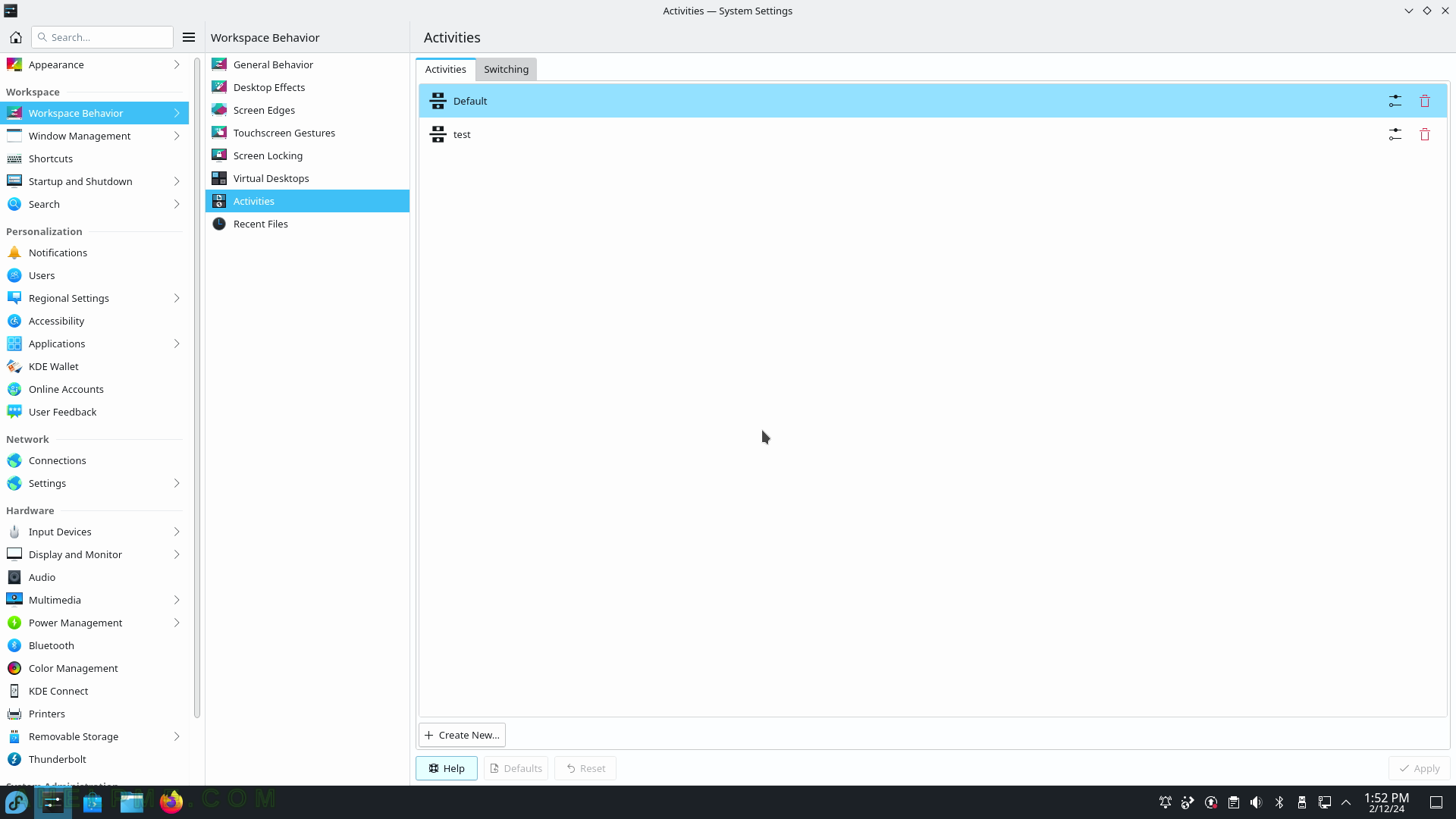SCREENSHOT 11) More information for font and install new fonts.
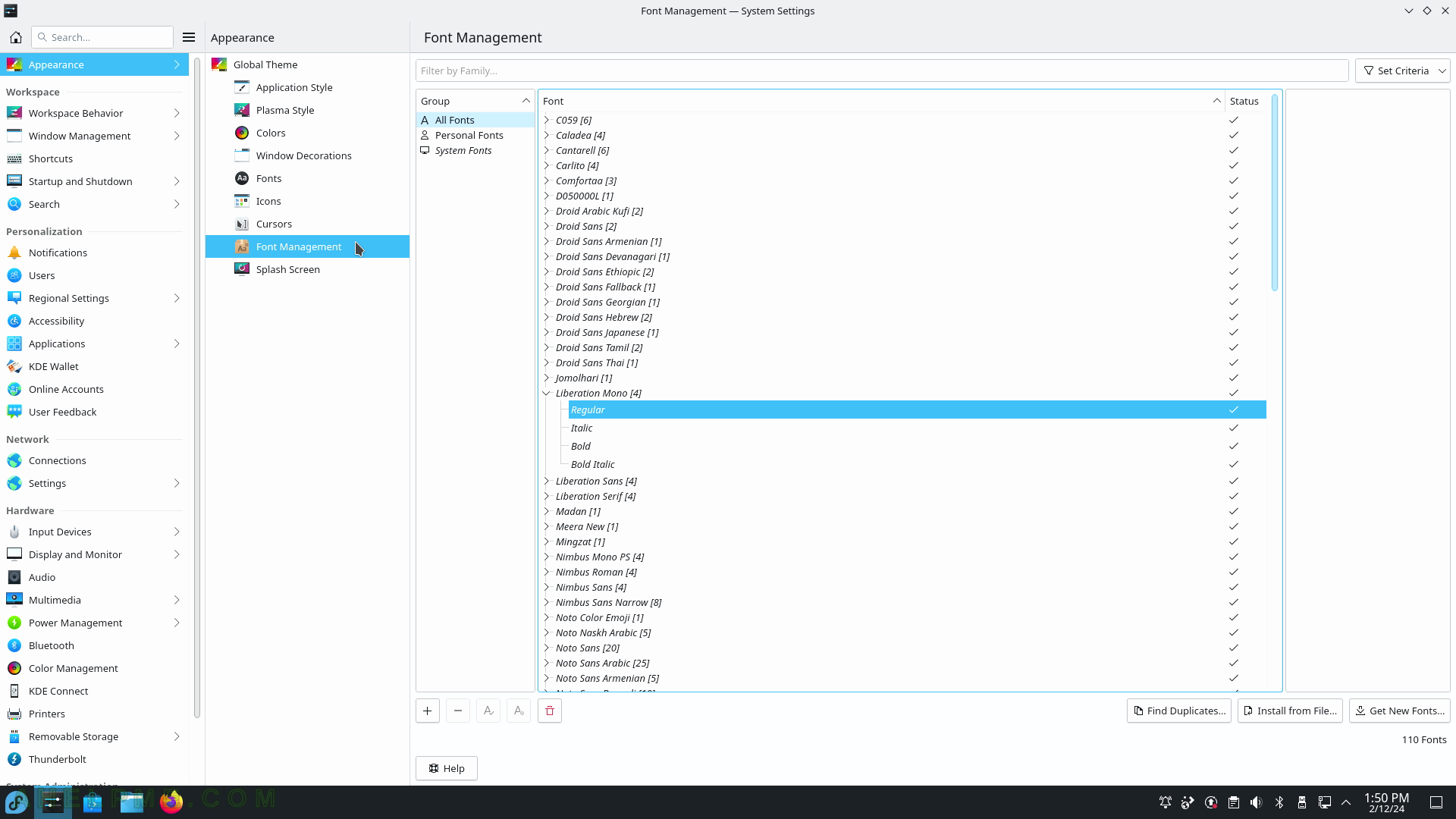
SCREENSHOT 12) Appearance – Splash Screen
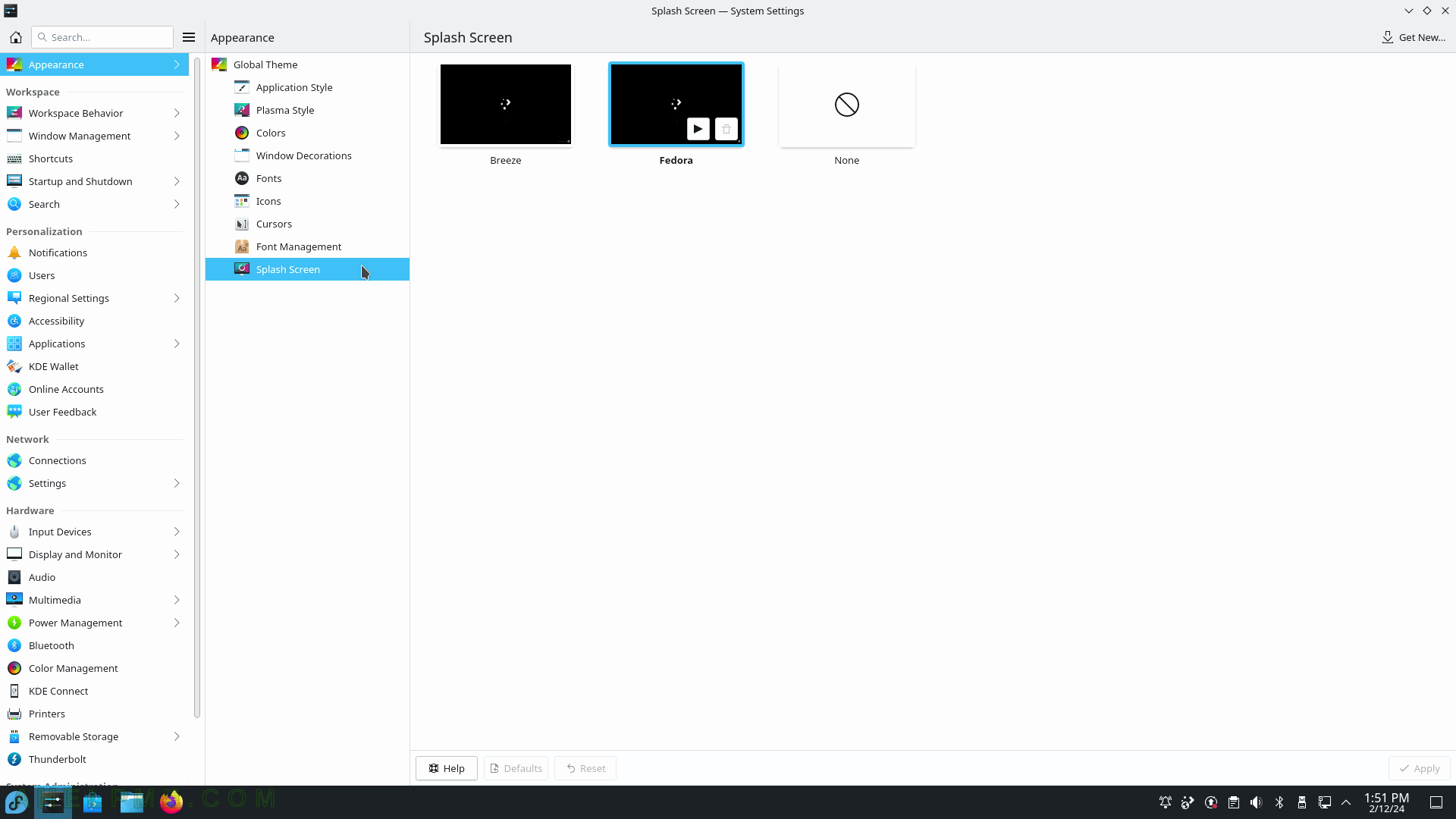
SCREENSHOT 13) Plasma Workspace global options.
Controls animation speed, open or select when clicking on a file, and more…
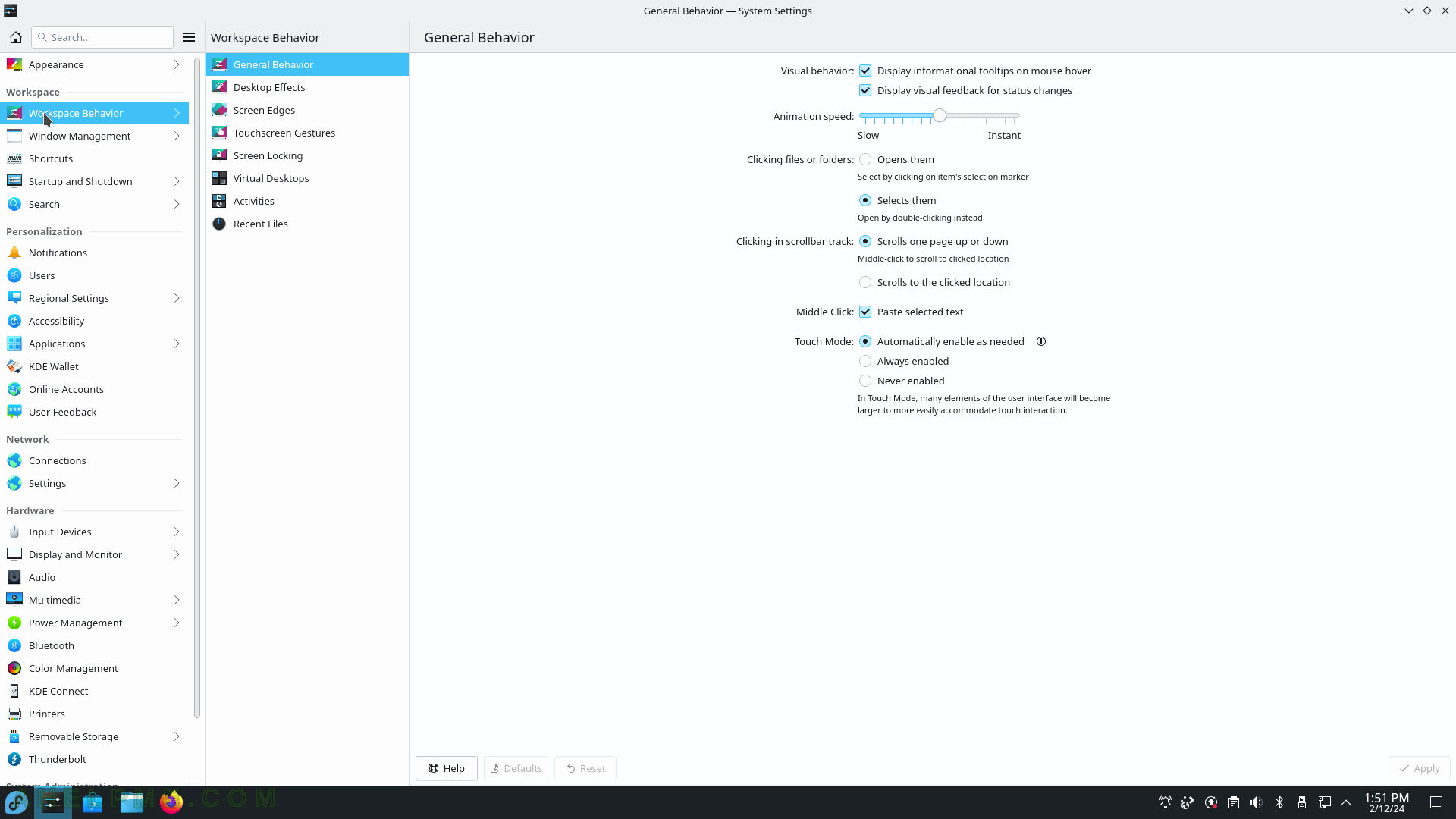
SCREENSHOT 14) Workspace – Workspace Behavior – Desktop Effects
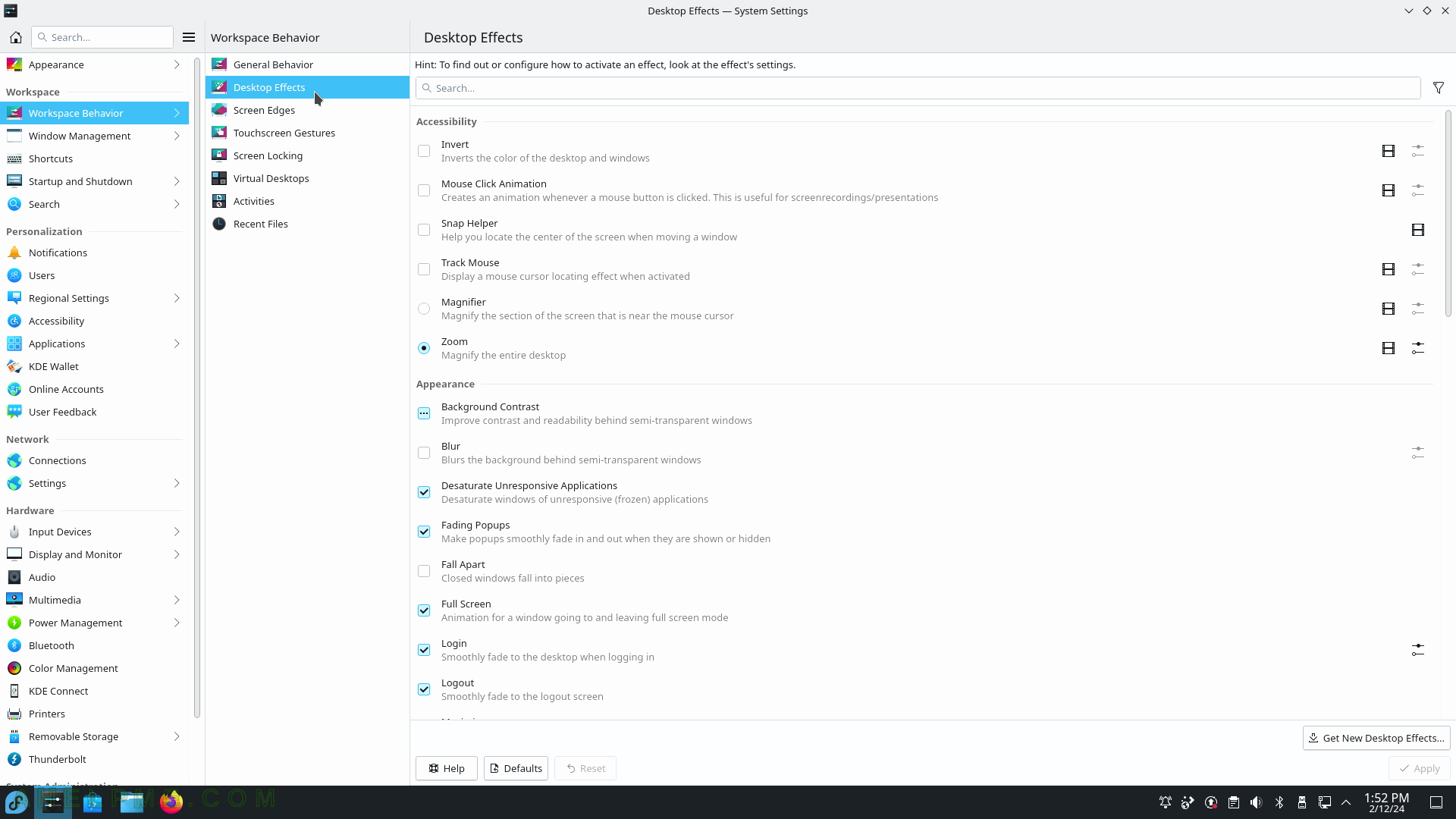
SCREENSHOT 15) Screen Edges – An action could be triggered by pushing the mouse cursor against the corresponding screen edges or corners.
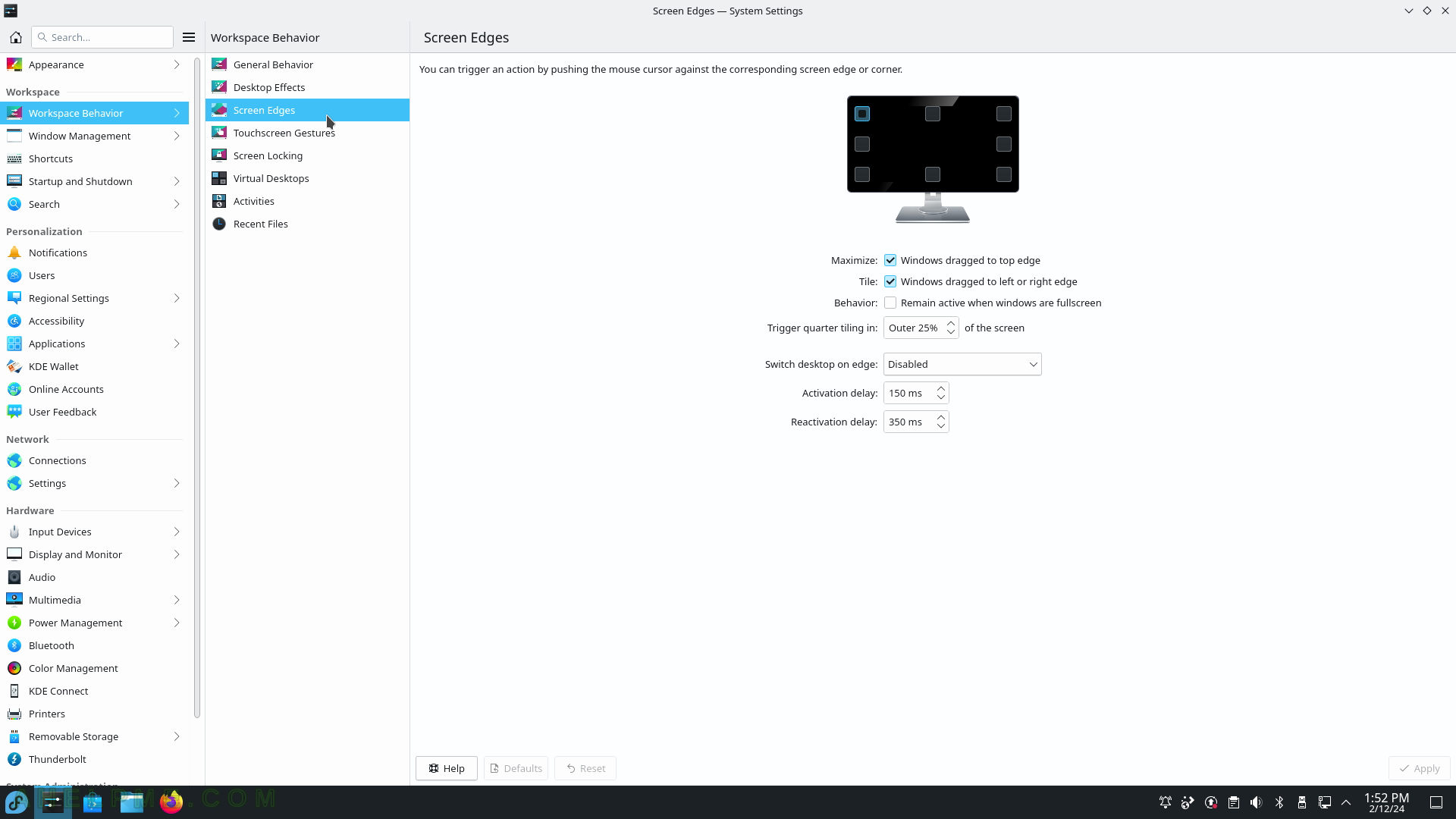
SCREENSHOT 16) Touchscreen Gestures – an action that could be triggered by swiping from the screen edge towards the center of the screen.
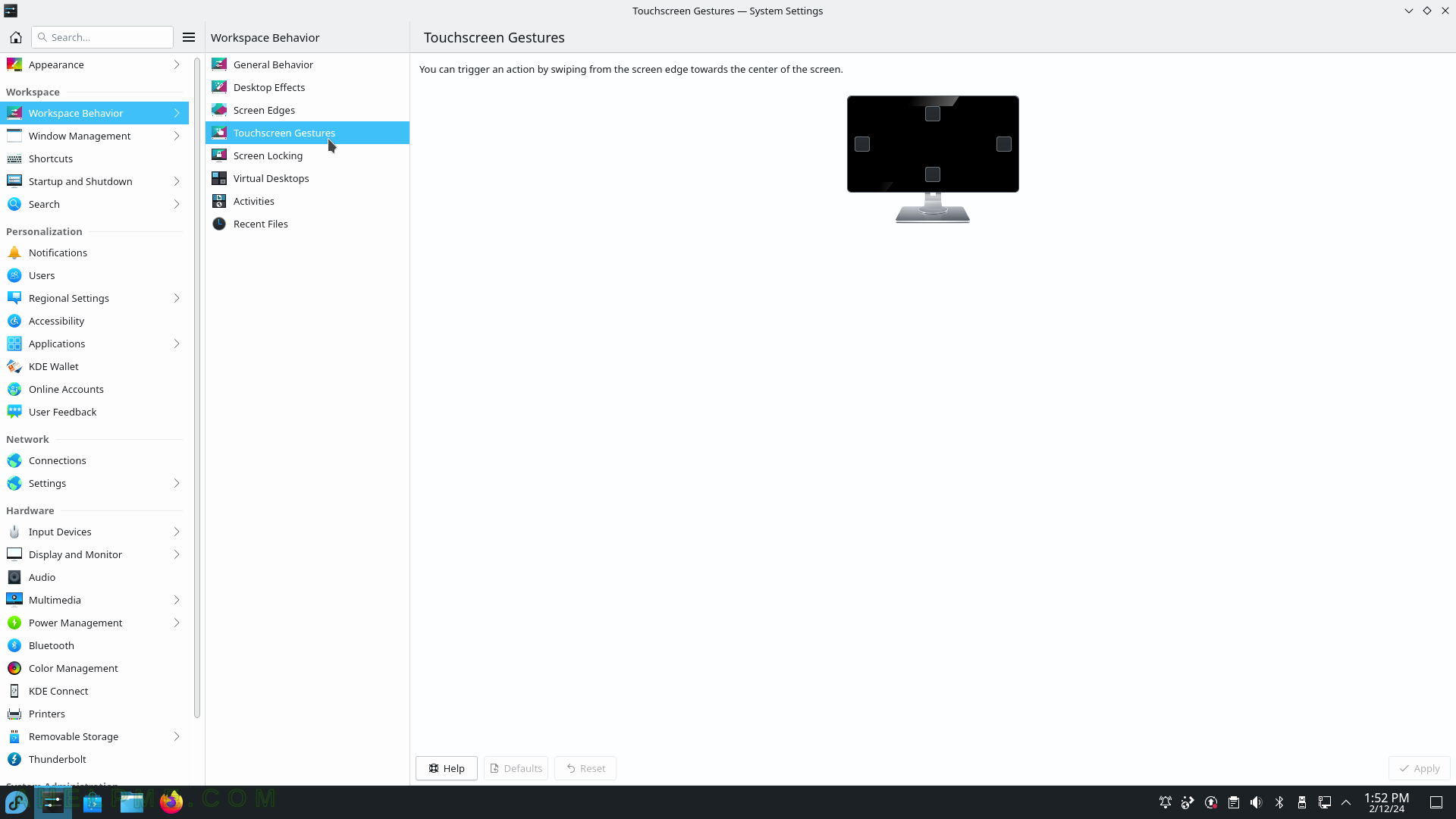
SCREENSHOT 17) Lock screen automatically – after user inactivity or/and waking from a sleep.
Tune the time, after which the screen is locked.
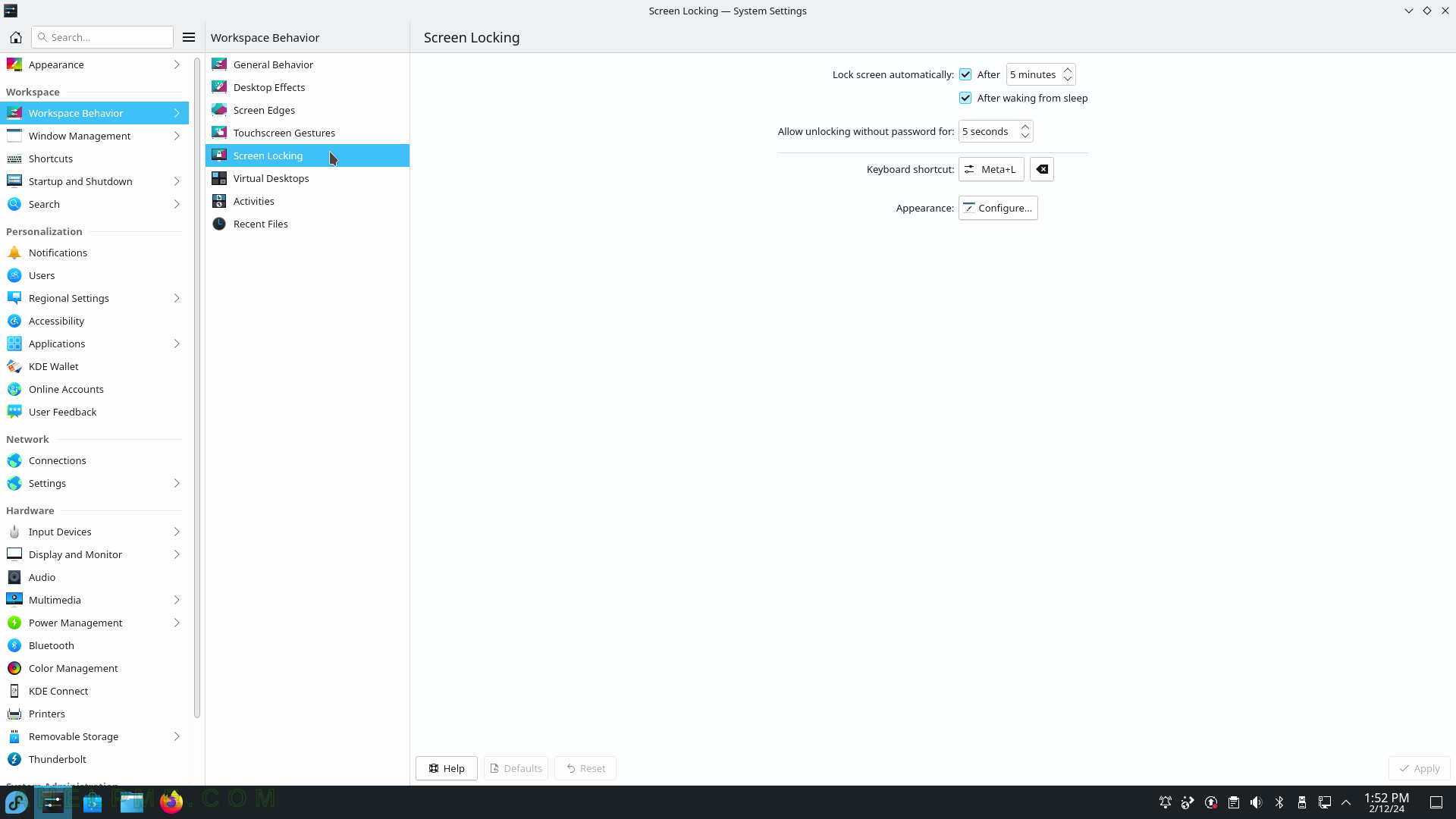
SCREENSHOT 18) Workspace – Workspace Behavior – Virtual Desktops.
Only one by default in Fedora 39.
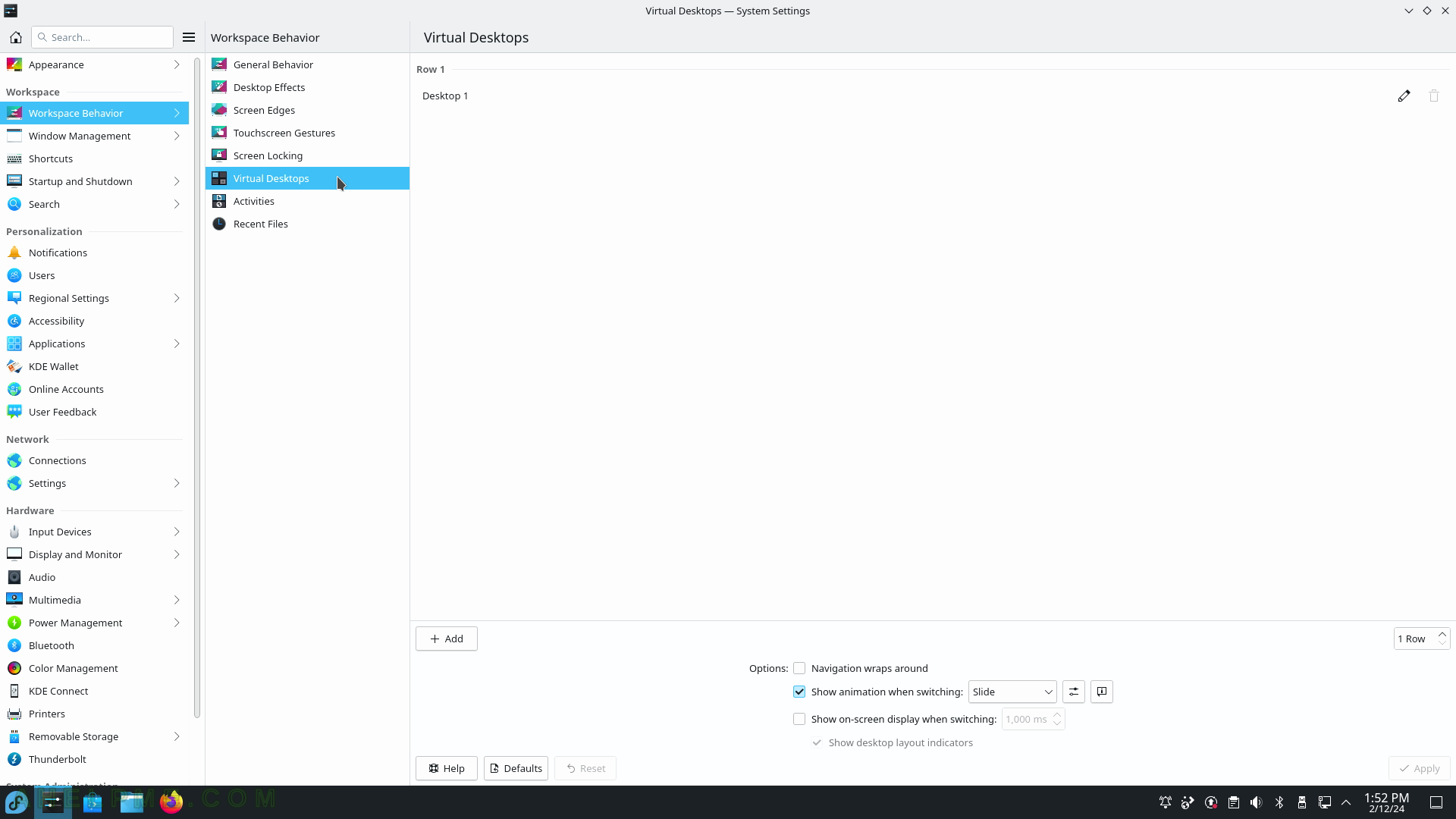
SCREENSHOT 19) Add second or more virtual desktops by clicking on the “+Add” button.
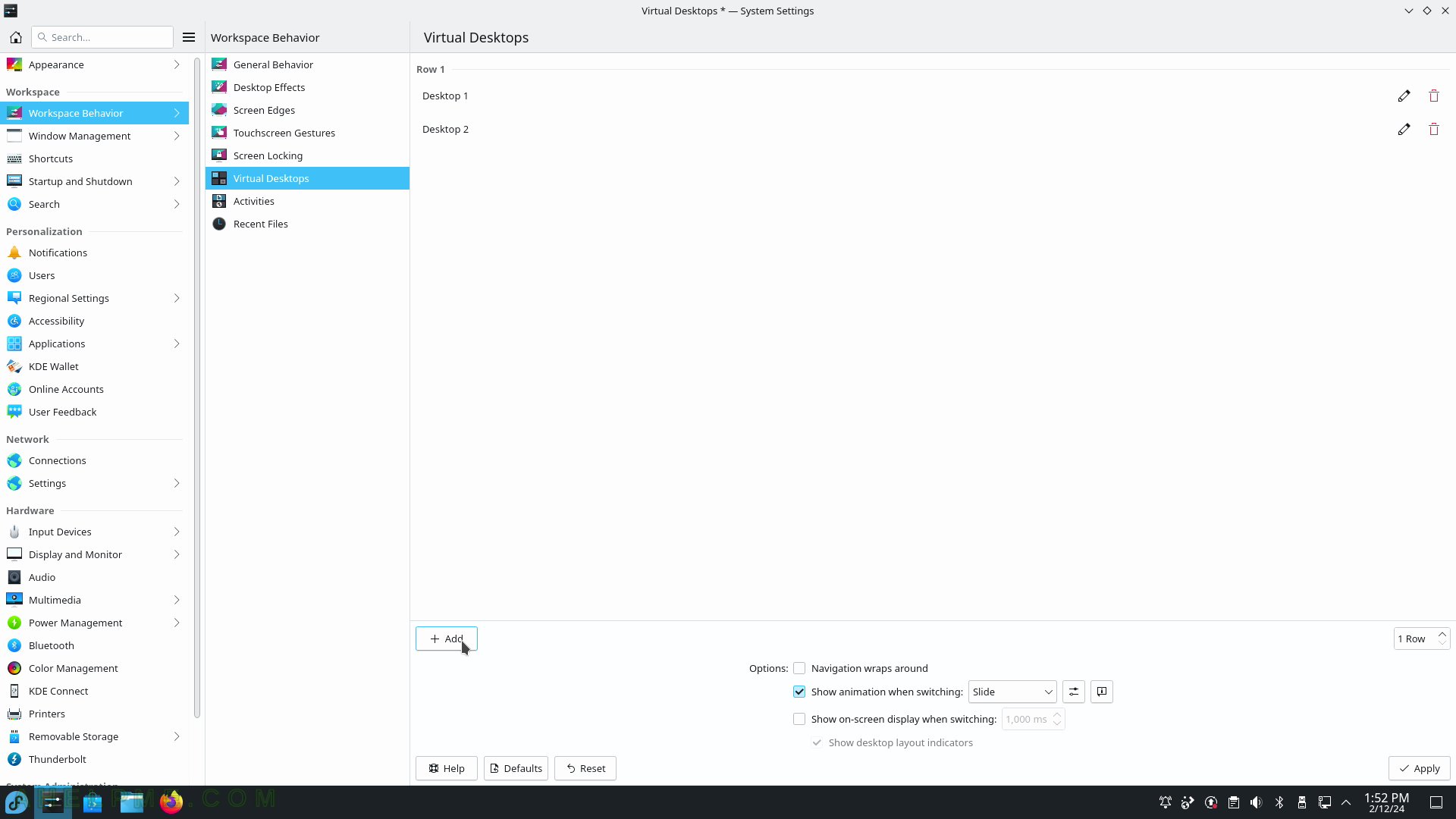
SCREENSHOT 20) Workspace – Workspace Behavior – Activities.
Only one by default in Fedora 39. How to switch between the Activities – Meta+Tab and for reverse Meta+Shift+Tab. Button “Meta” is the Window key on most keyboards.