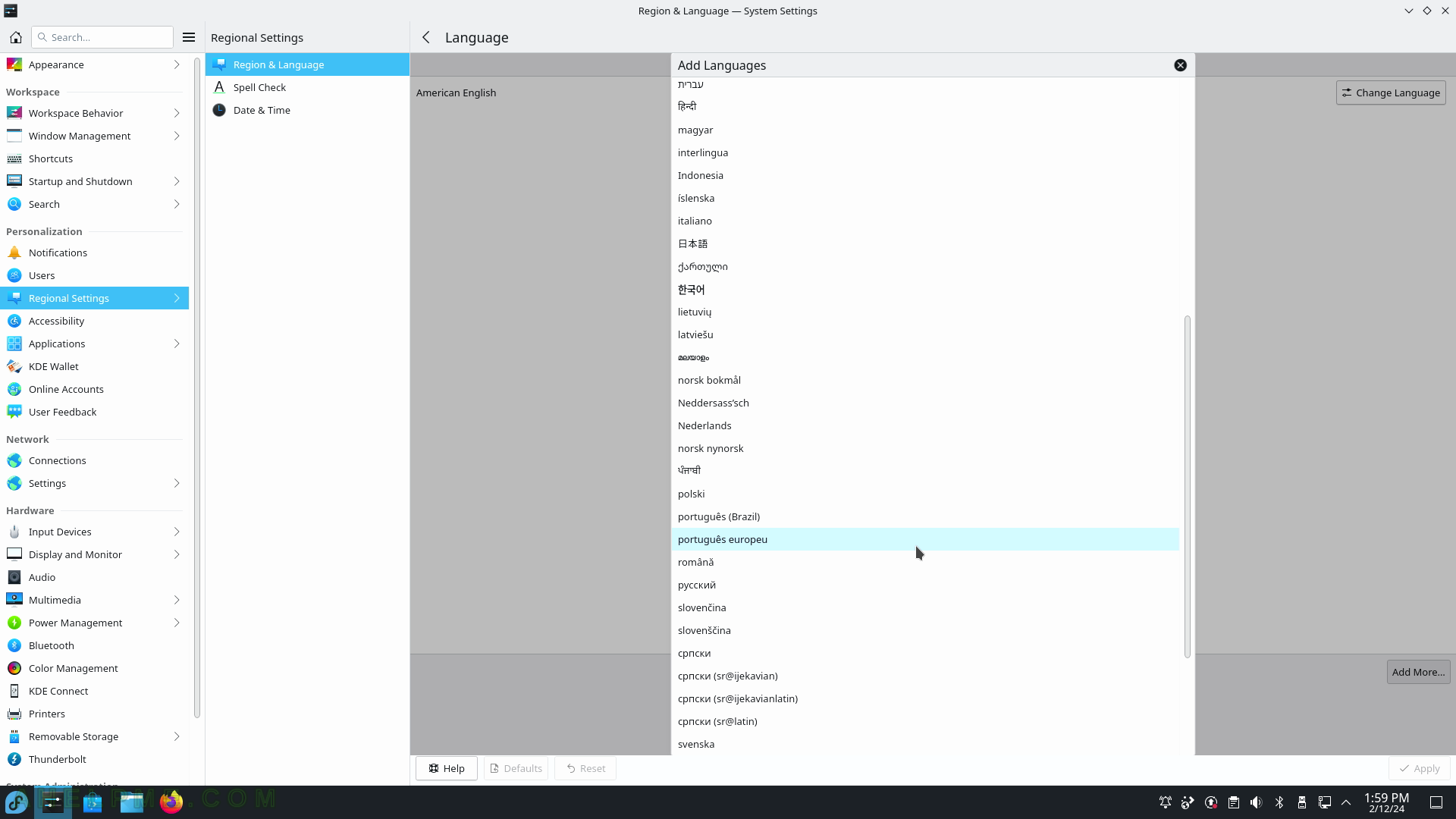SCREENSHOT 31) Add a program or a script to start on each user login.
The user may add autostart items such as Application, Login Script, or Logout Script by clicking on the “+ Add” button. It is possible to add application or a script to execute when logging or when logging out of the system.
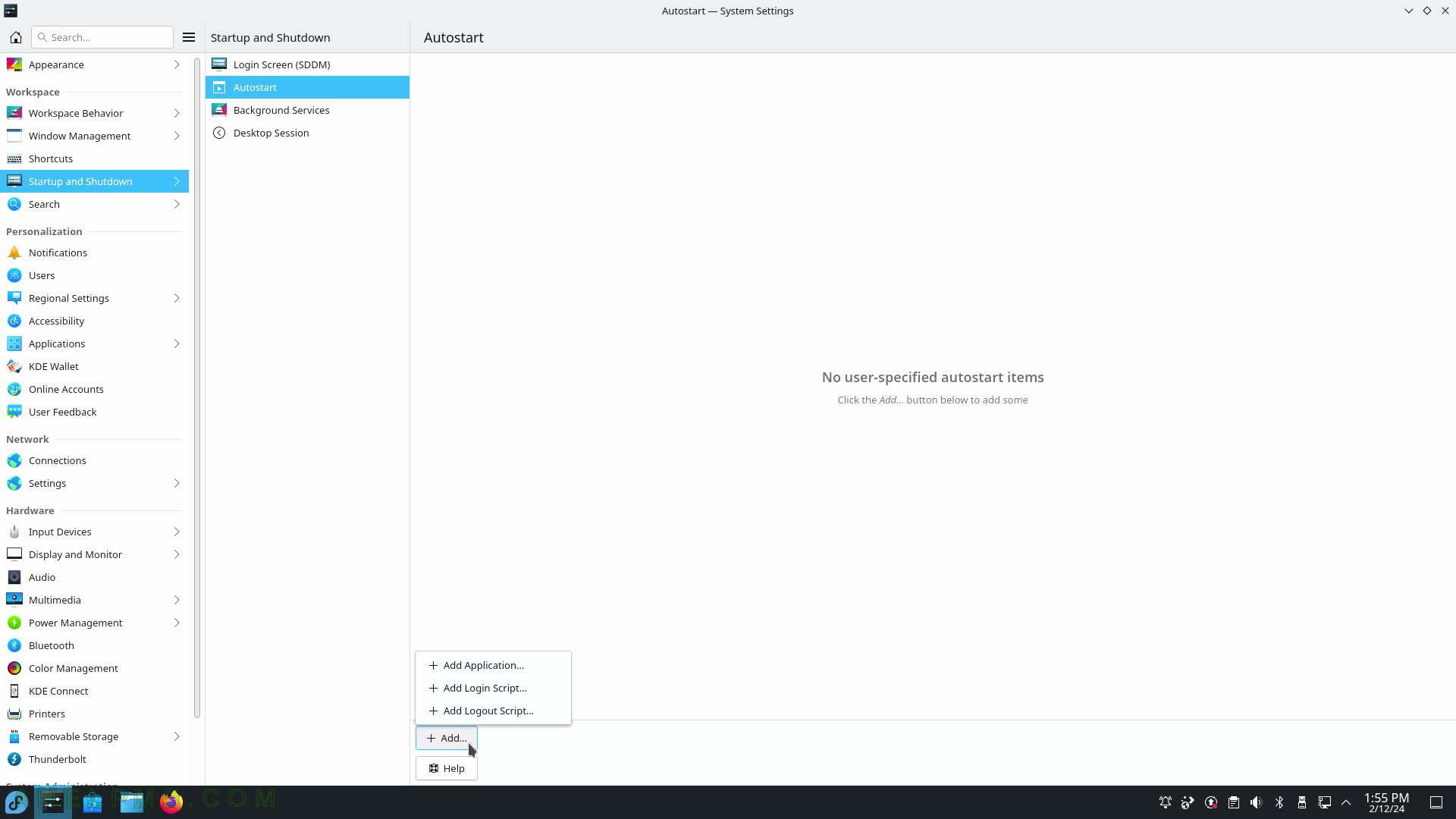
SCREENSHOT 32) Only KDE Plasma and dependency services are shown here.
Most of them are started when a KDE session is started.
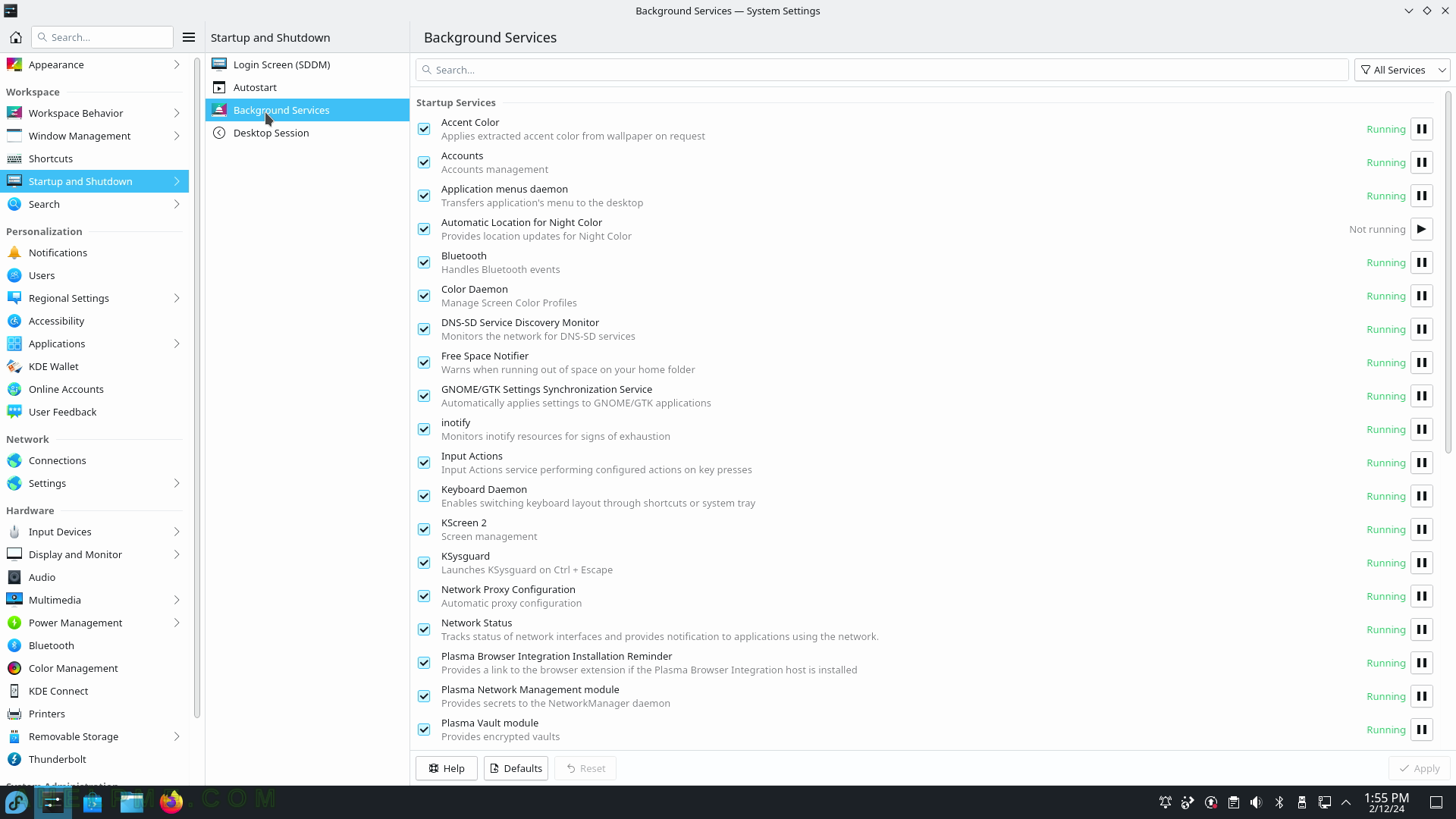
SCREENSHOT 33) Desktop Session behavior on the next login – to restore the last session or not.
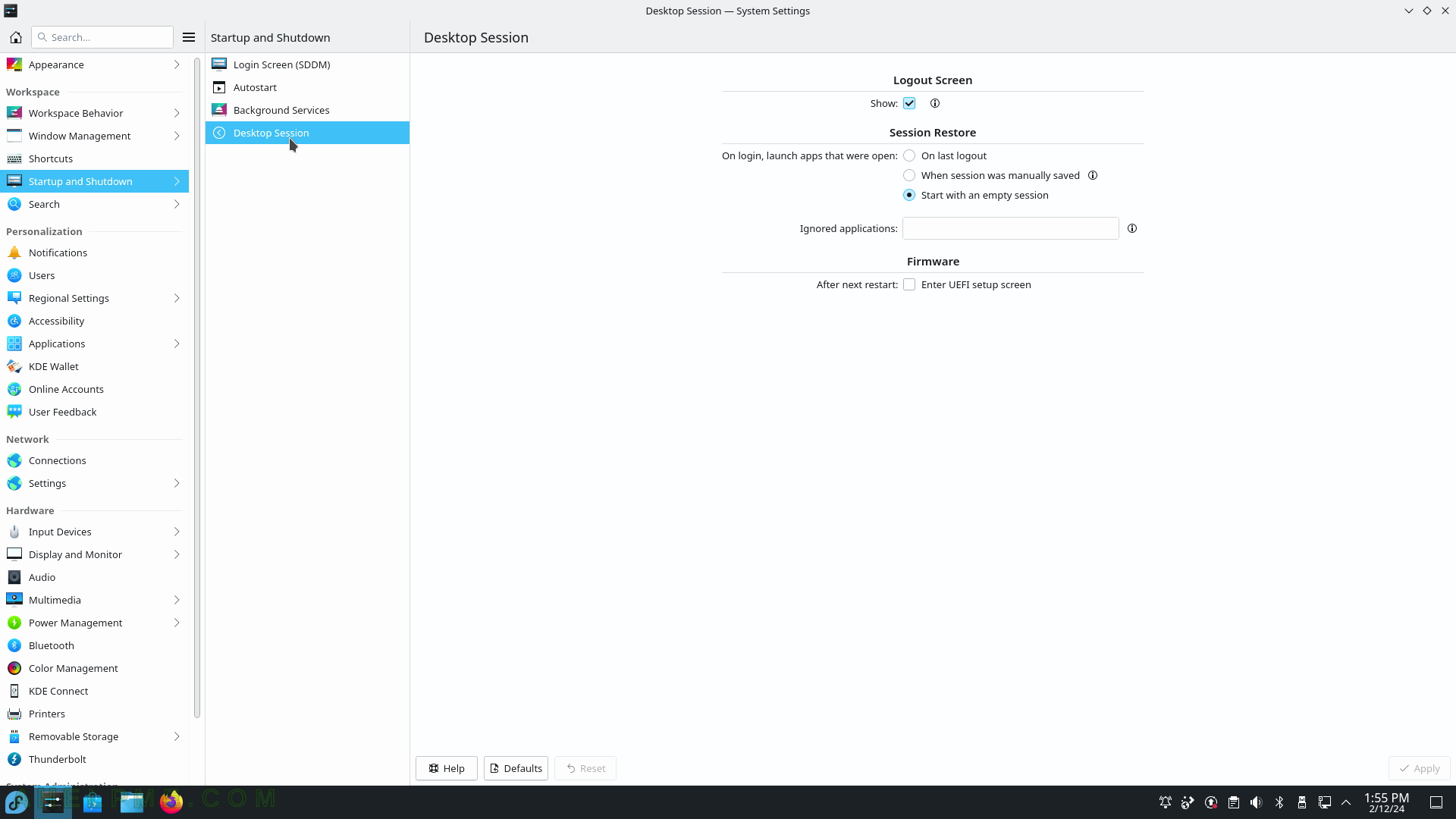
SCREENSHOT 34) File Search helps you quickly locate all your files based on their content.
Configure, which folders to index.
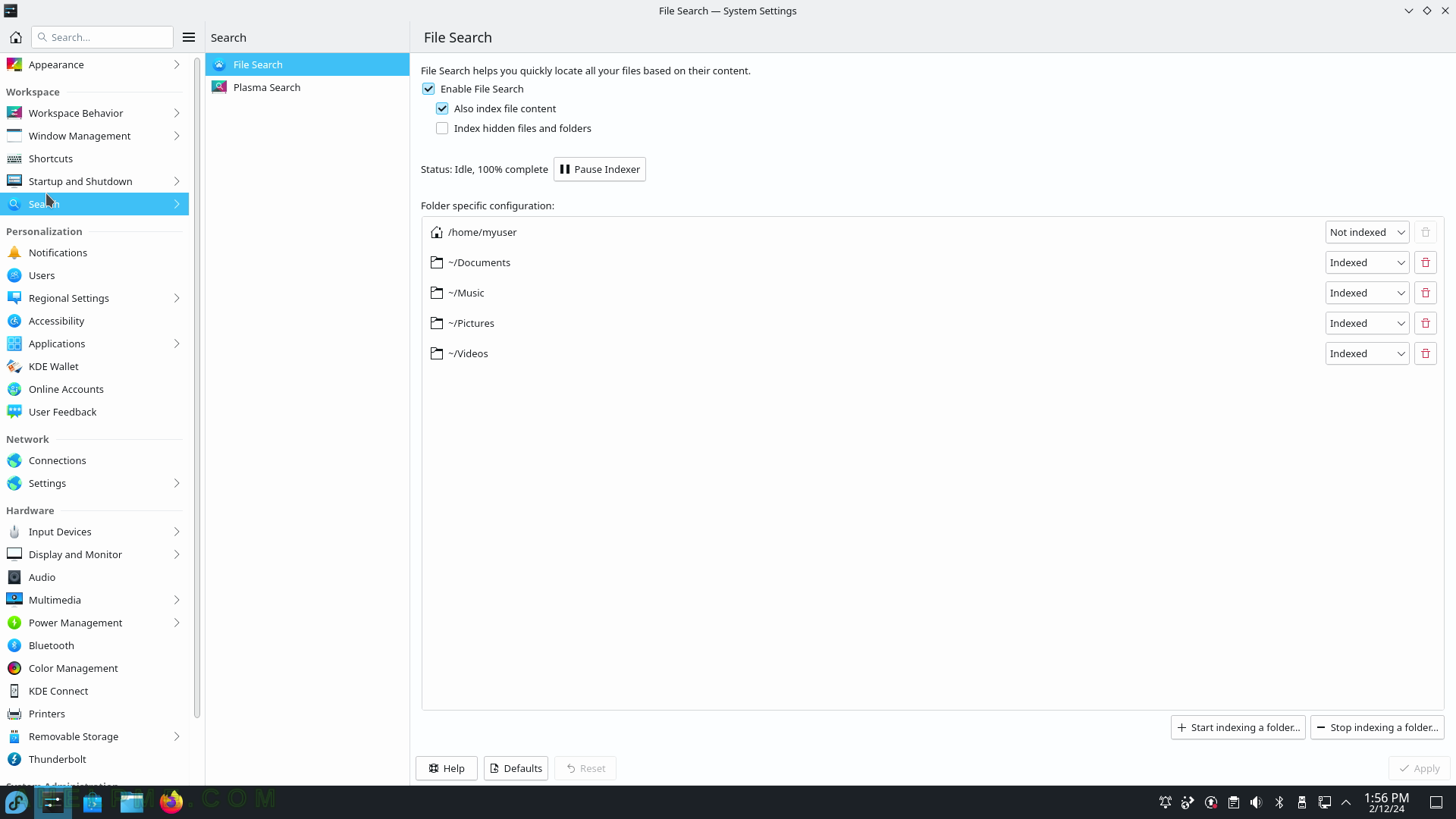
SCREENSHOT 35) Available plugins for the Plasma Search.
Plasma Search supports Web Search keyboards and those are the shortcuts like “gg: ” placed in the search and the search will start a browser search in google with the words after “gg: “. For example, activate the KDE Plasma Search by pressing “Alt+F2” and place in the search box “gg: test”. The search service will start a new browser or browser tab with a Google search URL and test as the searched item on google.com. There are many more search engines and sites, which have shortcuts in KDE Plasma Search.
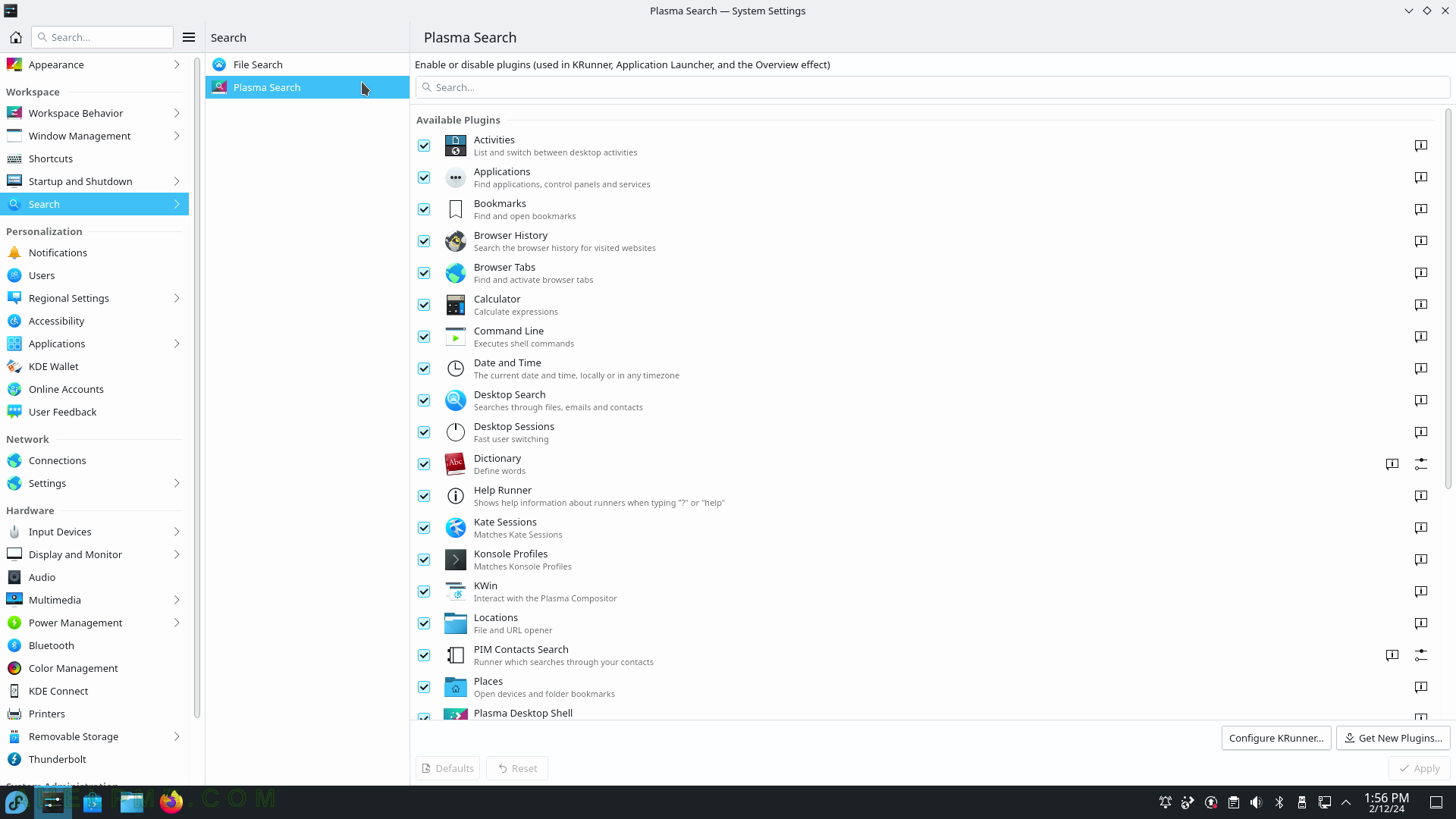
SCREENSHOT 36) Configure global modes for the notifications in KDE Plasma.
Settings such as “Do not disturb mode”, “Visibility conditions”, “Popups”, “Additional feedback”, and Application-specific settings.
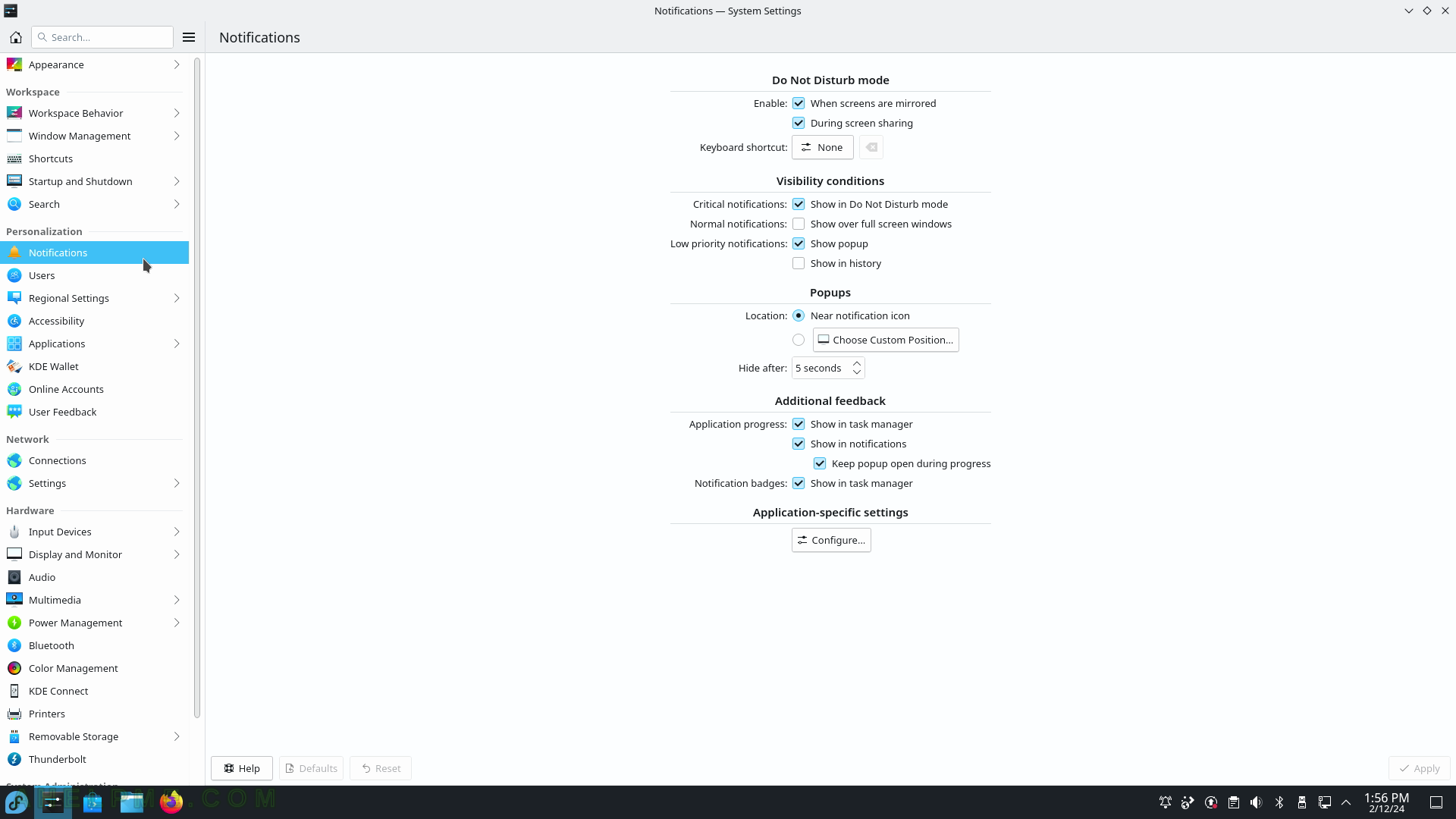
SCREENSHOT 37) Manage users – add, delete, and change passwords of users.
The current user must have administrative privileges to manage other users.
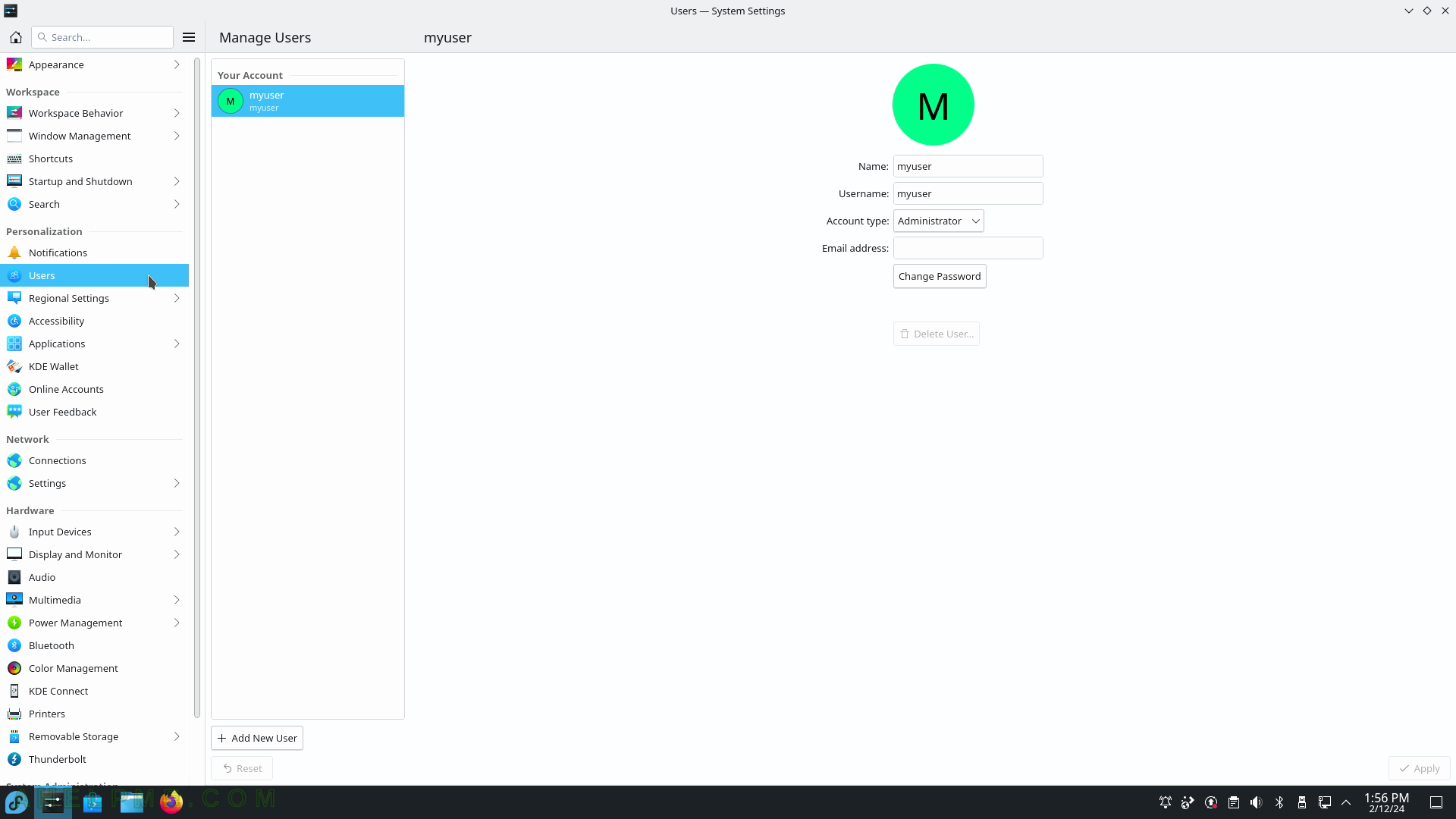
SCREENSHOT 38) The language translation in KDE menus and programs.
Click on “Modify…” if you want to change or add another language for the windows and the menus.
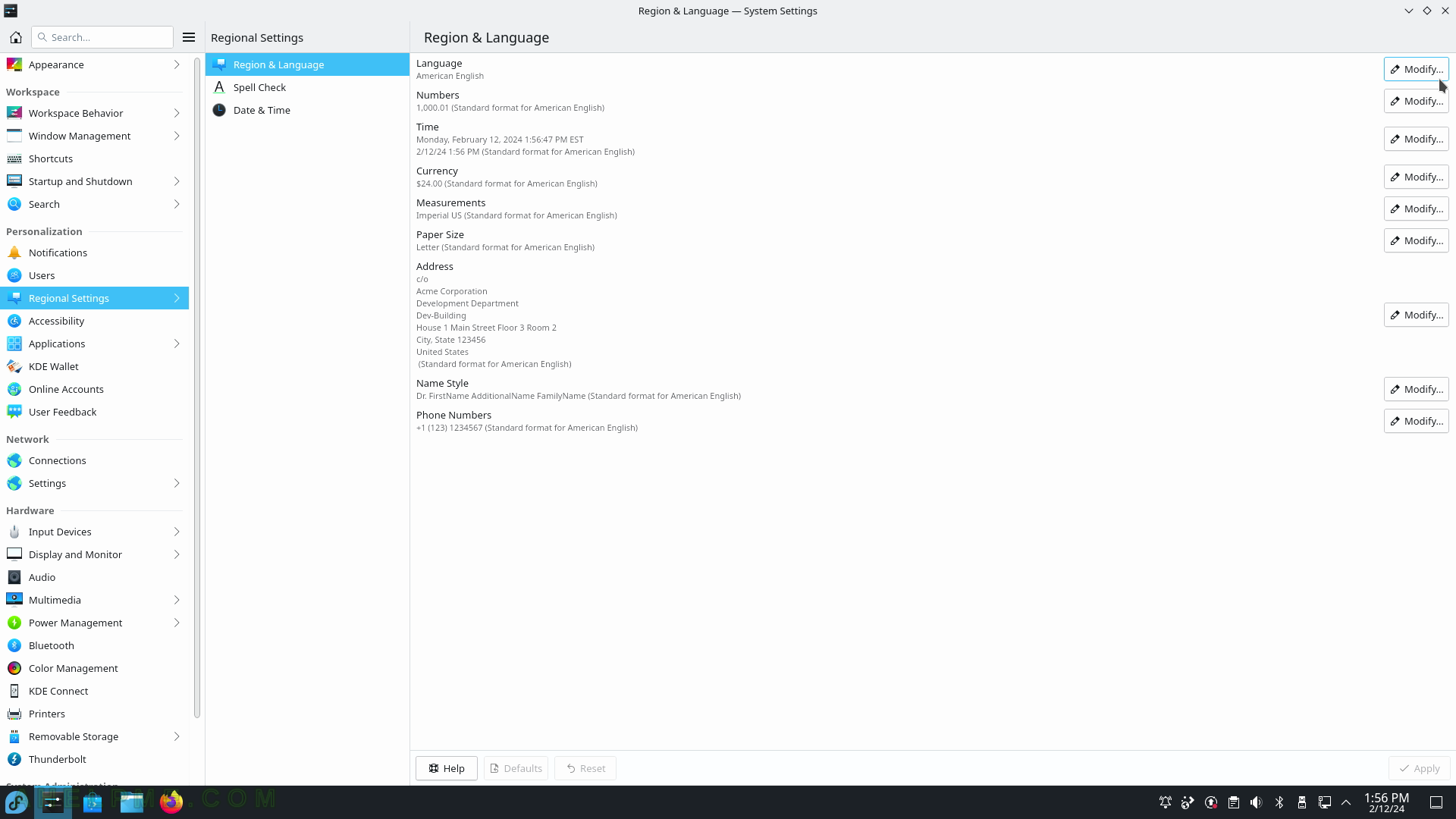
SCREENSHOT 39) Add more translations for the KDE Plasma.
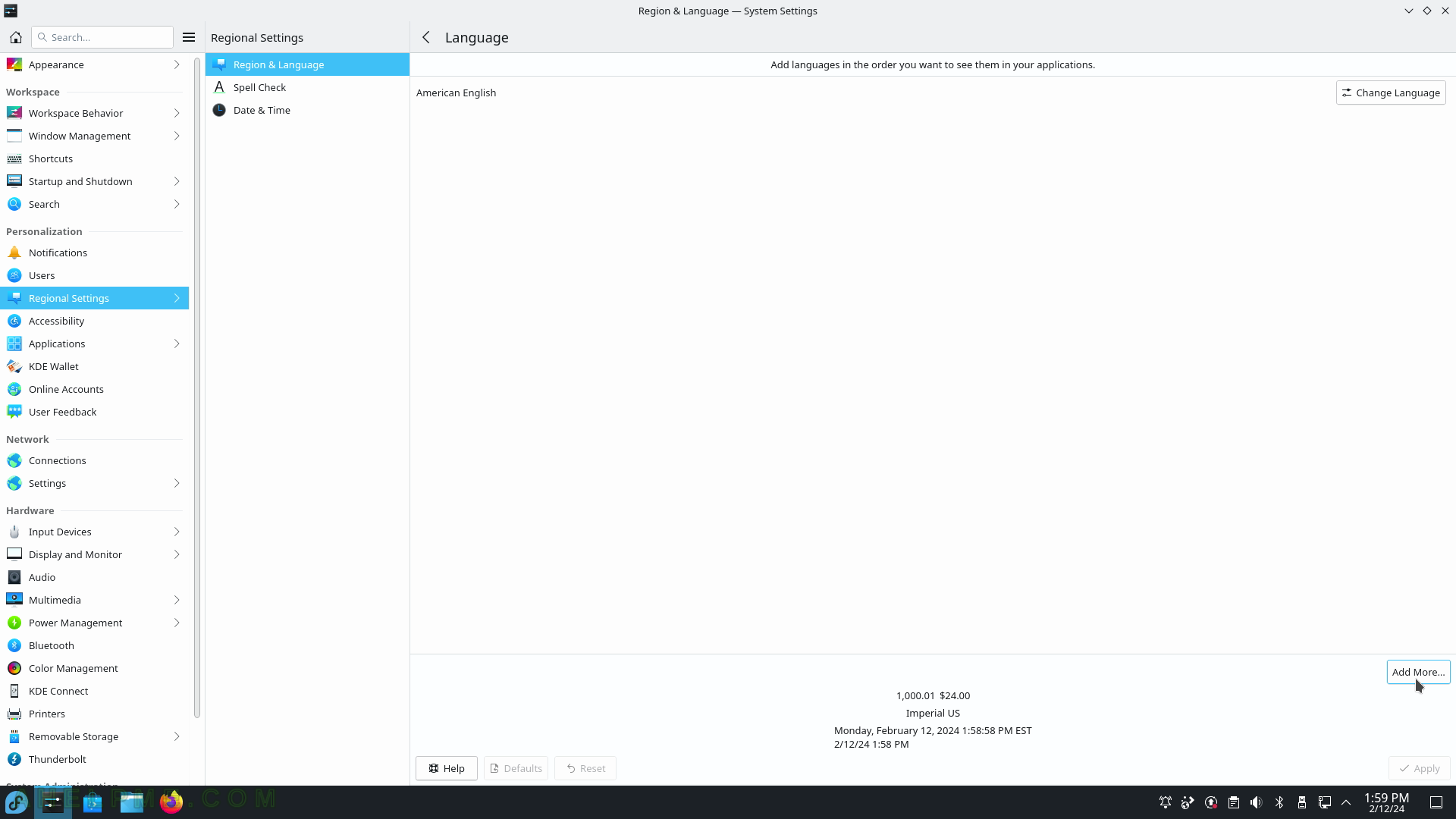
SCREENSHOT 40) Add one more translation to the KDE GUI.