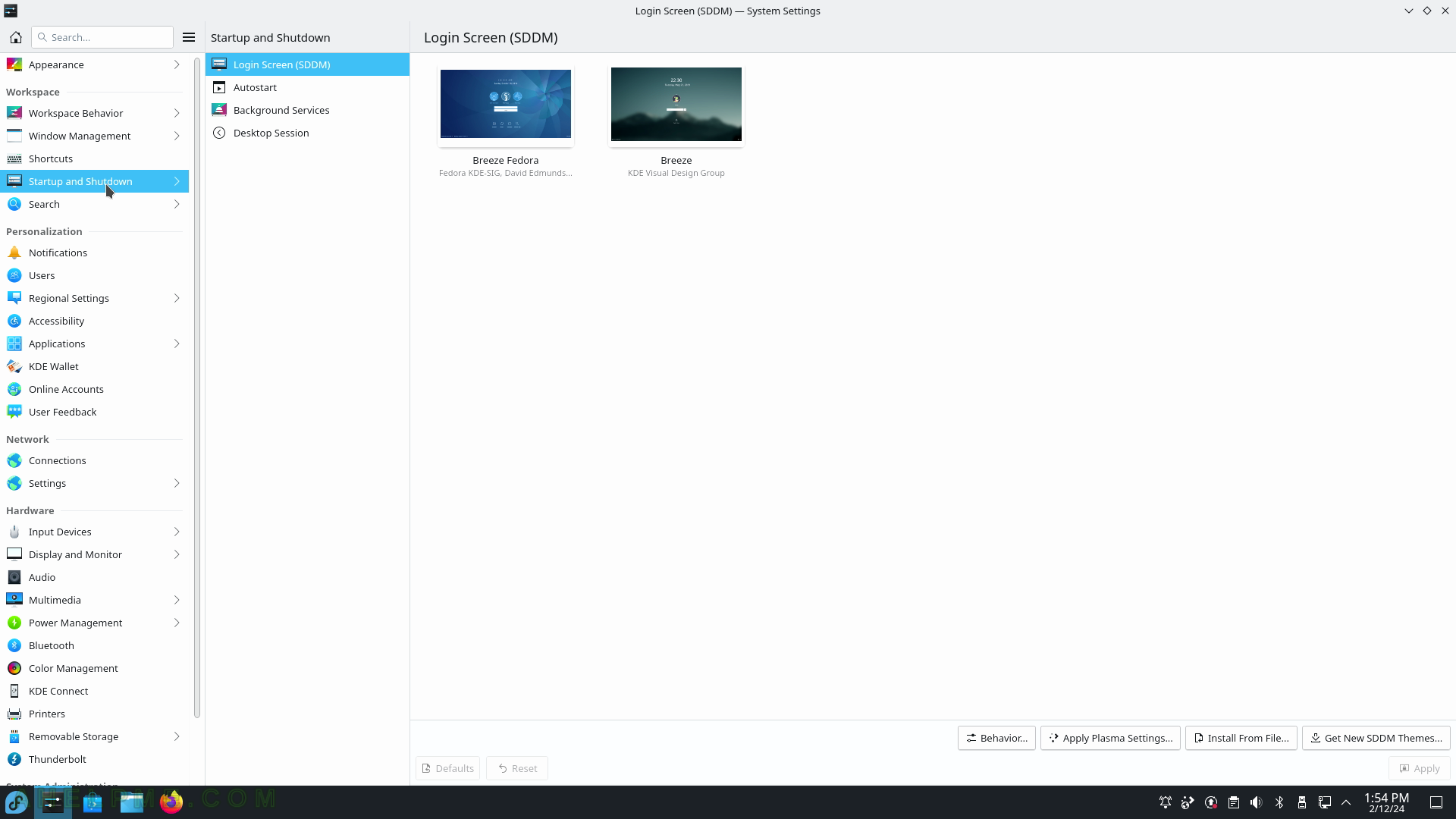SCREENSHOT 21) Keep history for all applications in all activities.
Different keeping time about History per application is available.
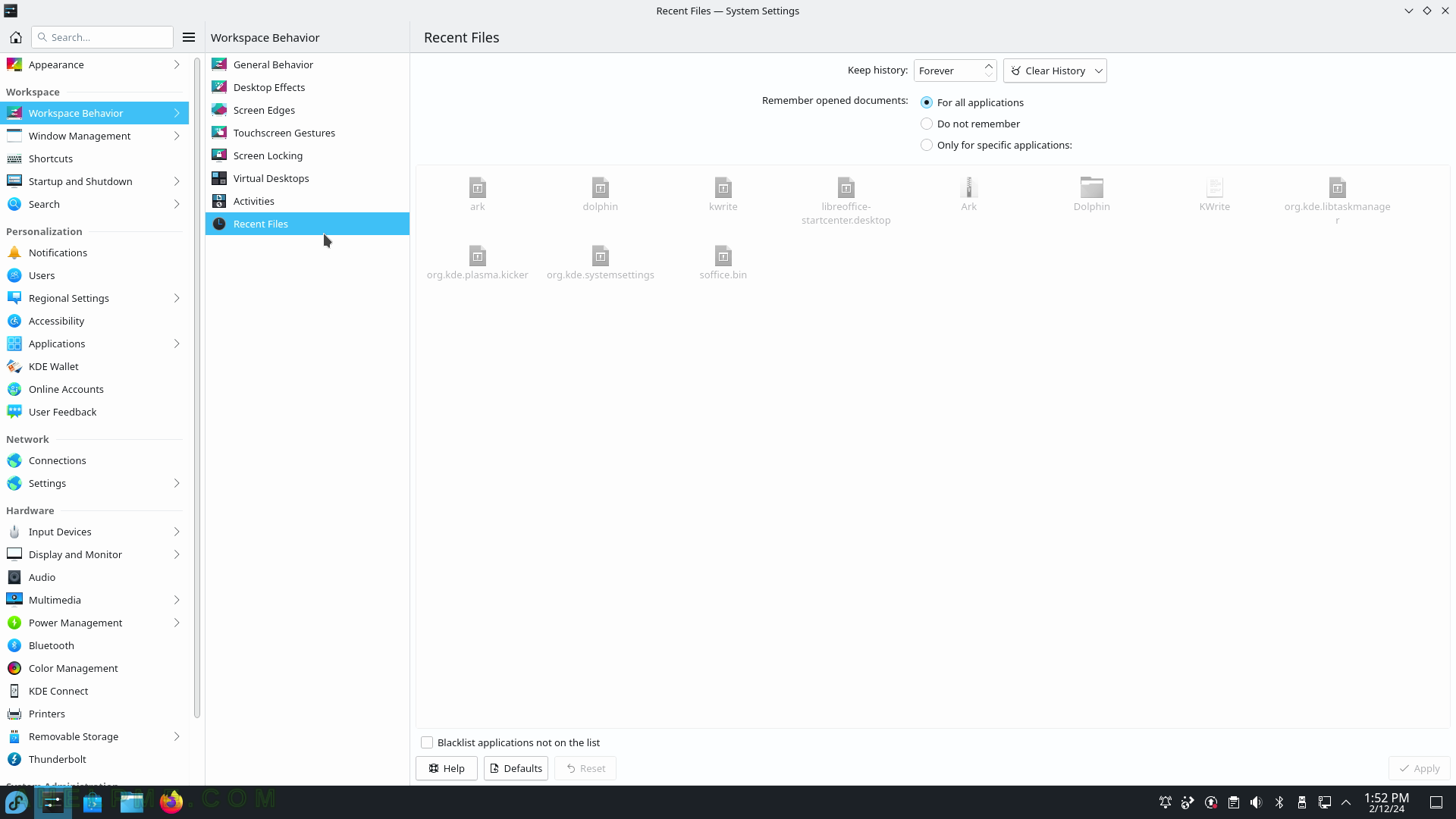
SCREENSHOT 22) Window Behavior – window activation policy description.
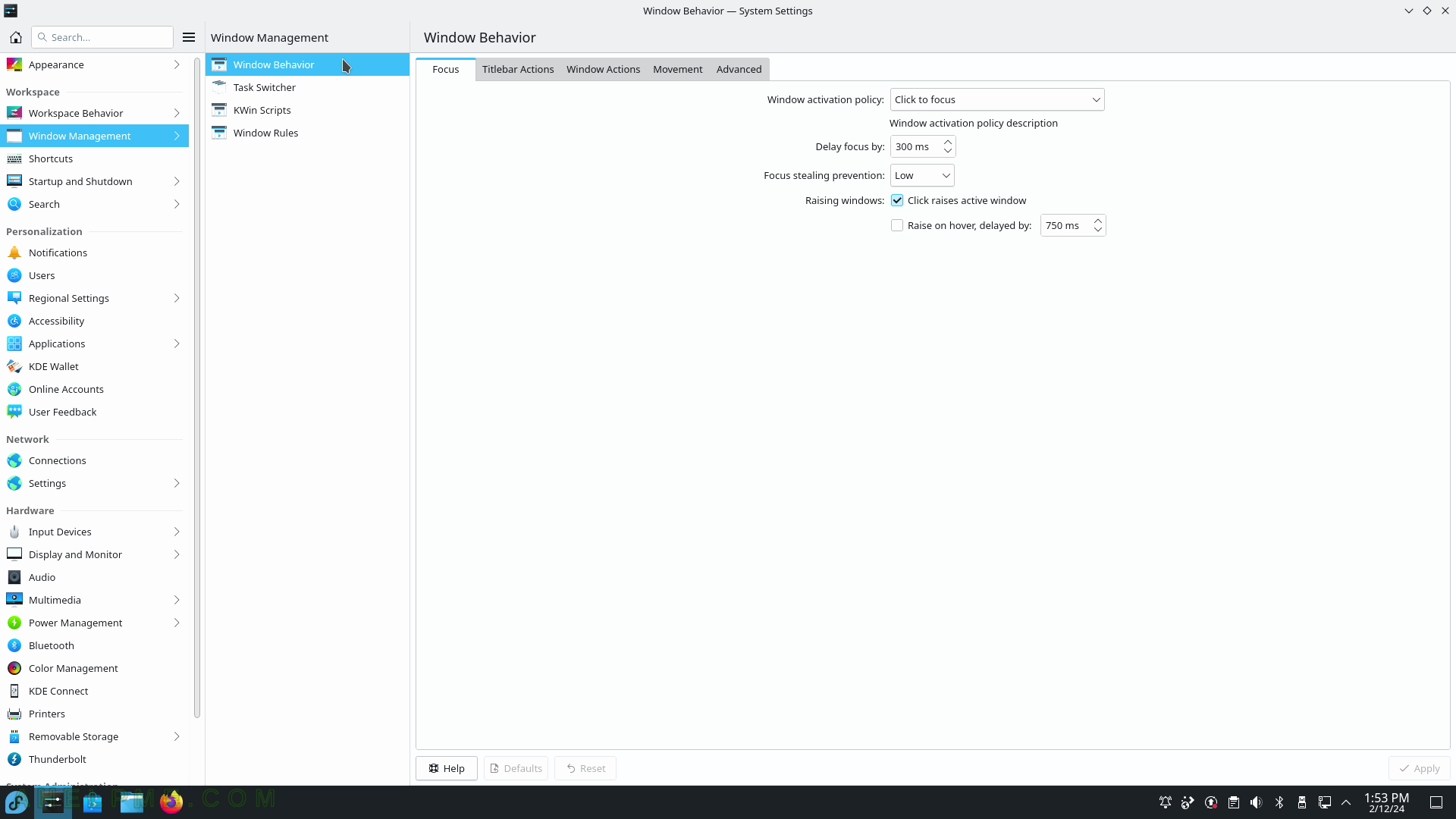
SCREENSHOT 23) Task Switcher – Visualization of the selected window.
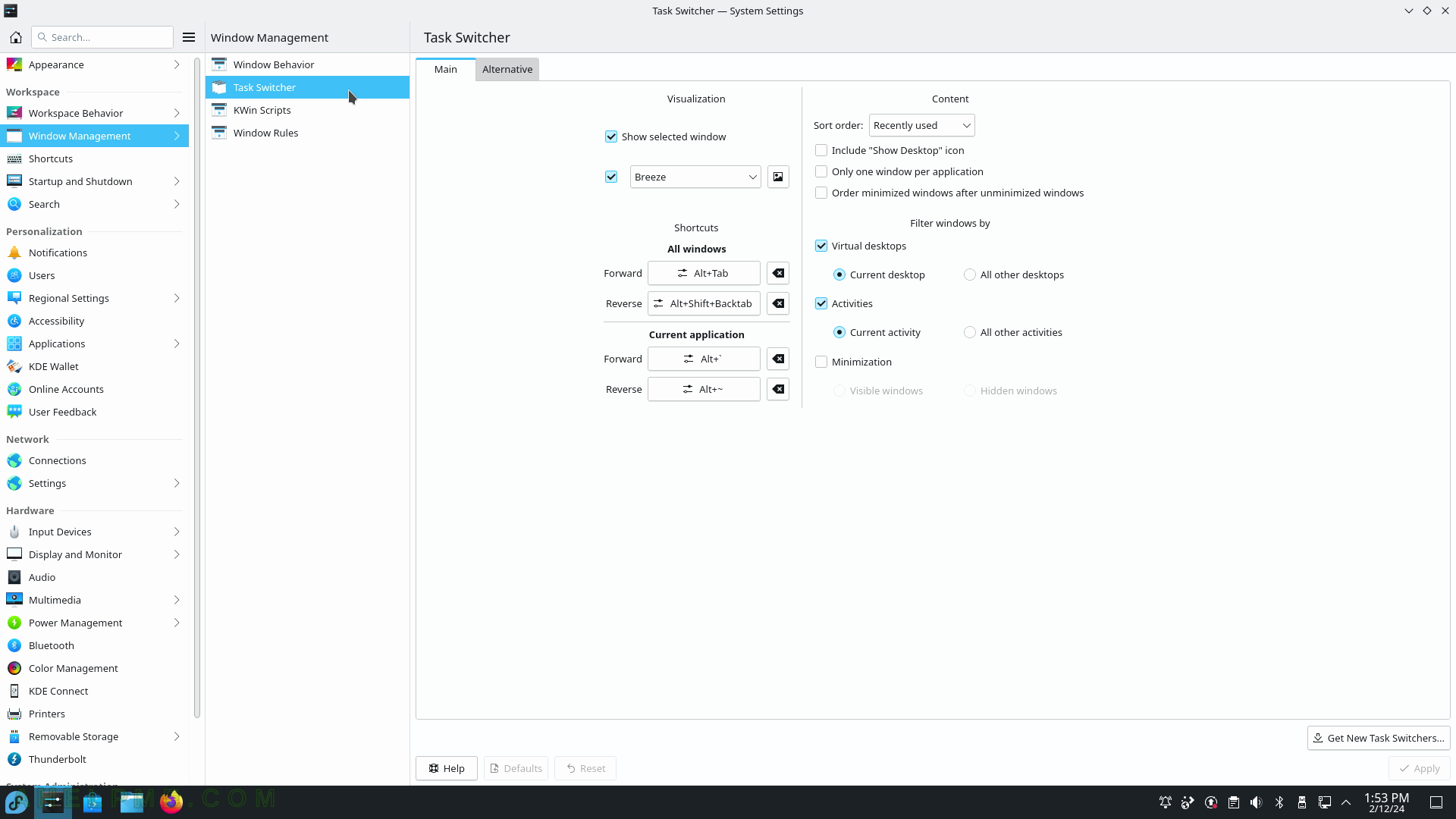
SCREENSHOT 24) Workspace – Window Management – Kwin Scripts
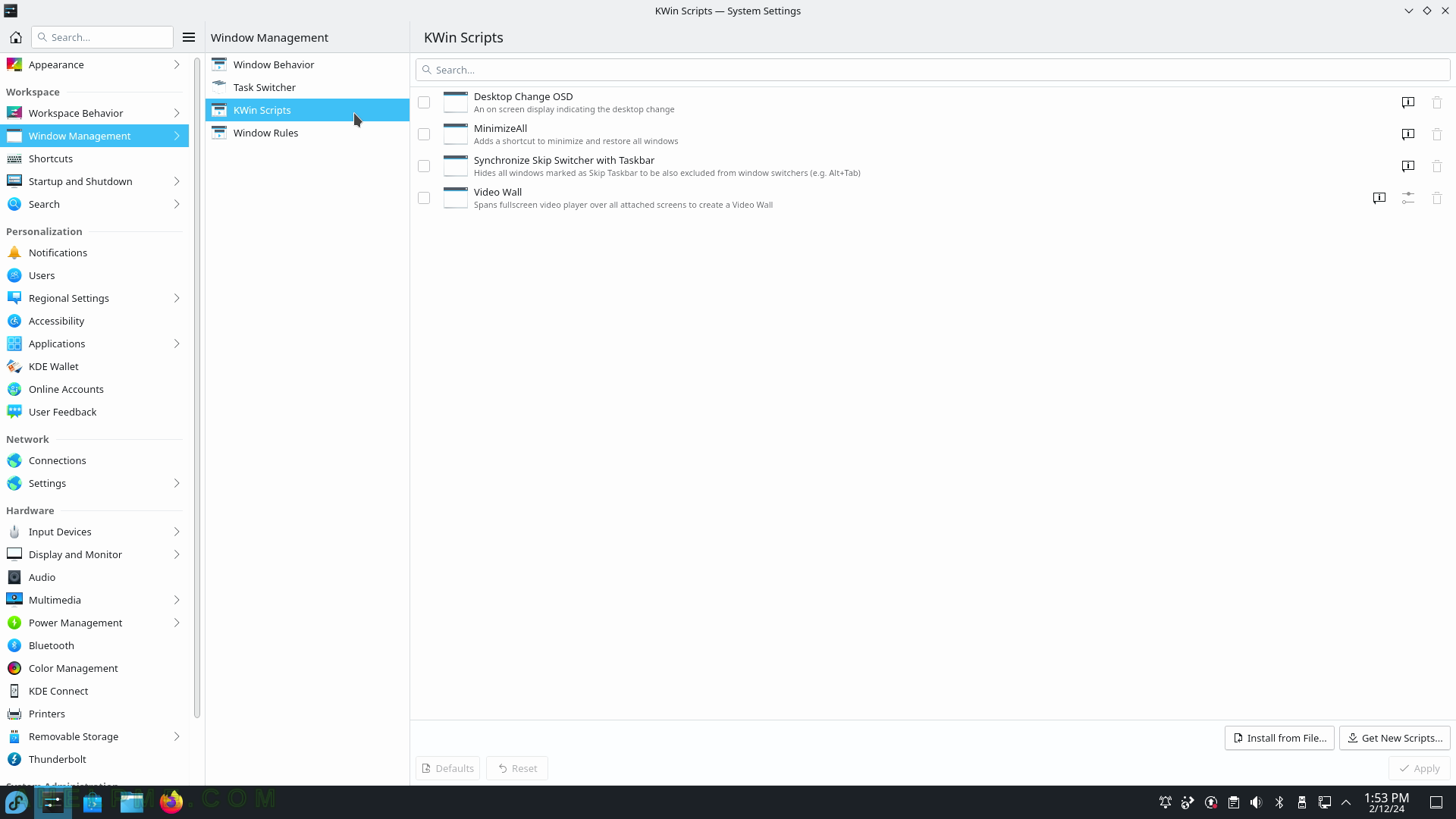
SCREENSHOT 25) Window Rules – add rules for a specific window.
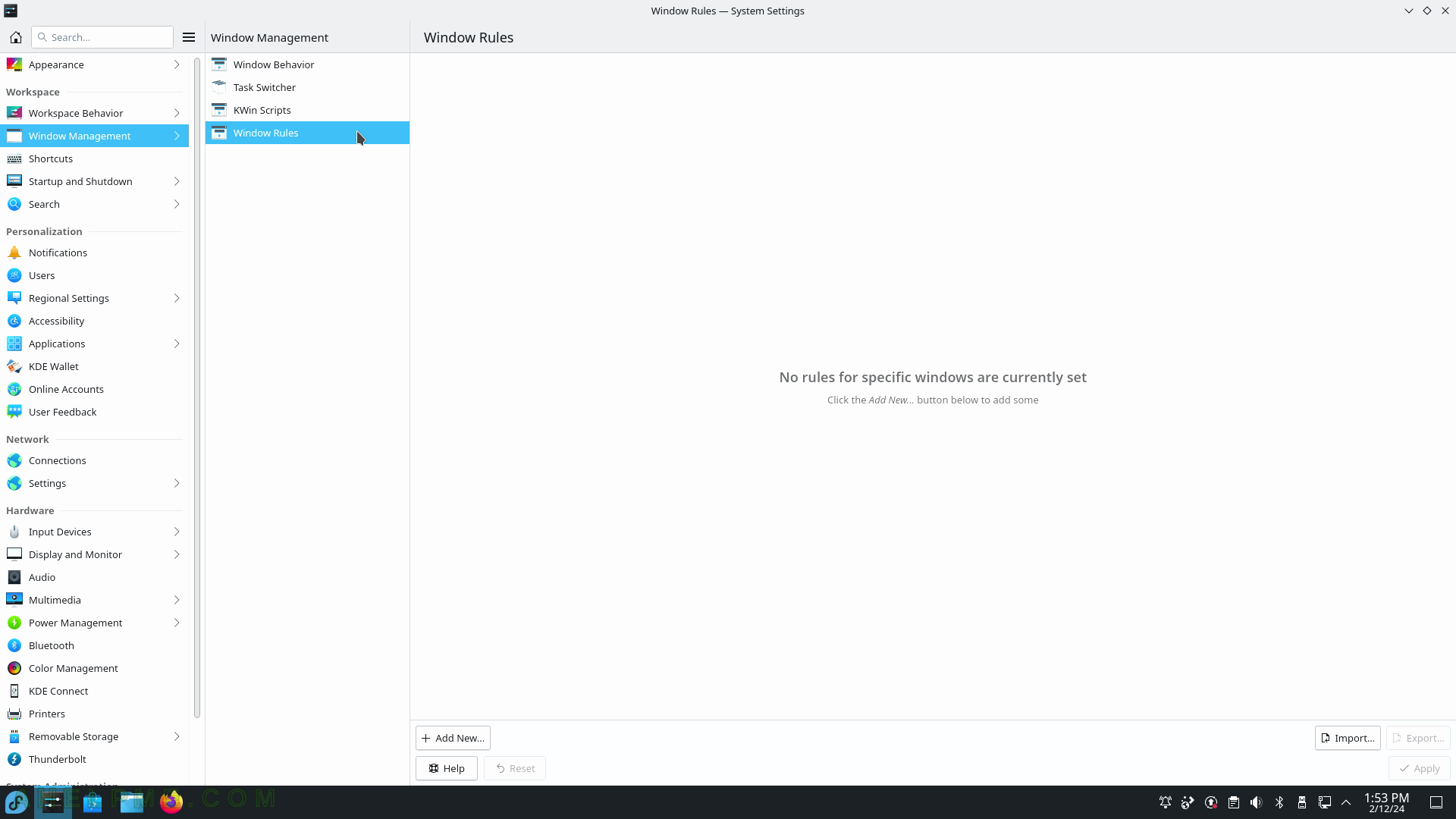
SCREENSHOT 26) Dolphin keyboard shortcuts.
Only Meta+E (Meta is Windows key on most systems) is defined, which will start the Dolphin.
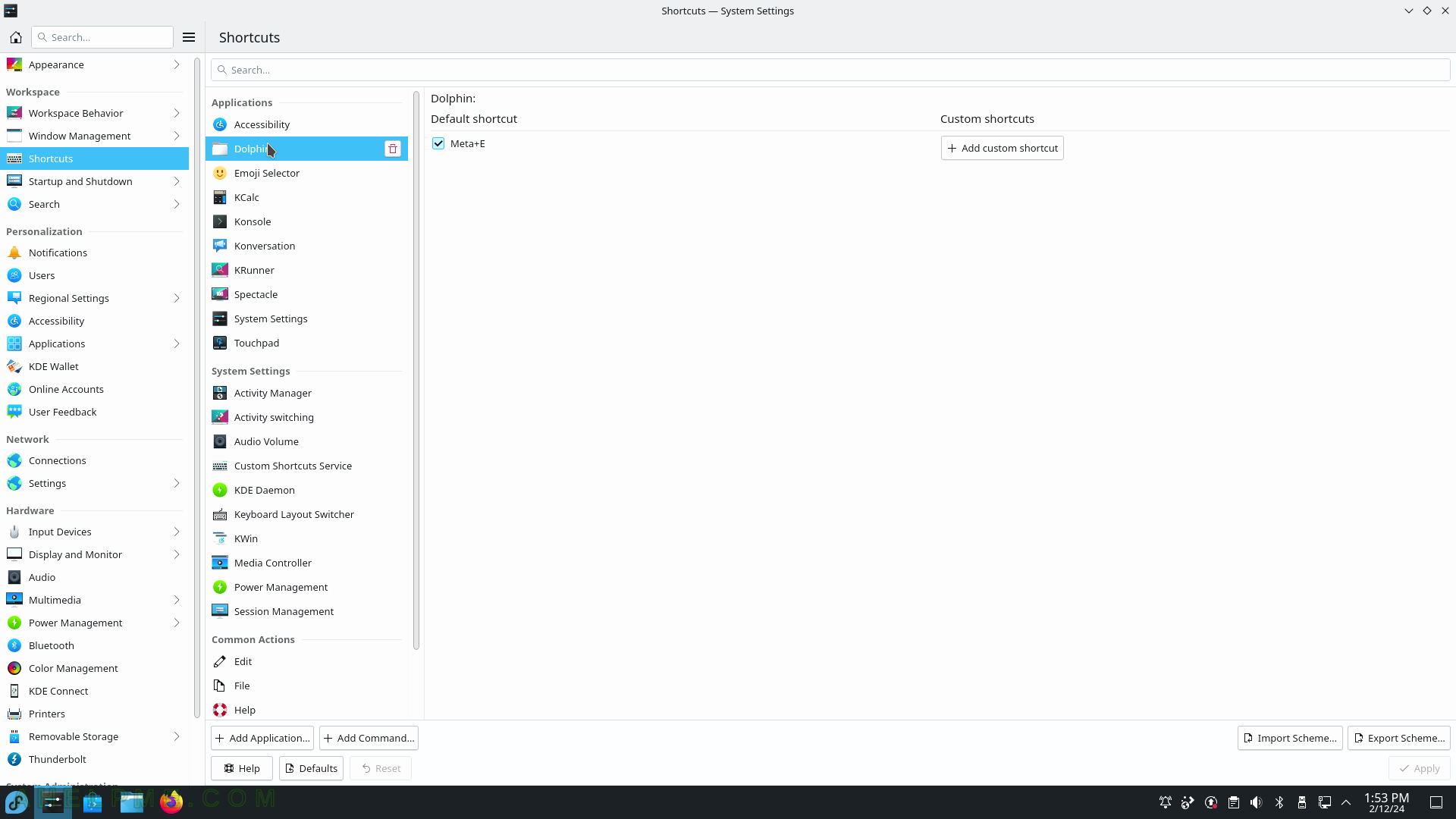
SCREENSHOT 27) Workspace – Shortcuts – System Settings
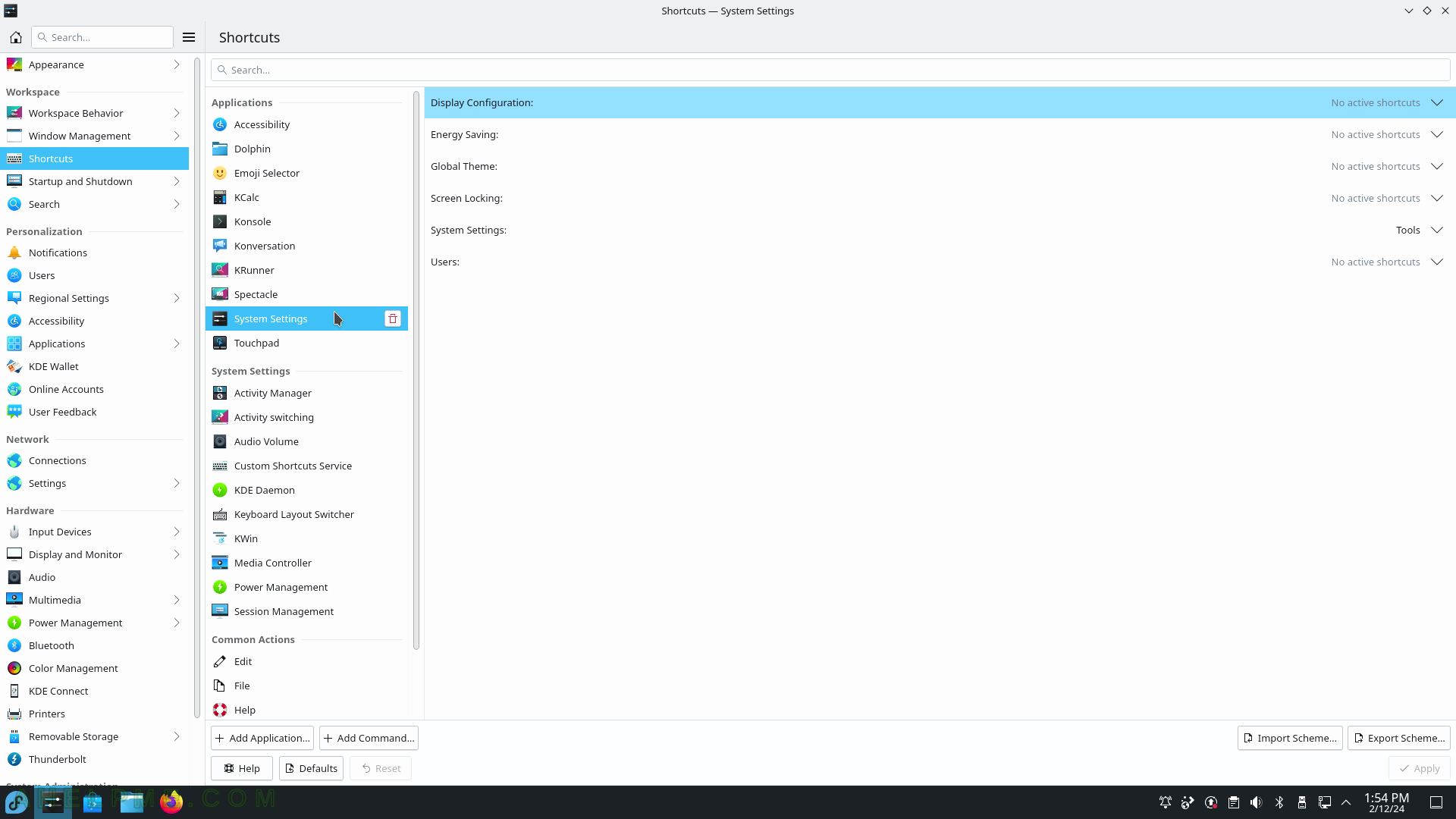
SCREENSHOT 28) Workspace – Shortcuts – Power Management.
Some of the special keys in the keyboard and the other buttons like the power button.
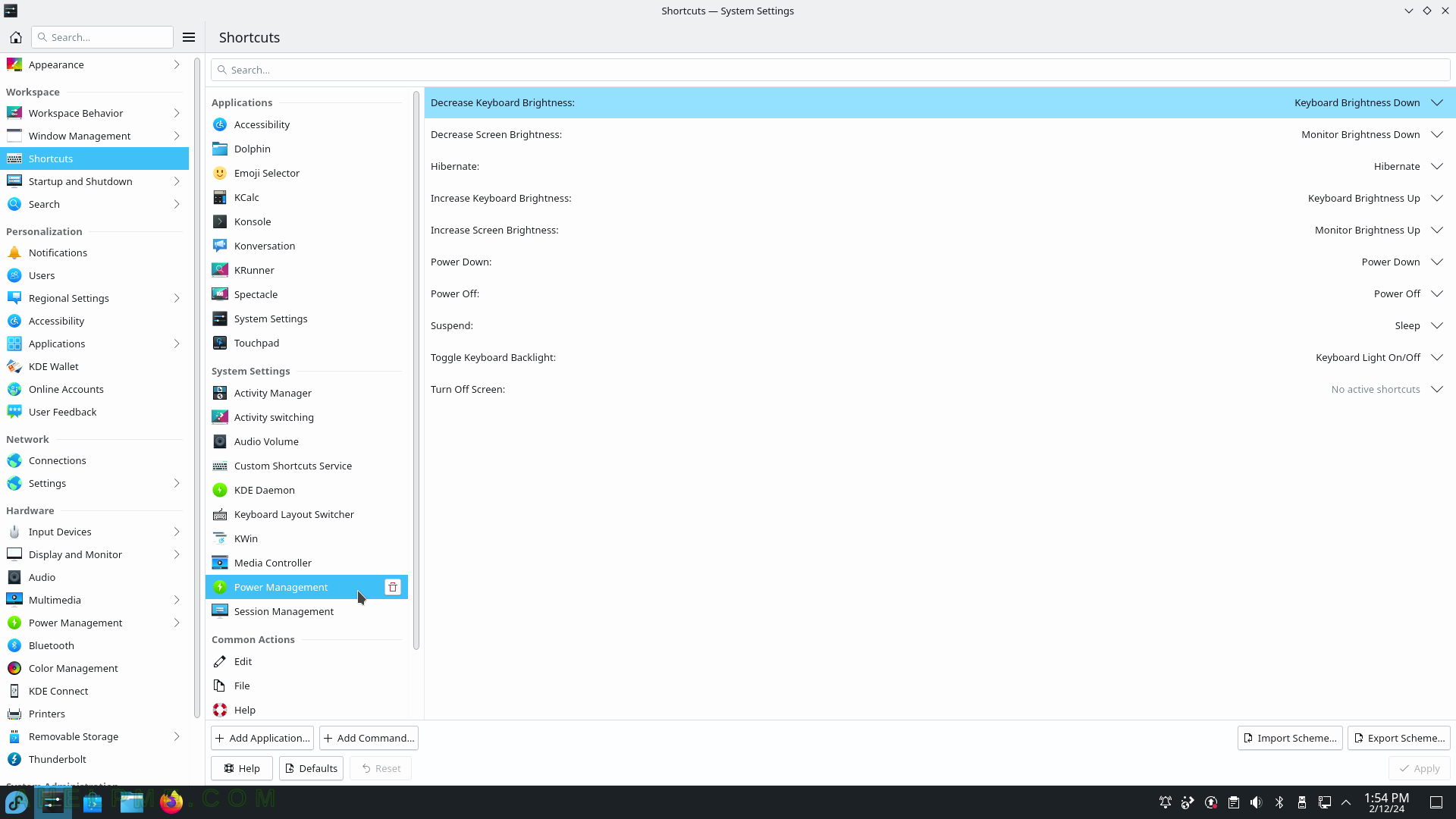
SCREENSHOT 29) Here the user can define shortcuts for common actions like copy (Ctrl+Ins, Ctrl+C), cut, paste, and so on.
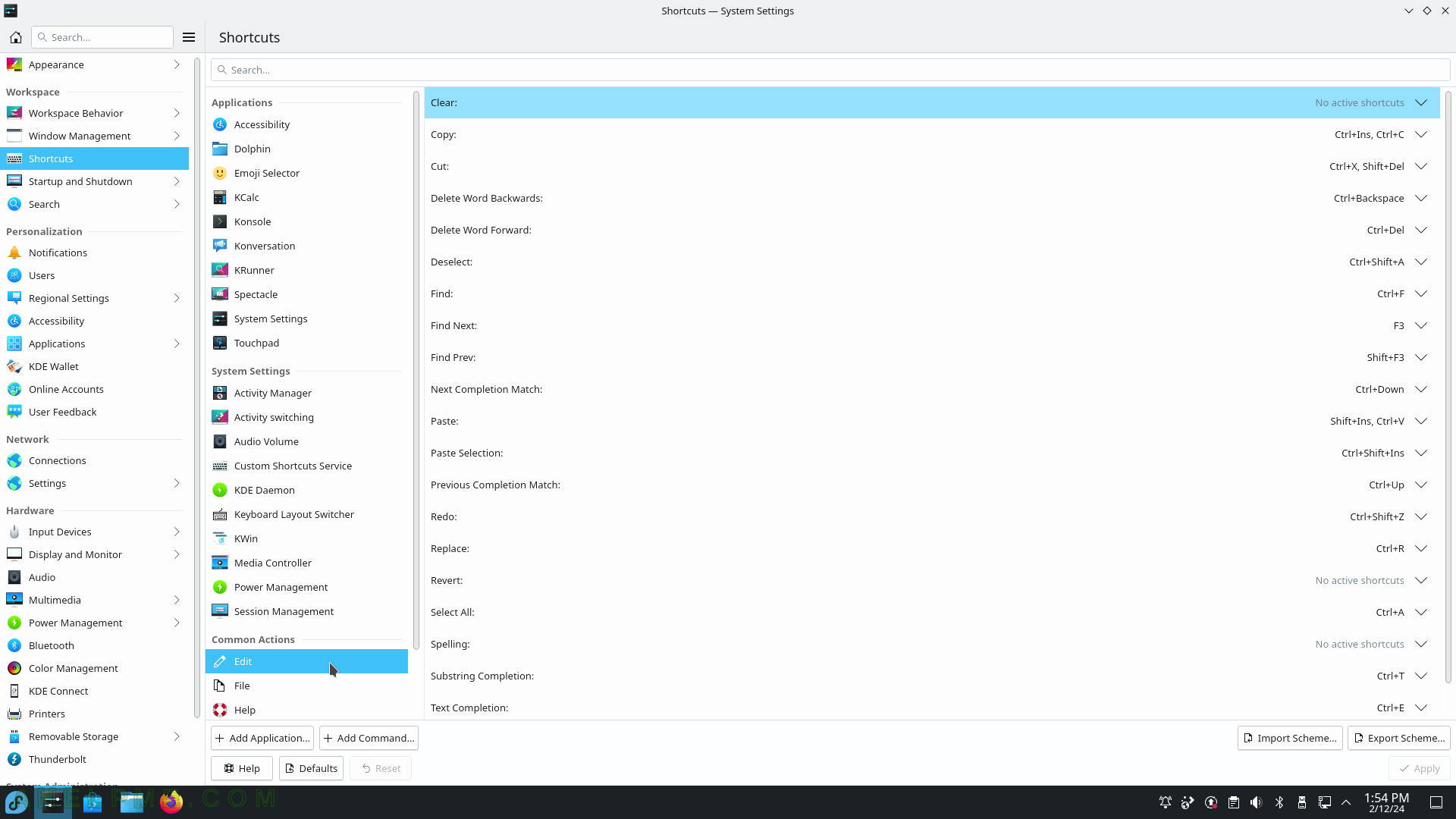
SCREENSHOT 30) Workspace – Startup and Shutdown – Login Screen uses SDDM application.
Theme selection.