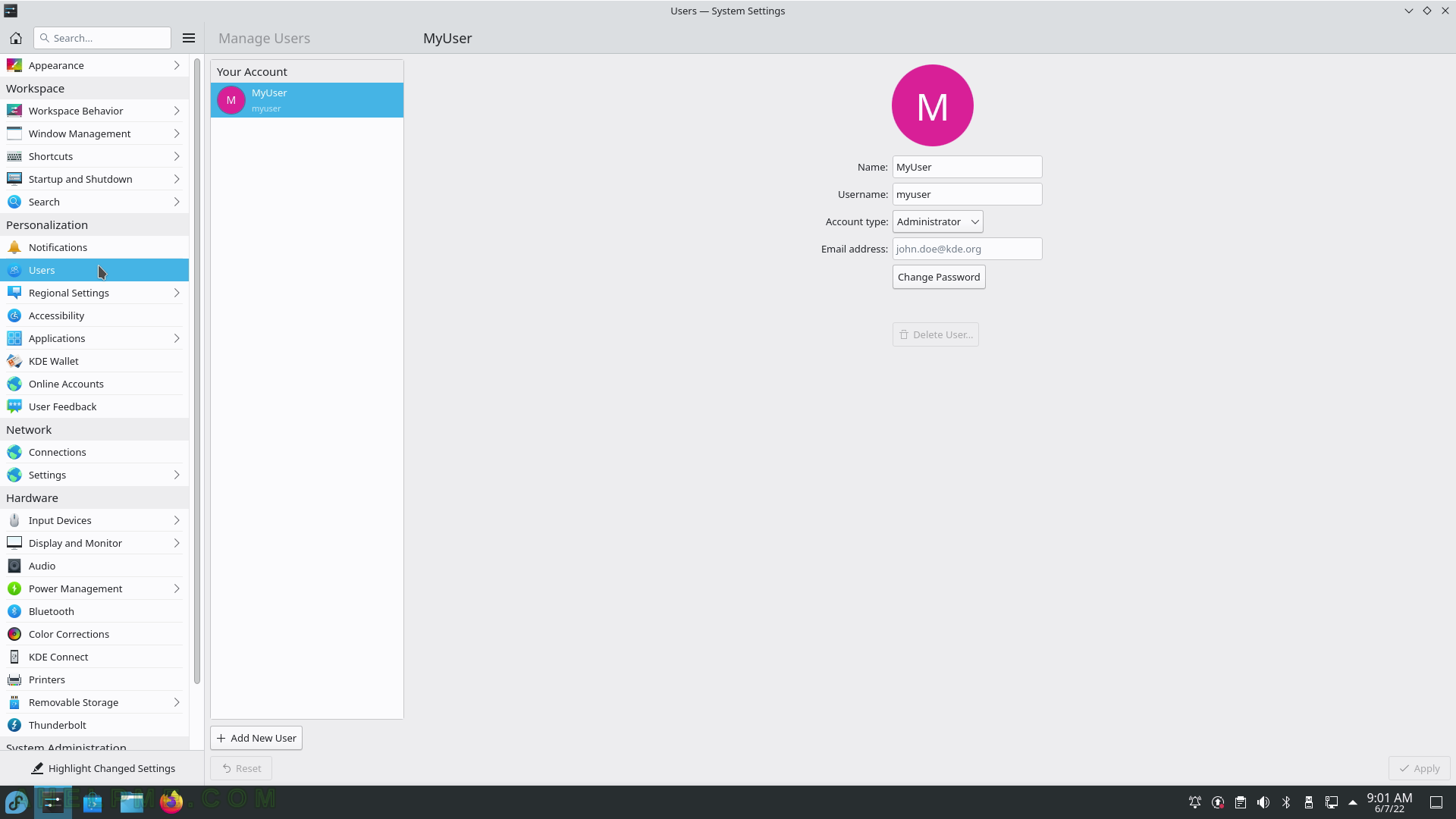SCREENSHOT 31) User defined shortcuts, which can trigger actions.
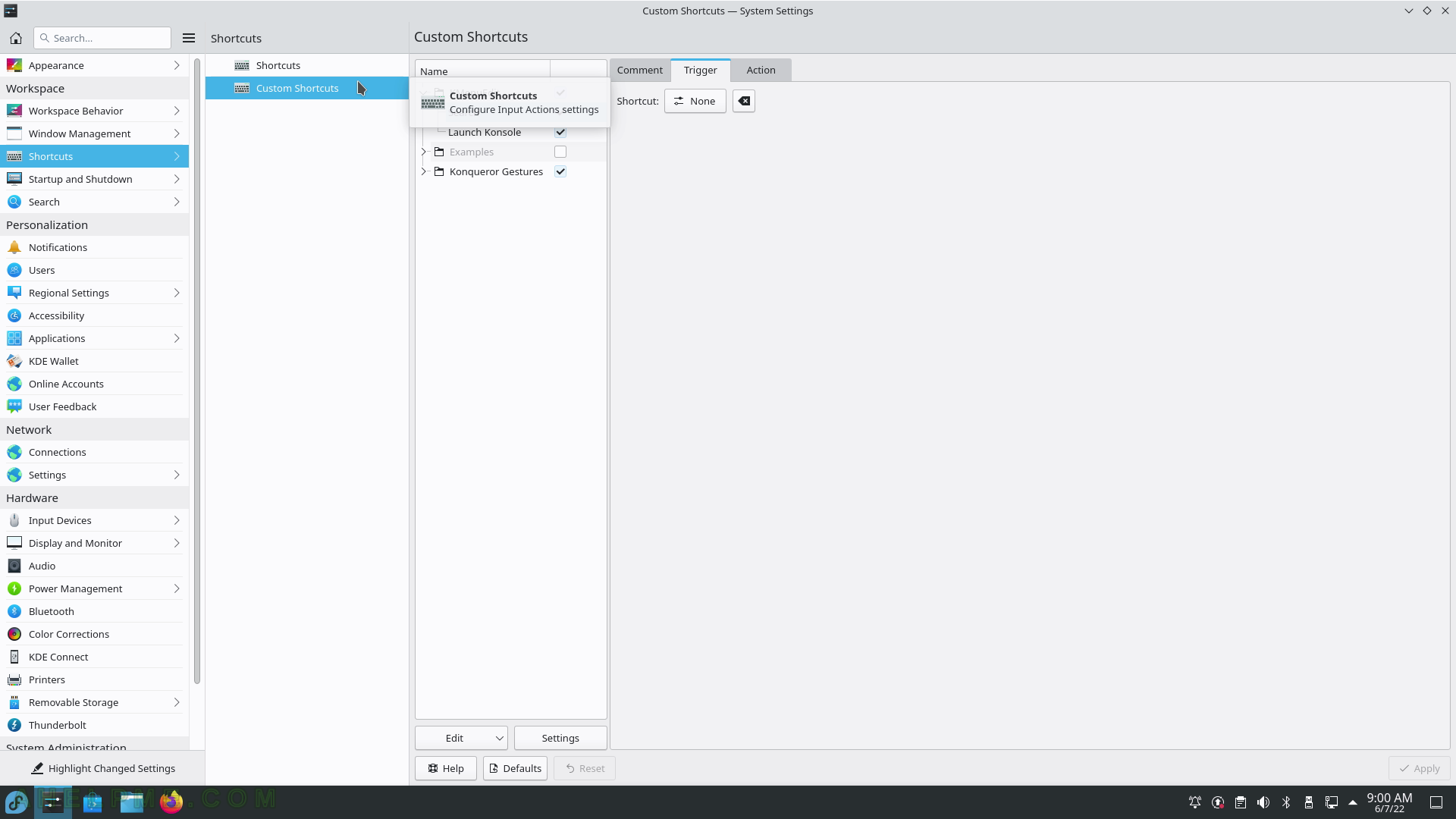
SCREENSHOT 32) Workspace – Startup and Shutdown – Login Screen uses SDDM application. Theme selection.
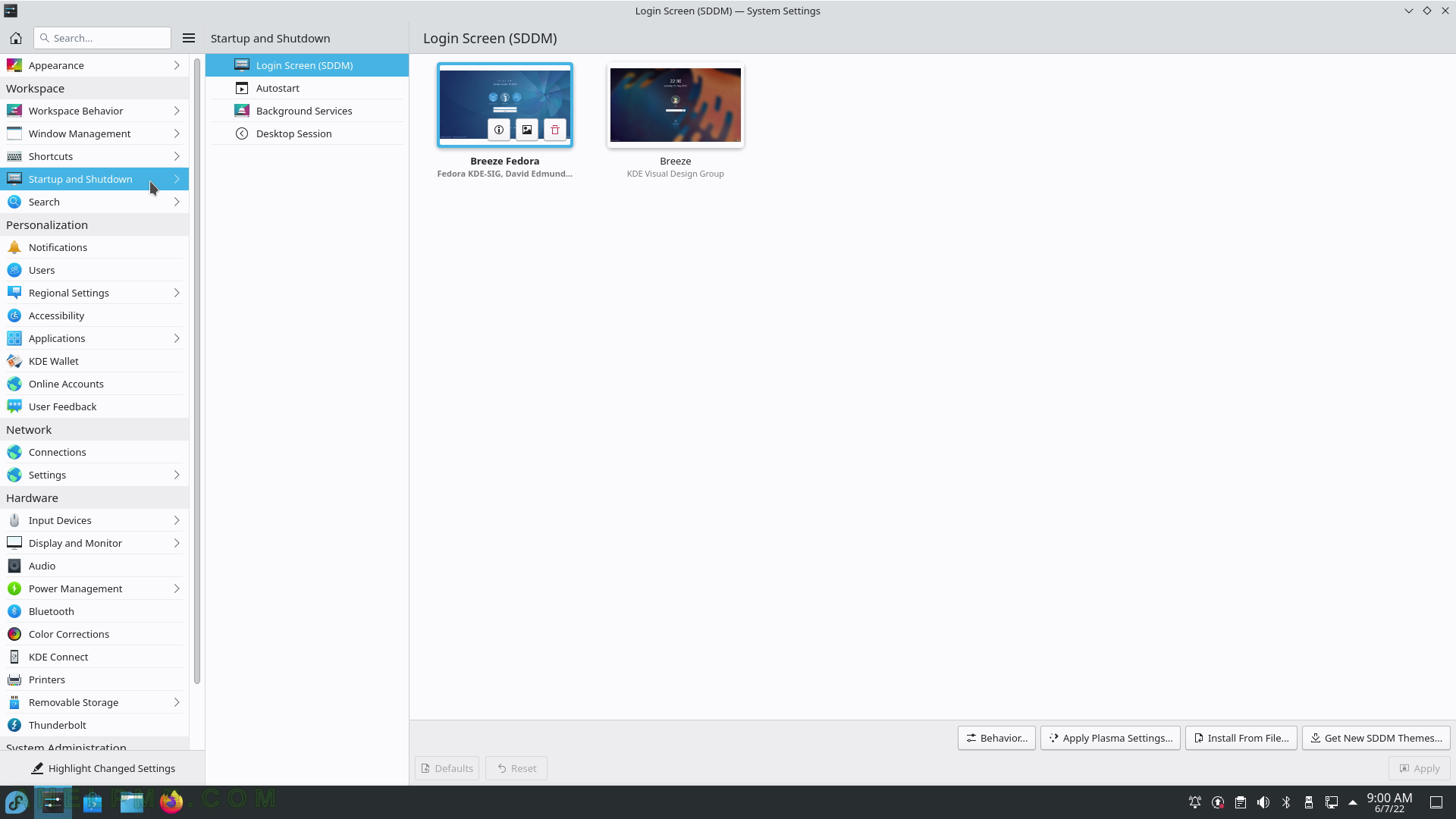
SCREENSHOT 33) Add a program or a script to start on each user log in.
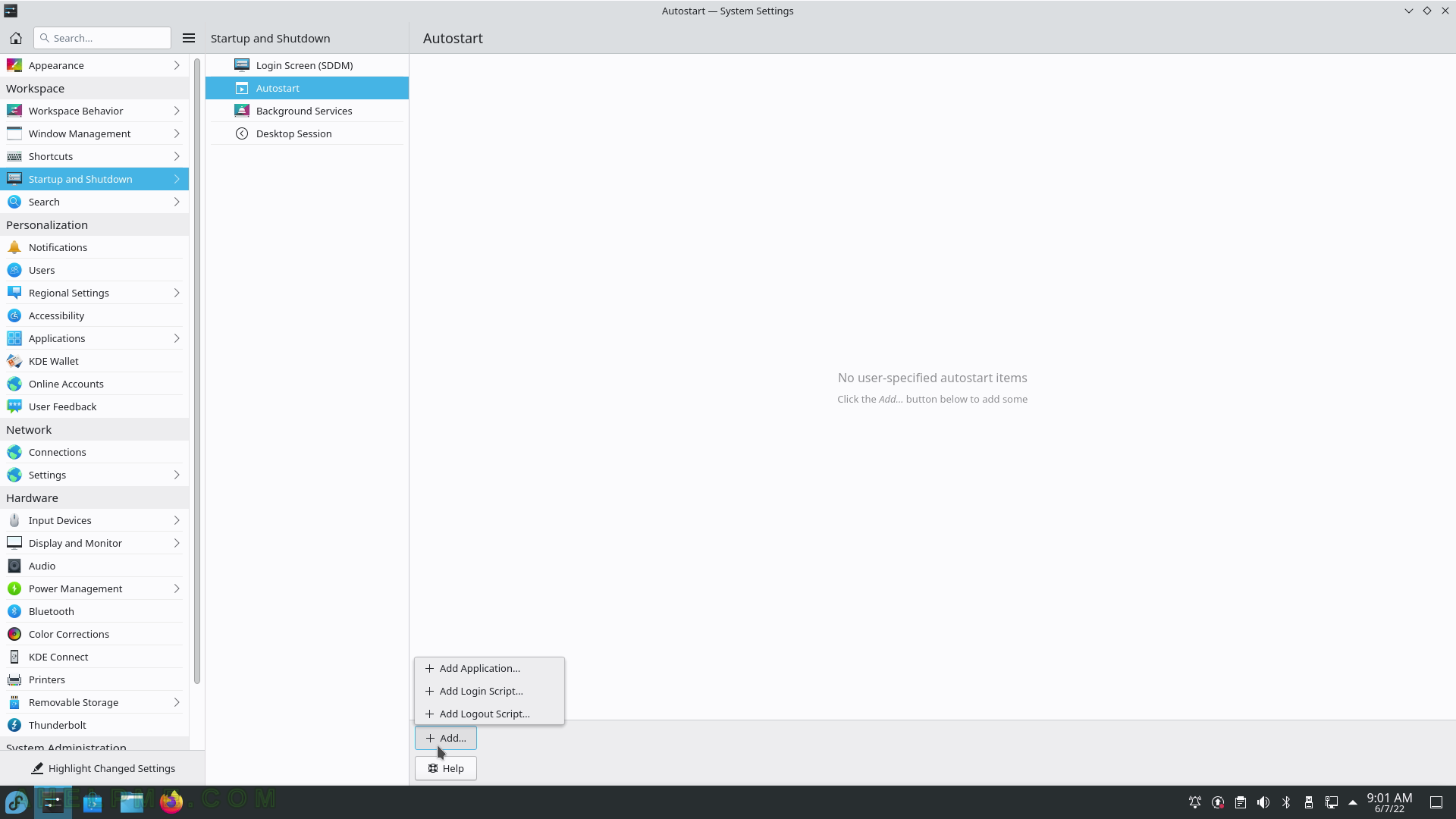
SCREENSHOT 34) KDE Plasma and dependency services.
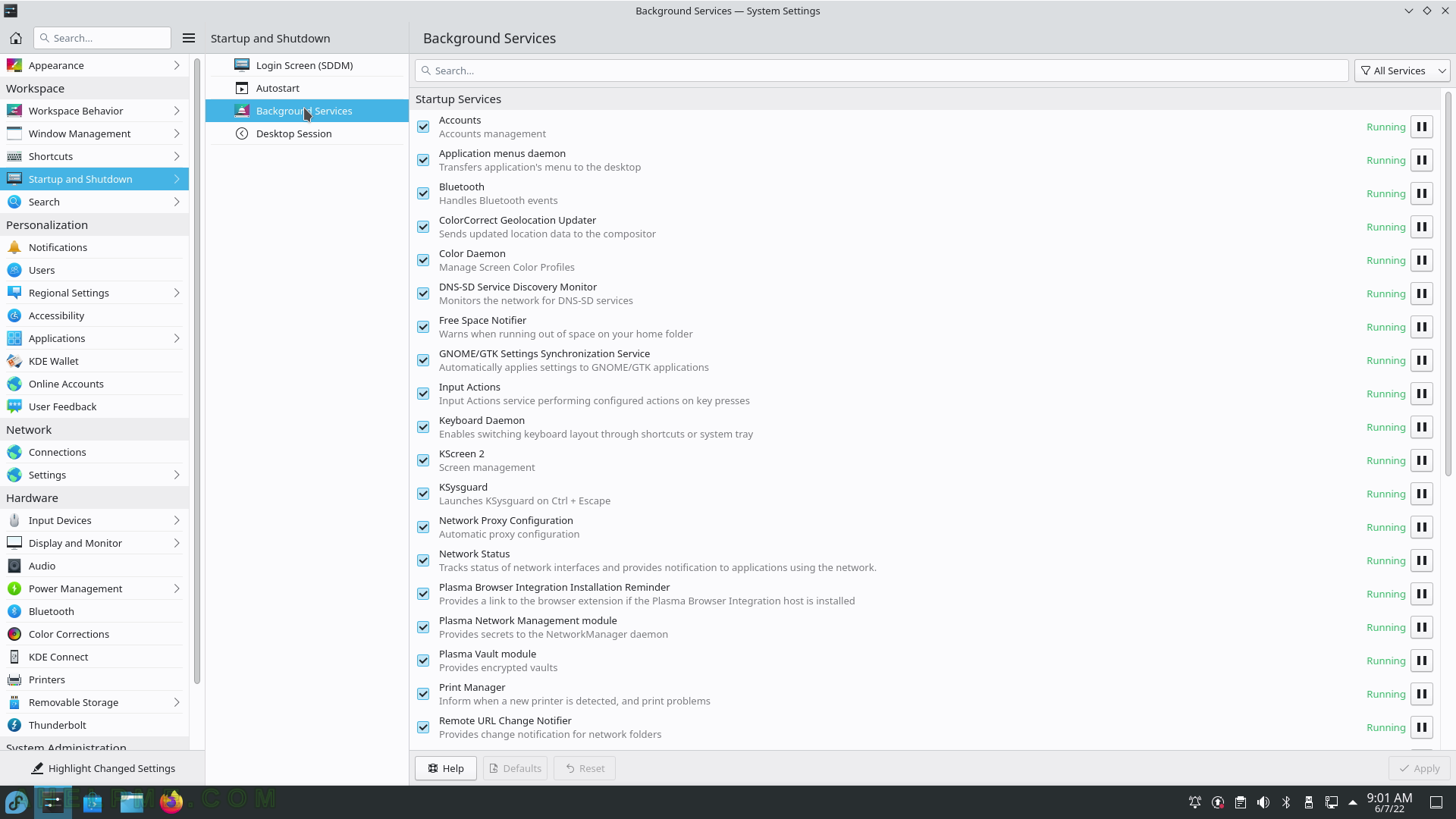
SCREENSHOT 35) Workspace – Startup and Shutdown – Desktop Session
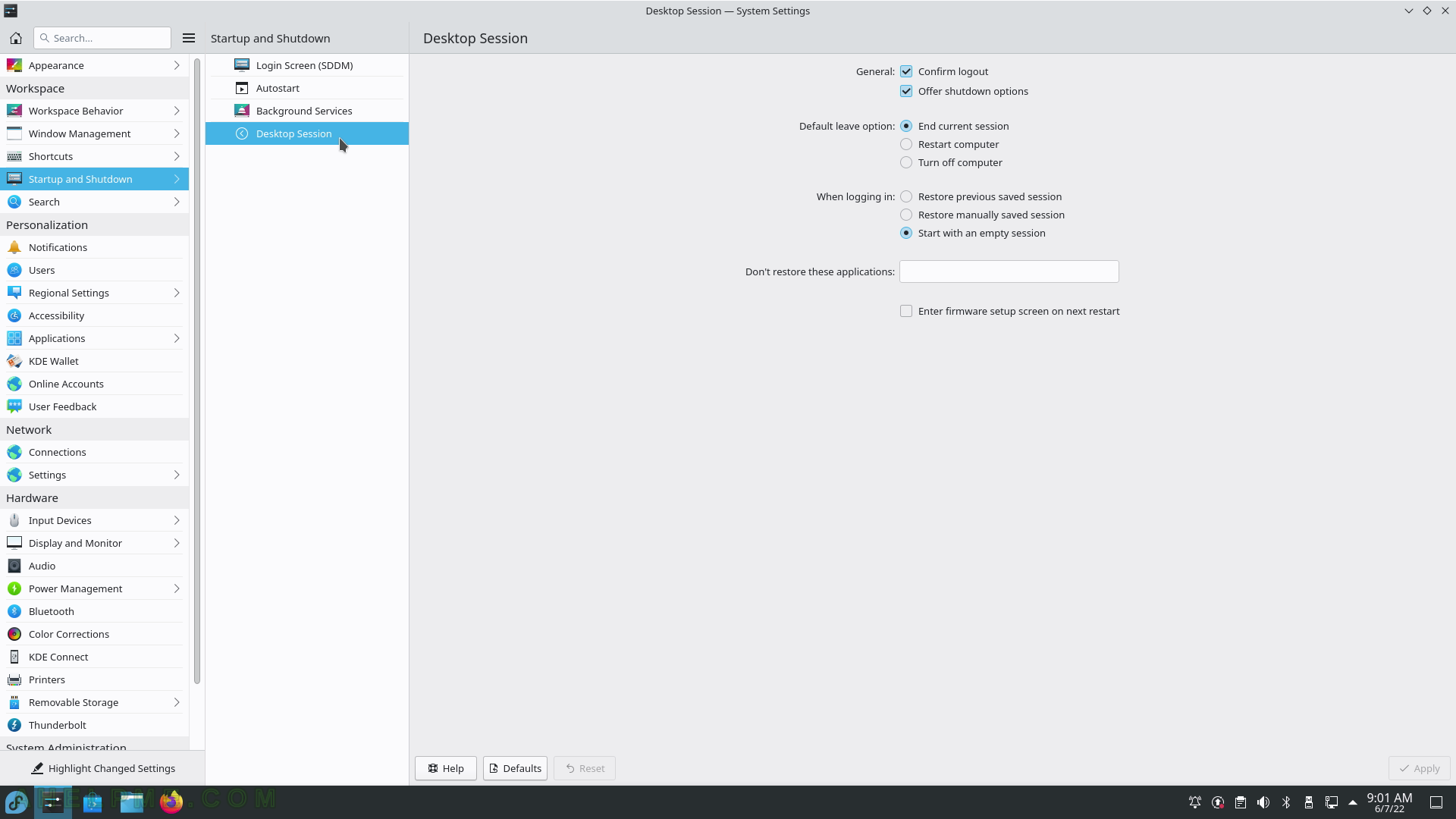
SCREENSHOT 36) File Search helps you quickly locate all your files based on their content.
Configure, which folders to index.
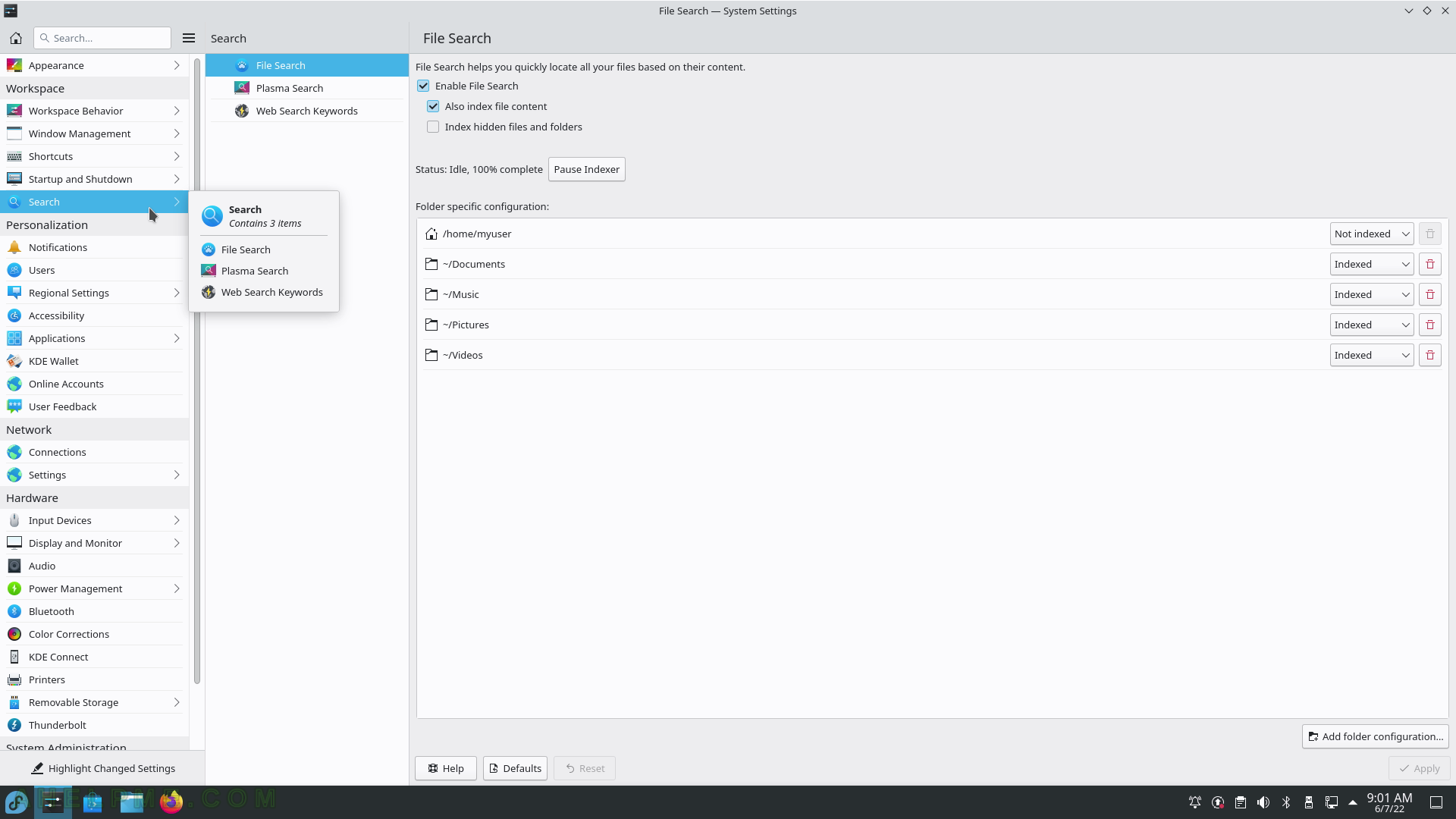
SCREENSHOT 37) Available plugins for the Plasma Search.
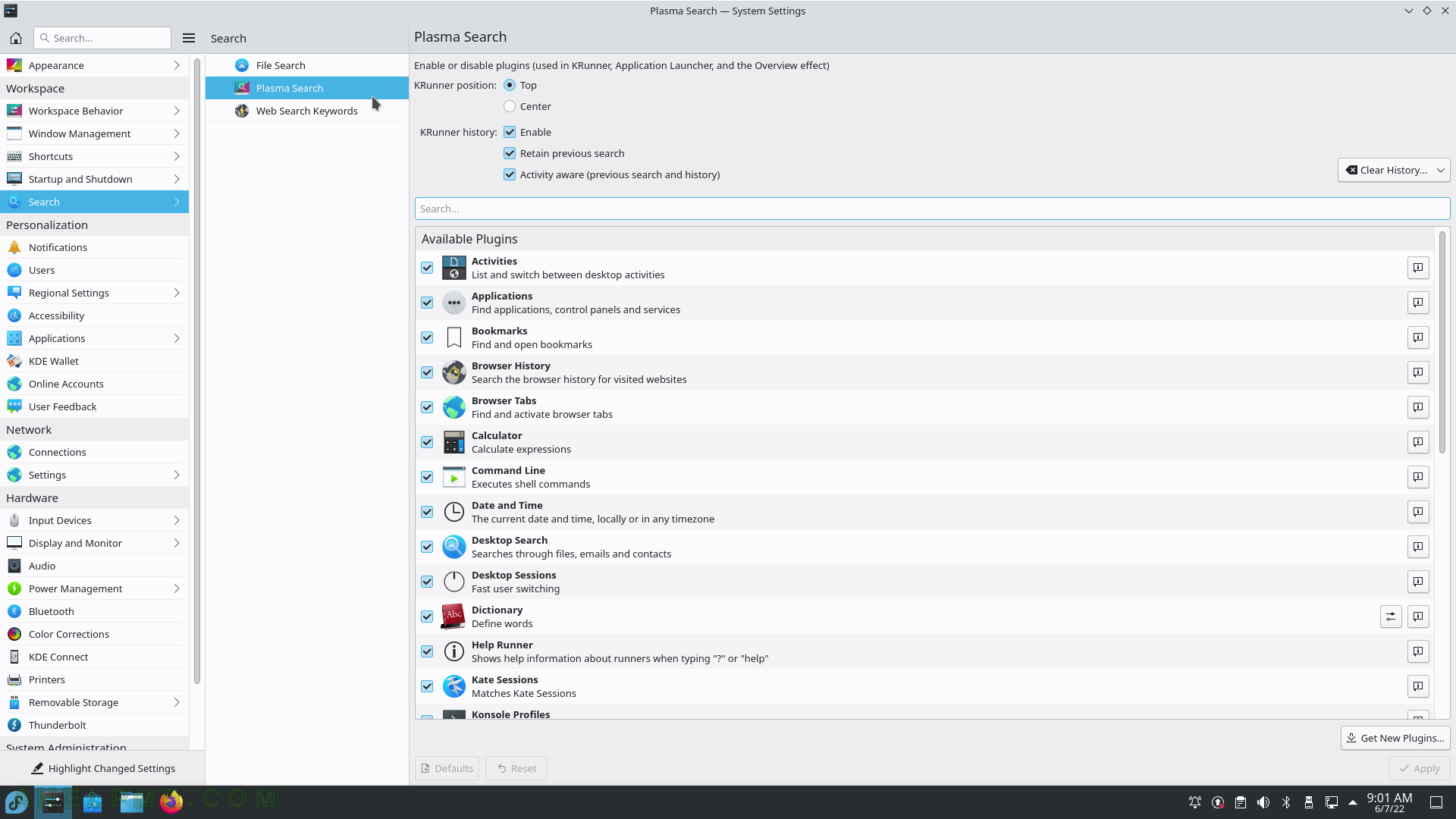
SCREENSHOT 38) Web Search keyboards are those shortcuts like “gg: ” placed in the search and the serch will start a browser serach in google with the words after “gg: “. For example, activate the KDE Plasma Search by pressing “Alt+F2” and place in the seach box “gg: text”. The search service will start a new browser or browser tab with a google search URL and test as searched item in google.com. Thare many more search engines and sites, which have shortcuts in KDE Plasma Search.
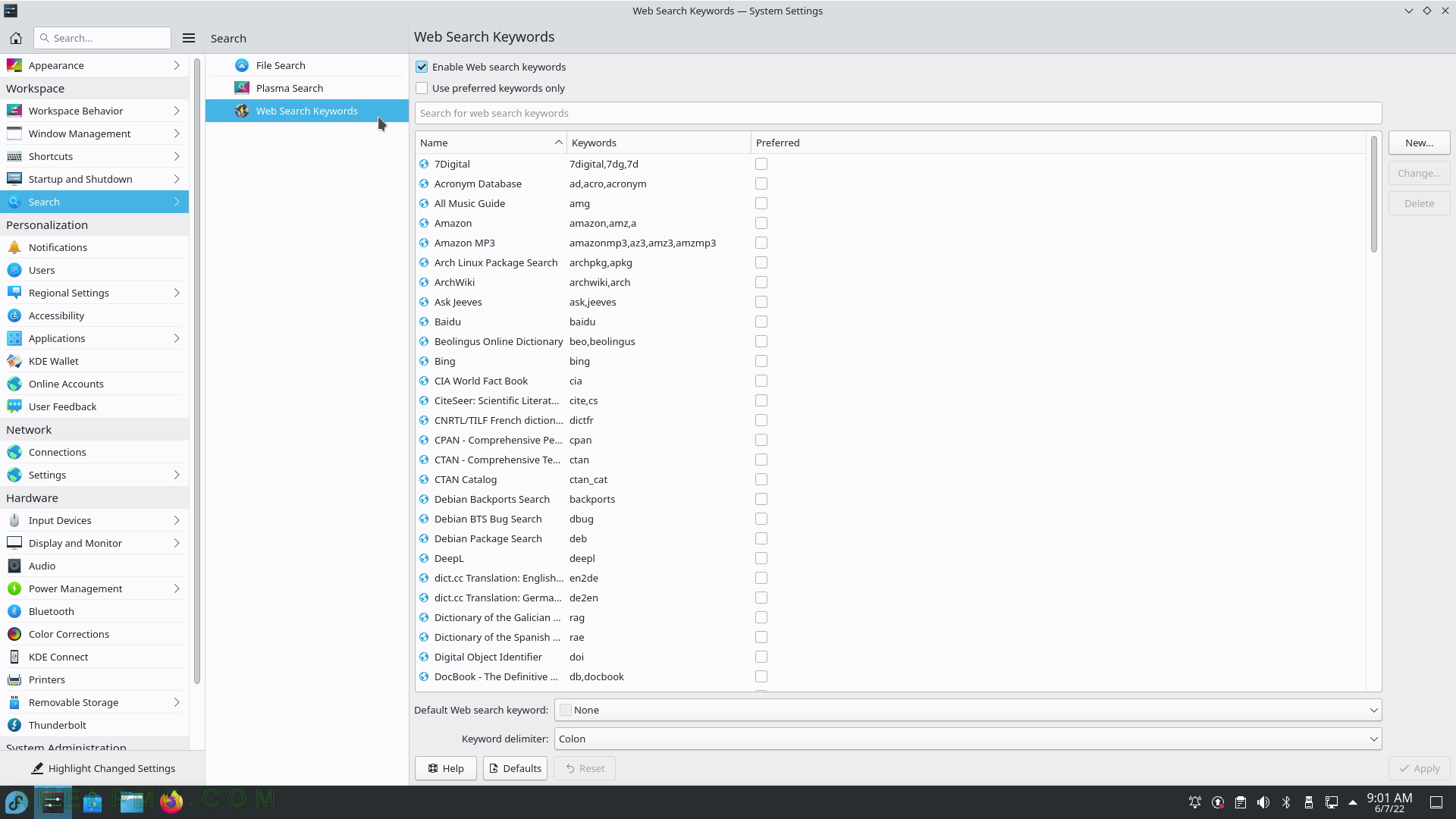
SCREENSHOT 39) Configure a global modes for the notifications in KDE Plasma.
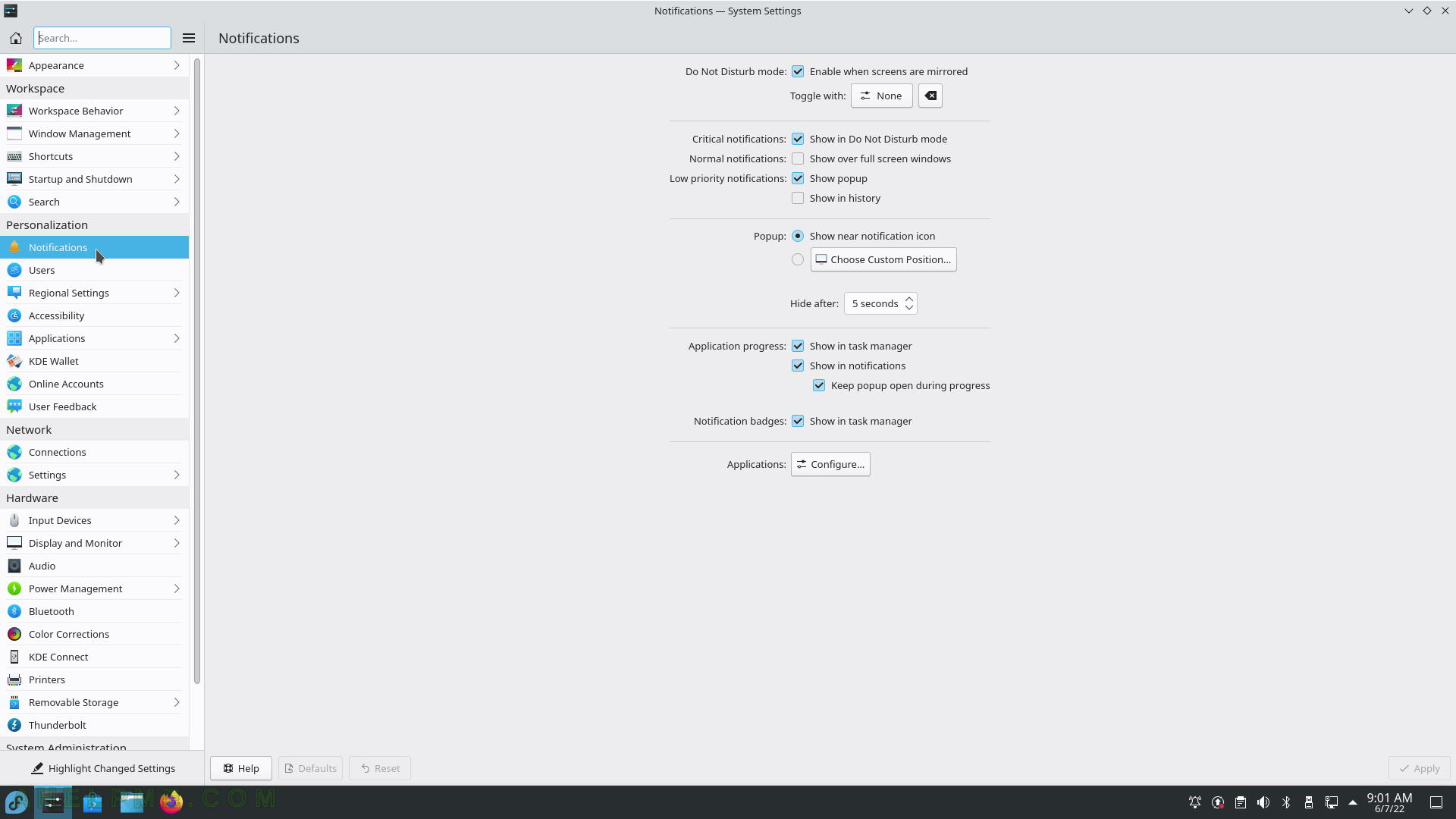
SCREENSHOT 40) Manage users – add, delete, change password of users.
To manage other users, the current user must have administrative privileges.