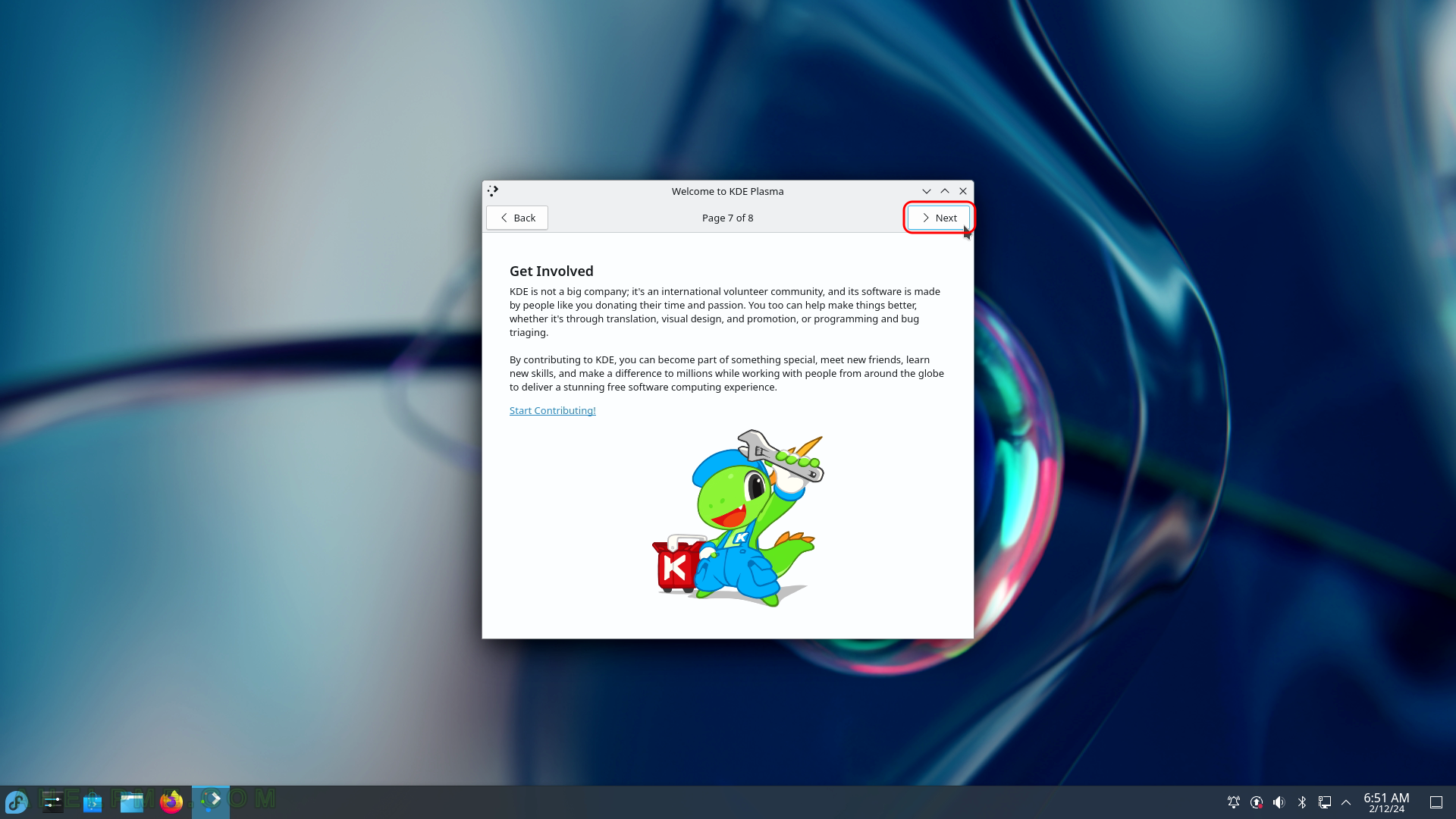SCREENSHOT 31) The KDE Plasma Deskop is loading.
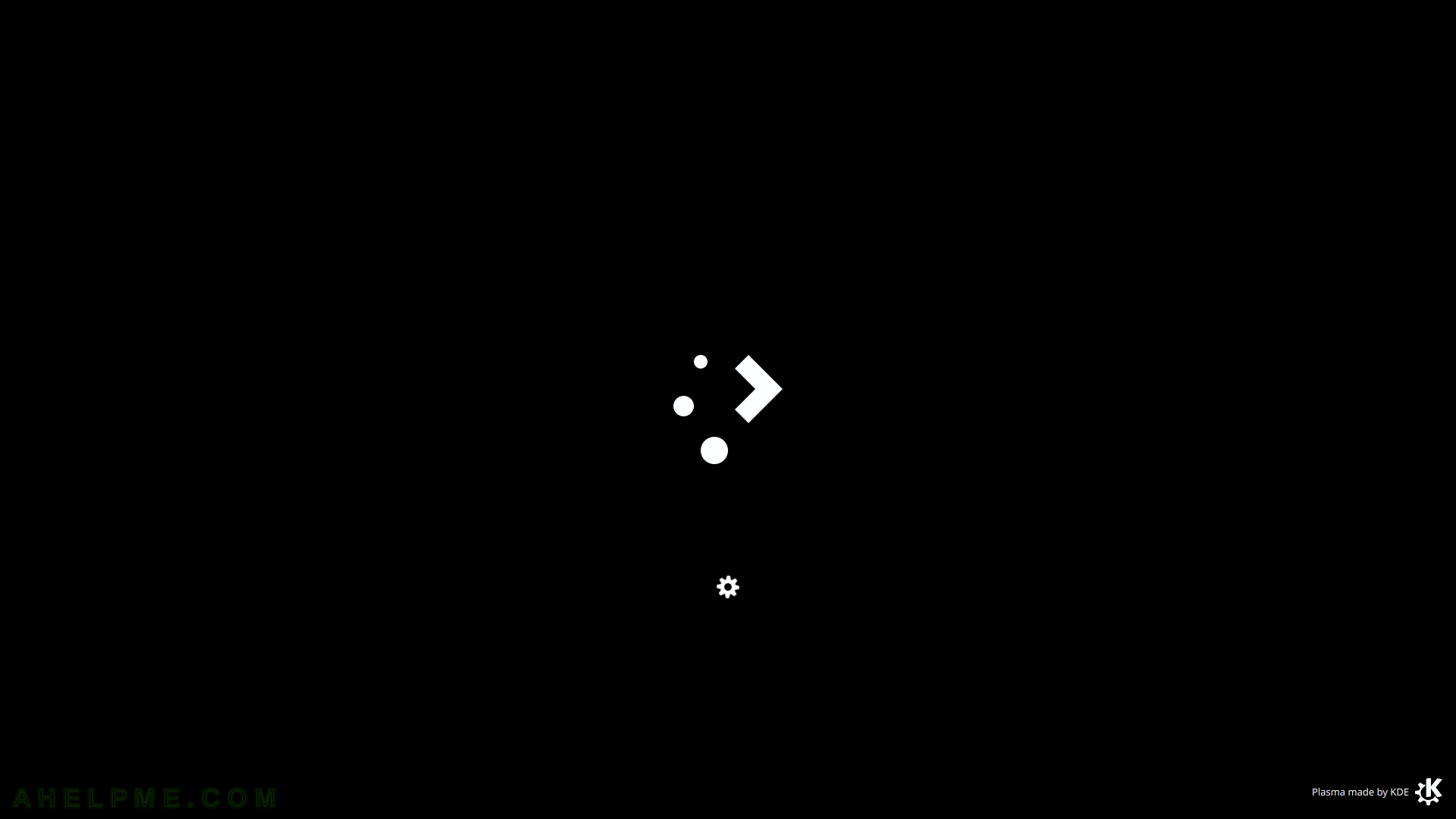
SCREENSHOT 32) Welcome to KDE Plasma
There are 8 welcome screens to get known about KDE Plasma features. Plasma is a free and open-source desktop environment created by KDE.
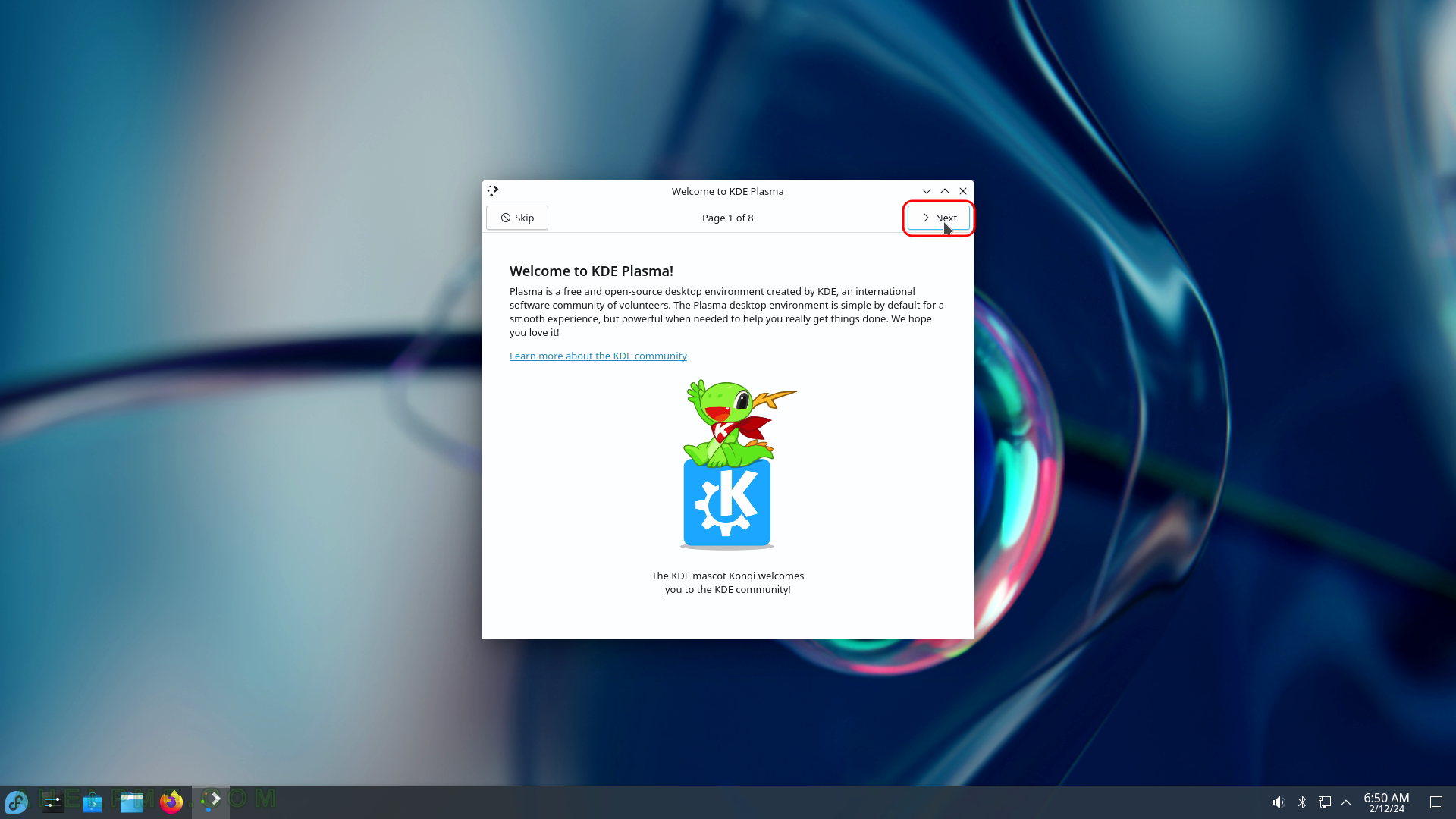
SCREENSHOT 33) Welcome to KDE Plasma page 2 – Simple by Default.
Plasma is designed to be simple and usable out of the box.
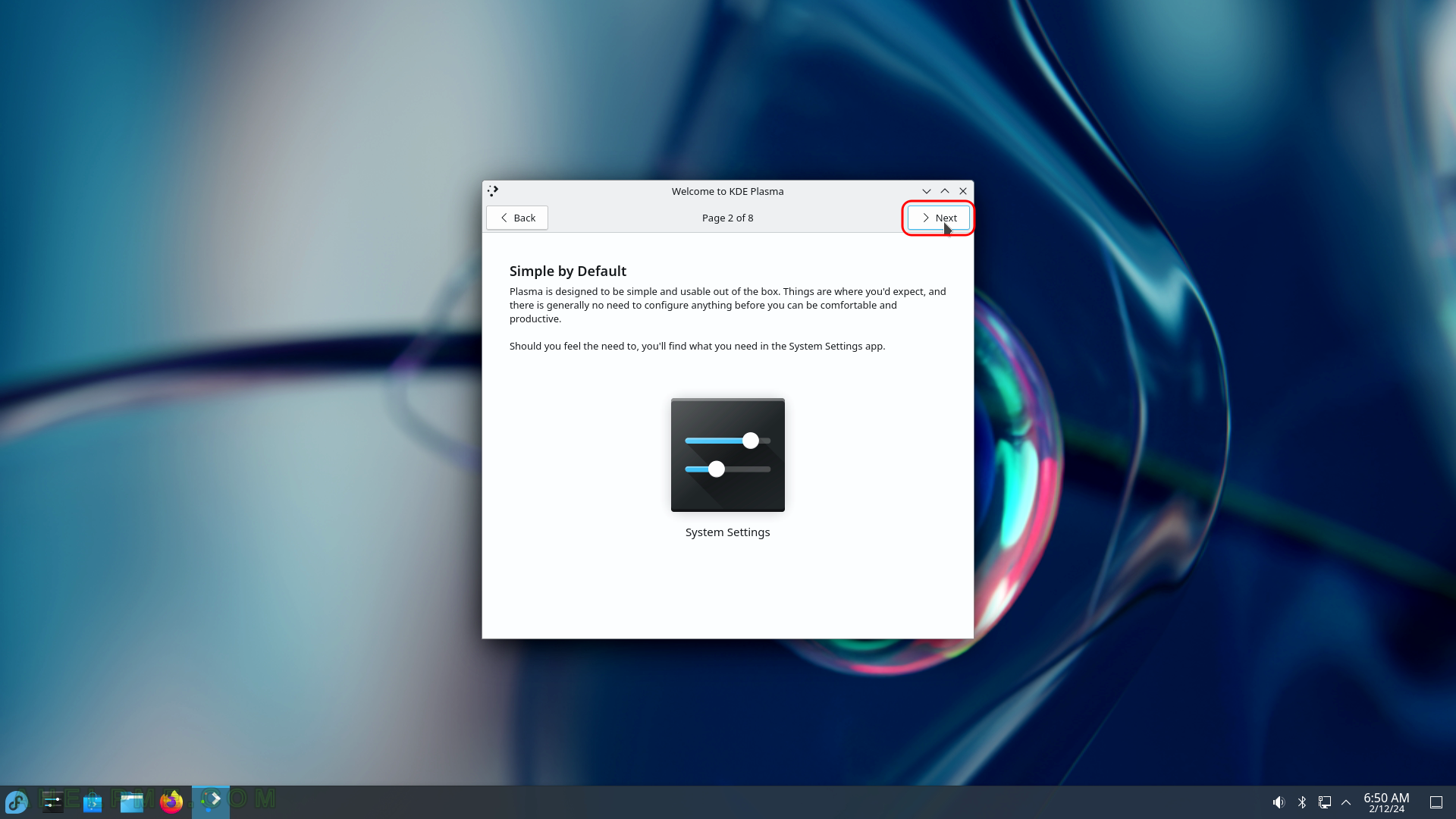
SCREENSHOT 34) Welcome to KDE Plasma page 3 – Powerful When Needed.
Plasma is an extremely feature-rich environment, designed to super-charge your productivity.
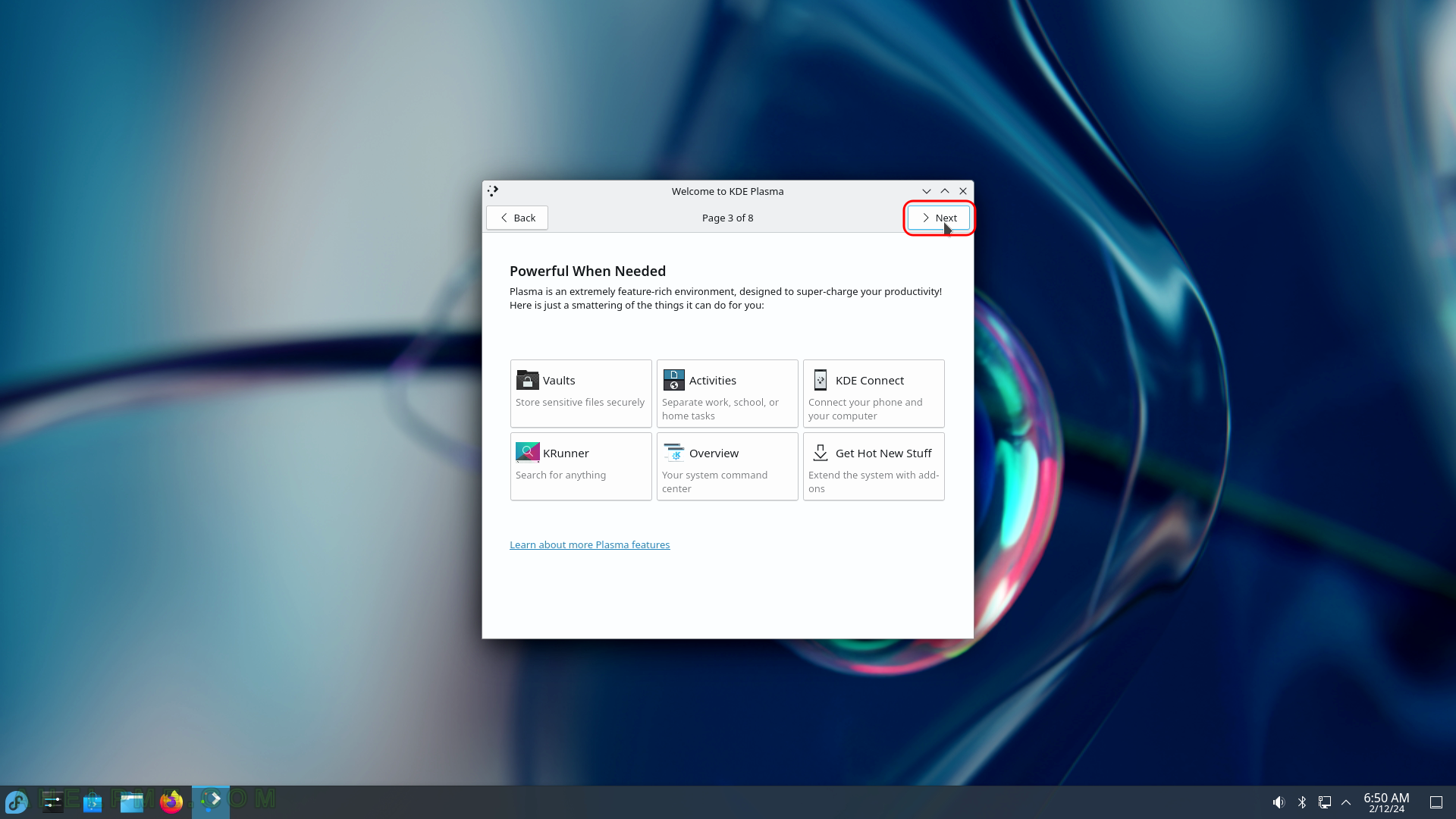
SCREENSHOT 35) Welcome to KDE Plasma page 4 – Manage Software.
The Discovery app helps you find and install applications, games, and tools.
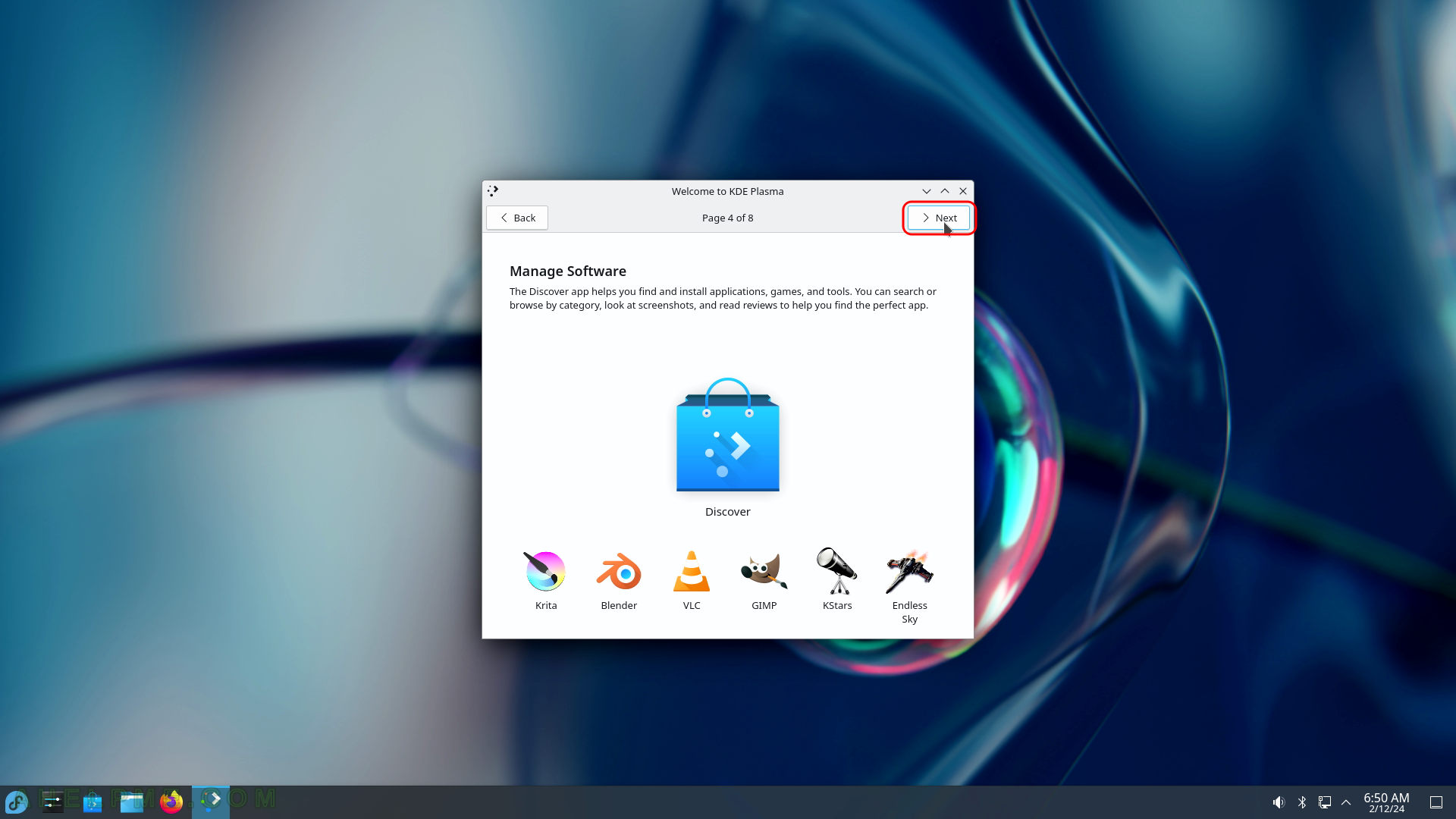
SCREENSHOT 36) Welcome to KDE Plasma page 5 – Share Anonymous Usage Information With KDE
KDE Plasma developers will use this anonymous data to improve KDE software.
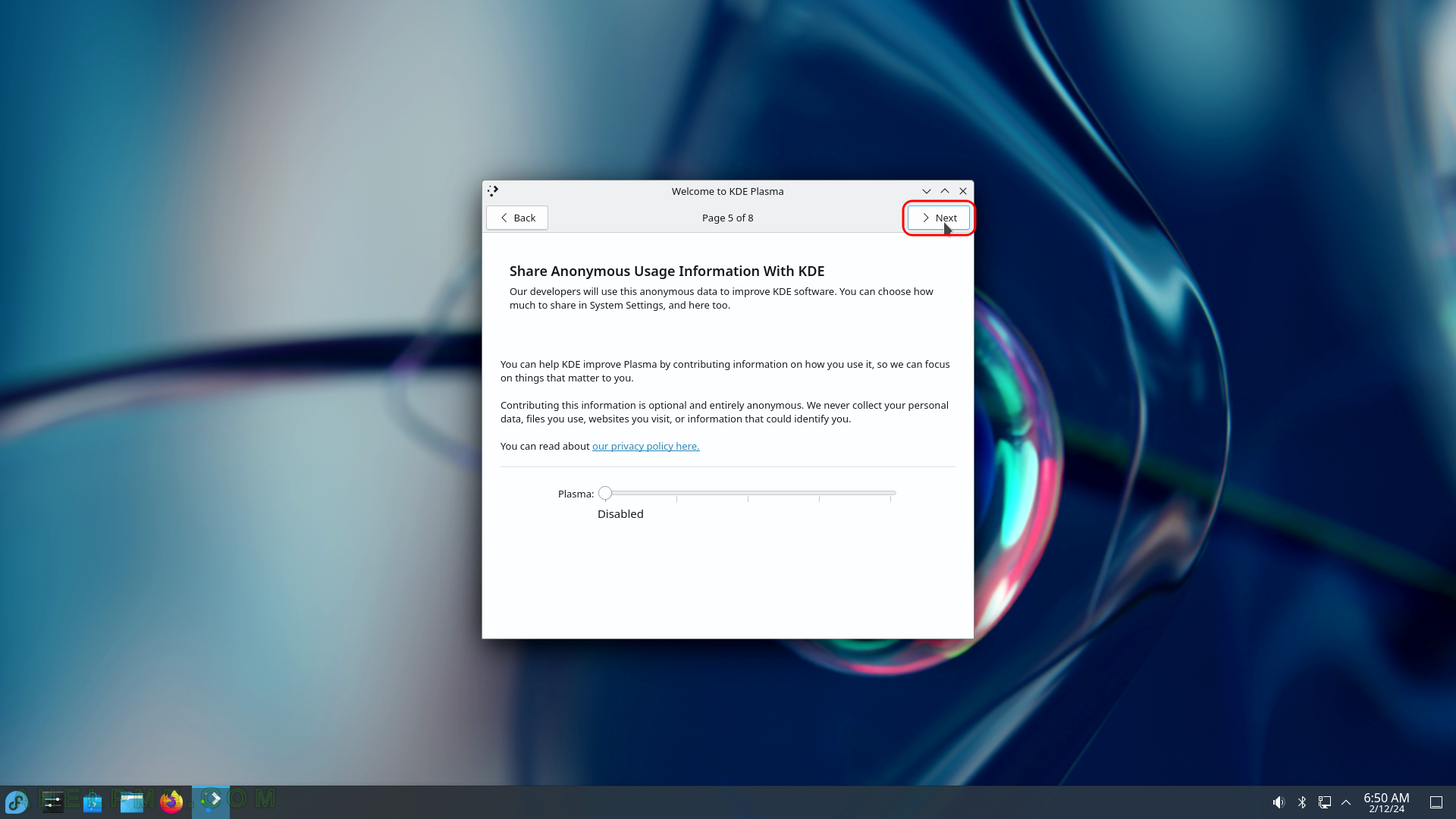
SCREENSHOT 37) Welcome to KDE Plasma page 6 – Connect Your Online Accounts
This will let you access their content in KDE apps. To add a new account or see which one are supported the user should click on “Add New Account…” button.
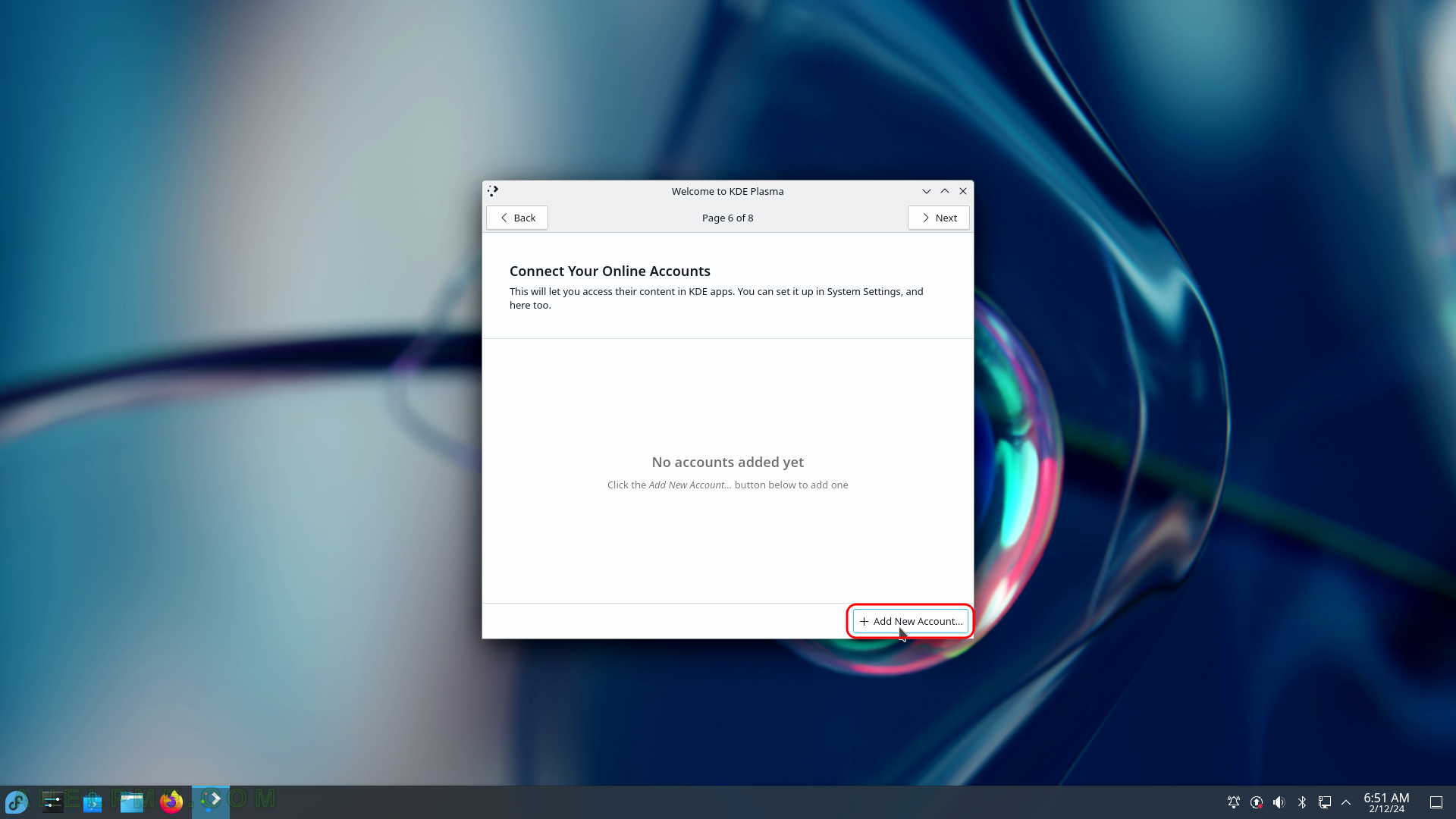
SCREENSHOT 38) Welcome to KDE Plasma page 6 – Connect Your Online Accounts
Lists all supported options from the installer – OpenDesktop, ownCloud, NextCloud, Google (various services like GMail, YouTube, Google Drive, Hangouts and more). Click on the “Back” button to return on the previous screen.
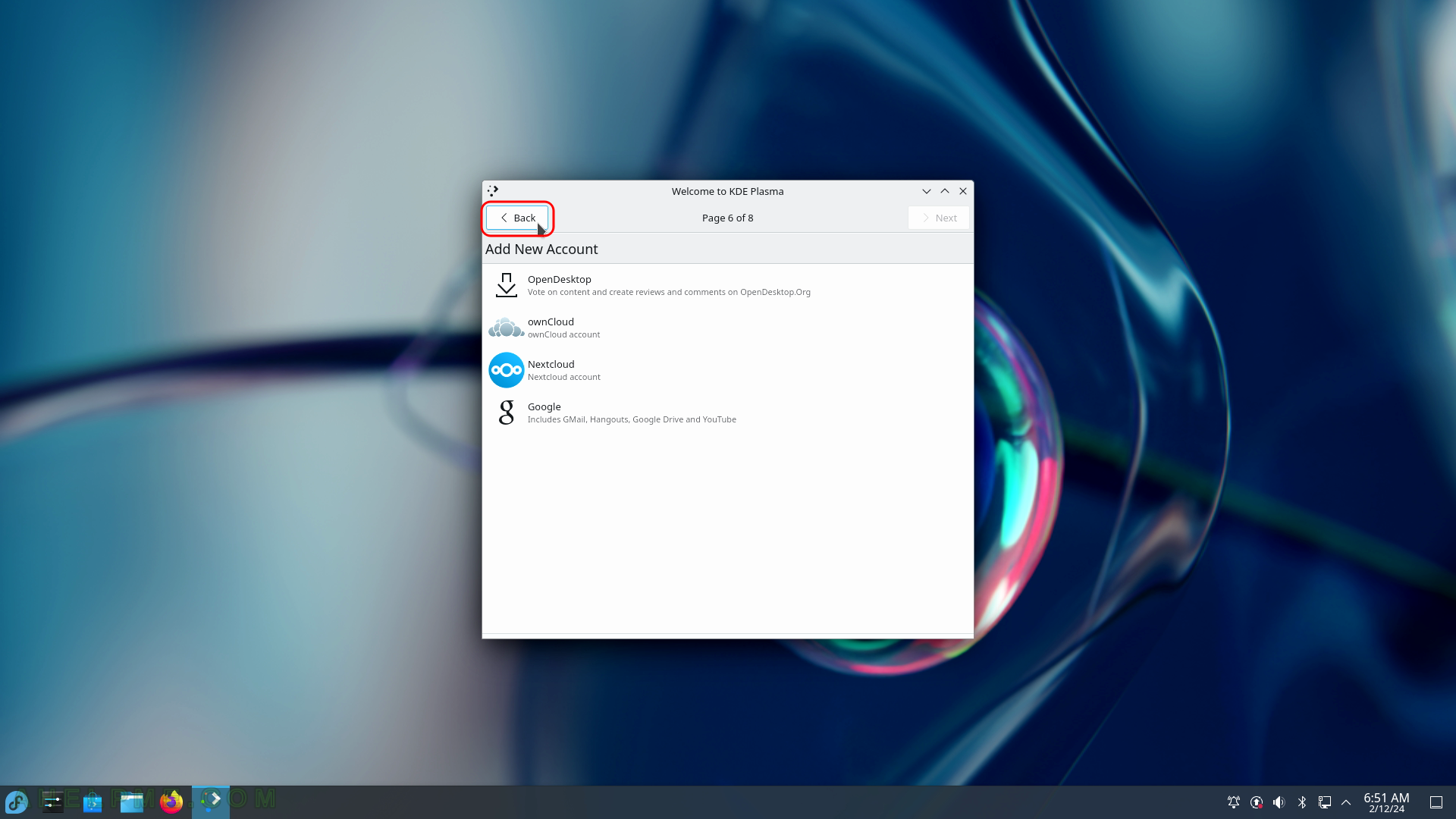
SCREENSHOT 39) Welcome to KDE Plasma page 6 – Connect Your Online Accounts
Click on “Next” to continue.
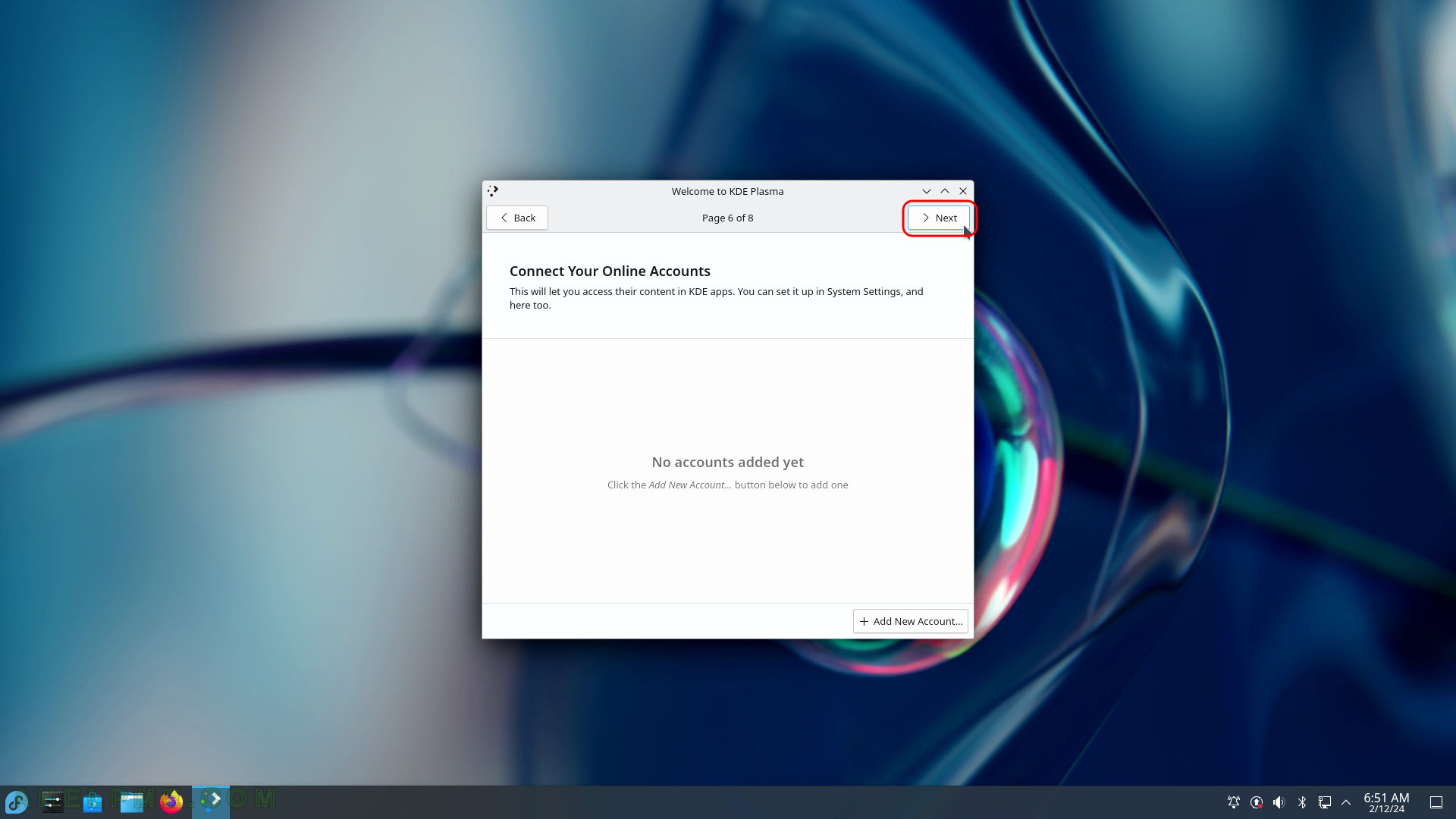
SCREENSHOT 40) Welcome to KDE Plasma page 7 – Get Involved
KDE is not a big company; it’s an international volunteer community, and its software is made by people like you donating their time and passion.