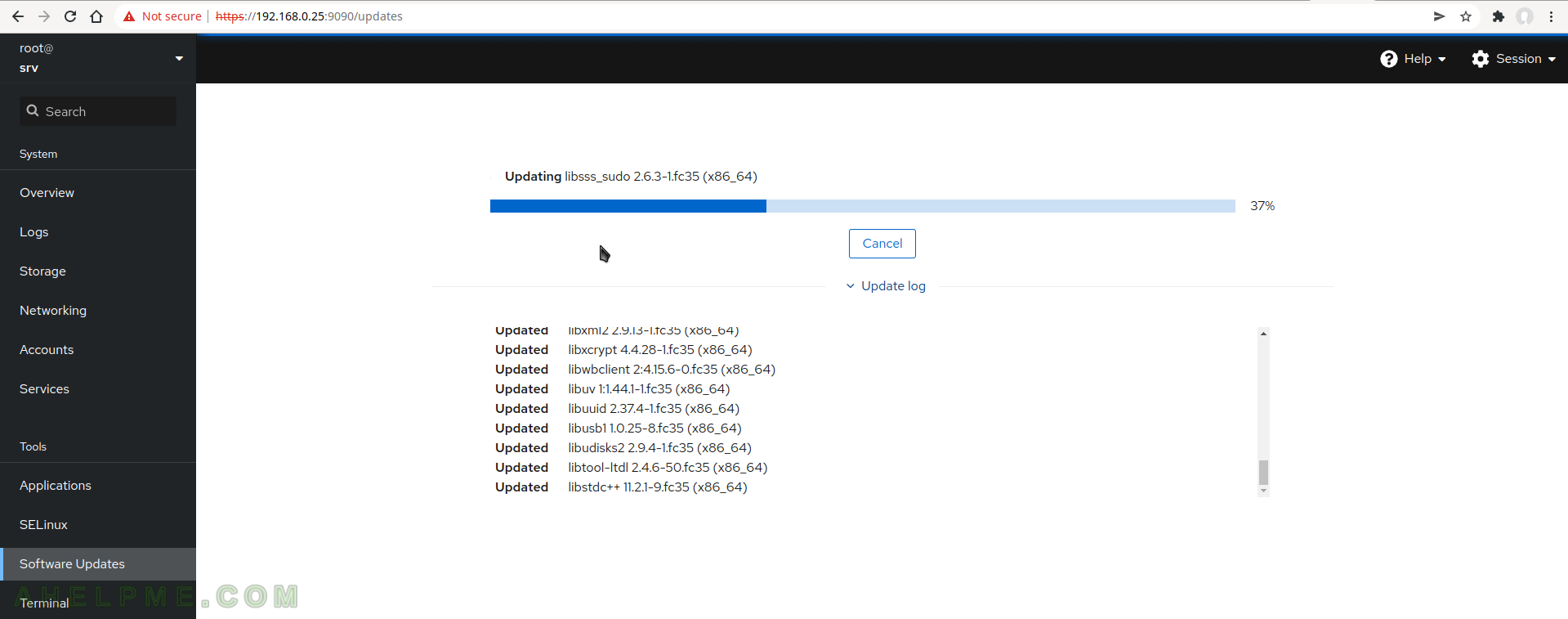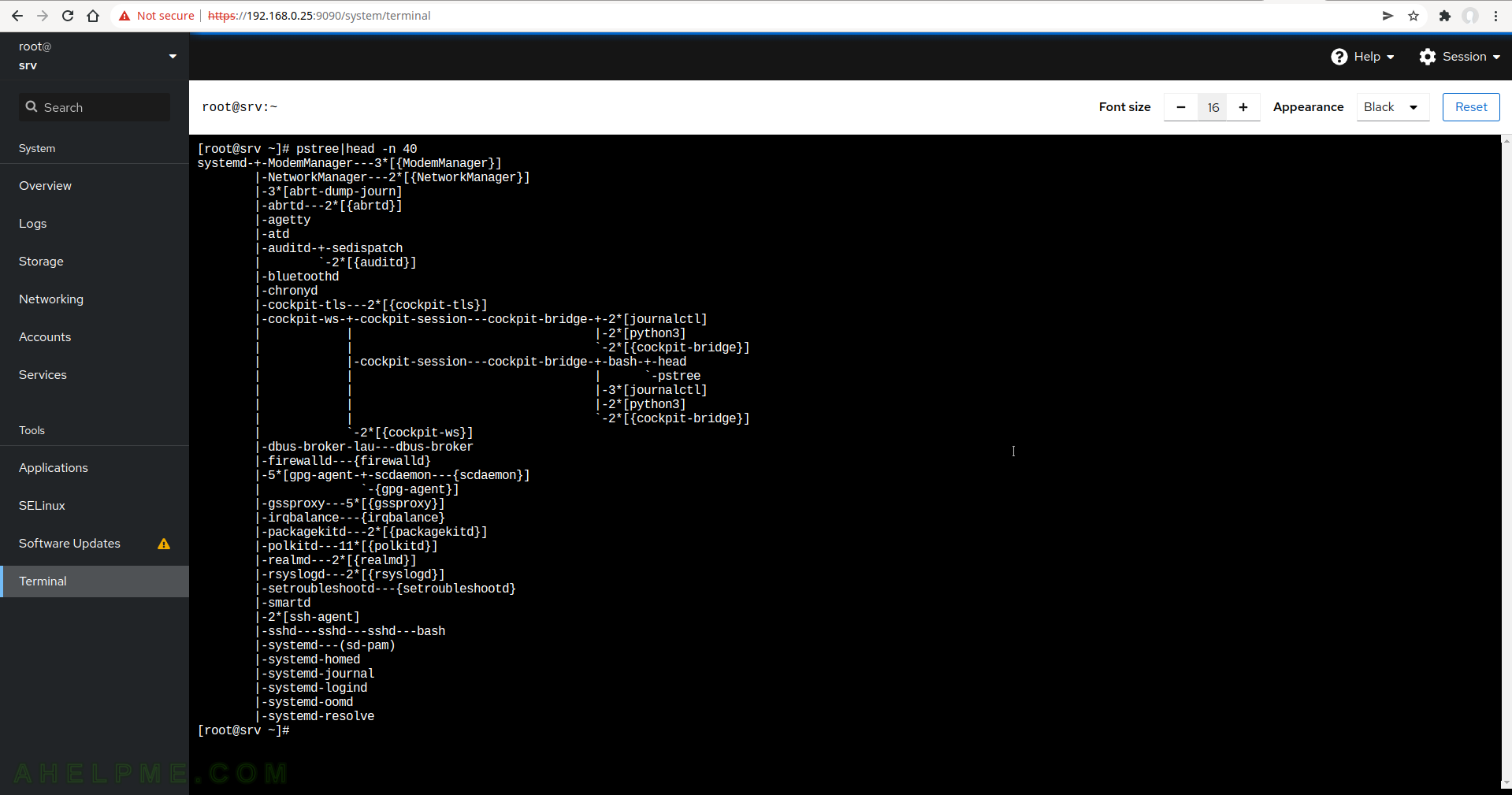SCREENSHOT 1) After successful login the System overview screen is shown.
It’s resembles a dashboard with a breif information about the system Health, Usage, System Information, Configuration.

SCREENSHOT 2) Logs page shows the last 24 hours logs with prioriry “error”.
There are multiple filters – Hours, Priority, Identifier and editable filter field.
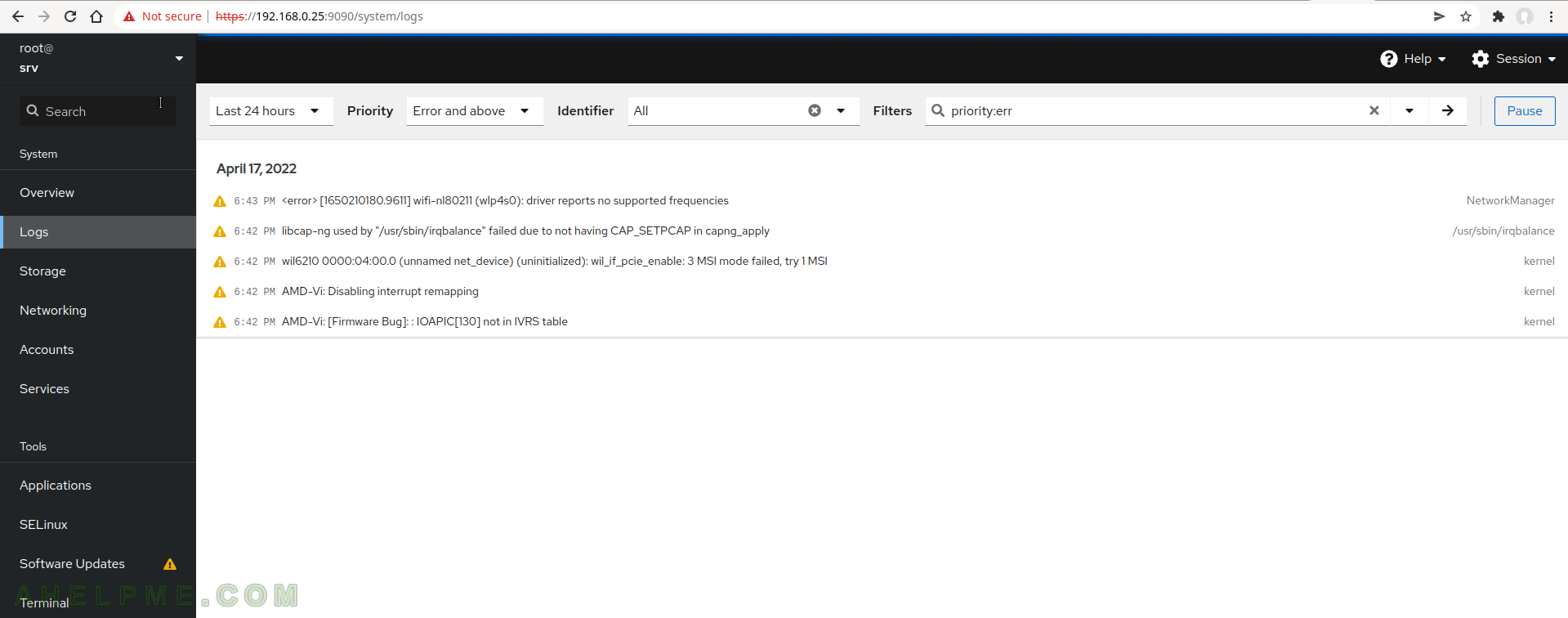
SCREENSHOT 3) The Storage page shows real time read and write statistics, information for the filesystems, drives, devices (there is a RAID functionality).
In addition, the page shows iSCSI targets and NFS mounts and functionality to add and manage ones. There are Storage logs at the bottom of the page.

SCREENSHOT 4) The Networking page includes information for real time Trasmitting and Receiving bandwidth.
Firewall rules, which can be added or deleted. All interfaces and the current IP and bandwidth and in the bottom there are the last records of the Network logs. Networking configuration such as IPv4, IPv6, DNS, MTU, MAC could be modified.
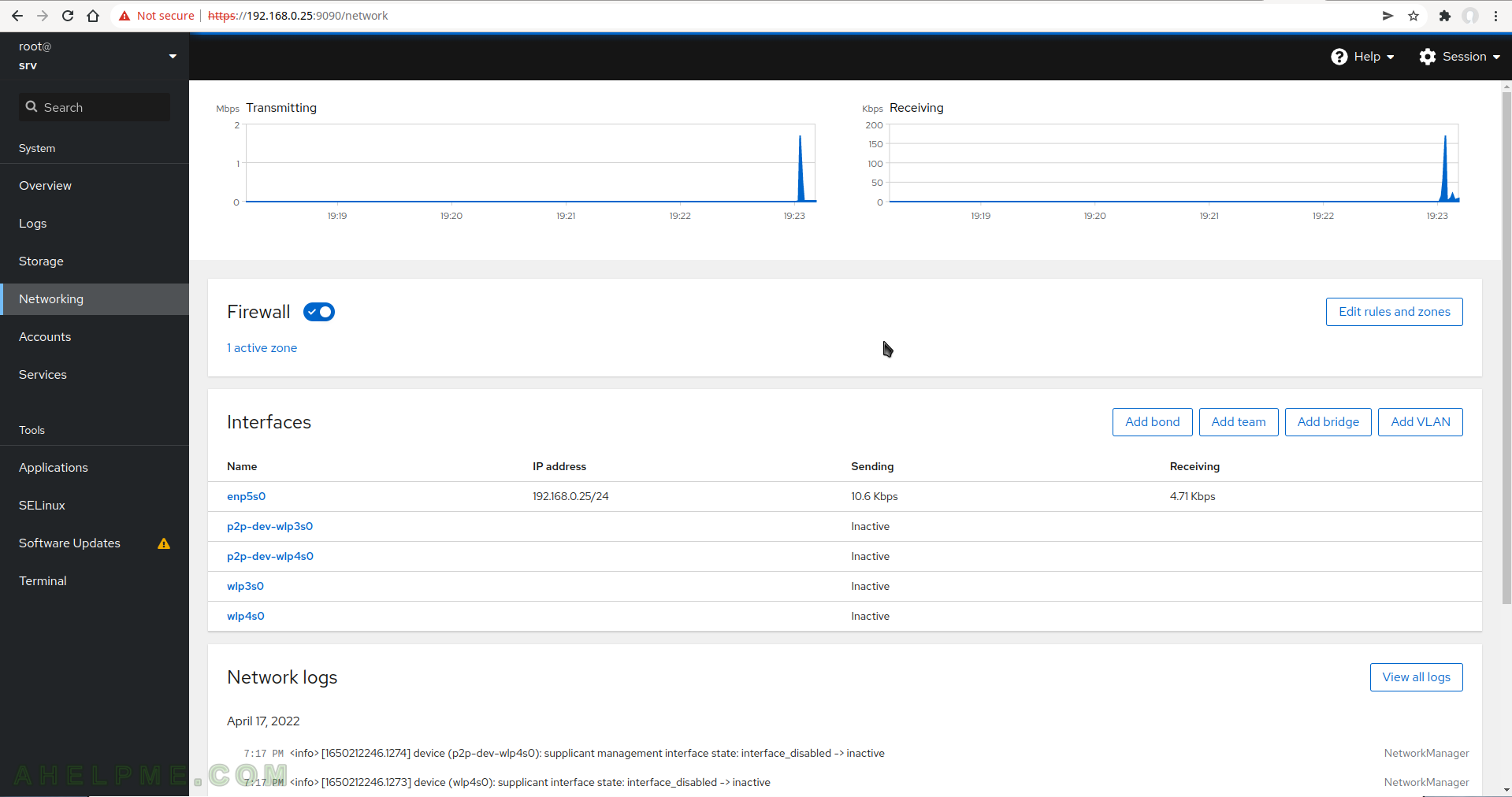
SCREENSHOT 5) All user accounts and simple managment such as create, update, delete and Login history.
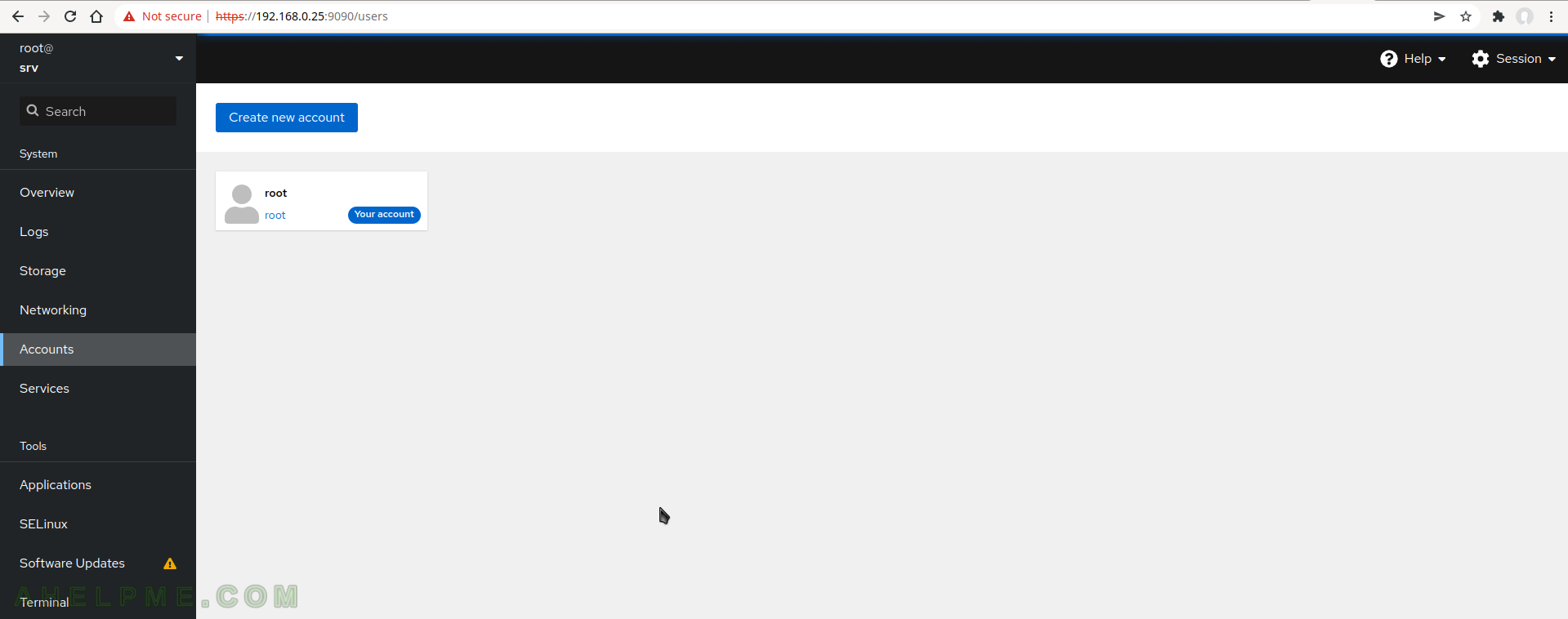
SCREENSHOT 6) Services pages offer managment of the systemd services, targers, sockets, timers and paths.
For each service it is included relationships, path, memory and the last logs.
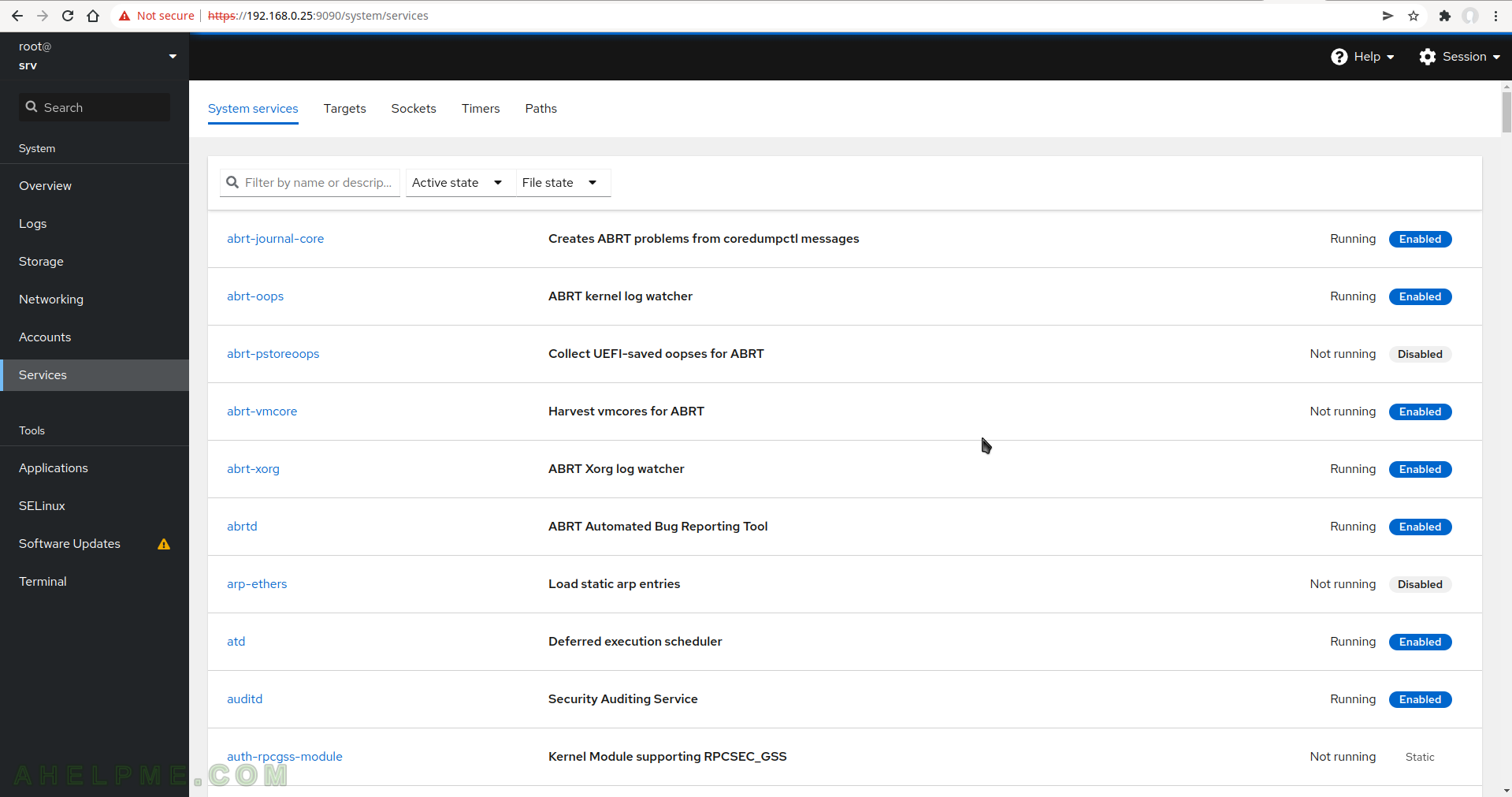
SCREENSHOT 7) In fact, Applications are the installed cockpit plugins.
The Applications extend the cockpit with new functionality and features. By default,two Applications are installed – SELinux and Storage. Currently, there are arround 11 Applications such as container management podman (the Red Hat’s docker), Machines, which uses libvirt and QEMU to start full virtualized machines, logs, diagnostics and more.
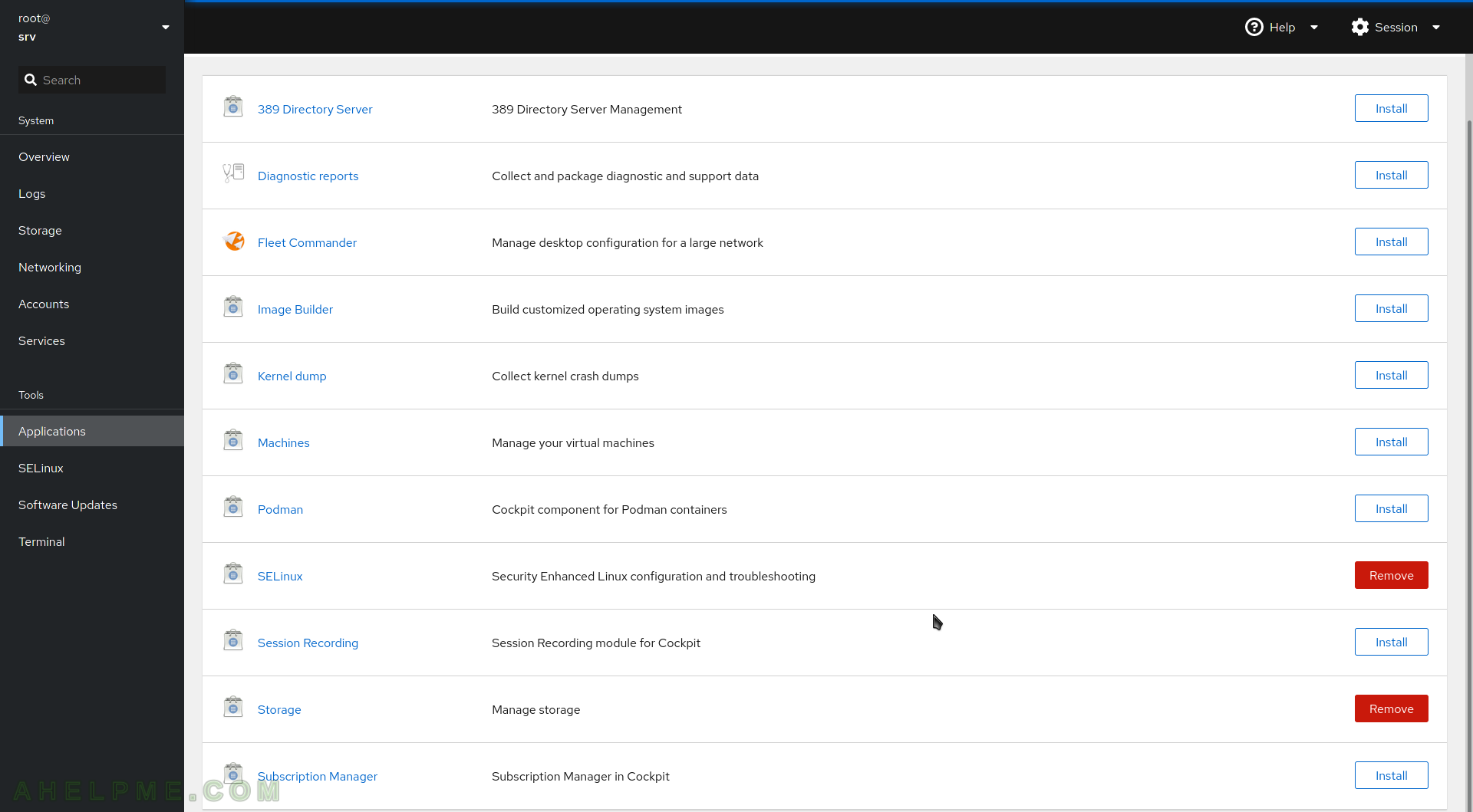
SCREENSHOT 8) SELinux application provides the ability to switch to Enforcing and Permissive modes and there is logging functionality, too.
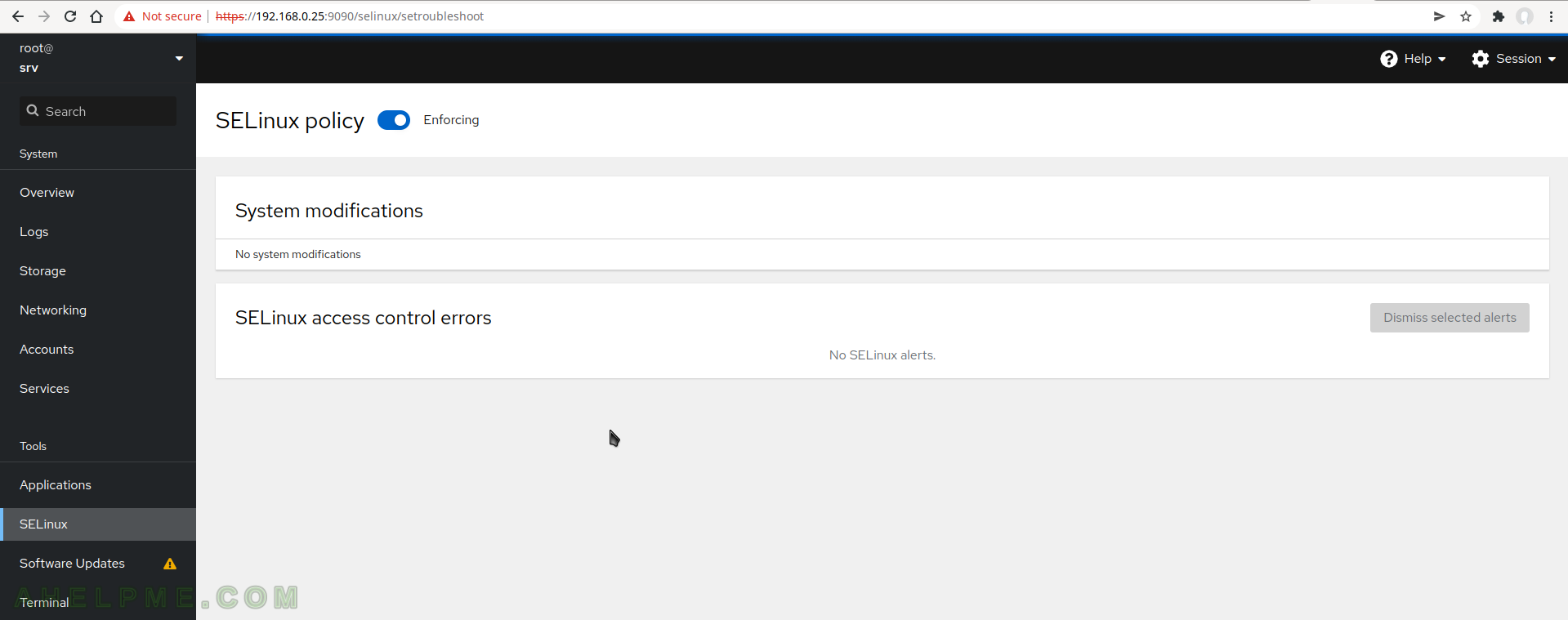
SCREENSHOT 9) Software updates page offers detail view of the updates and what kind of updates are pending – crutical or not.
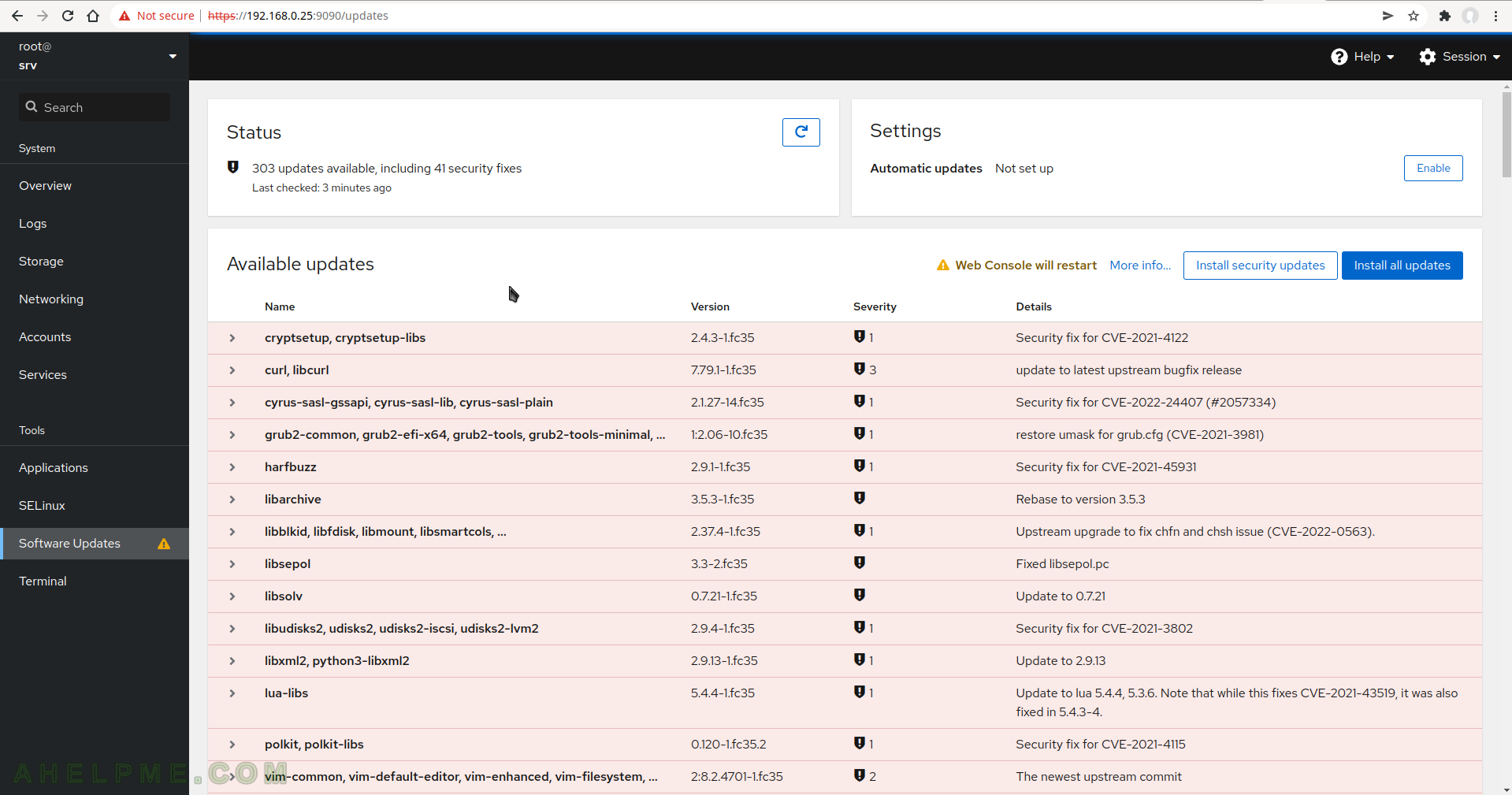
SCREENSHOT 10) There is an update log and a progress bat when updating the system.