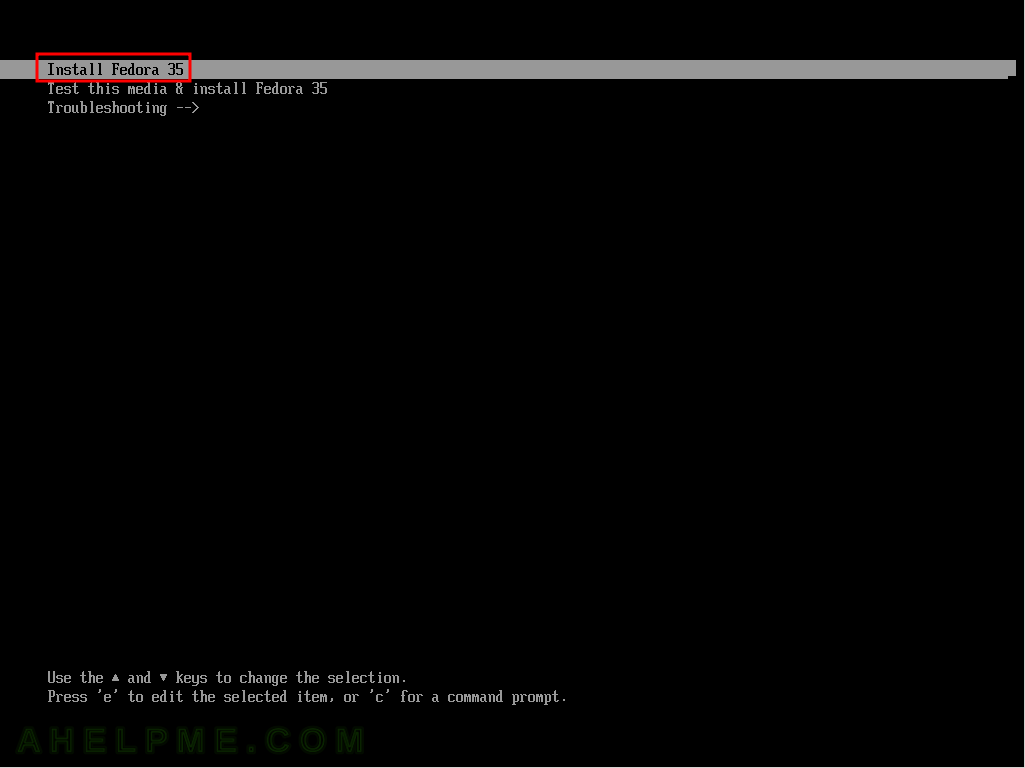This article is for those of you who do not want to install a whole new operating system only to discover some technical details about the default installation like disk layout, packages included, software versions, and so on. Here we are going to review in several sections what is like to have a default installation of Fedora Server 35 using a real not virtual machine!
The kernel is 5.14.10 it detects successfully the Threadripper 1950X AMD and the system is stable (we booted in UEFI mode).
The installation procedure uses default options for all installation setups – Minimal network installation of Fedora 35 Server.
Installed packages are 604 occupying 1.7G space:. Note, this is Fedora Server Install, not minimal install. The server install includes the web console – cockpit version 254.
[root@srv ~]# dnf list installed|wc -l 604 [root@srv ~]# df -h / Filesystem Size Used Avail Use% Mounted on /dev/mapper/fedora_fedora-root 15G 1.4G 14G 10% /