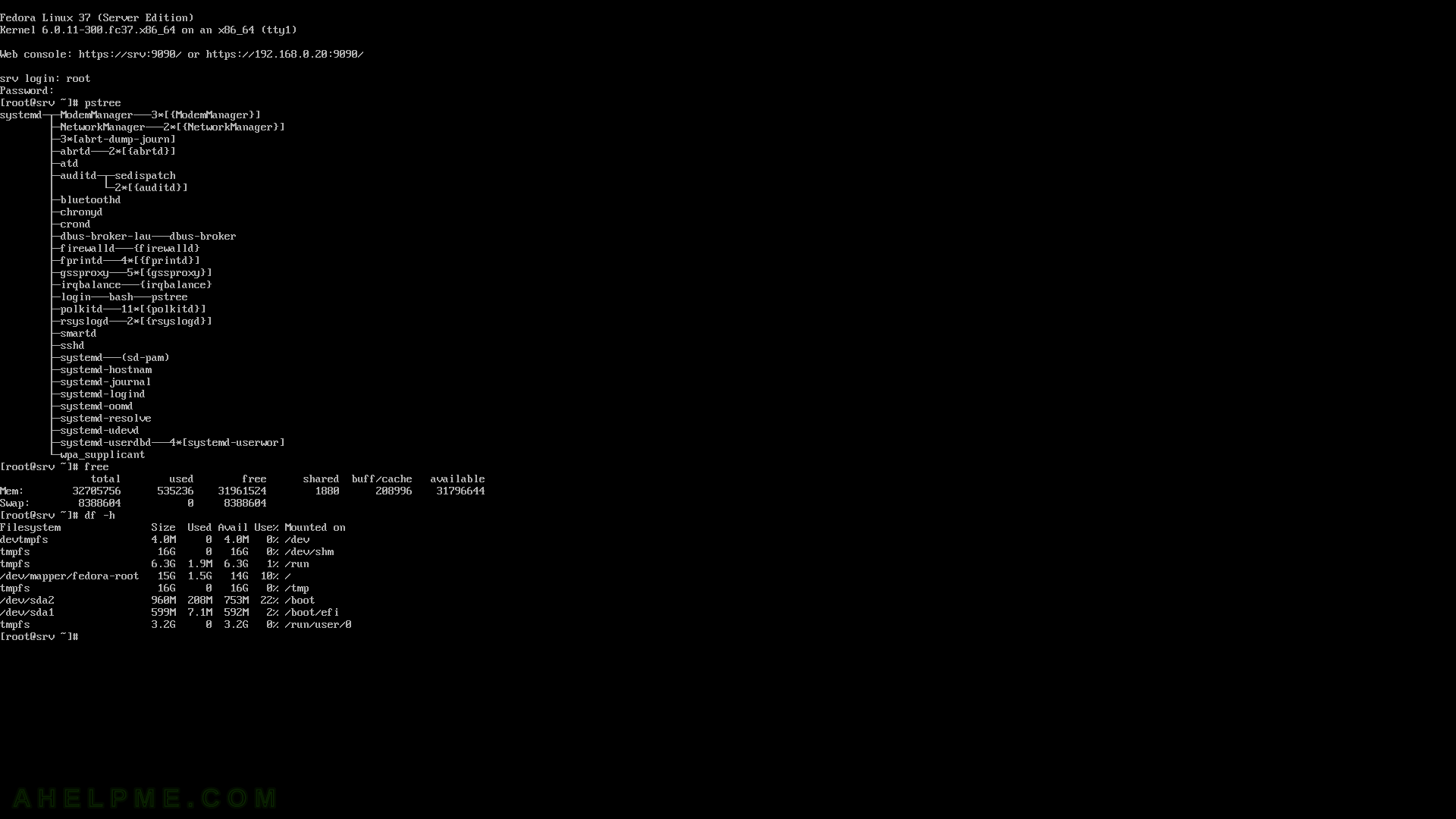SCREENSHOT 21) Select what software you would like the setup to install first.
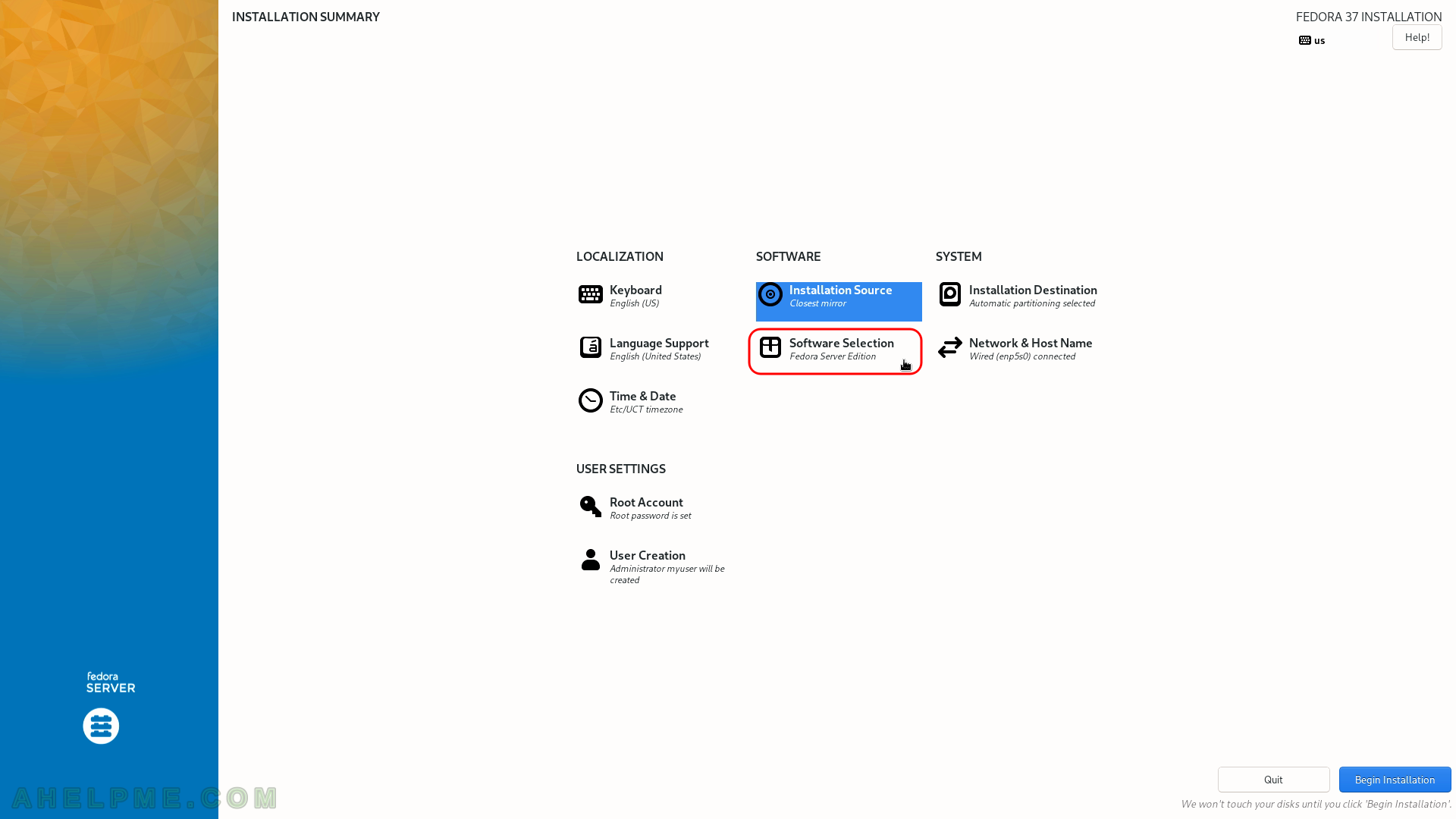
SCREENSHOT 22) By default, it is selected “Fedora Server Edition” and no additional selection on the left.
Leaving it as is, the Fedora 37 Server setup will install only minimal packages for the server edition. On the right, the setup shows a list of multiple environments, which Fedora 37 Server offers with a brief description for each one. On the first page, there are environments for Container management, Domain Membership (Active Directory Domain), Guest Agents, 3D Printing, Administration tools, Audio Production, Authoring and Publishing, C Development tools and libraries, Cloud infrastructure, Cloud Management Tools, Compiz, D Development tools and libraries, Design Suite, Development tools, Editors, Educational Software, Electronic Lab, Engineering and Scientific, FreeIPA Server, Games and Entertainment, Headless Management, LibreOffice and MATE Applications.
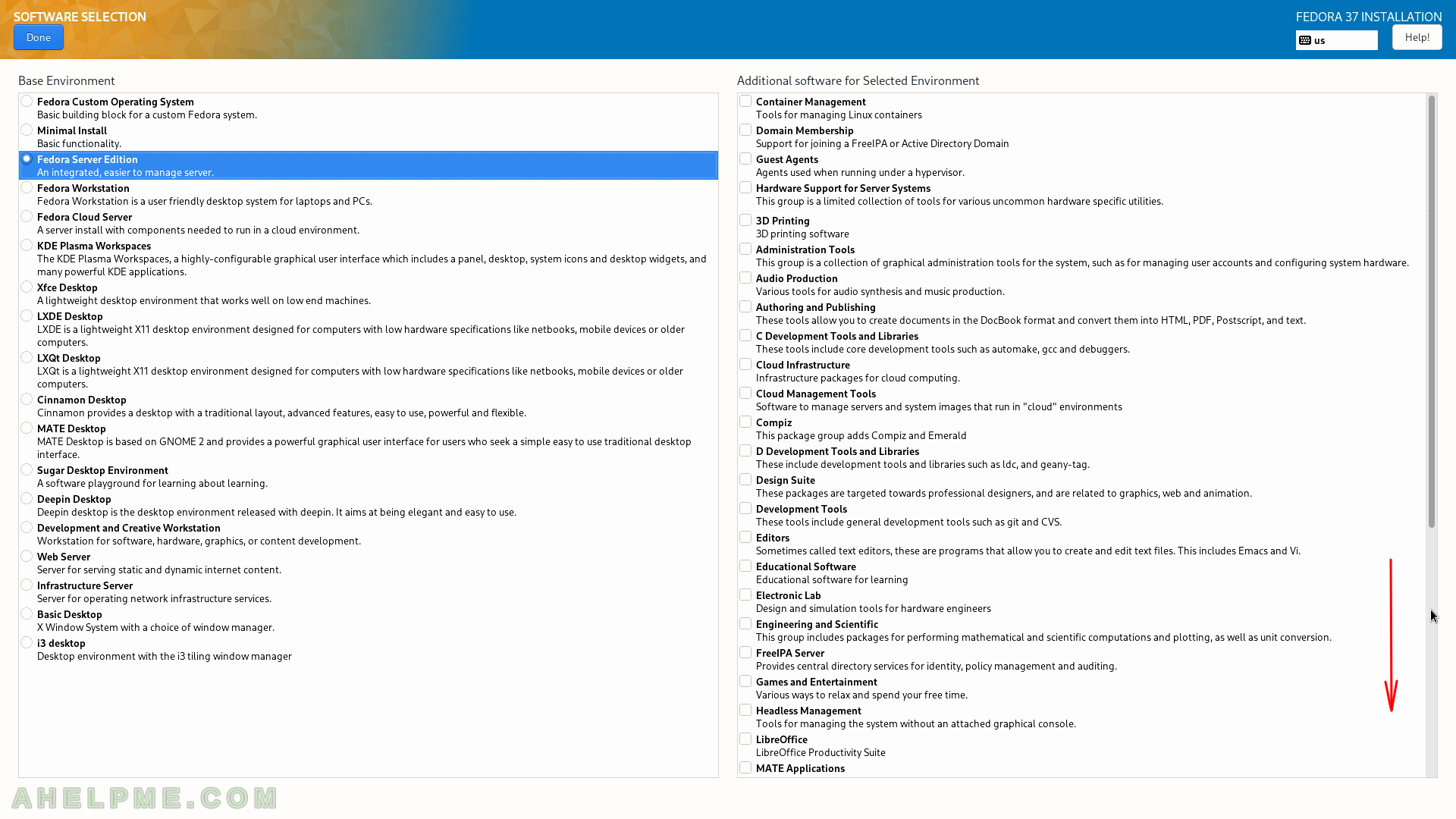
SCREENSHOT 23) Page 2 of software environments offered by the Fedora 37 Server Edition.
On the second page, there are environments for Milkymist, Network servers, Neuron Modelling Simulators, Office/Productivity, Python Classroom, Python Science, RPM Development Tools, Security Labs, Sound and Video, System Tools, Text-based Internet and Window Managers (a simple one, which is not part of a desktop environment).
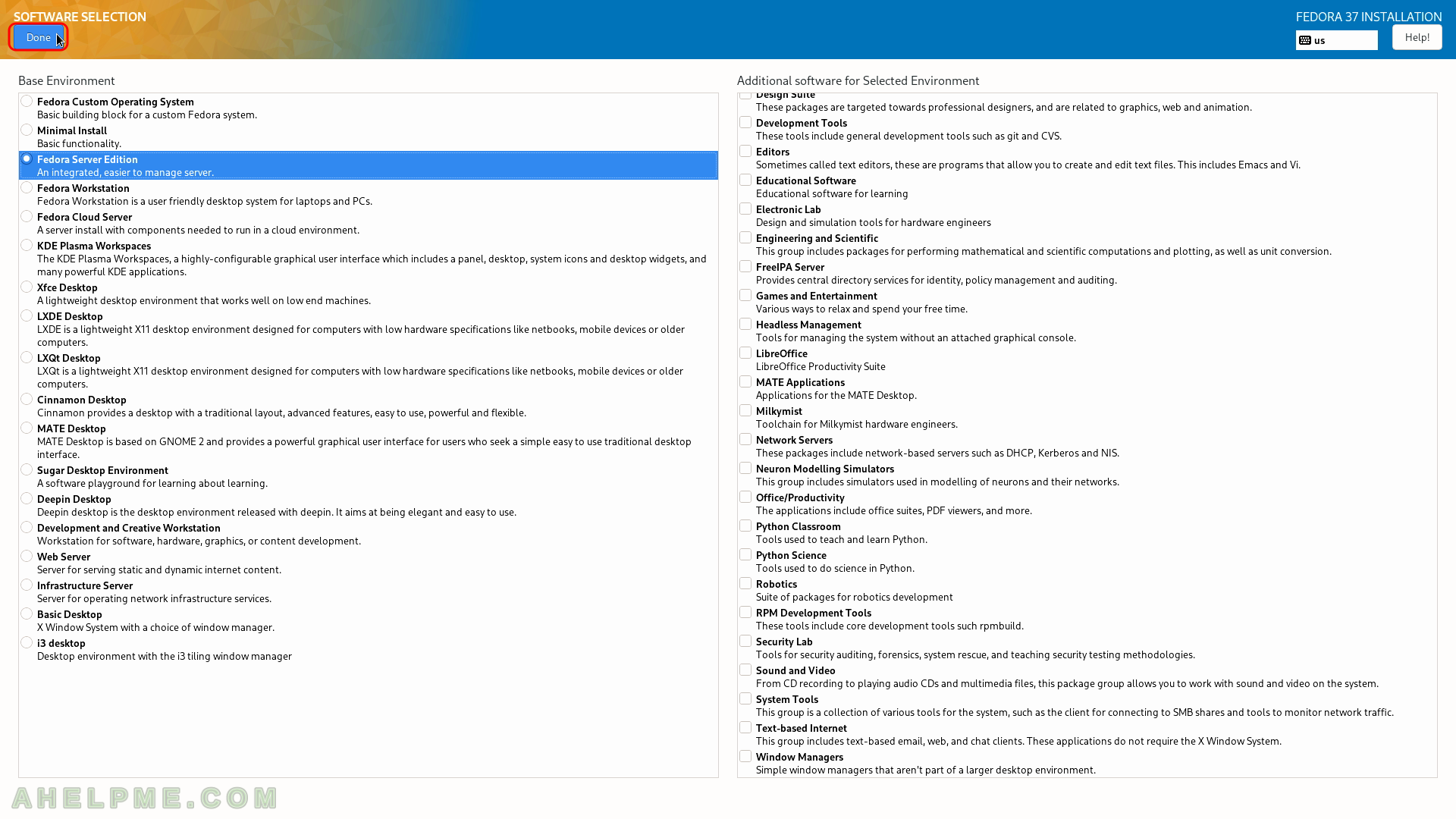
SCREENSHOT 24) Now the installation setup is configured and by clicking on “Begin Installation” the actual installation on your selected hard drive begins.
The actual installation begins and first the disk must be prepared, so after clicking the very button the disk layout will be changed according to the steps related to the “Installation Destination”.
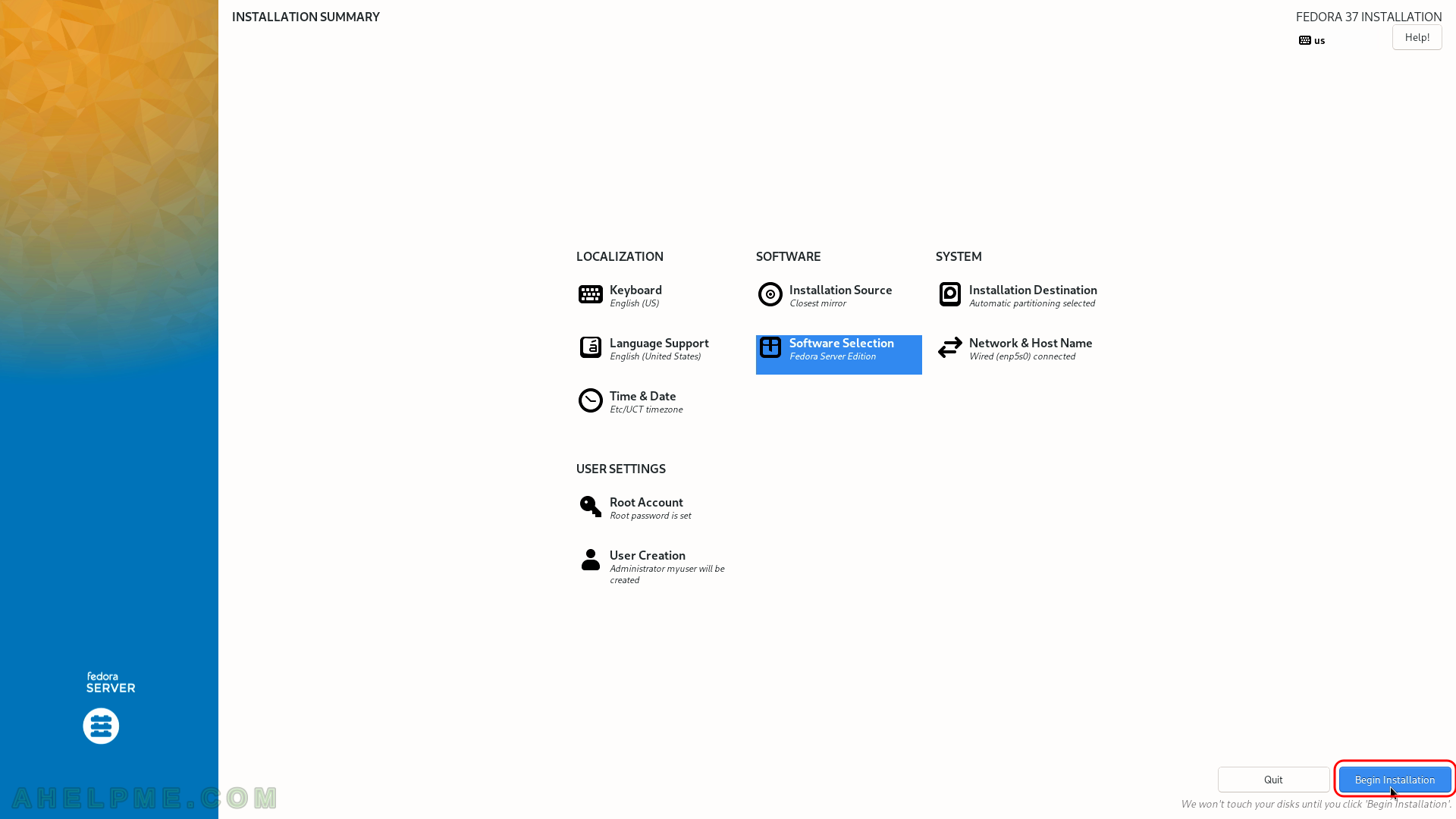
SCREENSHOT 25) The setup is changing the partition layout of the disk.
New partitions are created according to the user selection in the previous step – “Installation destination”.
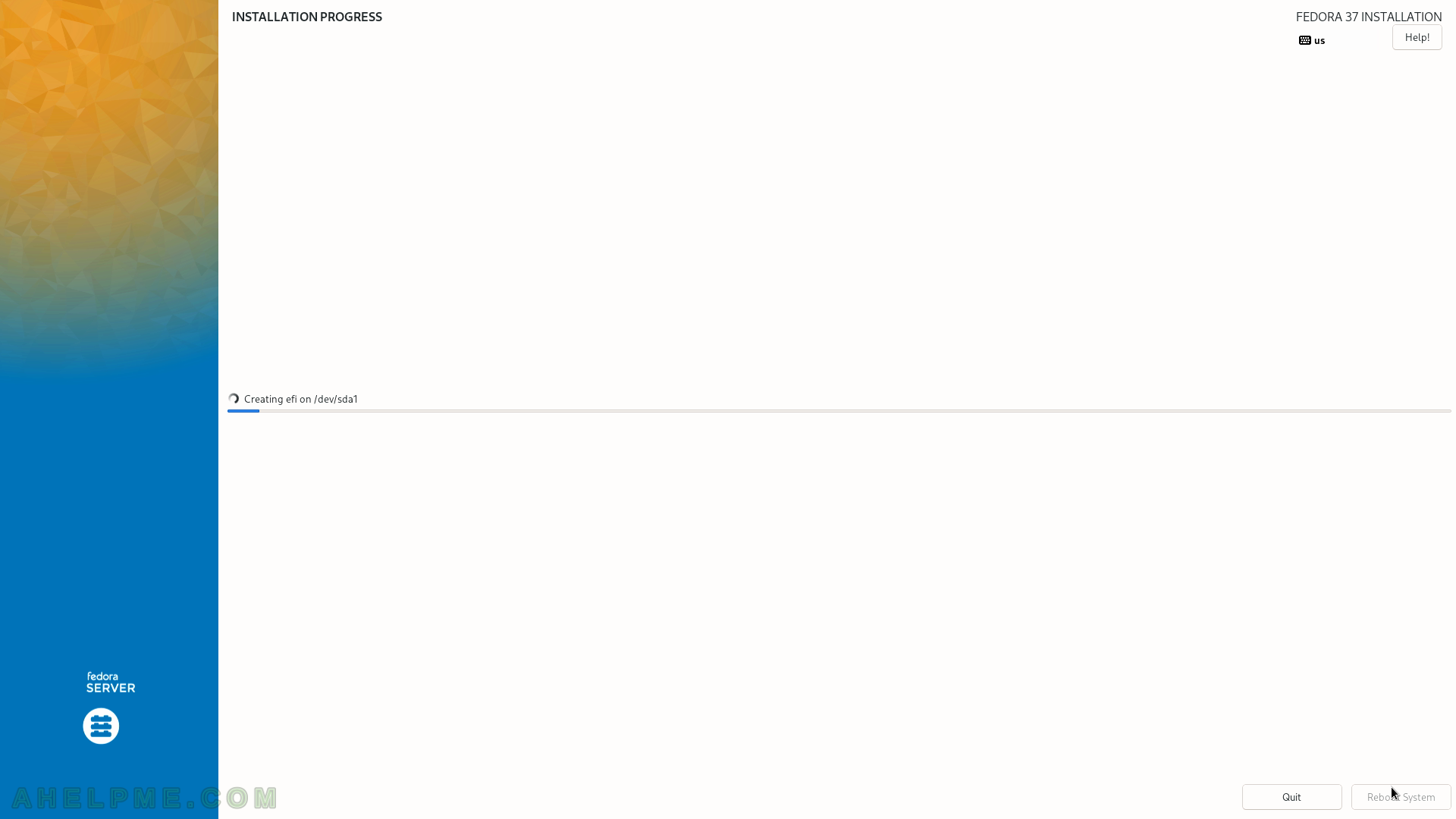
SCREENSHOT 26) The setup is downloading packages.
For the minimal Fedora 37 Server installation, 677 RPM packages are downloaded of total 588.75 MiB.
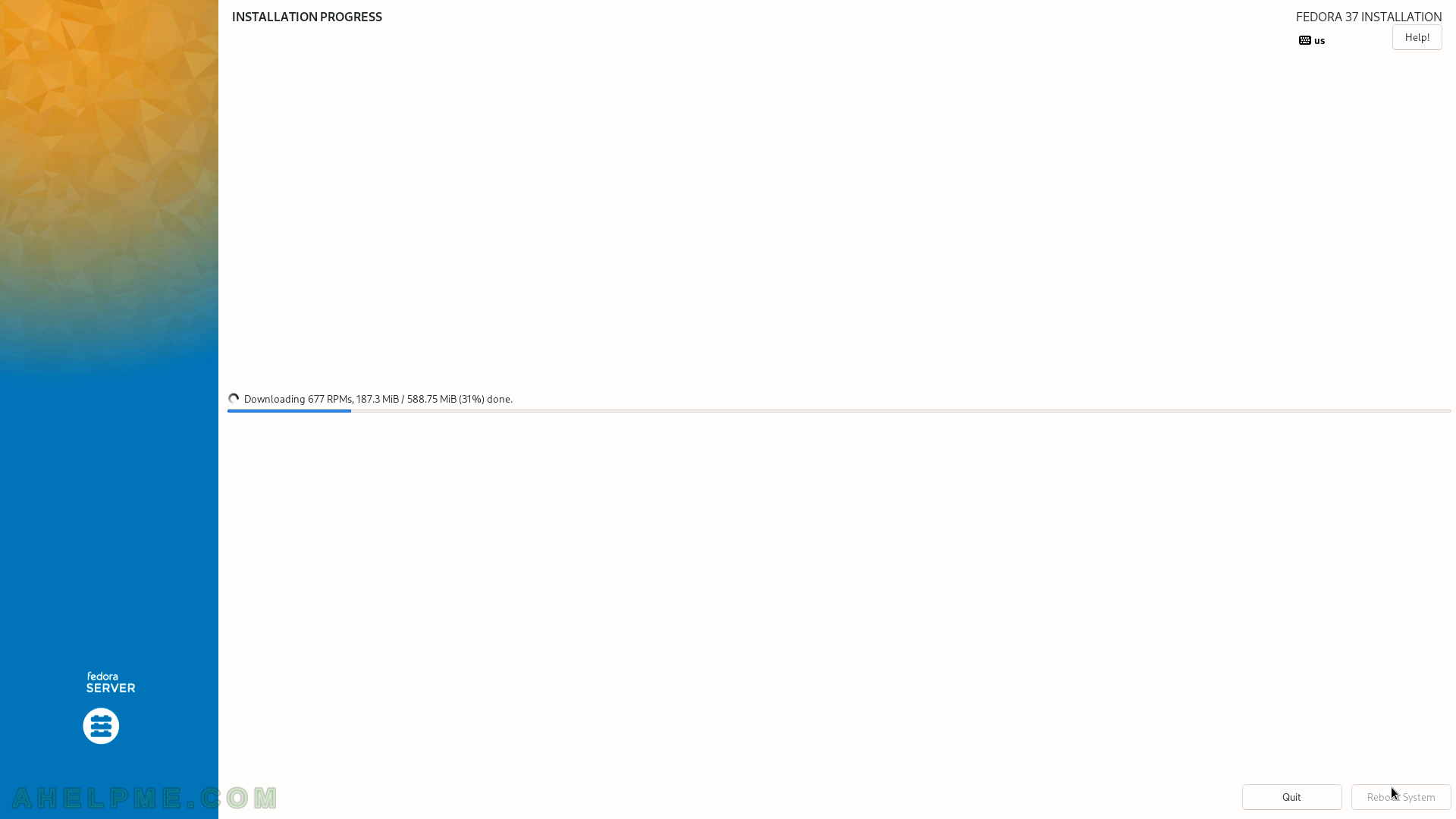
SCREENSHOT 27) The setup is installing packages.
A progress of the package installation is available.
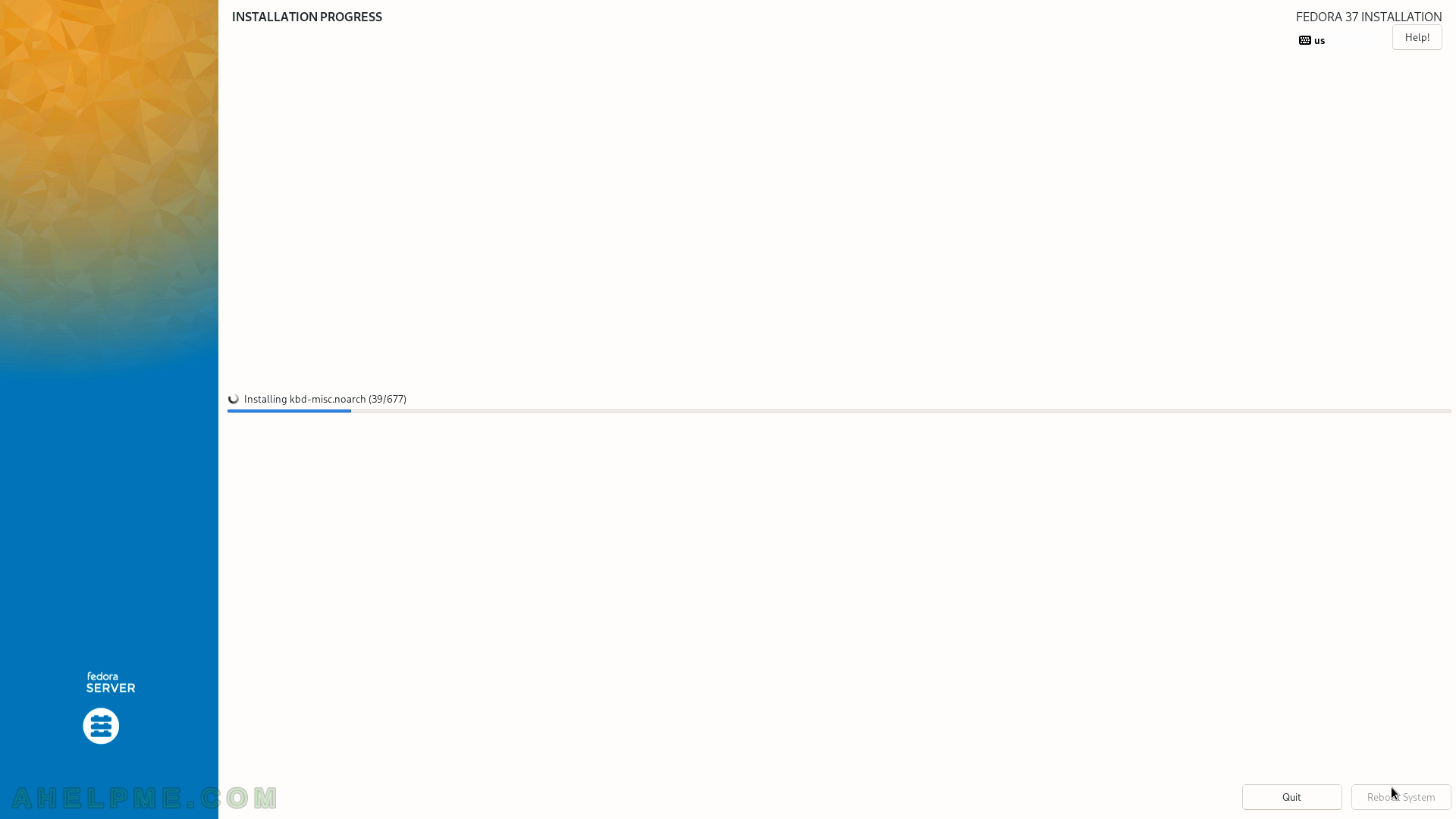
SCREENSHOT 28) The setup is preparing the installed system.
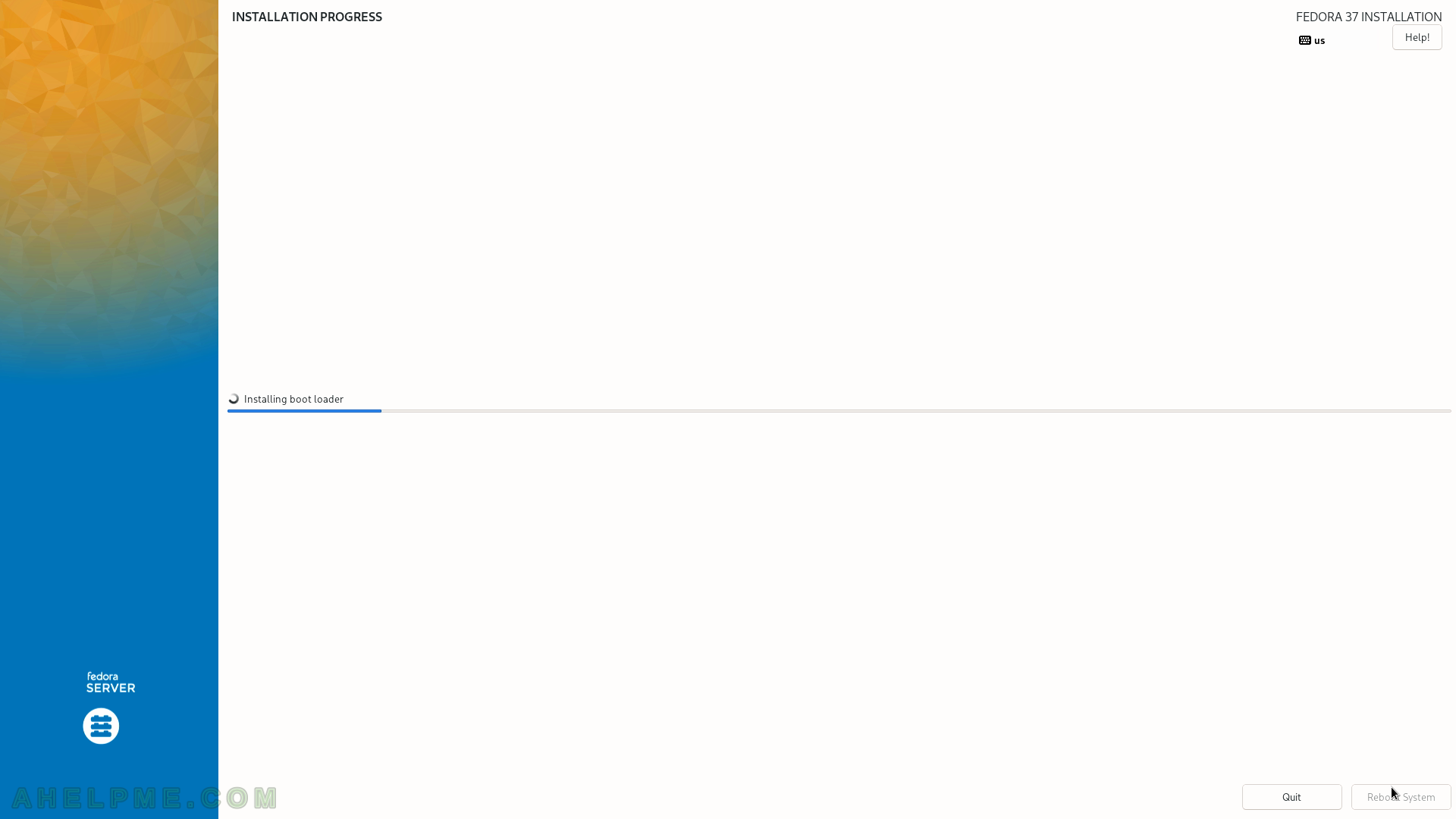
SCREENSHOT 29) The installation of the Fedora 37 Server is successful and you may reboot the system by clicking on the “Reboot System” button.
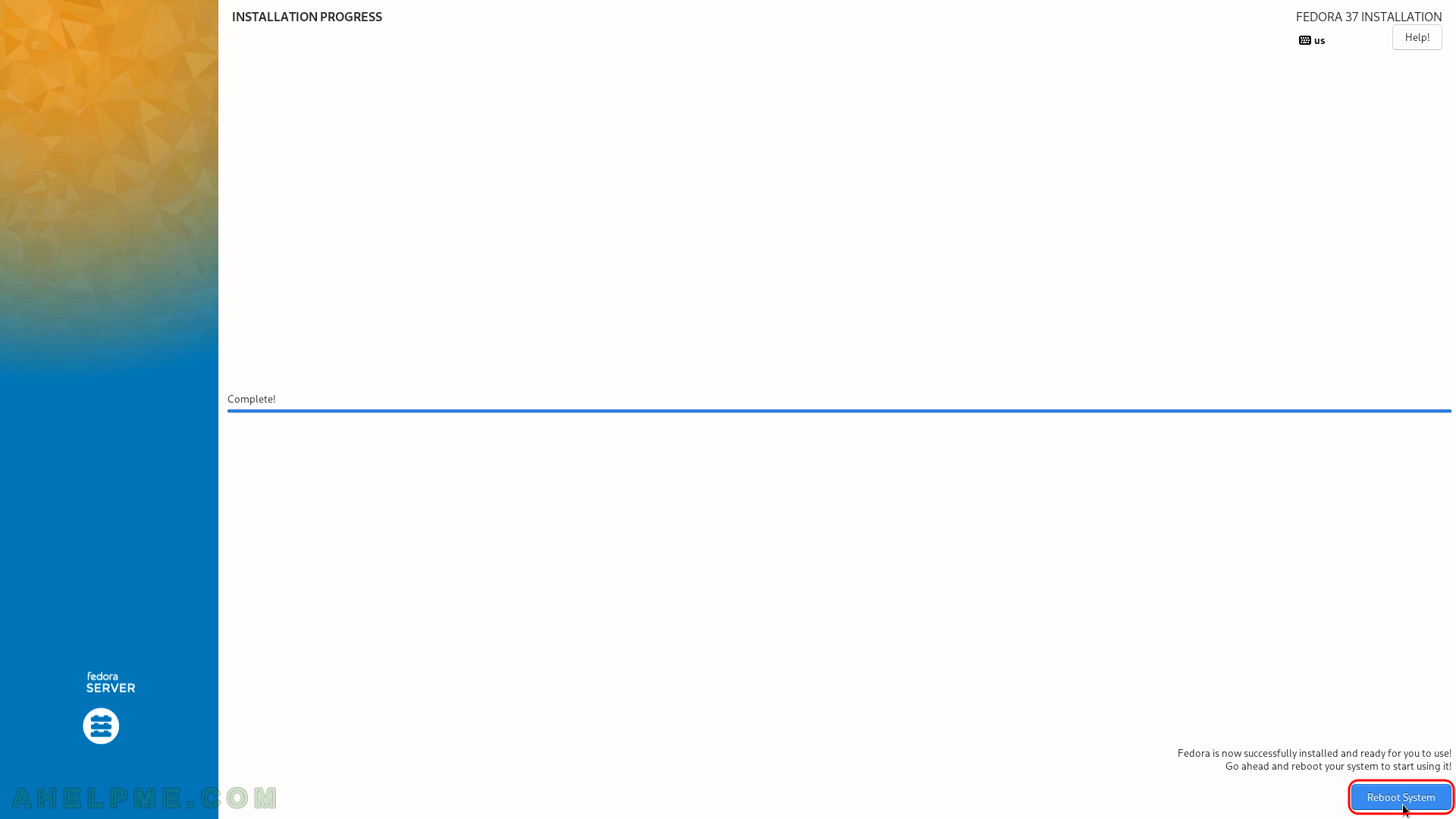
SCREENSHOT 30) Select the system to boot. The default is the freshly installed Fedora 37 Server.
Wait for some seconds to boot or just hit “Enter”.
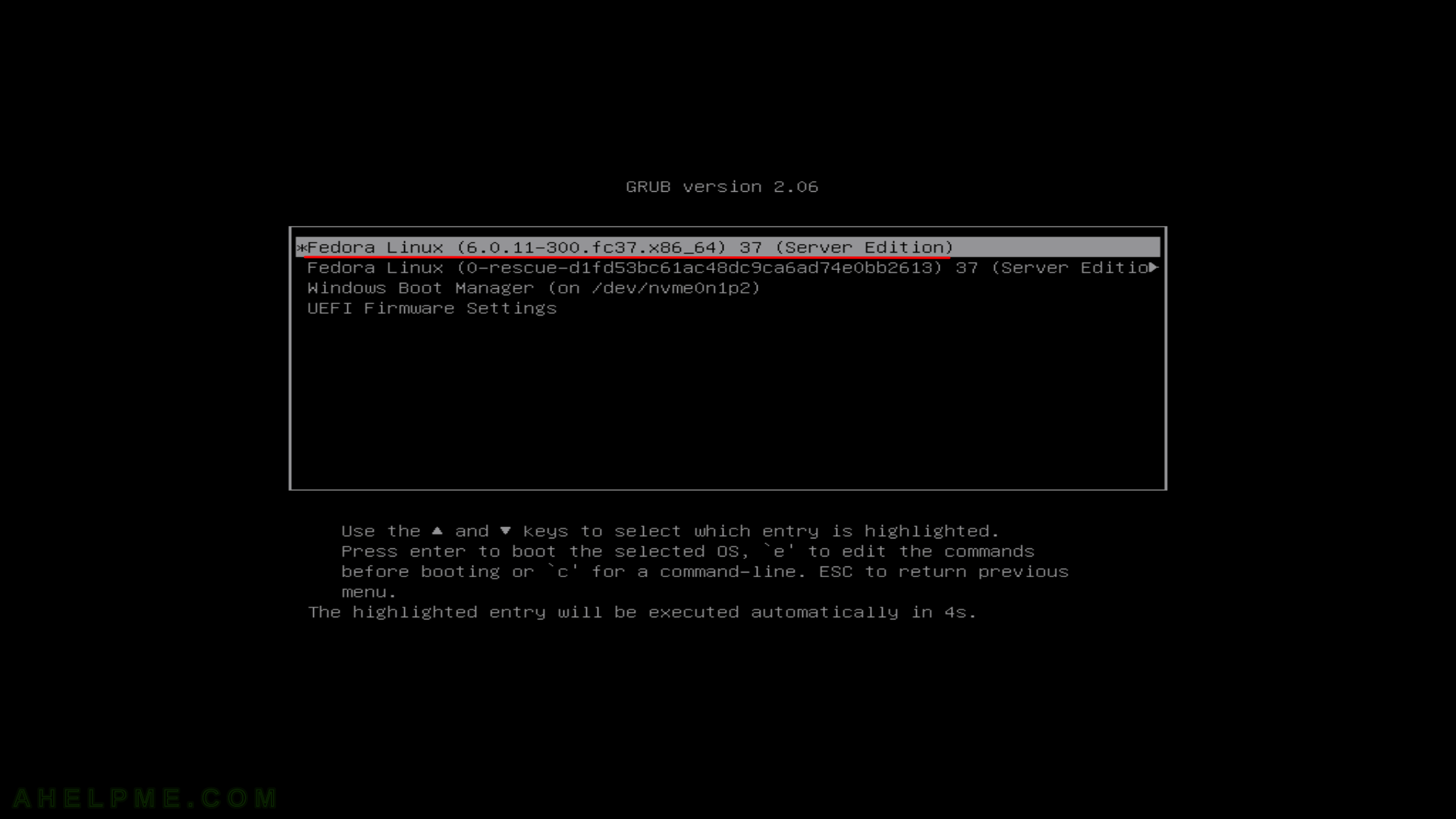
SCREENSHOT 31) The system is up and running and is waiting for logins.
The root user logged in and the output of the following commands are shown: pstree for the process tree and free for the memory information. The used memory of freshly installed and running only a couple of minutes is around 500 MiB.