SCREENSHOT 21) The setup is still working…
Installation progress is at 12%.
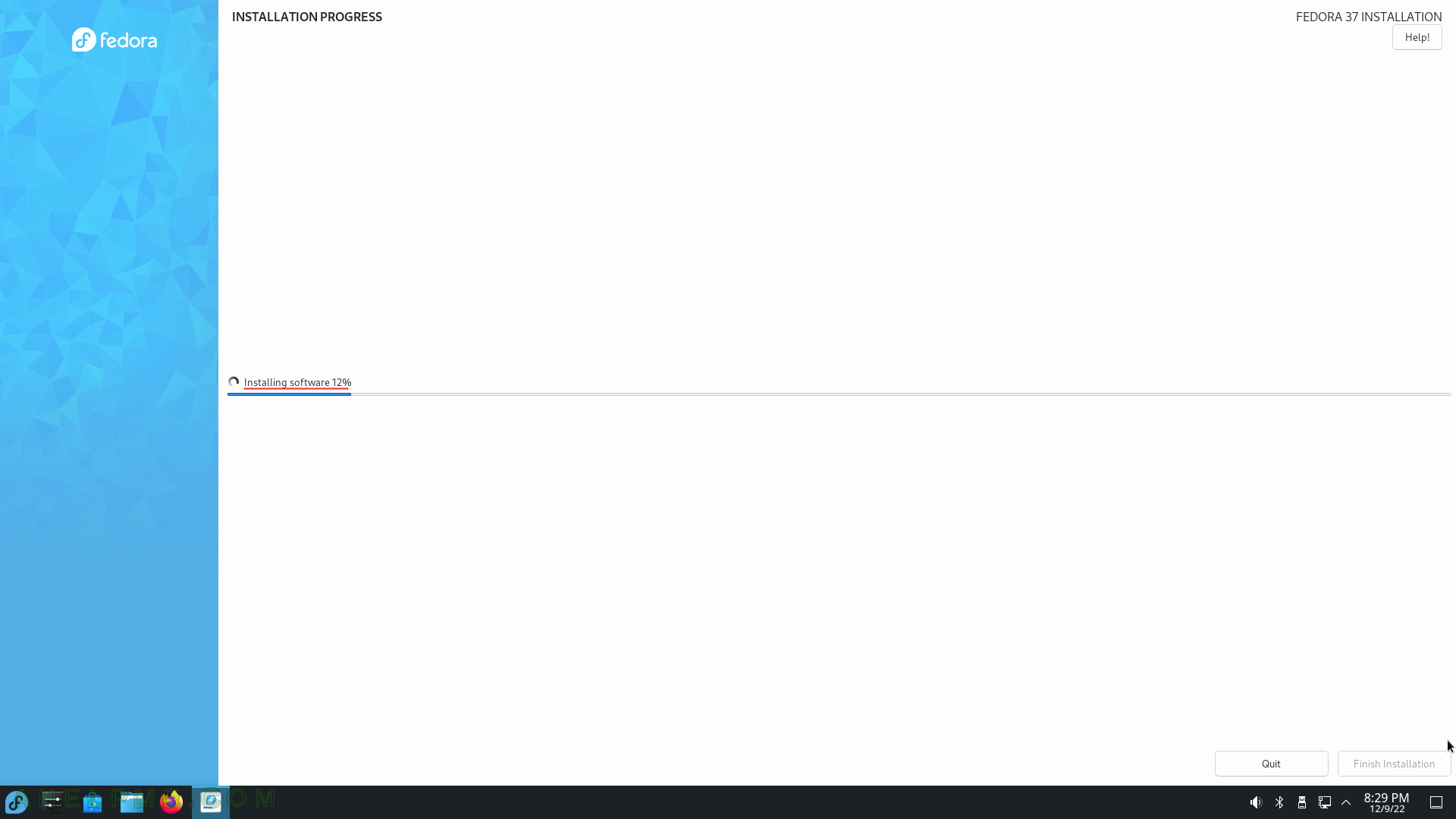
SCREENSHOT 22) One of the last steps is to install the system bootloader.
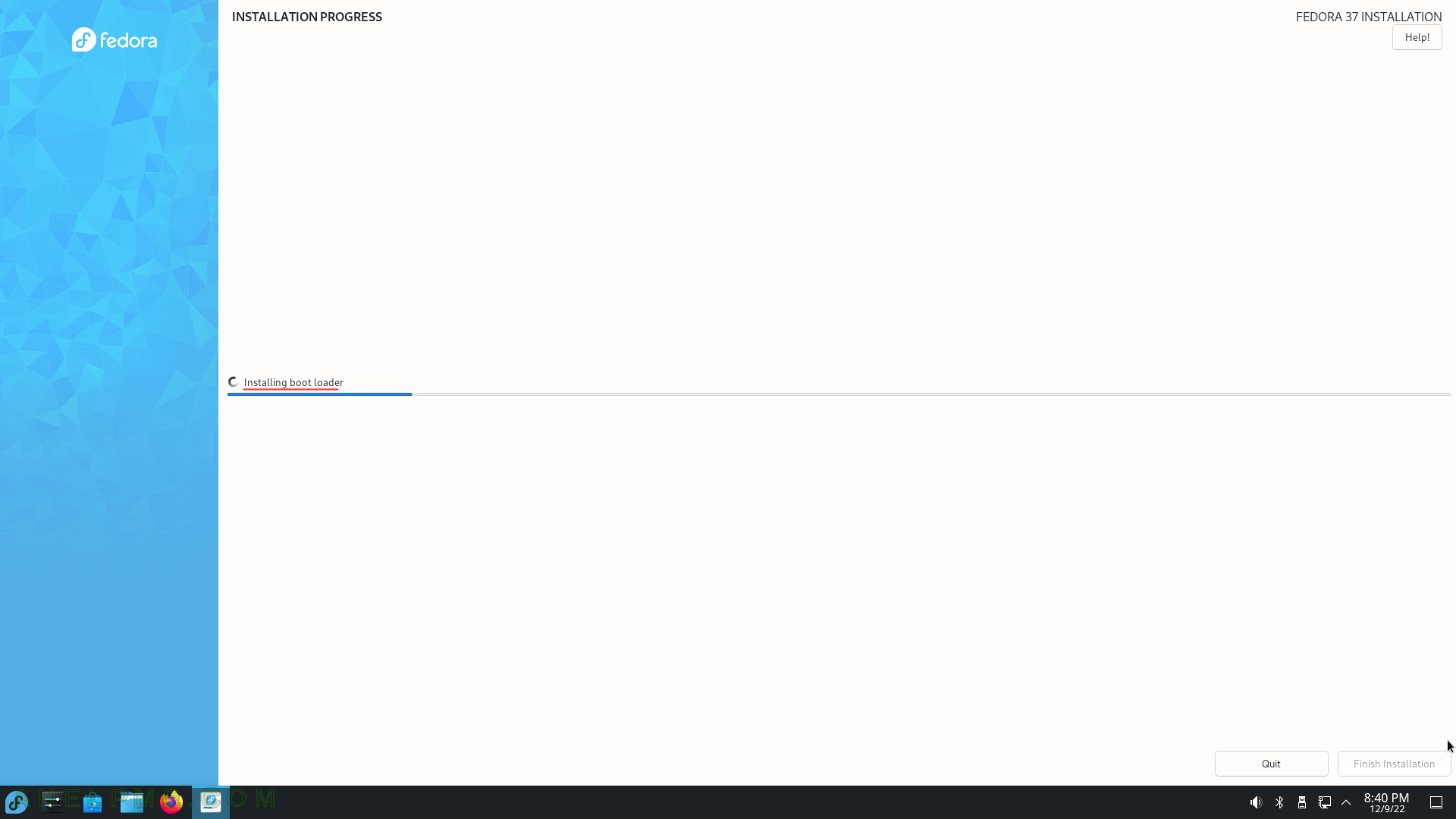
SCREENSHOT 23) The installation has finished.
Quit the installation program.
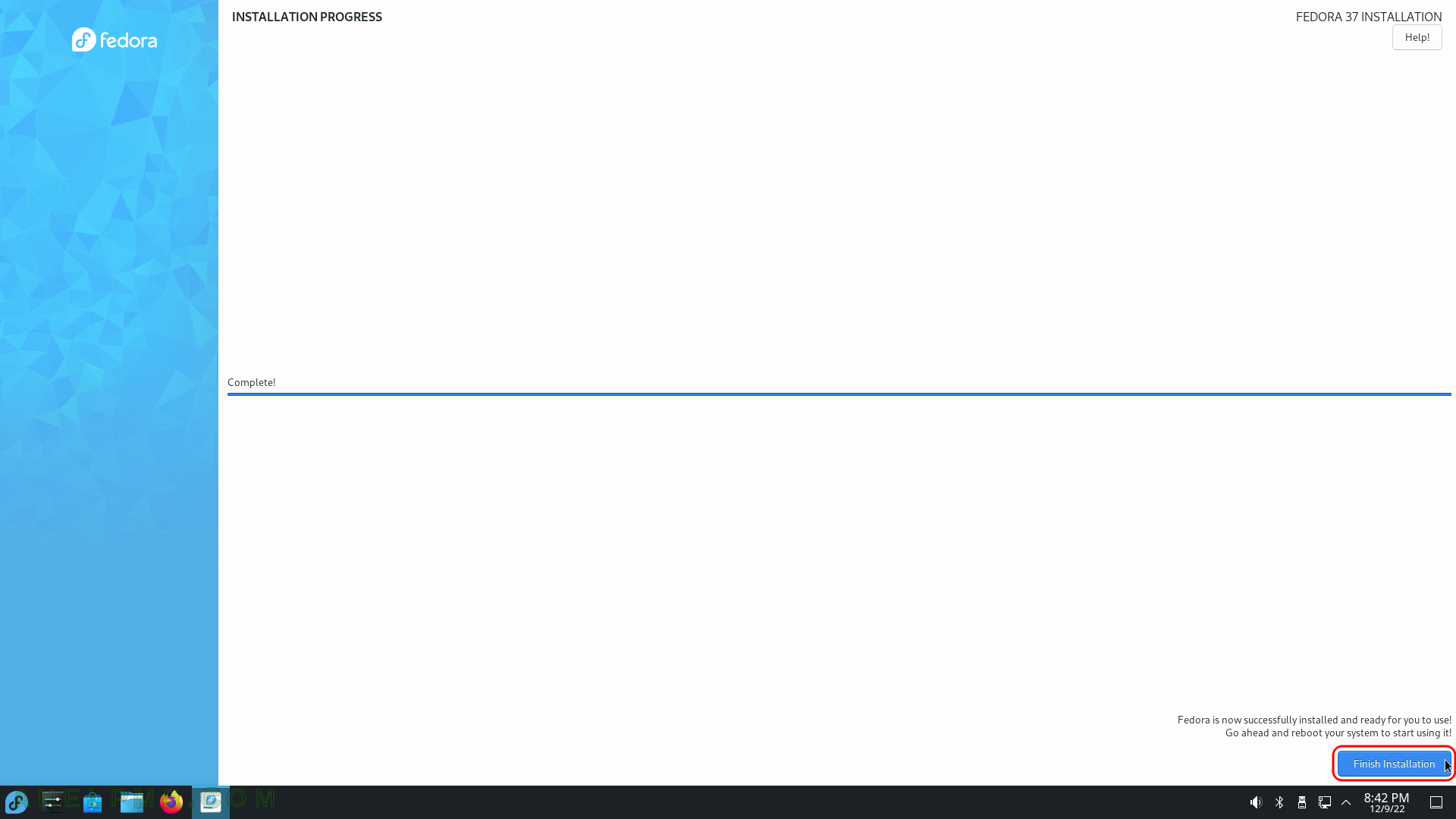
SCREENSHOT 24) The user is still in the Live image, so click on the bottom left corner and then click on “Restart” as shown.
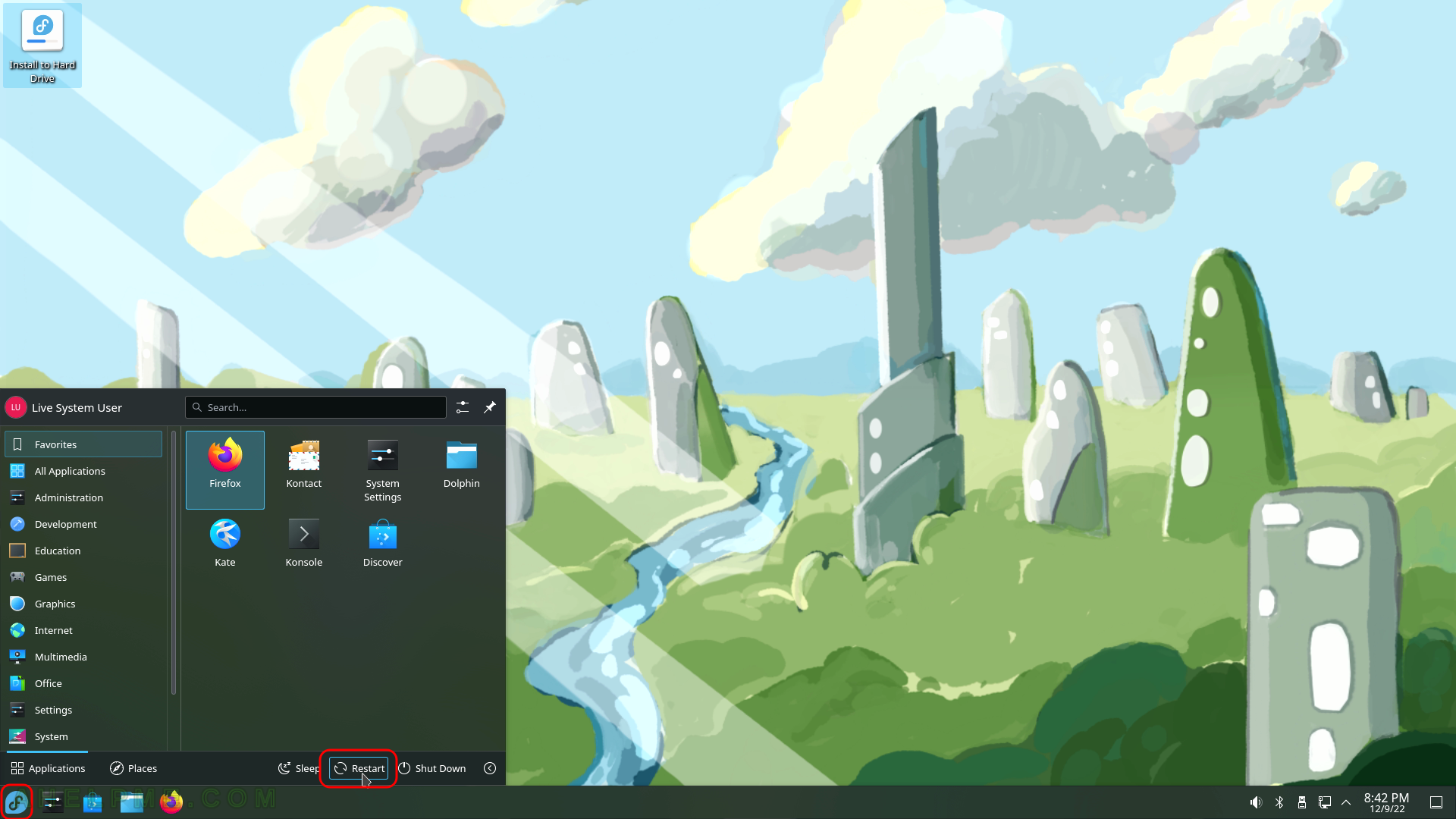
SCREENSHOT 25) A request to the user is issued to confirm the restart of the computer.
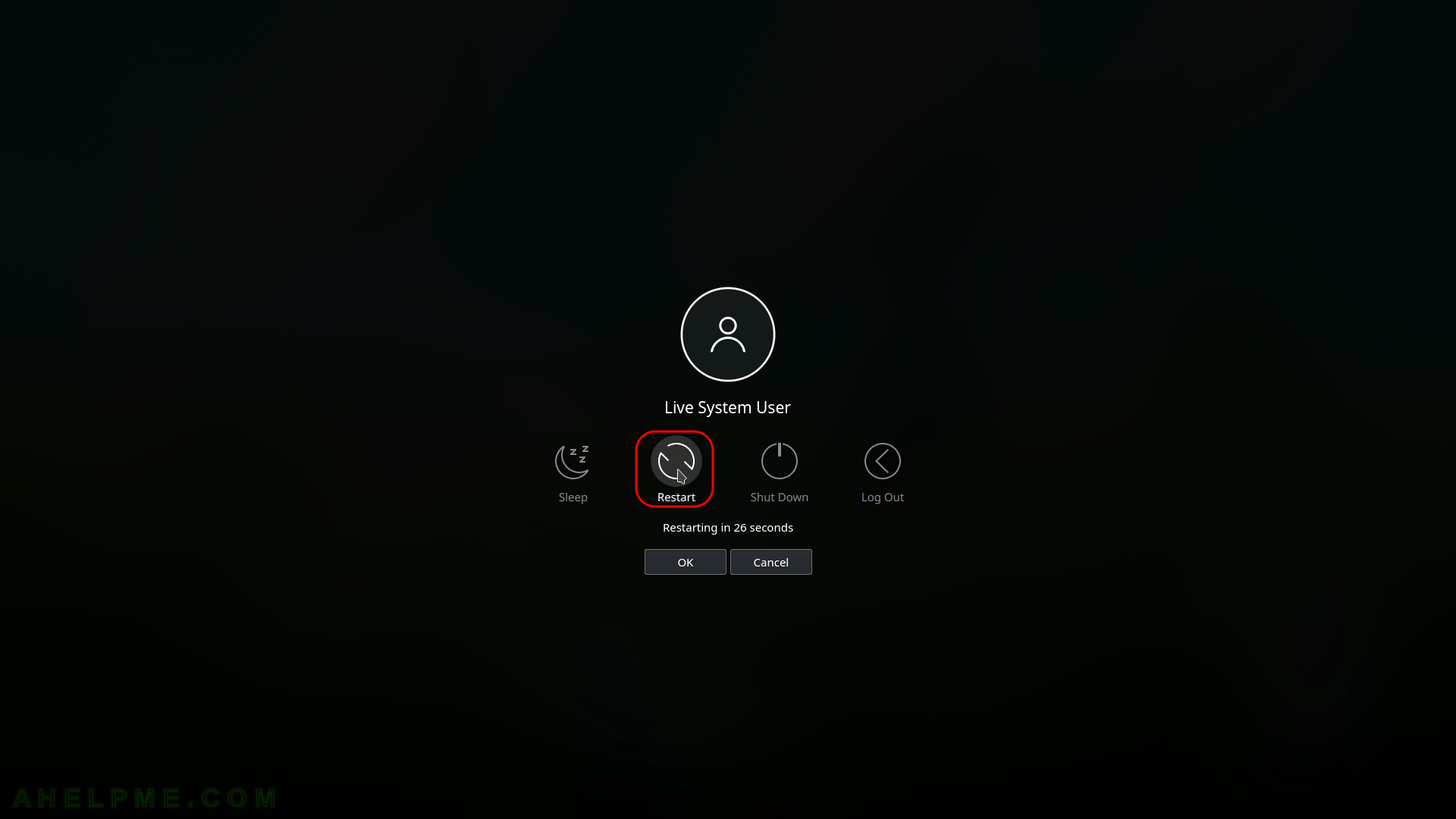
SCREENSHOT 26) Freshly installed Fedora 37 KDE Plasma is the default boot option in the booting program (grub2).
There are more options if more OSes are preset in the computer. The setup found these options and added them to the boot menu. The kernel version is shown – 6.0.7-301.
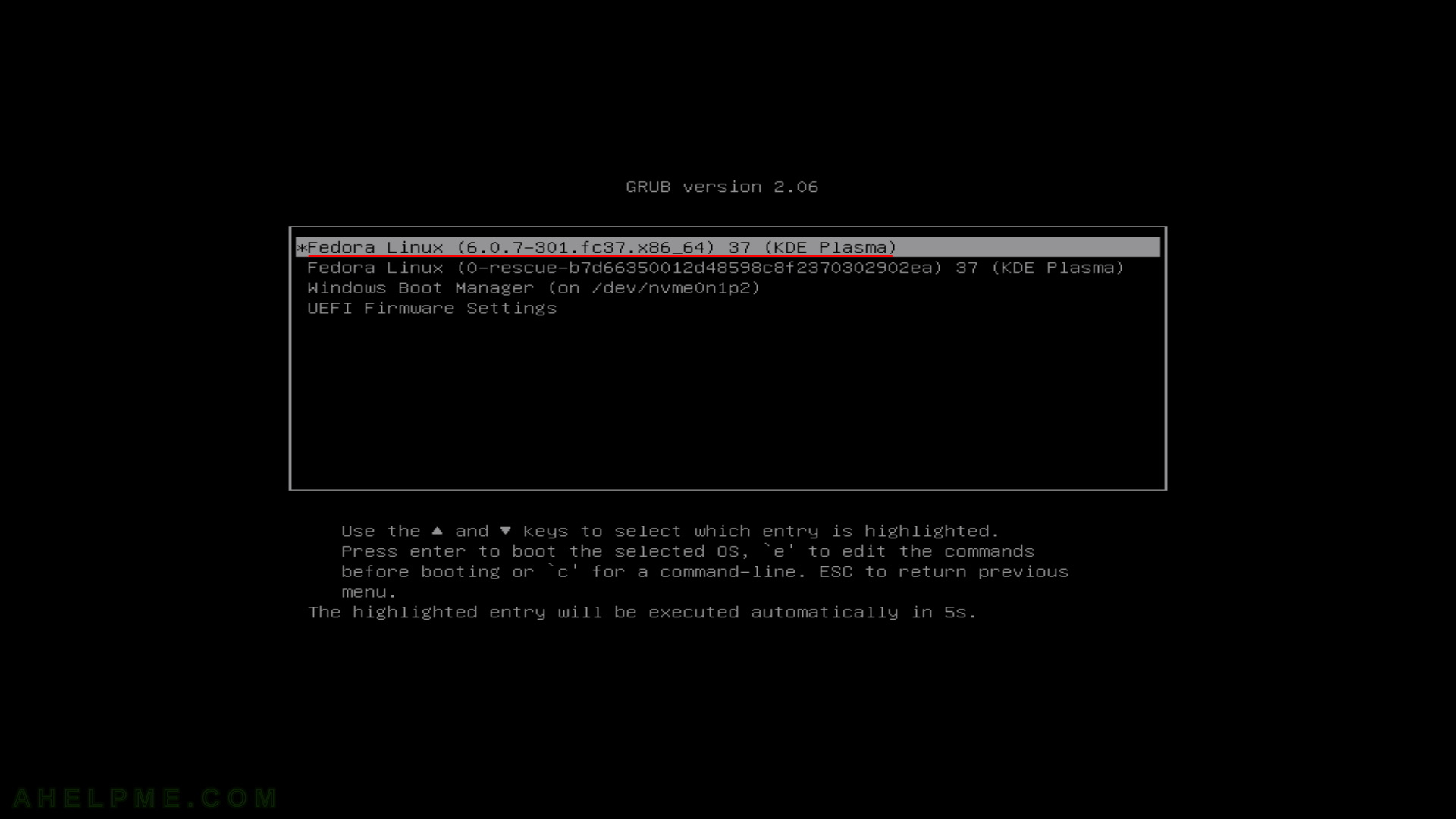
SCREENSHOT 27) Select your user and log in with the right password.
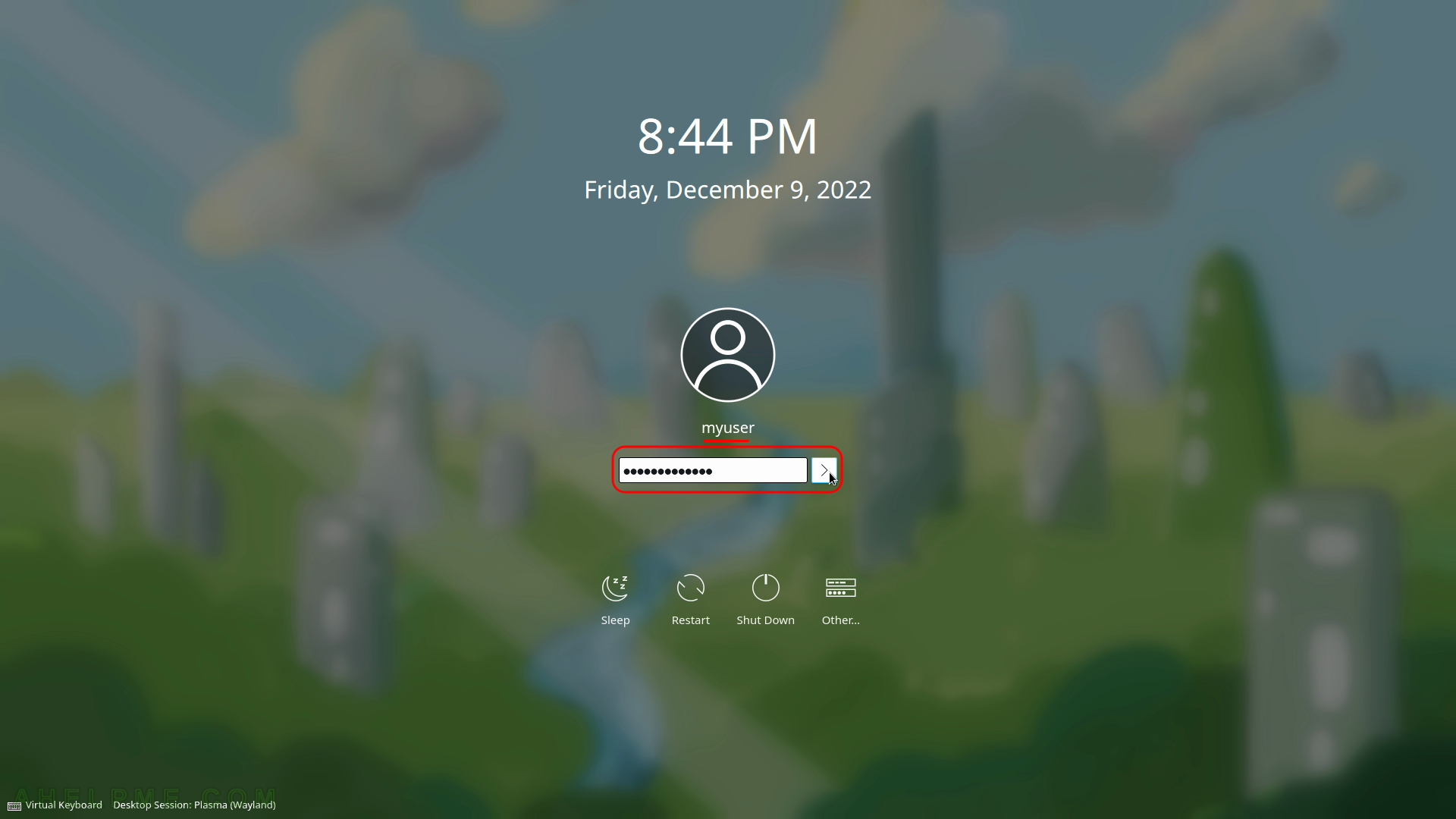
SCREENSHOT 28) The KDE Plasma Deskop is loading.
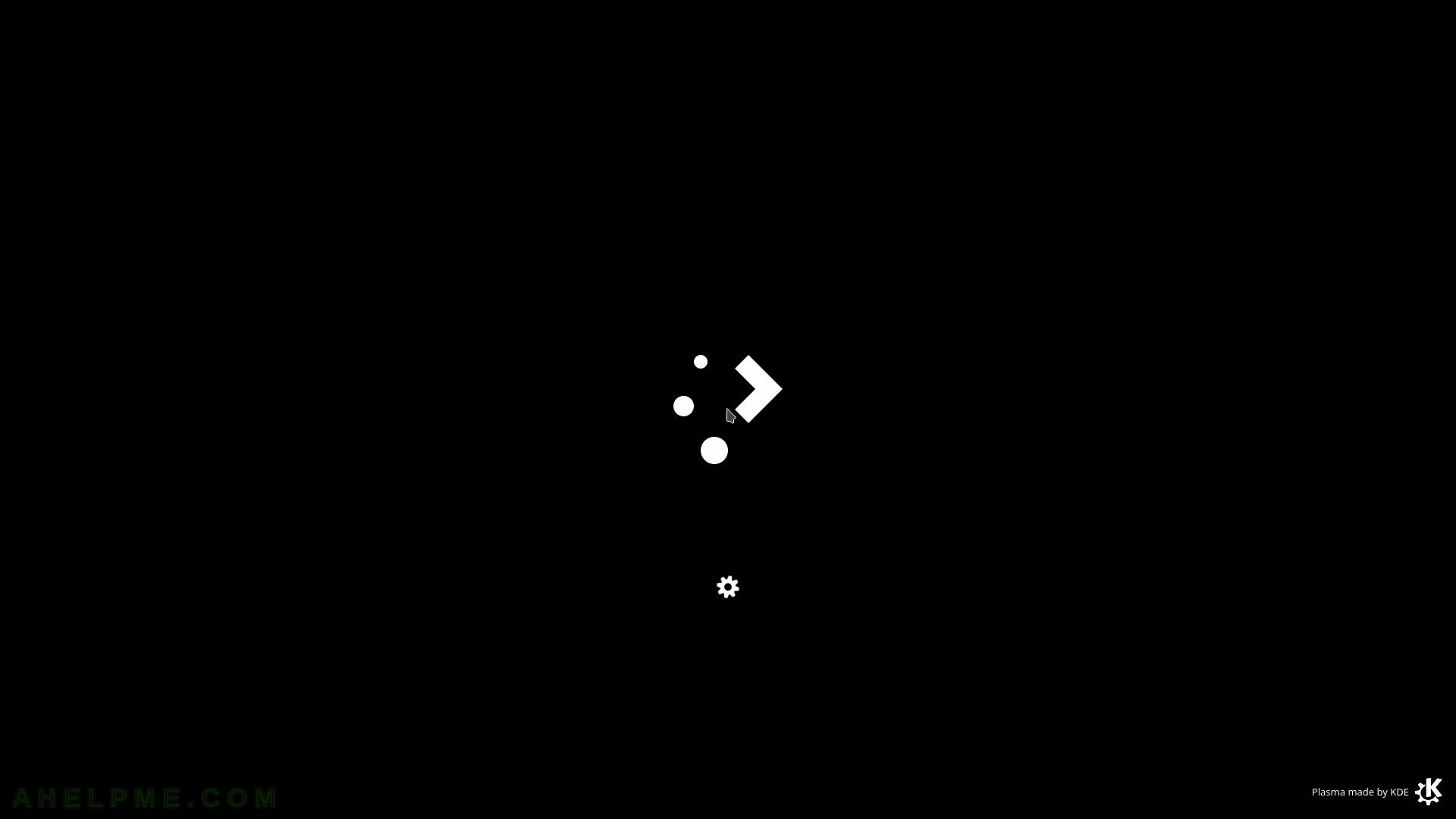
SCREENSHOT 29) This is the default look of the KDE Plasma Desktop.
All of the panels (i.e. toolbars) could be rearranged and customized.
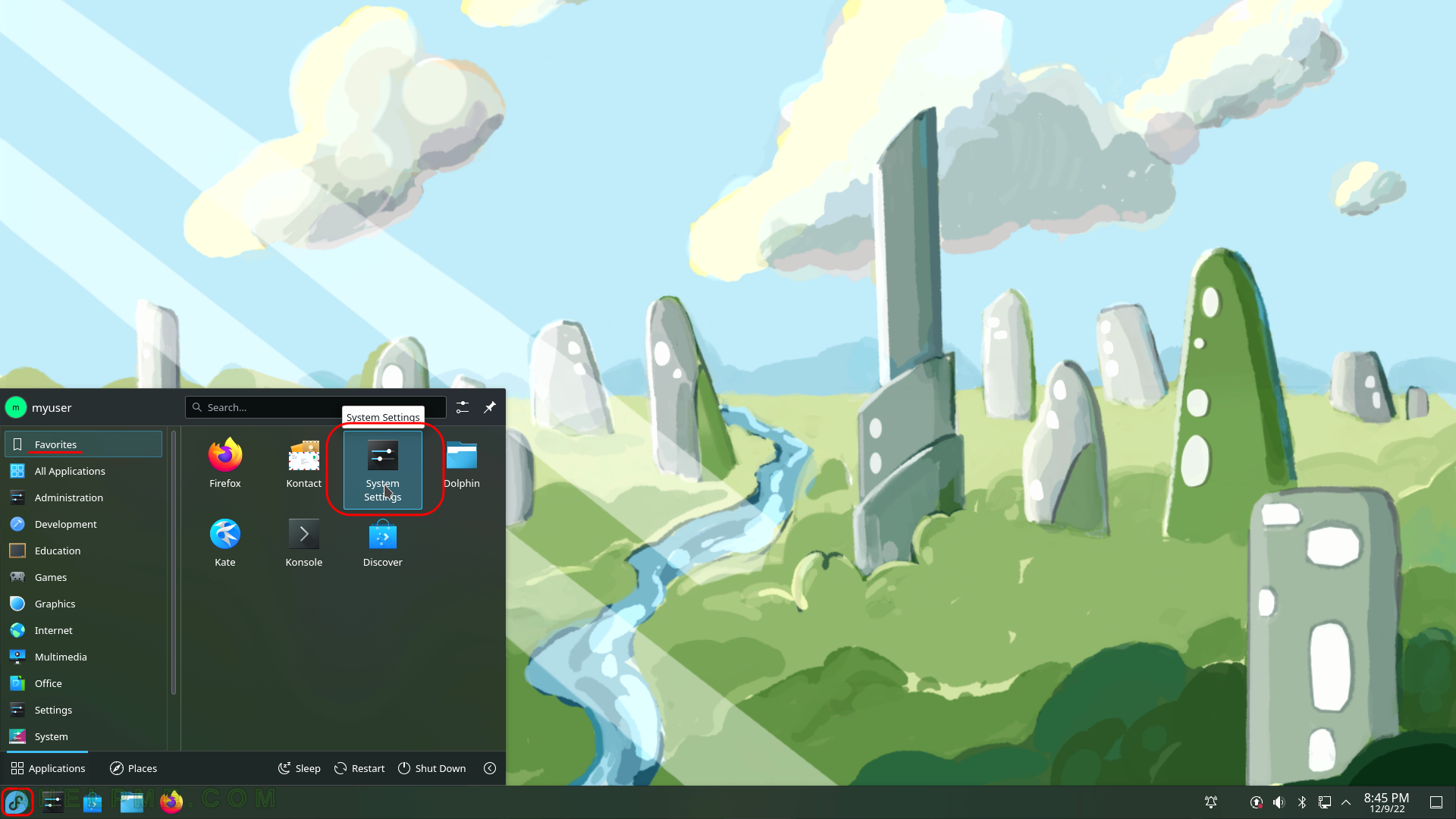
SCREENSHOT 30) About the system – Fedora 37 KDE Plasma Desktop. The key information is Software (the information presented at the beginning) and Hardware.

al grabar la iso en un pendrive no inicia el boot uefi … no se si en dvd parte bien ,,,pero las mayoria de equipo ya no traen lector de dvd ,…. he probado con fedora media writer o rufus y pasa lo mismo…. existe en la comunidad fedora ask.. como reportado el problema…no se si hay otra forma de subsanar este error que en fedora workstation no pasa