STEP 31) Ubuntu offers live patching of the kernel, so no reboots when there are patches in the kernel, but you need an account in Ubuntu site.
Click “Next” if you do not have or “Set Up Livepatch” if you have an account – this setup is beyond the scope of this howto.
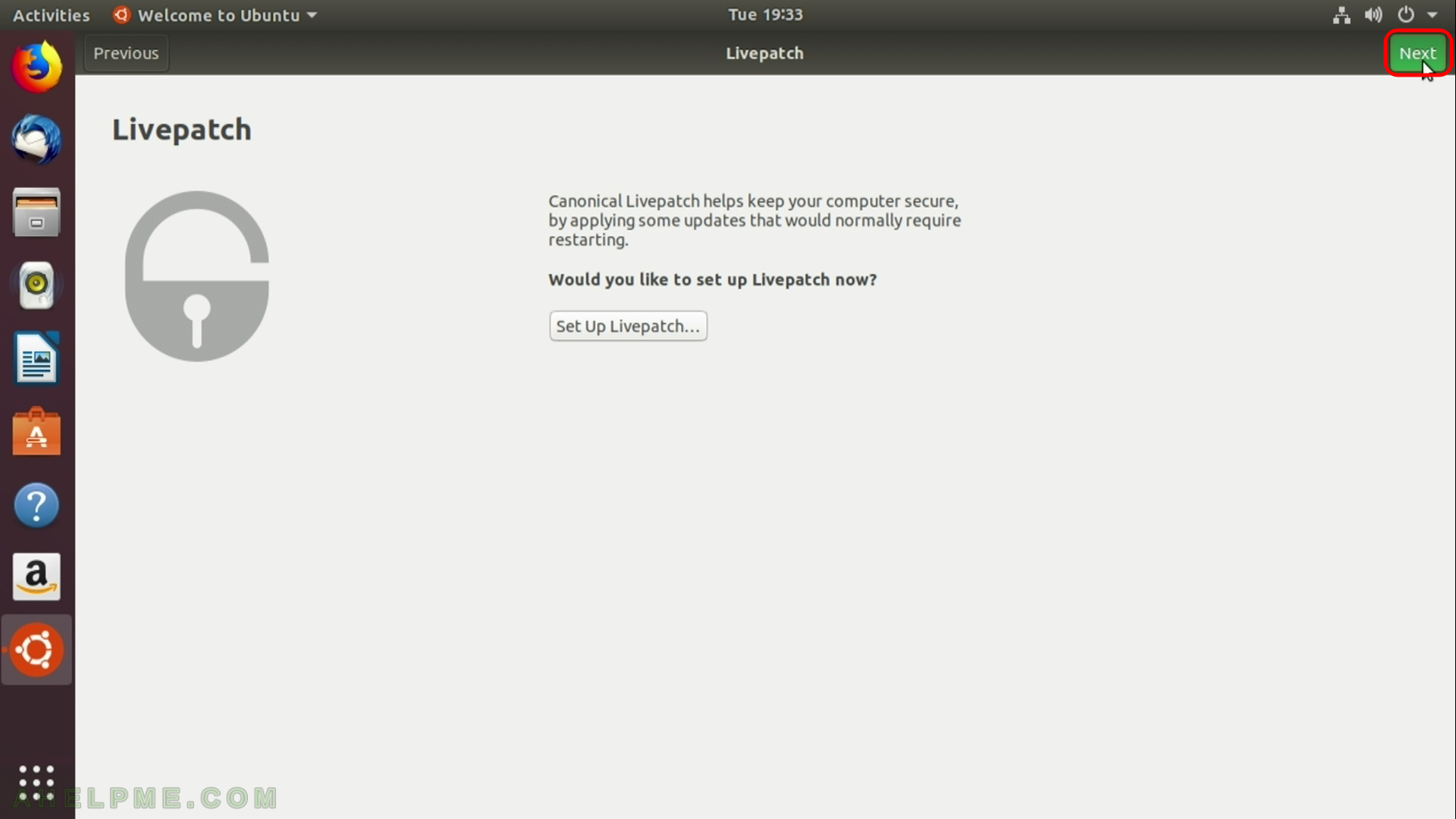
STEP 32) No worry you can help the Ubuntu team, send them this information report and click “Next”.
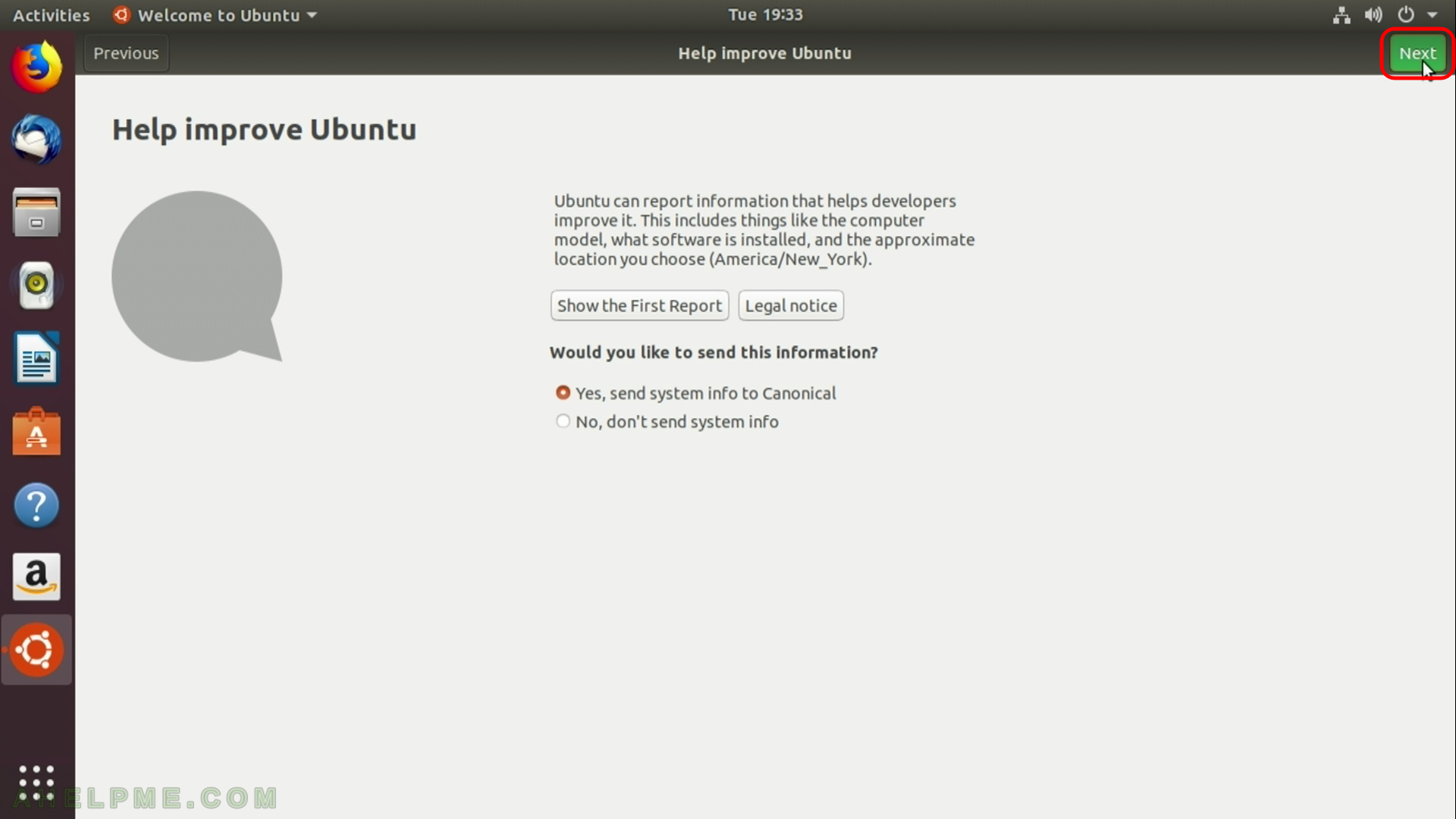
STEP 33) Introduction to “Software” application. Click “Done”.
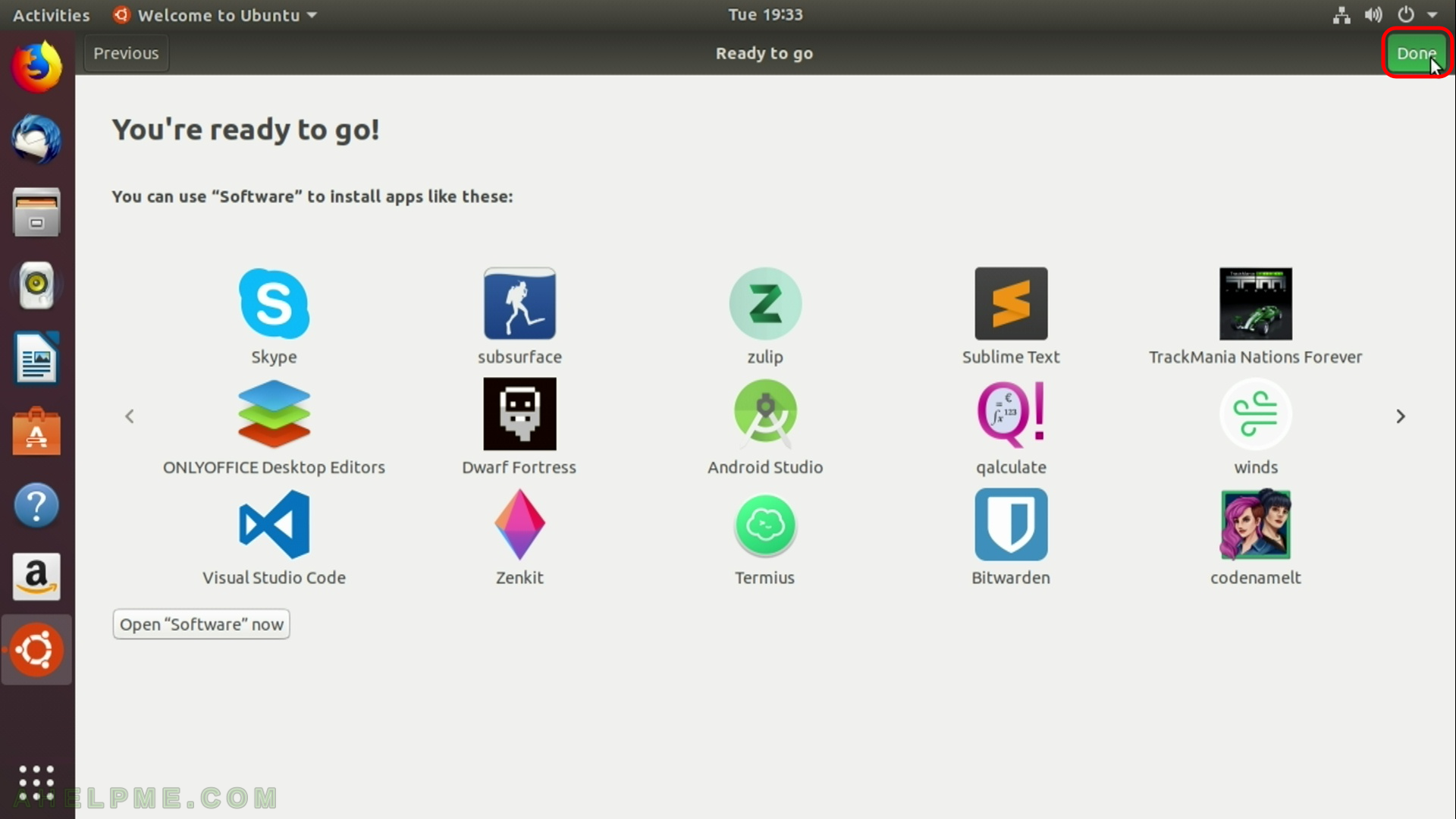
STEP 34) This is the default look of Ubuntu Desktop 18.04 LTS. Click on the dots in the left bottom – Show Applications.
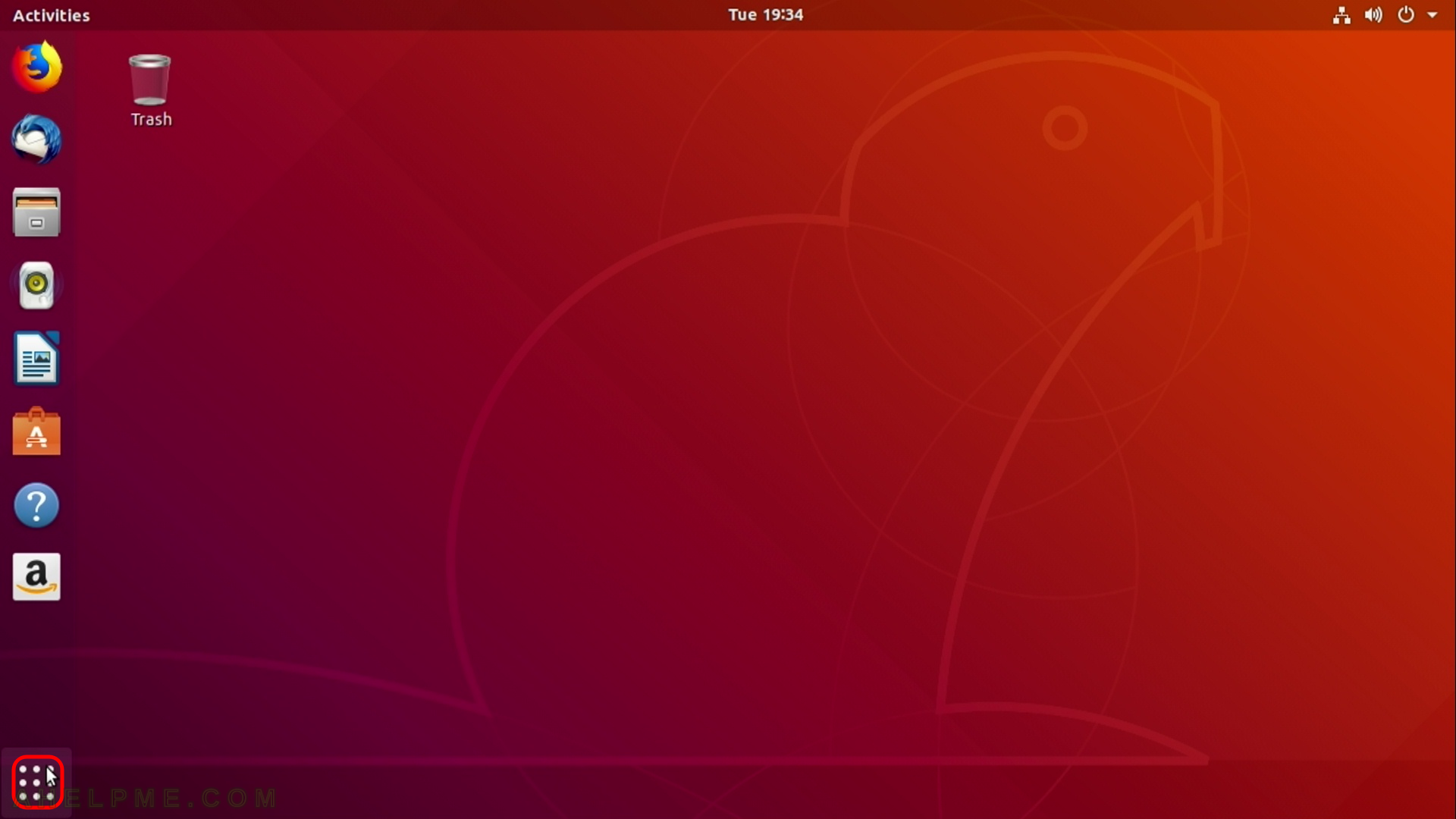
STEP 35) Preinstalled applications – Firefox, Libre office, Remmina and more.
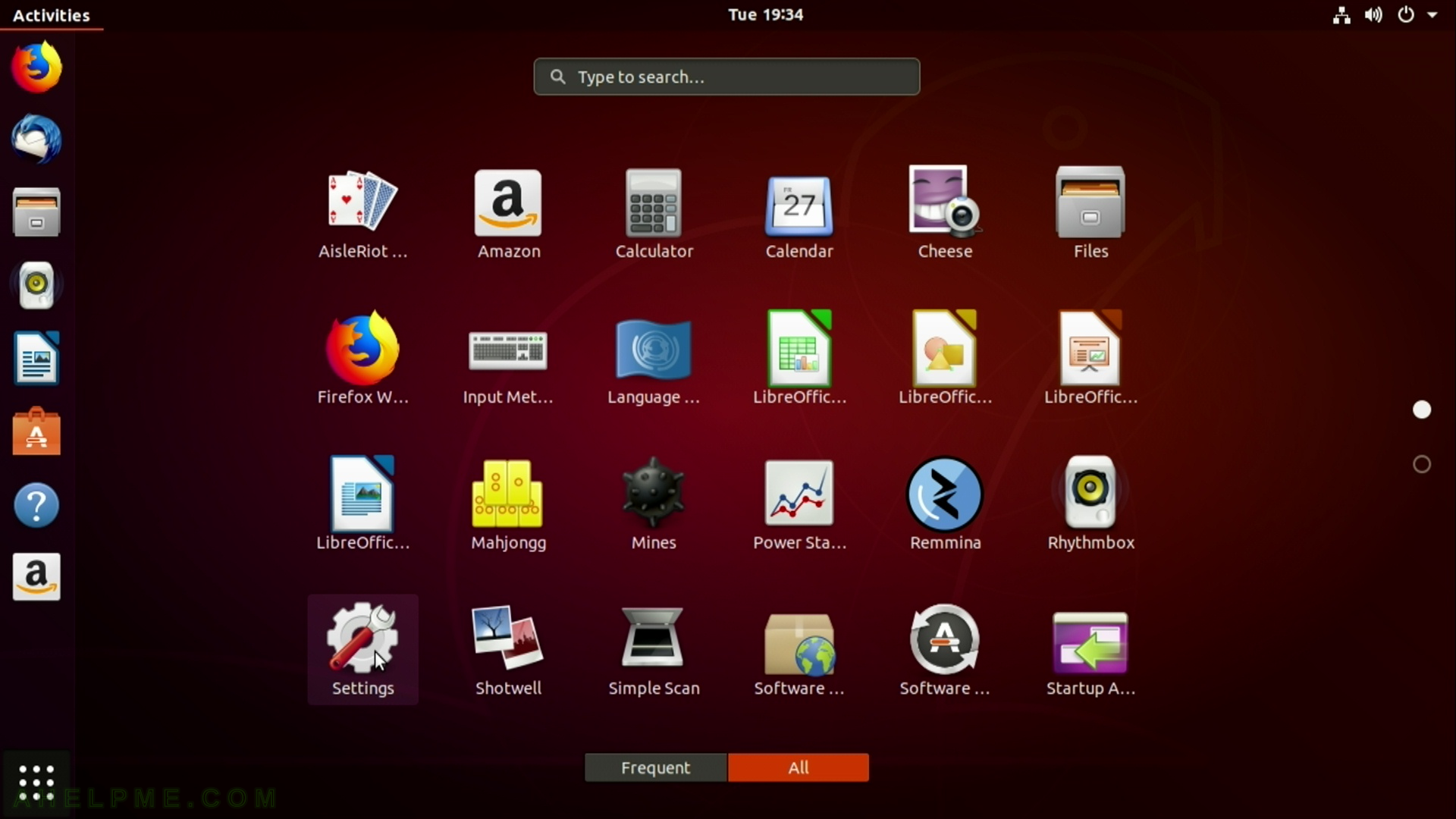
STEP 36) Here is the infromation from Ubuntu for our system: GNOME 3.28.1 and the hardware: AMD Ryzen Threadripper 1950X, 32G RAM and NVIDIA GPU card.
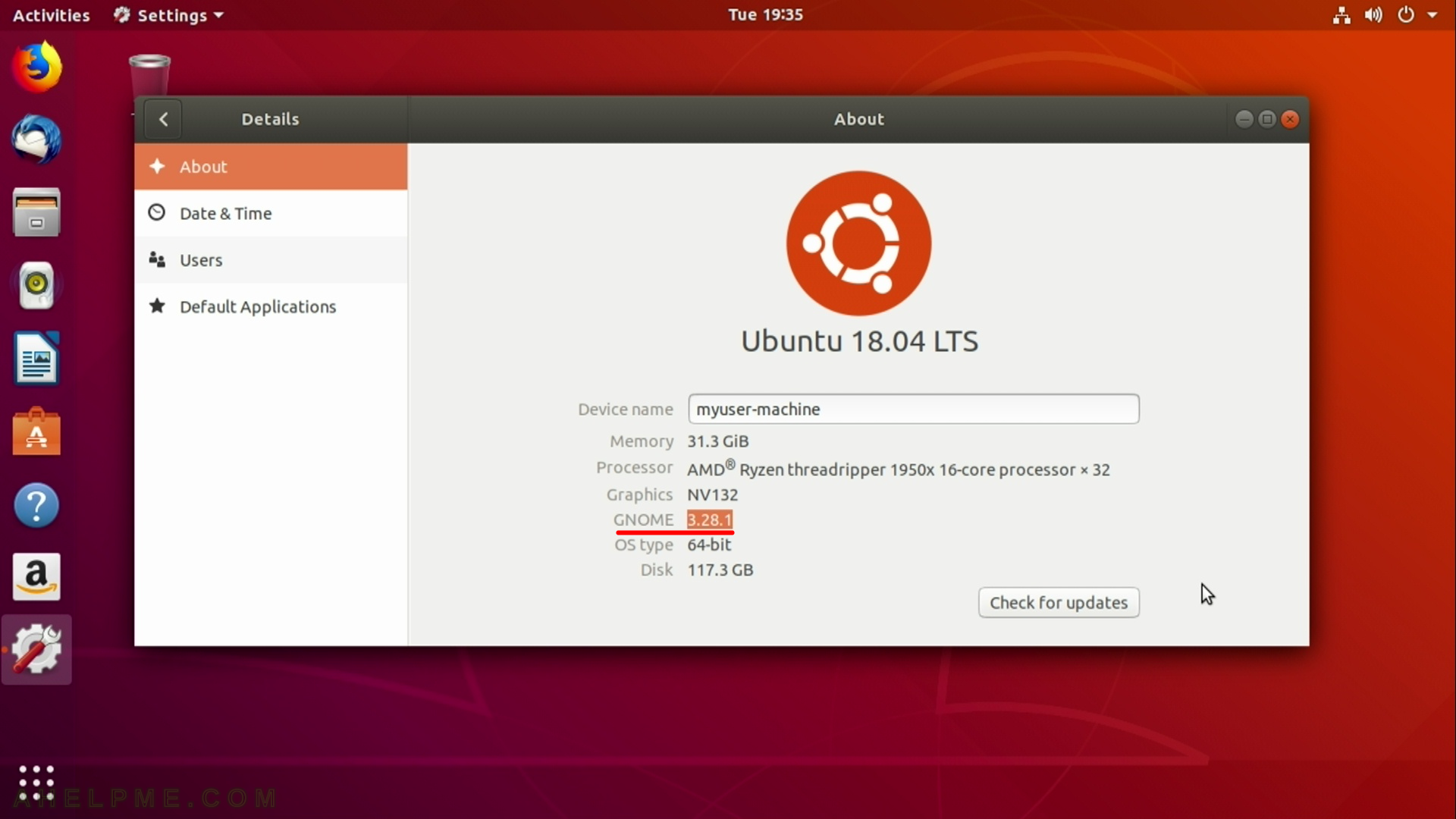
STEP 37) Here we switched to a higher resolution – 1080p
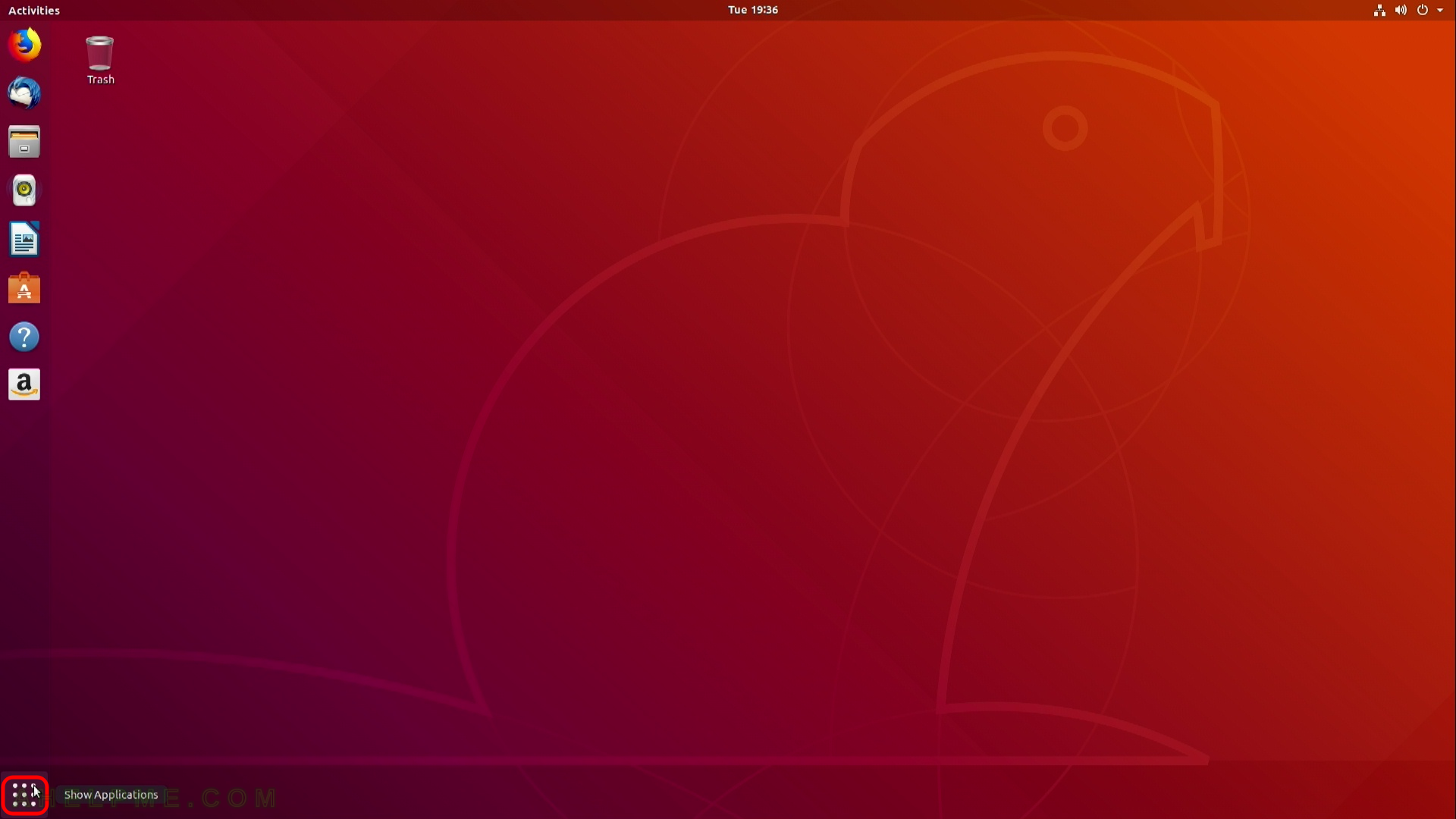
STEP 38) Preinstalled applications – in higher resolution.
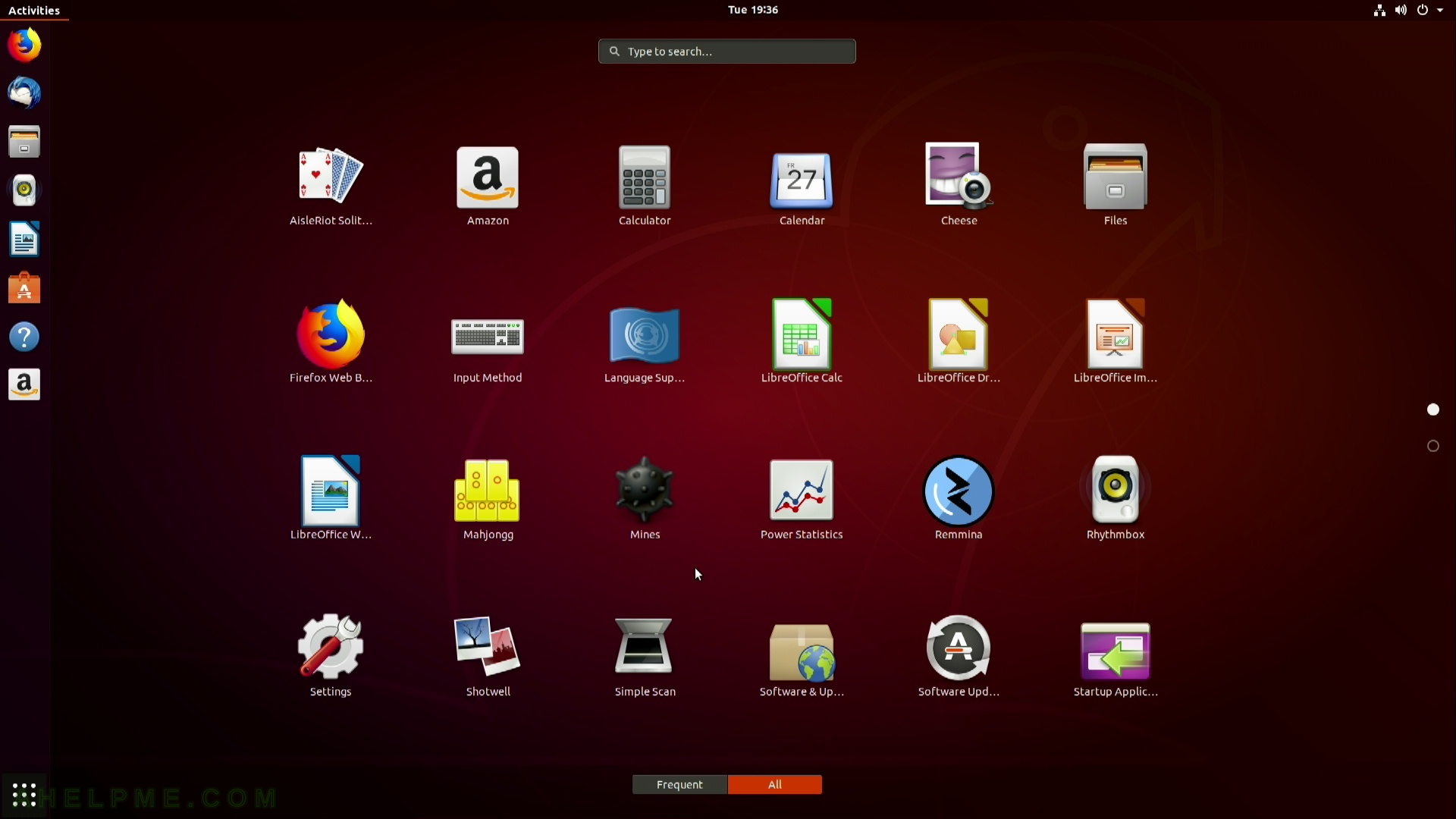
STEP 39) A sub-menu of the main Applications. The main menu icons are blurred.
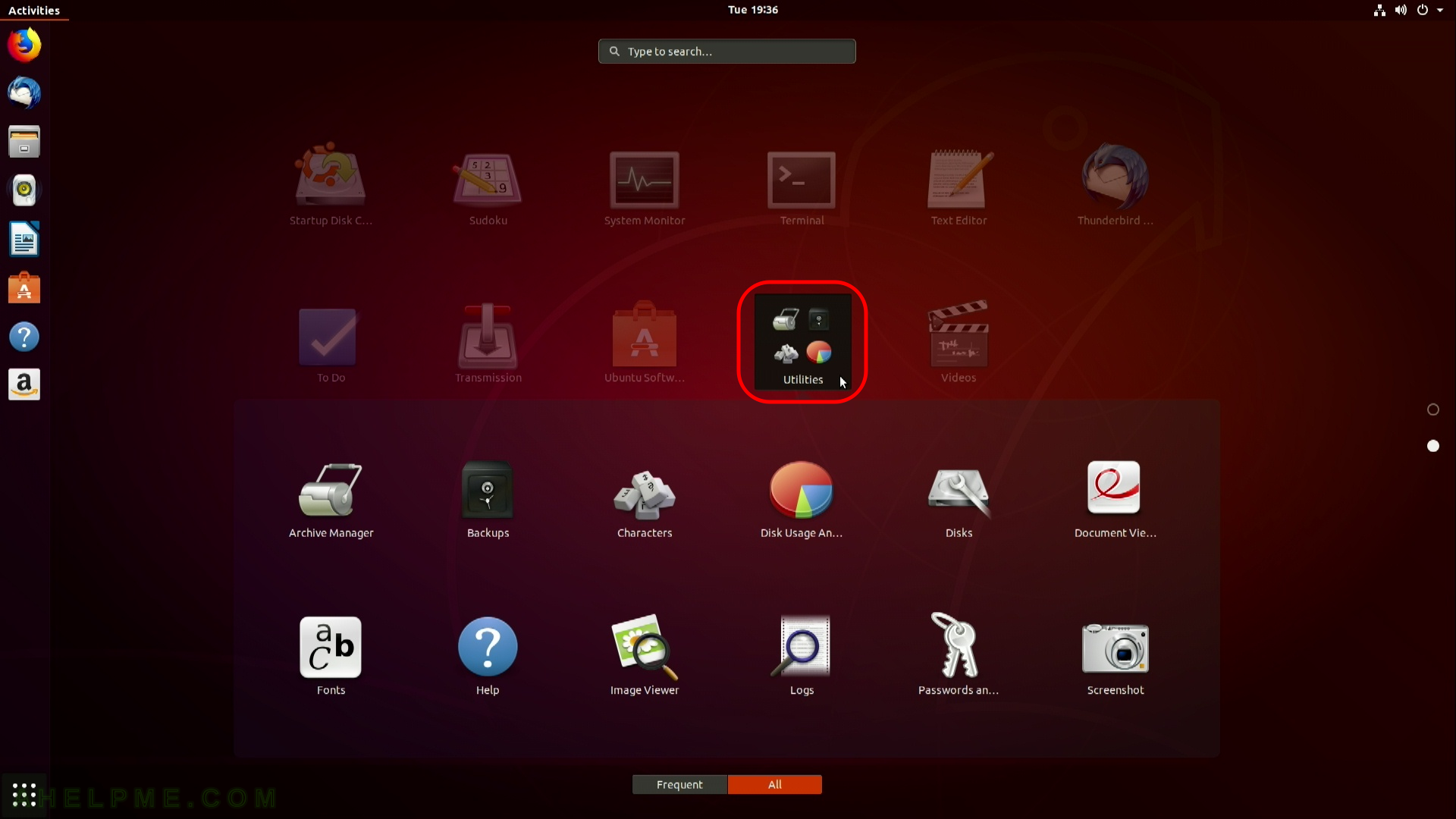
One thought on “Install Ubuntu Desktop 18.04 LTS on a PC with existing windows 10 and linux”