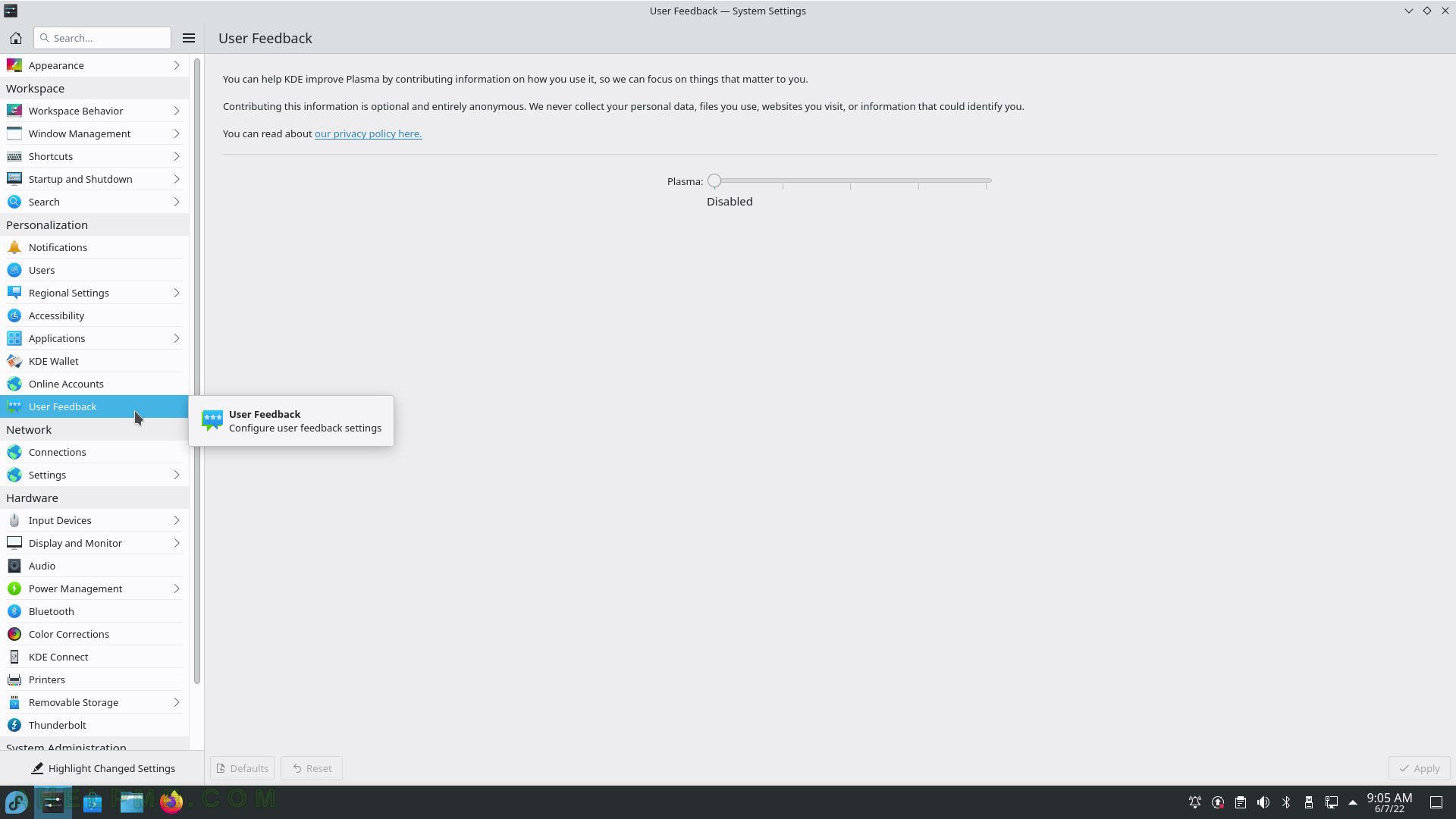SCREENSHOT 51) Personalization – Accessibility – Screen Reader
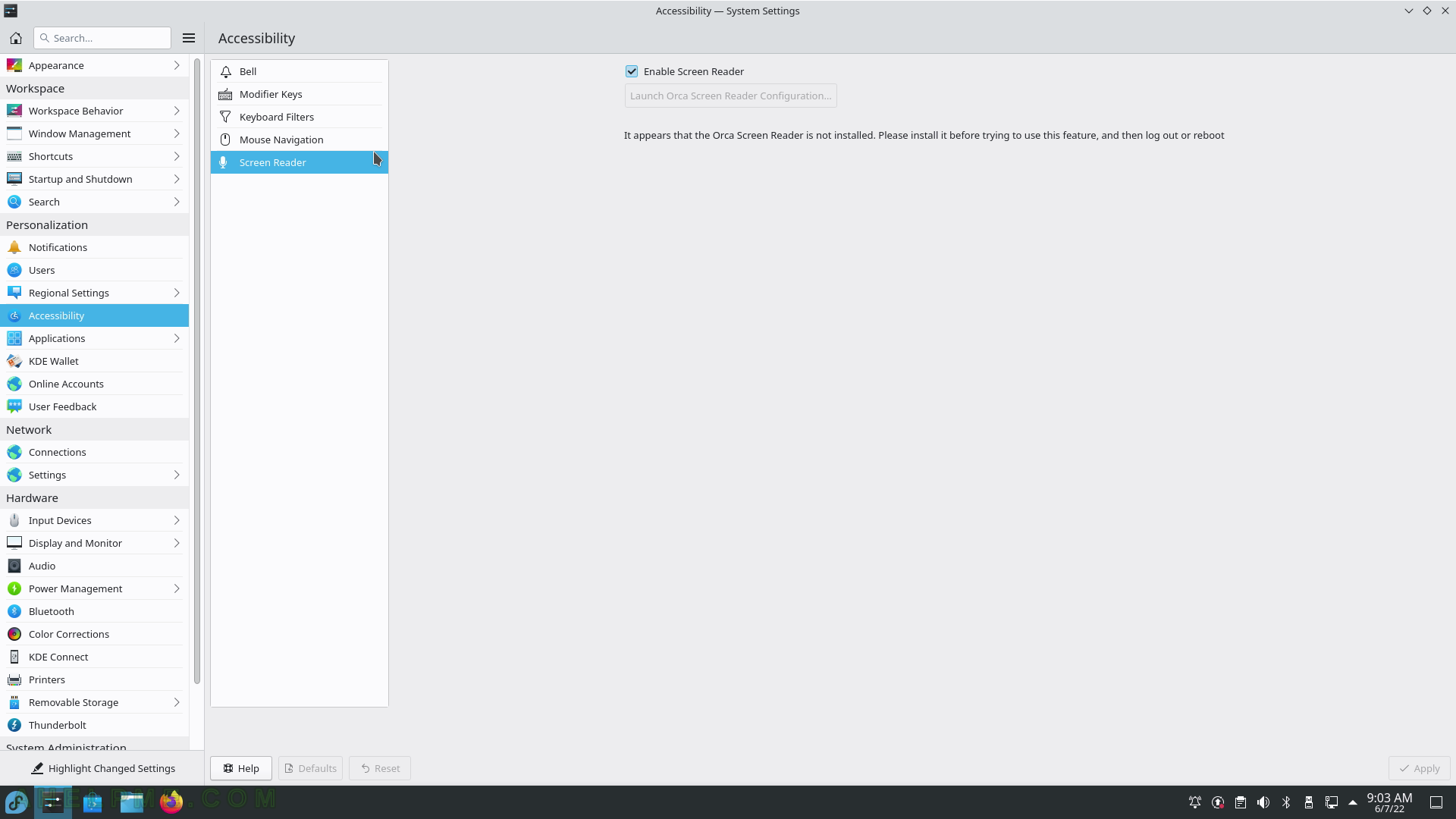
SCREENSHOT 52) File Associations – control which program will open a specific file extension.
For exmaple, the “gz” file extension is a gzip archive and it would be open with “Ark” application. It may include several applications in application order preference.
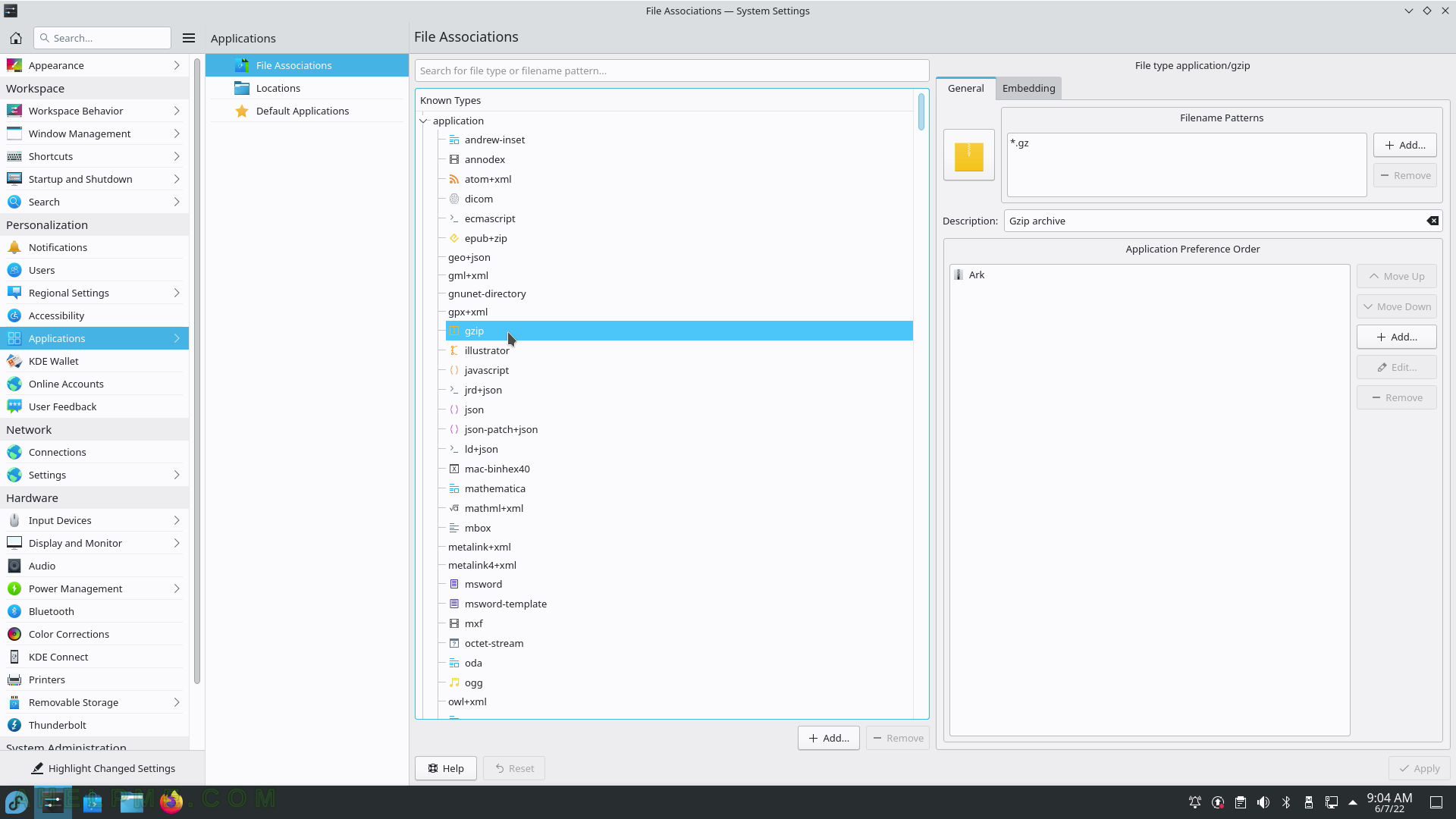
SCREENSHOT 53) All base file associations types – application, audio, font, image, inode, message, model, multipart, text, video, x-content and x-epoc.
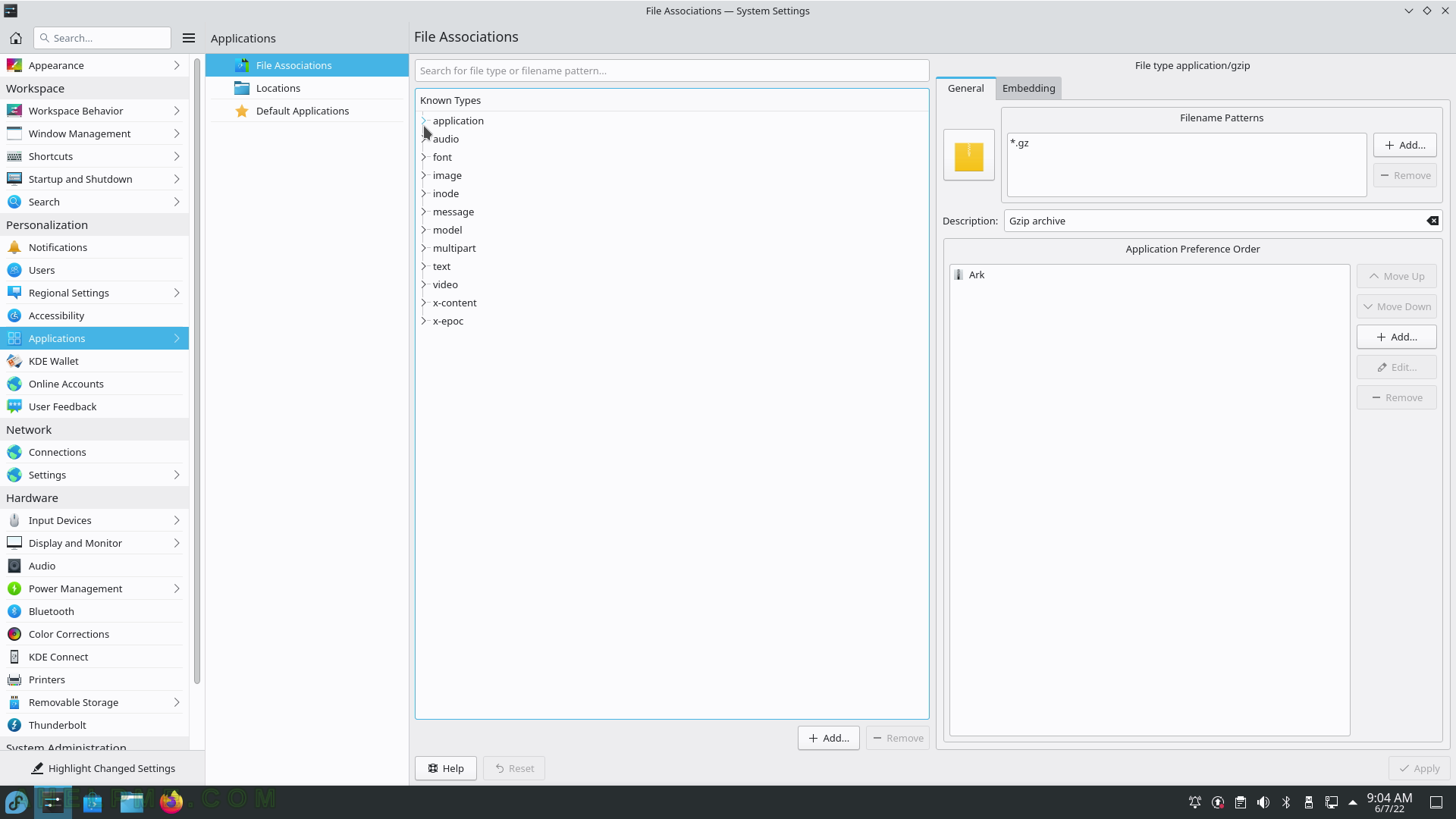
SCREENSHOT 54) the default location paths for “virtual folders” like Desktop, Documents, Downloads, Videos, Pictures and Music.
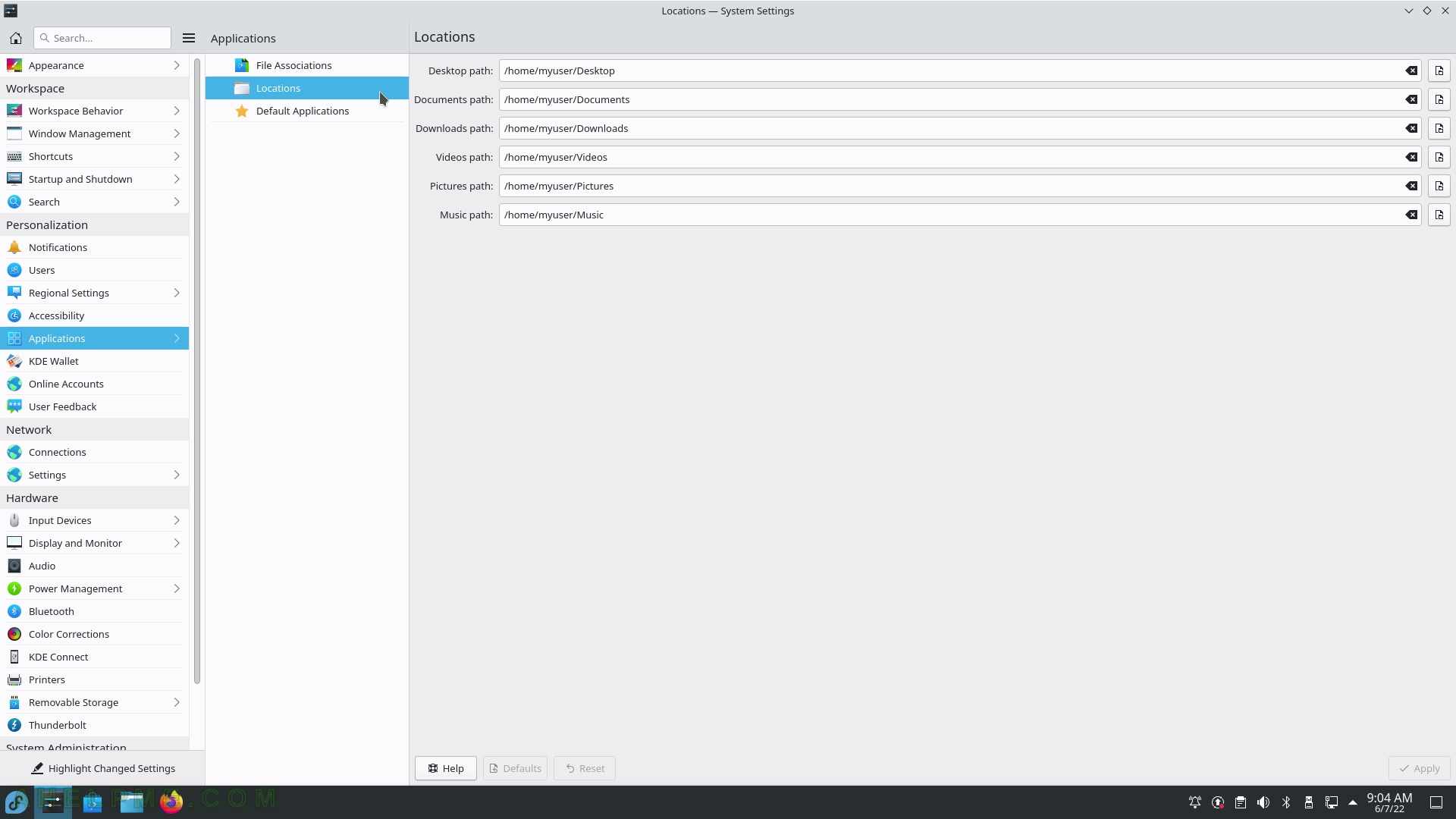
SCREENSHOT 55) Default applications for the important productivity applications – Web browser, File manager, Email client, Terminal emulator, Map and Dailer.
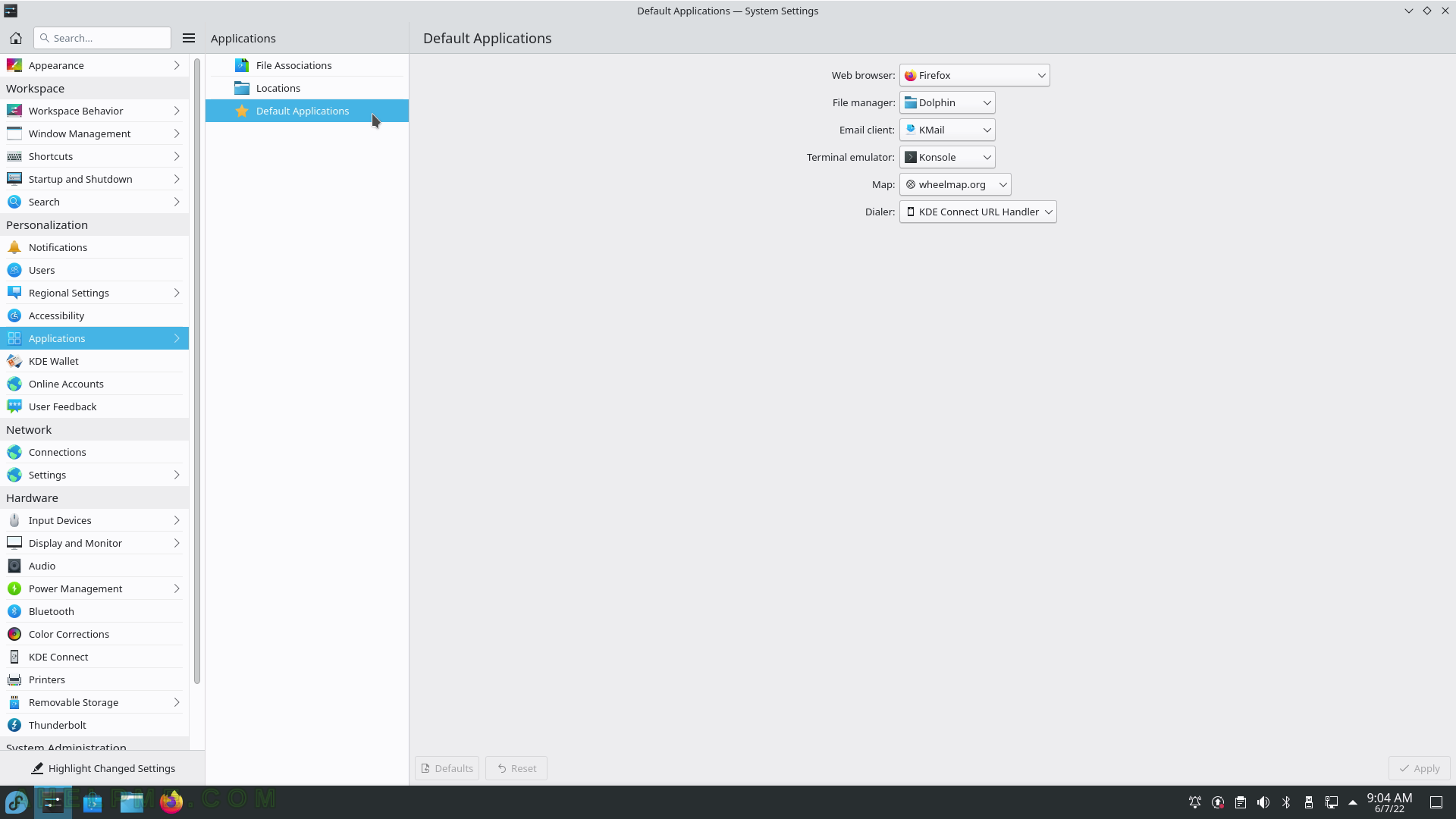
SCREENSHOT 56) Enable or disable the key and password store in KDE Plasma.
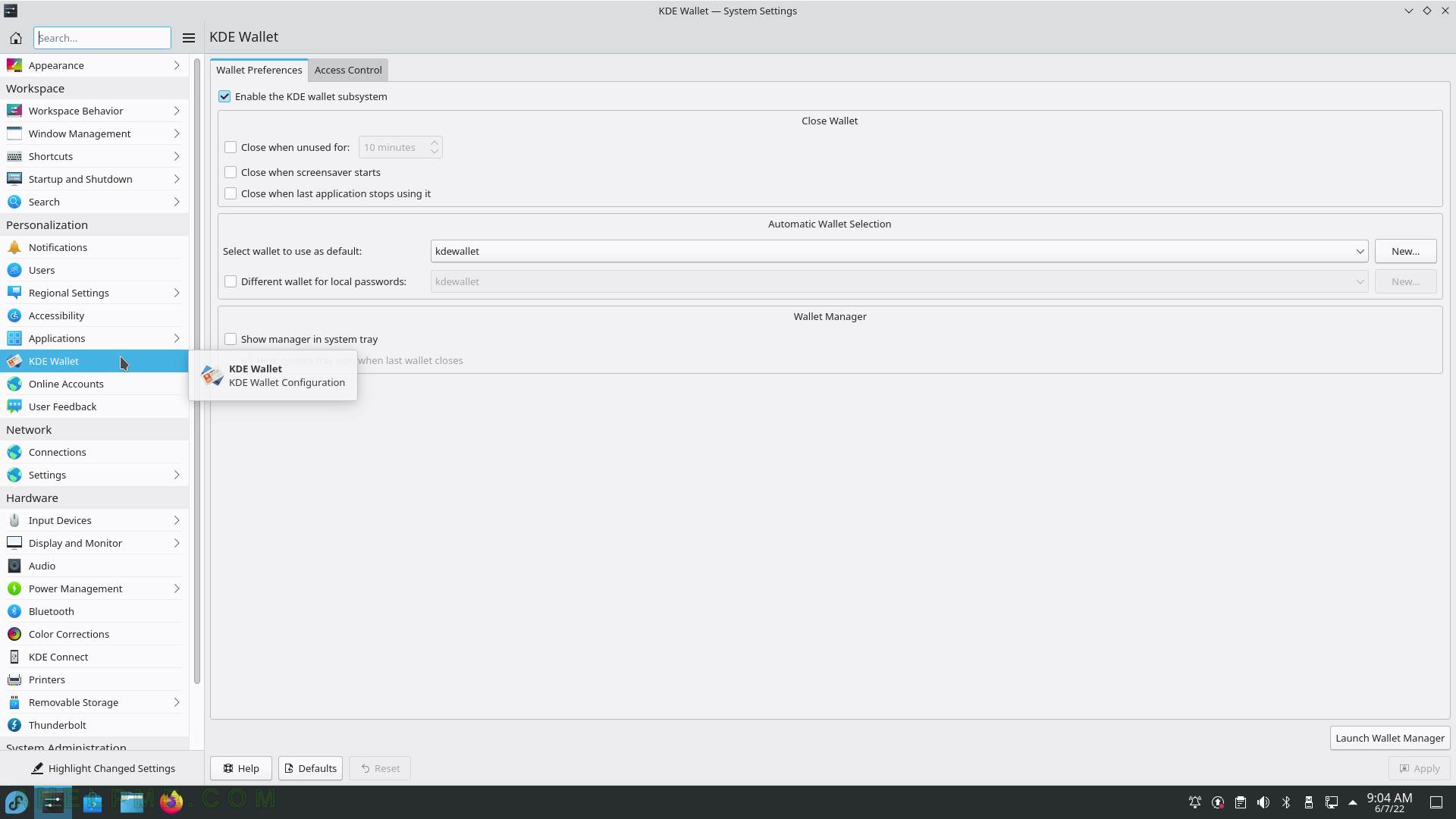
SCREENSHOT 57) Access Control – policy and access to the wallet.
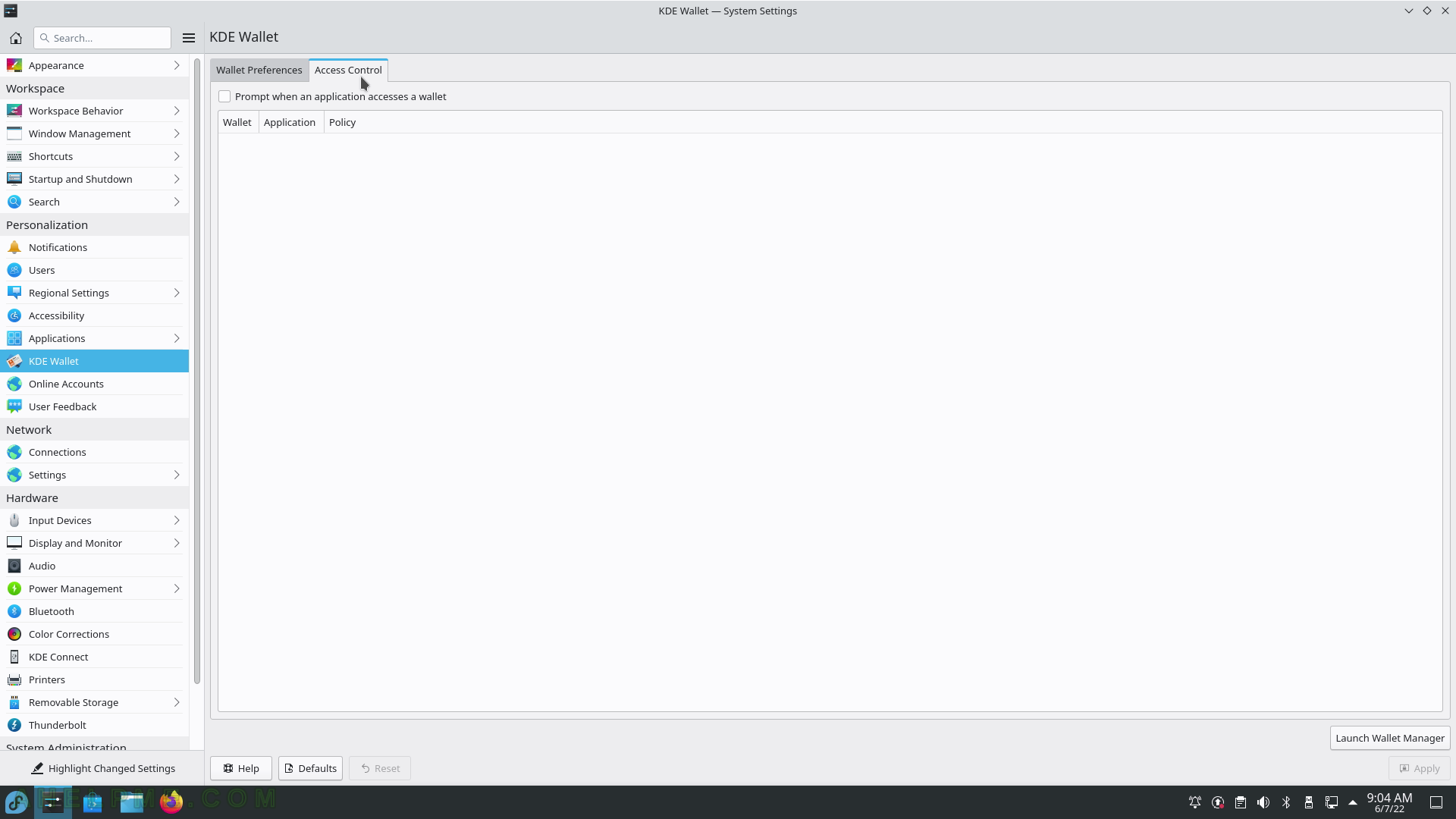
SCREENSHOT 58) By default, no providers are installed.
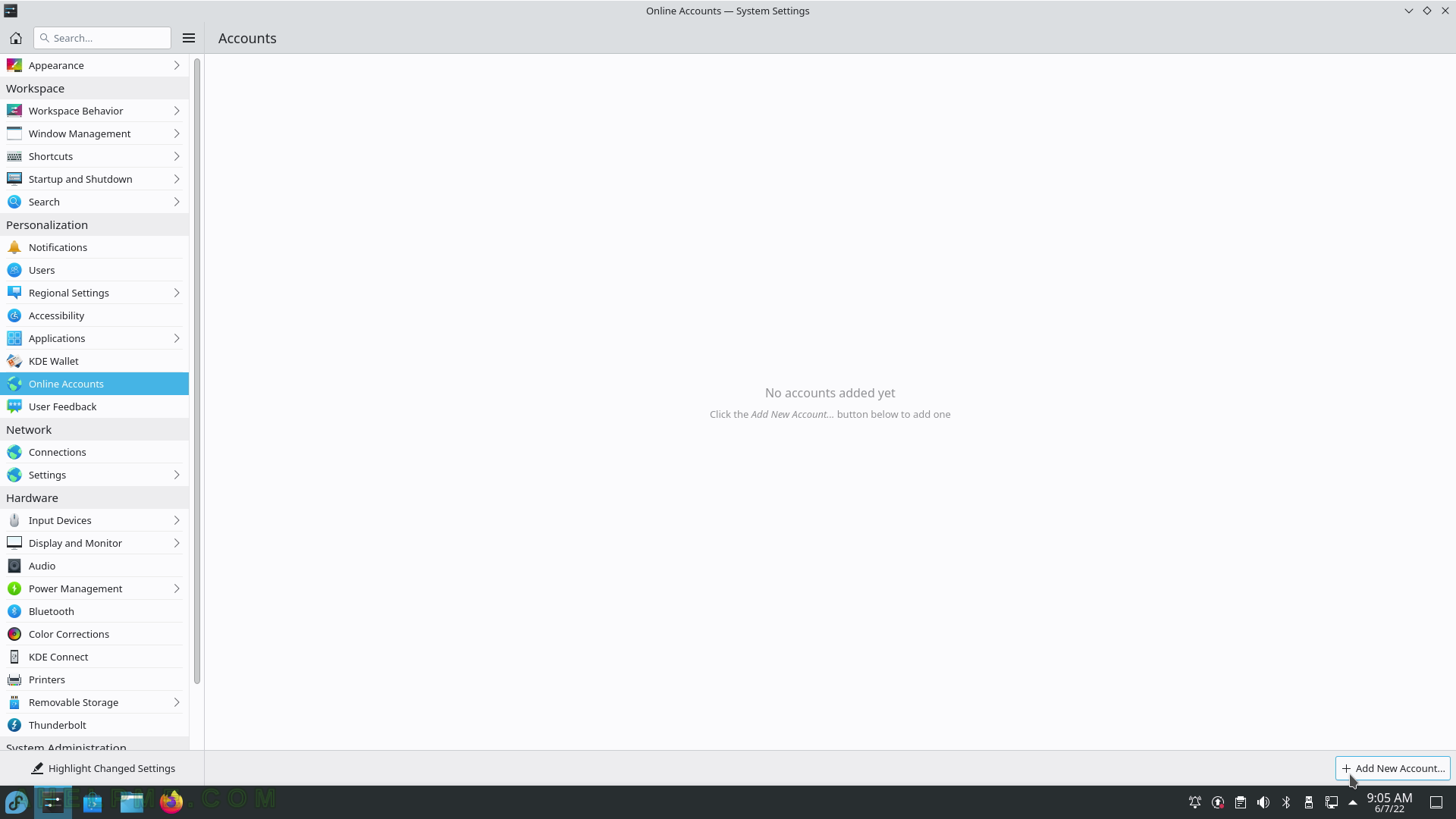
SCREENSHOT 59) Add new cloud account.
The supported cloud accounts are OpenDesktop, ownCloud, NextCloud and Google.
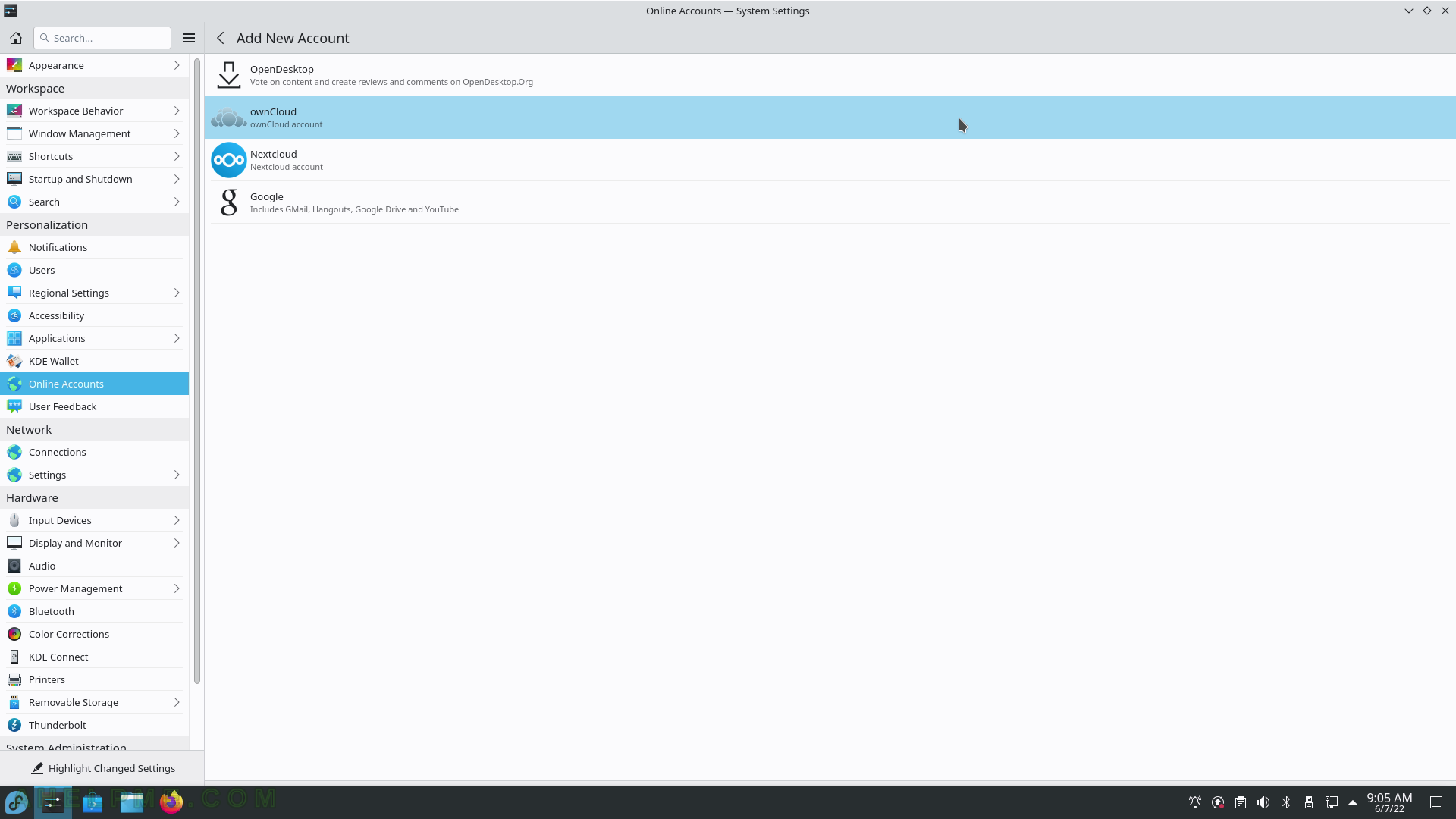
SCREENSHOT 60) Contribute anonymous data for the KDE Plasma project.