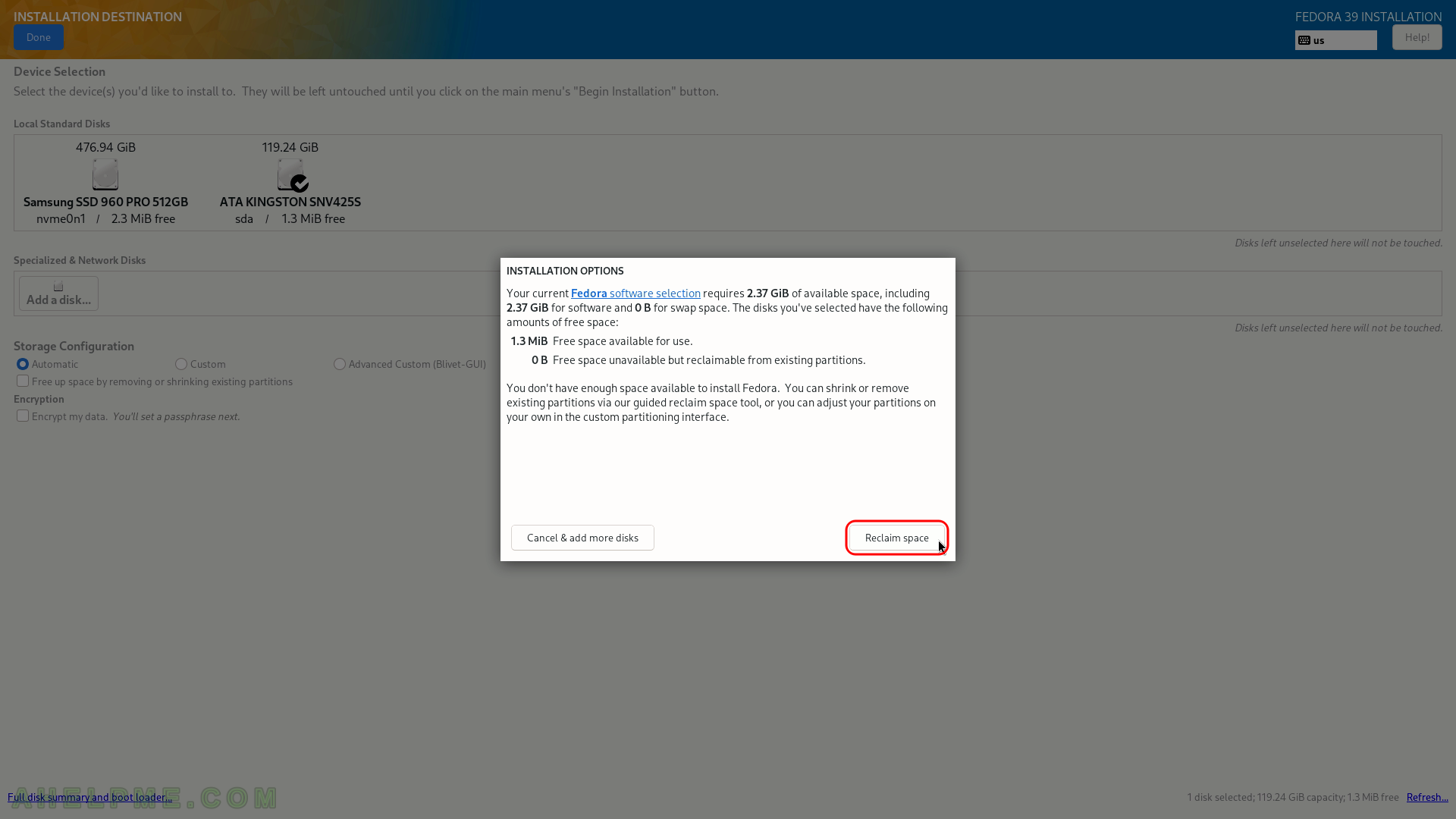This article will show the simple steps of installing a modern Linux Distribution Fedora 39 Server edition. Fedora line offers many bleeding-edge Linux technologies than the more enterprise CentOS of the same RPM Linux family.
In fact, if the user needs a server with the latest Linux stable software Fedora server is the right and easy choice for a server!
It is interesting to compare to the other big rival Ubuntu Server, which has the latest software and upgrade path to the future release.
Here are some basic data from the default installation setup settings:
- Installed packages – ~682 occupying 1.7G of space.
- 3 partitions when using automatic partition layout – boot efi, boot and lvm.
- xfs used for the root and the boot partitions.
The Fedora 39 Server comes and updates to the latest stable Linux:
- Linux kernel : 6.5.10.
- Python : 3.12.0
- GLibc : 2.38
- OpenSSL : 3.1.1
- systemd : 254.5
More detailed software overview here – Software and technical details of Fedora Server 39 including cockpit screenshots.
Of course, one can expect the latest version of GCC (13.2.1), PHP (8.2.12), GO (1.21.3), MySQL Server (8.0.34), PostgreSQL (15.4), NGINX (1.24.0), Apache (2.4.58) and so on. Almost all of them are the latest stable version on their Internet sites.
Just be careful, the Fedora life cycle is 13 months from the release to the EOL (End of Life)! Of course, a dist-upgrade is supported and indeed, it has been flawless for years!
We used the following ISO for the installation process from https://getfedora.org/en/server/download/:
https://download.fedoraproject.org/pub/fedora/linux/releases/39/Server/x86_64/iso/Fedora-Server-netinst-x86_64-39-1.5.iso
It is not a LIVE image so you cannot try it before installing it. The easiest way is to download the image and burn it to a DVD or USB stick disk and then follow the installation below (a USB flash drive could be also created from this ISO). The netinstall installation is as simple as having a good Internet connection to download the packages, the installation wizard automatically detects the closest mirror, from which it will download the packages. Essentially, the network does not differ from the ordinary installation except it expects to download the packages from the Internet. The good thing f network installation is that the bootable ISO is just 686Mbytes and the minimal install of the Fedora 39 Server will consume only around 686 Mbytes.
Here is how to make a bootable USB flash drive using dd:
root@srv ~ # dd if=/mnt/media/OS/Fedora/Fedora-Server-netinst-x86_64-39-1.5.iso of=/dev/sdc bs=8M status=progress oflag=direct 620756992 bytes (621 MB, 592 MiB) copied, 5 s, 123 MB/s719169536 bytes (719 MB, 686 MiB) copied, 5.87066 s, 123 MB/s 85+1 records in 85+1 records out 719169536 bytes (719 MB, 686 MiB) copied, 5.9026 s, 122 MB/s
The /dev/sdd is the removable USB drive. Be careful, it probably will with another name on a different system. Find the name by checking the dmesg.
SCREENSHOT 1) Select the UEFI OS (KINGSTON …), which is the USB flash drive connected to the server.
This USB flash drive is created by the Fedora Official ISO described above.
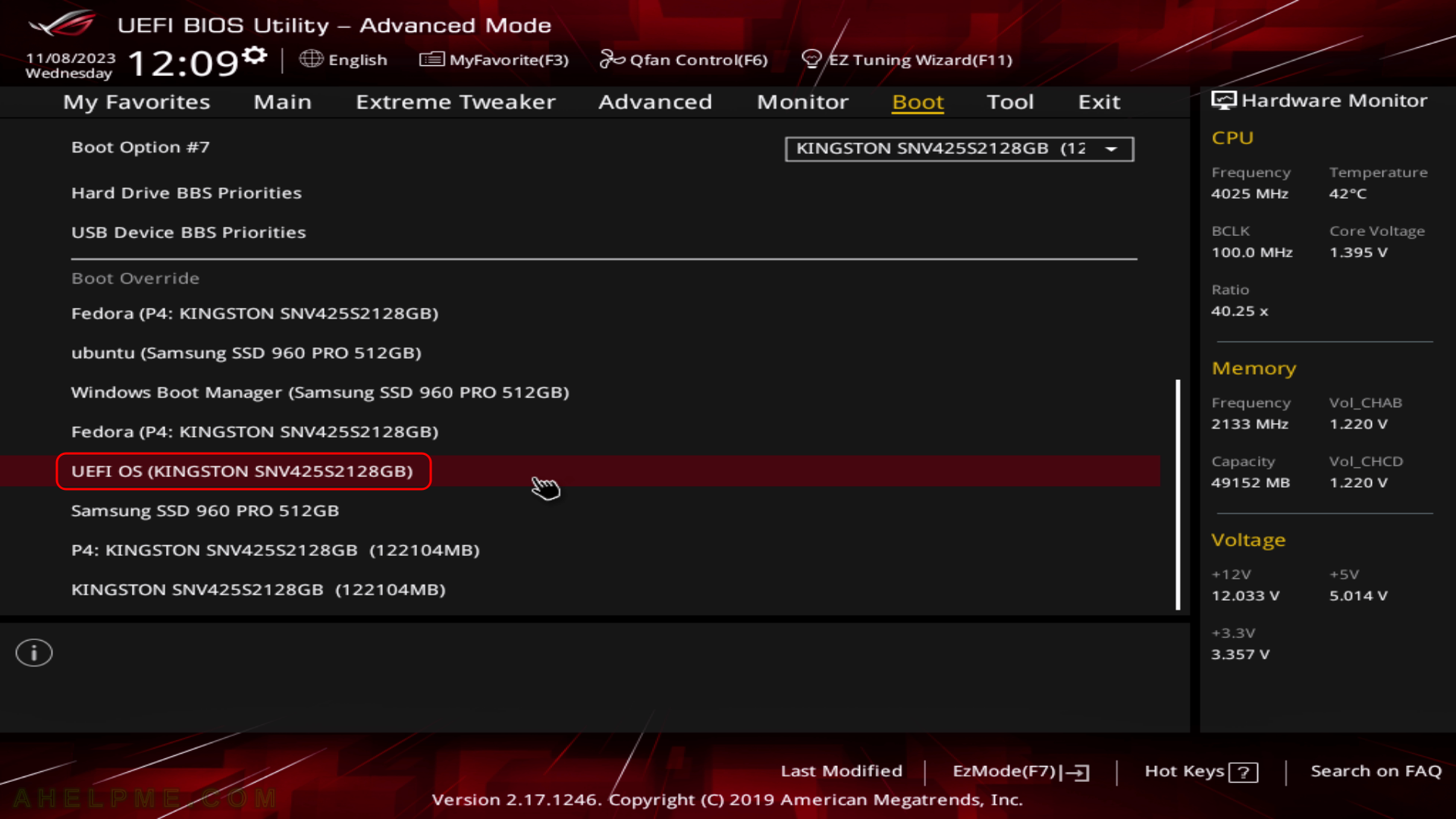
SCREENSHOT 2) If you booted from the DVD/USB you would get this first screen – select “Install Fedora 39” and hit Enter
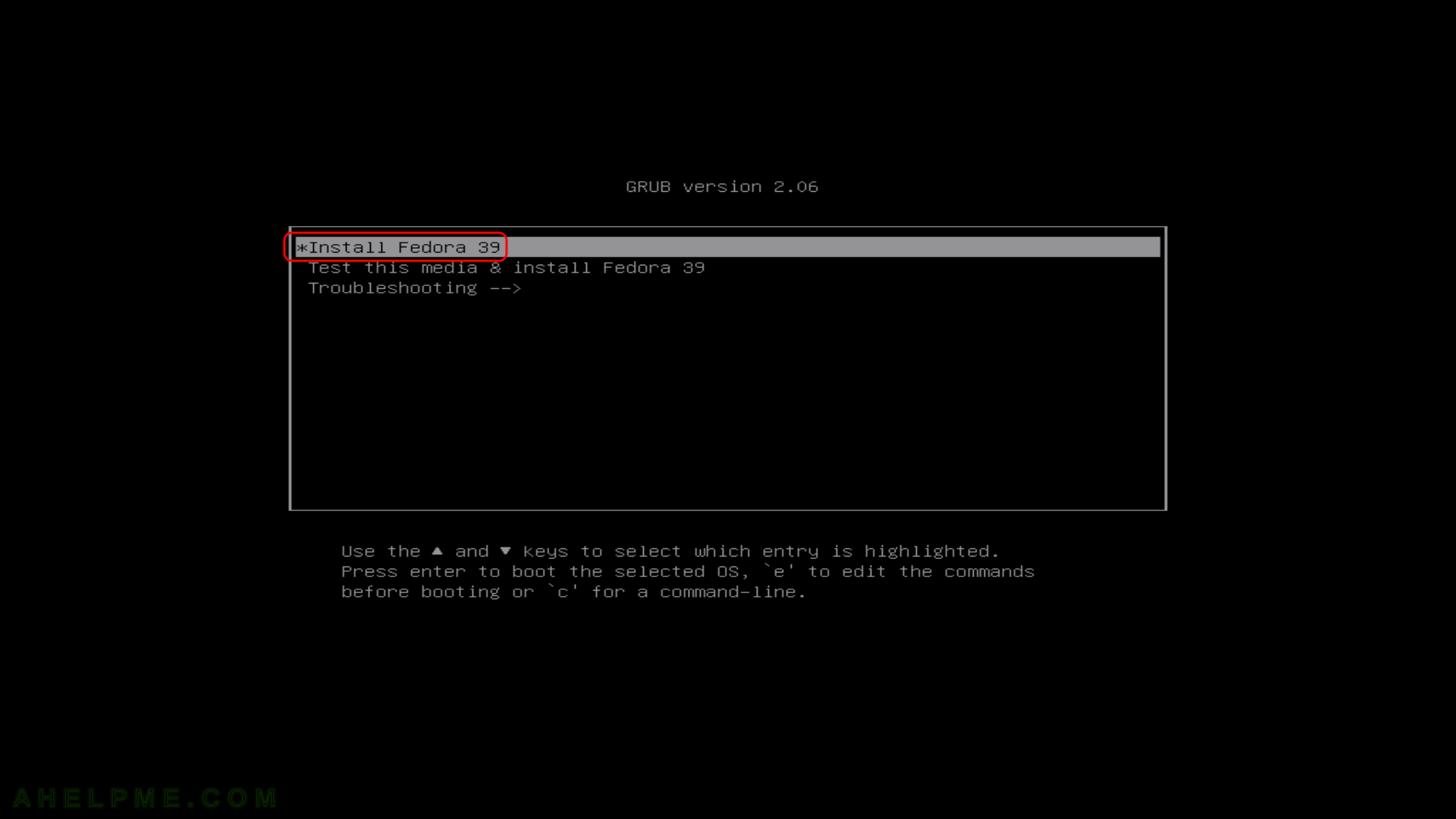
SCREENSHOT 3) The kernel and the live system are loading.
Many services are loading, too.
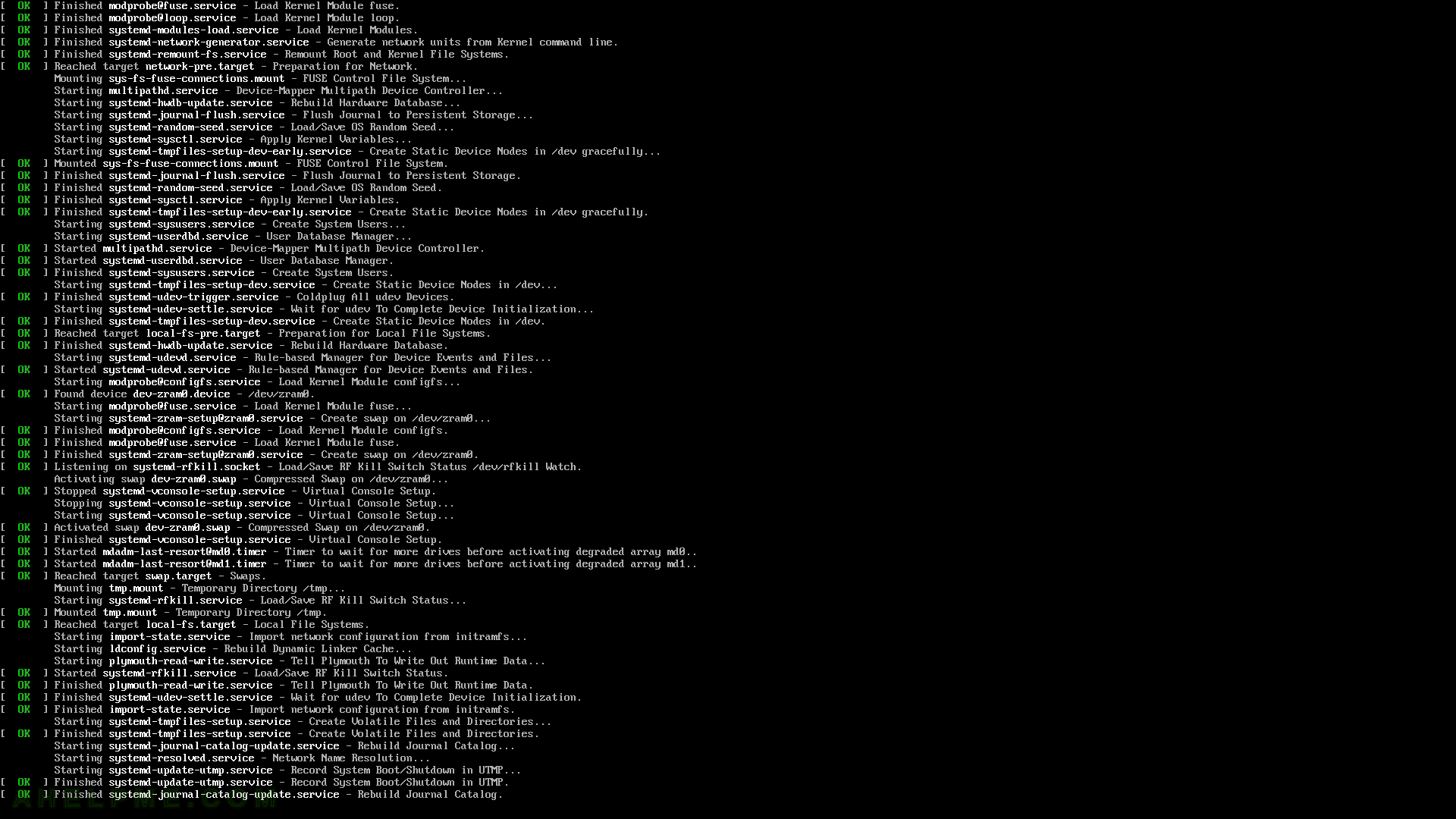
SCREENSHOT 4) The installer is started and the next screen will be in a graphical user interface.
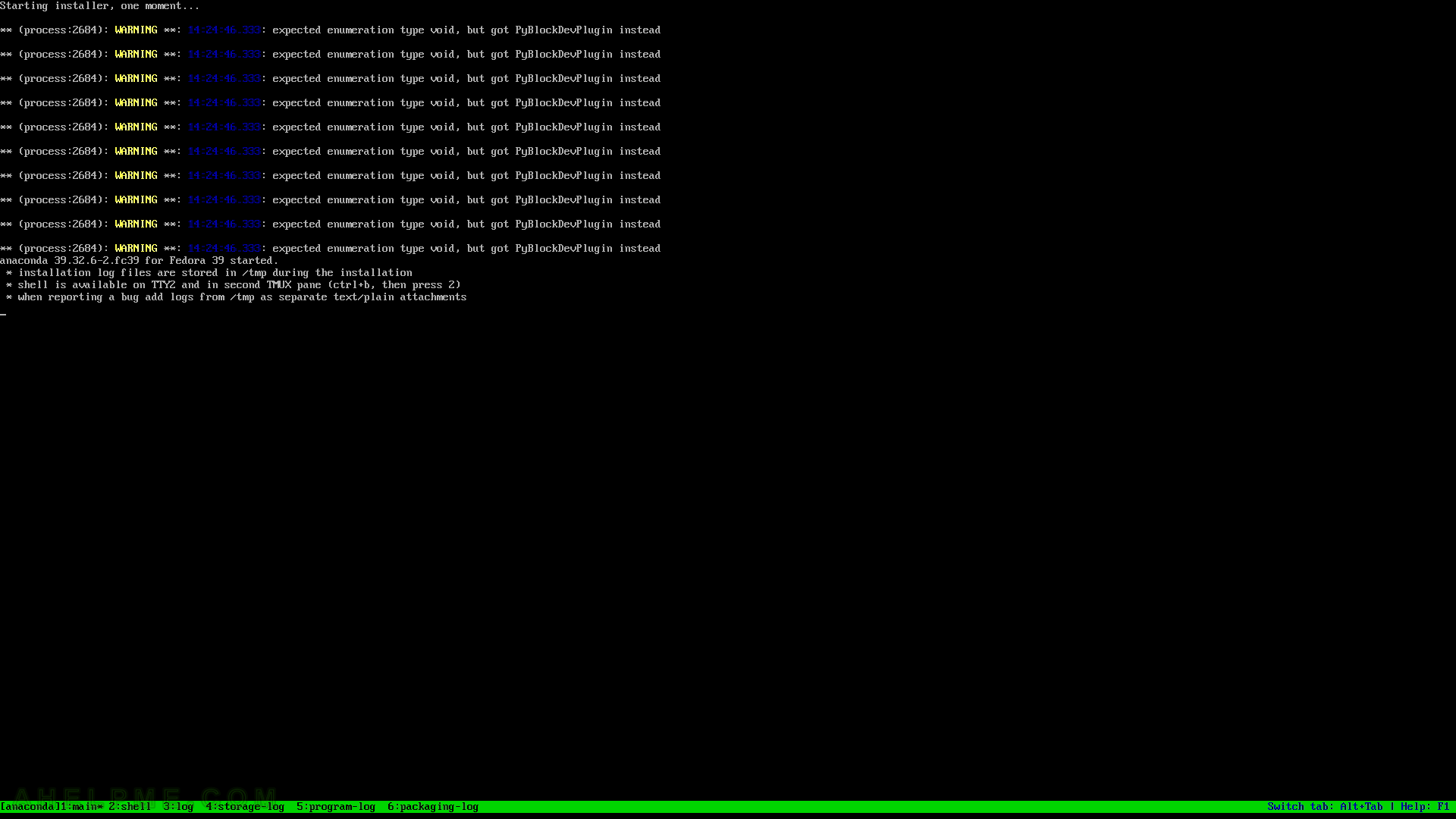
SCREENSHOT 5) Choose your system language.
Here we selected English. The setup will guide you through the steps in the language you select here and the installed system will use the selected language as default.
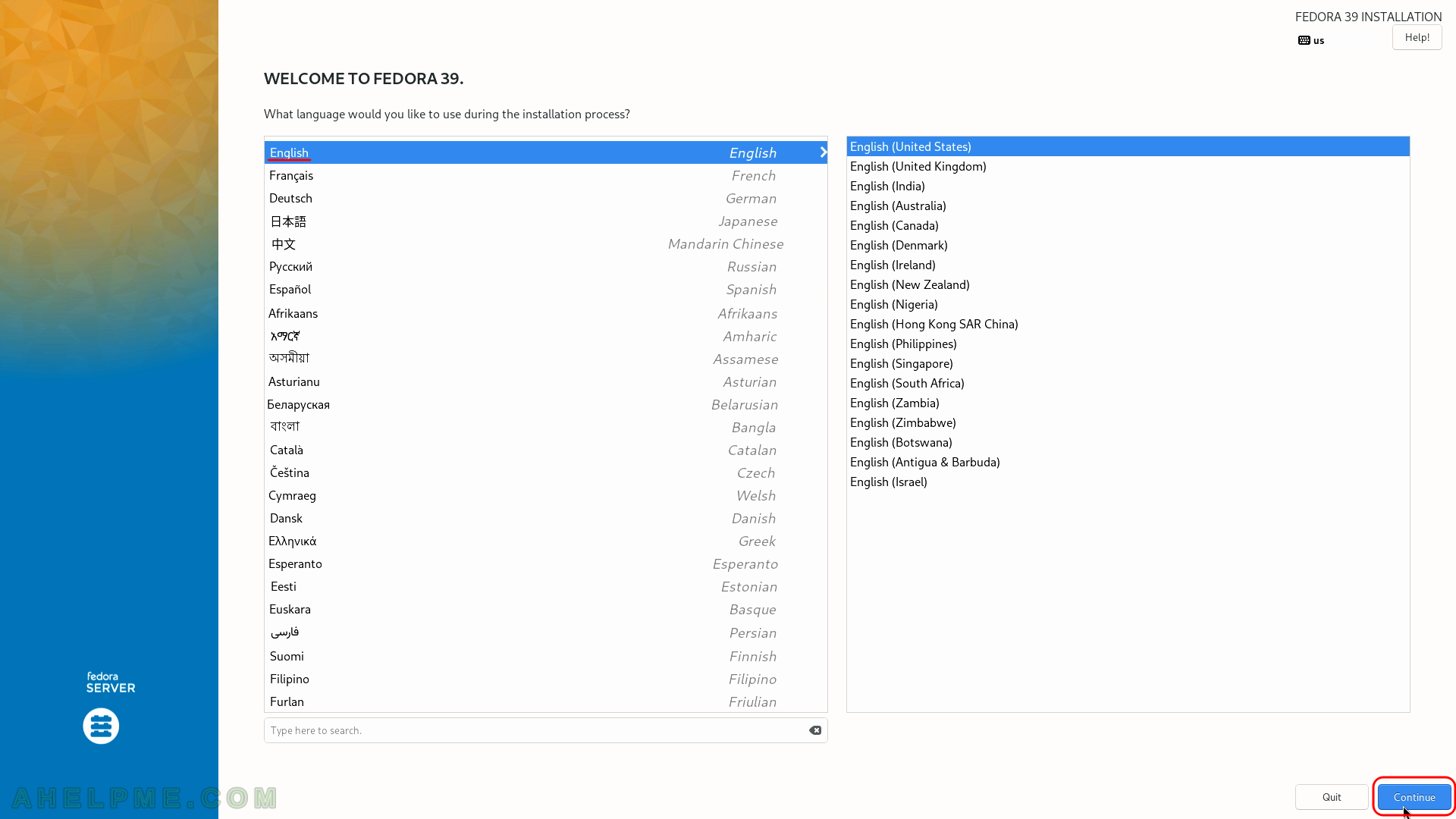
SCREENSHOT 6) Select the time and date menu to set the time and date and the time zone of the system, which is very important.
Click on “Time & Date”.

SCREENSHOT 7) Select your time zone – here we selected Coordinated Universal Time, but you can choose your time zone if it is not the right one by default.
You even may point with the mouse to your country on the map. Click on “Done” when you are ready.
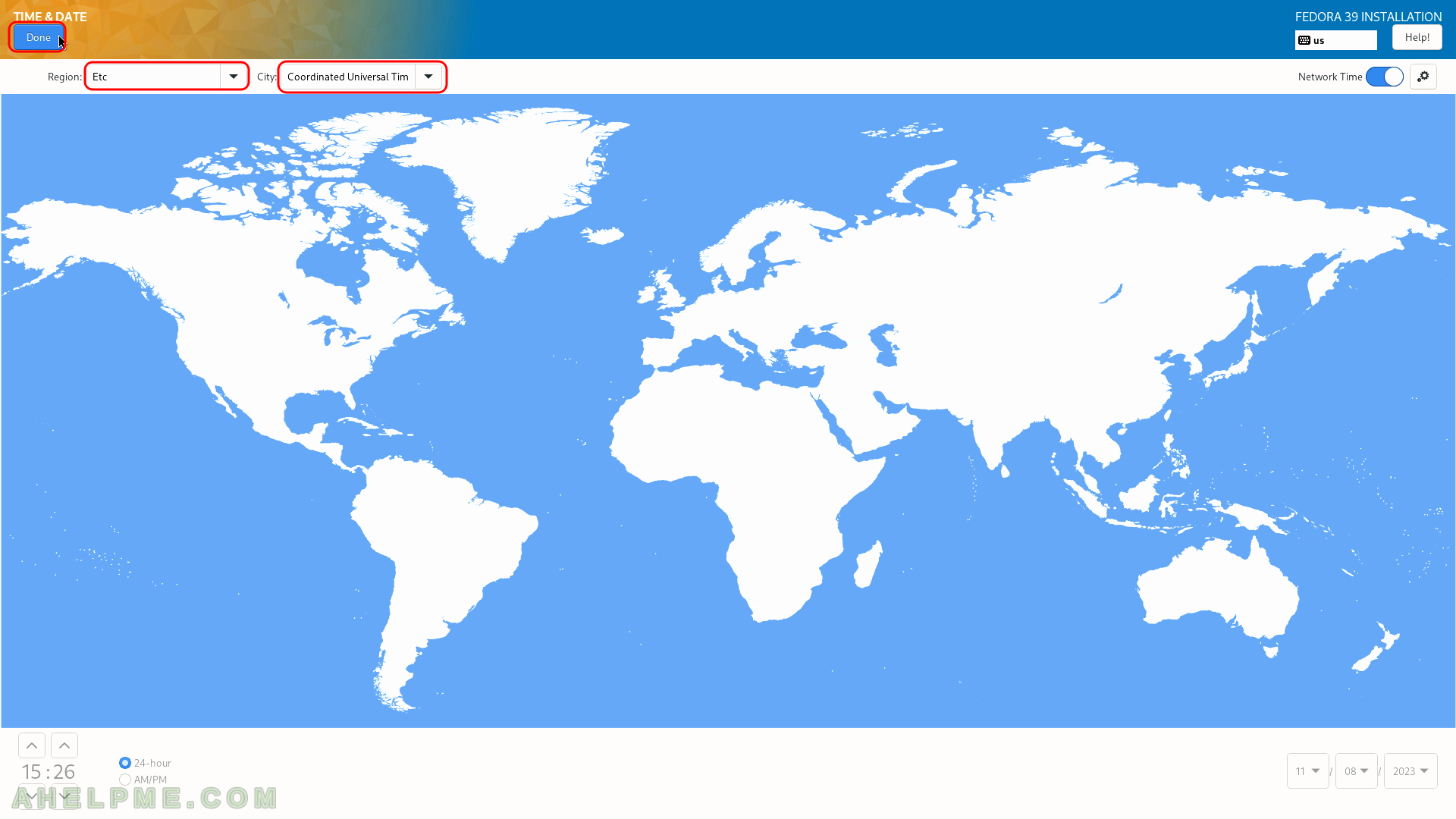
SCREENSHOT 8) Installation destination – on which device do you want to install the Fedora 39 Server.
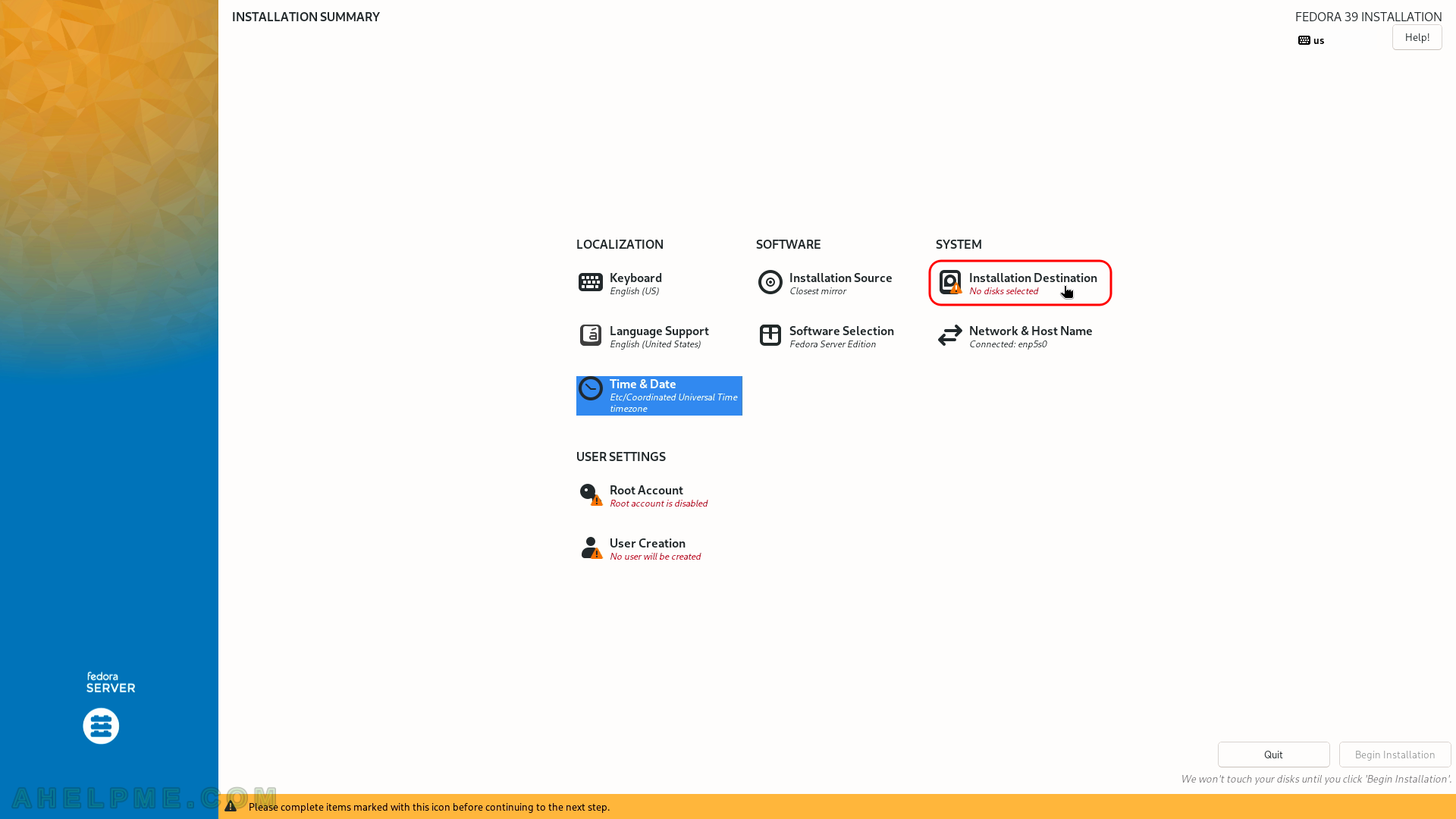
SCREENSHOT 9) Installation destination – choose your disk to install Fedora 39 Server.
Ensure the automatic storage configuration is selected. This will erase all of the data on the disk and will install a clean copy with the default disk layout. If you do not have enough space on the selected disk, the setup will ask you to erase the data on the disk. If the disk is blank it will not ask you anything. If you want a specific installation you should choose “Custom” or “Advanced Custom(Blivet-GUI)” (these options are beyond the scope of this article). Click on “Done”.

SCREENSHOT 10) Fedora 39 Server needs 2.37 GiB of available space on the selected disk at least (it is because 0 bytes are reversed for the swap space)!
If there is less than the requested size of free (available disk) space the setup will offer you to free some space by removing existing data (partitions). If the selected disk is with important data and you do not know what you are doing, stop and don’t continue! If this hard drive is with no important data you may proceed by clicking on “Reclaim space”.