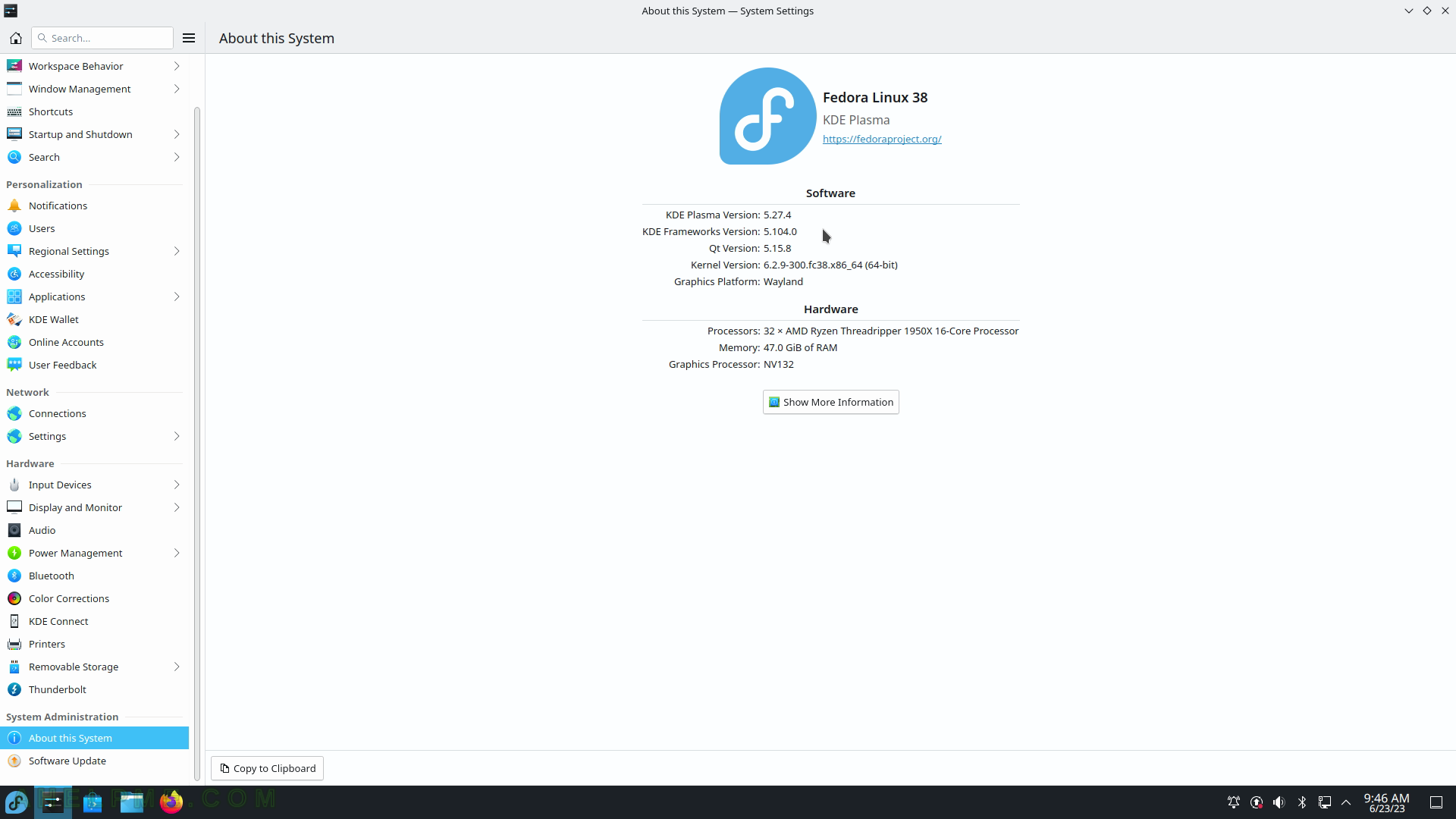SCREENSHOT 31) Welcome to KDE Plasma page 2 – Simple by Default.
Plasma is designed to be simple and usable out of the box.
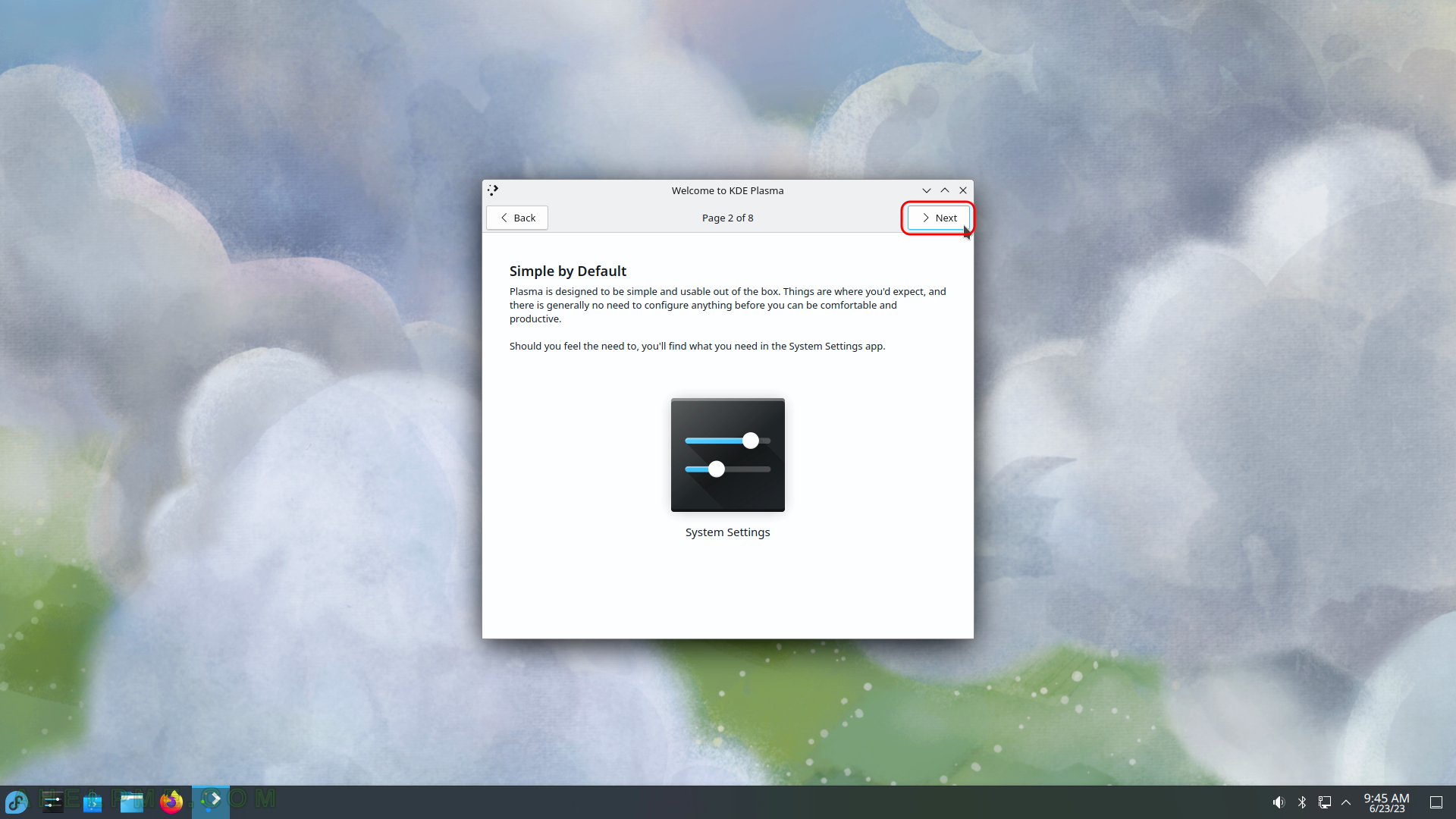
SCREENSHOT 32) Welcome to KDE Plasma page 3 – Powerful When Needed.
Plasma is an extremely feature-rich environment, designed to super-charge your productivity.
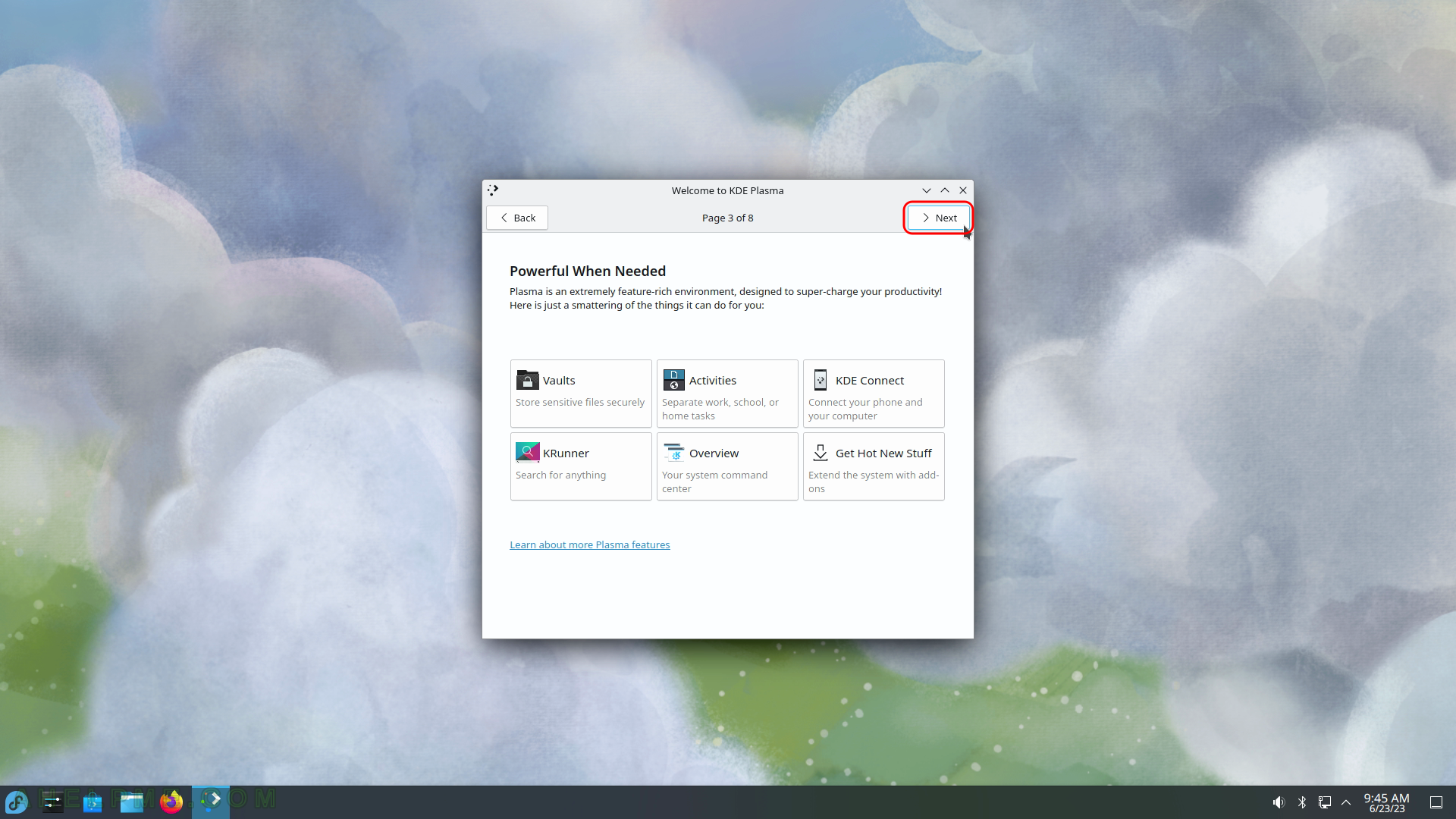
SCREENSHOT 33) Welcome to KDE Plasma page 4 – Manage Software.
The Discovery app helps you find and install applications, games, and tools.
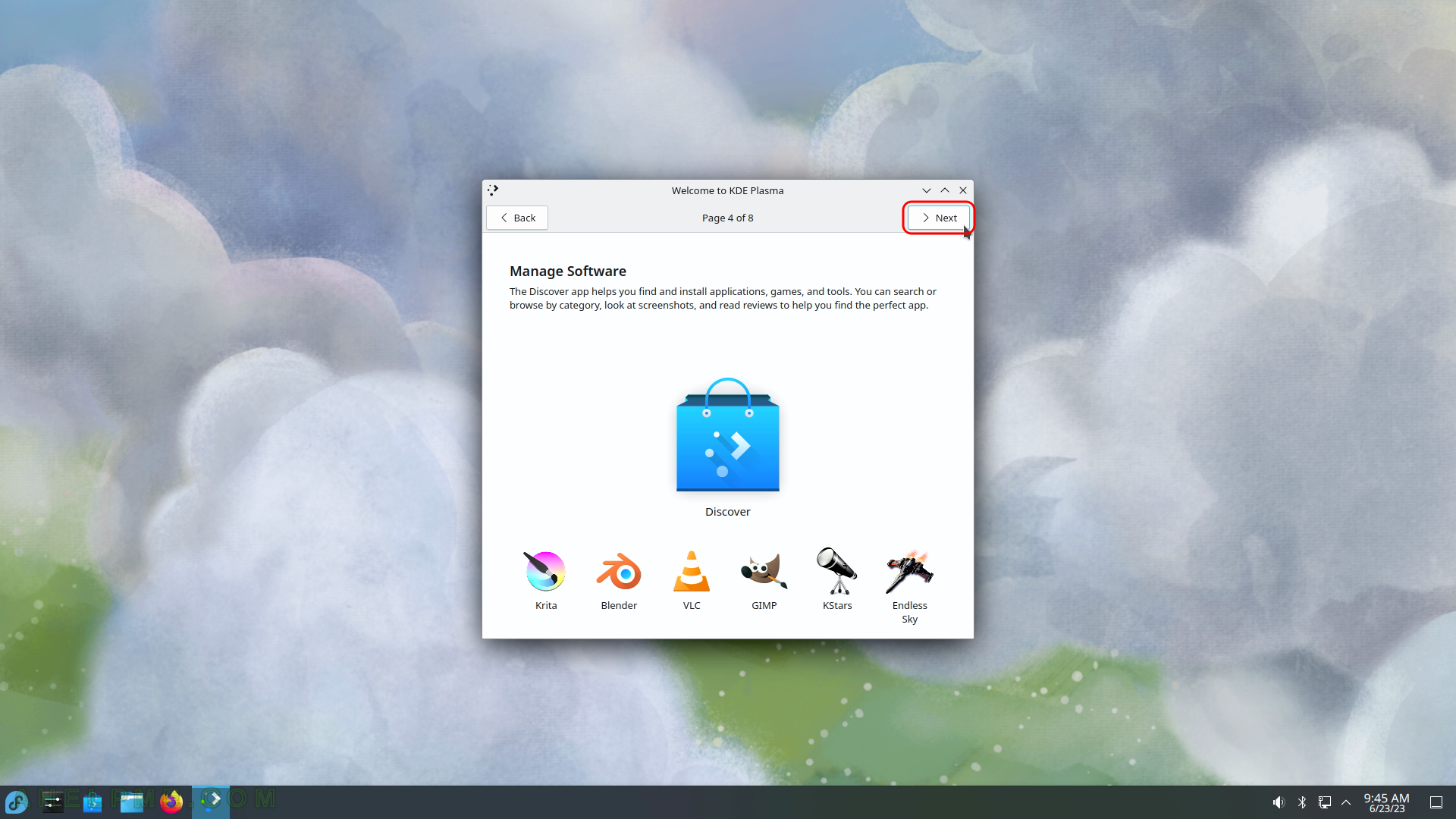
SCREENSHOT 34) Welcome to KDE Plasma page 5 – Share Anonymous Usage Information With KDE
KDE Plasma developers will use this anonymous data to improve KDE software.
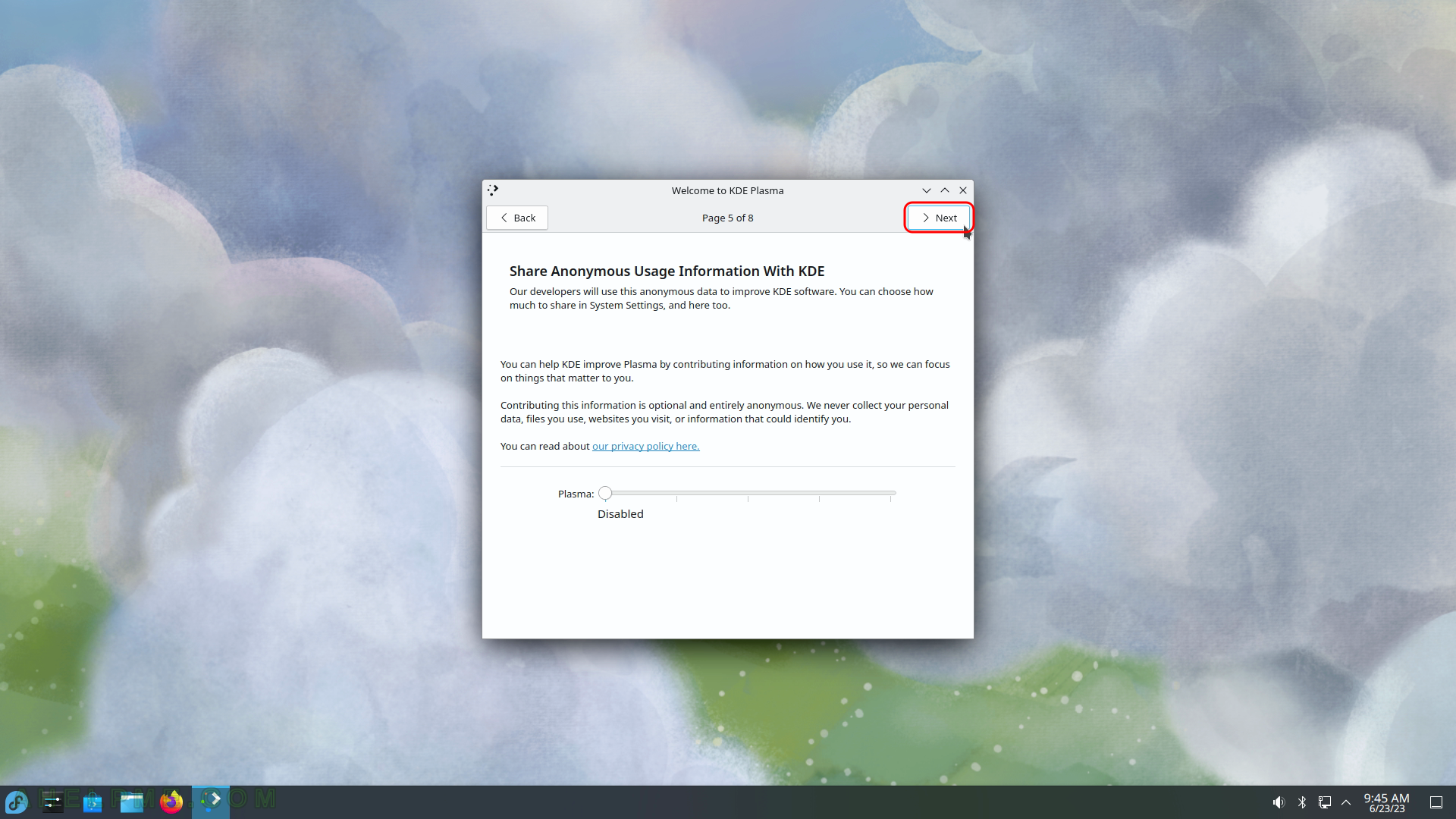
SCREENSHOT 35) Welcome to KDE Plasma page 6 – Connect Your Online Accounts
This will let you access their content in KDE apps.
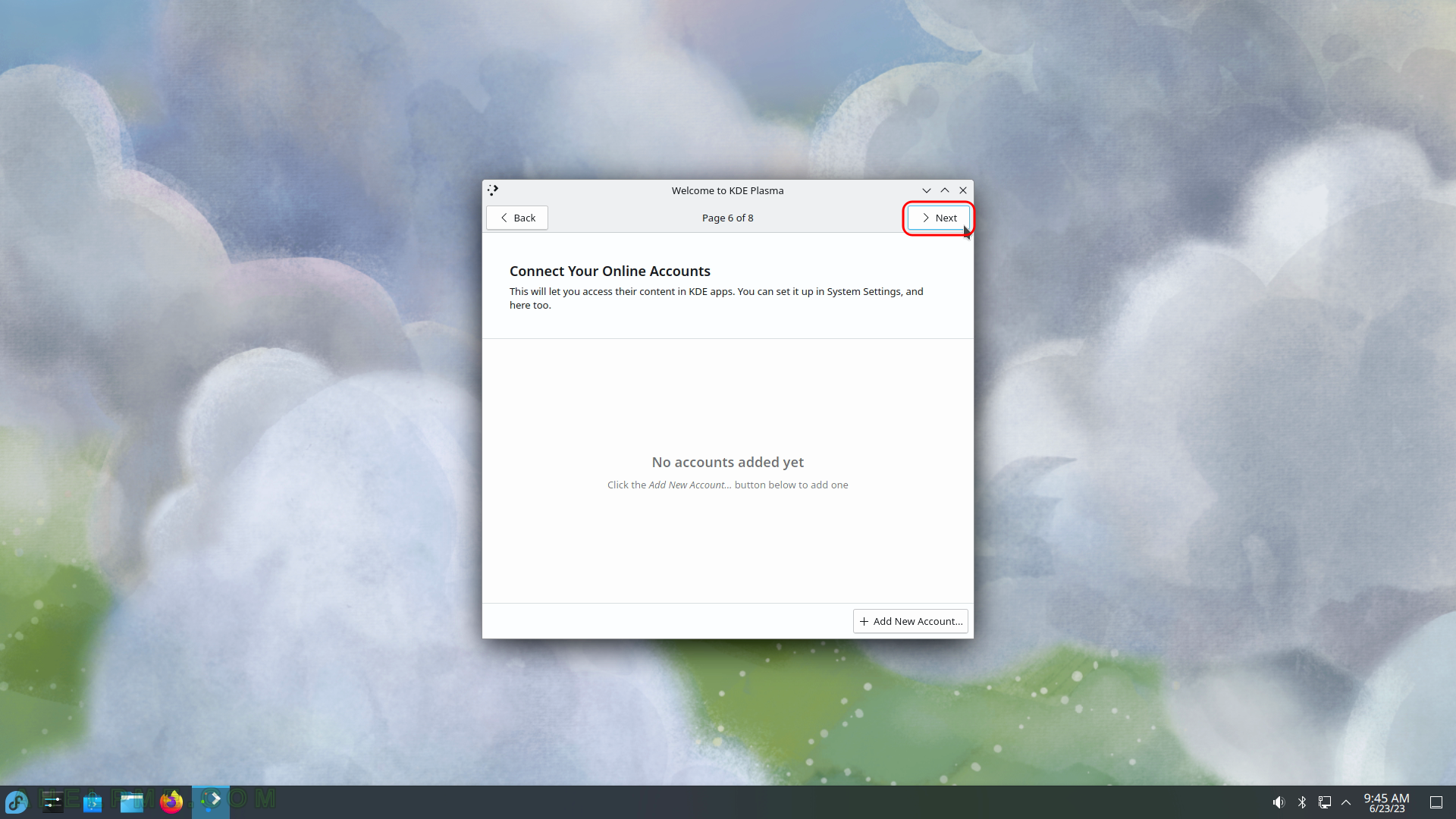
SCREENSHOT 36) Welcome to KDE Plasma page 7 – Get Involved
KDE is not a big company; it’s an international volunteer community, and its software is made by people like you donating their time and passion.
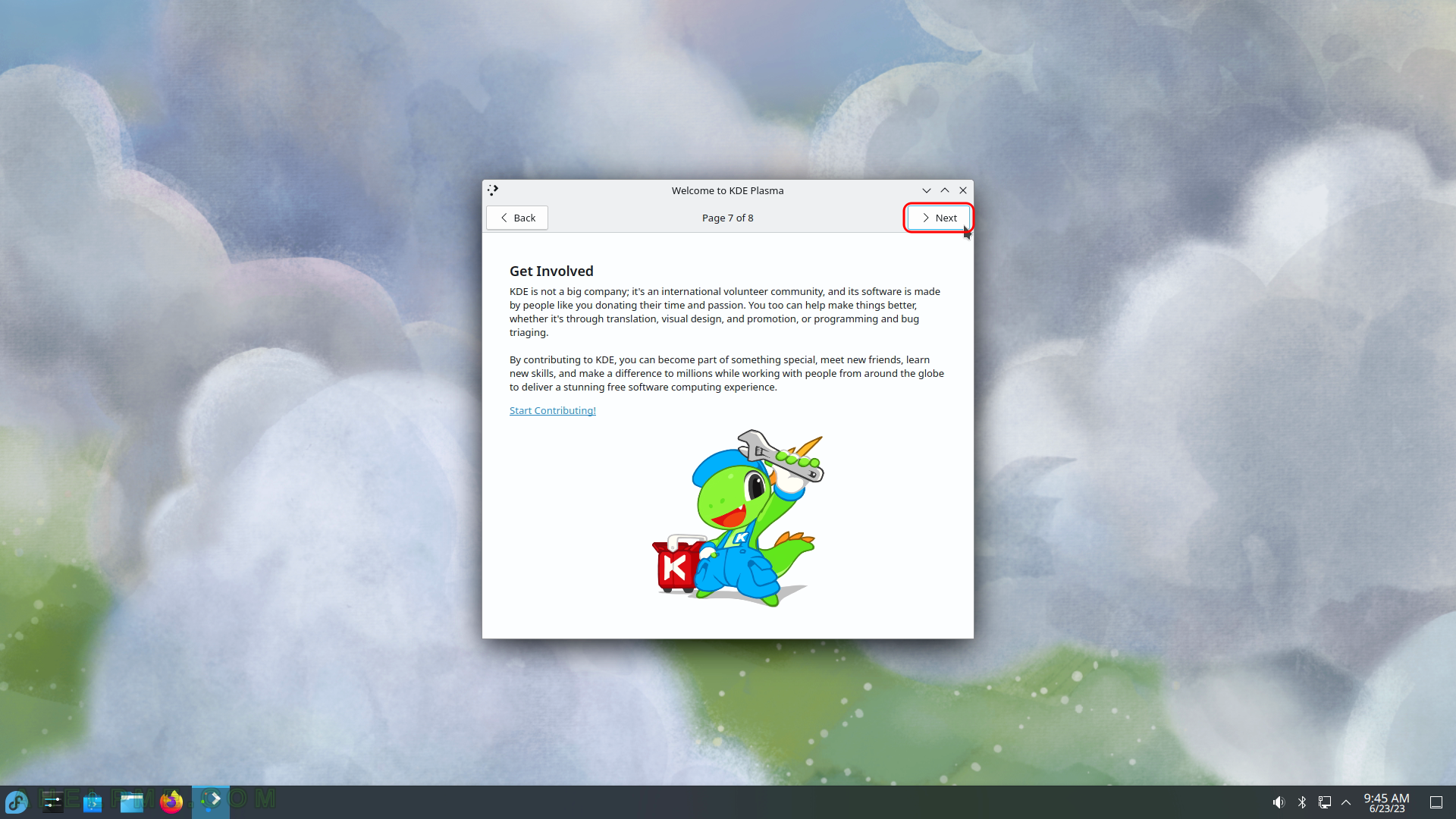
SCREENSHOT 37) Welcome to KDE Plasma page 8 – Support Your Freedom
Miraculuosly, KDE operates on a shoestring budget, relying largely on donations of labor and resources. You can help change that!
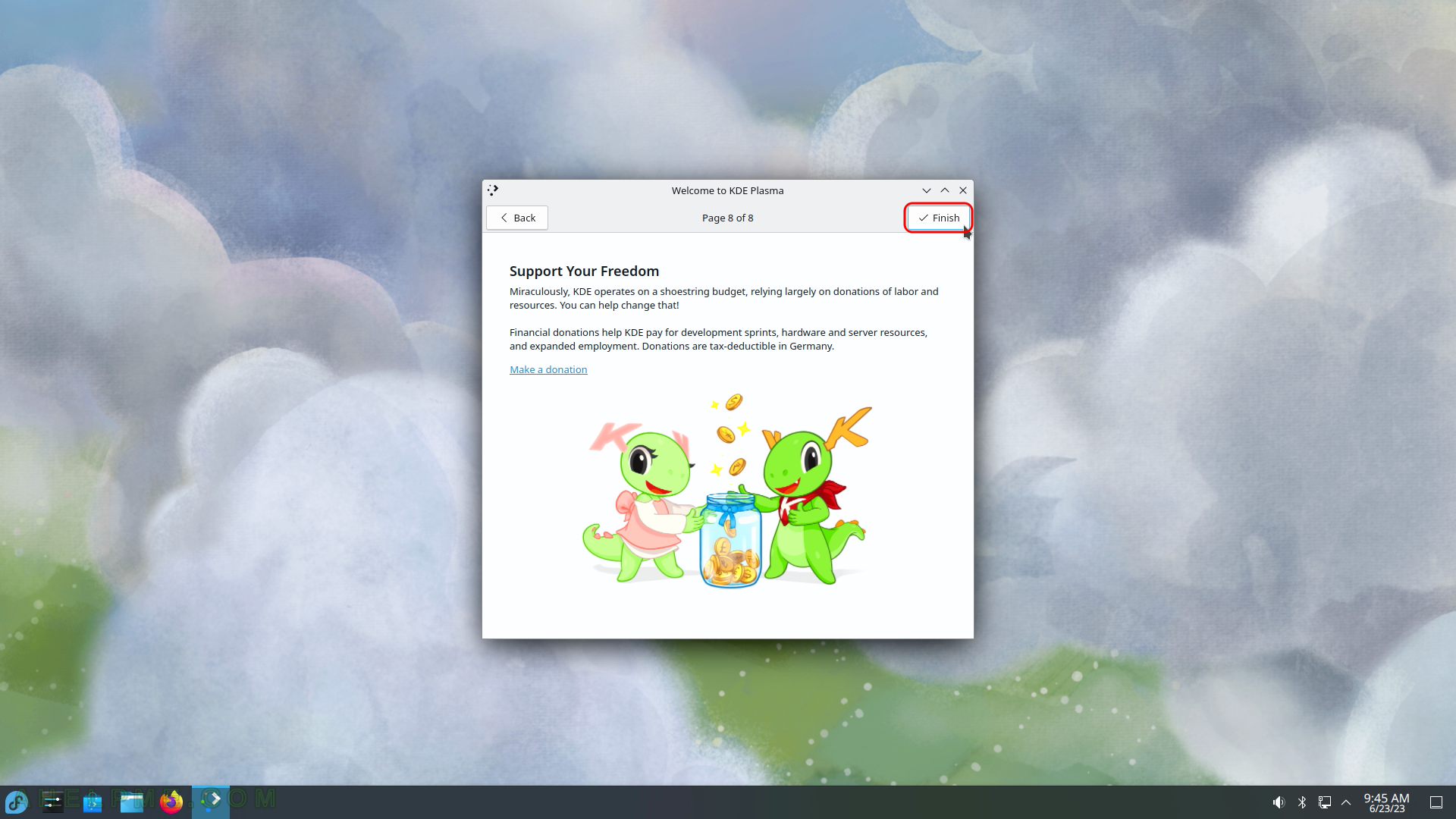
SCREENSHOT 38) This is the default look of the KDE Plasma Desktop.
All of the panels (i.e. toolbars) could be rearranged and customized.
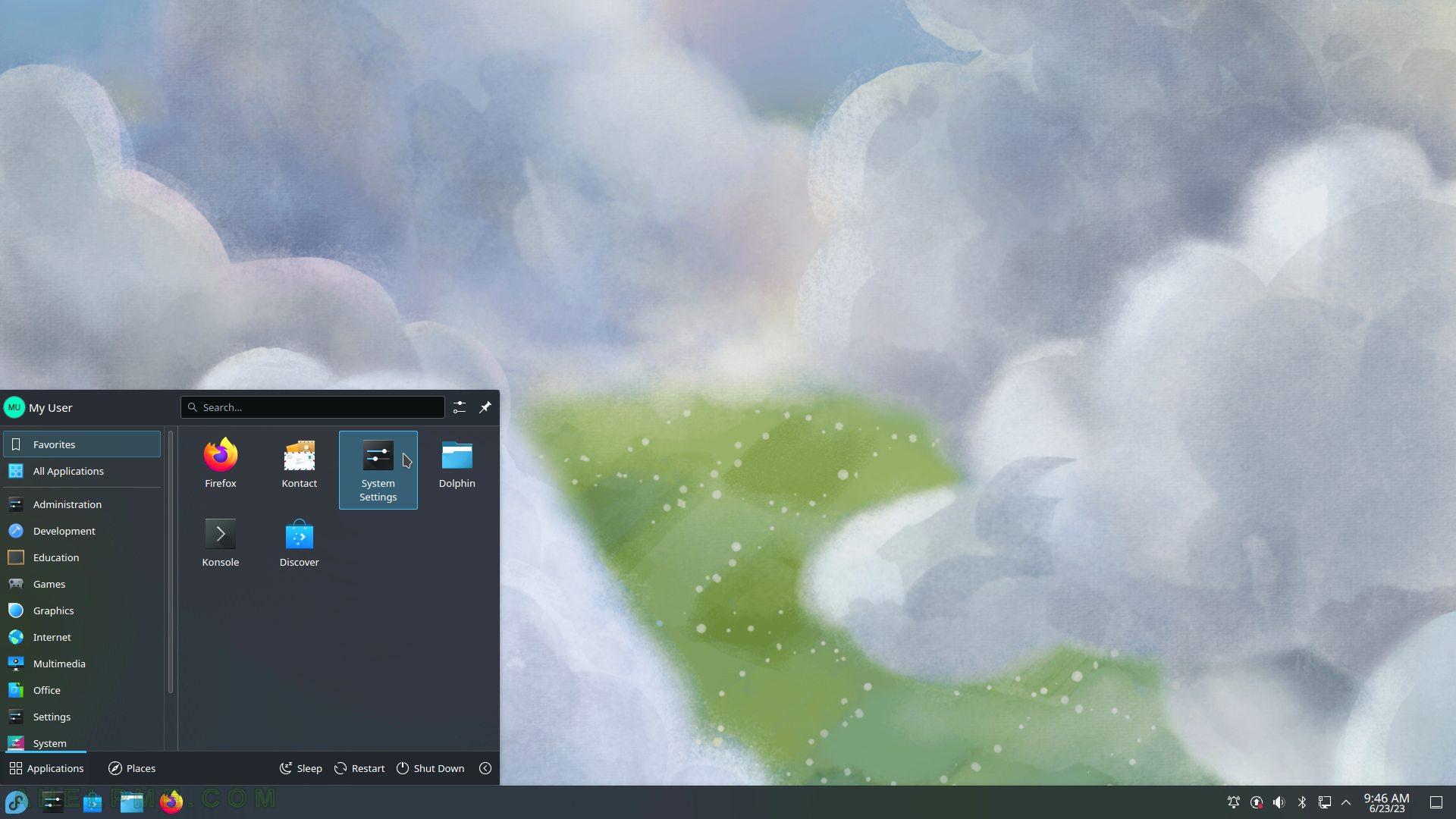
SCREENSHOT 39) About the system – Fedora 38 KDE Plasma Desktop. The key information is Software (the information presented at the beginning) and Hardware.