STEP 21) The installation has finished. You should quit the installation program.
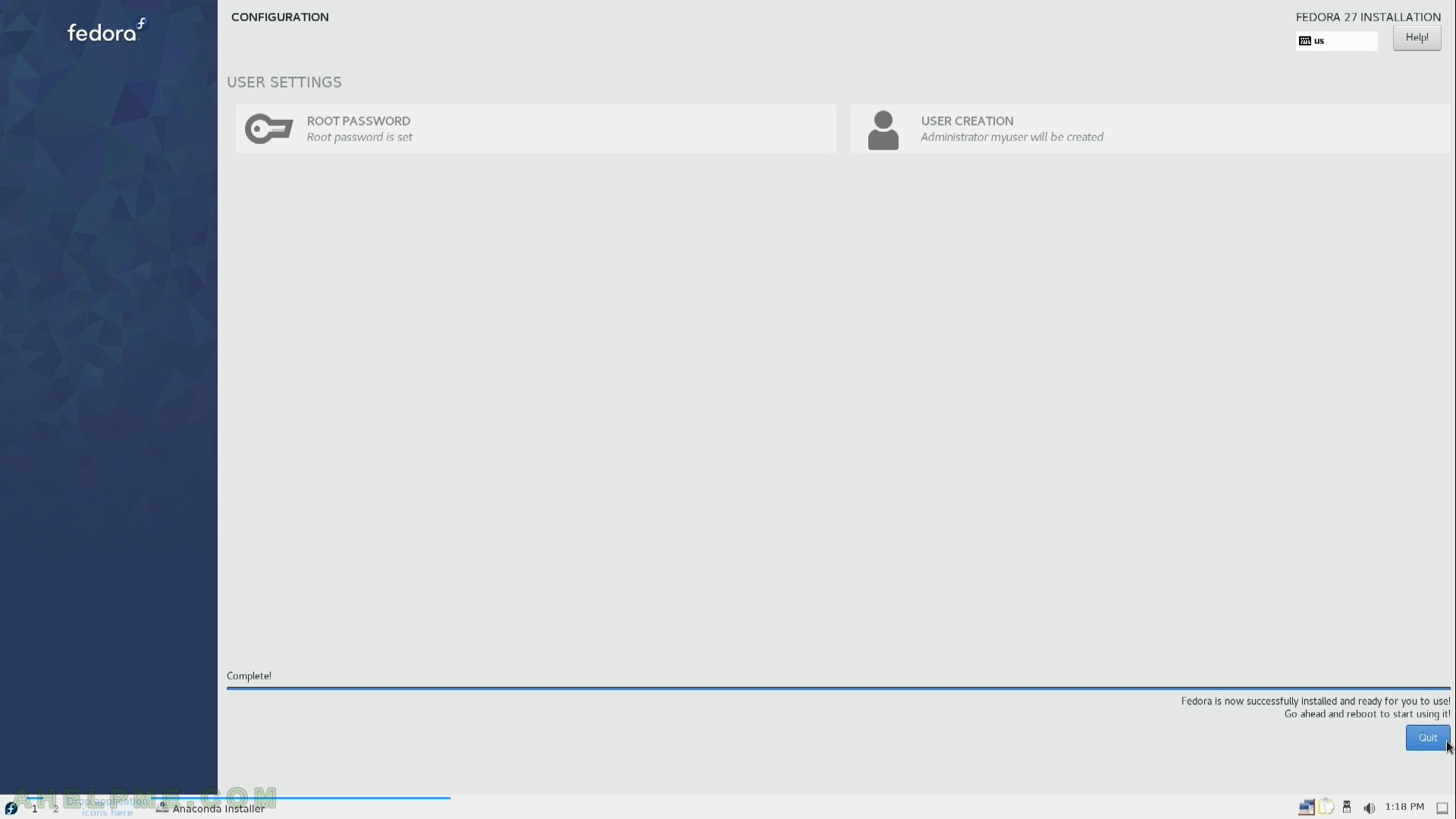
STEP 22) In the main menu click on “Leave” and then on “Reboot” or “Shutdown”.
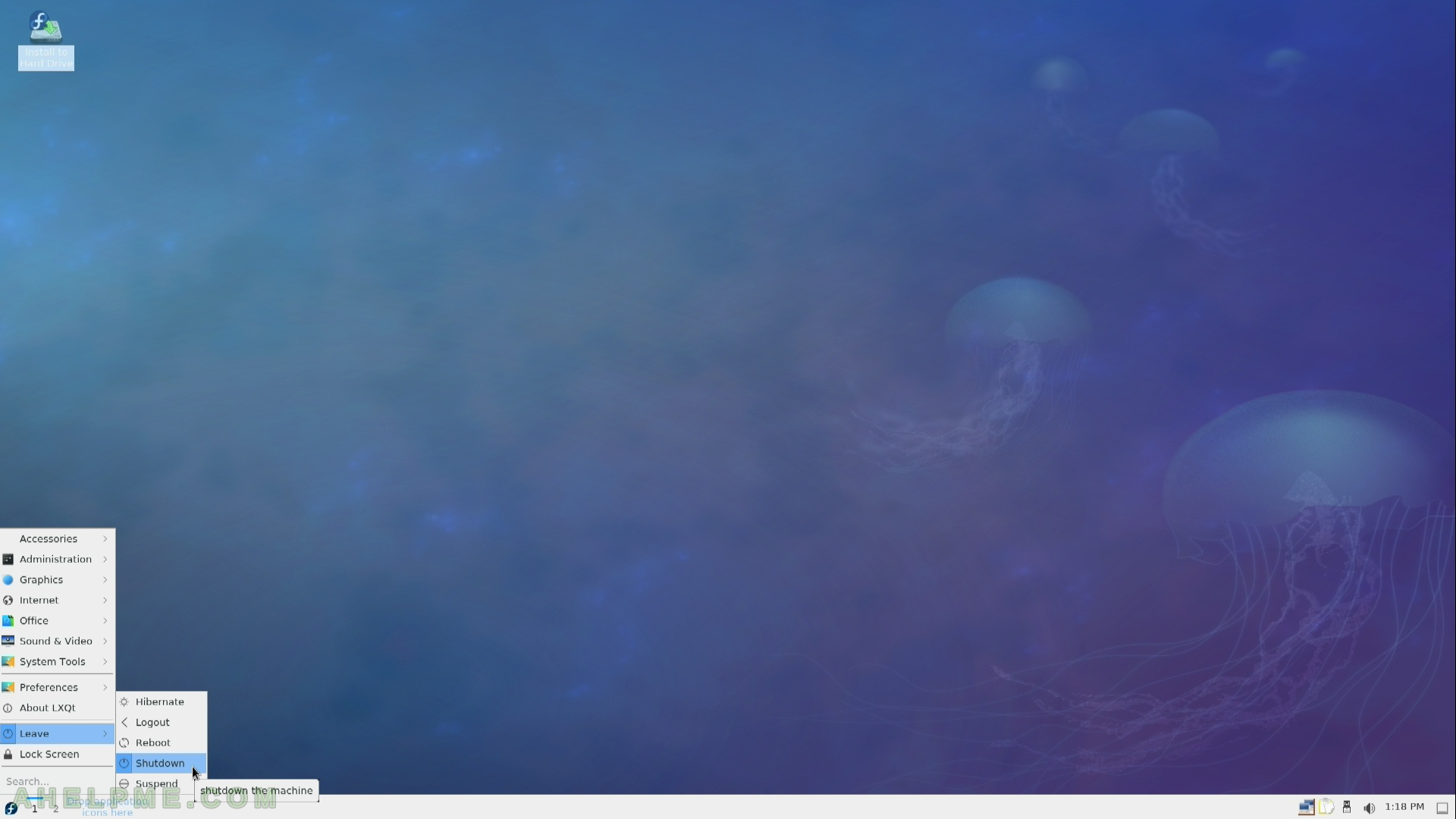
STEP 23) Confirm the restart of your machine and eject the installation media DVD or USB (unplug the USB flash drive)
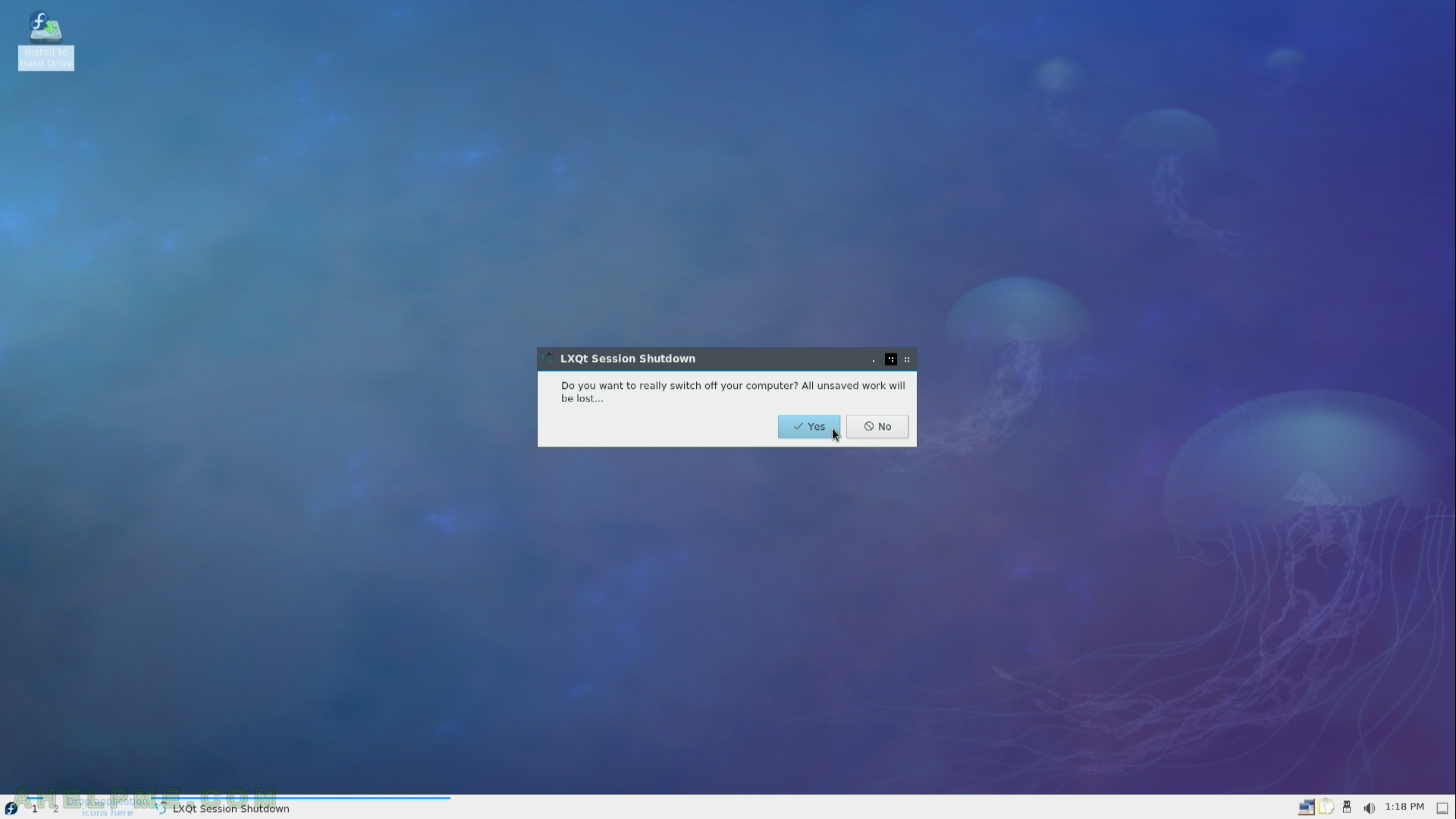
STEP 24) Your freshly installed Fedora 27 LXQt is the default boot option in the booting program (grub2).
As you can see we have two more Operating systems – Windows 10 and Ubuntu 17.10.
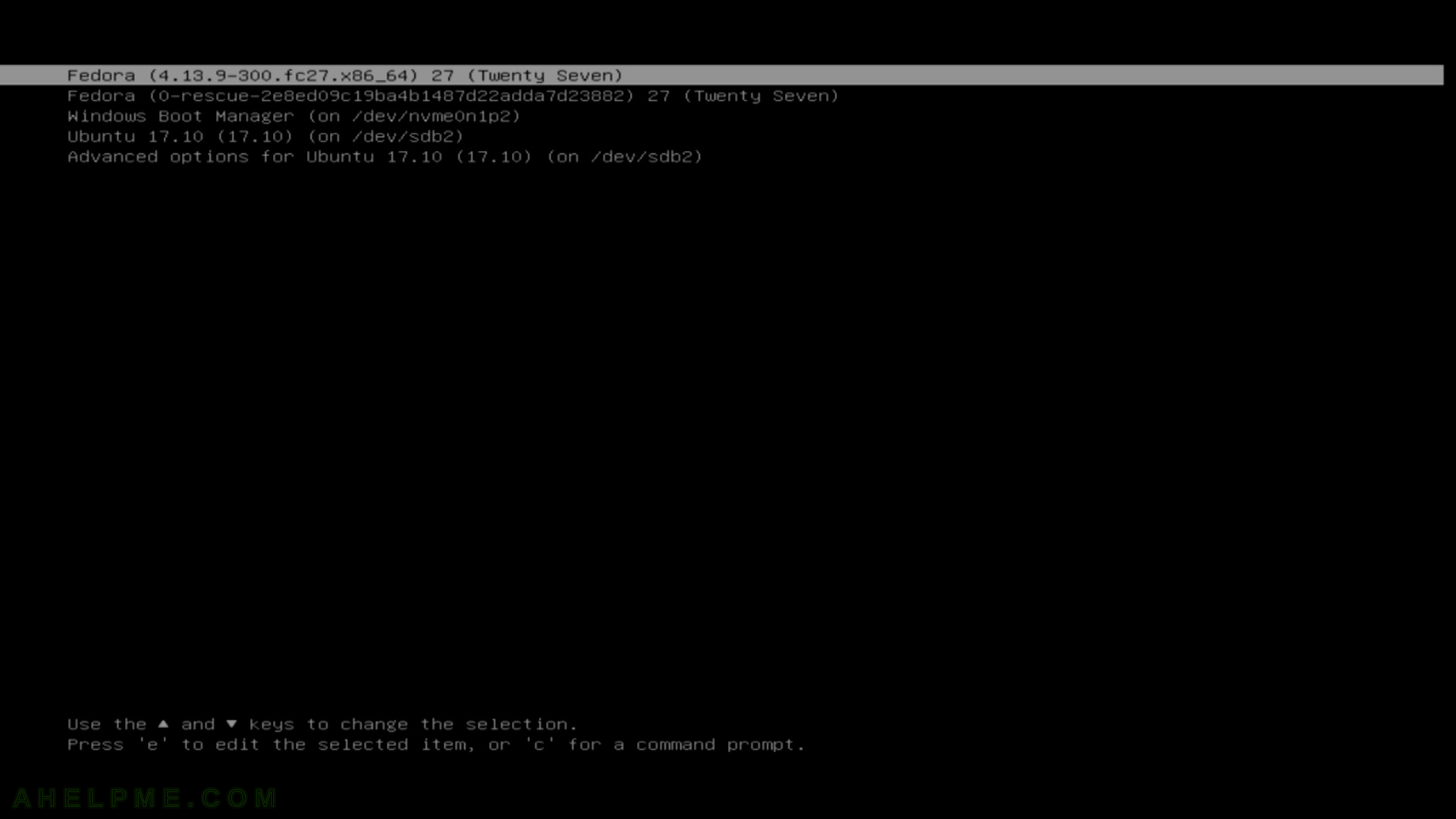
STEP 25) Login screen for Fedora 27 LXQt.
Select the username and enter its password. In our case – username: myuser and password.
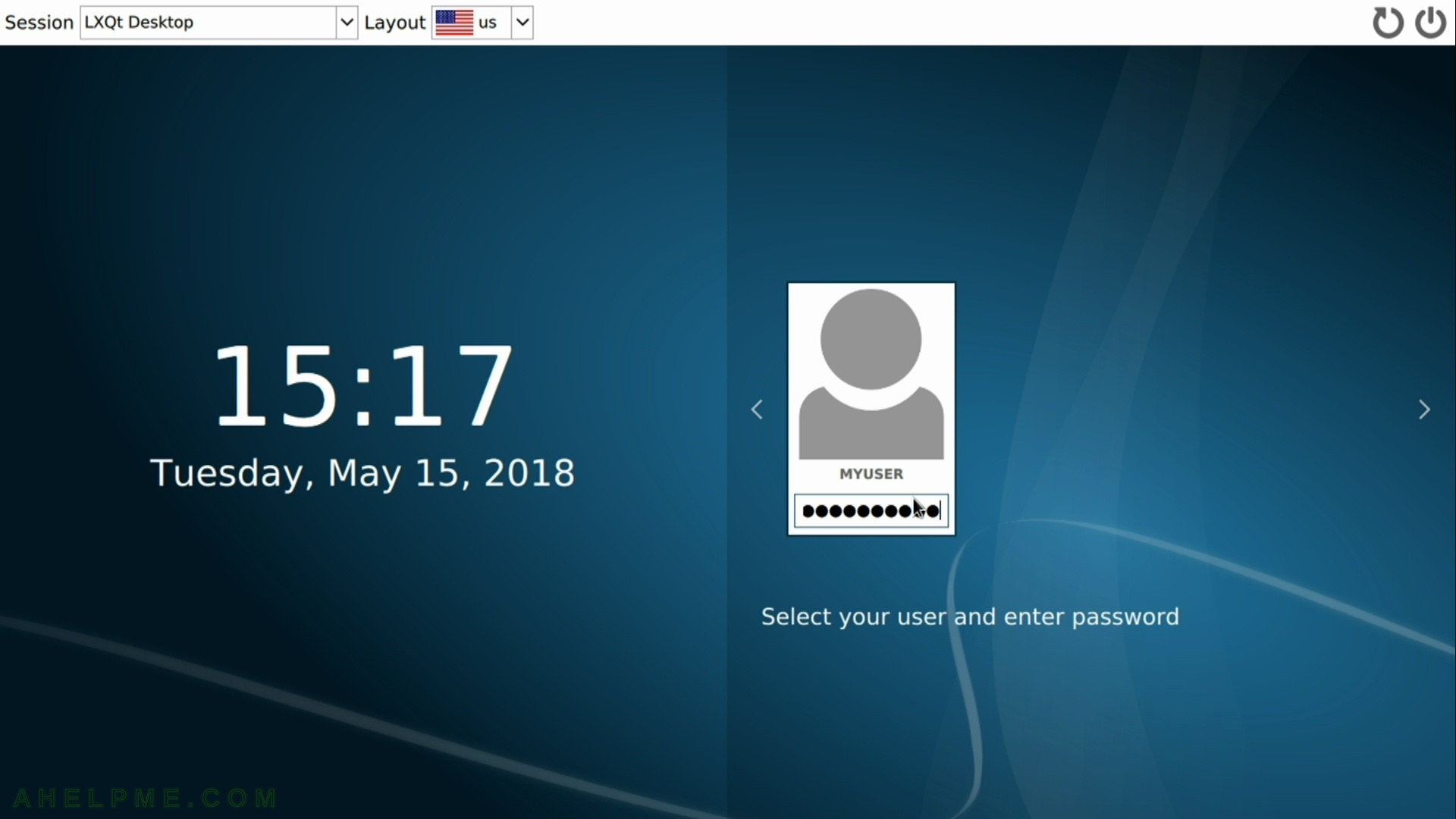
STEP 26) This is the default look of the LXQt desktop.
First login in Fedora 27 LXQt. You can see the version out of the box is 0.11.1. Probably now there is a newer one.
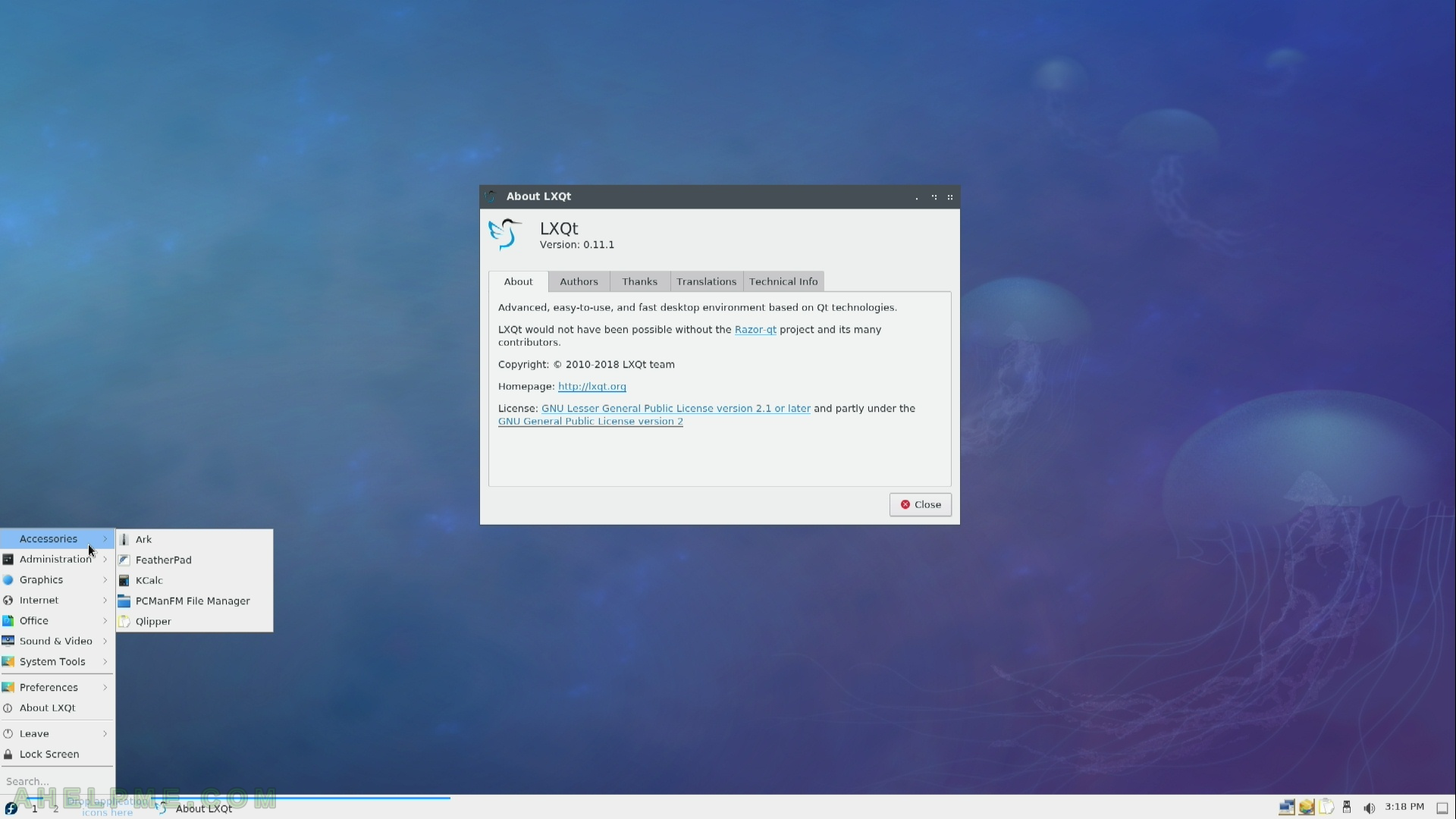
One thought on “Install Fedora 27 LXQt Desktop”