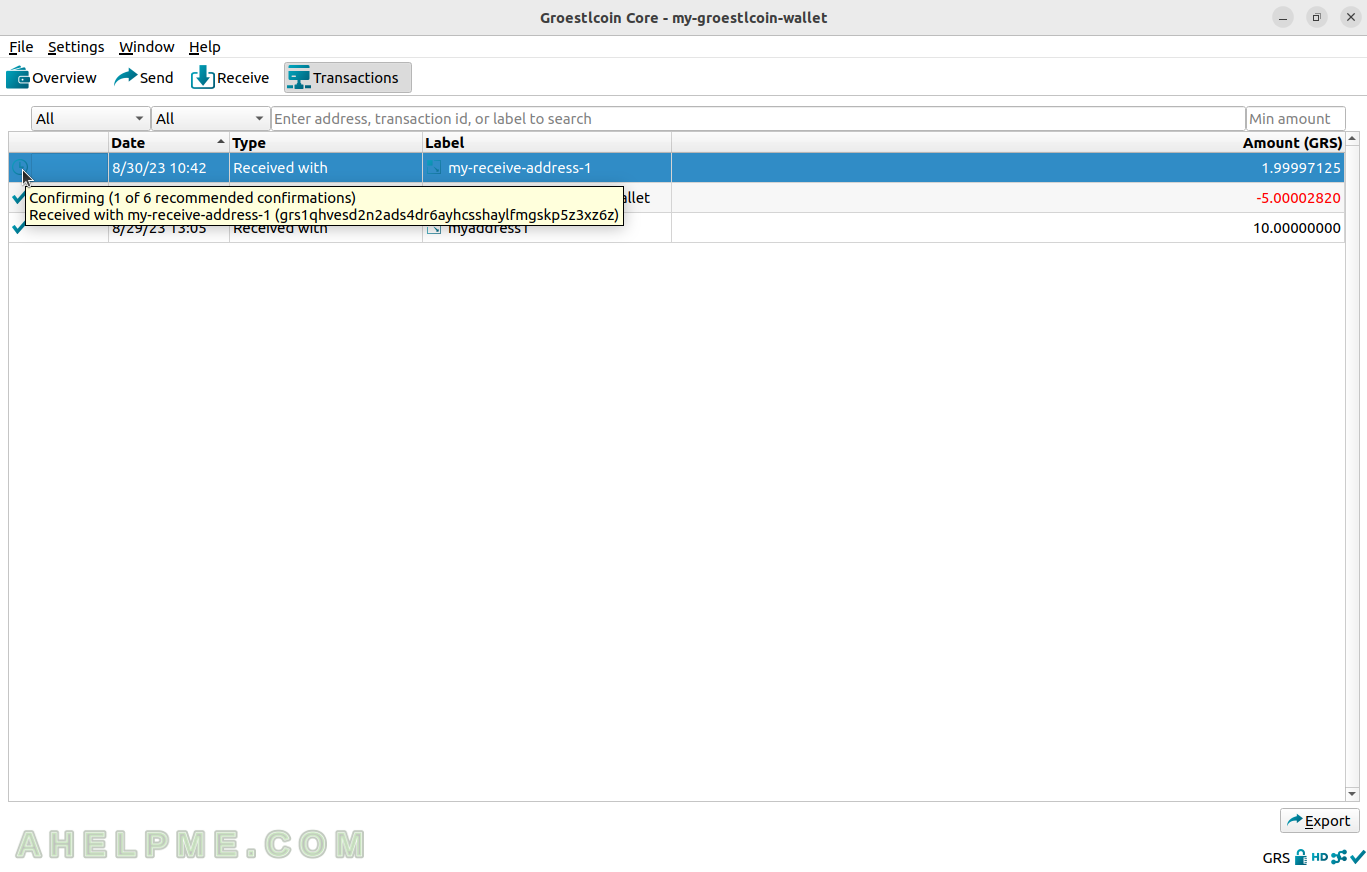SCREENSHOT 31) The hint in the Overview window also shows the number of confirmations.
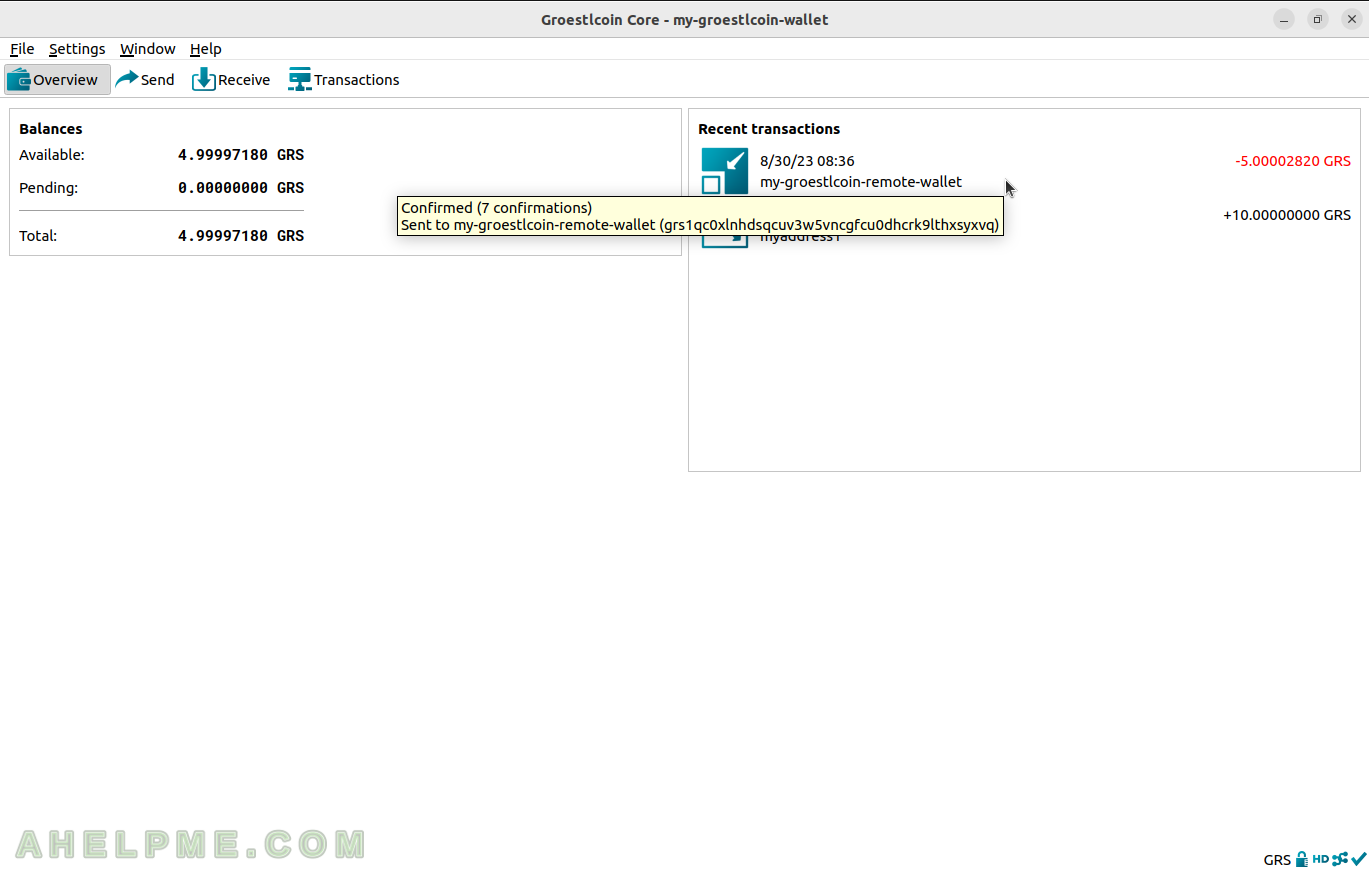
SCREENSHOT 32) After a while, there are even 94 confirmations of this transaction.
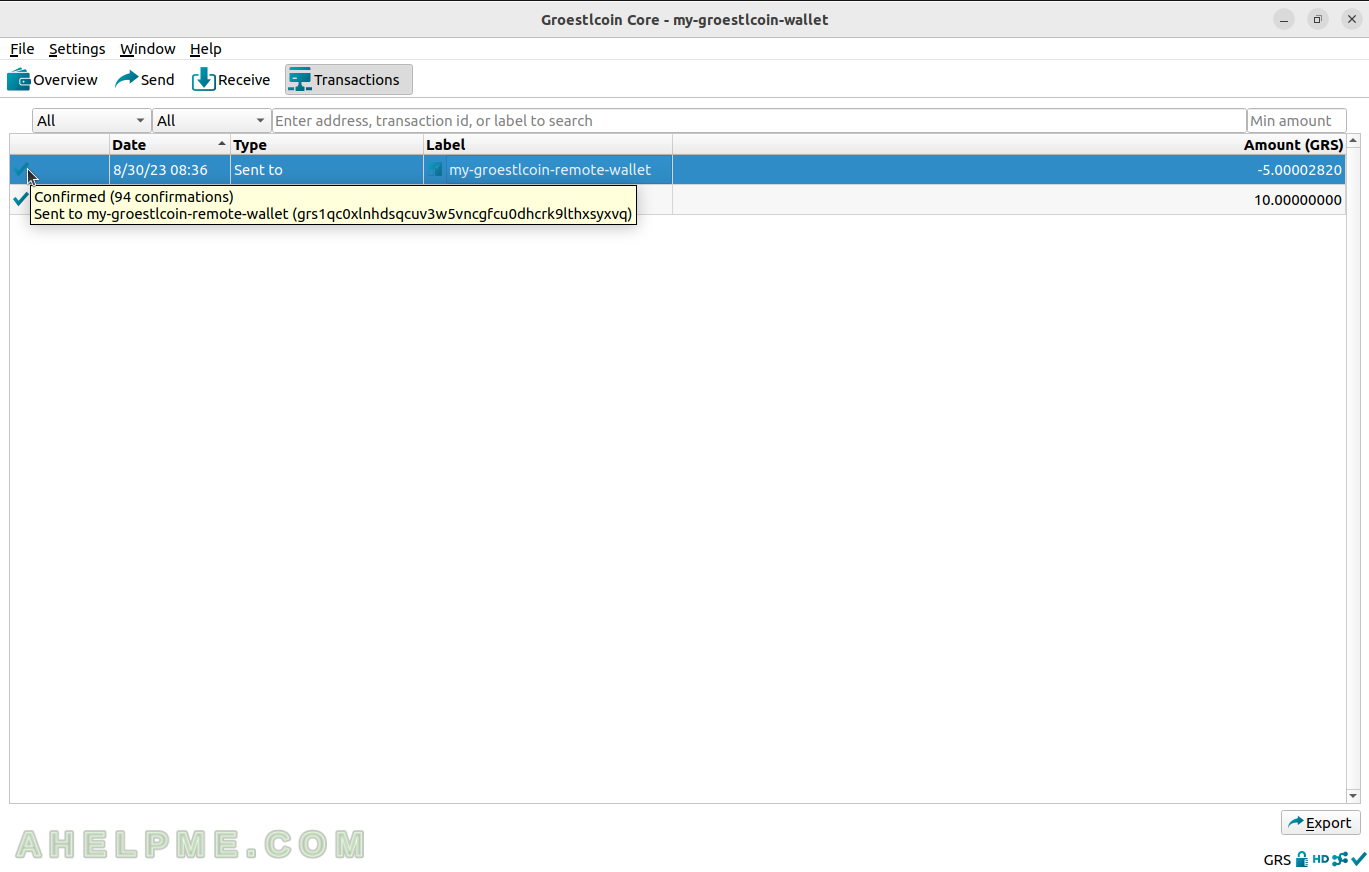
SCREENSHOT 33) Crosscheck it in some Groestlcoin blockchain explorer sites and indeed, the transaction has already 97 confirmations in the Groestlcoin network.

SCREENSHOT 34) Receive Window generates a new Groestlcoin address, which may be used to receive Groestlcoin coins.
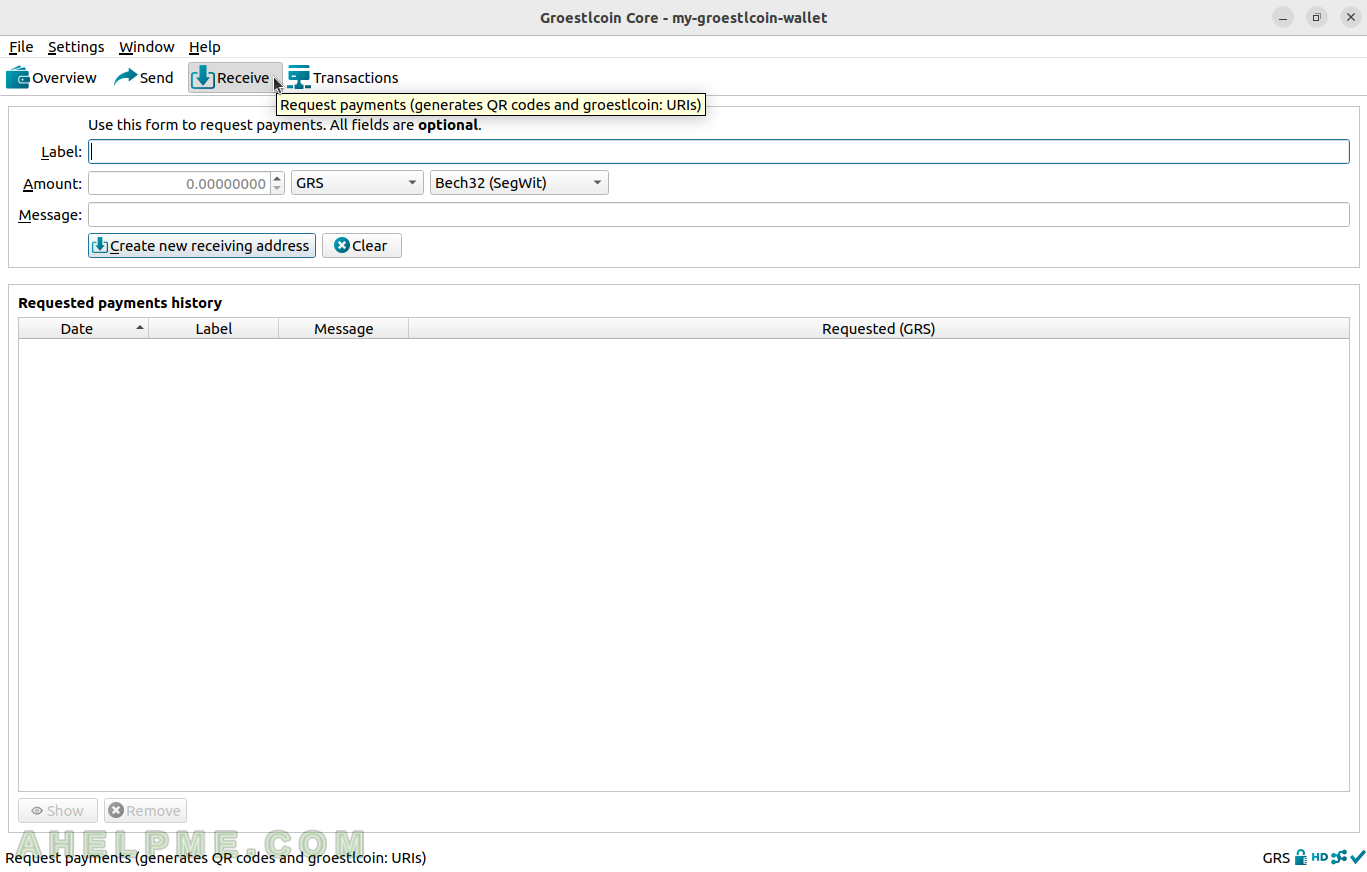
SCREENSHOT 35) Fill a label and remindful message and click on “Create new receiving address”.
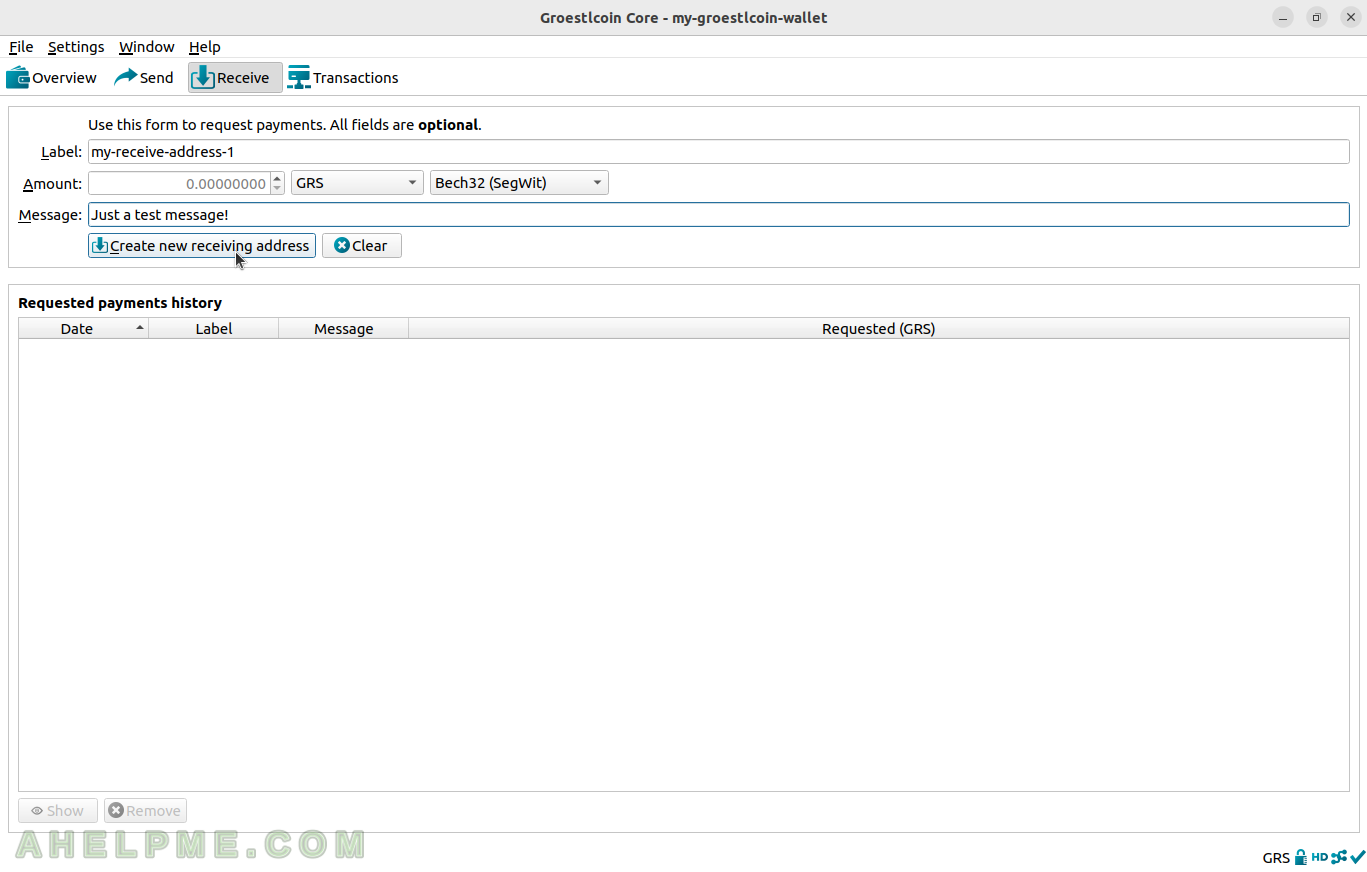
SCREENSHOT 36) A “Request payment to” window is shown with the new Groestlcoin address and a QR code of it.
Payment information includes – URI, Address, Label, Message, and Wallet (name). Copy it and click on “OK” to close it.
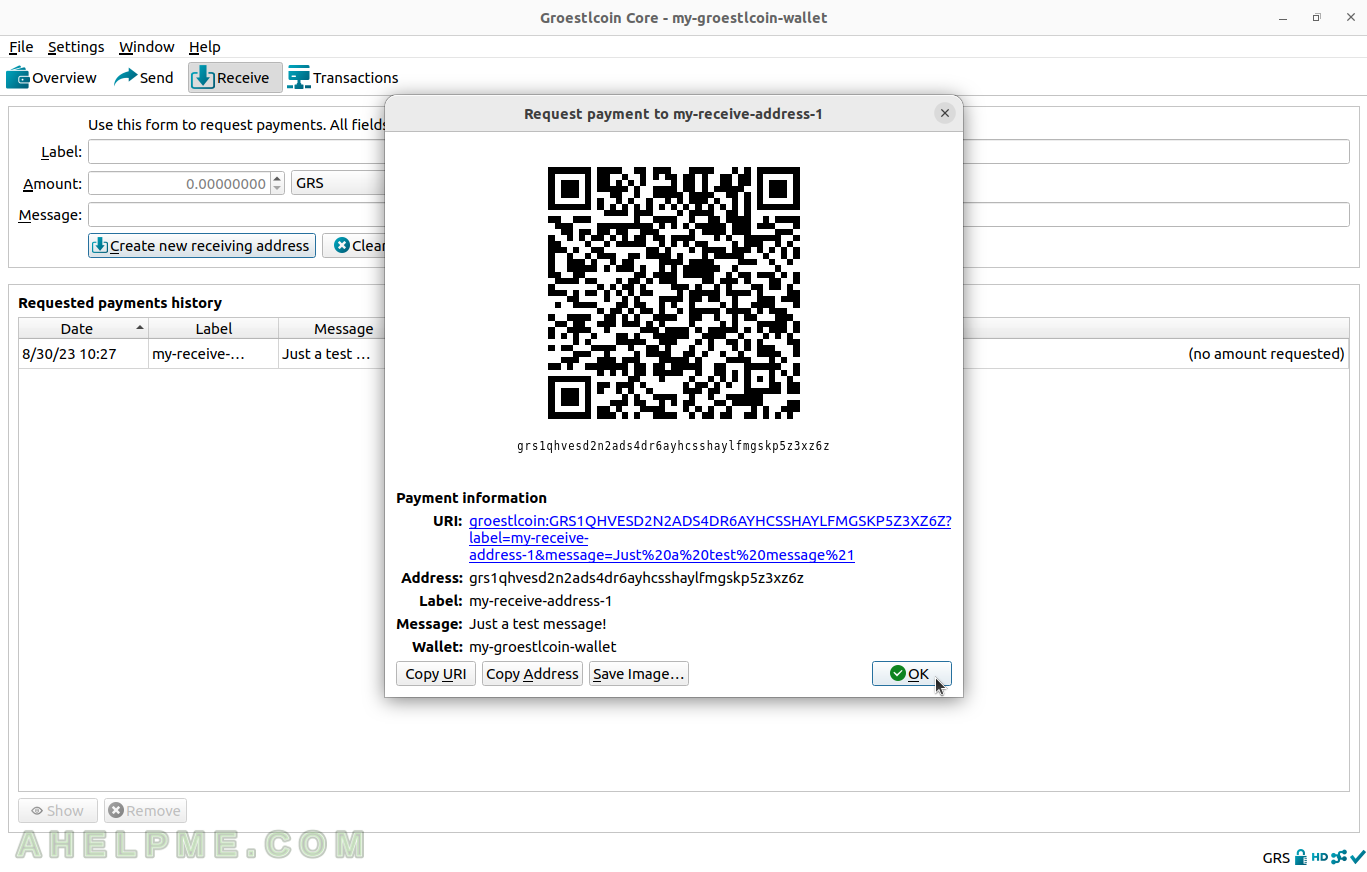
SCREENSHOT 37) Click on the “Show” button to show more information about the Groestlcoin address.
The “Request payment to” window will be shown again.
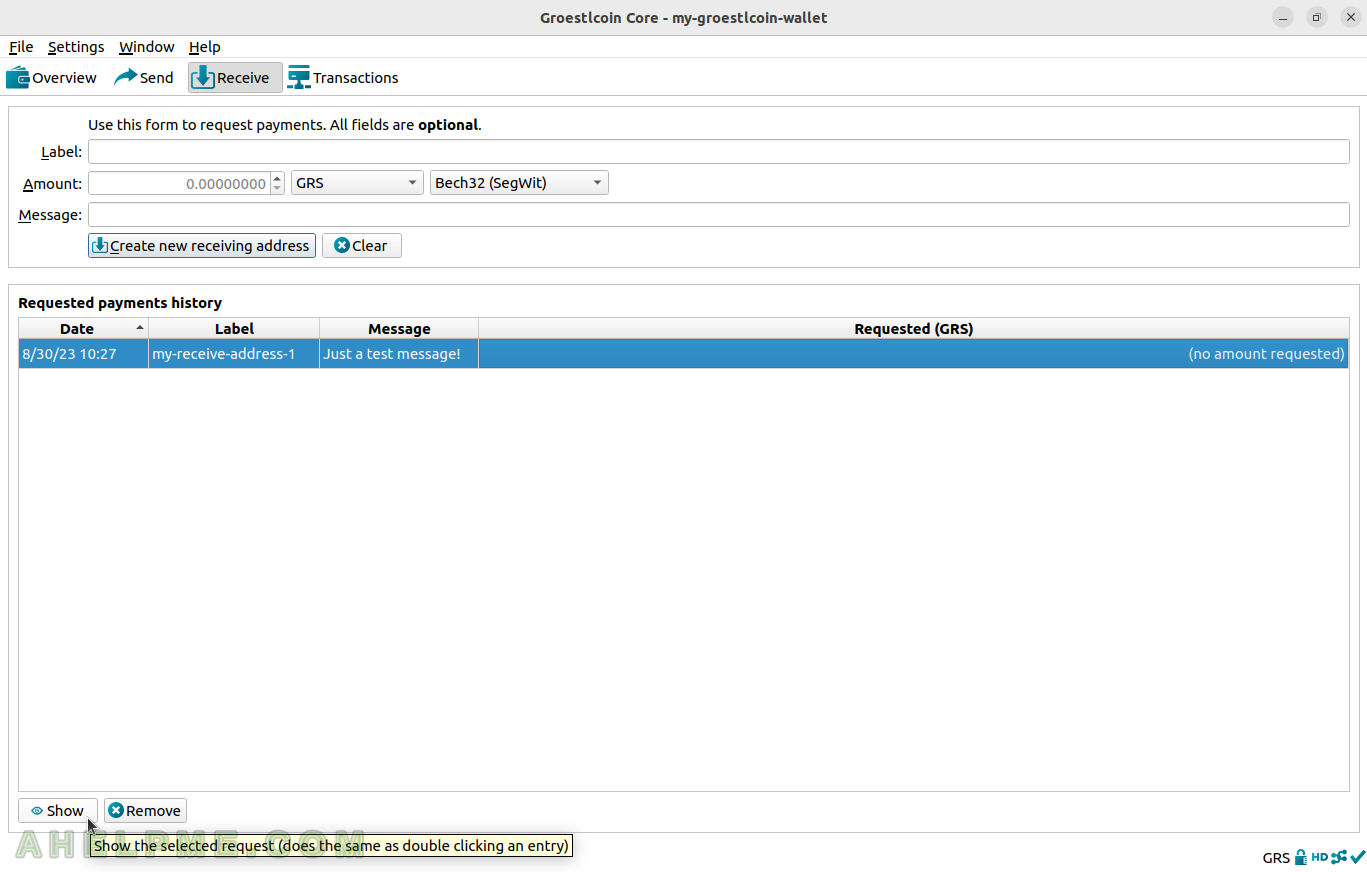
SCREENSHOT 38) Click on “Copy Address” to copy only the Groestlcoin address.
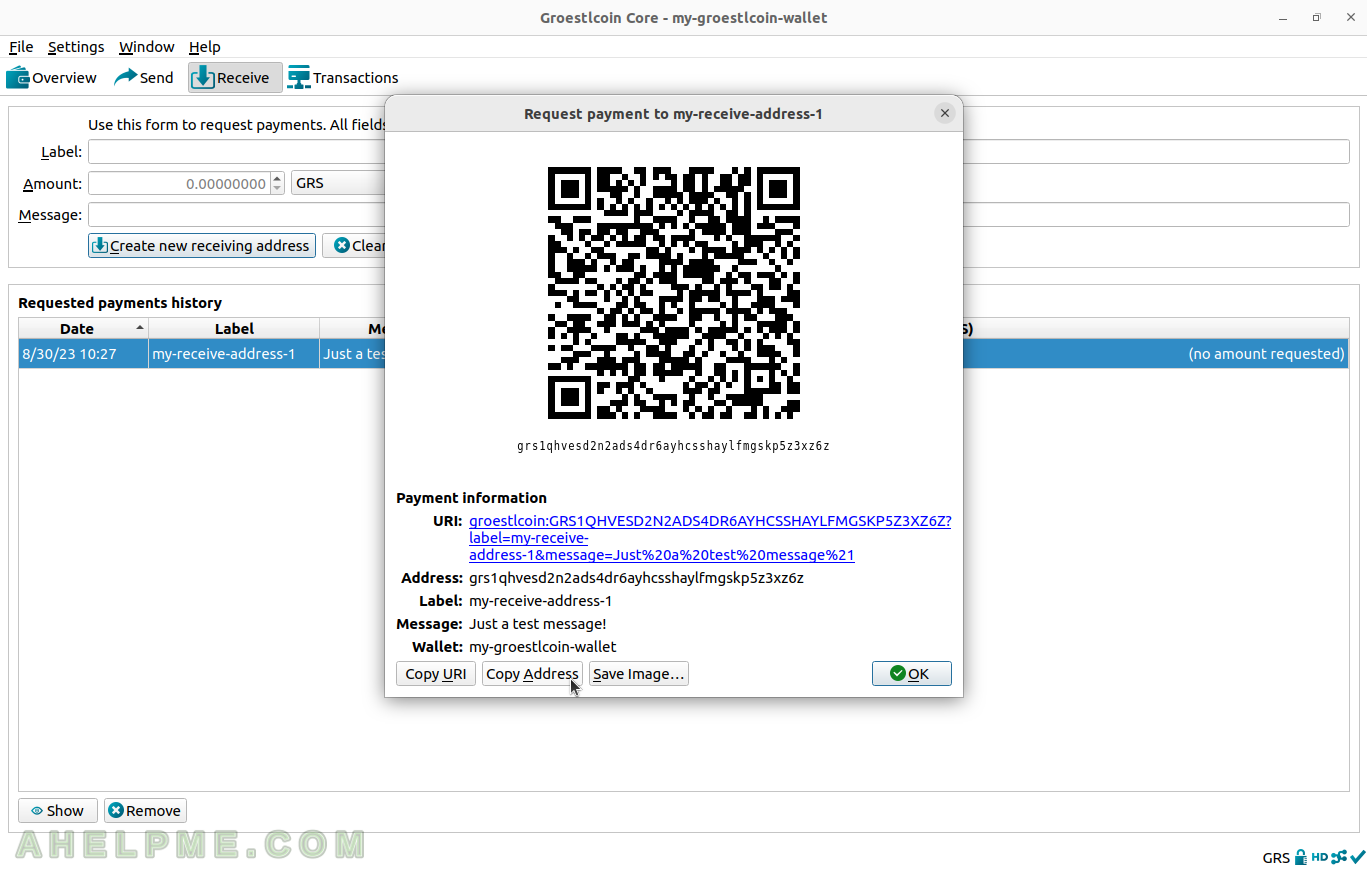
SCREENSHOT 39) An unconfirmed receive transaction just showed up.
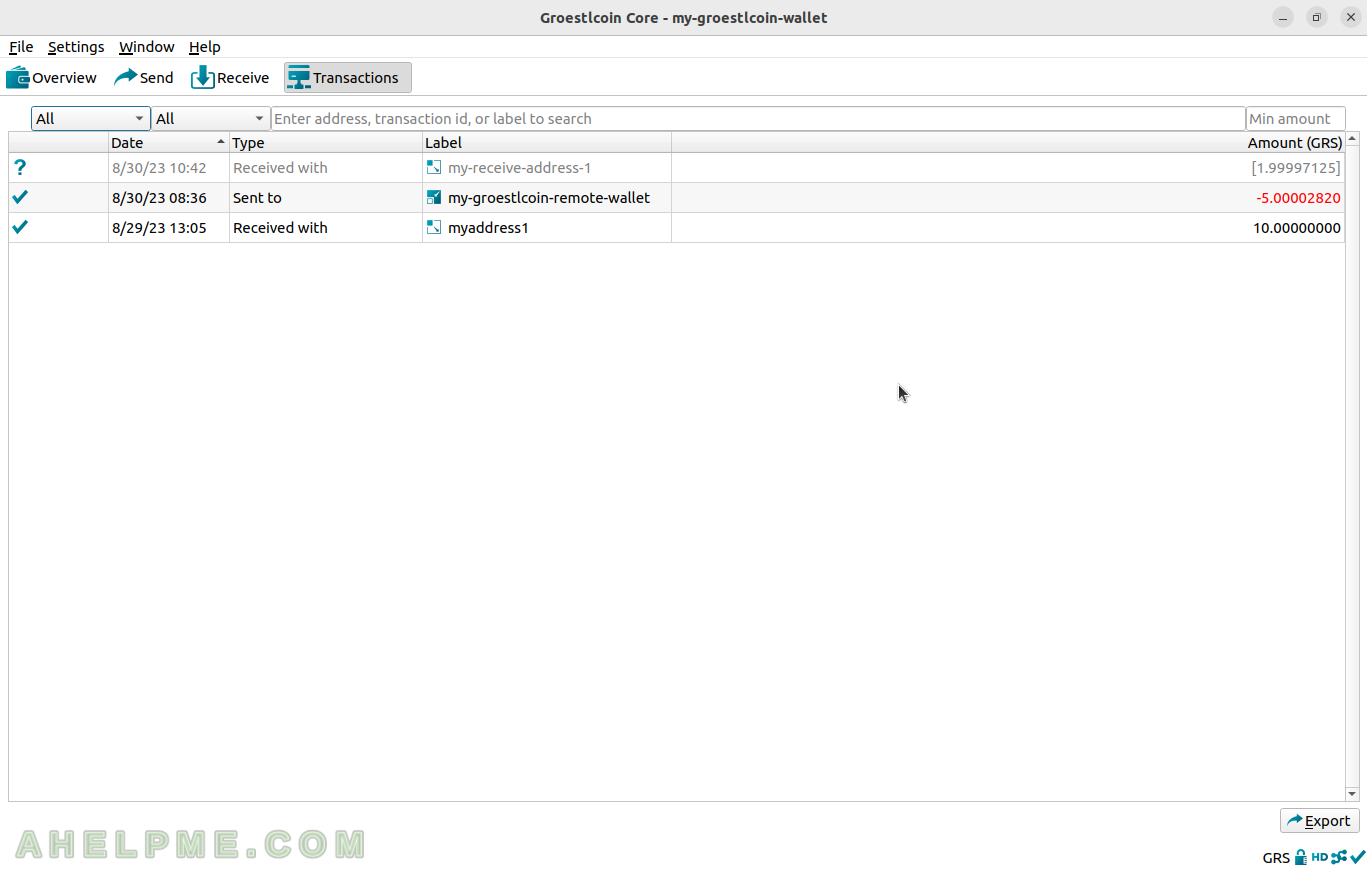
SCREENSHOT 40) There is one confirmation for the received transaction.