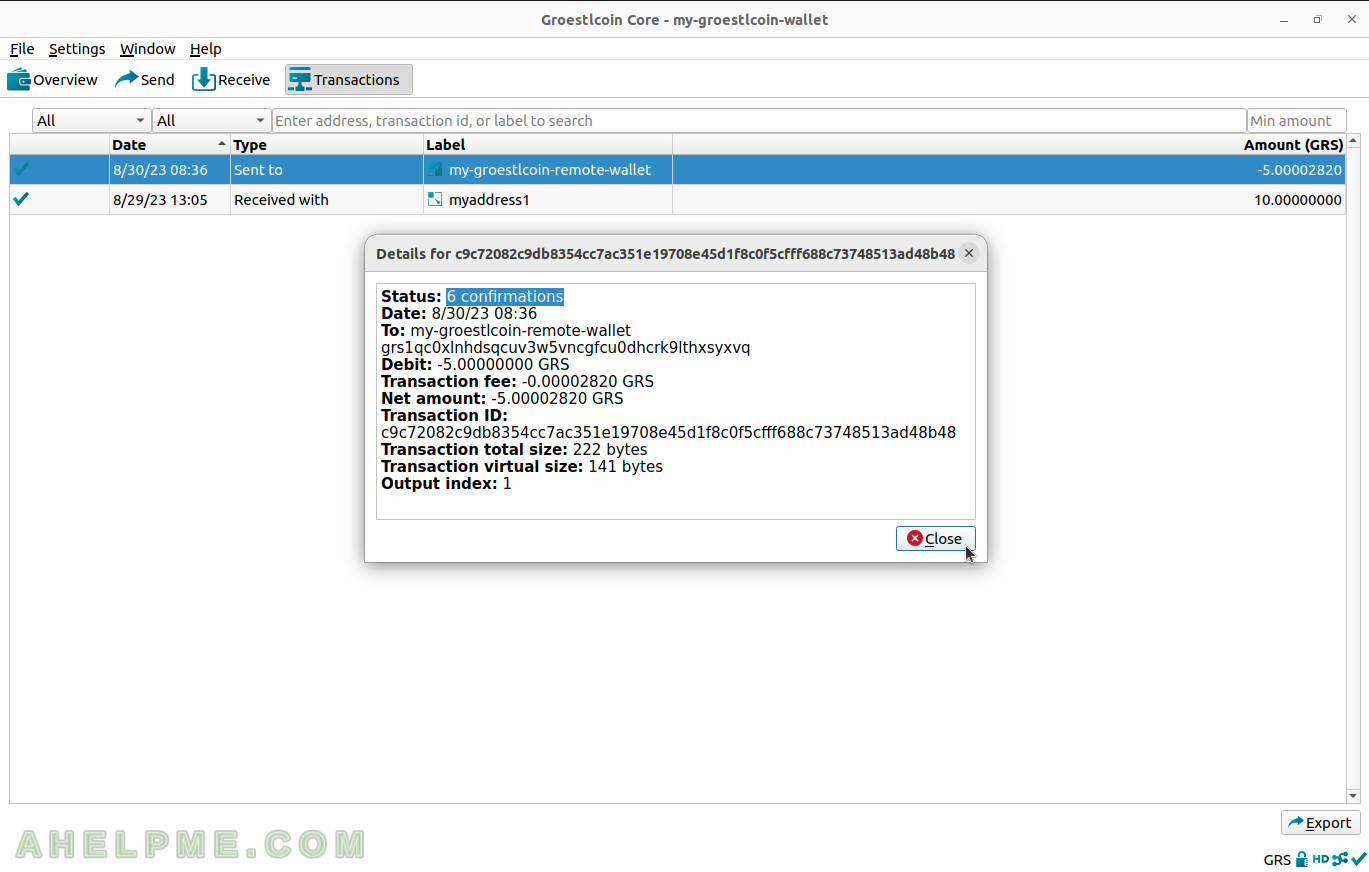SCREENSHOT 21) Double-click on the transaction line in the Transactions Window to show more details.
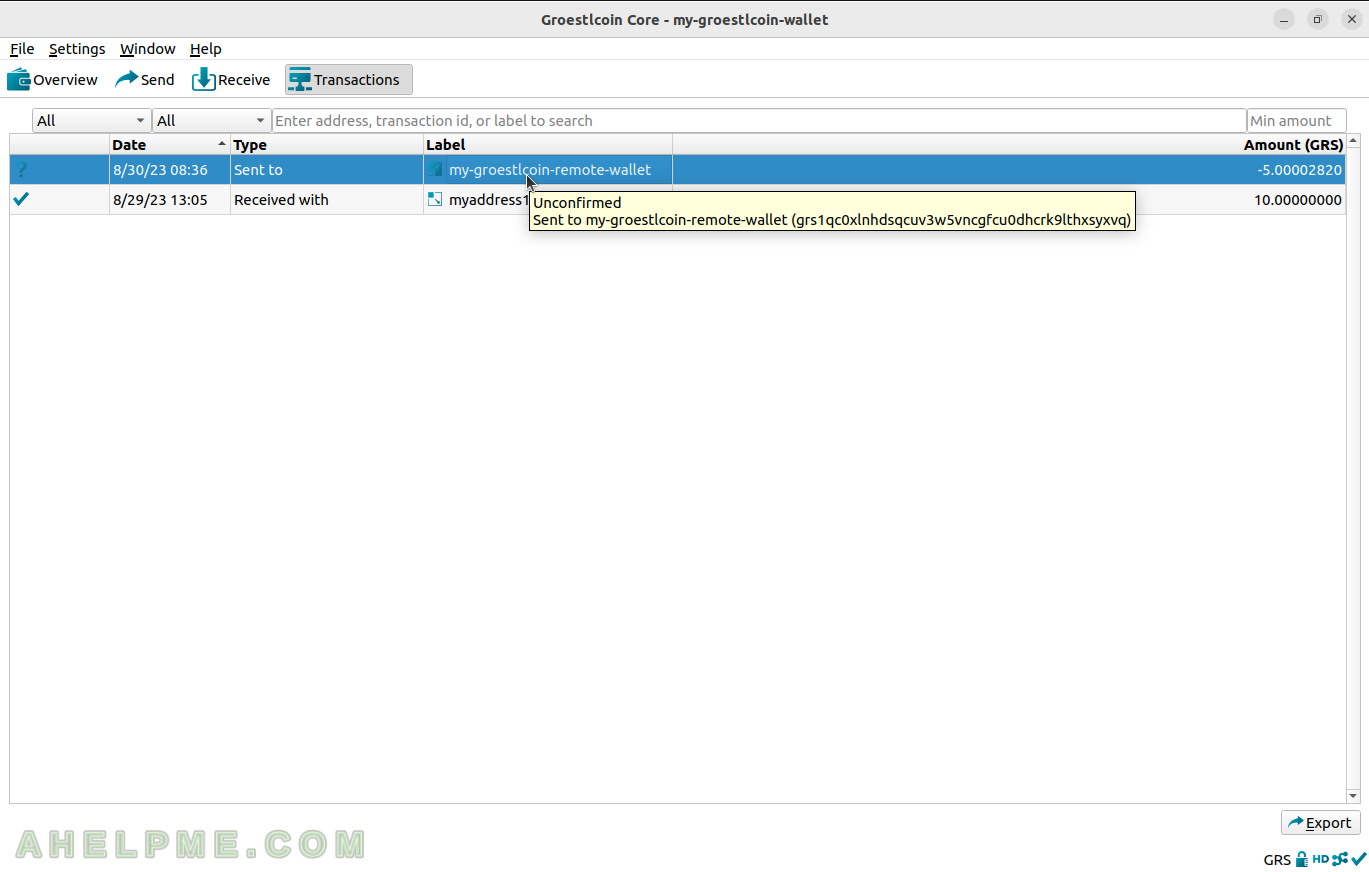
SCREENSHOT 22) Detail window for the marked transaction.
The details include lines with Status, Date, To, Debit, Transaction fee, Net amount, Transaction ID, Transaction total size, Transaction virtual size, Output index.
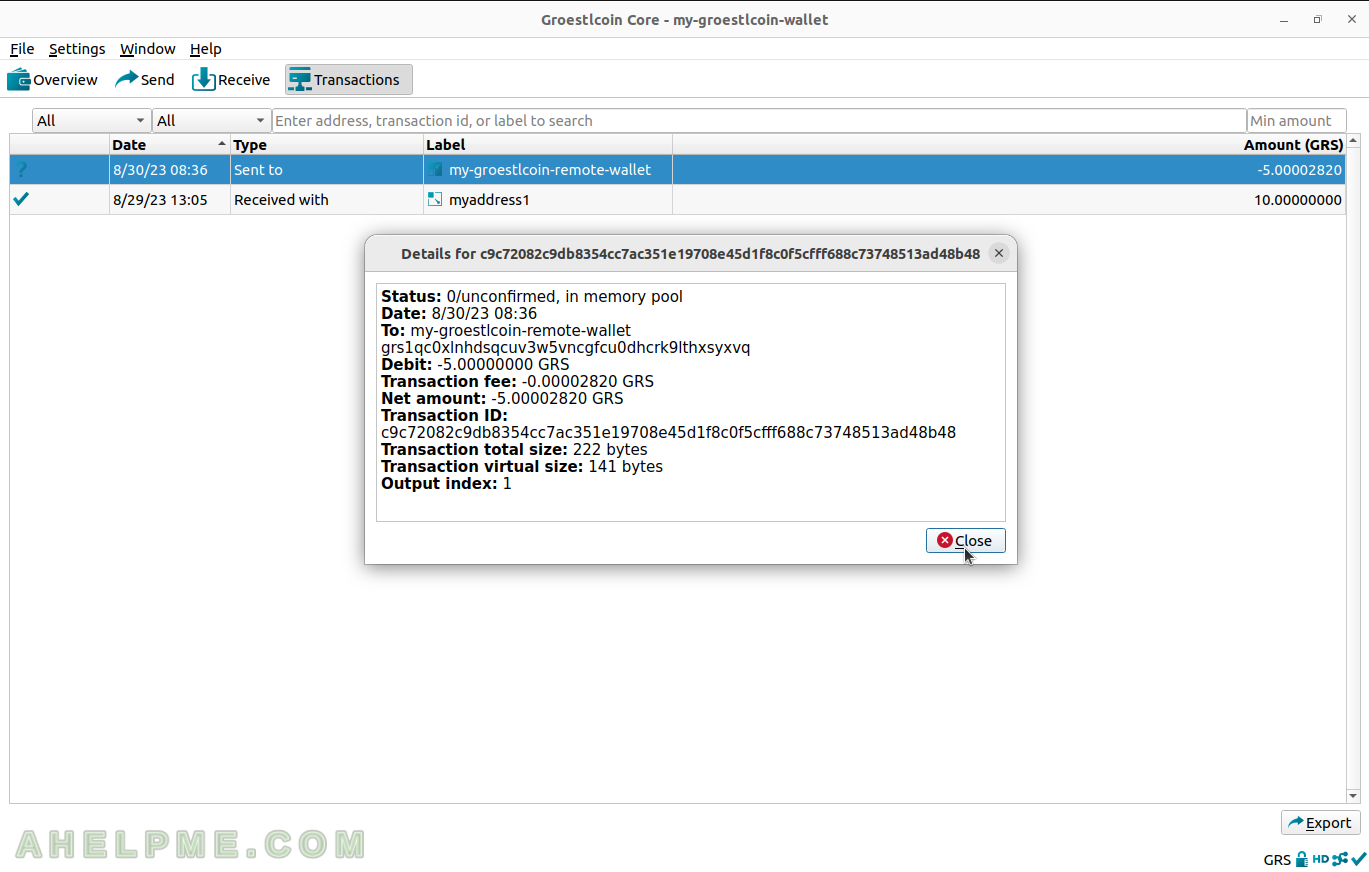
SCREENSHOT 23) The transaction got 1 confirmation so far.
It is in just one block in the network.
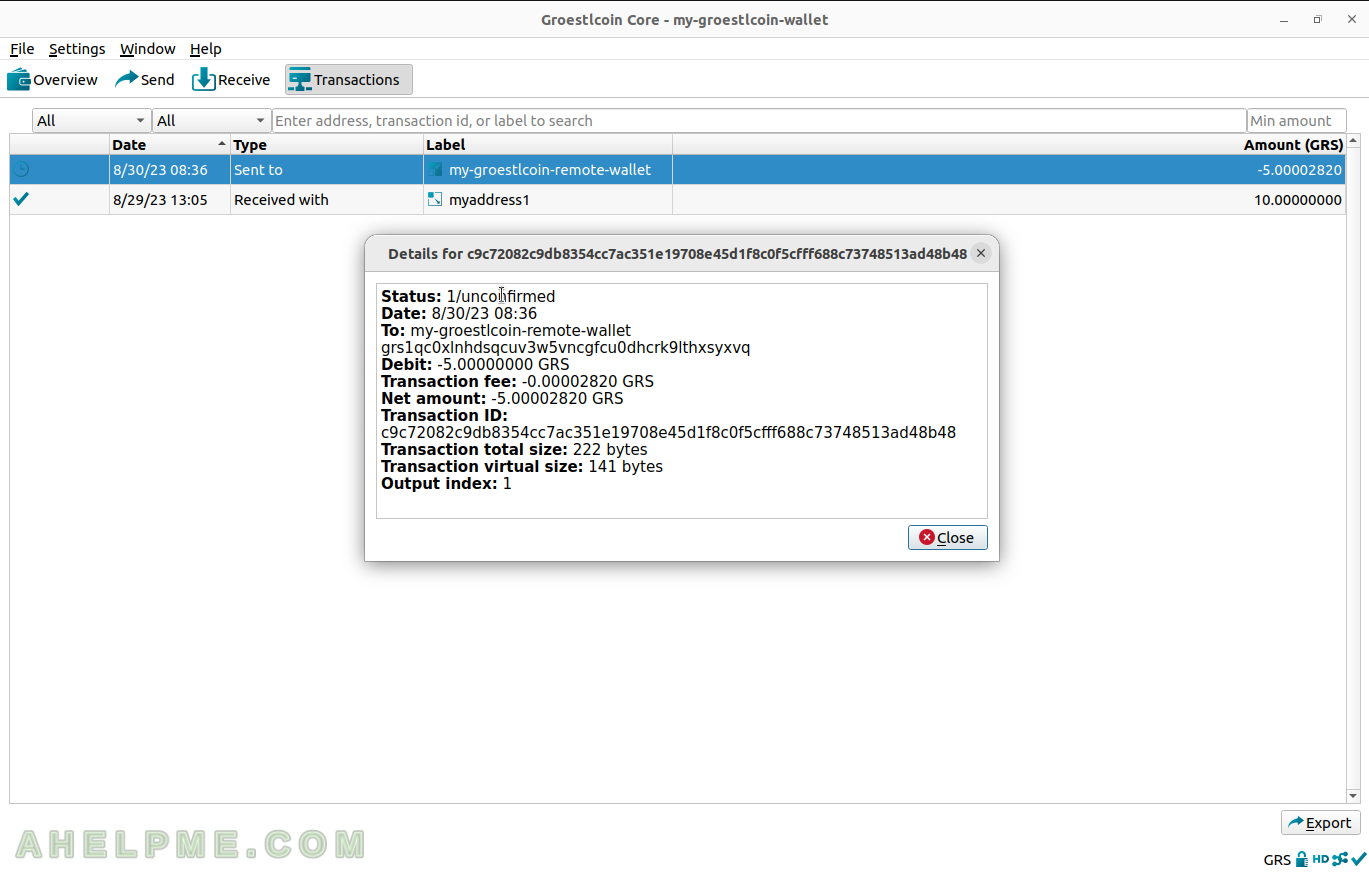
SCREENSHOT 24) The Transactions Window shows a different icon for unconfirmed transactions and transactions, which have fewer than 6 confirmations.
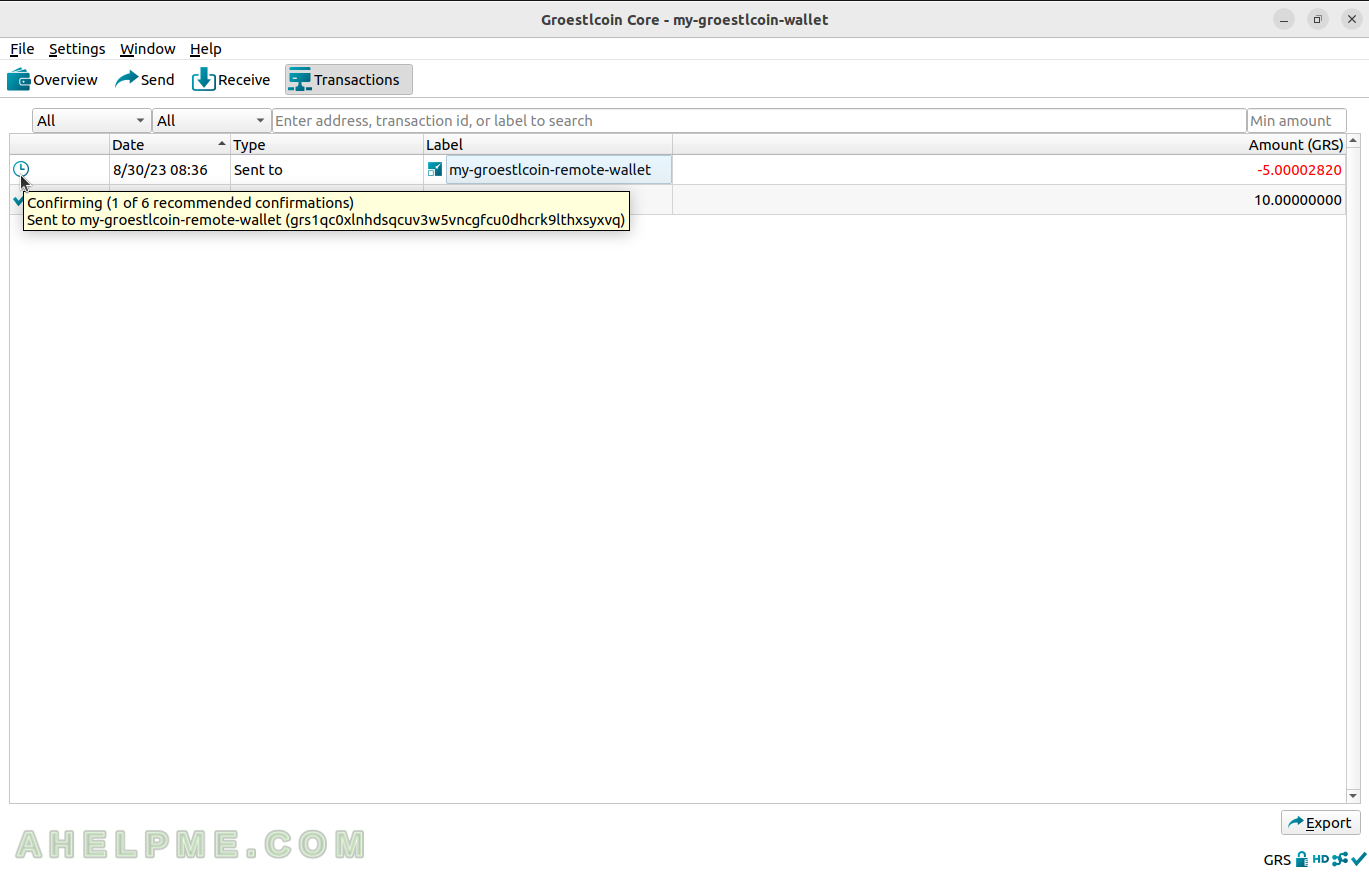
SCREENSHOT 25) Click on Window and then “Sending addresses” to view all addresses and their labels, to which the user sent Groestlcoins.
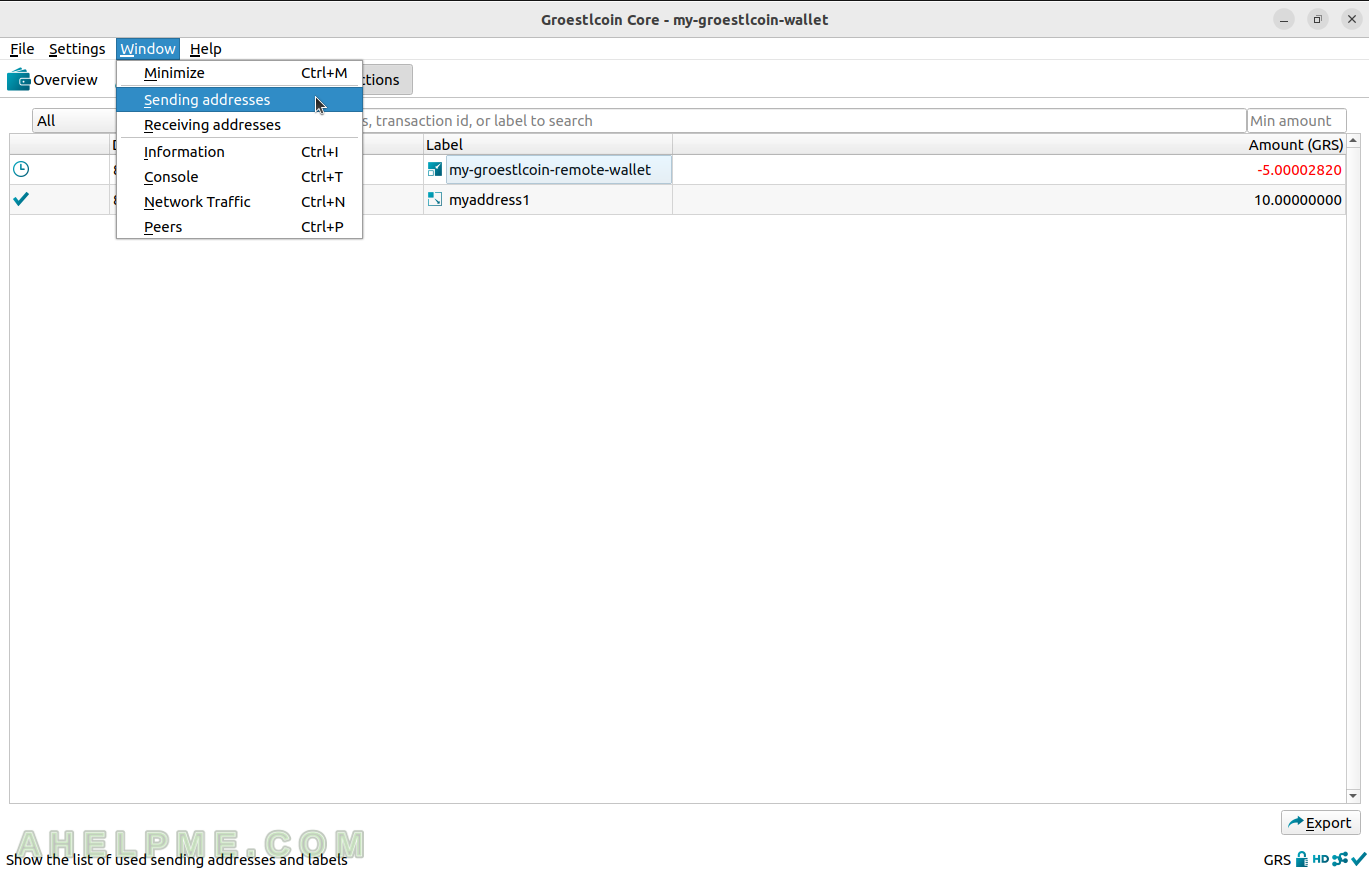
SCREENSHOT 26) List addresses and labels, to which the user has sent Groestlcoin coins before.
Click on “New” to add manually such an address and label it.
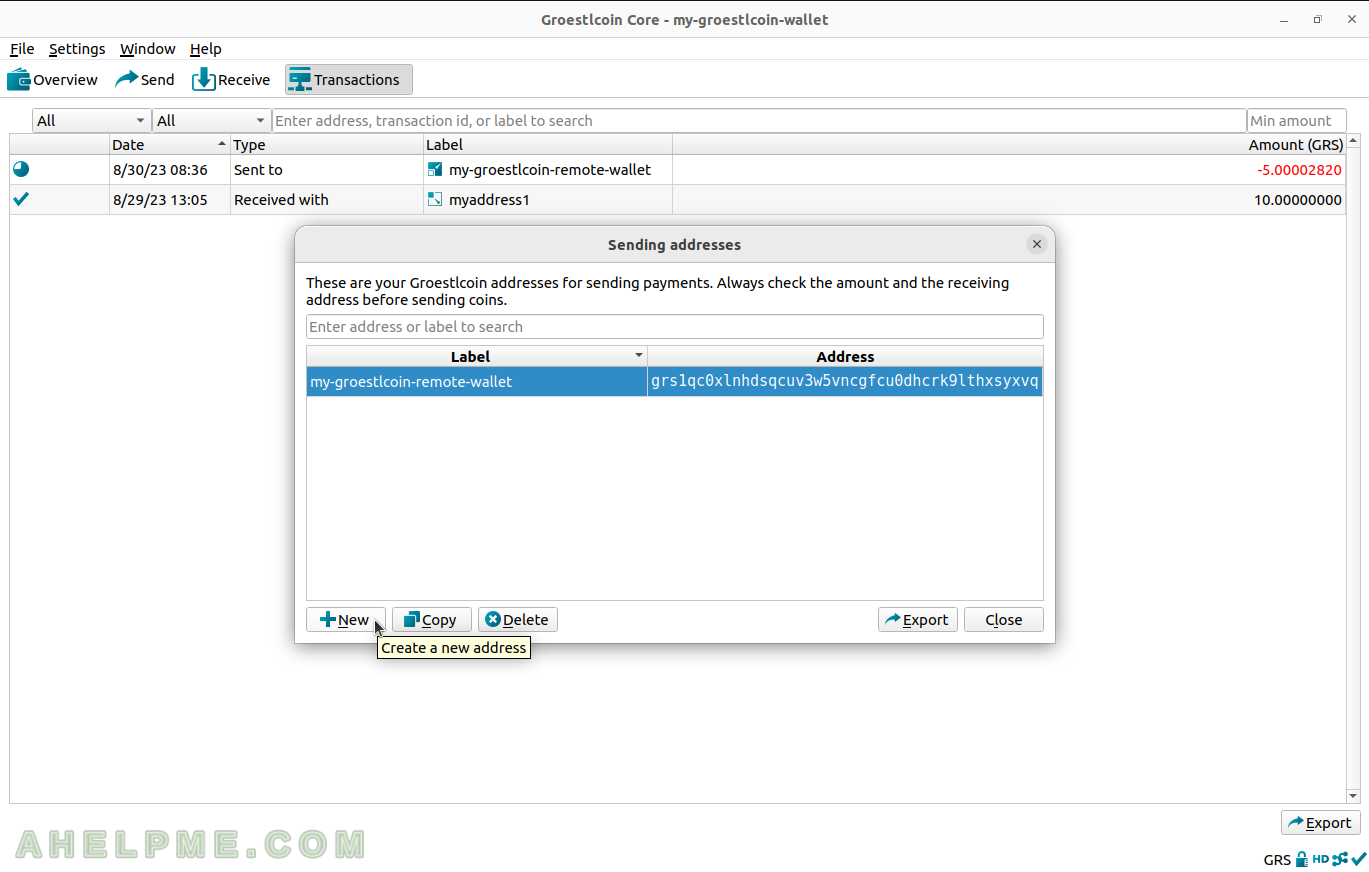
SCREENSHOT 27) Add Groestlcoin address and remindful label.
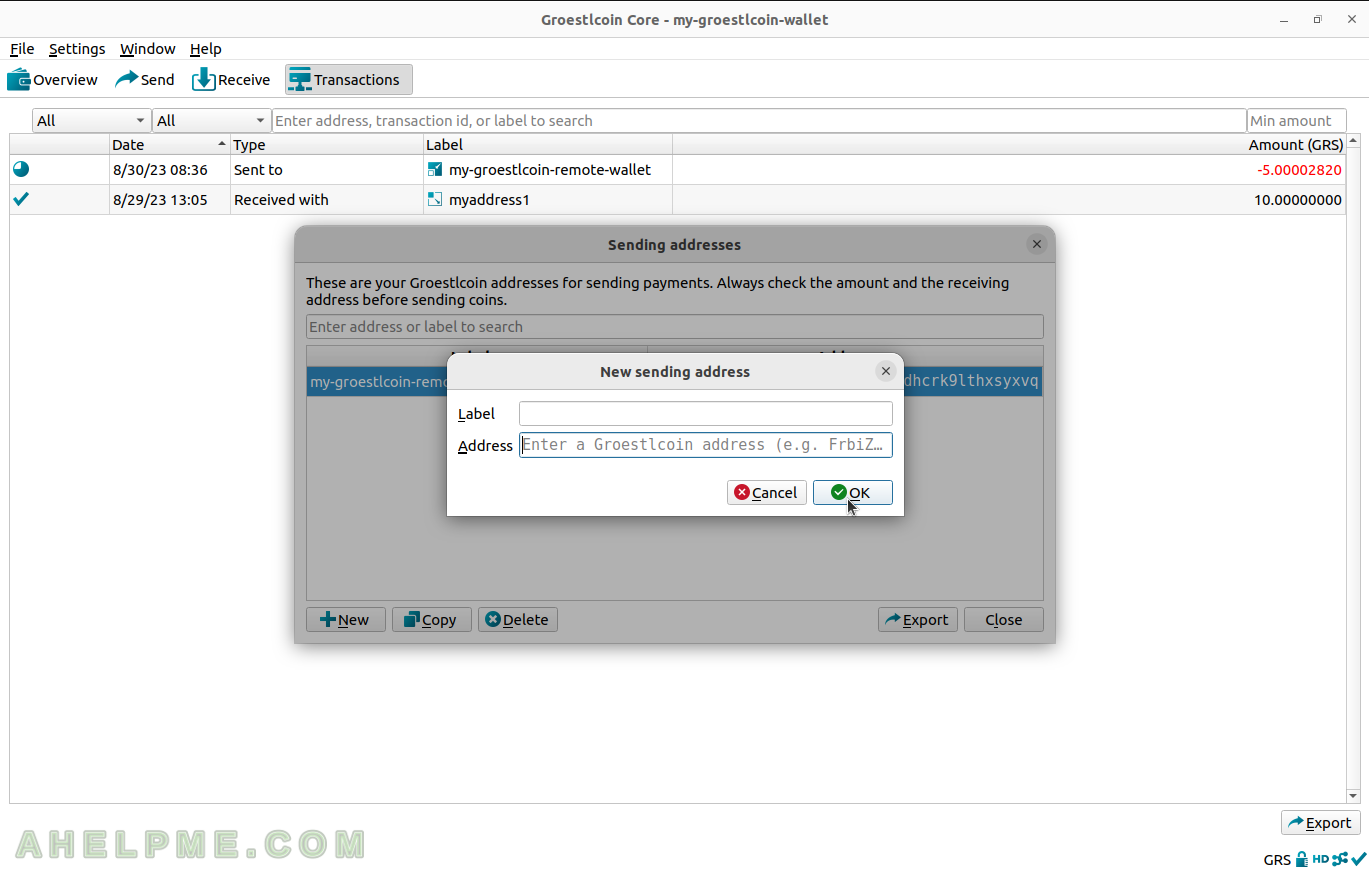
SCREENSHOT 28) The last transaction is still in the confirmation phase – 4 of 6 needed to fully confirm the transaction is real.
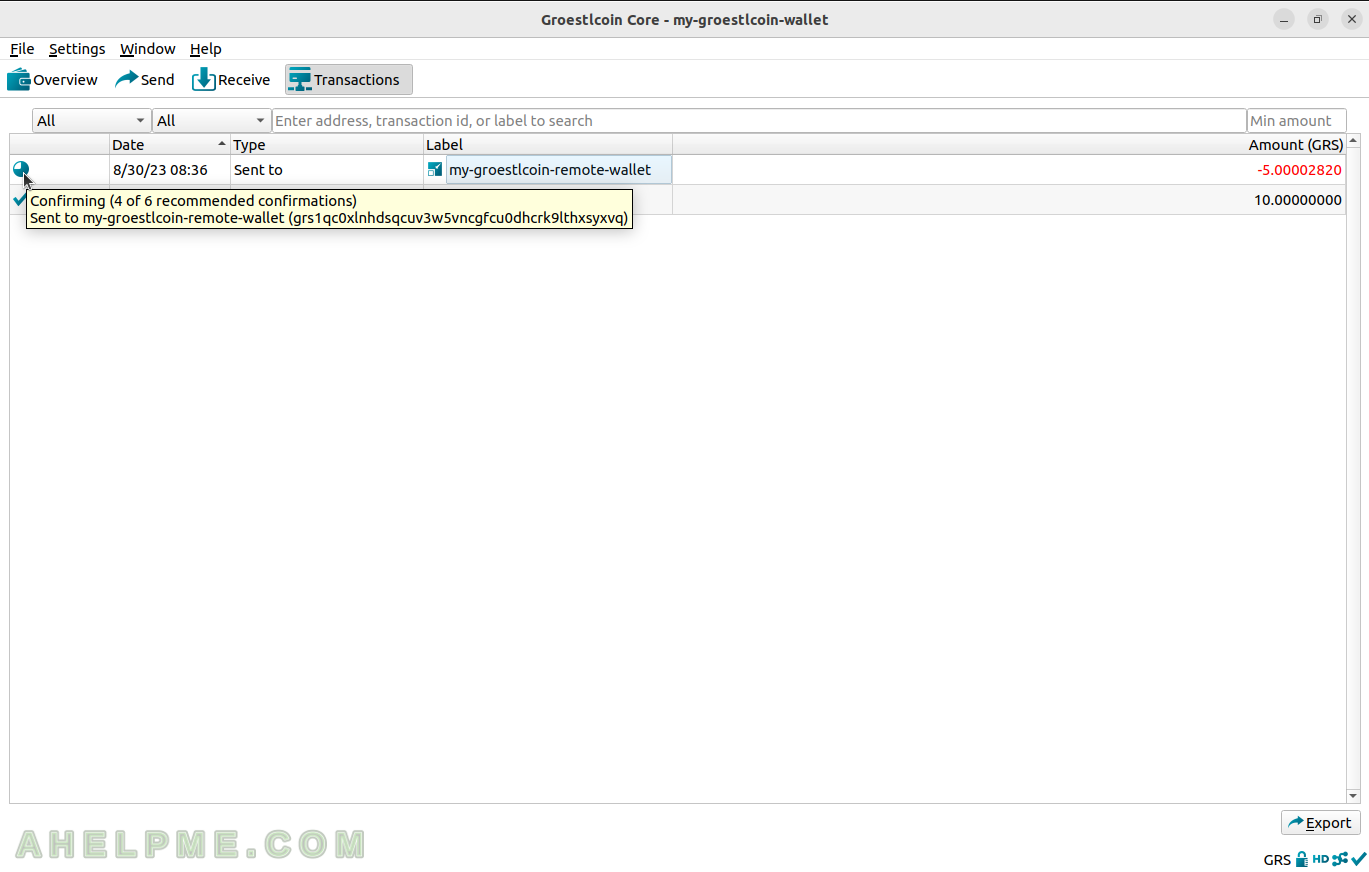
SCREENSHOT 29) The transaction has 6 confirmations so it is confirmed as real one.
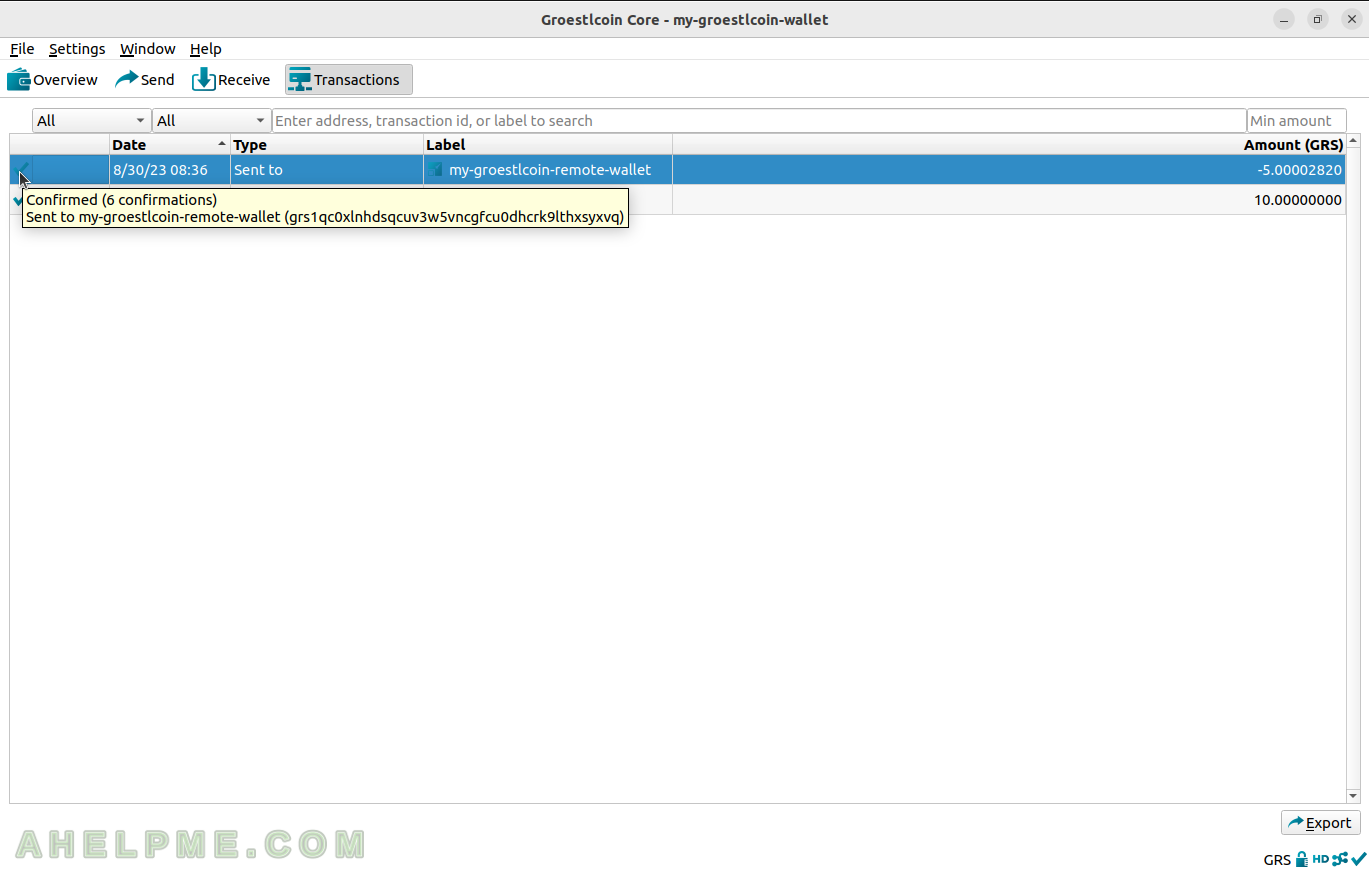
SCREENSHOT 30) The transaction Details Window shows transactions with 6 confirmations.