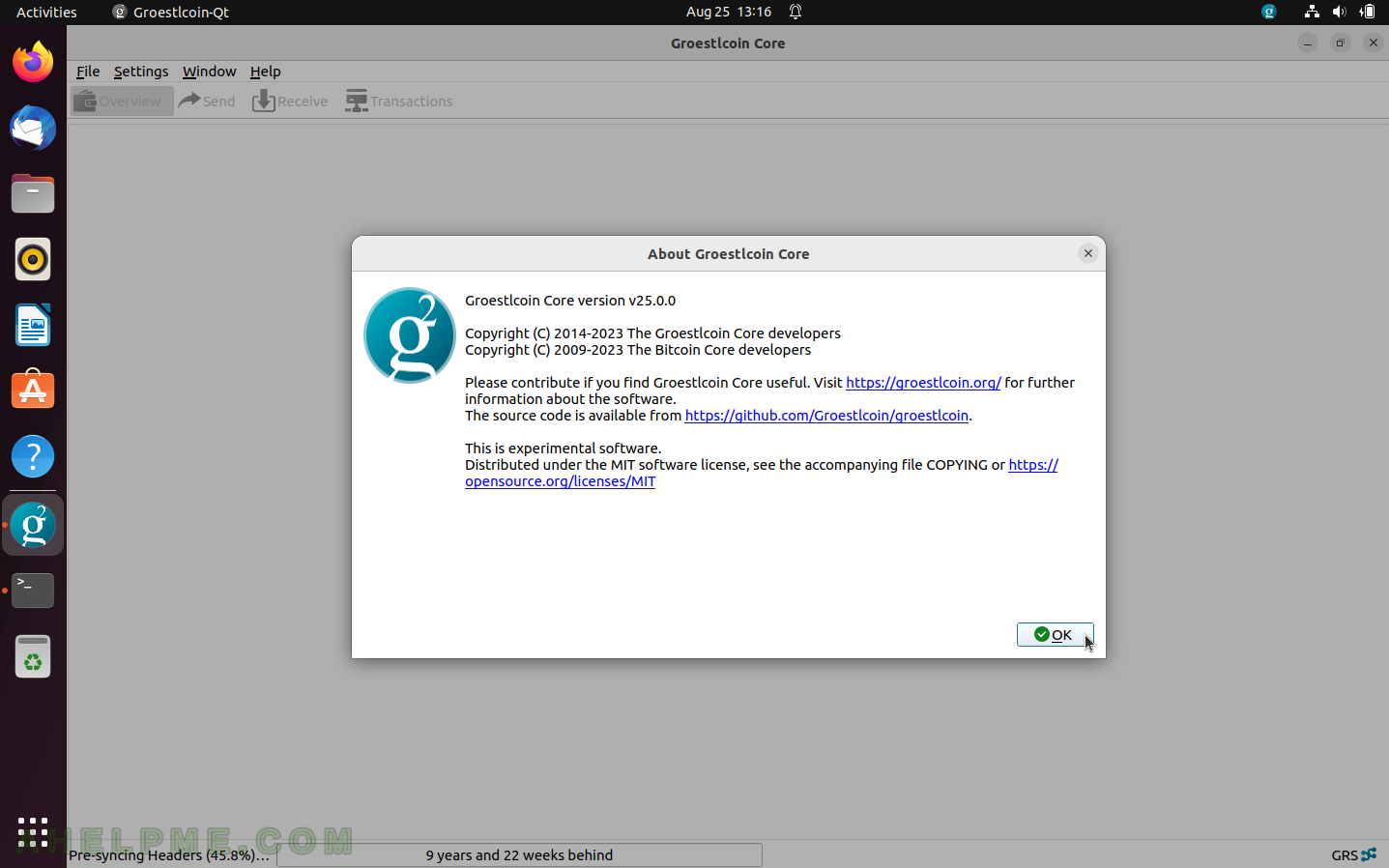SCREENSHOT 11) Options for the wallet.
Wallet options such as “Subtract fee from amount by default”, and some expert options – “Enable coin control features”, “Spend unconfirmed change”, and “Enable PSBT controls”. And one more security feature for external signers, i.e. hardware wallet.
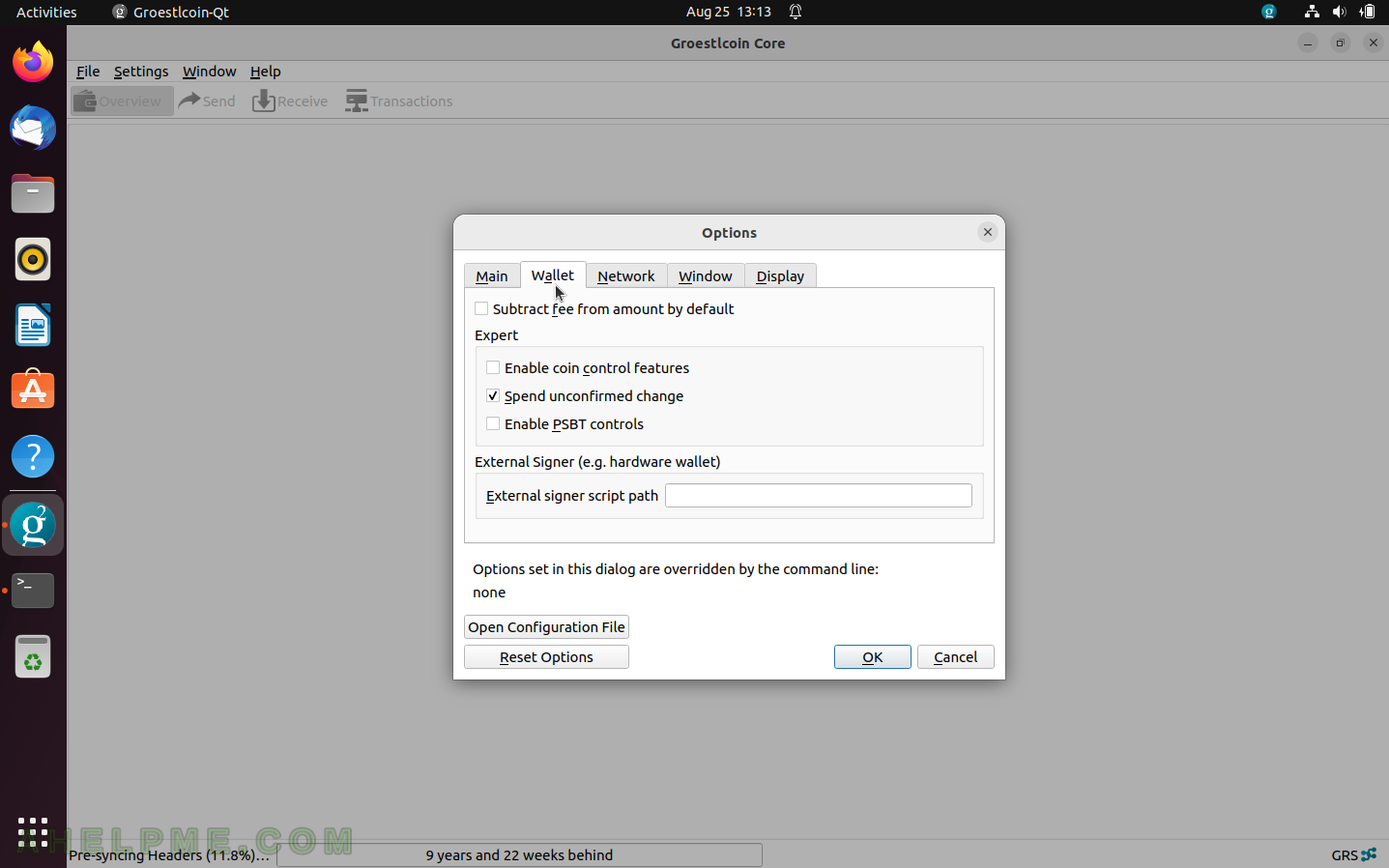
SCREENSHOT 12) Network tab to configure the ports and incoming connections.
Options such as “Map port using UPnP”, “Map port using NAT-PMP”, “Allow incoming connections”, standard proxy and socks5 addresses and ports.
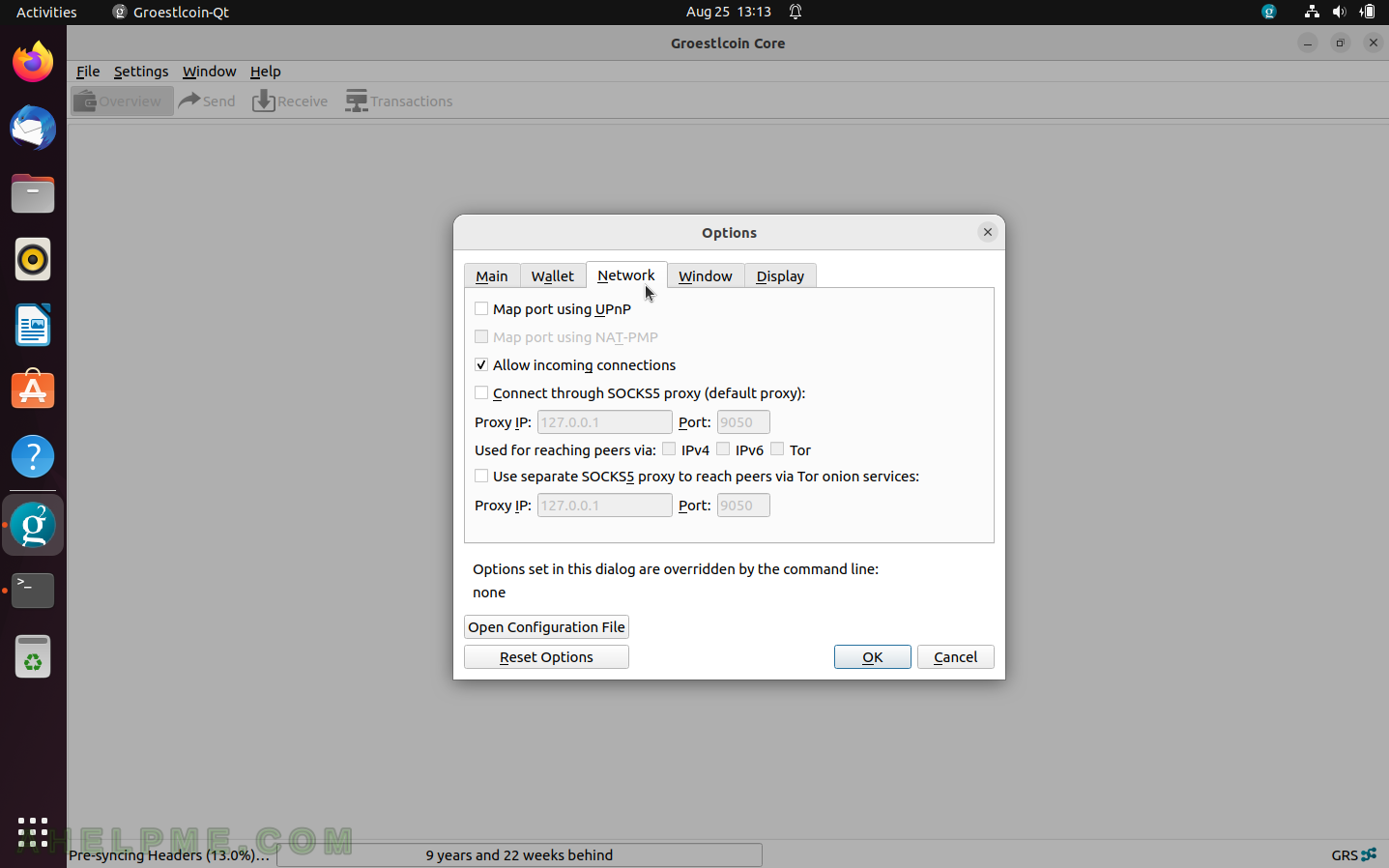
SCREENSHOT 13) The window options offer the ability to show the tray icon, minimize the tray instead of the taskbask, and minimize close features.
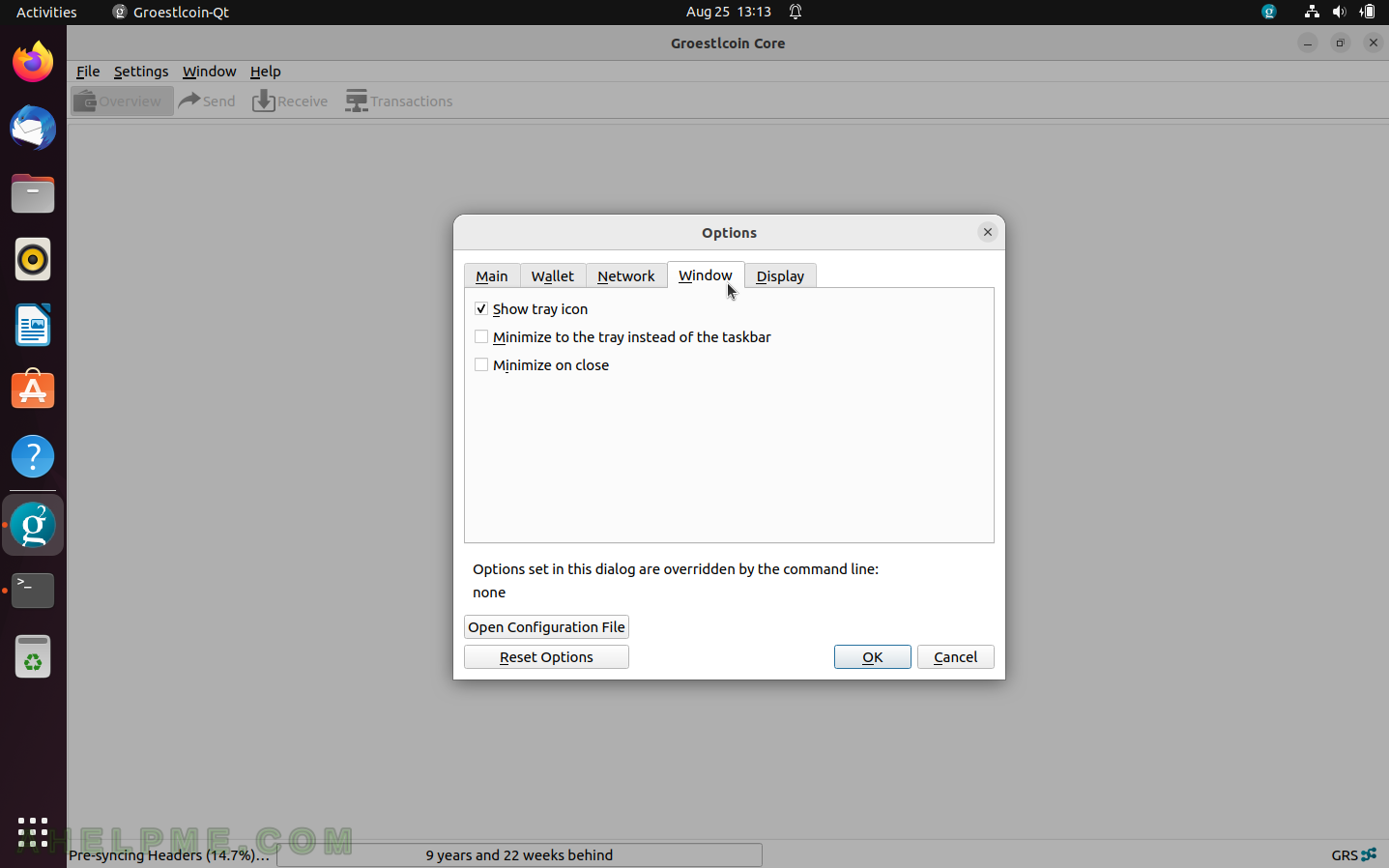
SCREENSHOT 14) The Display option where the user can tune the user interface.
Change language with “User Interface language”, “Units to show amount in” is GRS, by default. And two more options for the font are available.
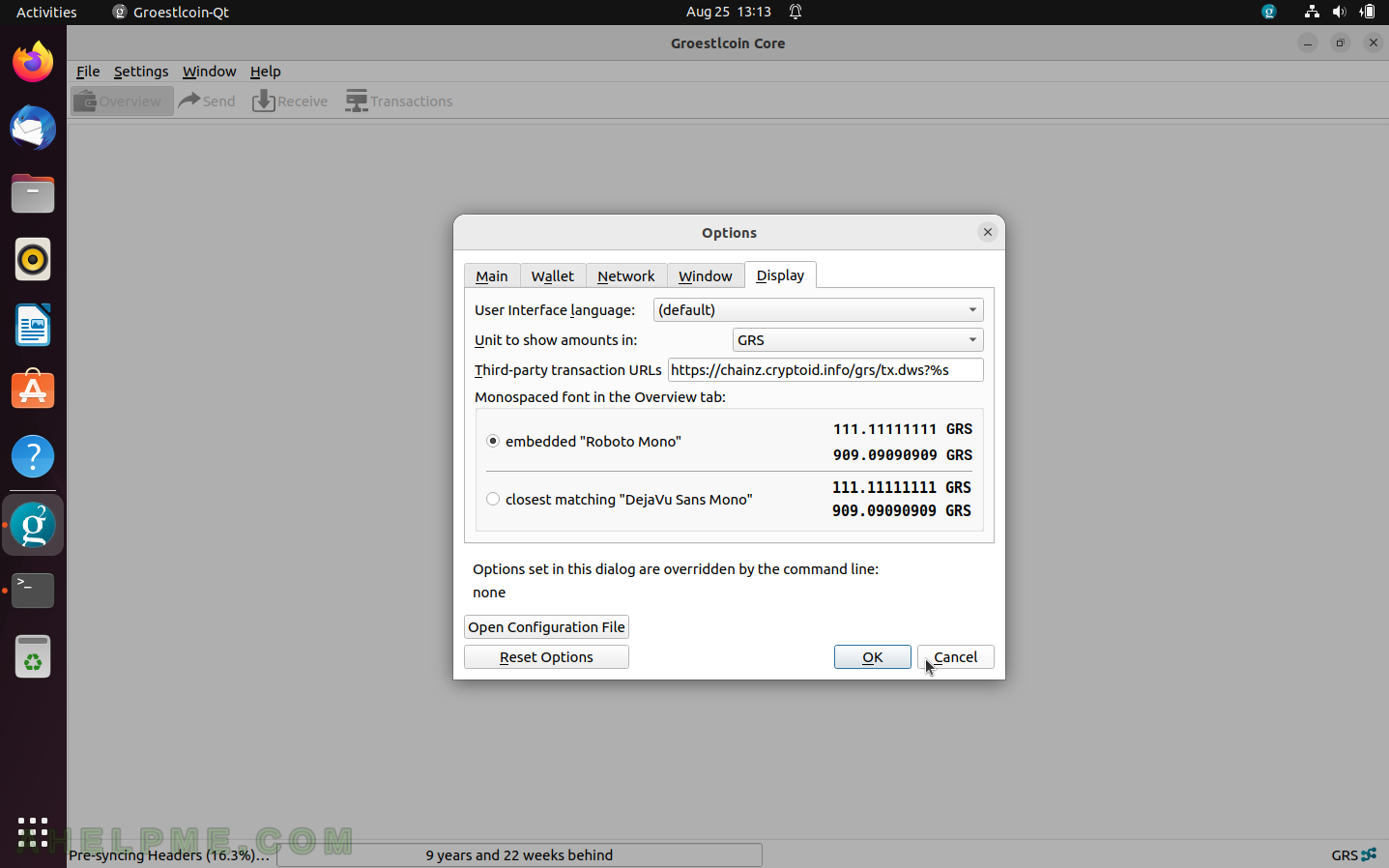
SCREENSHOT 15) The window menu contains links to the “Sending addresses”, Receiving addresses” and the Node window information tabs – Information, Console, Network Traffic, and Peers.
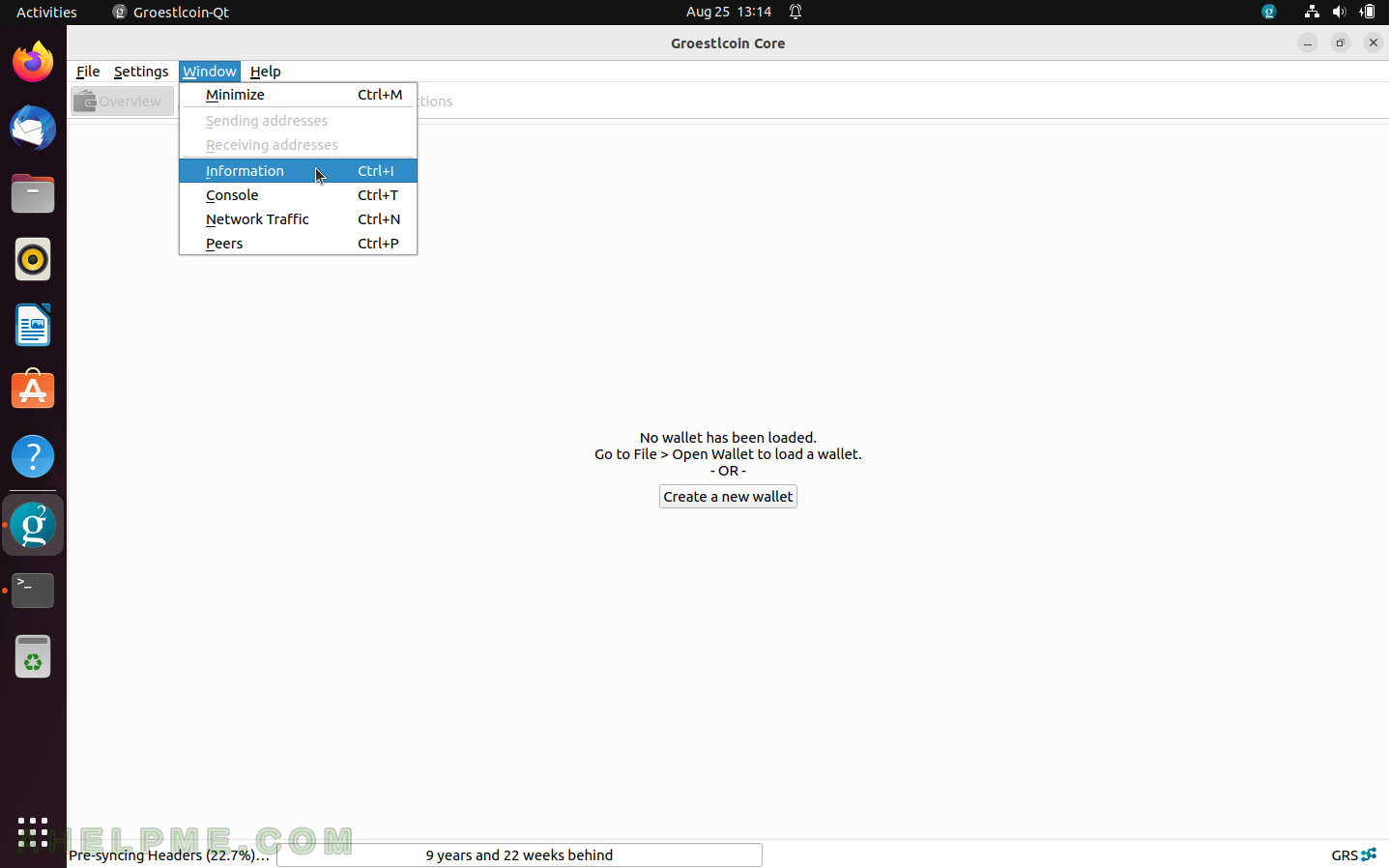
SCREENSHOT 16) The Information window tab shows information for the Groestlcoin network sync process and the last block time.
Additional information is available such as “Client version”, Datadir (where the main folder of the metadata and the blockchain are placed), Blocksdir – blockchain directory, the network, which is using this application – main (there are also available test net or the user may run own network), Block chain information – “Current block height” and “Last block time”. Two more interesting details – “Current number of transactions” and “Memory usage”.
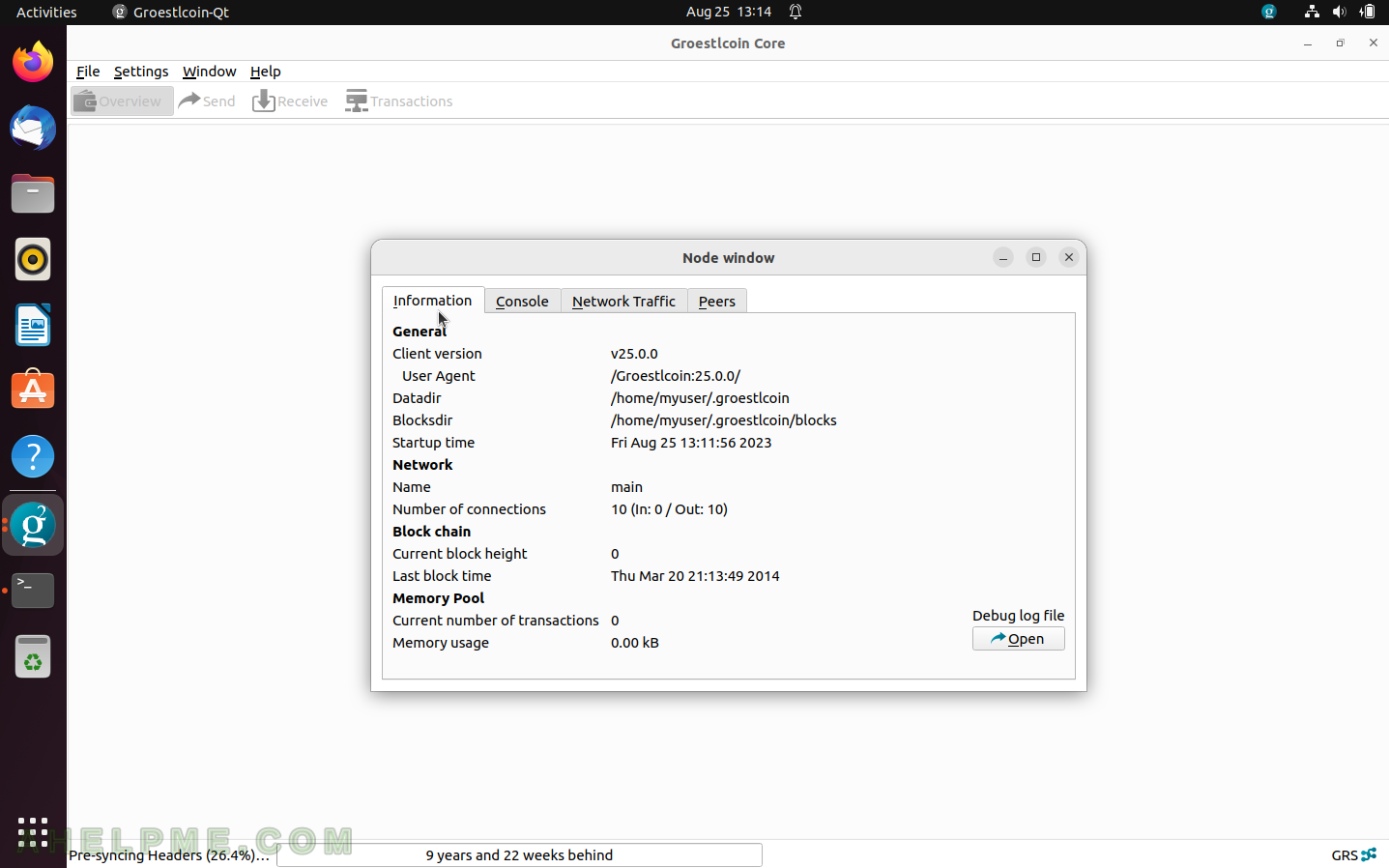
SCREENSHOT 17) The Console window offers command execution, but it is only for expert users and there is a red warning not to paste commands here without knowing what they do.
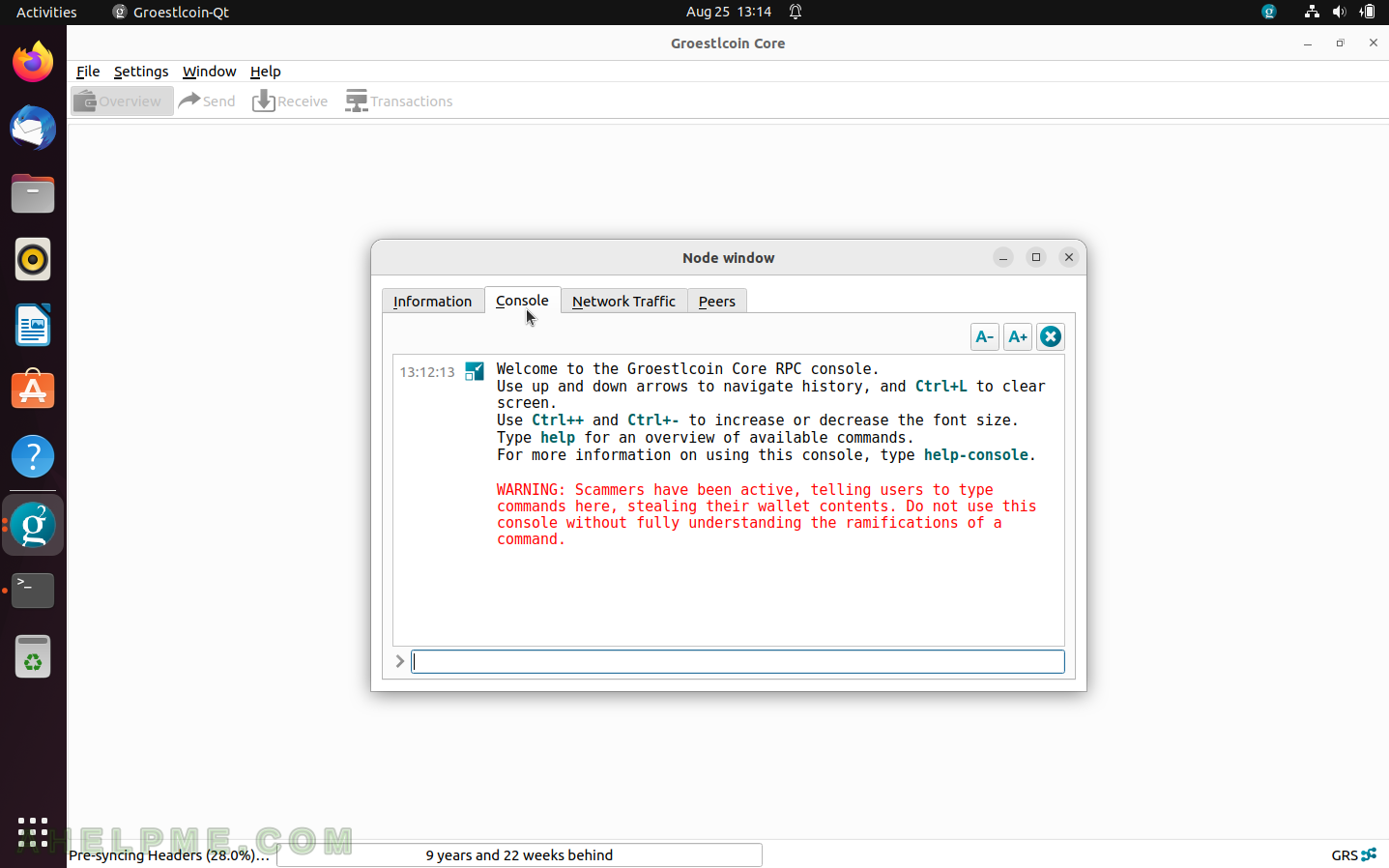
SCREENSHOT 18) The Network Traffic window shows how much the network is using this application.
In the initial stage of syncing it could consume a lot of traffic for a short period of time. Around 4 Gbytes of blockchains should be downloaded from the other peers in the network.
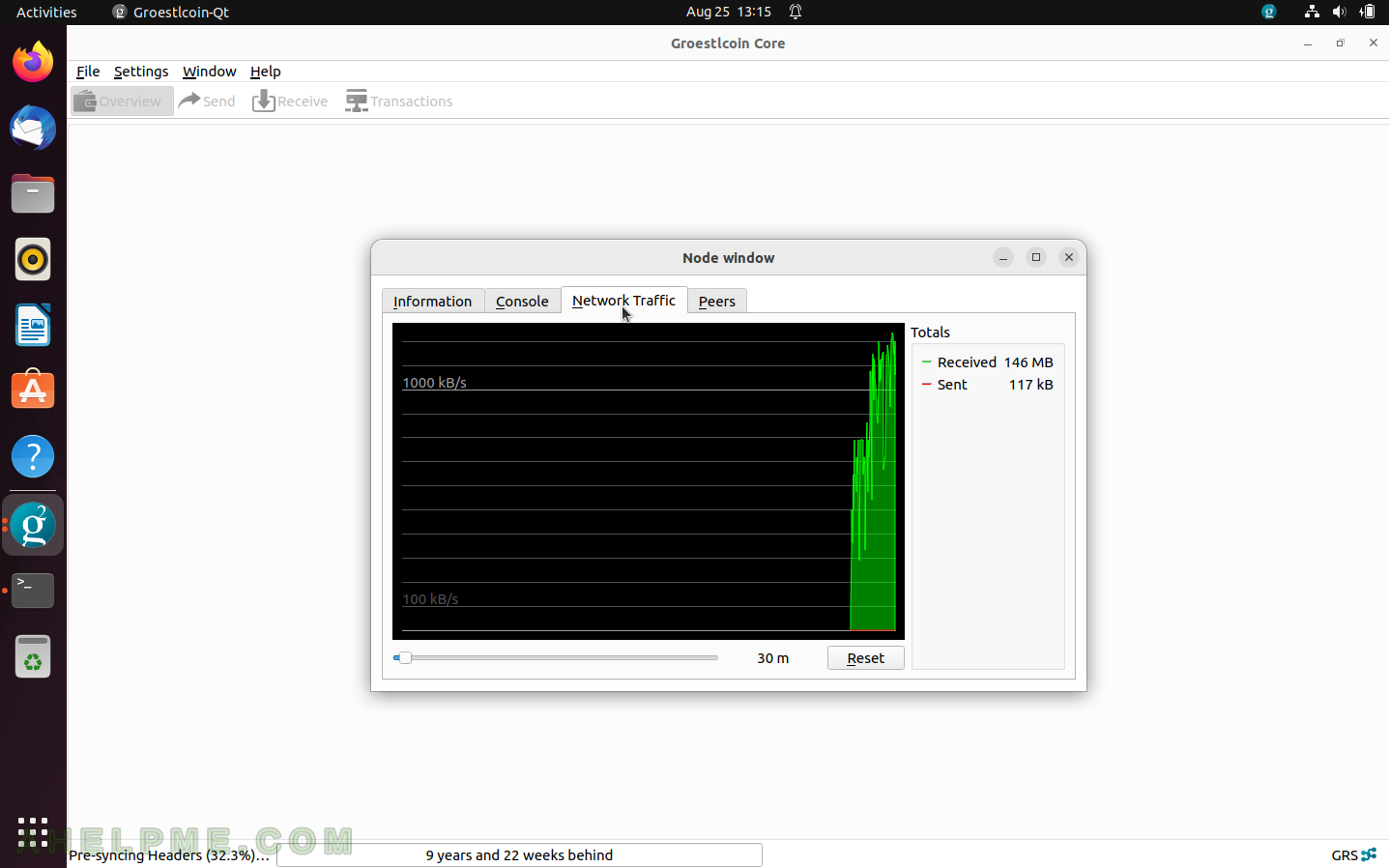
SCREENSHOT 19) The Peer network shows the nodes this application is connected to, sends to, or downloads from packets.
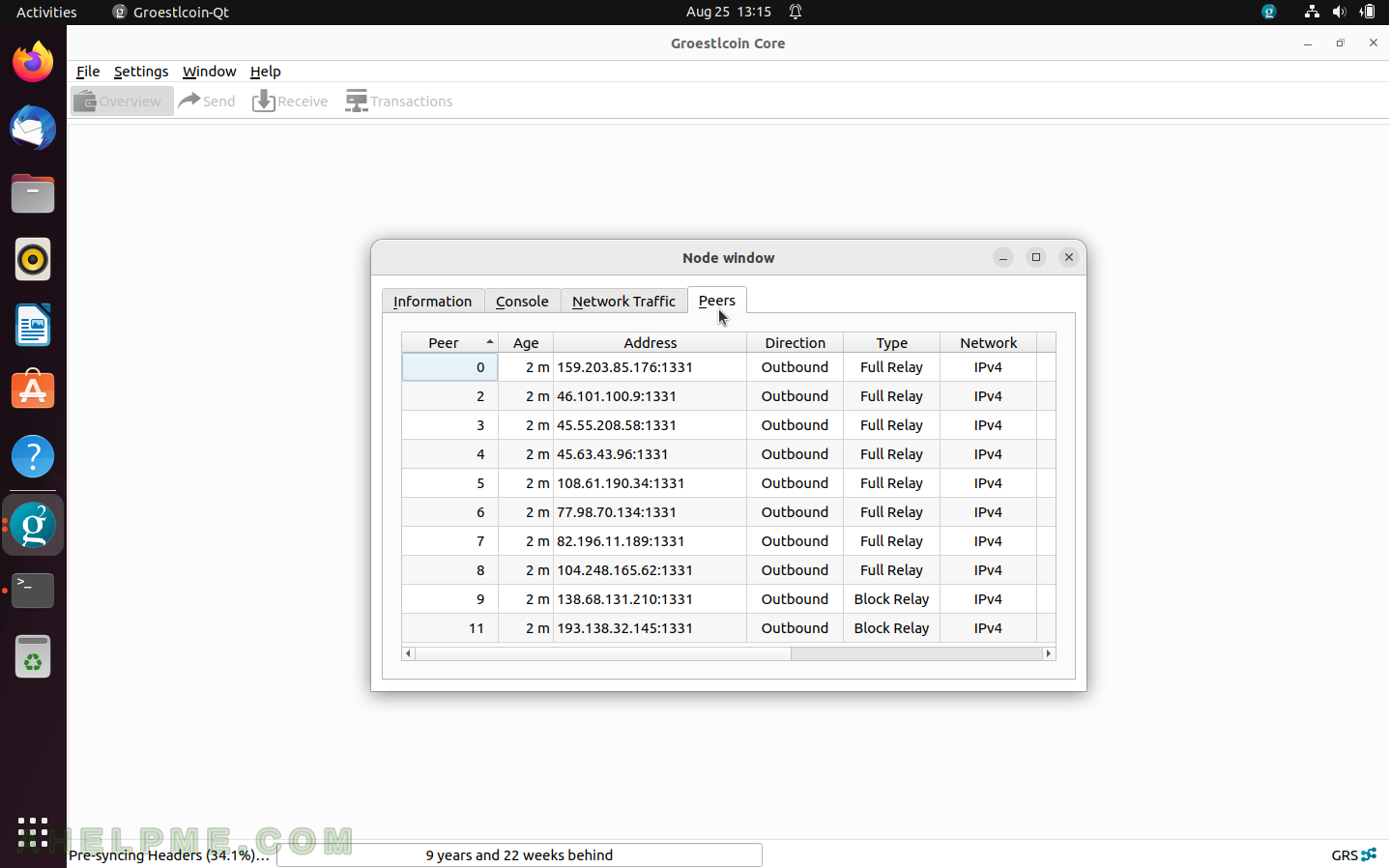
SCREENSHOT 20) Groestlcoin Core version v25.0.0 about