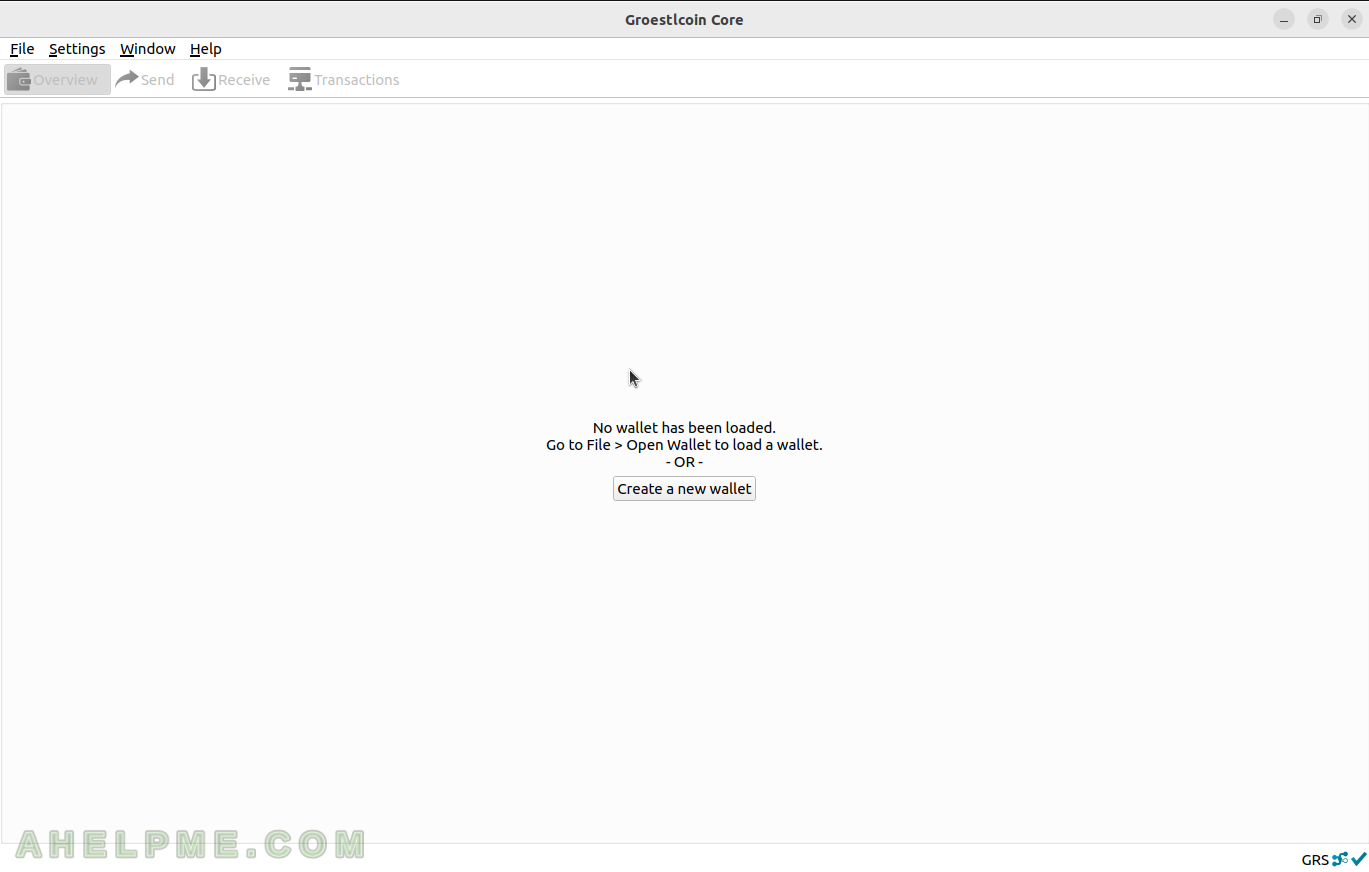As a continuation of managing Groestlcoin wallet articles Send coins in Groestlcoin network from command line with Groestlcoin Core 25 in year 2023, Build and run the Groestlcoin Core 25.0 node with a graphical wallet and Generate a new Groestlcoin address (wallet) and list wallets and addresses using command line cli verson 25.0.0. This article will show how to transfer Groestlcoins with the official Groestlcoin Core desktop application and the look and feel of the wallet functionality of the Groestlcoin Core.
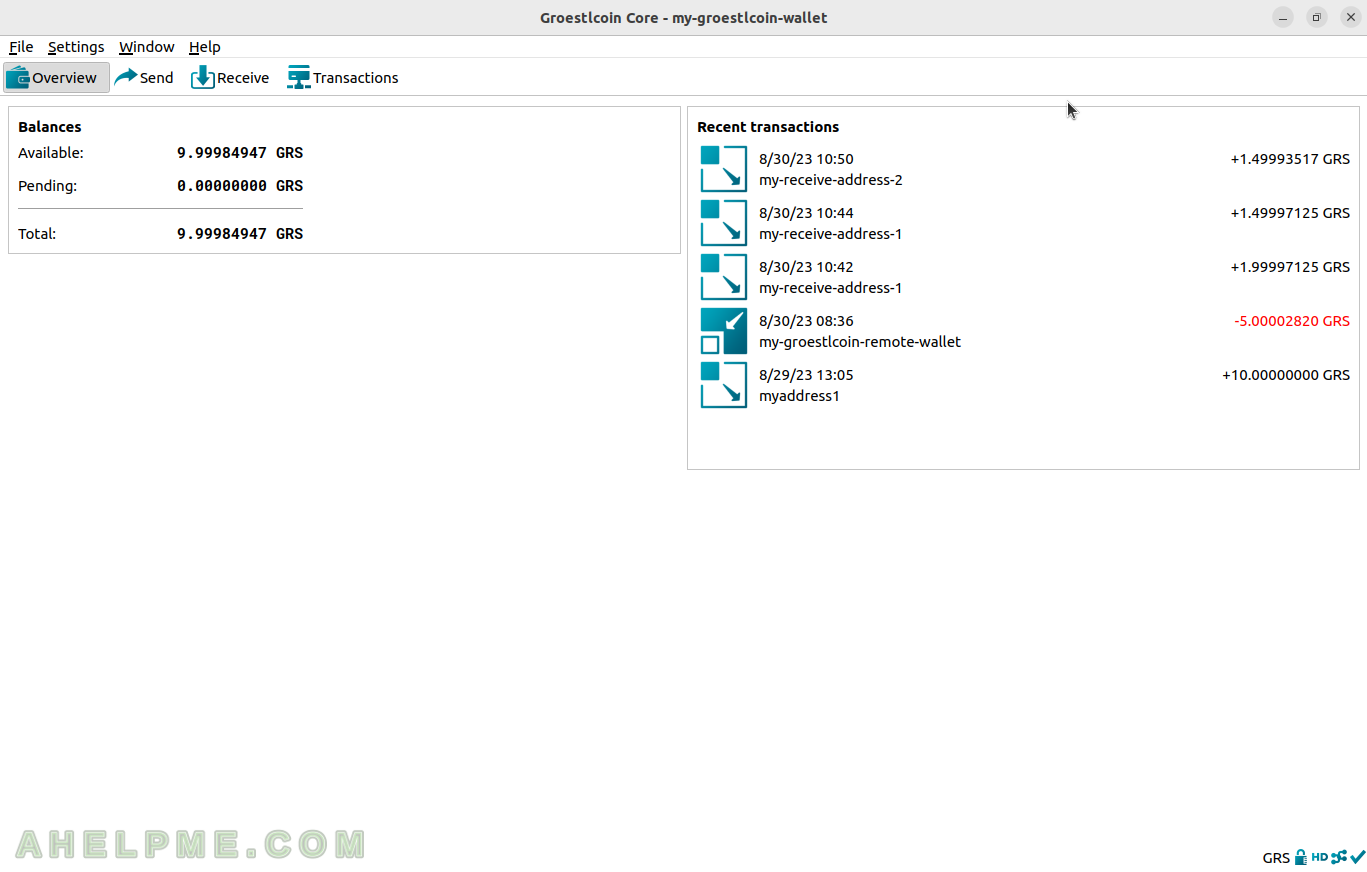
The basic topics to manage a Groestlcoin wallet with the official software (ALWAYS use only official software) are:
- Groestlcoin Core provides two key functionalities – become a Groestlcoin node, i.e. a part of the Groestlcoin network and the Groestlcoin wallet with command line interface and graphical user interface.
- Groestlcoin Core can generate and Groestlcoin address.
- a Groestlcoin wallet contains Groestlcoin addresses.
- the Groestlcoin Core has a wallet functionality application, but before using it the wallet needs to synchronize with the Groestlcoin network. So the Groestlcoin GUI application will start a Groeslcoin node and it will try synchronizing with the network.
- Groestlcoin Core includes groestlcoin-qt application, which offers the graphical user interface
- Using groestlcoin-qt is really simple to manage wallets, generate Groestlcoin addresses, and get information for the local Groestlcoin node, which is used by the wallet application.
Here are the steps needed to transfer funds under the Linux distro of Ubuntu securely, but this time from the Gnome. To be able to transfer money securely without any 3rd party involved (no online wallet or wallets, which is unclear which node they connect to) just funds from your personal Groestlcoin wallet address on your computer to another Groestlcoin wallet address it is needed a running Groestlcoin node using Groestlcoin Core graphical user interface:groestlcoin-qt – this application provides basic graphical user interface for managing the Groestlcoin wallets. After the Groestlcoin Core is build and installed (check this article – Build and run the Groestlcoin Core 25.0 node with a graphical wallet), start the /[user_home_directory]/groestlcoin-core/bin/groestlcoin-qt. Apparently, the Groestlcoin site offers a compiled version of Groestlcoin Core (with an installer for Windows, too), but be careful what you download and from where! The best way is to just follow our article to build it yourself under Ubuntu.
More on the Groestlcoin topic – https://ahelpme.com/tag/groestlcoin/.
SCREENSHOT 1) The loading screen at the start of groestlcoin-qt application.
It may take time to start because it is loading the local cached block index and if the node was fully synced lately, it may take a minute or two to load.
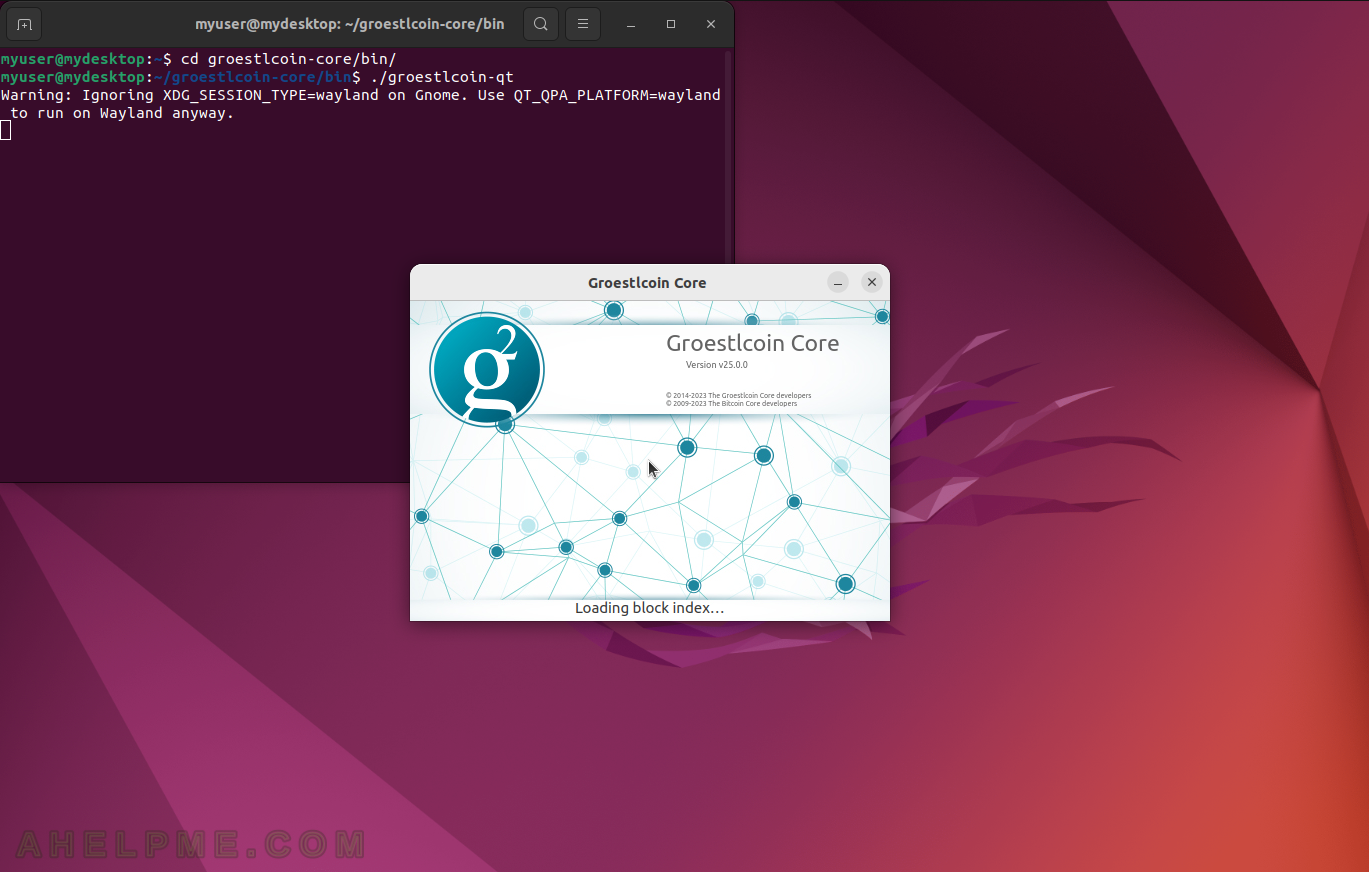
SCREENSHOT 2) On start-up, the application warns the user if should sync with the network.
To be able to send or receive, the Groestlcoin Wallet should be fully synced with the Groestlcoin network. There is progress at the left bottom corner. Full sync takes approximately 90-120 minutes depending on the computer and whether there are SSD or hard drives. At present, the blockchain is around 3.5G, which must be downloaded from the network.
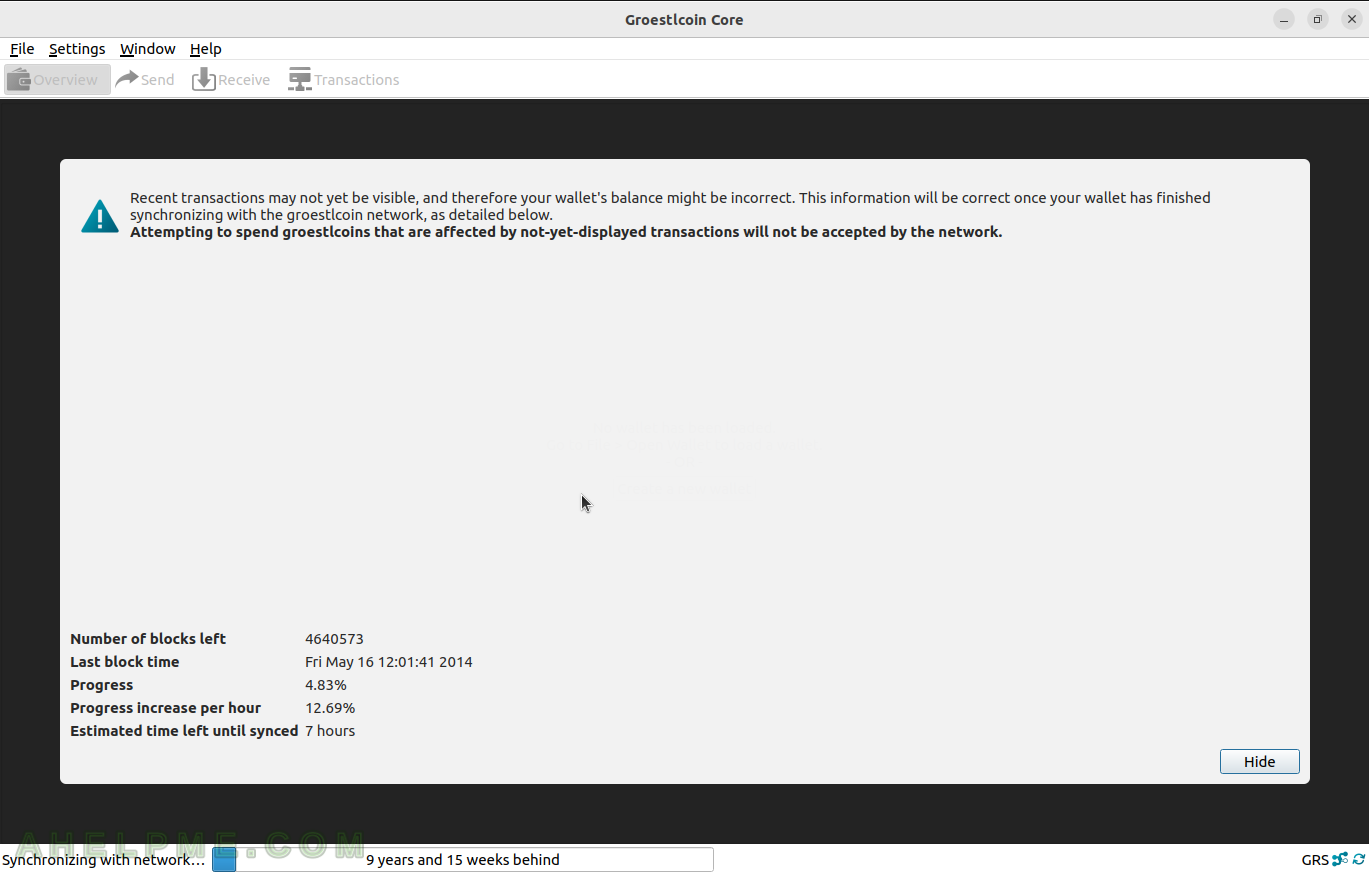
SCREENSHOT 3) Hovering over the progress bar will show an additional explanation as to why is needed the syncing phase.
Transactions after the last locally cached transactions won’t be visible in the wallet!
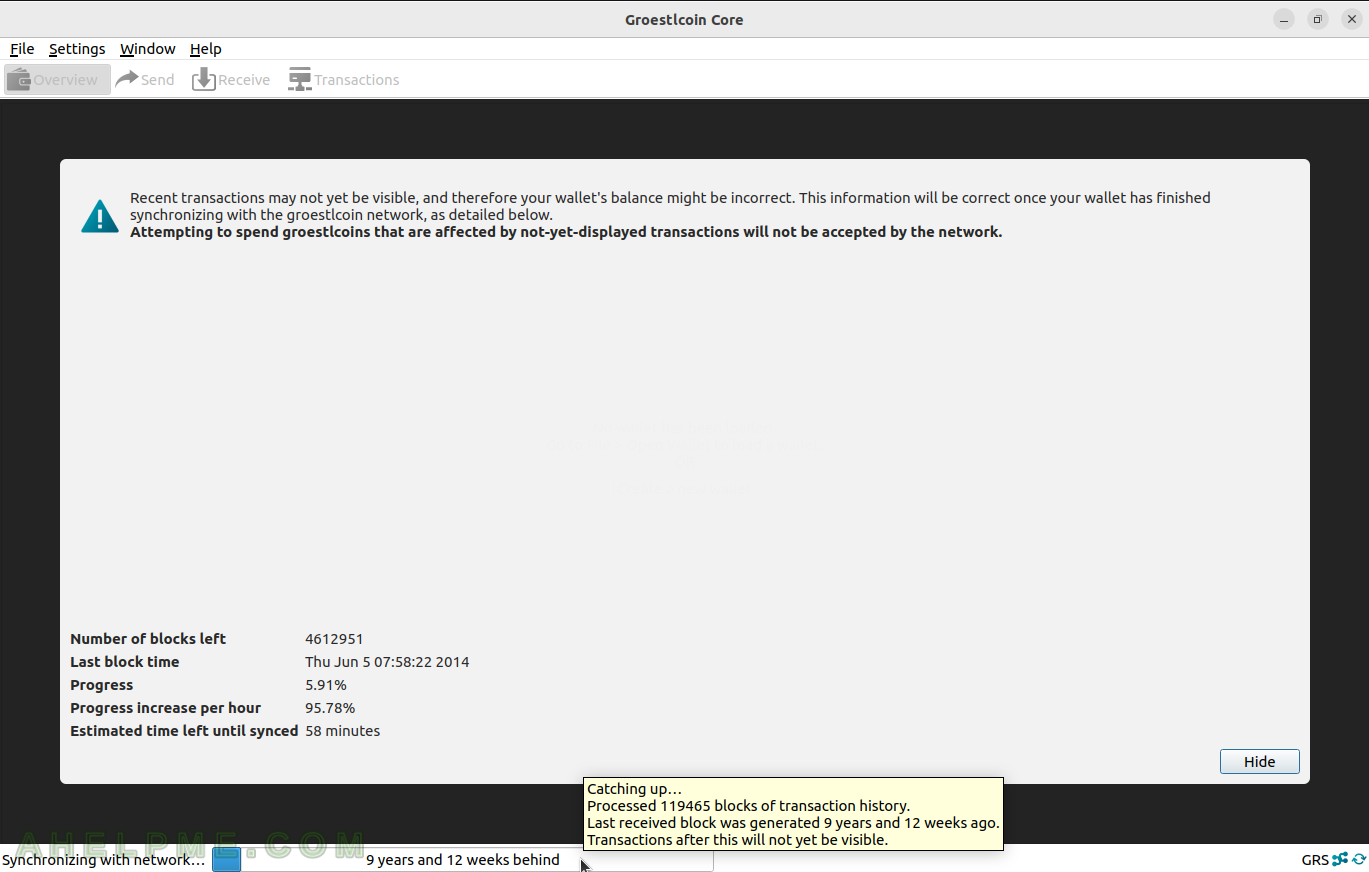
SCREENSHOT 4) Click on the Window menu and then on Information to bring the Node Window with information where the data is cached locally and which is the last cached block from the network.
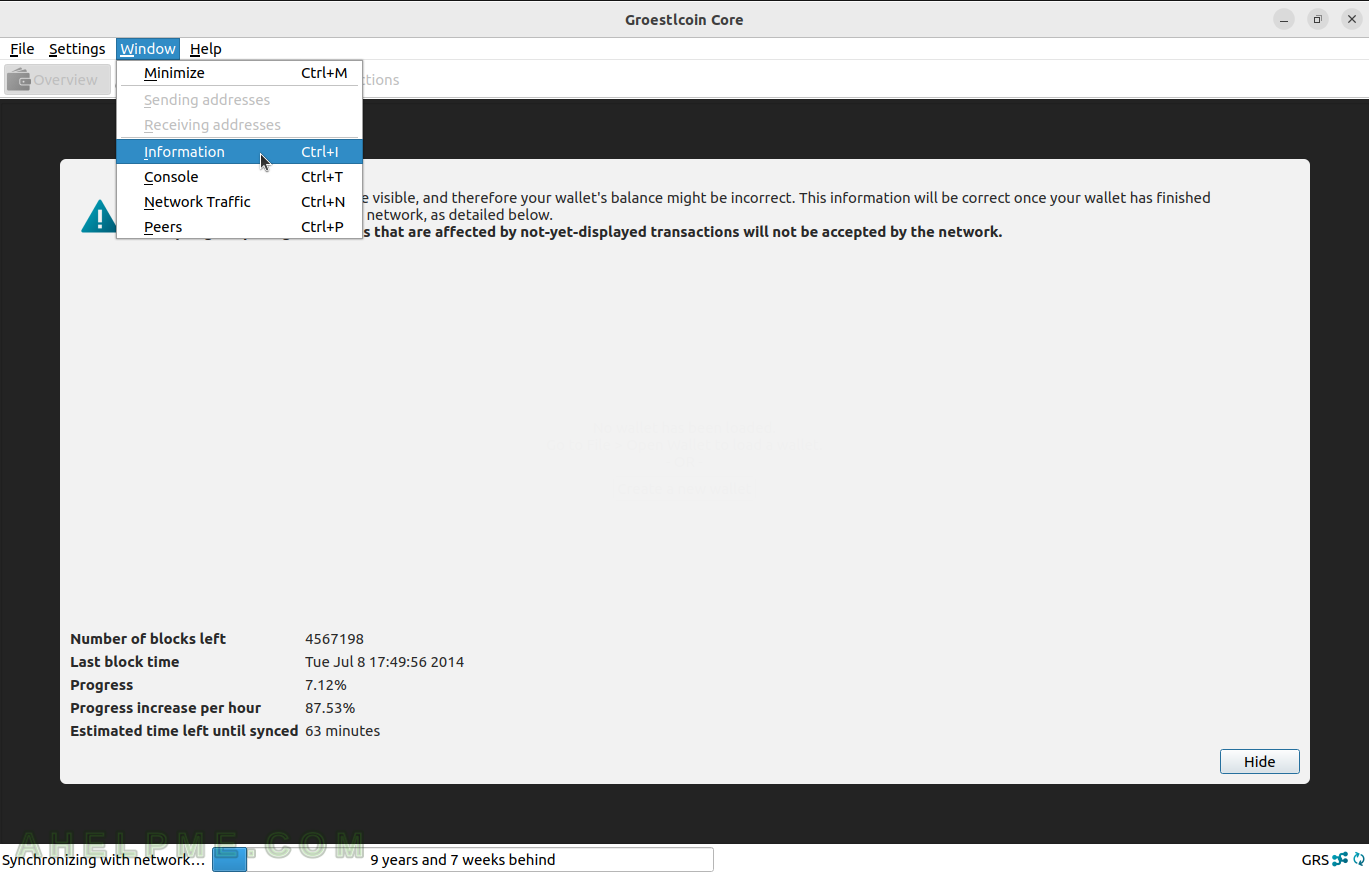
SCREENSHOT 5) The Node Window shows information for the Groestlcoin node, which is running.
Groestlcoin Core is actually a Groestlcoin node with wallet functionality and in this case, a wallet with a user graphical interface.
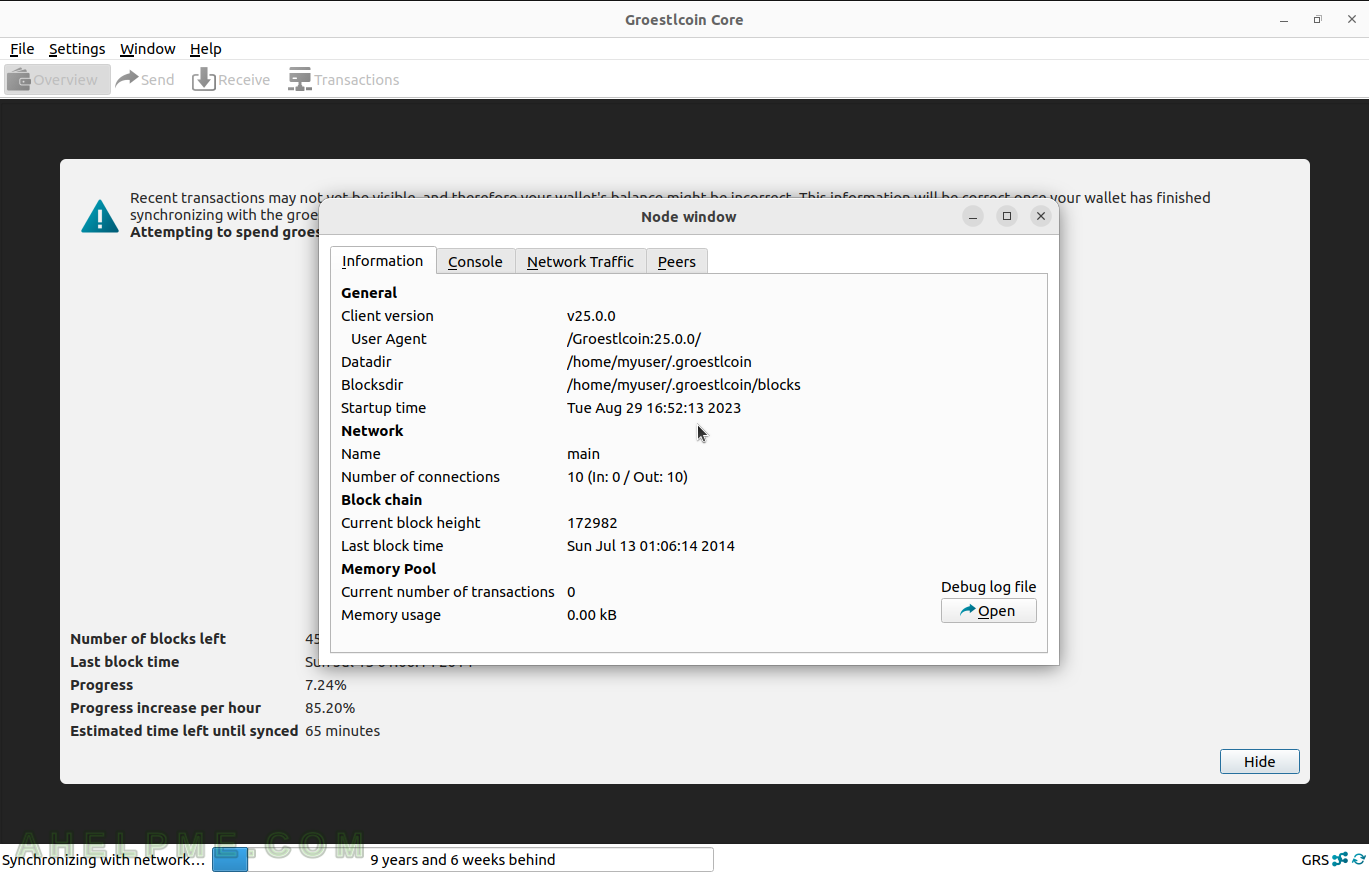
SCREENSHOT 6) Hide the sync progress window.
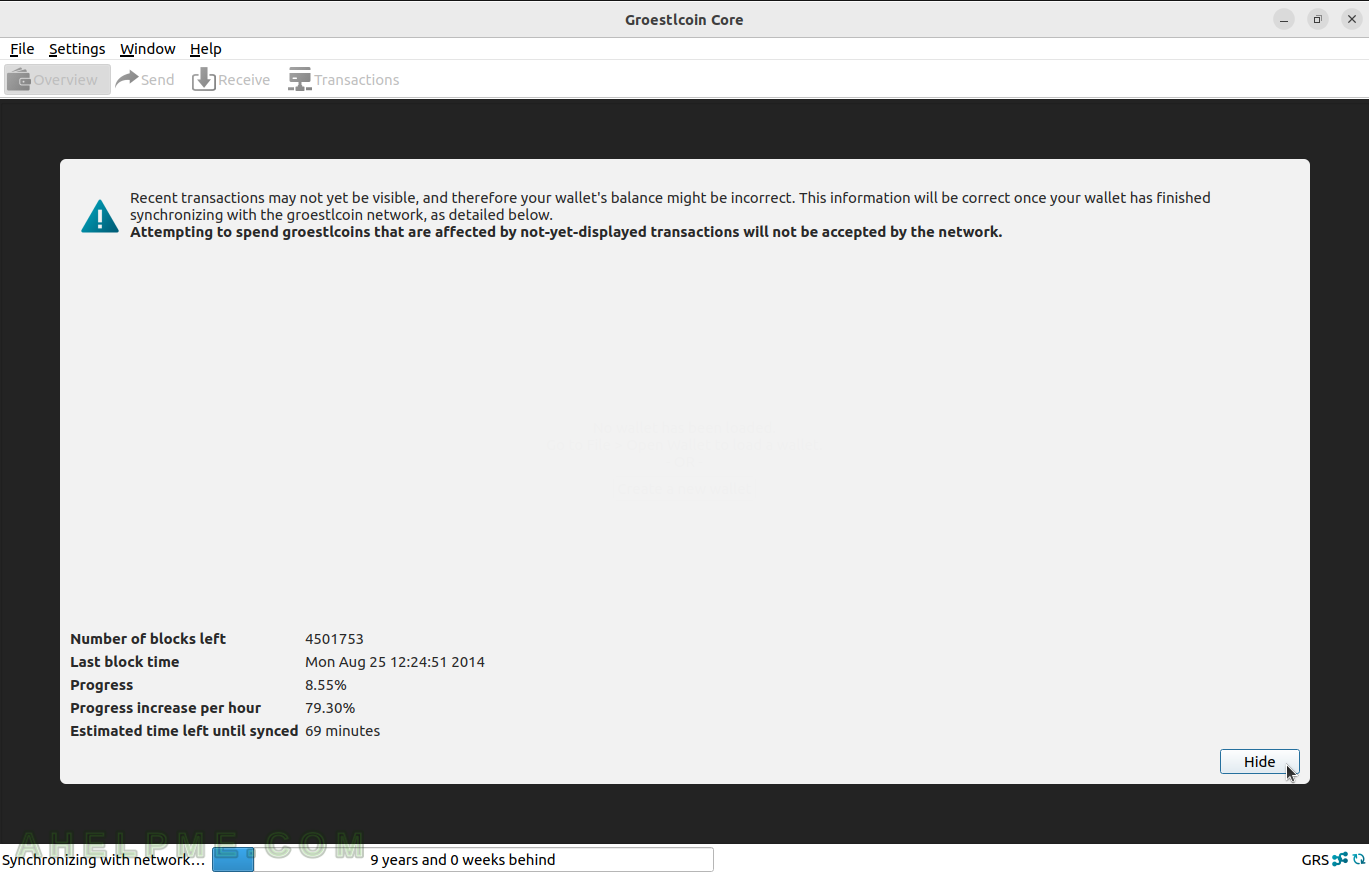
SCREENSHOT 7) When the sync progress window is hidden there is still a progress bar at the bottom.
Clicking on the progress bar will bring back the window with the syncing progress. There have been no loaded wallets yet.
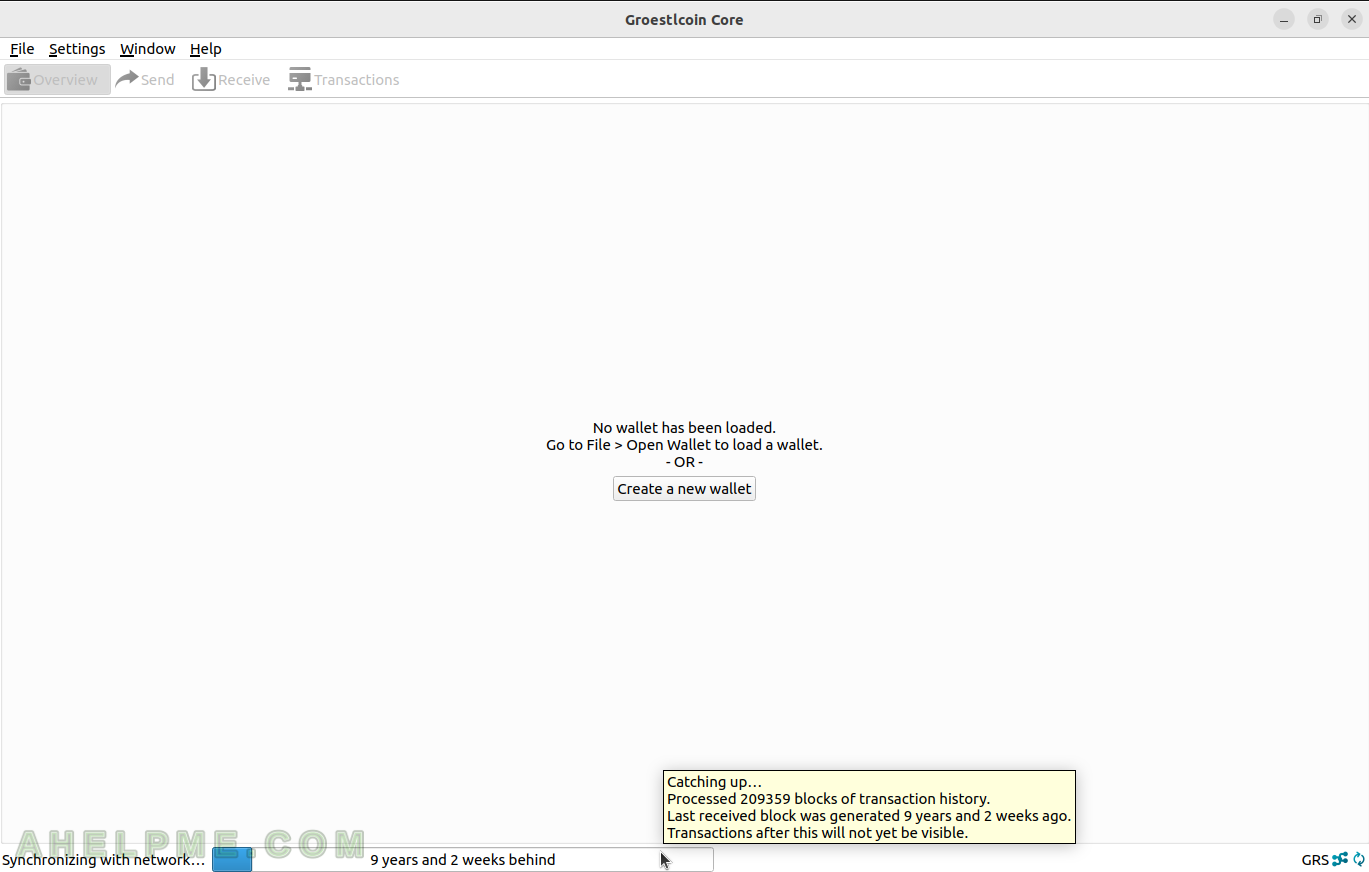
SCREENSHOT 8) Click on the progress bar at the left bottom and it will bring back the syncing window.
The node has almost caught up and only misses the last 15 hours. A few seconds to be fully synced with the network.
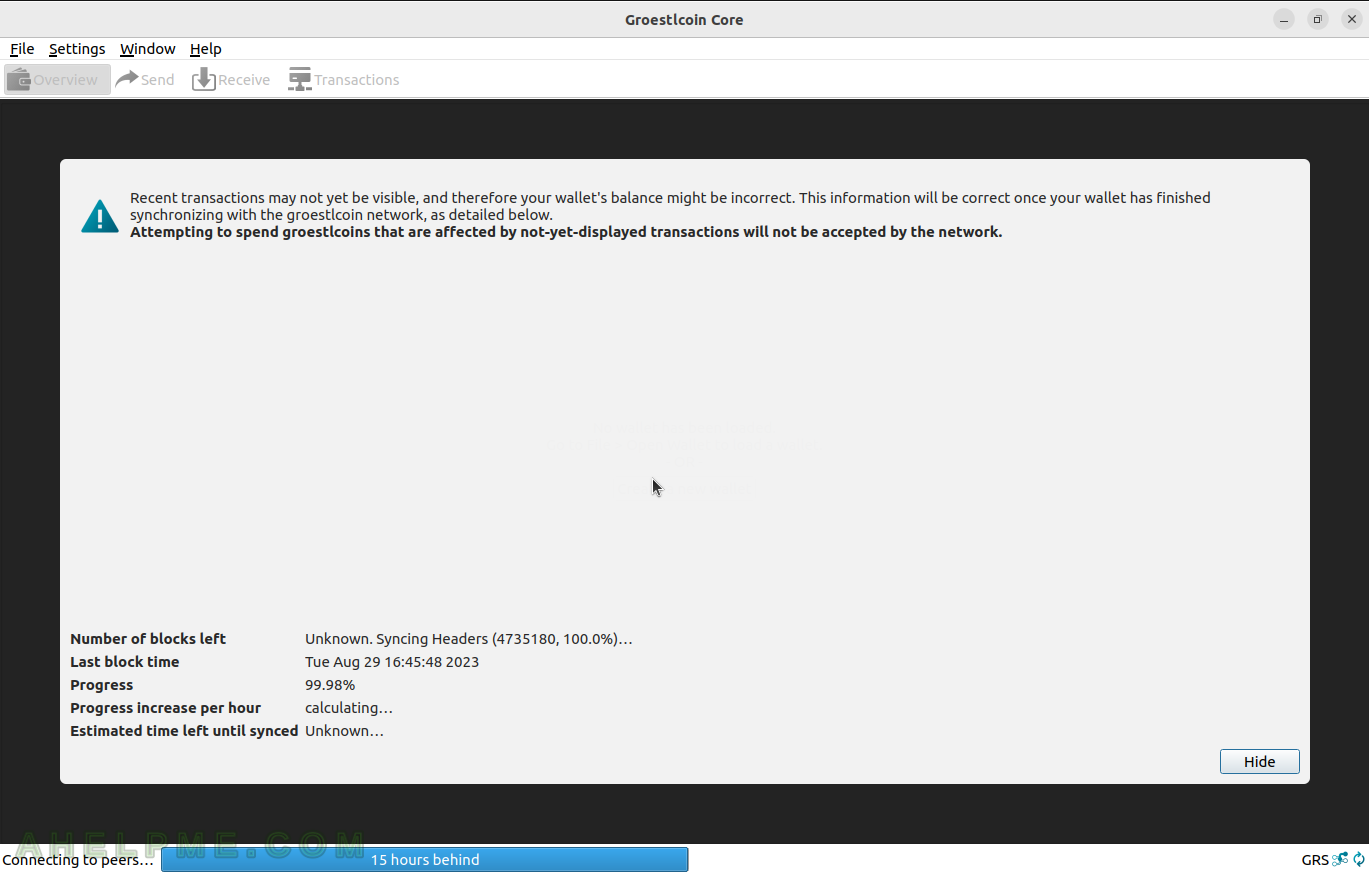
SCREENSHOT 9) 656 blocks and the node will be fully synced.
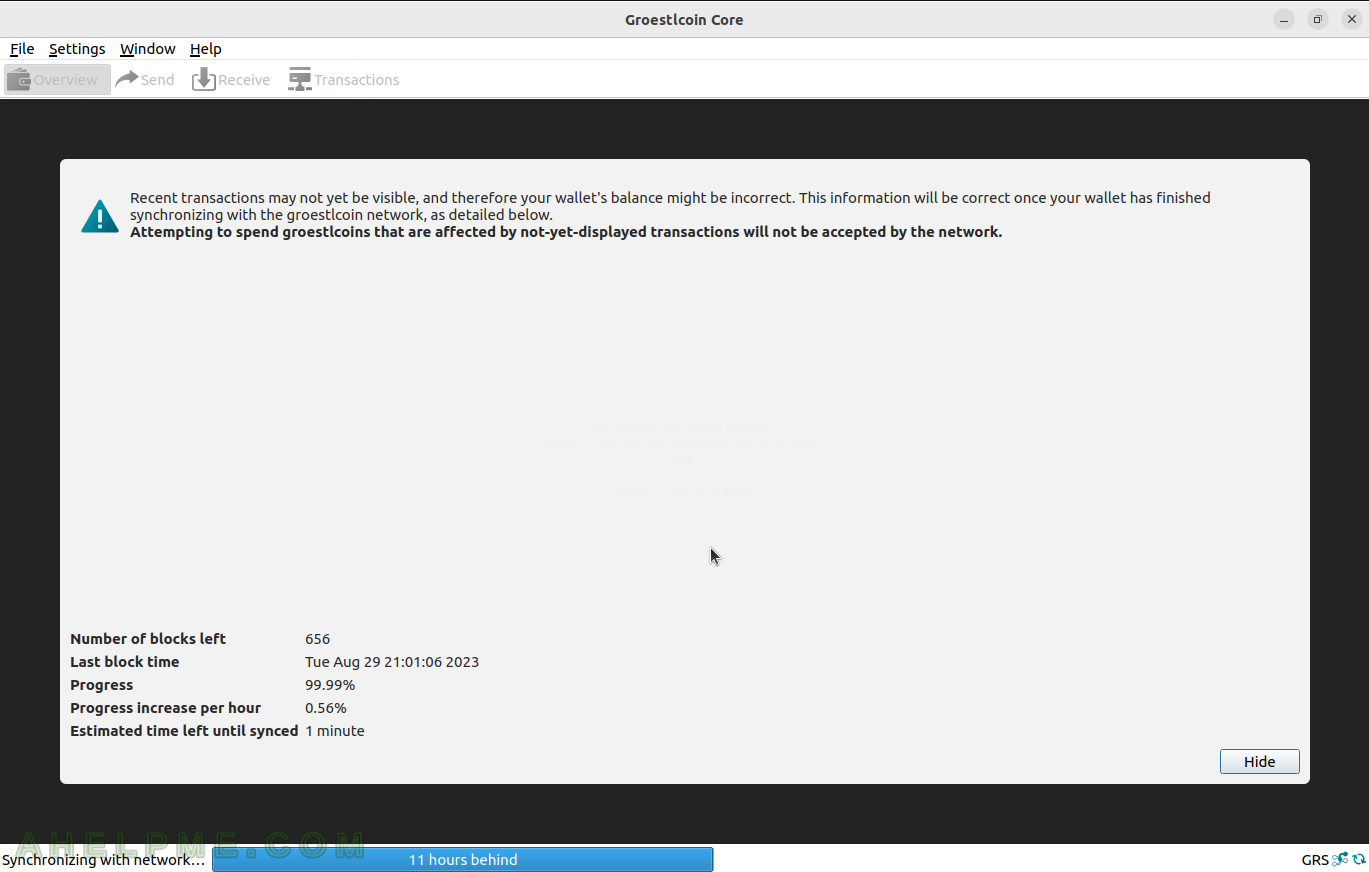
SCREENSHOT 10) The node is fully synced and there is no progress bar at the bottom.
Open or create a wallet to hold Groestlcoin addresses.