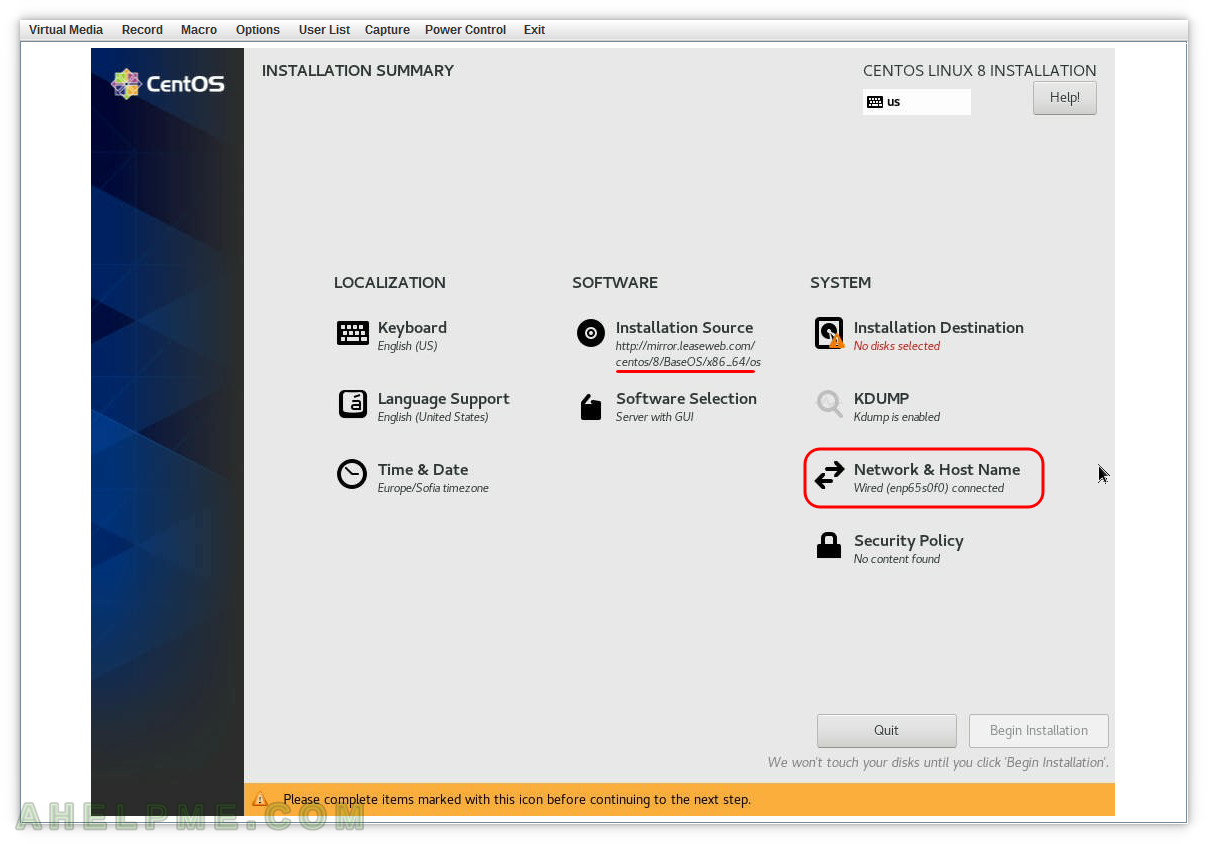SCREENSHOT 11) After hitting Enter the initramfs will be downloaded from the URL provided.
The HTTPS is not supporeted.
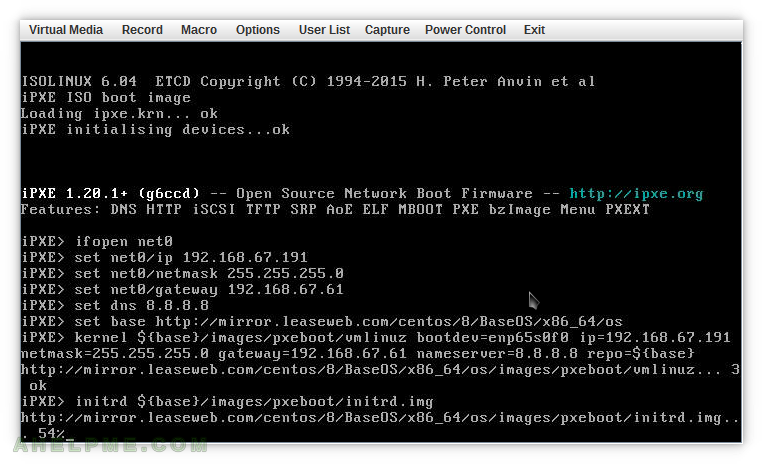
SCREENSHOT 12) The iniramfs from the URL provided has been downloaded successfully.
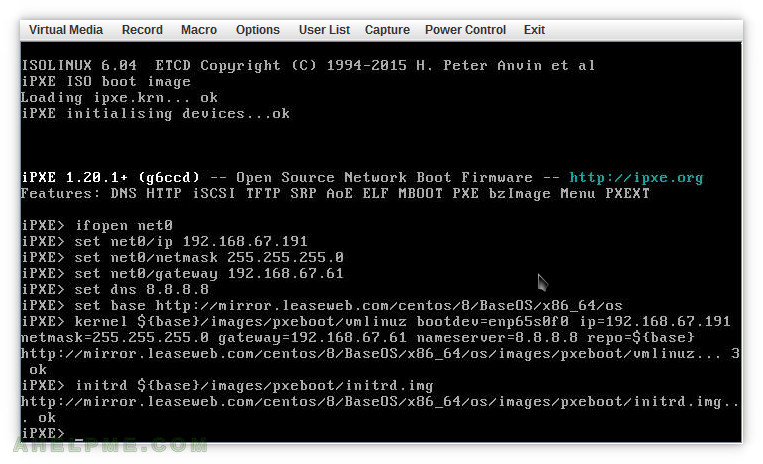
SCREENSHOT 13) “boot” command boots the server with the kernel (and kernel settings) and initramfs downloaded from the previous steps.
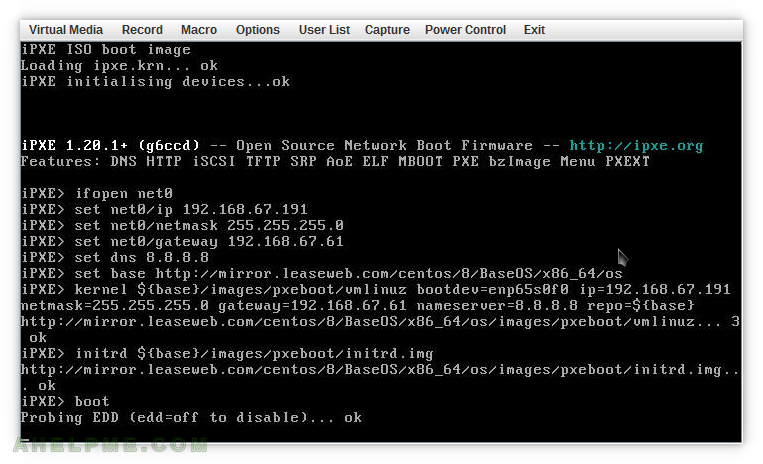
SCREENSHOT 14) The kernel is booting. Unpacking the initramfs and continue the boot process to it.
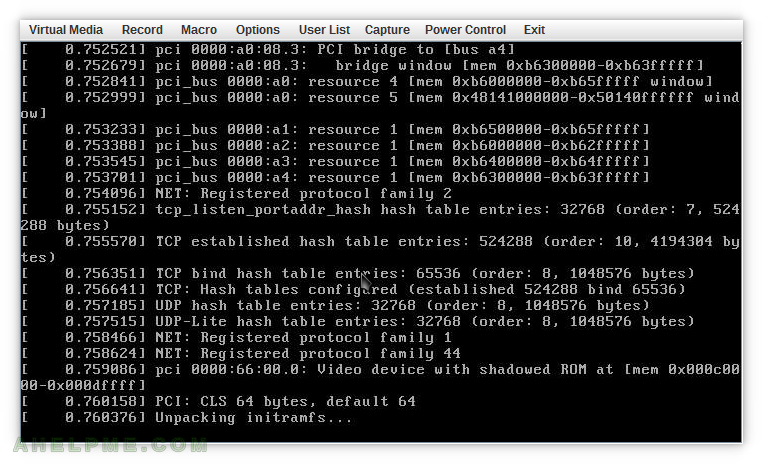
SCREENSHOT 15) The dracut is starting services needed for the installation wizard.
The installation wizard files are downloaded successful. In this step if the user receives multiple dracut timeouts, there is a problem with the network configuration settings set in the iPXE’s “kernel” paramenter in the above steps. A successful download line means the network is configured properly.
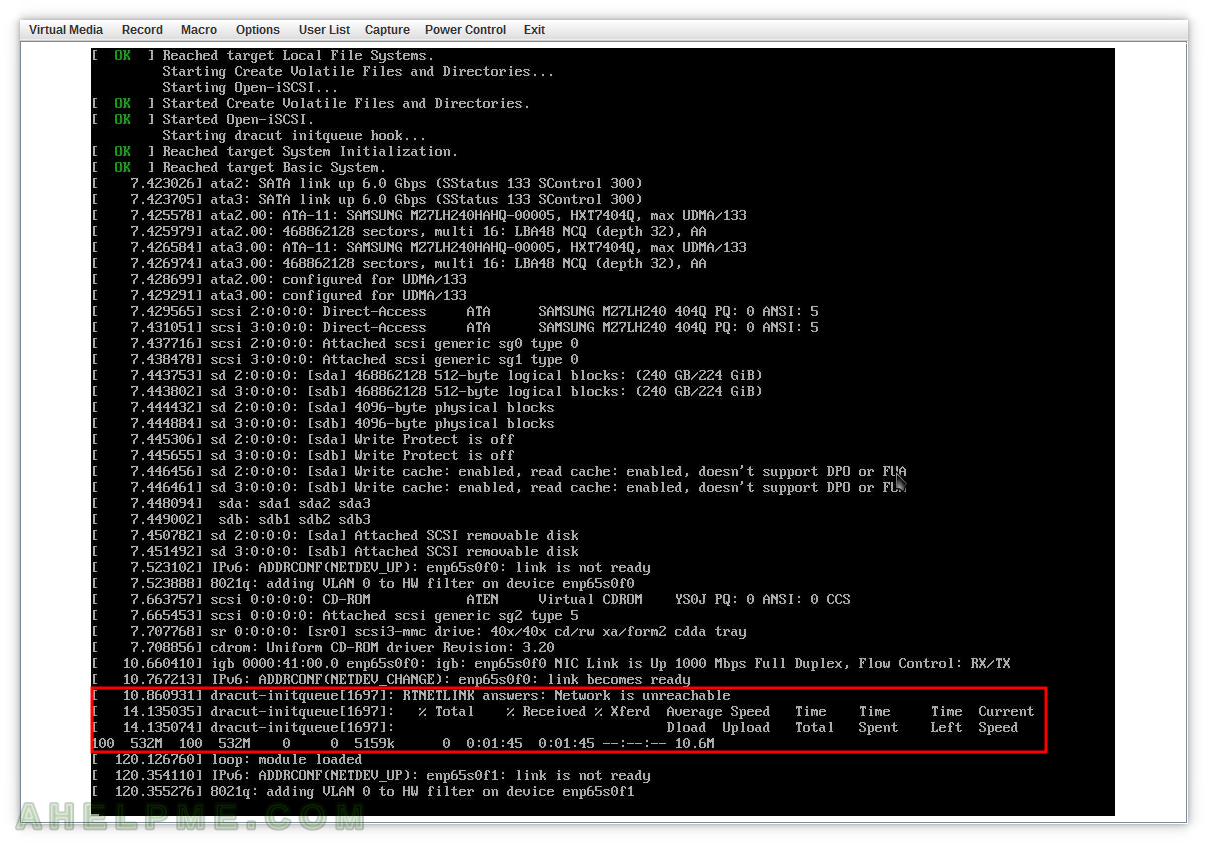
SCREENSHOT 16) The CentOS 8 Installation wizard is starting…
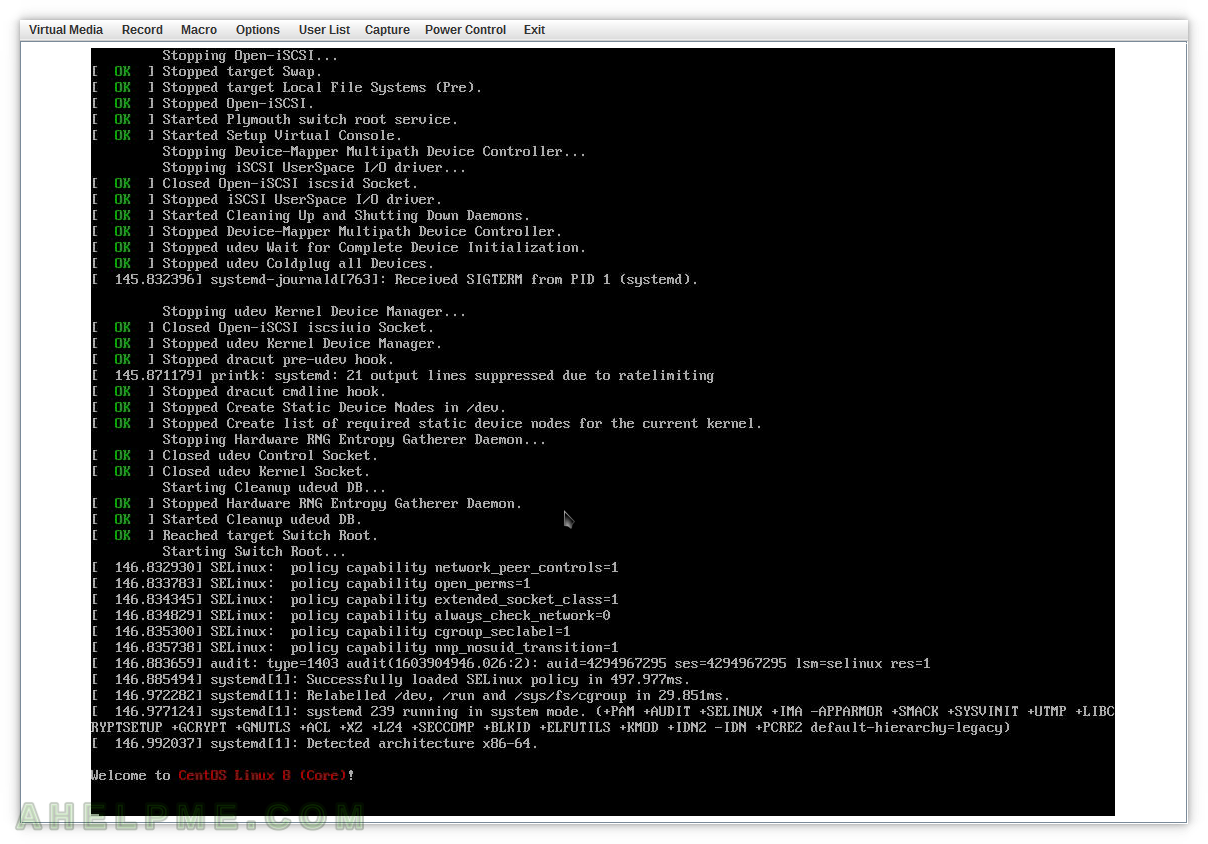
SCREENSHOT 17) More services for the CentOS Linux 8 Installation wizard are starting…
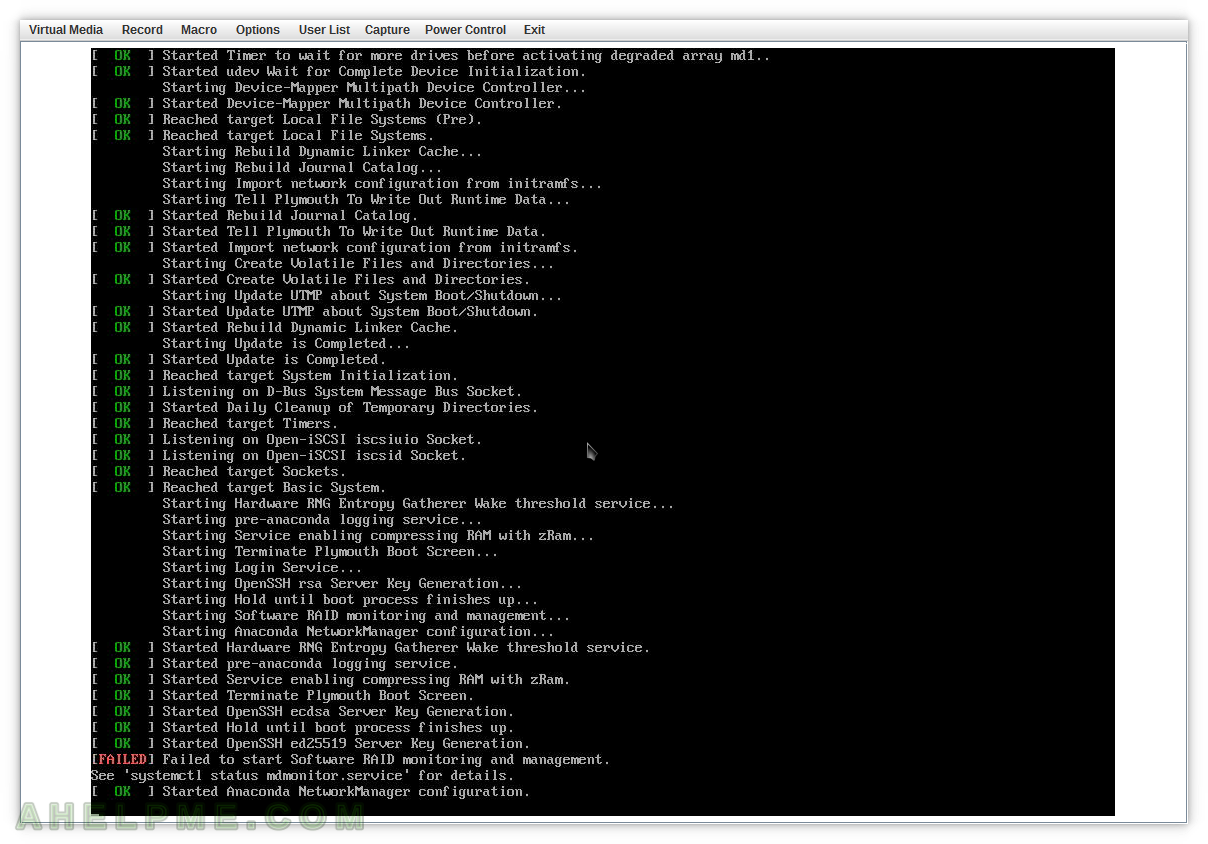
SCREENSHOT 18) The installer is downloaded from the Internet and all is ready to start it.
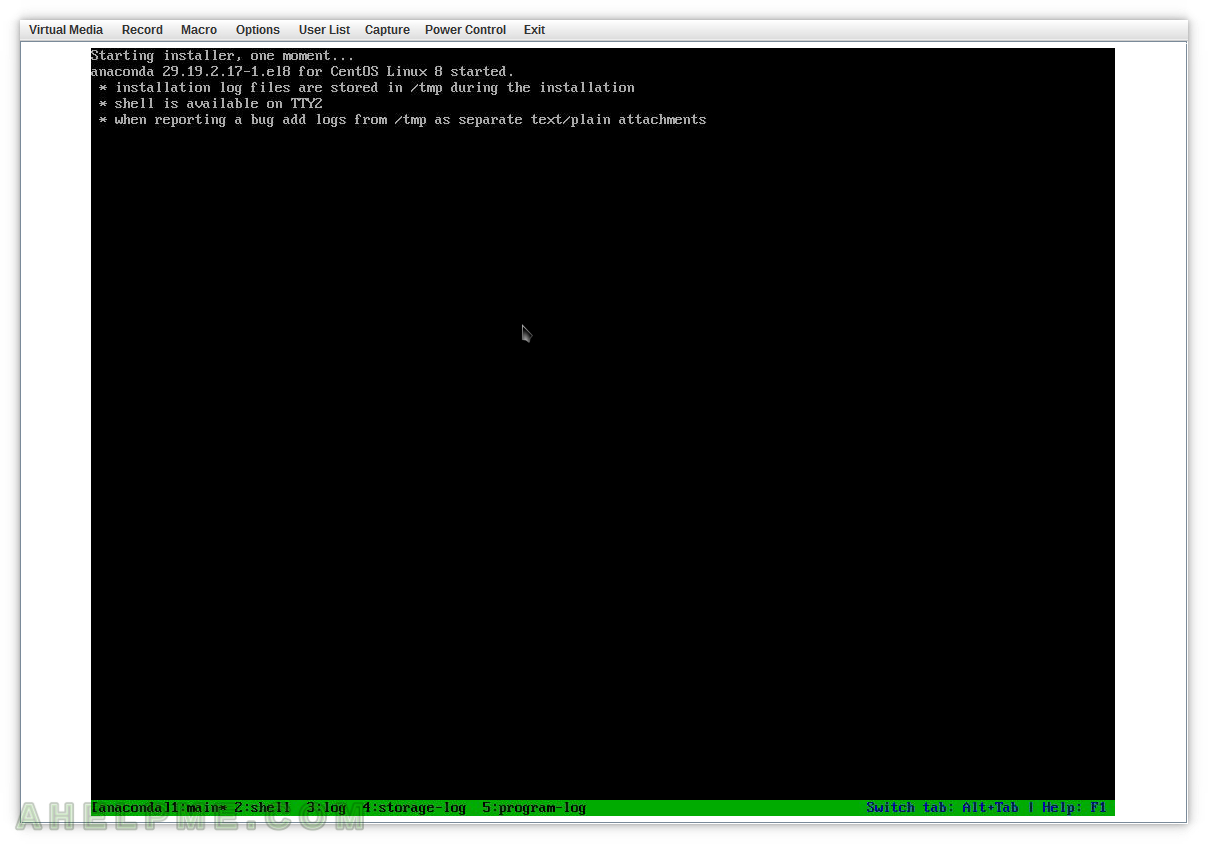
SCREENSHOT 19) The first window of the CentOS Linux 8 installation wizard.
Click on “Continue”.
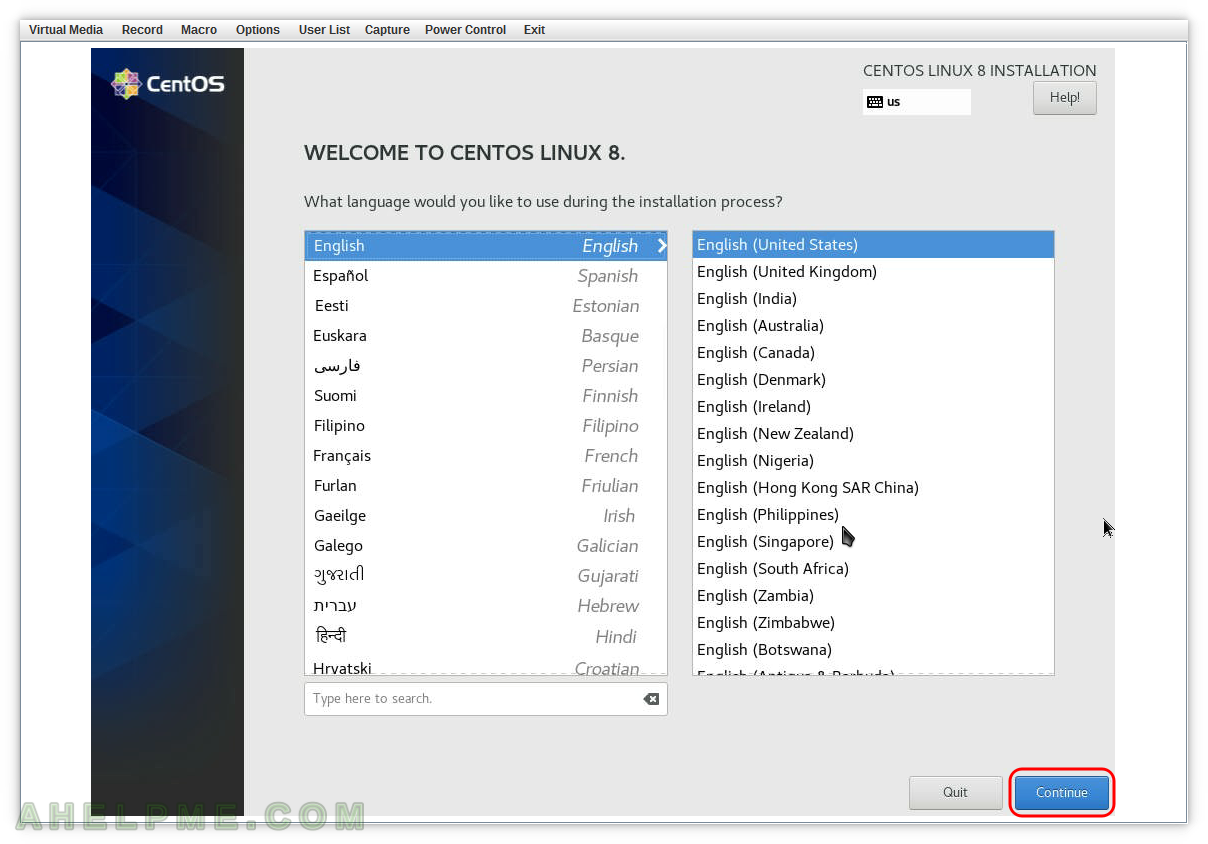
SCREENSHOT 20) The installer sets automatically the “Installation Source” (the same as the booting URLs in iPXE’s kernel and initrd) and the network settings except for the hostname.
Click on “Network & Host Name” to check the network setttings.