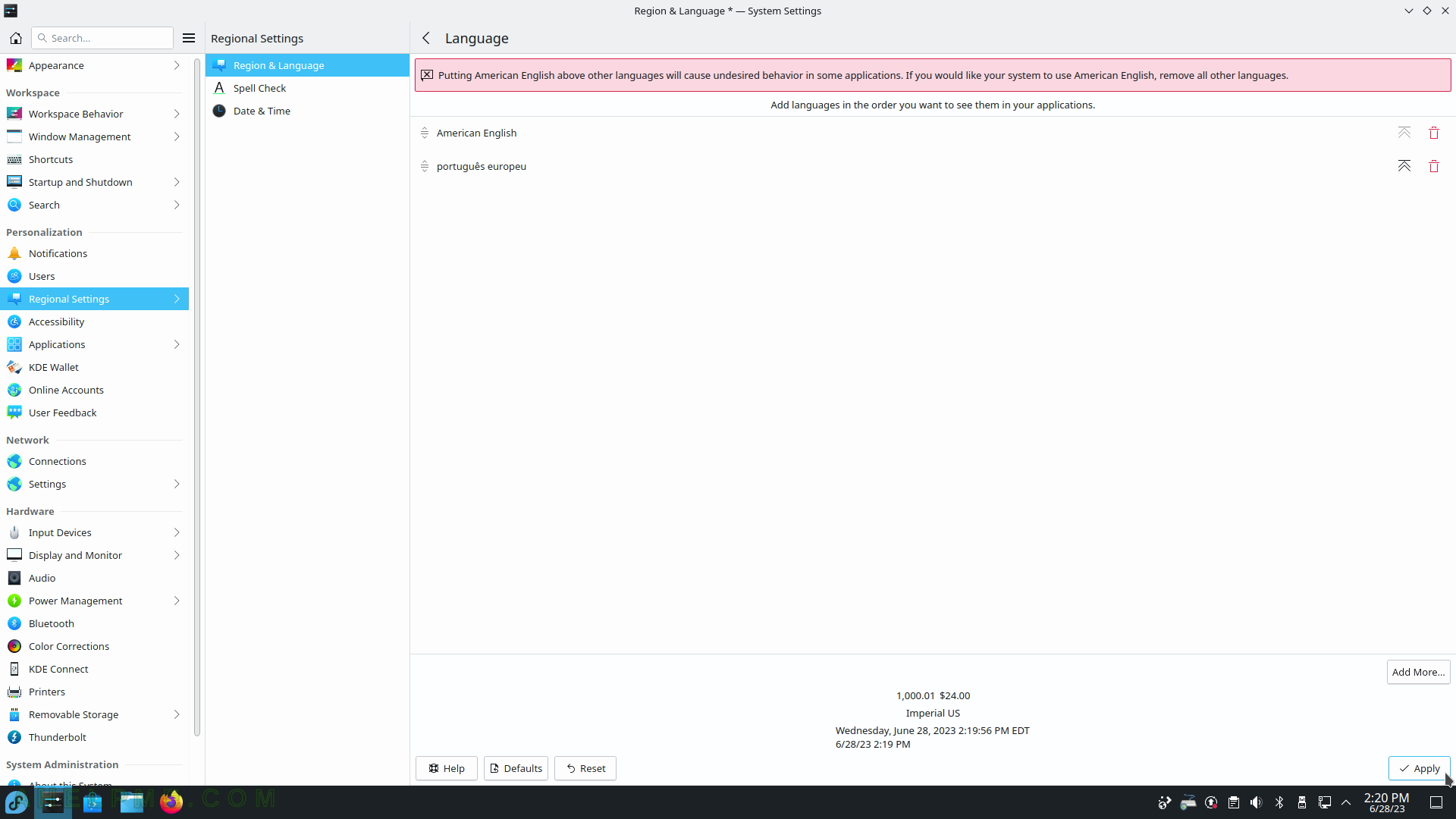SCREENSHOT 31) KDE Plasma and dependency services.
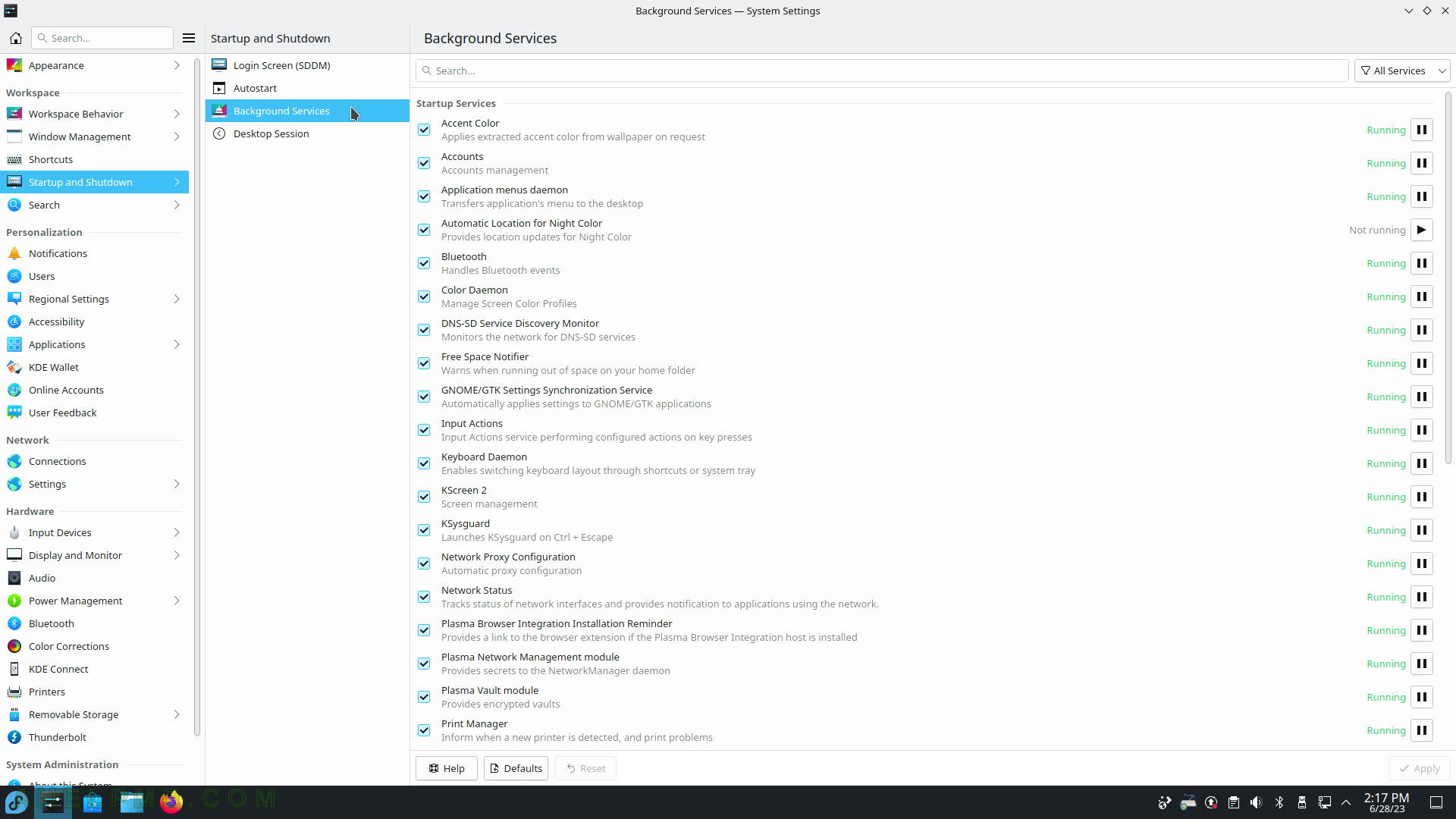
SCREENSHOT 32) Workspace – Startup and Shutdown – Desktop Session.
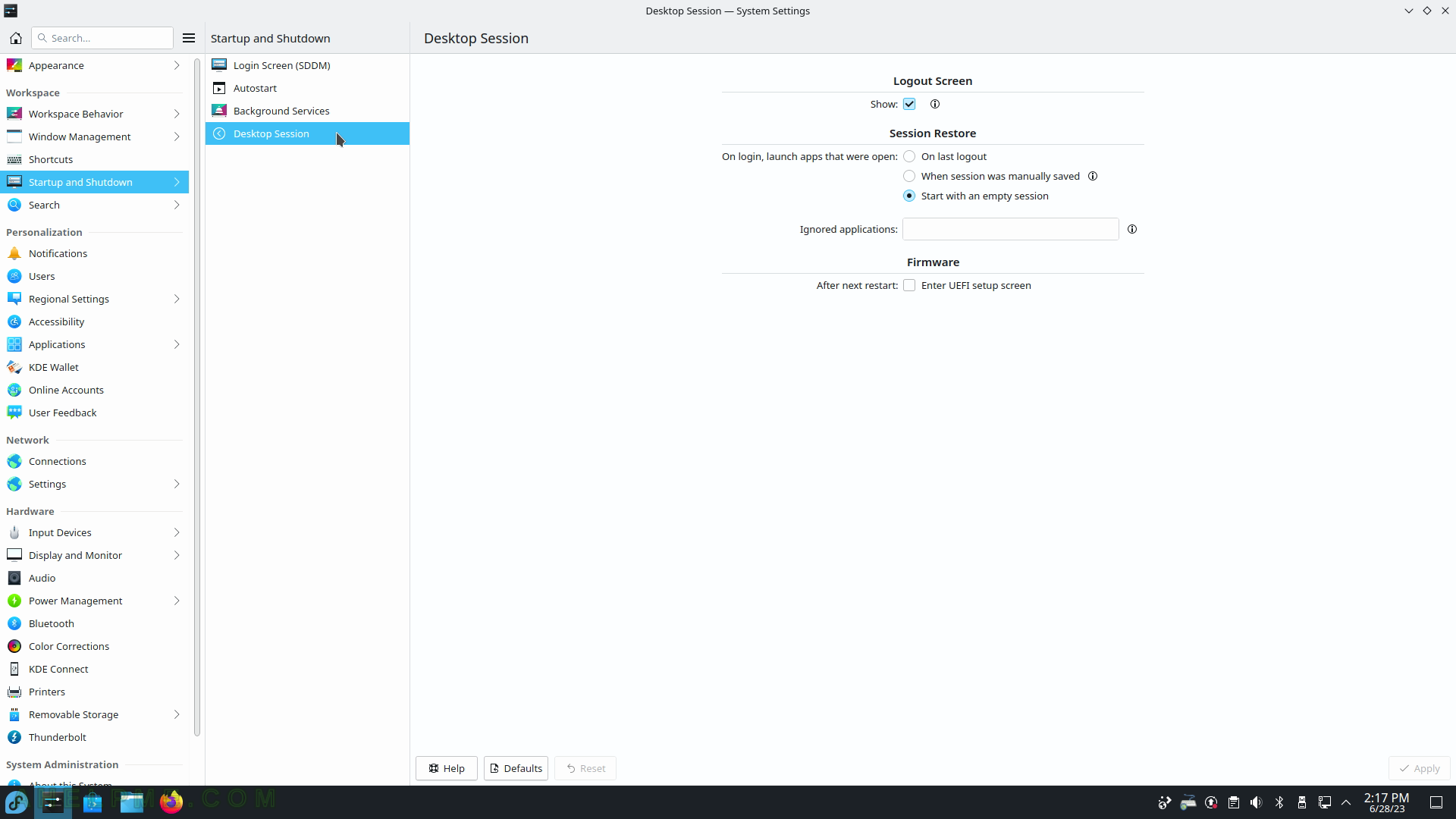
SCREENSHOT 33) File Search helps you quickly locate all your files based on their content.
Configure, which folders to index.
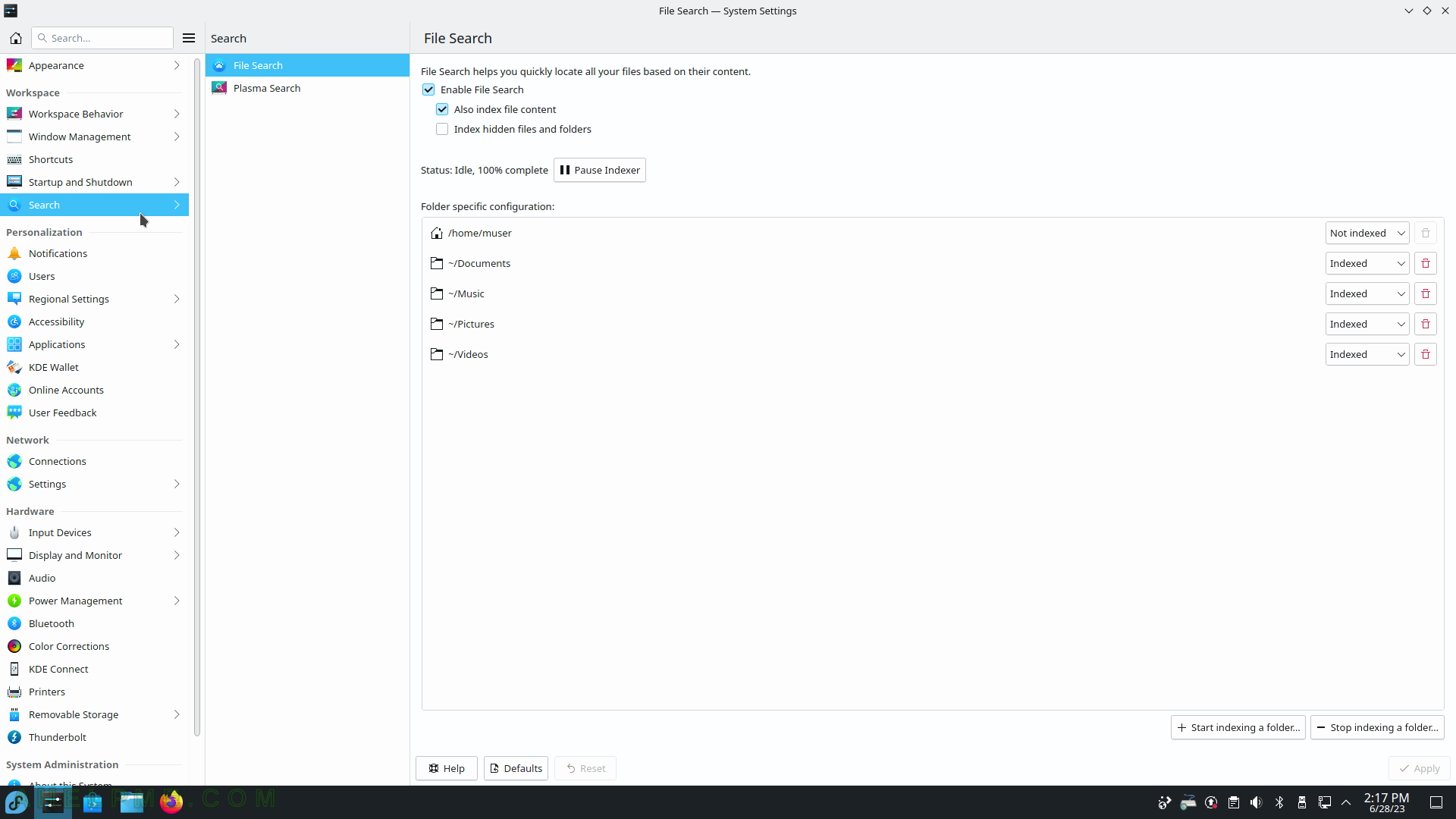
SCREENSHOT 34) Available plugins for the Plasma Search.
Plasma Search supports Web Search keyboards and those are the shortcuts like “gg: ” placed in the search and the search will start a browser search in google with the words after “gg: “. For example, activate the KDE Plasma Search by pressing “Alt+F2” and place in the search box “gg: test”. The search service will start a new browser or browser tab with a Google search URL and test as the searched item on google.com. There are many more search engines and sites, which have shortcuts in KDE Plasma Search.
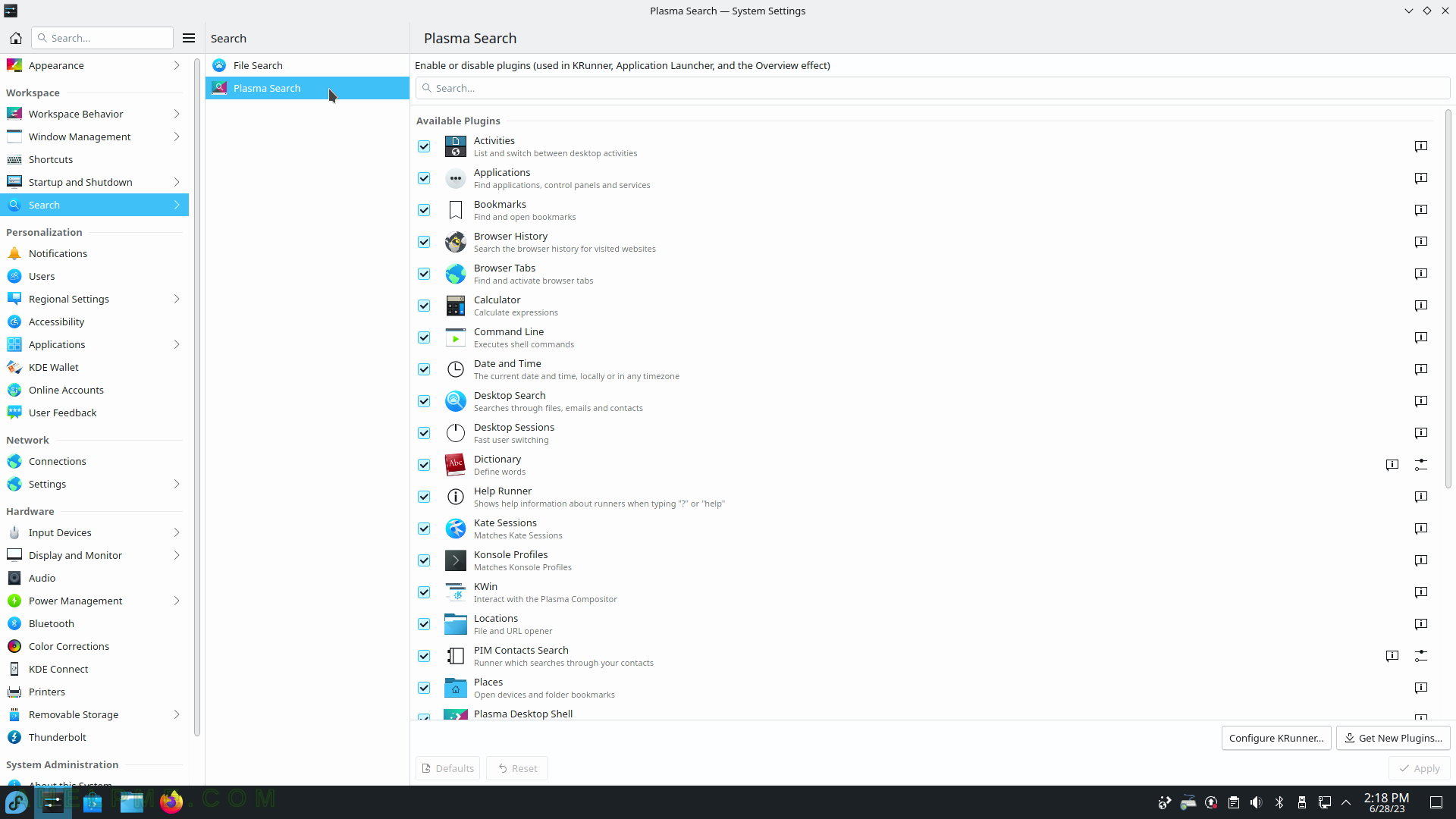
SCREENSHOT 35) Configure global modes for the notifications in KDE Plasma.
Settings such as “Do not disturb mode”, “Visibility conditions”, “Popups”, “Additional feedback”, and Application-specific settings.
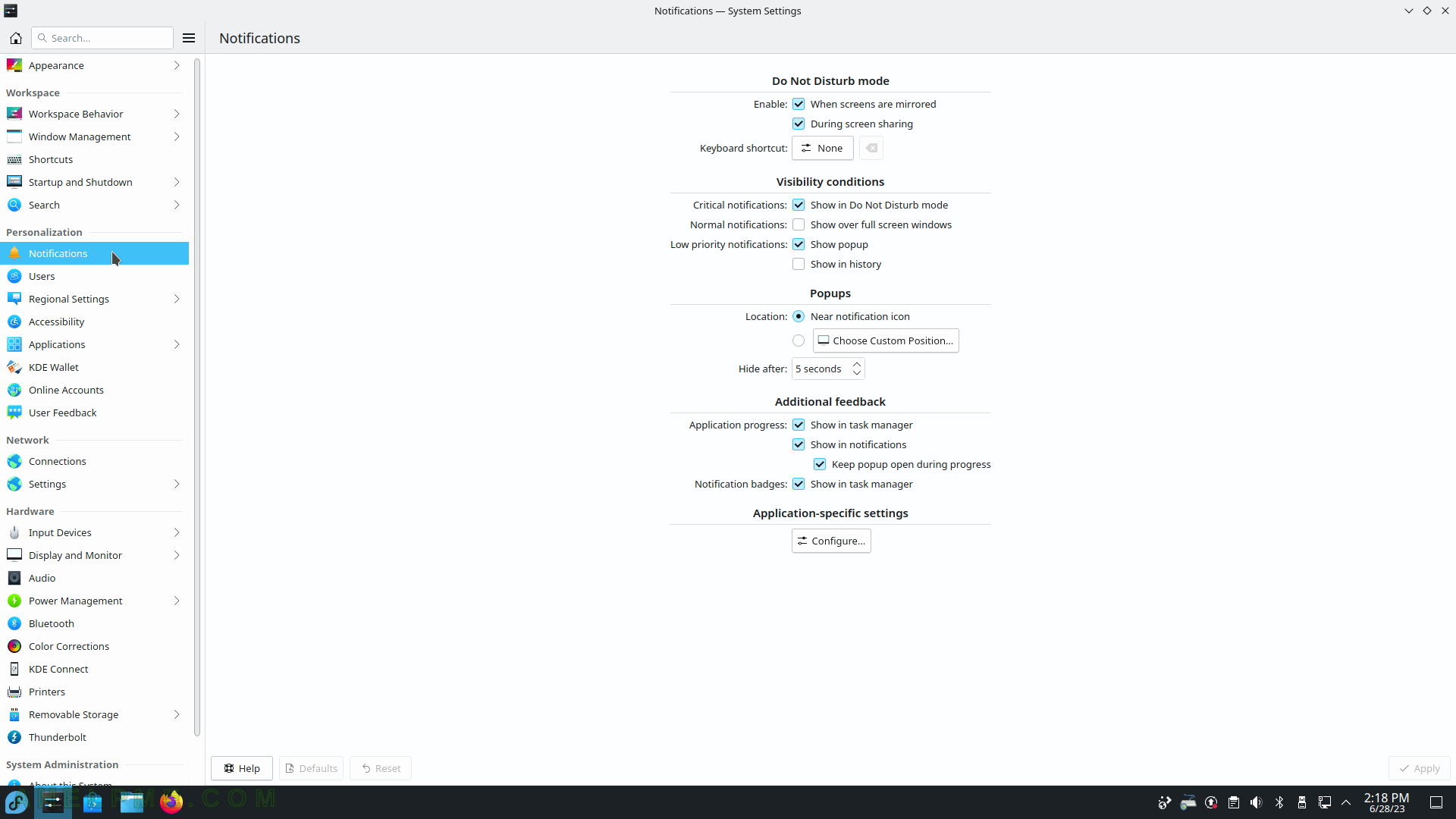
SCREENSHOT 36) Manage users – add, delete, and change passwords of users.
The current user must have administrative privileges to manage other users.
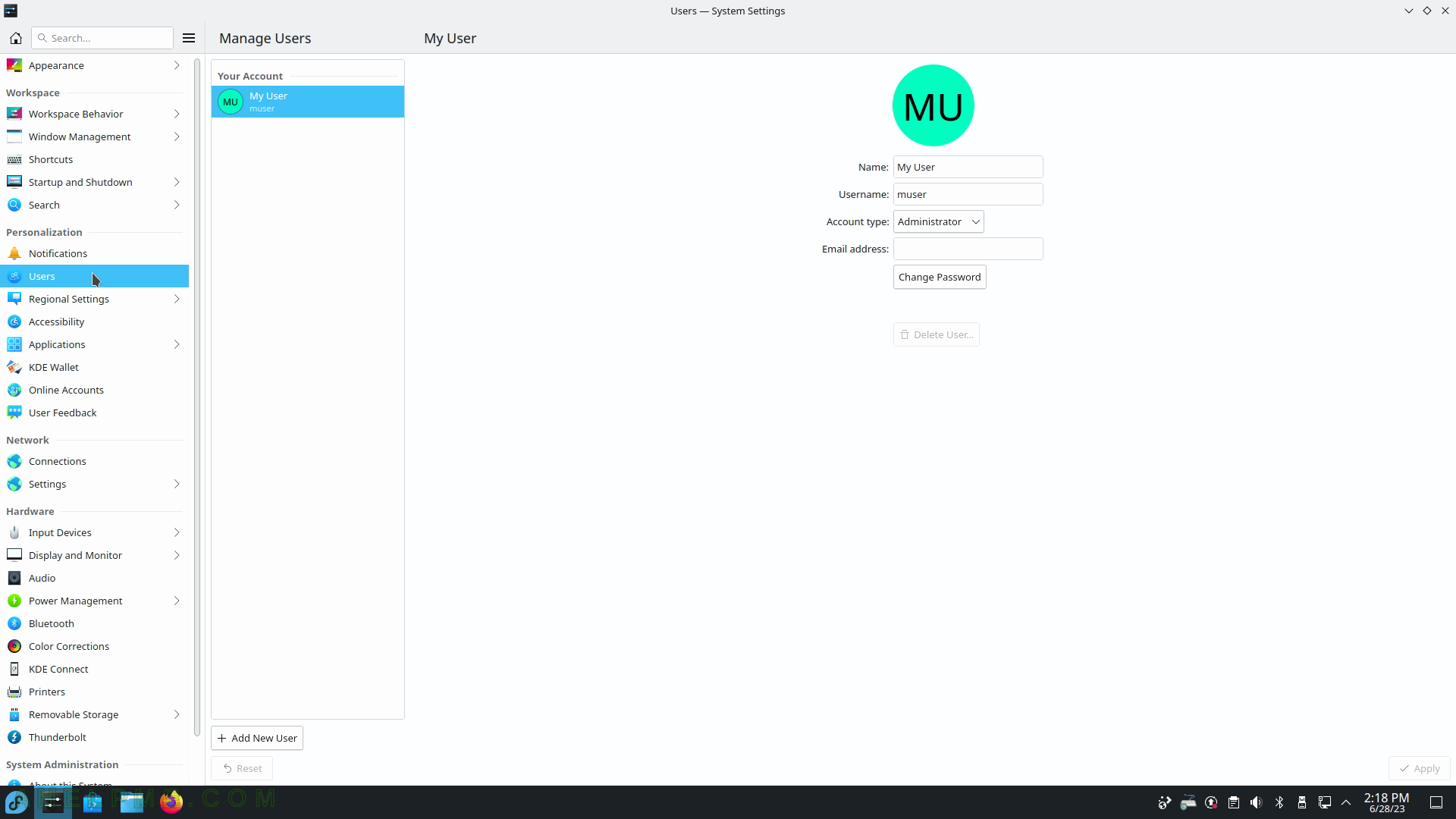
SCREENSHOT 37) The language translation in KDE menus and programs.
Click on “Modify…” if you want to change or add another language for the windows and the menus.
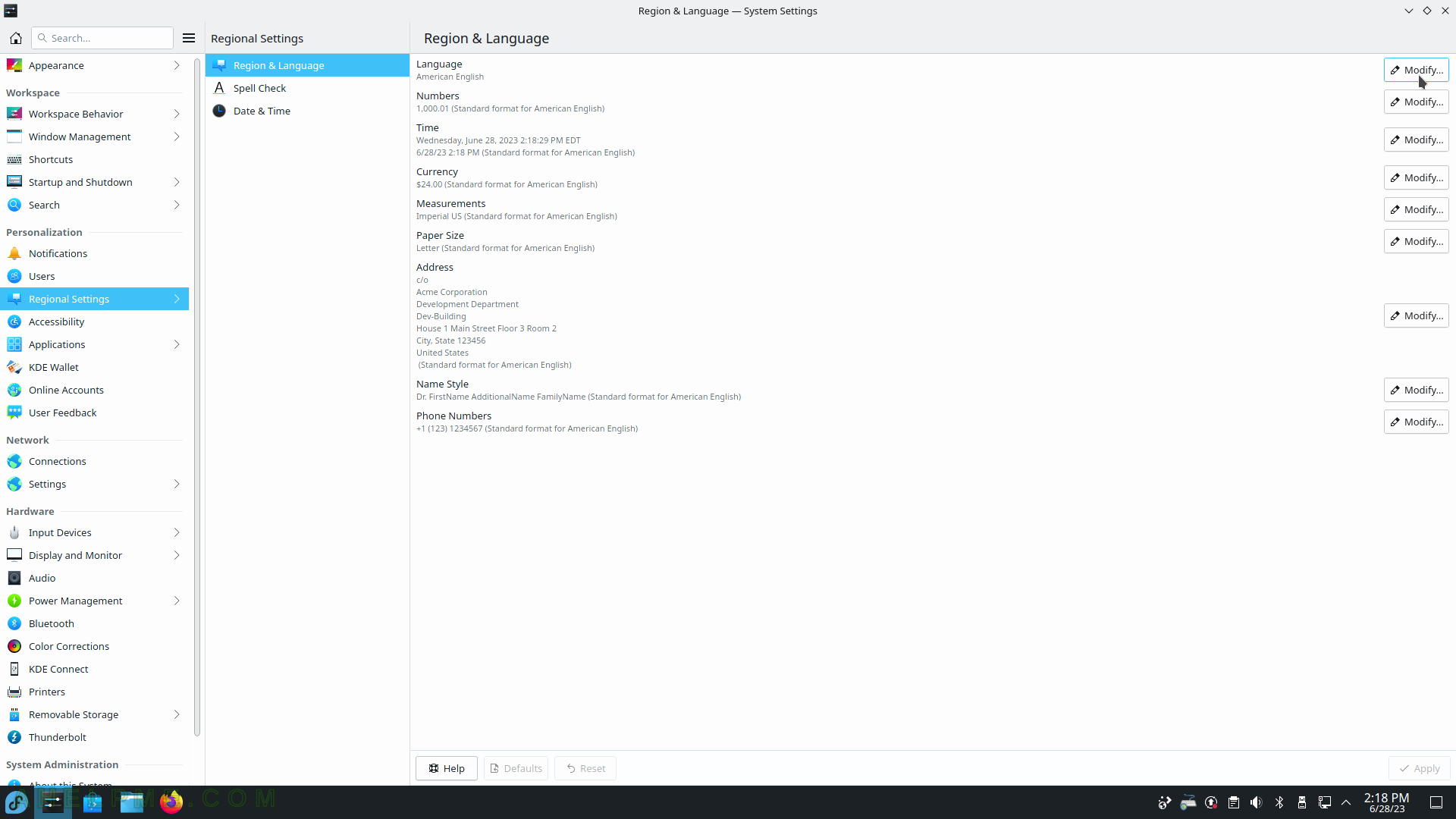
SCREENSHOT 38) Add more translations for the KDE Plasma.
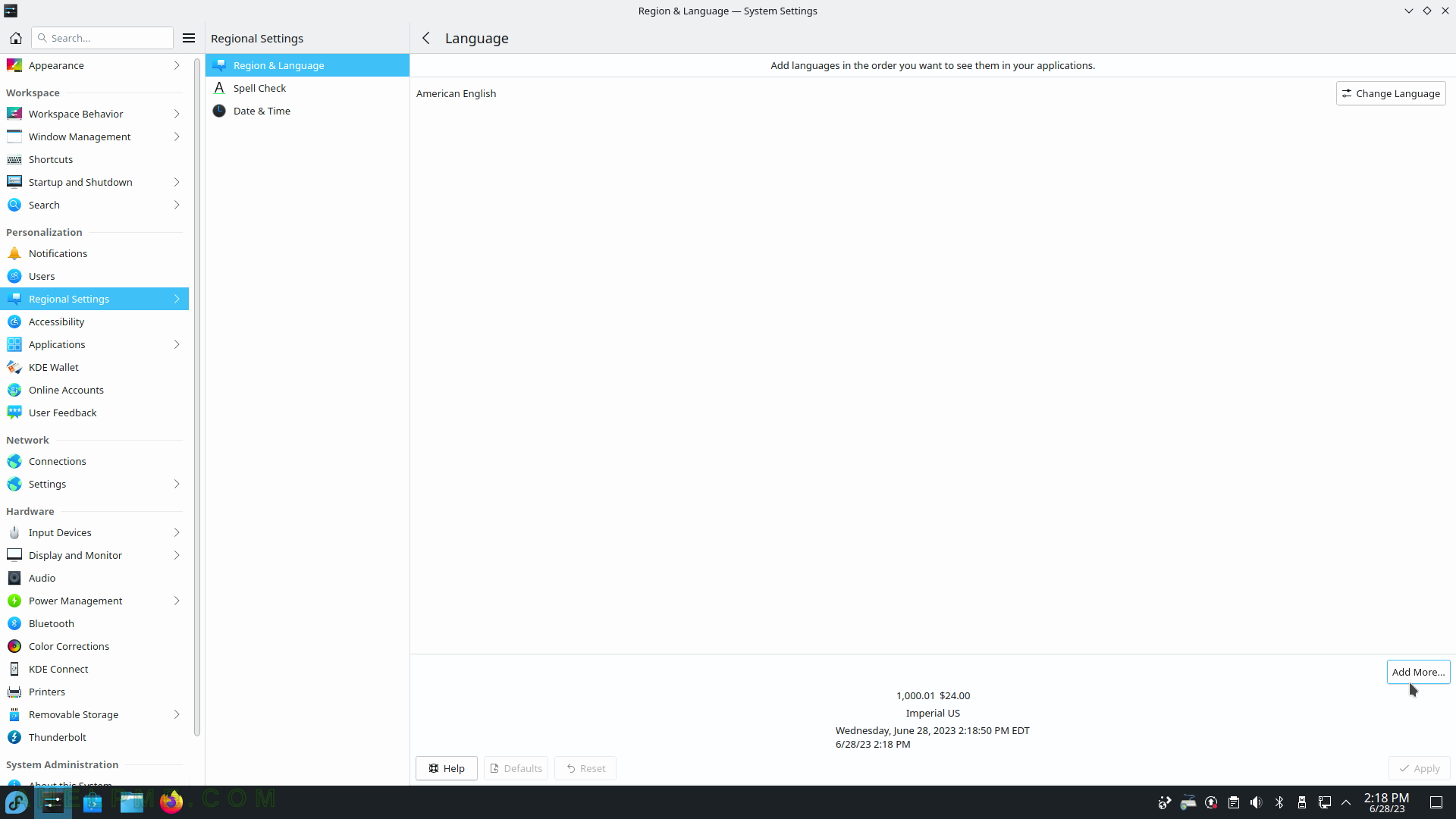
SCREENSHOT 39) Add one more translation to the KDE GUI.
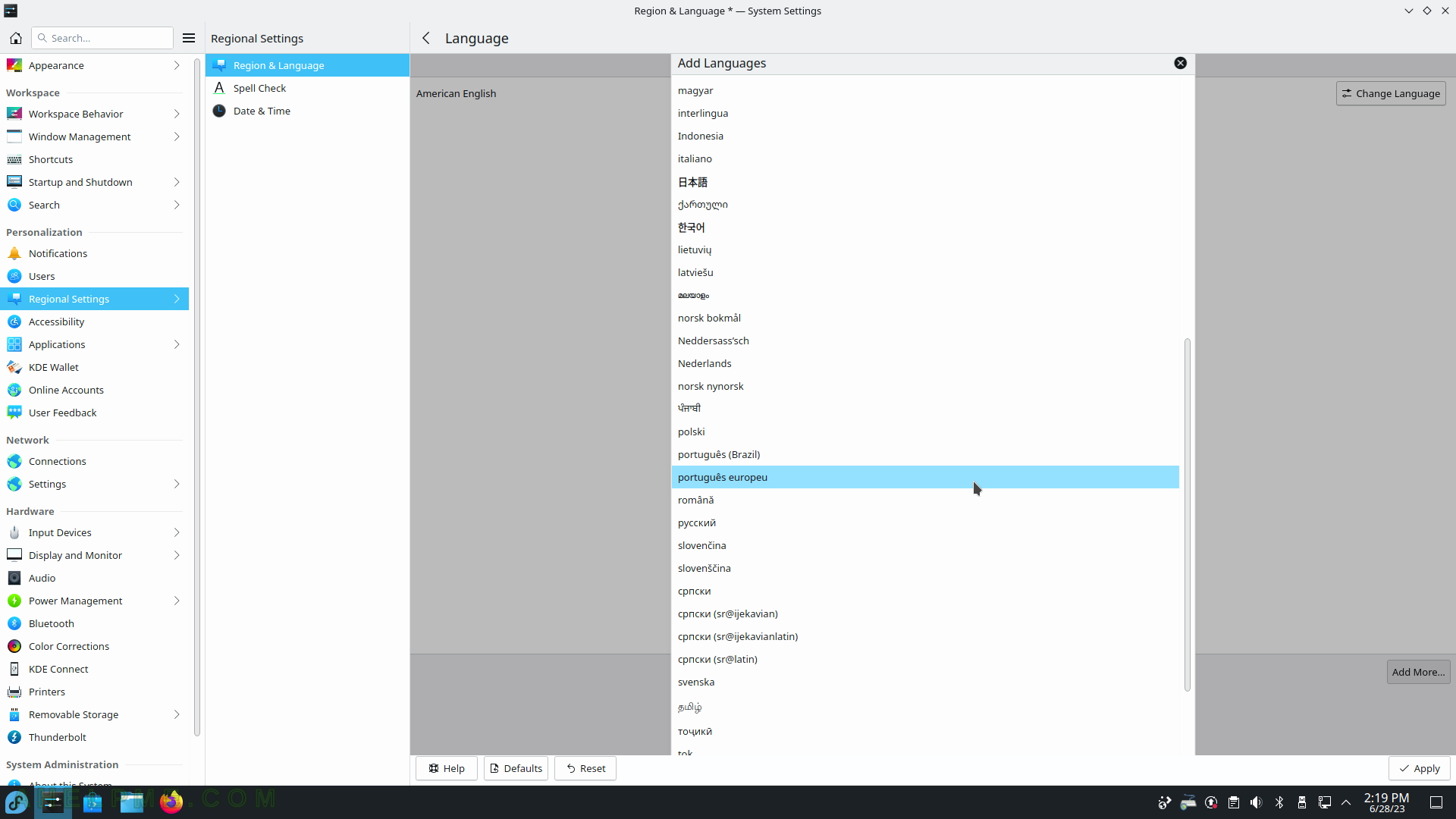
SCREENSHOT 40) When adding language, the country formats and metrics are displayed at the bottom.
Format is how dates, numbers, digits, currency, and measurements are formatted. Apply the language modifications just made.