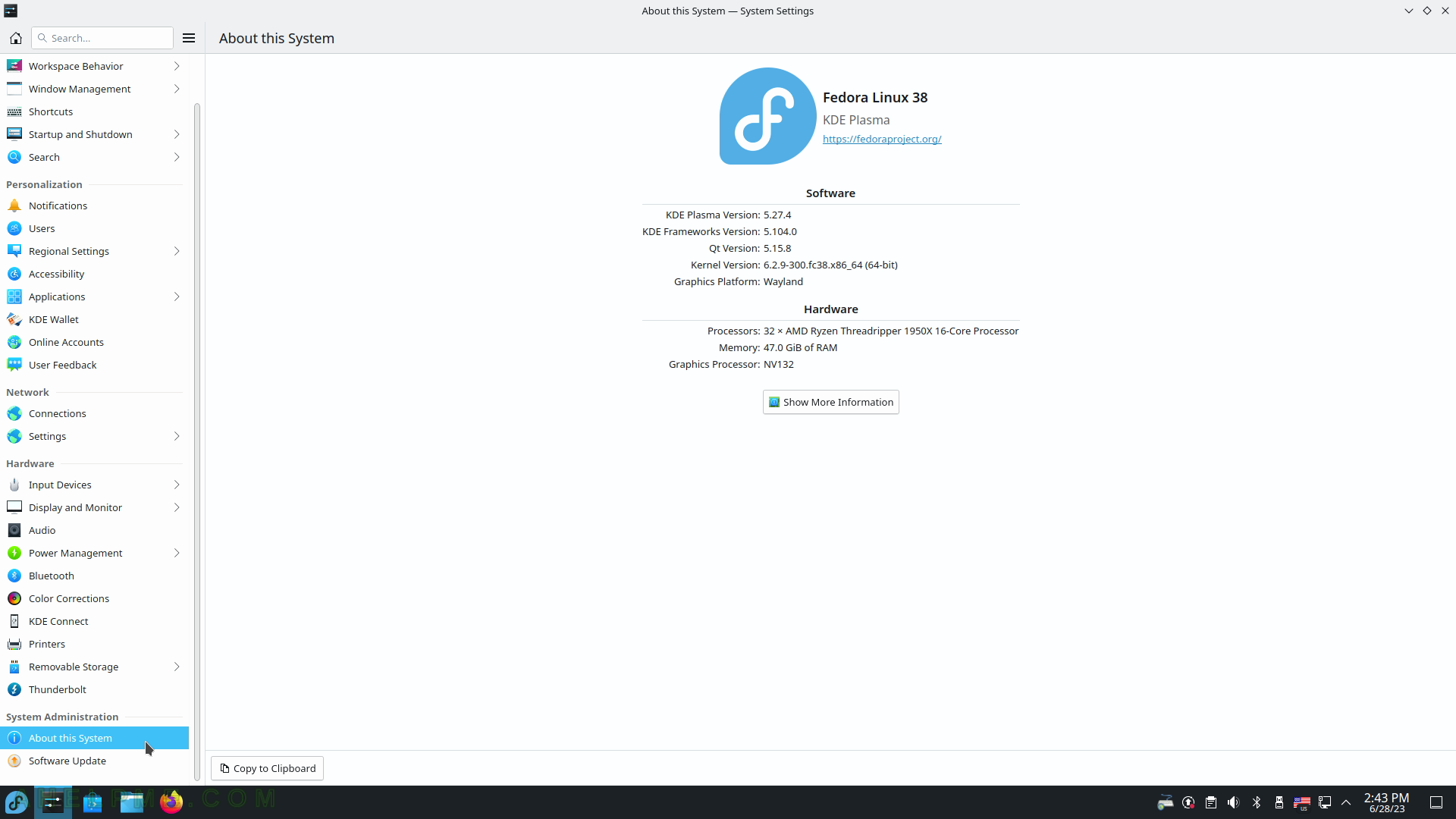SCREENSHOT 91) Scan for and add, i.e. pair a Bluetooth device to this computer.
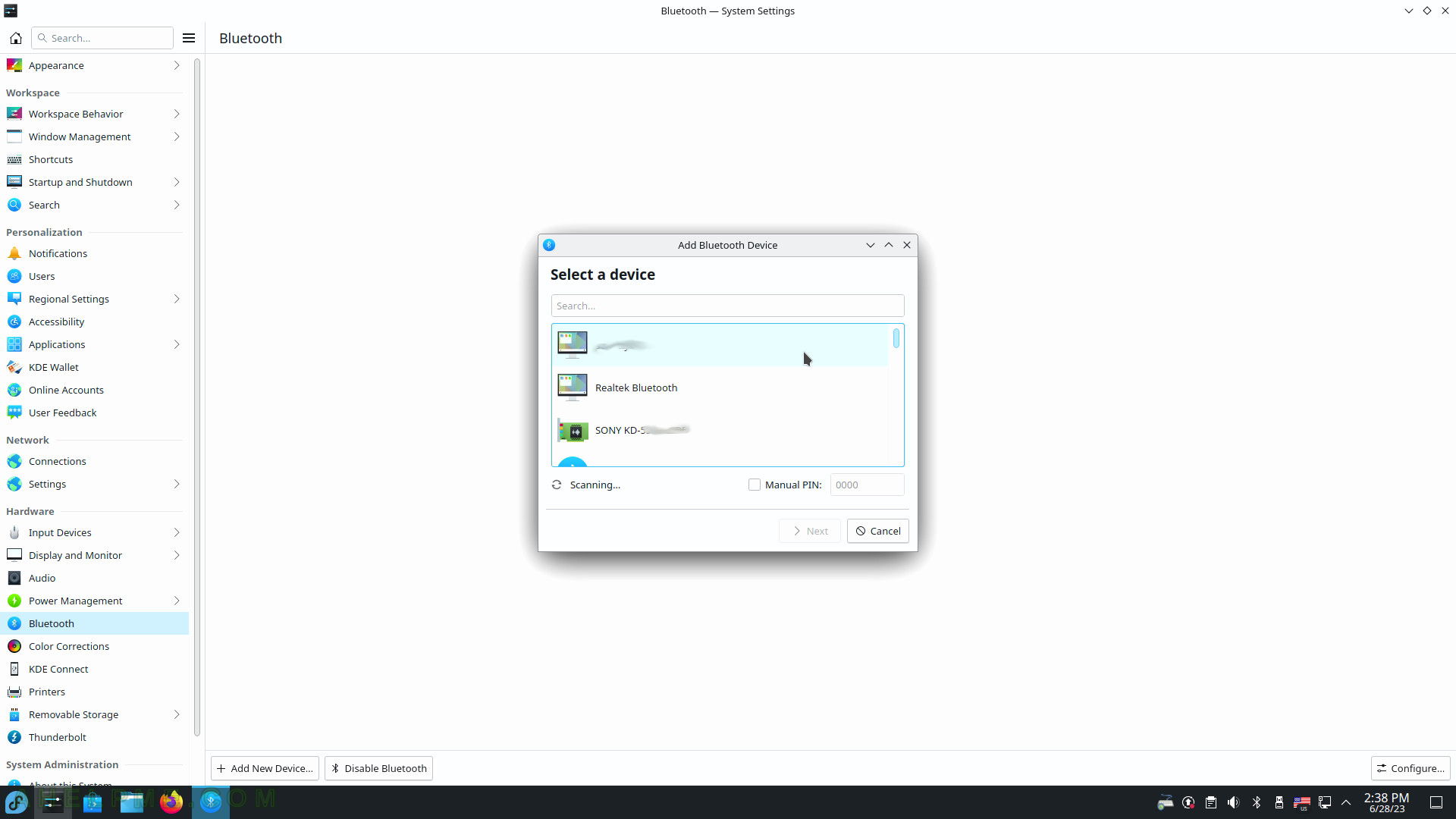
SCREENSHOT 92) Set the color device profile.
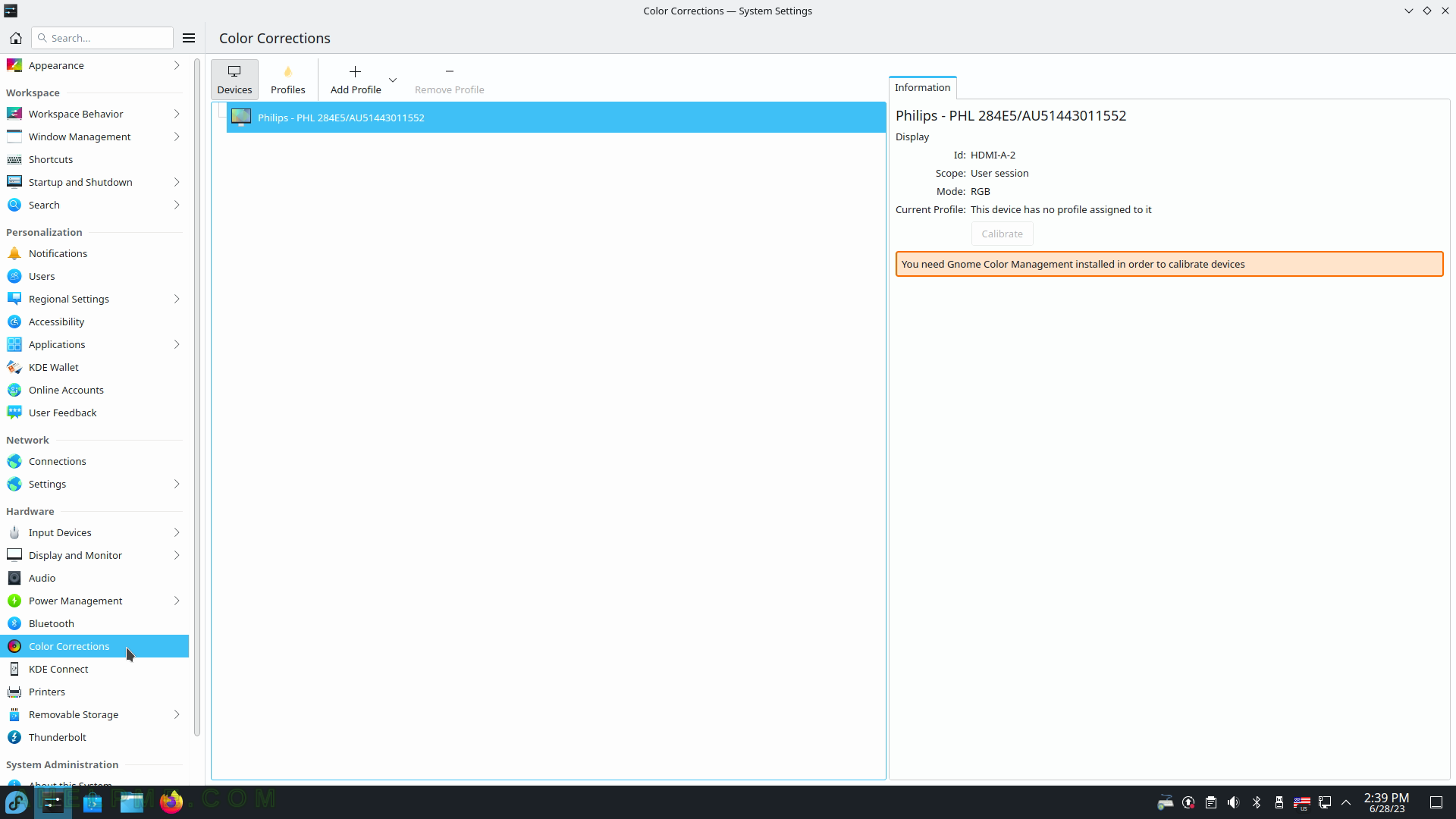
SCREENSHOT 93) KDE Connect availability to nearby devices.
KDE Connect – enabling communication between all your devices. The paired device is an Android smartphone.
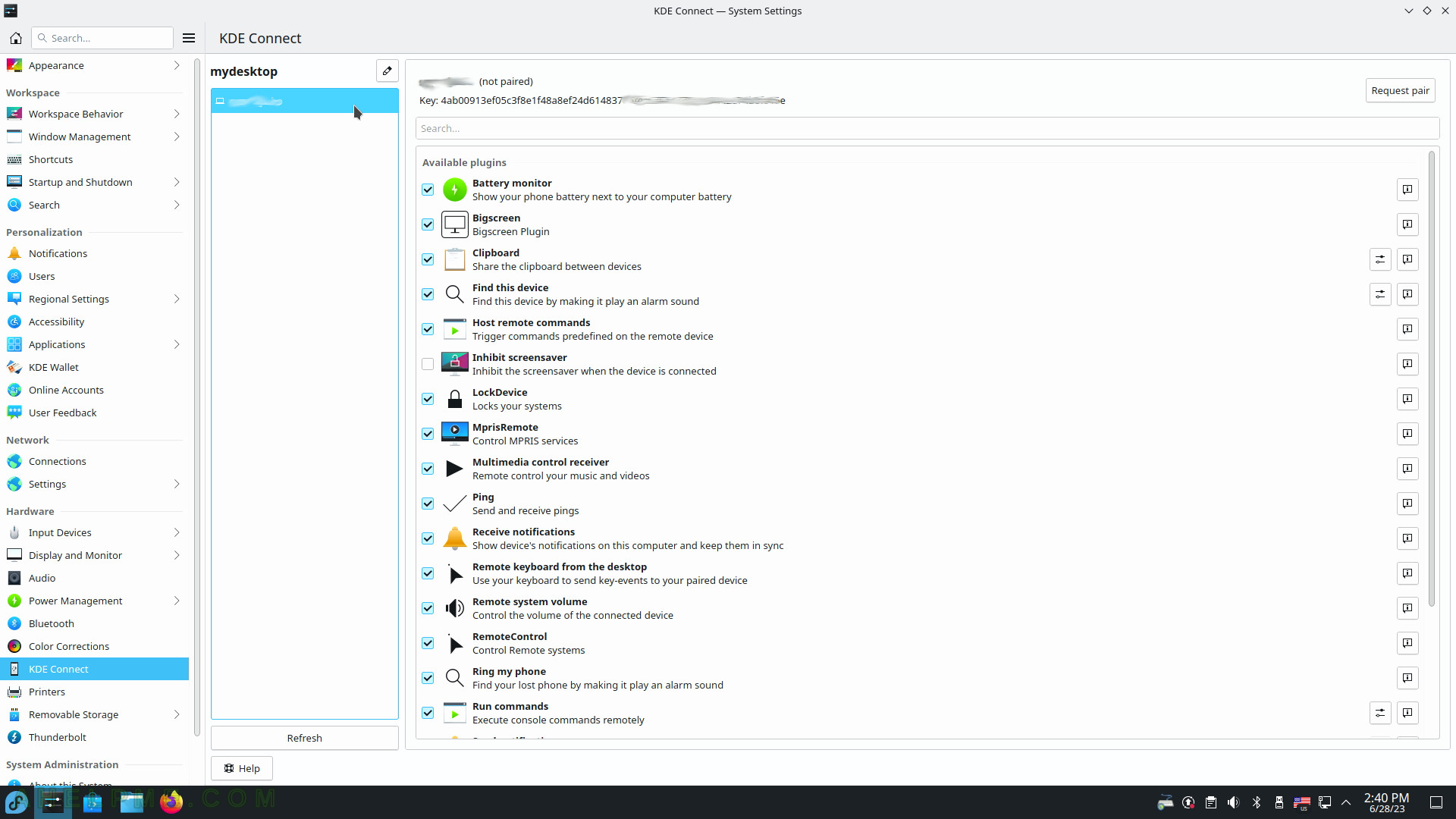
SCREENSHOT 94) Configure a printer.
There is one Canon inkjet printer.
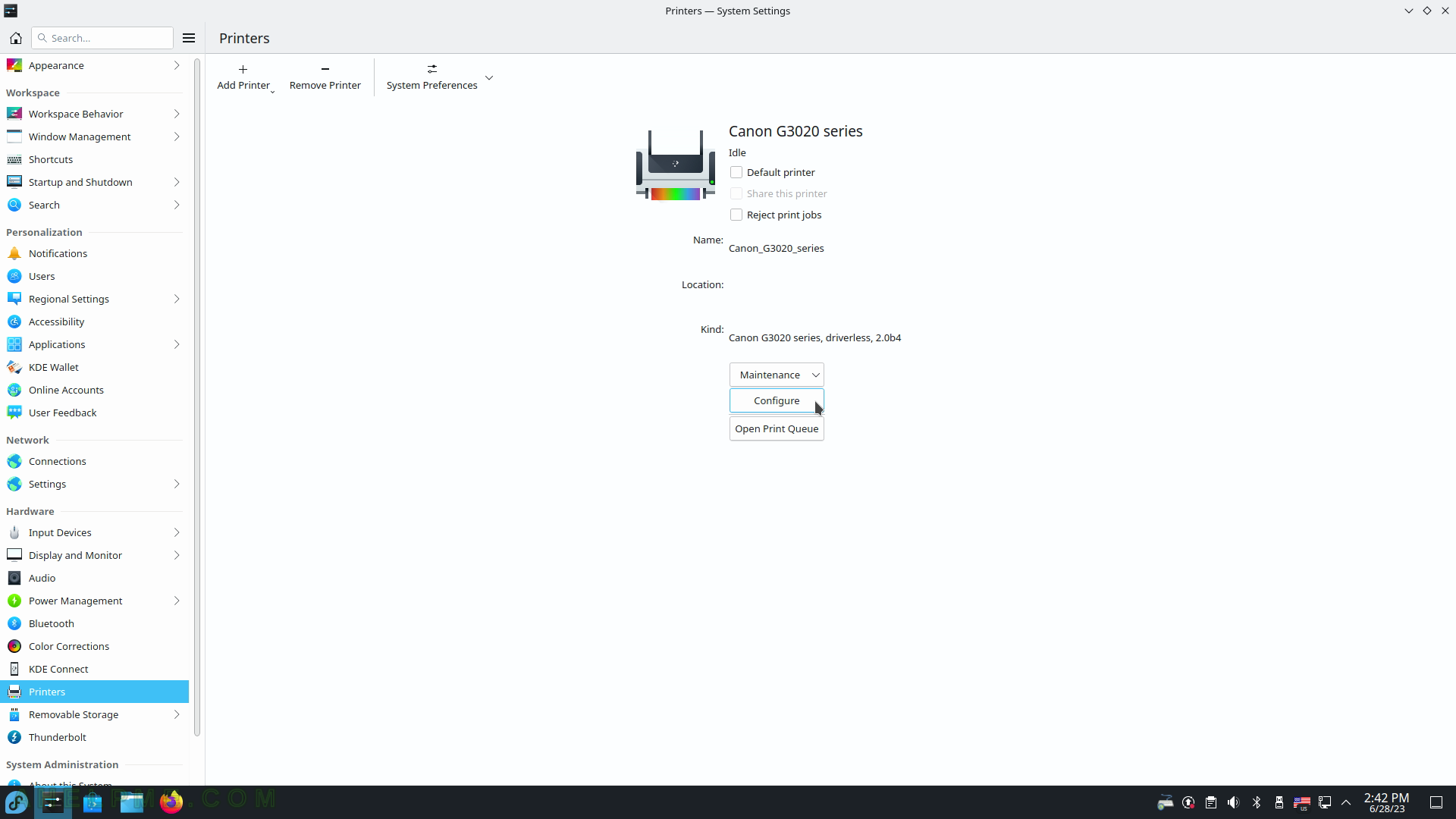
SCREENSHOT 95) Configure the printer – location, name, connection, driver, and more.
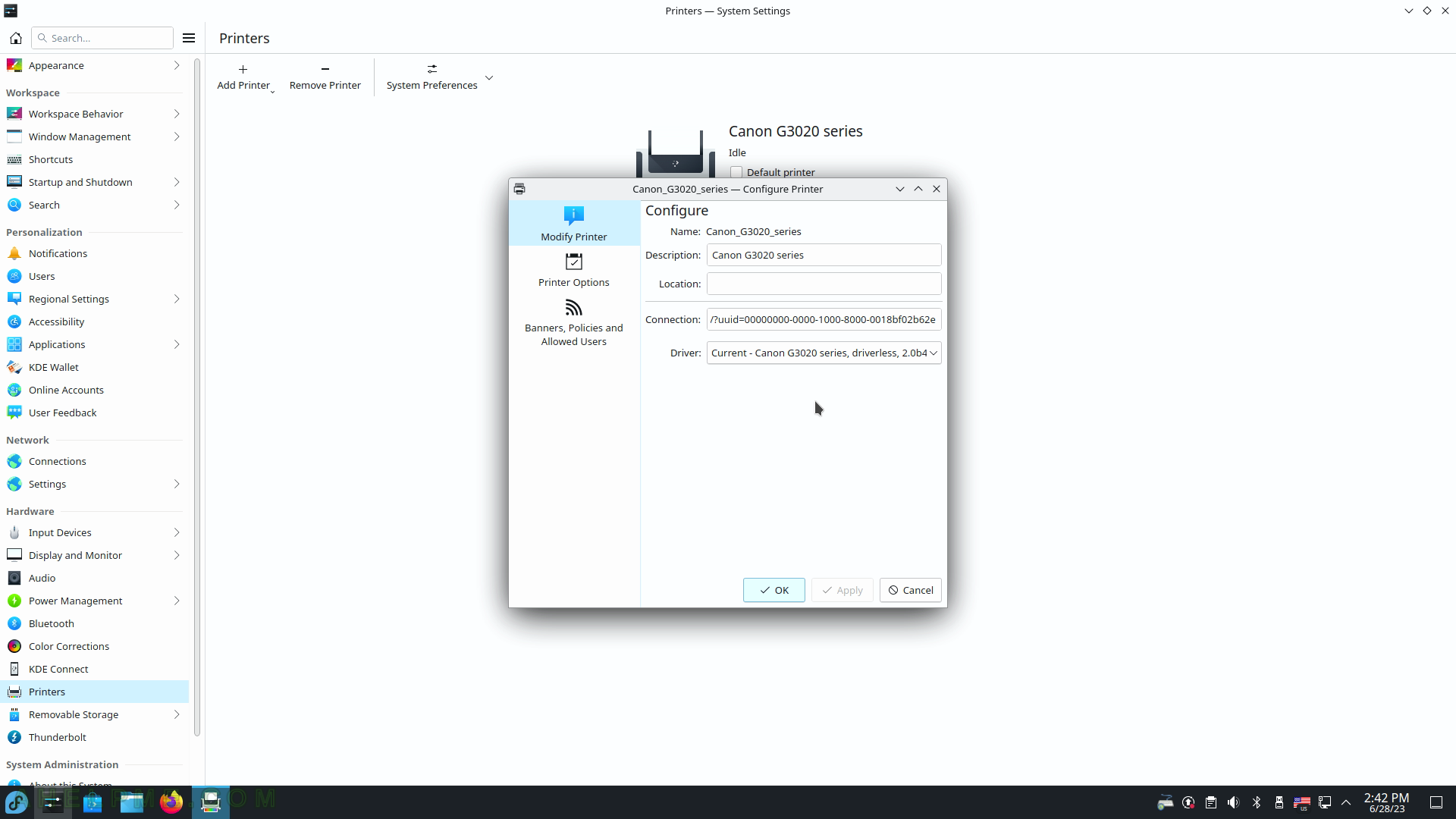
SCREENSHOT 96) What actions are to be taken when an event happens such as “connect a camera” and so on?
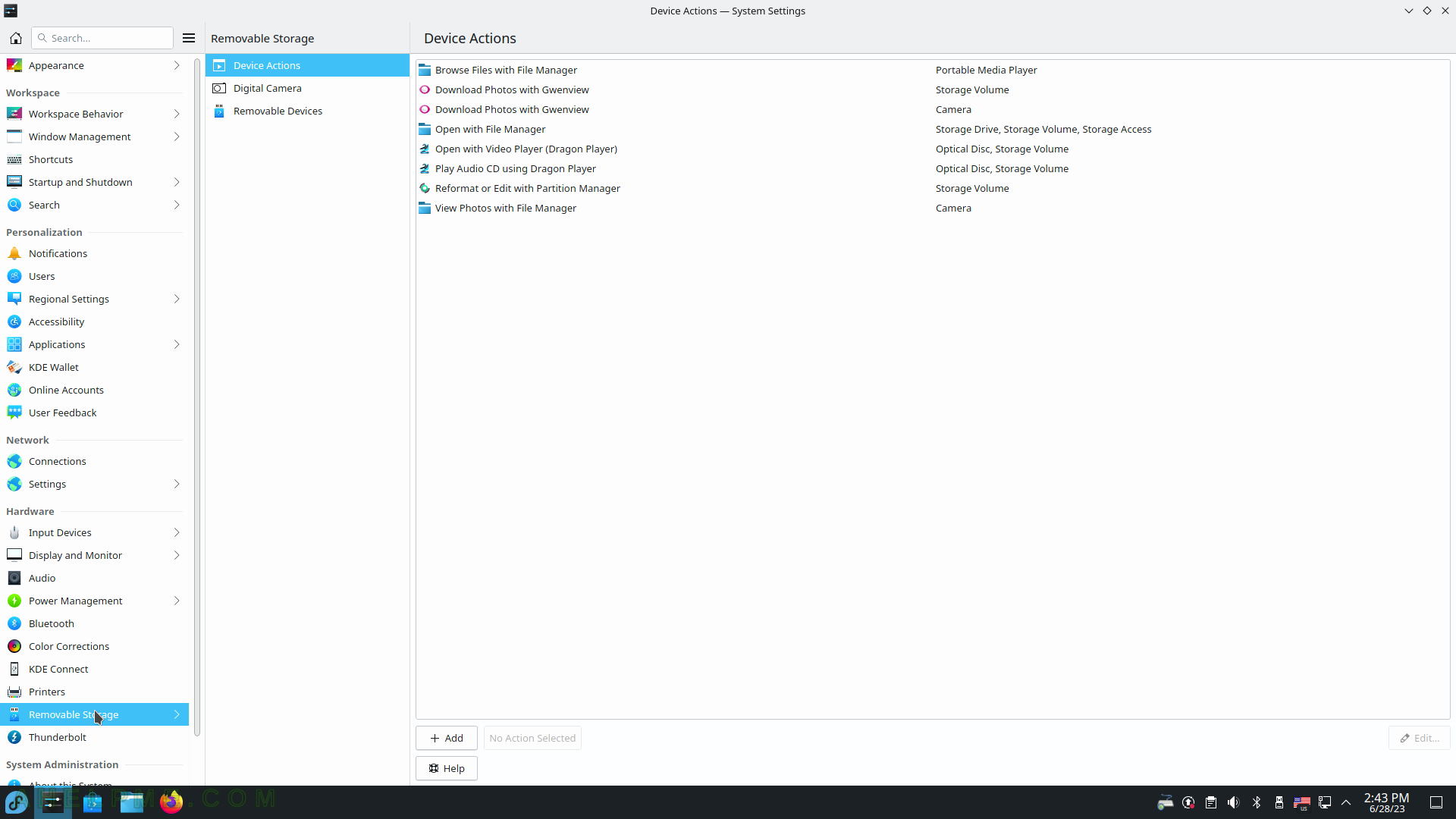
SCREENSHOT 97) Add a digital camera.
Configuration and access policies.
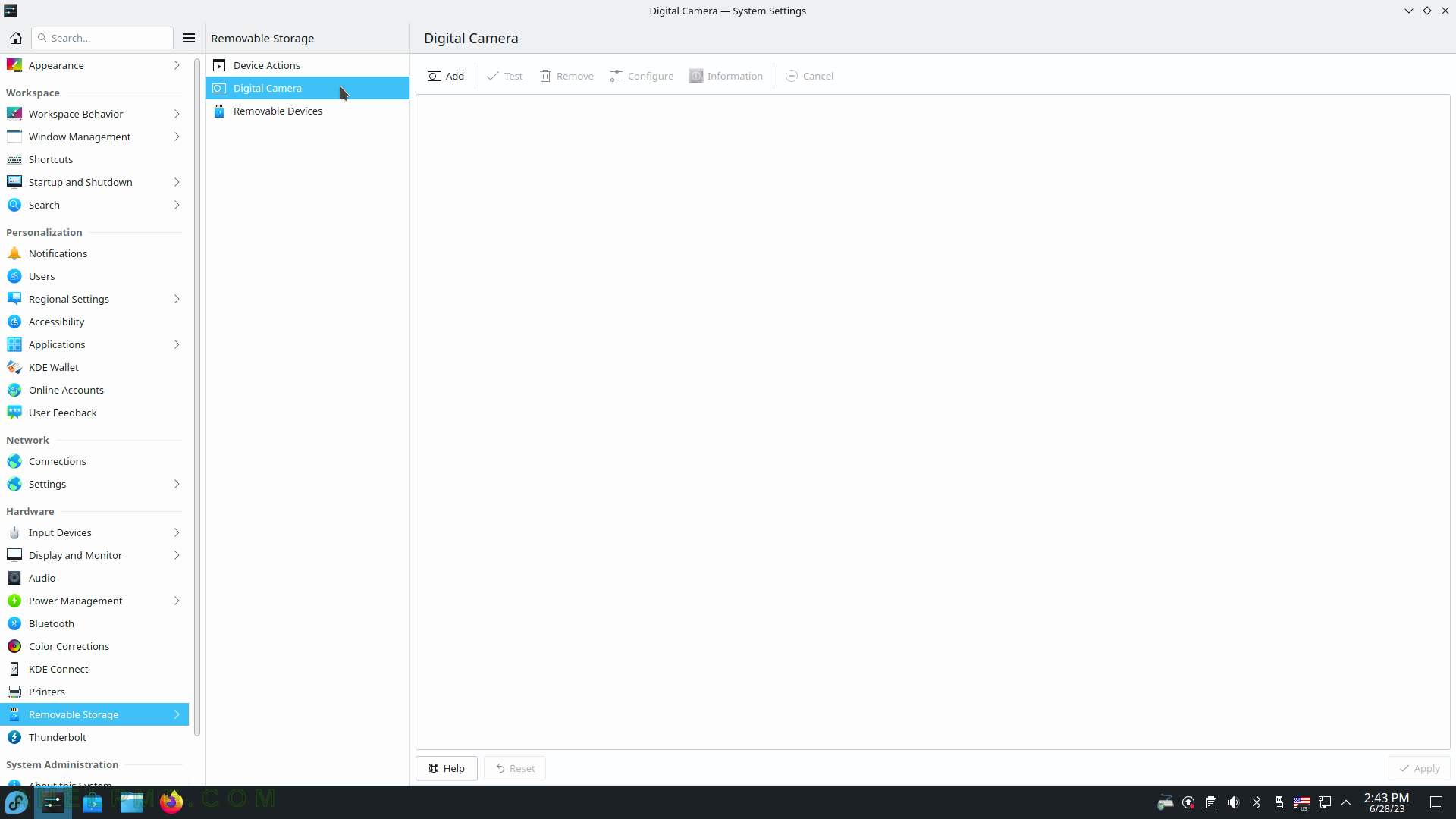
SCREENSHOT 98) Which removable are connected now?
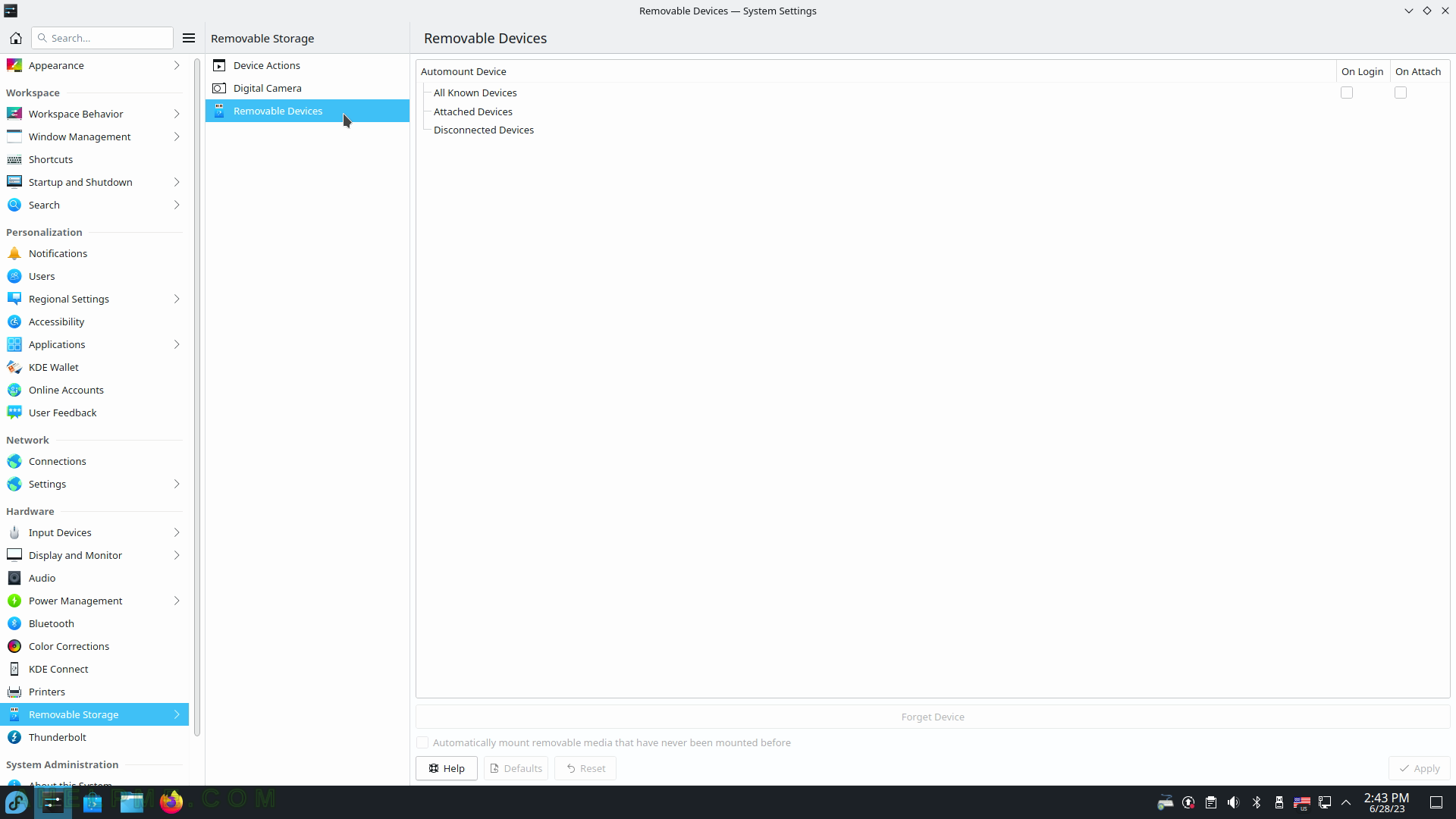
SCREENSHOT 99) Lists Thunderbolt devices.
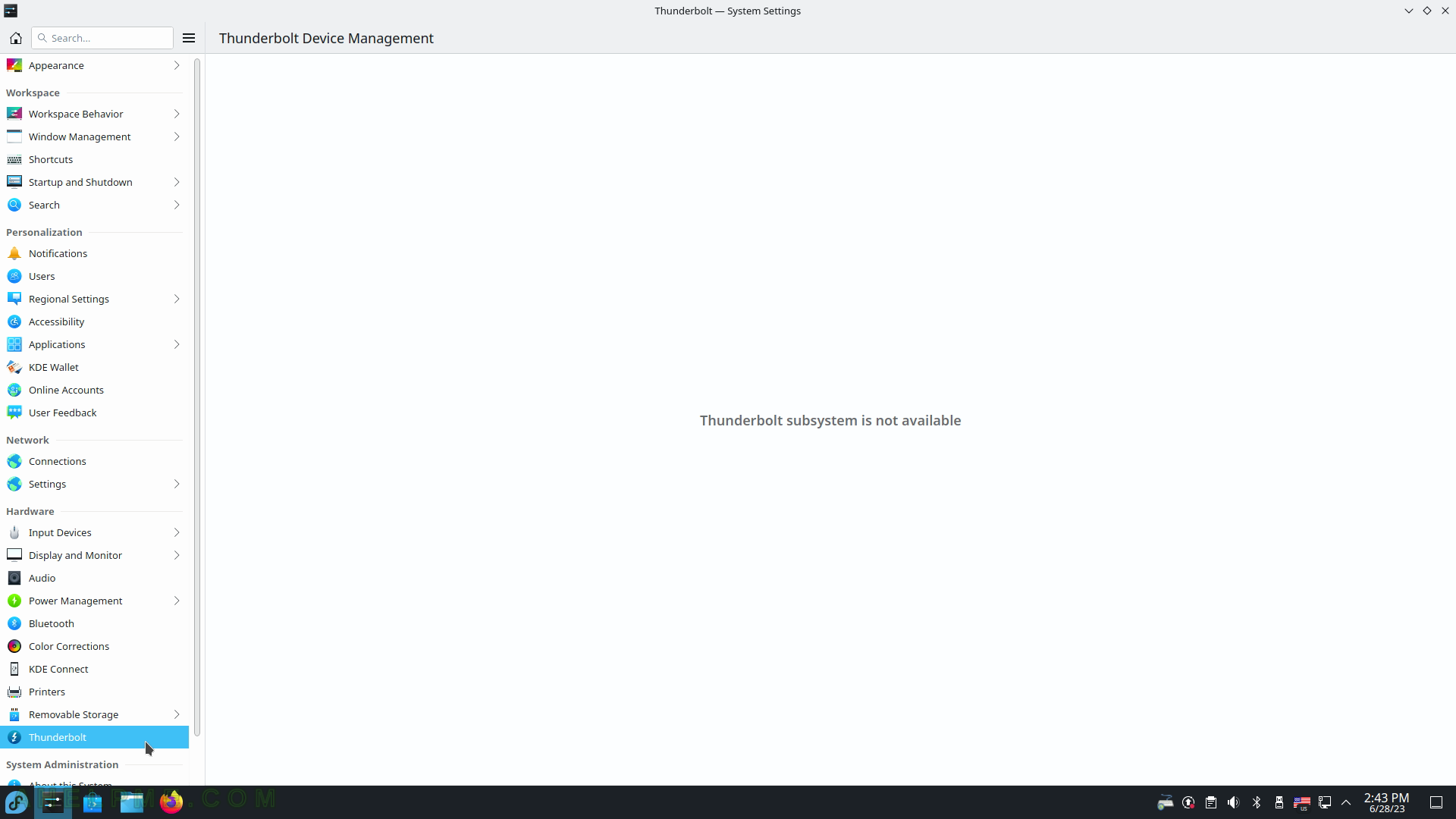
SCREENSHOT 100) Brief information for the system – hardware and software.
Fedora 38 KDE Plasma Desktop Spin updated with the latest updates. KDE Plasma Versions – 5.27.4, KDE Frameworks Version – 5.104.0, QT Version 5.15.8, Kernel Version 6.2.9-300.fc38.x86_84, Graphics Platform Wayland.