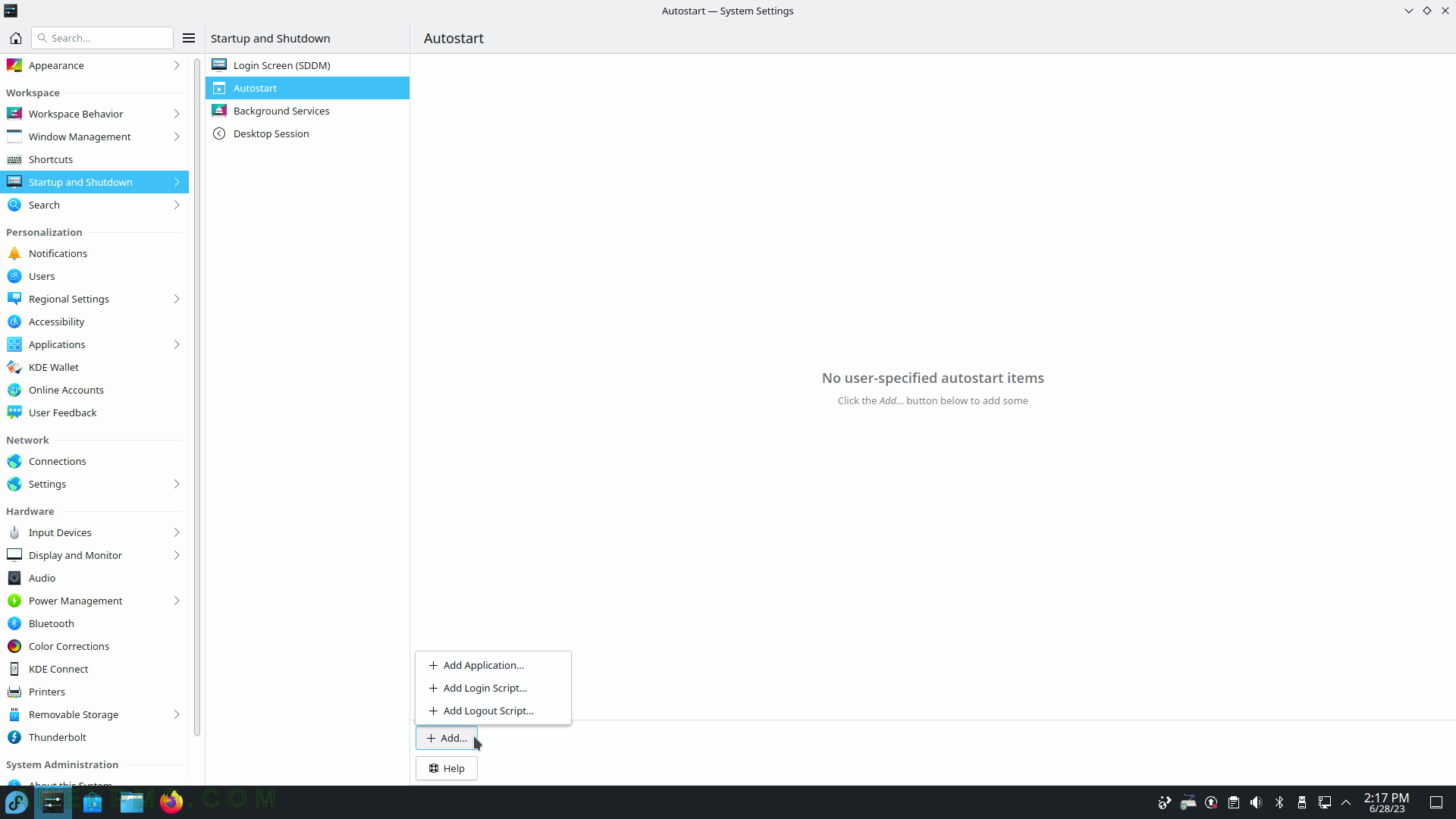SCREENSHOT 21) Window Behavior – window activation policy description.
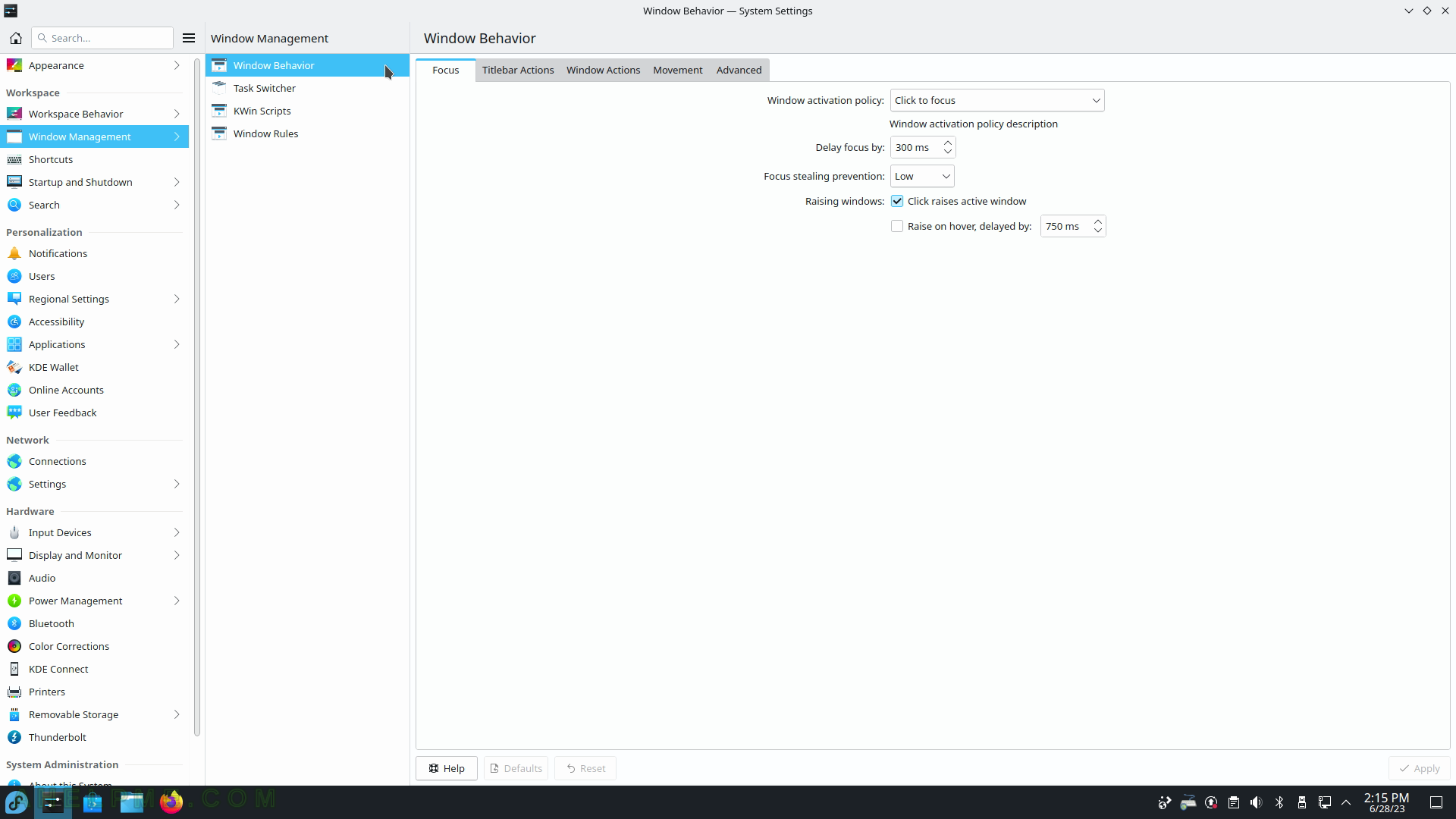
SCREENSHOT 22) Task Switcher – Visualization of the selected window.
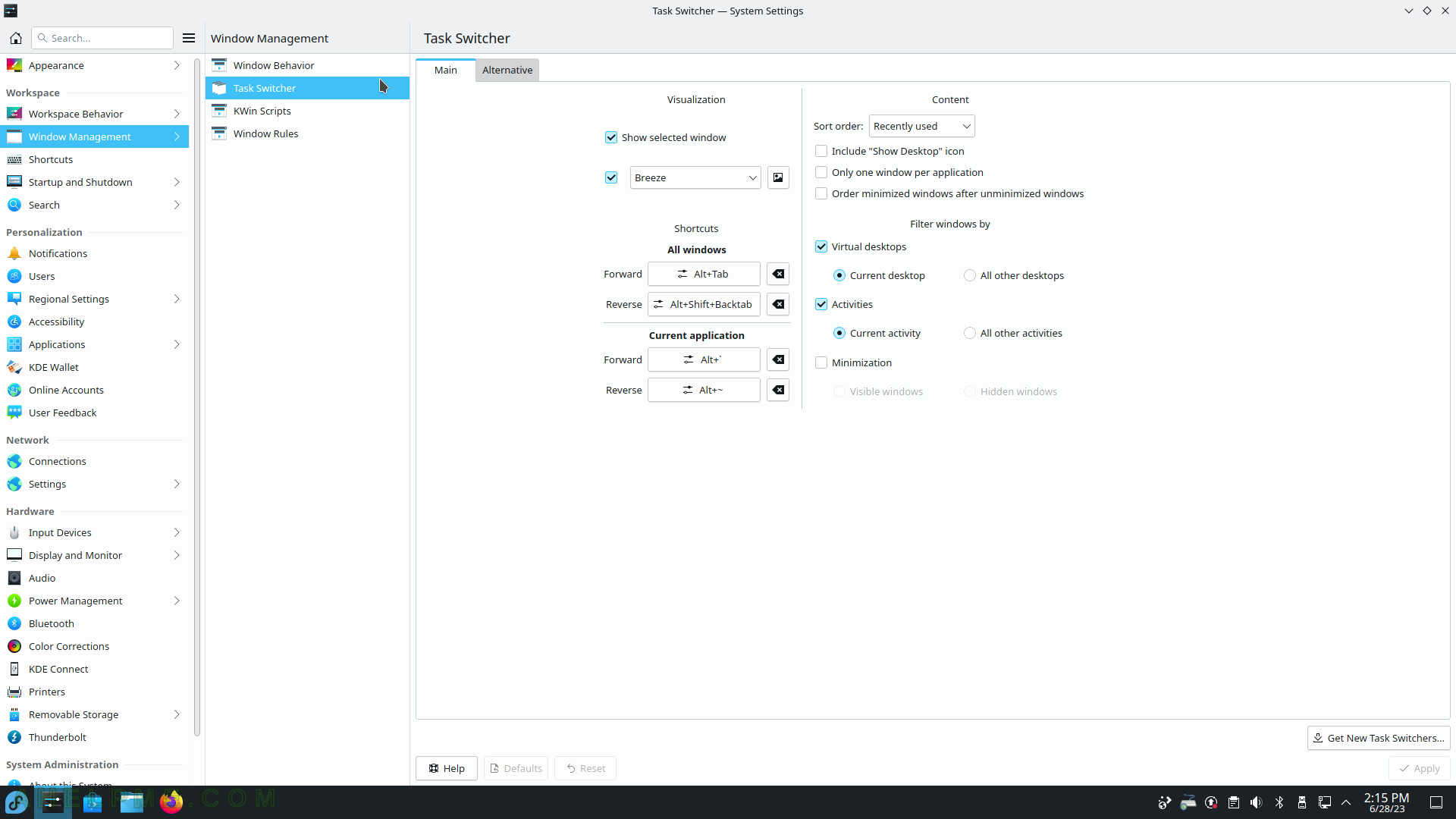
SCREENSHOT 23) Workspace – Window Management – Kwin Scripts
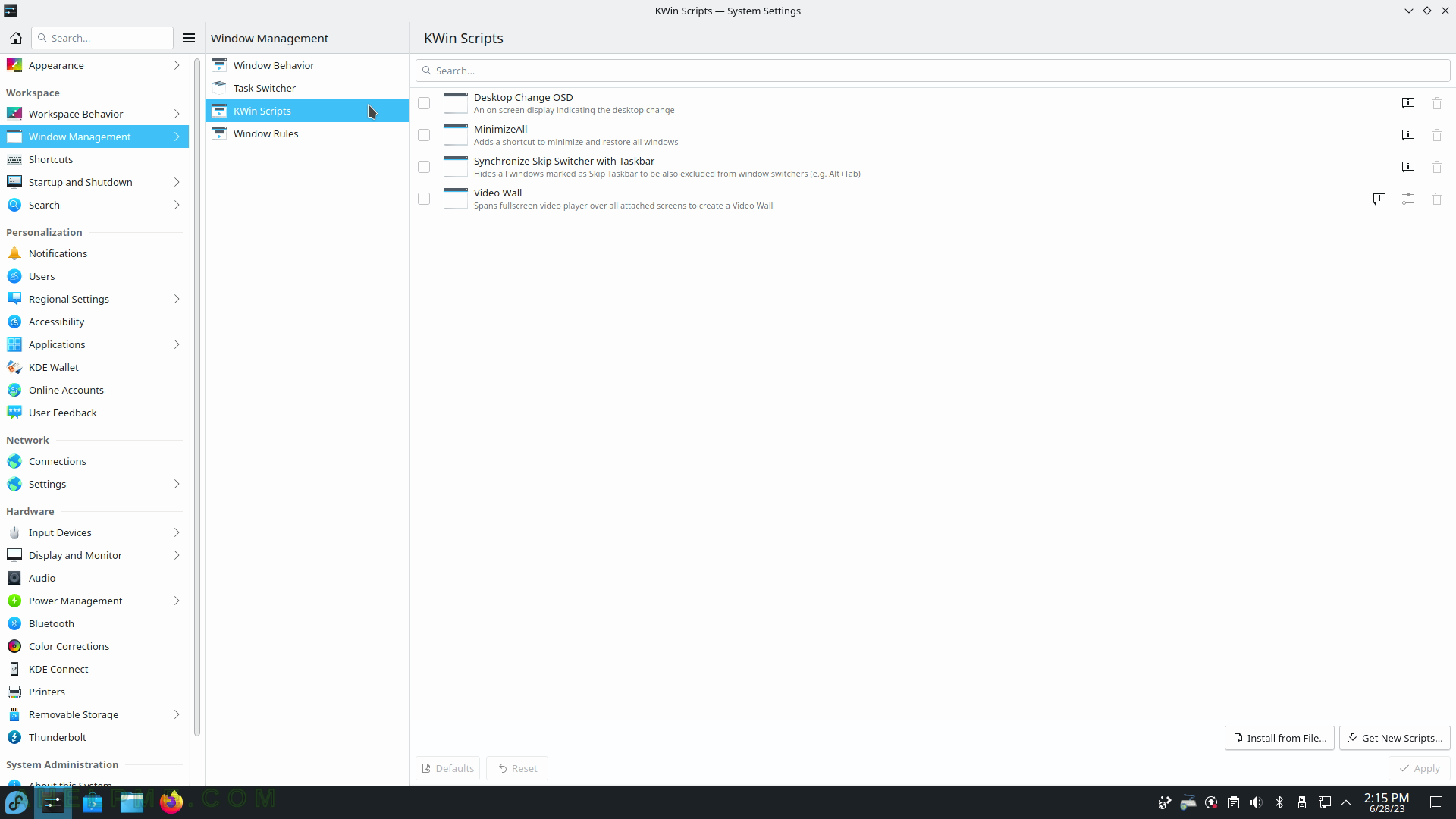
SCREENSHOT 24) Window Rules – add rules for a specific window.
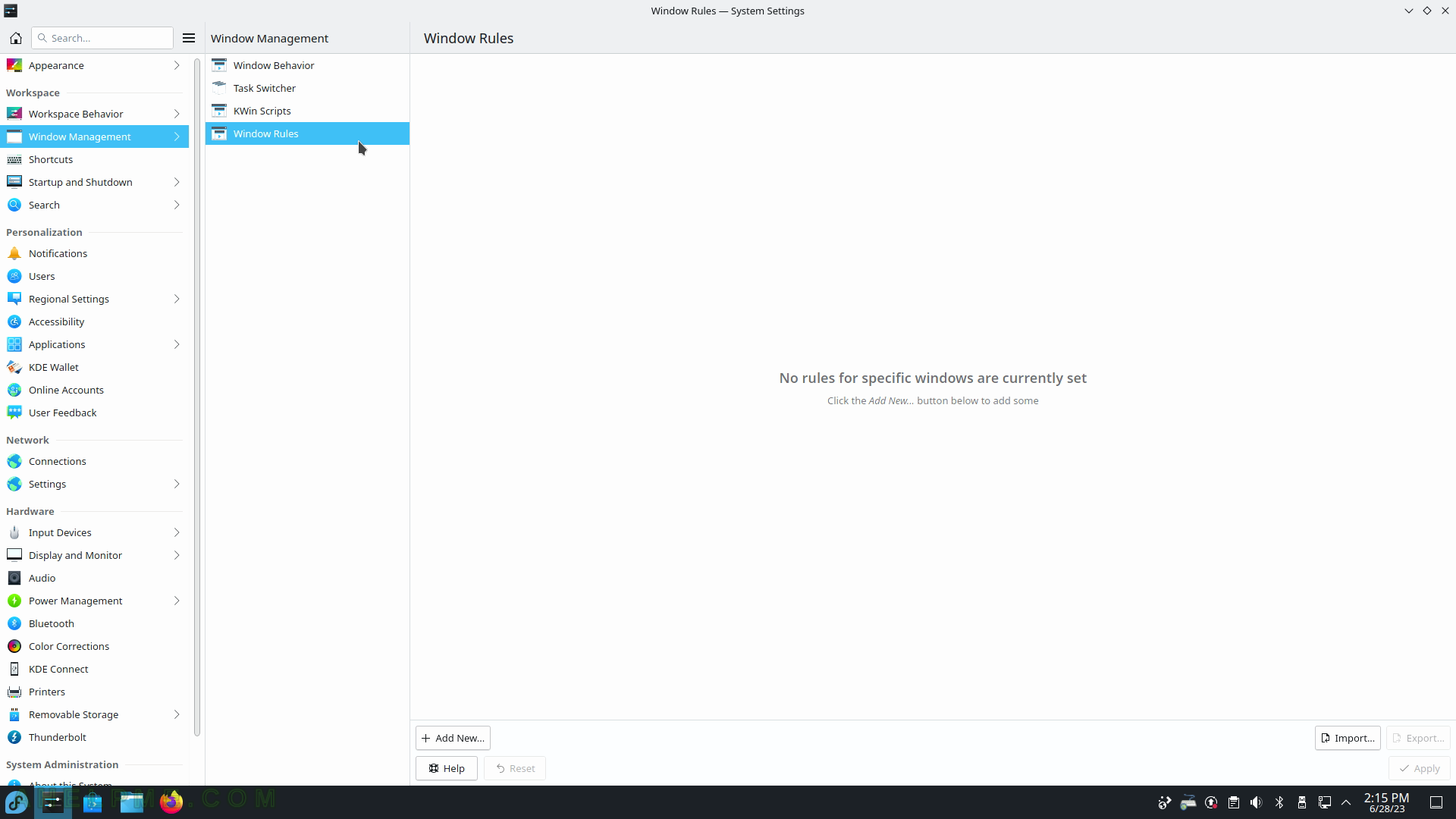
SCREENSHOT 25) Dolphin keyboard shortcuts.
Only Meta+E (Meta is Windows key on most systems) is defined, which will start the Dolphin.
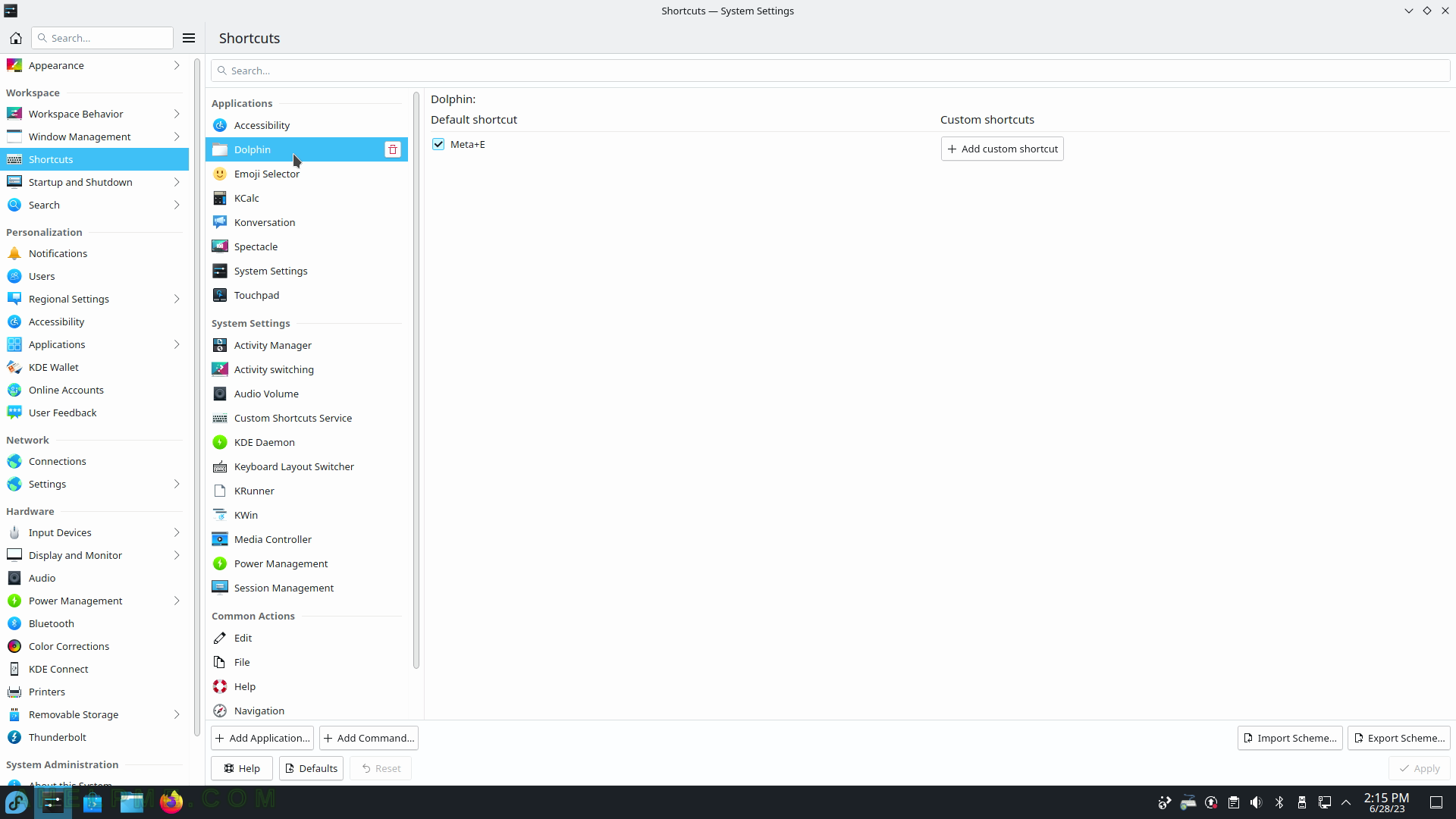
SCREENSHOT 26) Workspace – Shortcuts – System Settings
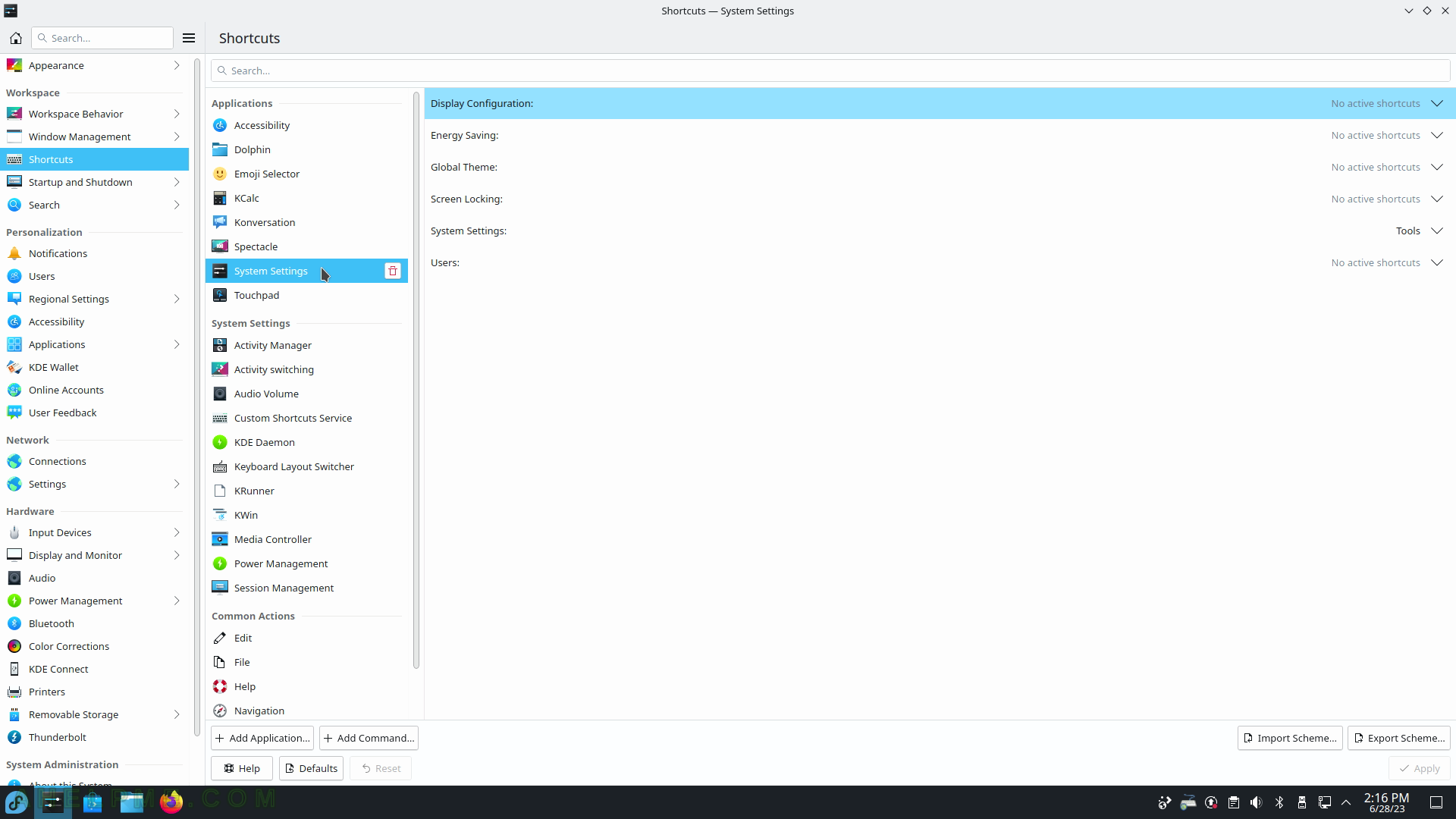
SCREENSHOT 27) Workspace – Shortcuts – Power Management.
Some of the special keys in the keyboard and the other buttons like the power button.
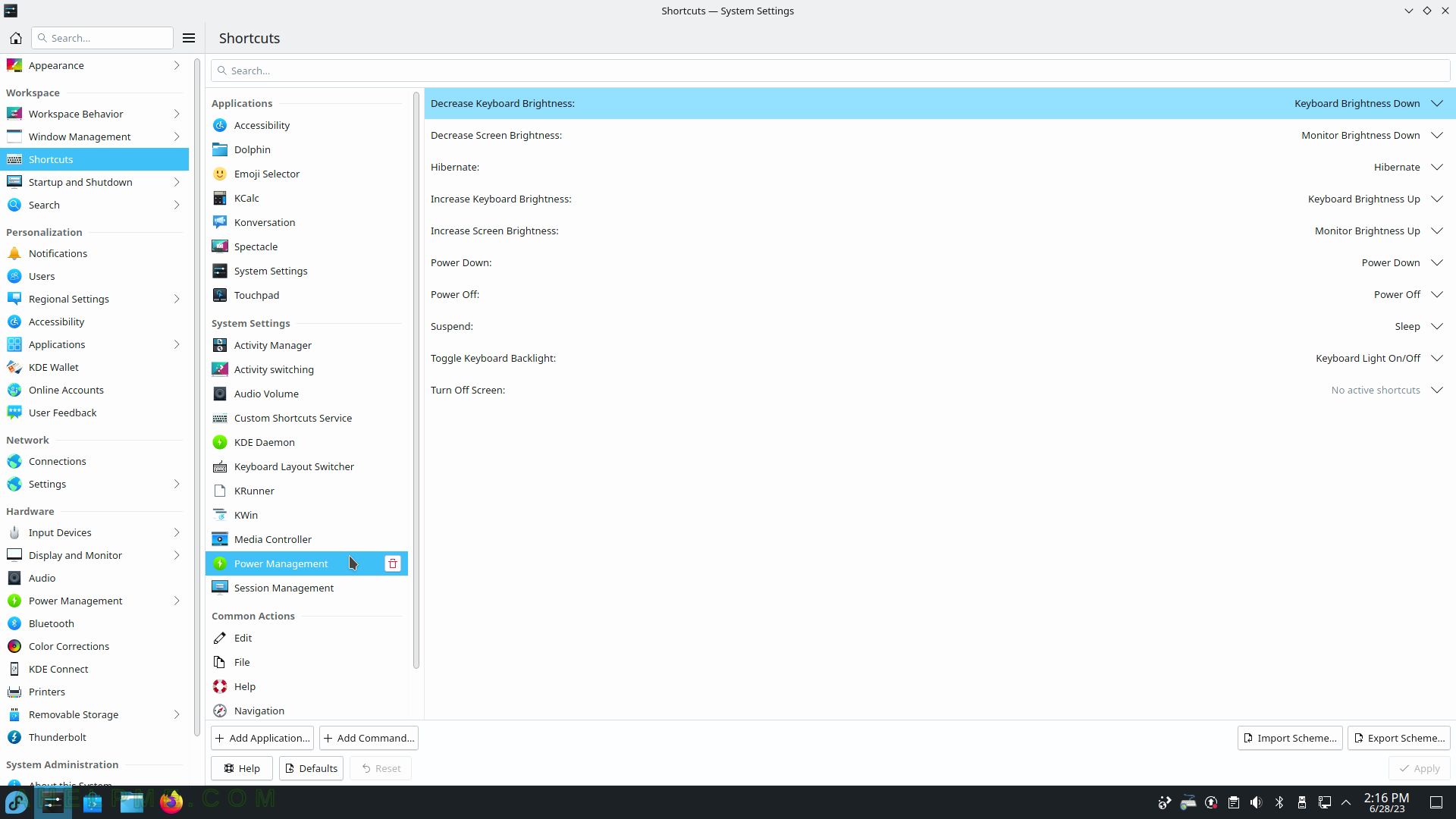
SCREENSHOT 28) Here the user can define shortcuts for common actions like copy (Ctrl+Ins, Ctrl+C), cut, paste, and so on.
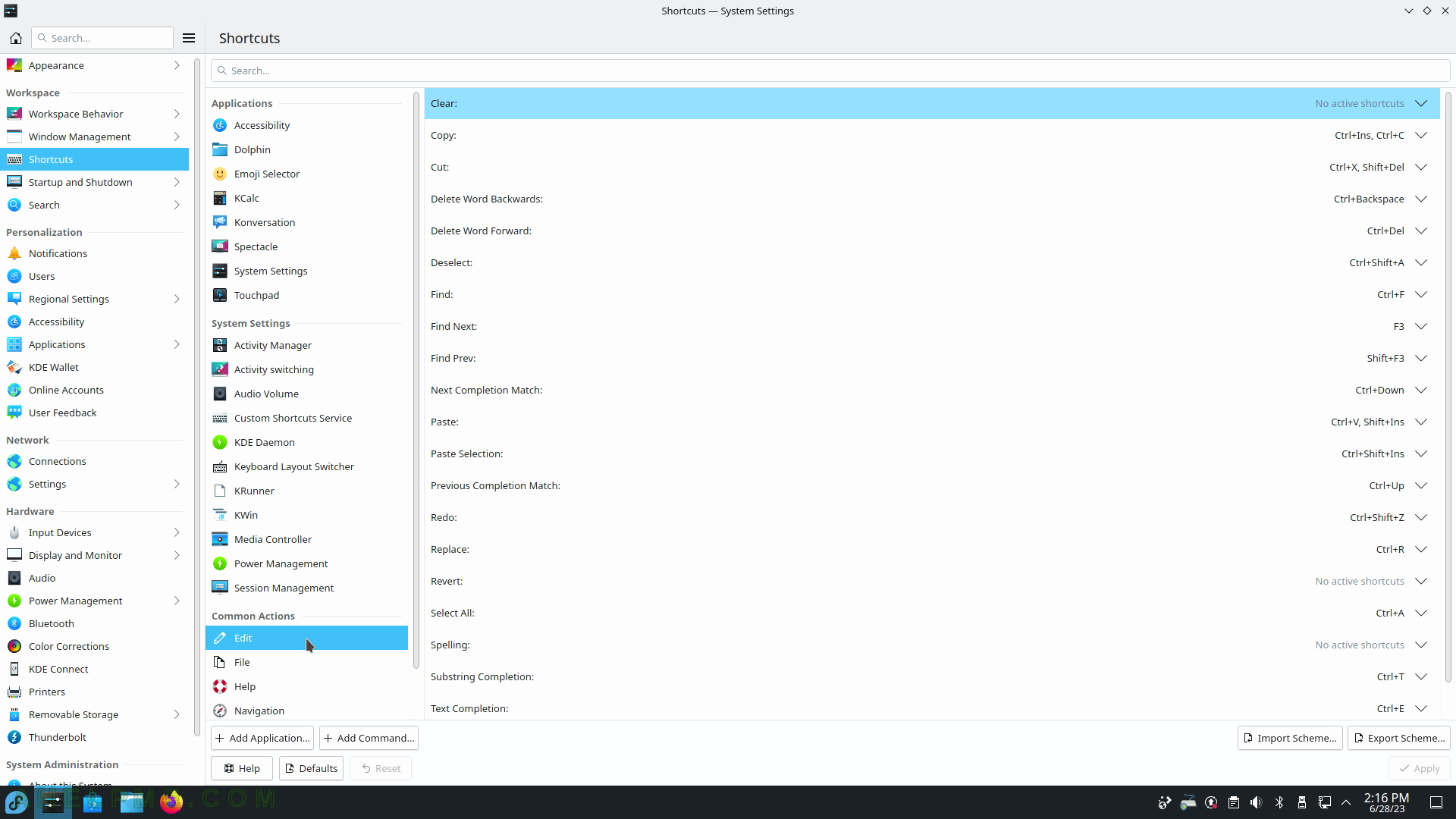
SCREENSHOT 29) Workspace – Startup and Shutdown – Login Screen uses SDDM application.
Theme selection.
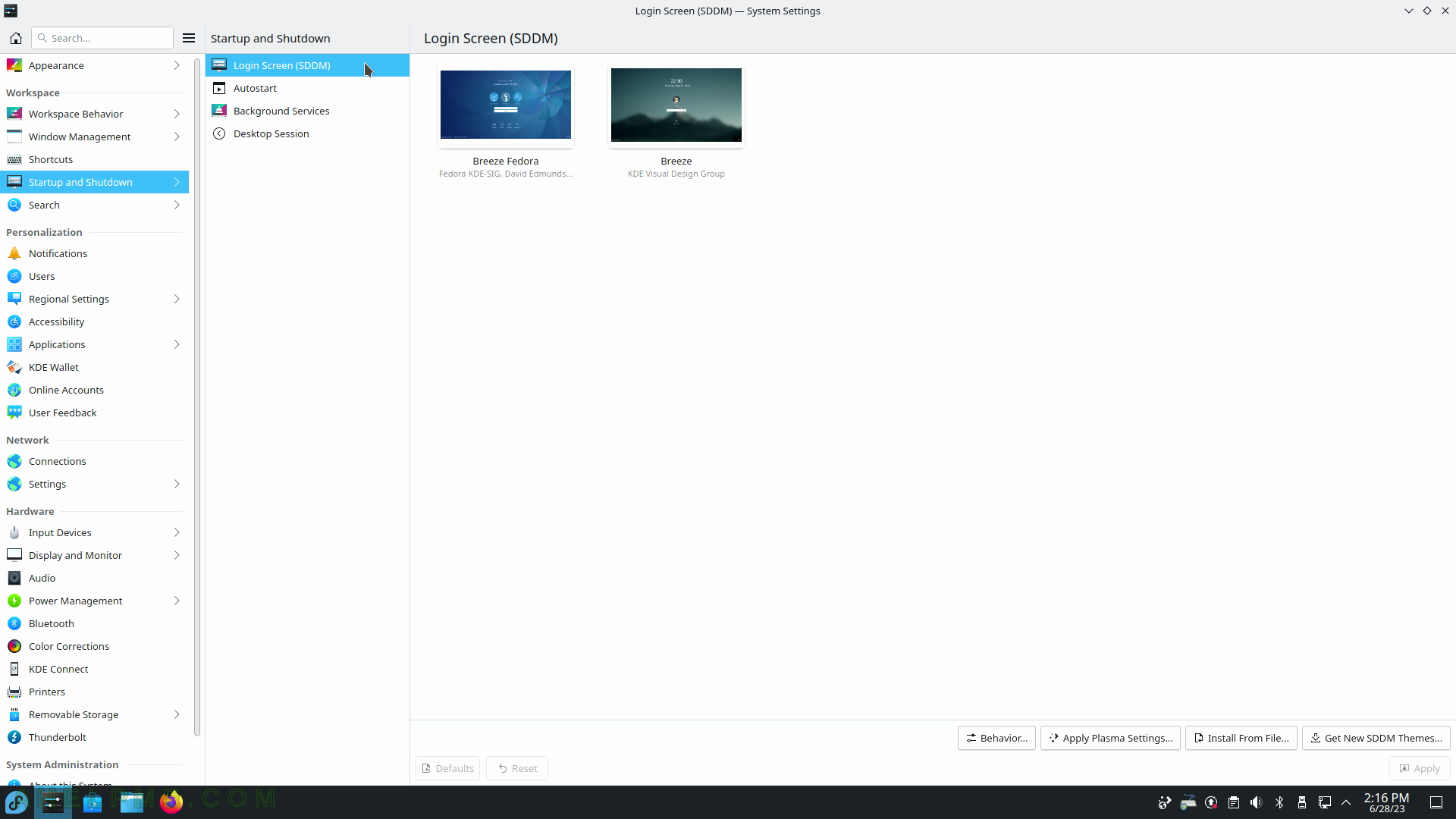
SCREENSHOT 30) Add a program or a script to start on each user login.
The user may add autostart items such as Application, Login Script, or Logout Script.