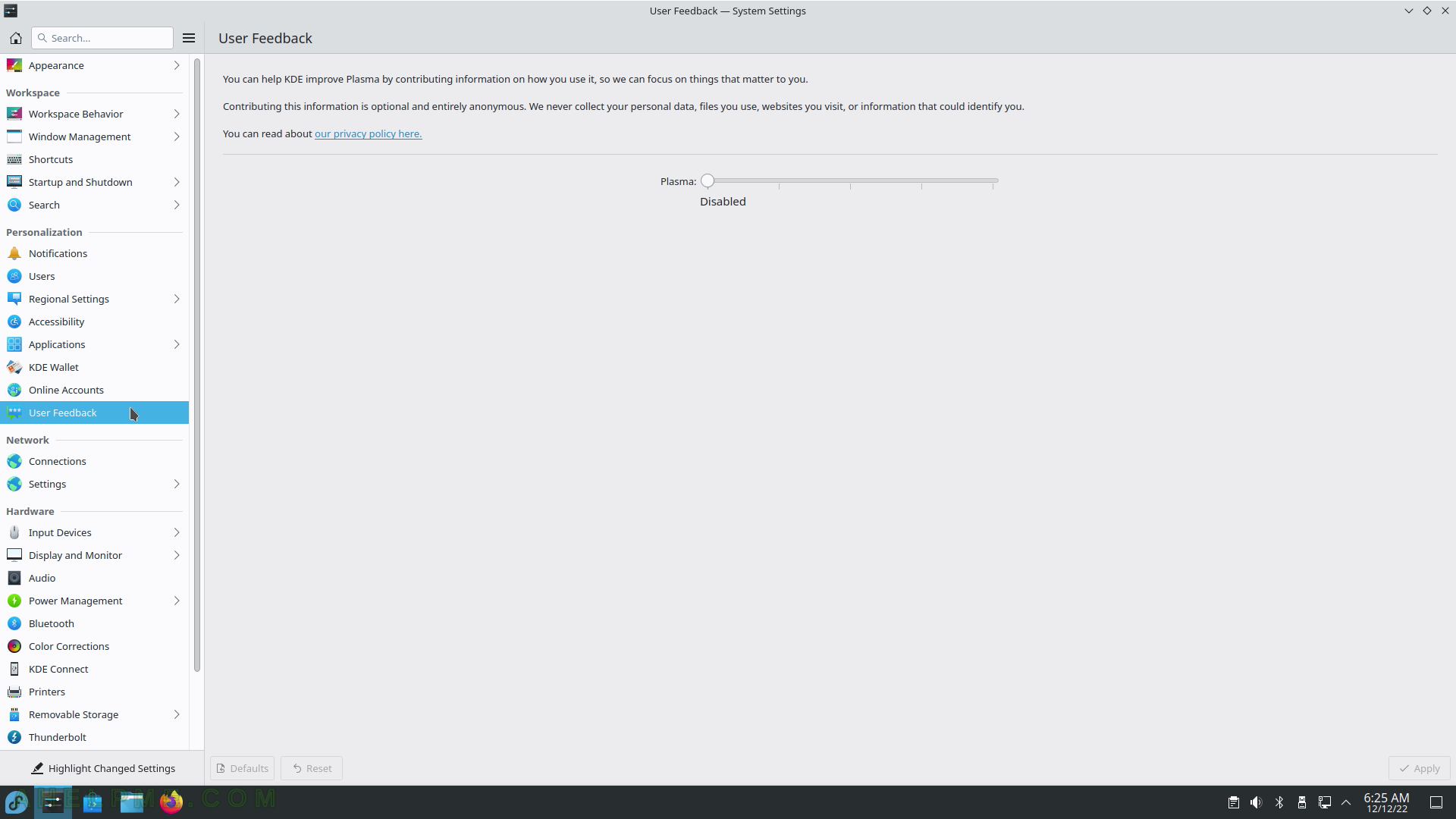SCREENSHOT 51) Personalization – Accessibility – Screen Reader
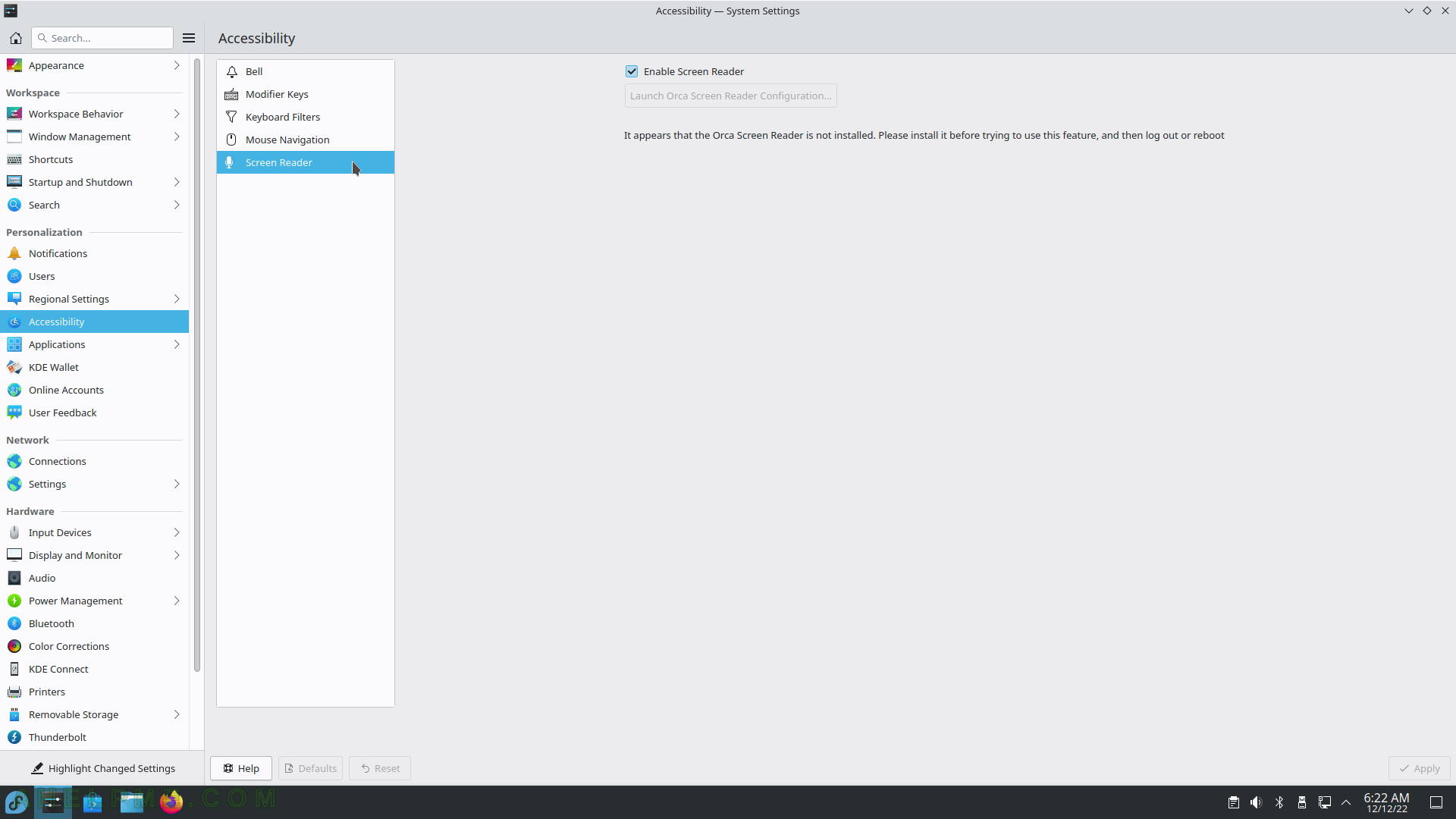
SCREENSHOT 52) All base file association types – application, audio, font, image, inode, message, model, multipart, text, video, x-content and x-epoc.
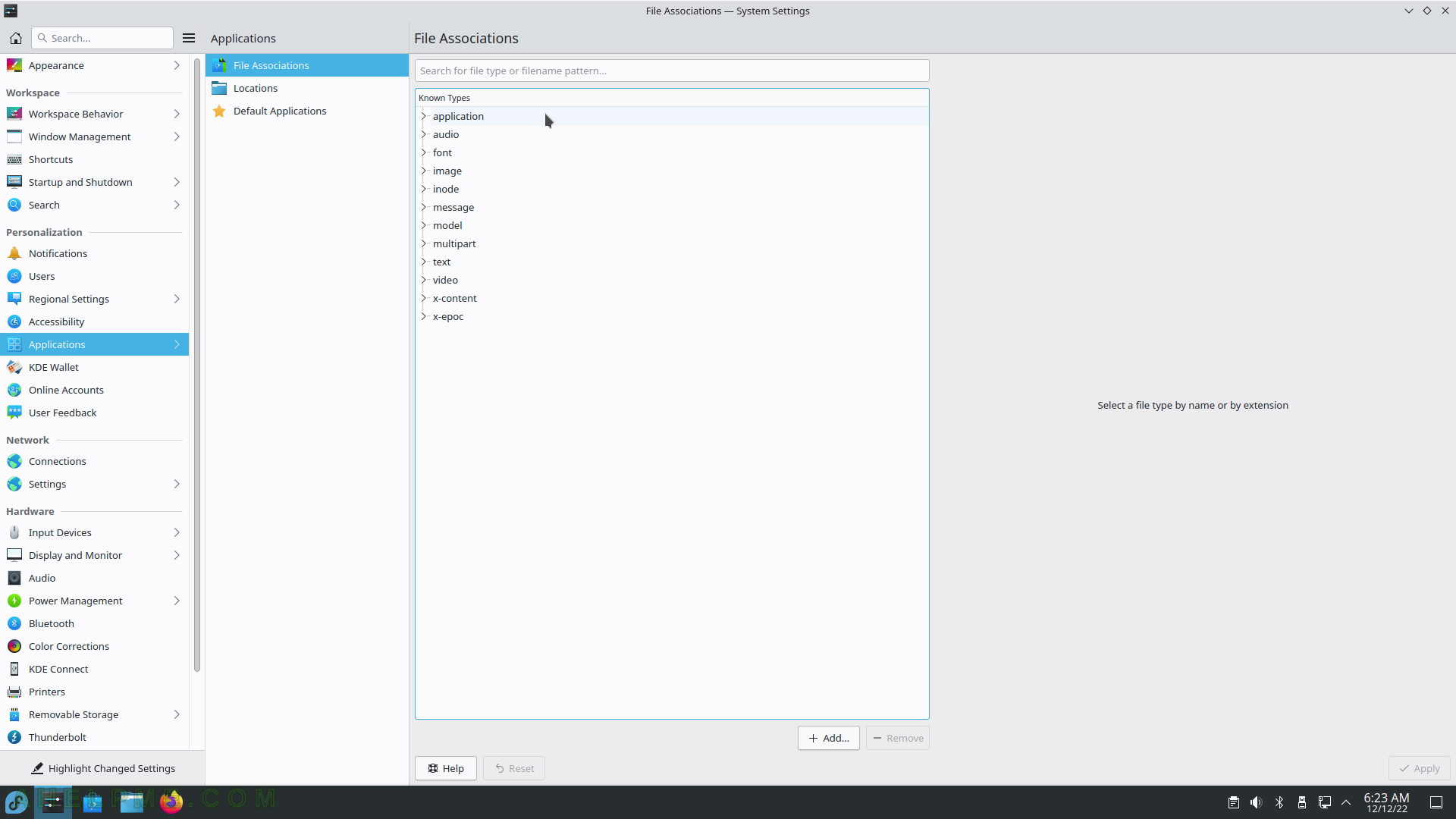
SCREENSHOT 53) File Associations – control which program will open a specific file extension.
For example, the “gz” file extension is a gzip archive and it would be open with the “Ark” application. It may include several applications in application order preference.
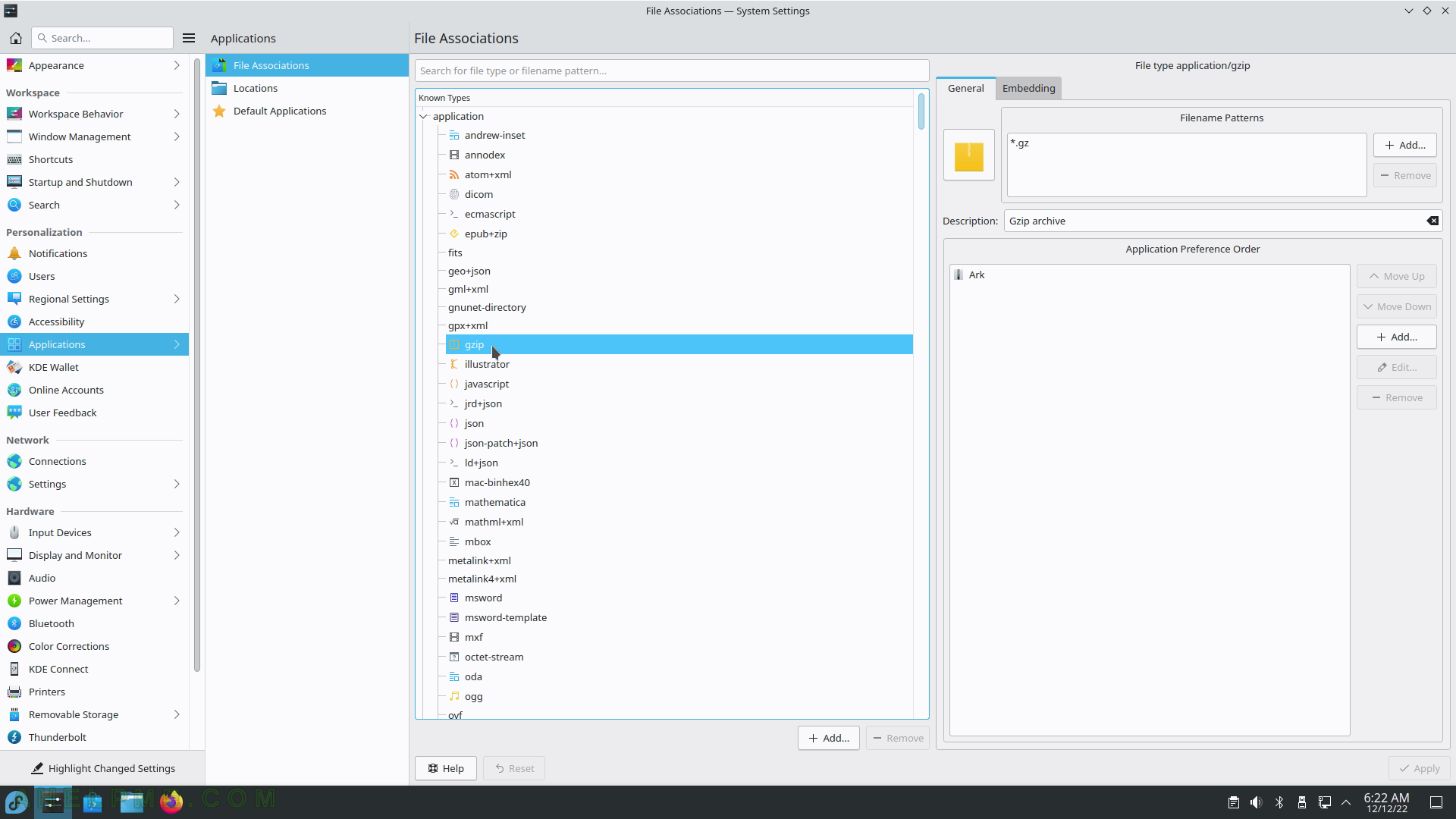
SCREENSHOT 54) the default location paths for “virtual folders” like Desktop, Documents, Downloads, Videos, Pictures, and Music.
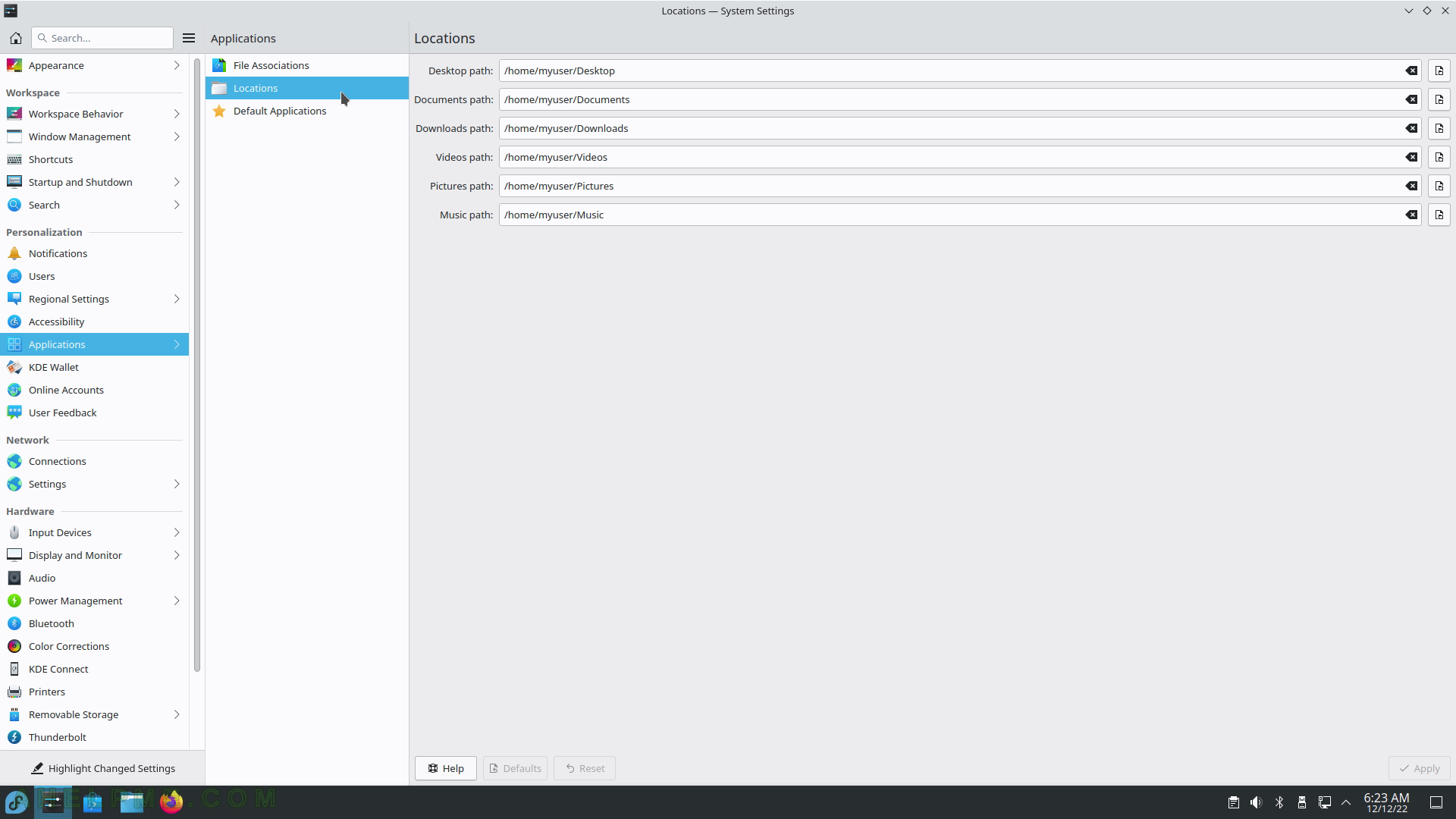
SCREENSHOT 55) Default applications for the important productivity applications – Web browser, File manager, Email client, Terminal emulator, Map, and Dailer.
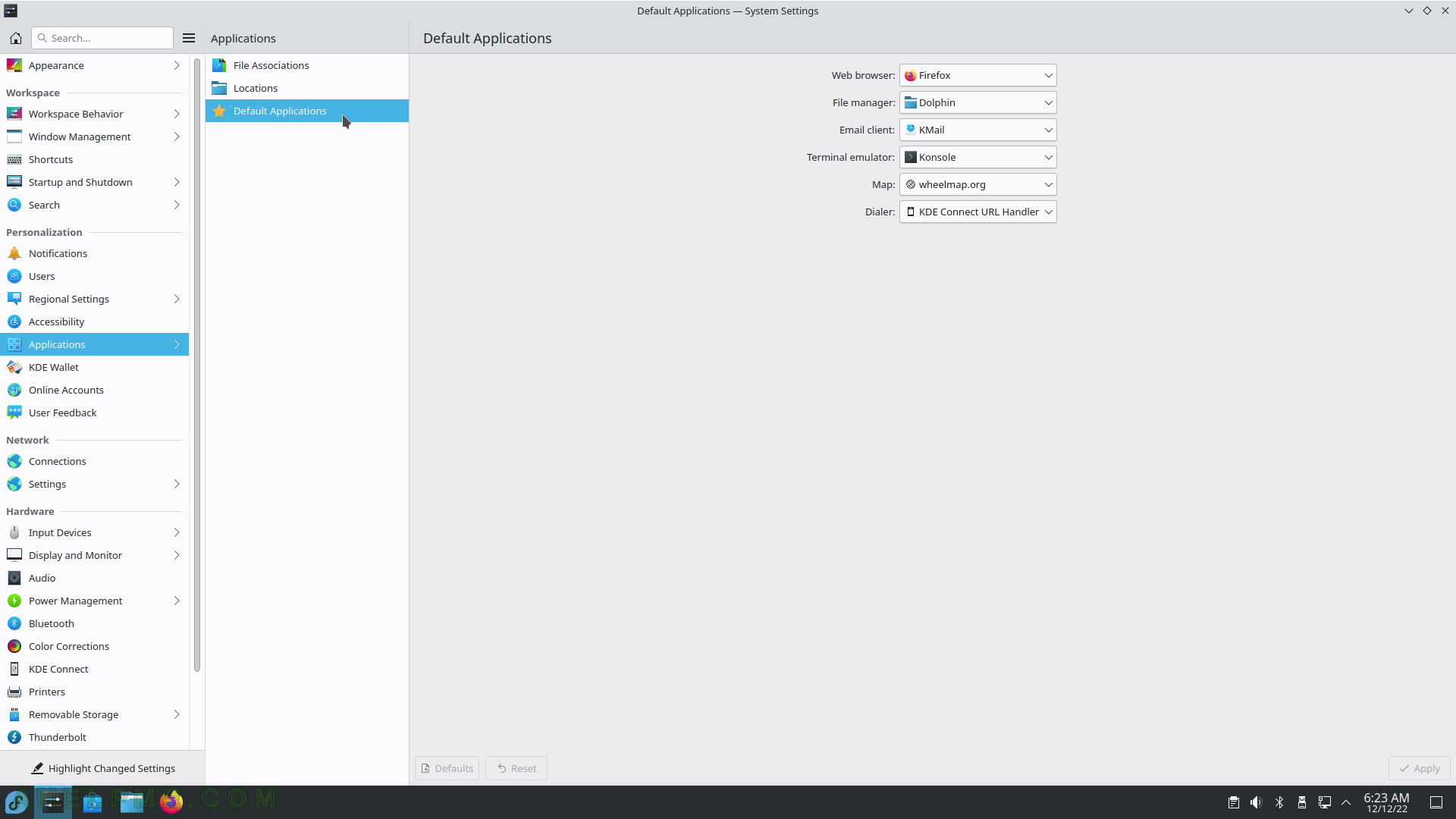
SCREENSHOT 56) Enable or disable the key and password store in KDE Plasma.
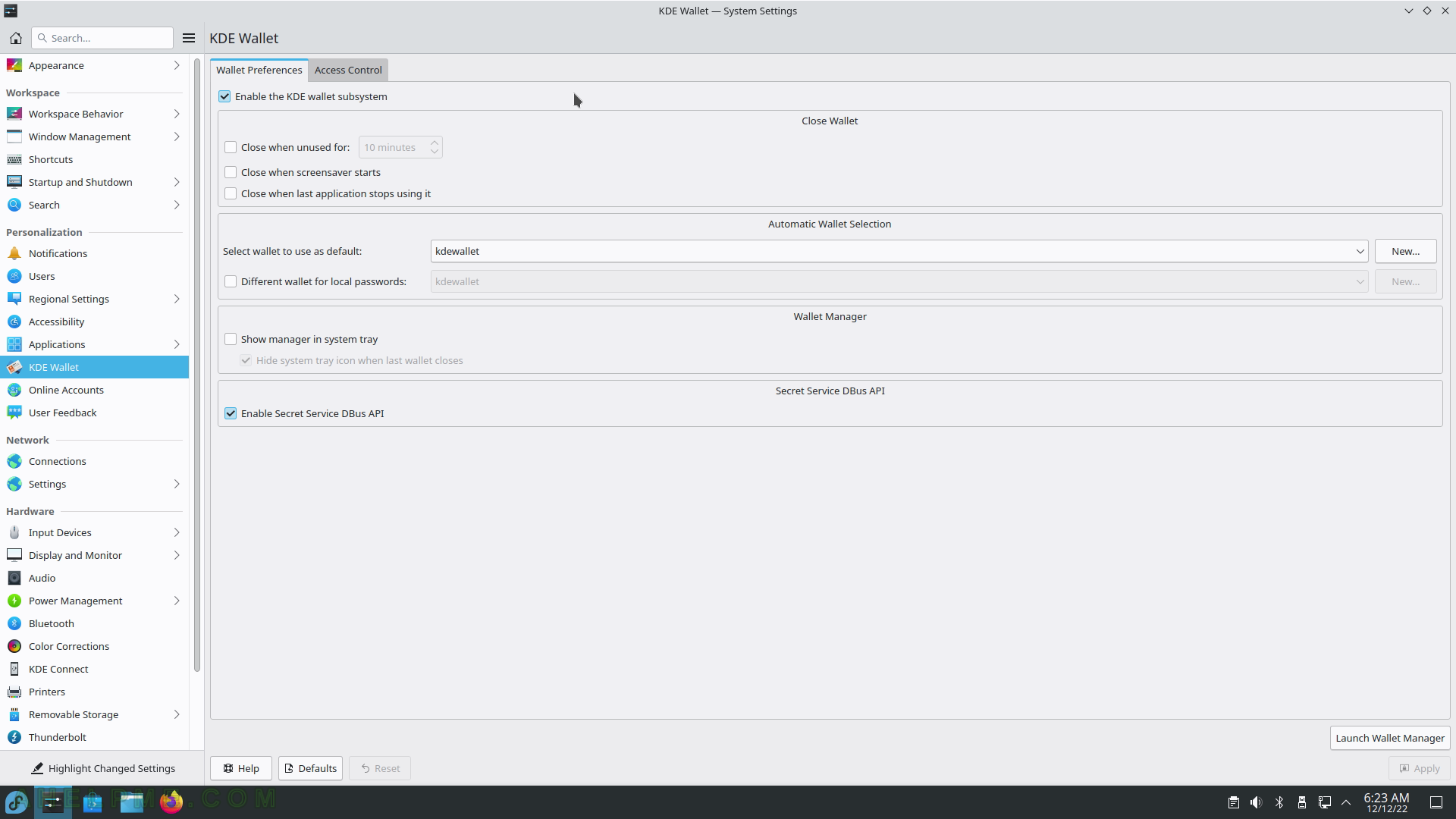
SCREENSHOT 57) Access Control – policy and access to the wallet.
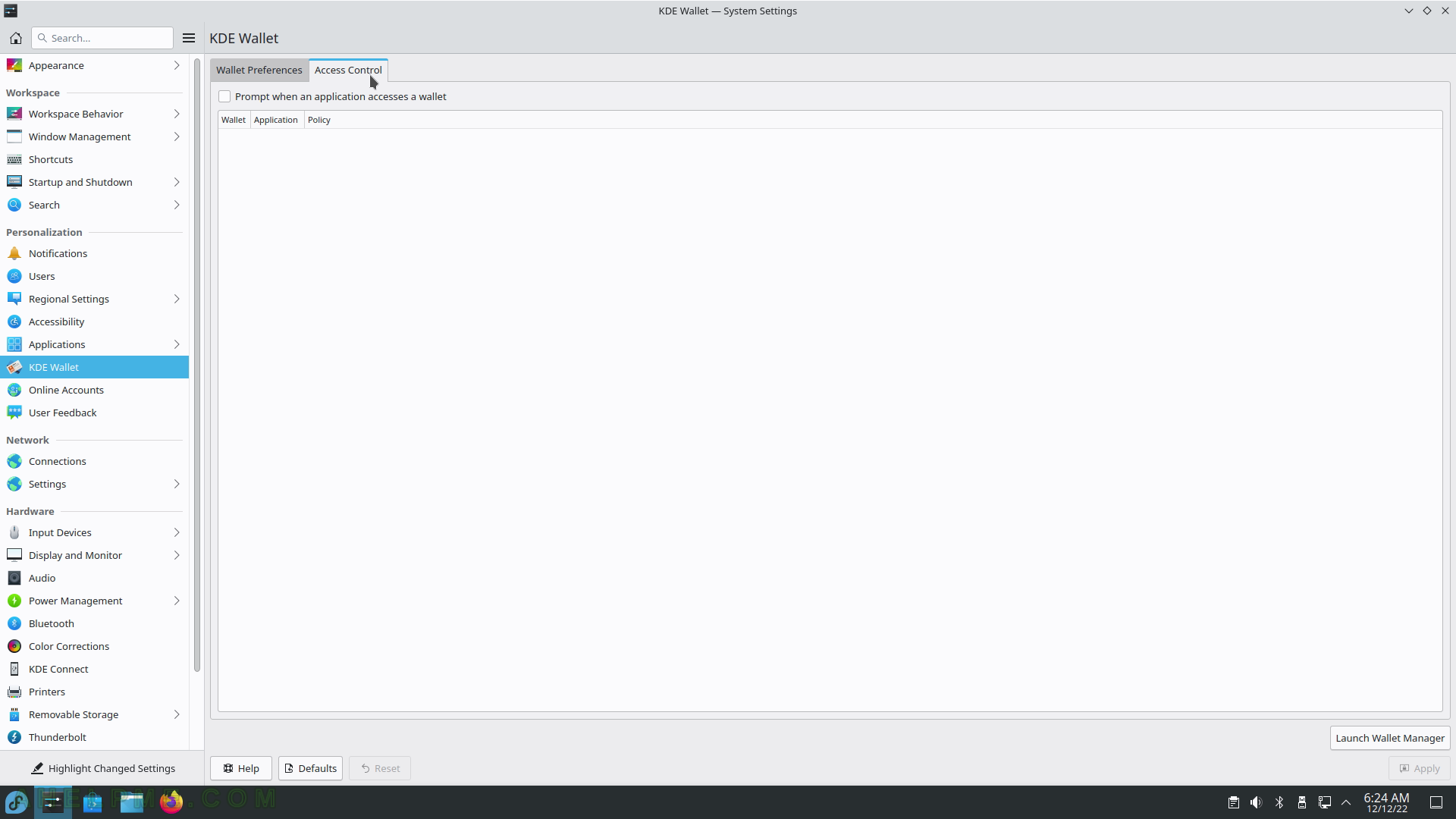
SCREENSHOT 58) No accounts are added in this system.
Click on “Add New Account…” to add one.
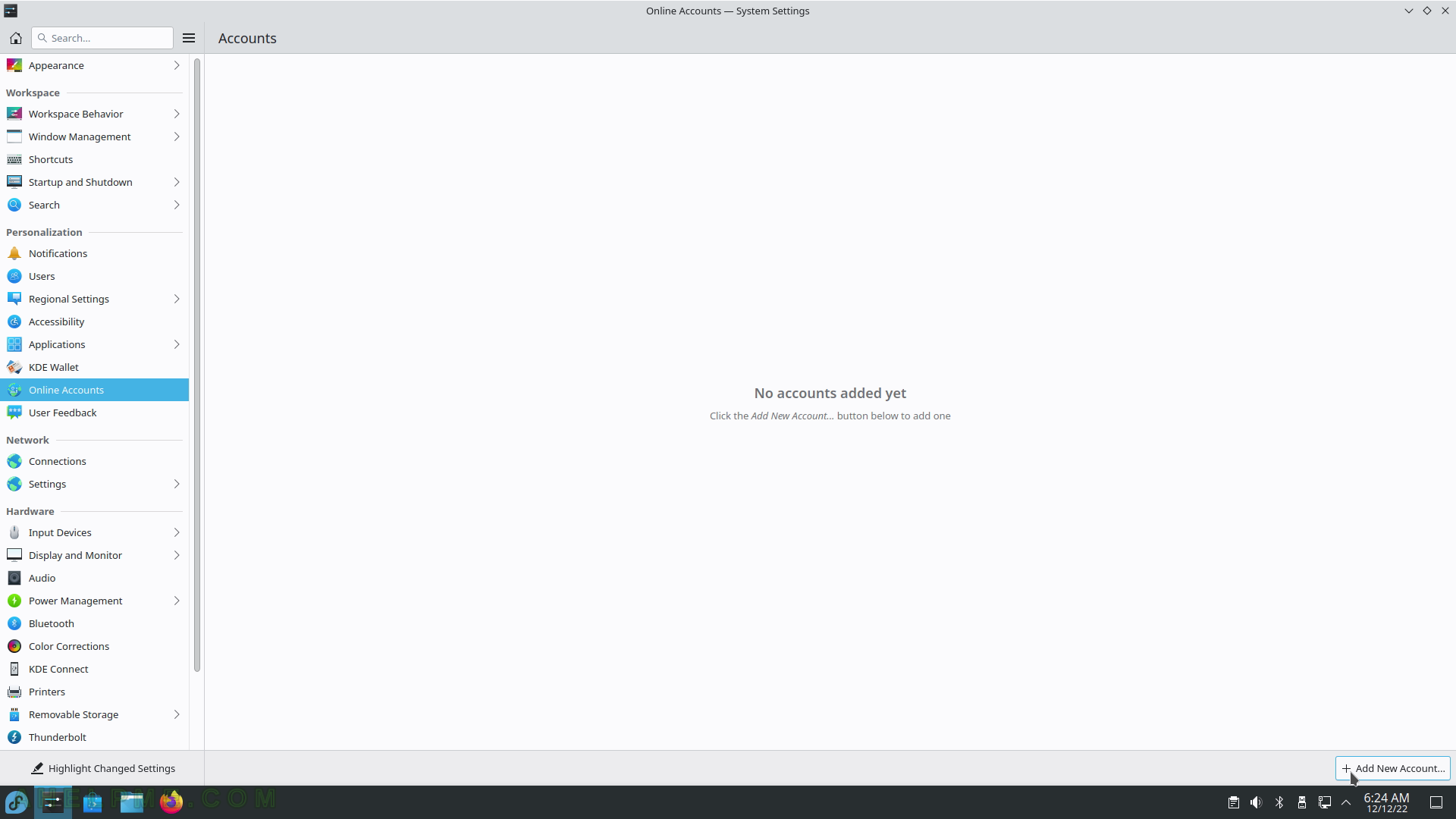
SCREENSHOT 59) Add a new cloud account.
The supported cloud accounts are OpenDesktop, ownCloud, NextCloud, and Google.
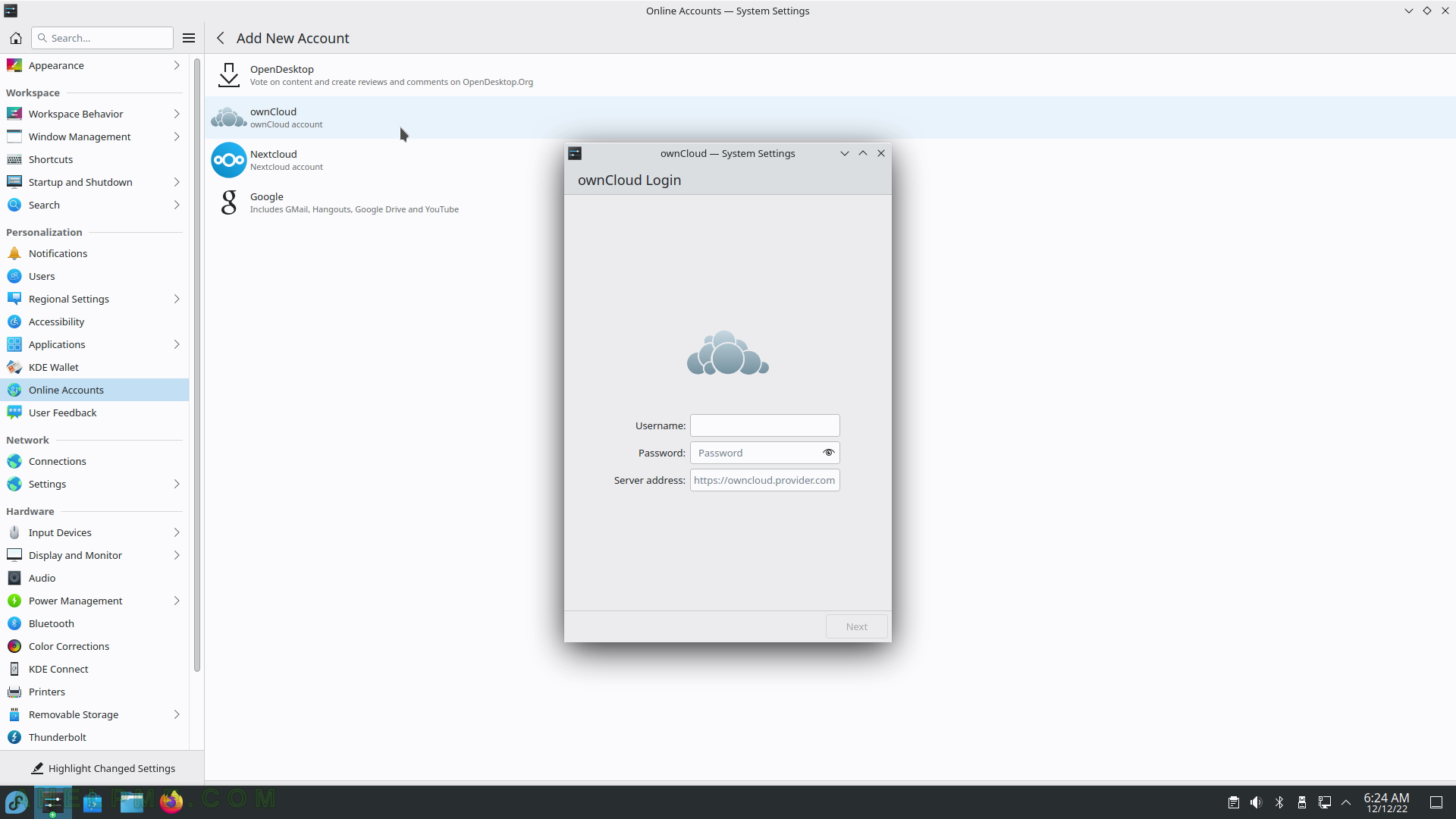
SCREENSHOT 60) Contribute anonymous data for the KDE Plasma project.